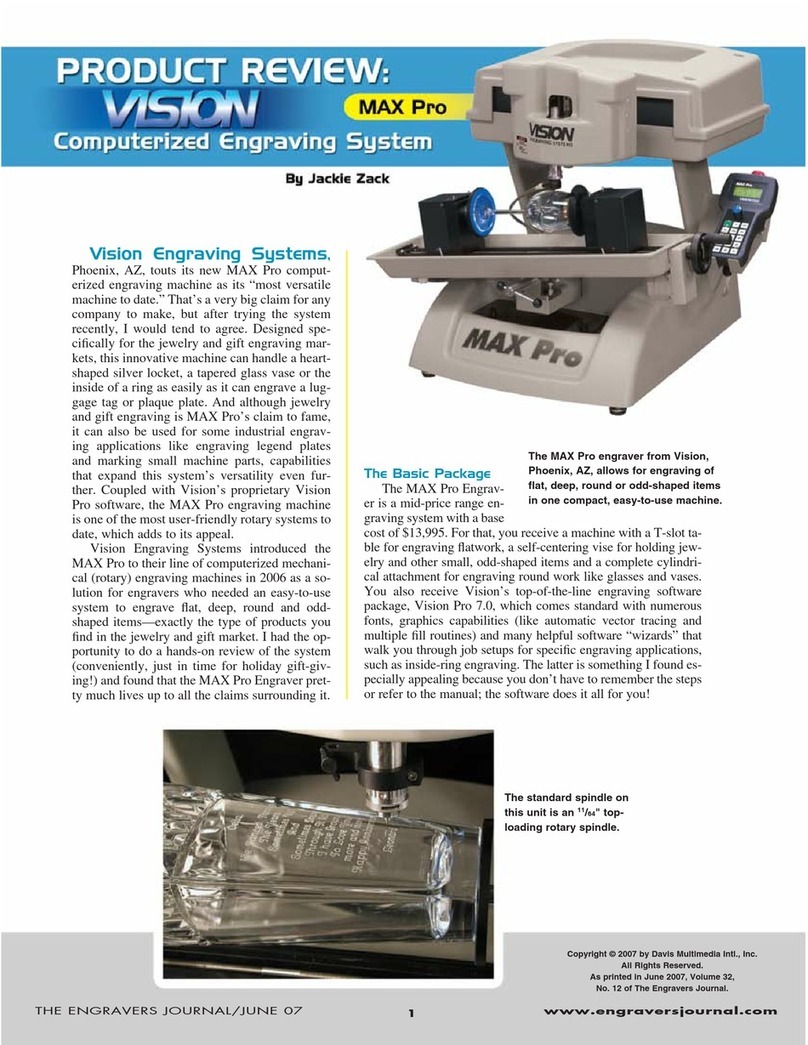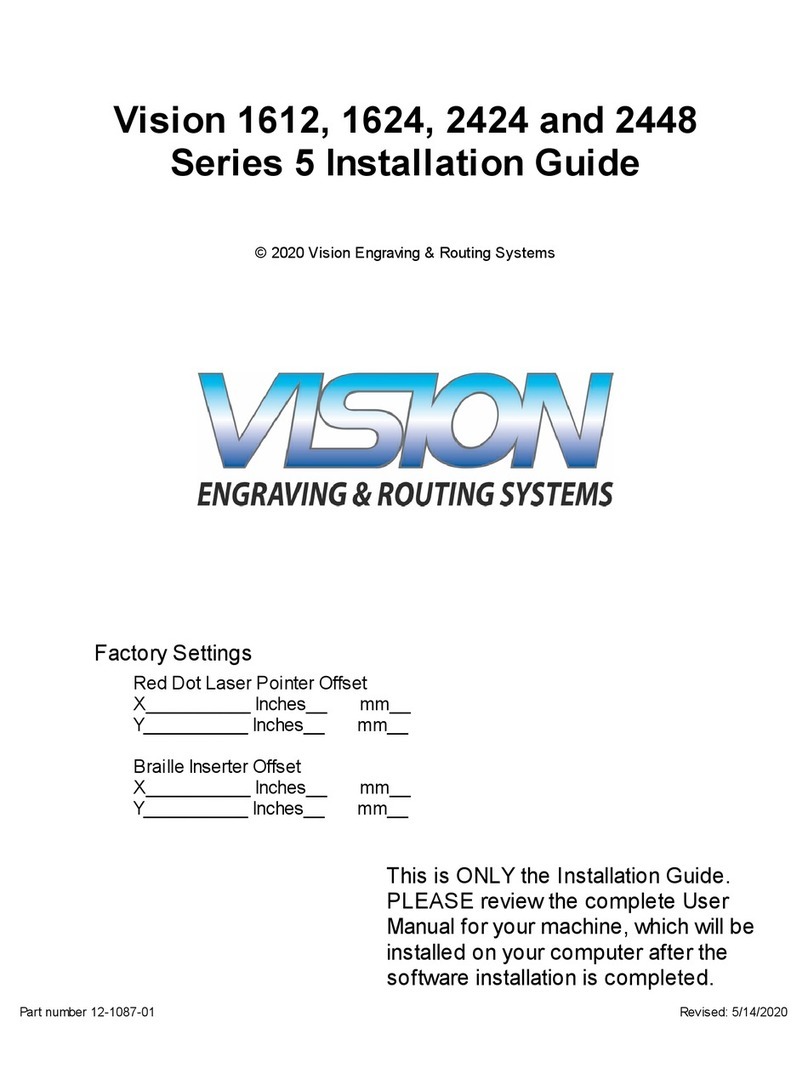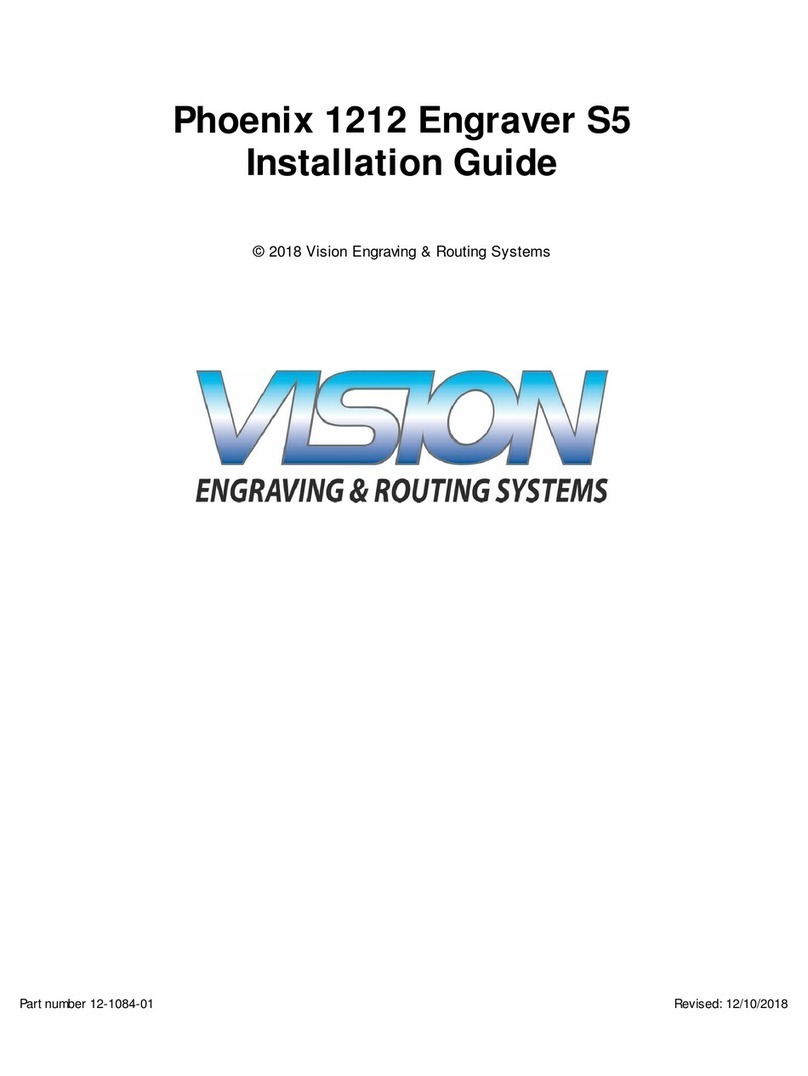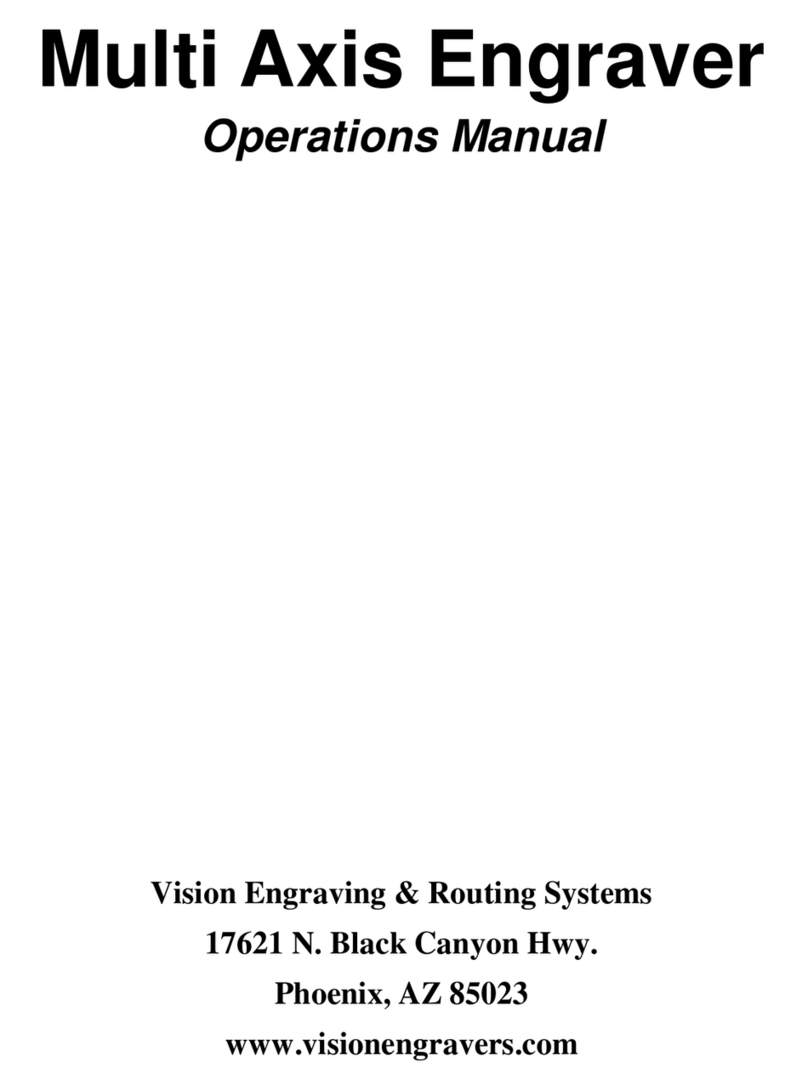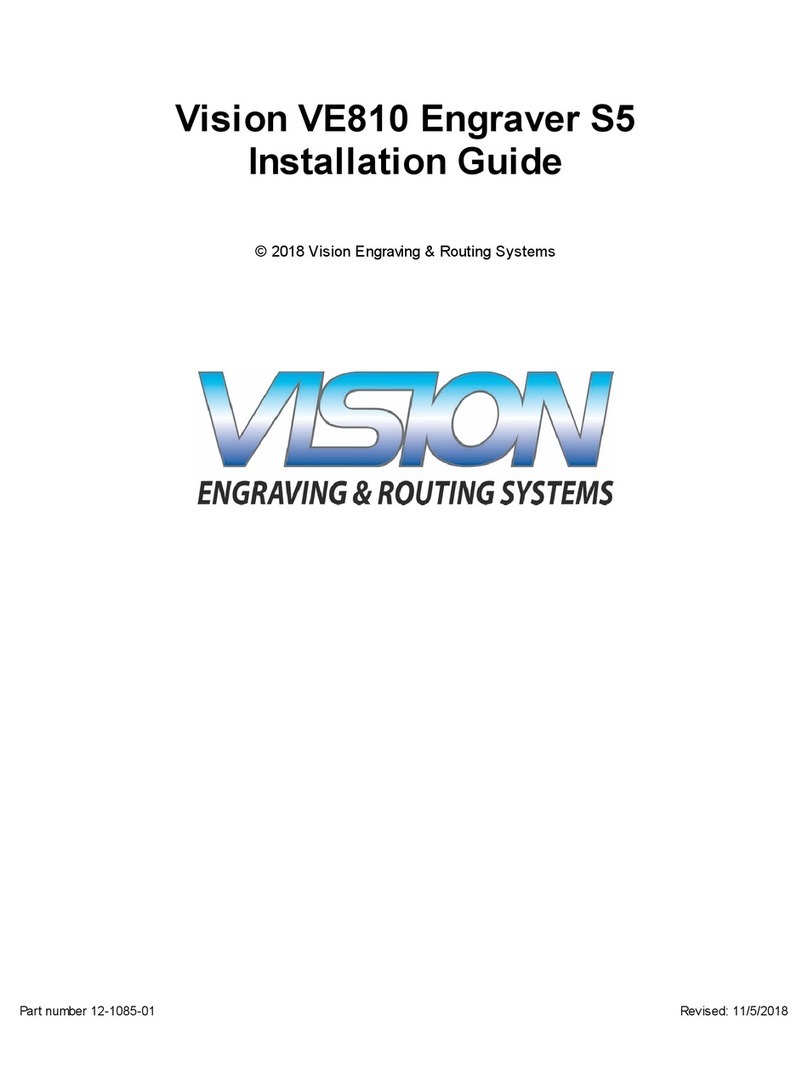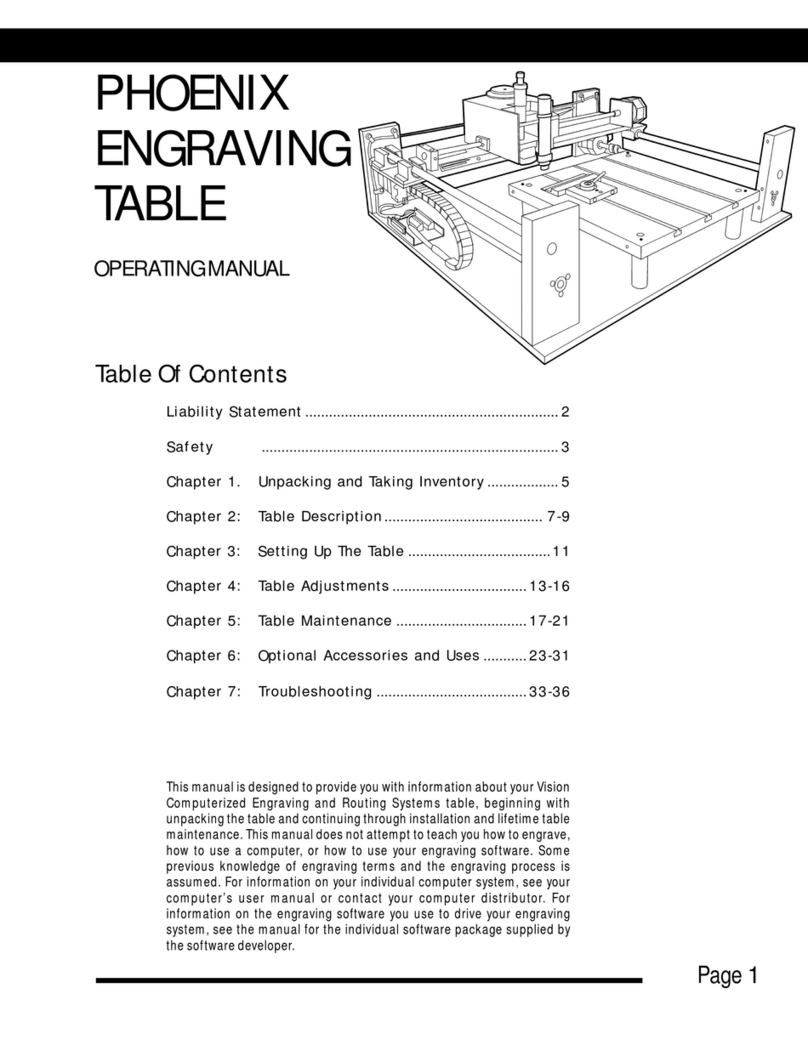IContents
I
© 2006 Vision Engraving Systems
Table of Contents
Part I Before you begin 2
...................................................................................................................................2About This Manual
...................................................................................................................................2Safety
...................................................................................................................................3Unpacking and Taking Inventory
...................................................................................................................................4Specifications
Part II Configuration 8
...................................................................................................................................8Cabling the MaxPro
...................................................................................................................................10Configuring the PC
.......................................................................................................................................................... 10Using a Network Connection
......................................................................................................................................................... 10Direct to the PC
......................................................................................................................................................... 11Through a Network
.......................................................................................................................................................... 11Using a Serial Connection
.......................................................................................................................................................... 12Configuring Windows
......................................................................................................................................................... 12Windows XP
......................................................................................................................................................... 15Windows 2000
......................................................................................................................................................... 18Windows 98
...................................................................................................................................20Configuring the Software
.......................................................................................................................................................... 20Installing Job Server
.......................................................................................................................................................... 31Installing Vision Pro/Vision Pro LT
.......................................................................................................................................................... 40Configuring Vision Pro/Vision Pro LT
...................................................................................................................................46Table setup
.......................................................................................................................................................... 46T-Slot table .......................................................................................................................................................... 48Vice .......................................................................................................................................................... 51Rotary .......................................................................................................................................................... 53Using Water ......................................................................................................................................................... 53Filling the Reservoir
......................................................................................................................................................... 54Adjusting the flow
Part III Operations 58
...................................................................................................................................58Starting the Job Server
...................................................................................................................................60Hand Held Pendant
.......................................................................................................................................................... 60Buttons .......................................................................................................................................................... 68LCD Display
...................................................................................................................................76Operations and Lessons
.......................................................................................................................................................... 76Selecing machine drivers
.......................................................................................................................................................... 79Holding Flat Items with the T-Slot table
.......................................................................................................................................................... 82Lesson 1 - Engraving a Small Name Badge
.......................................................................................................................................................... 88Lesson 2 - Engraving Pens
.......................................................................................................................................................... 95Lesson 3 - Engraing Round objects
.......................................................................................................................................................... 106Lesson 4 - Engraving Luggage tags
.......................................................................................................................................................... 115Lesson 5 - Engraving Rings and Bracelets
.......................................................................................................................................................... 134Advanced Text Options