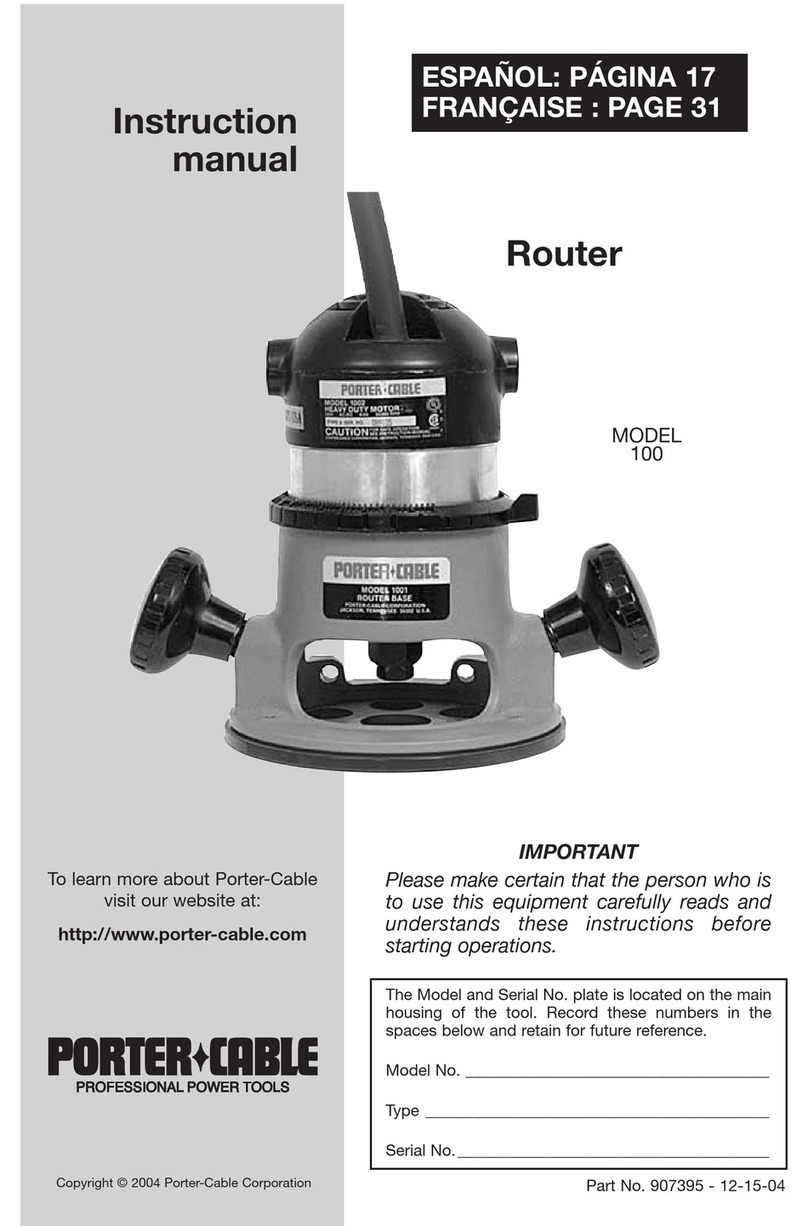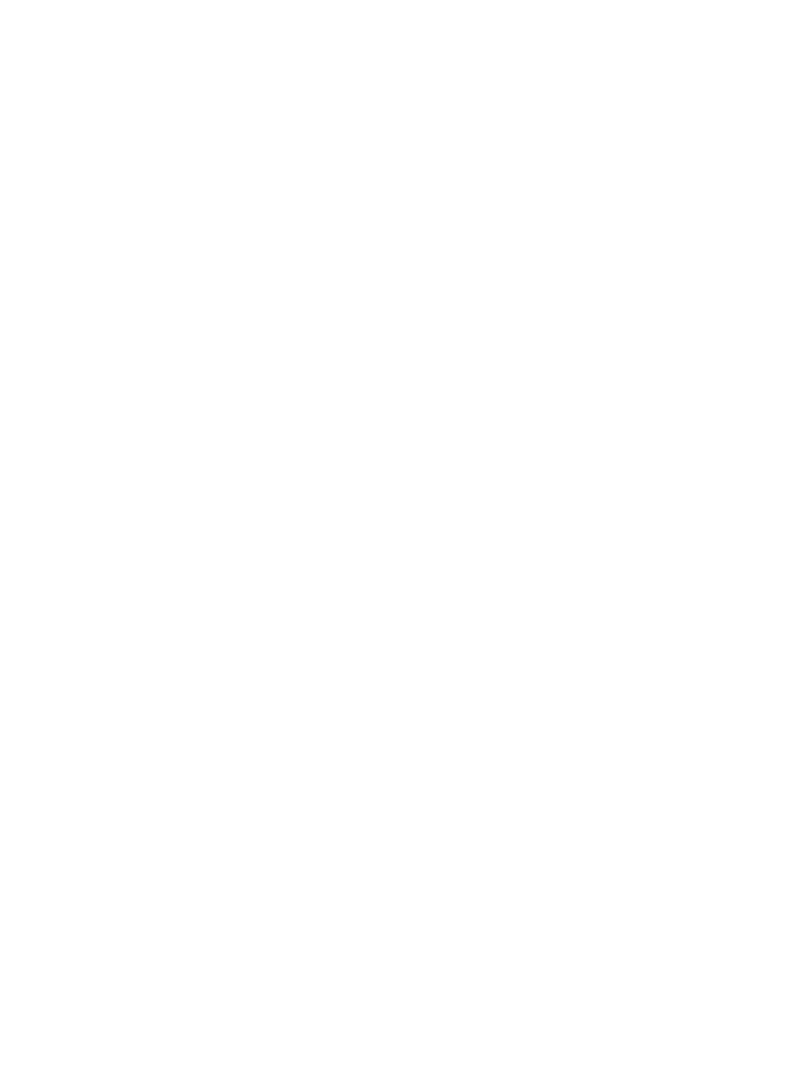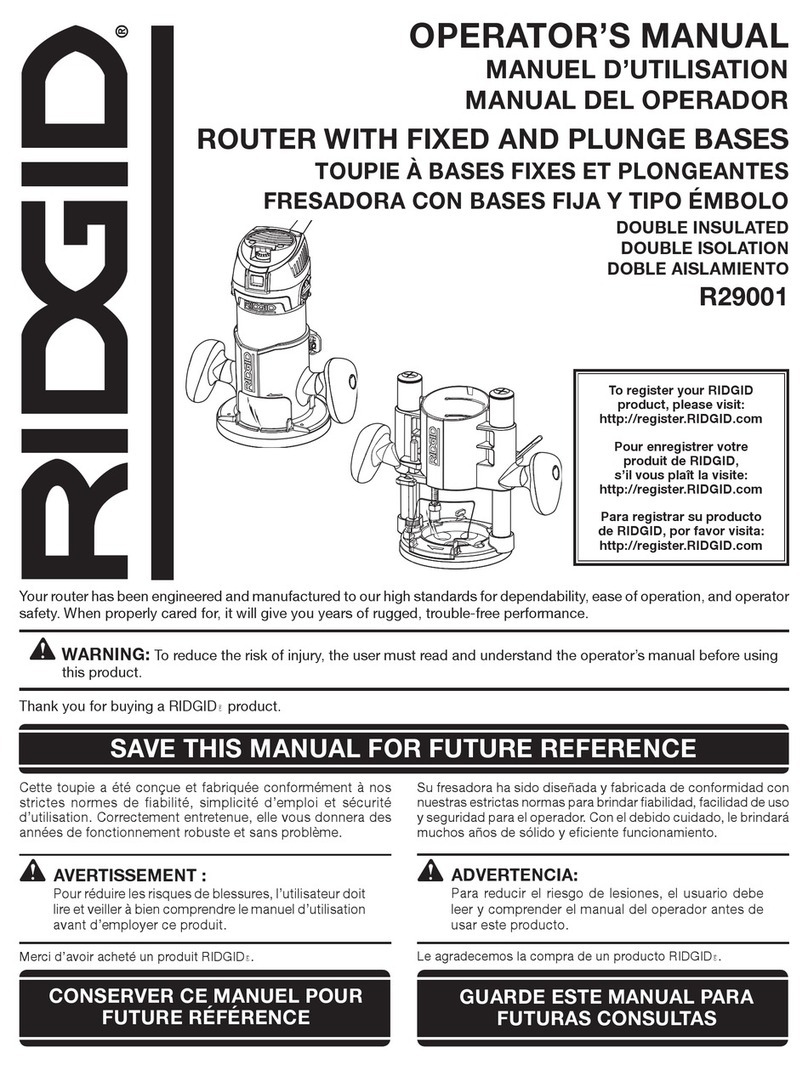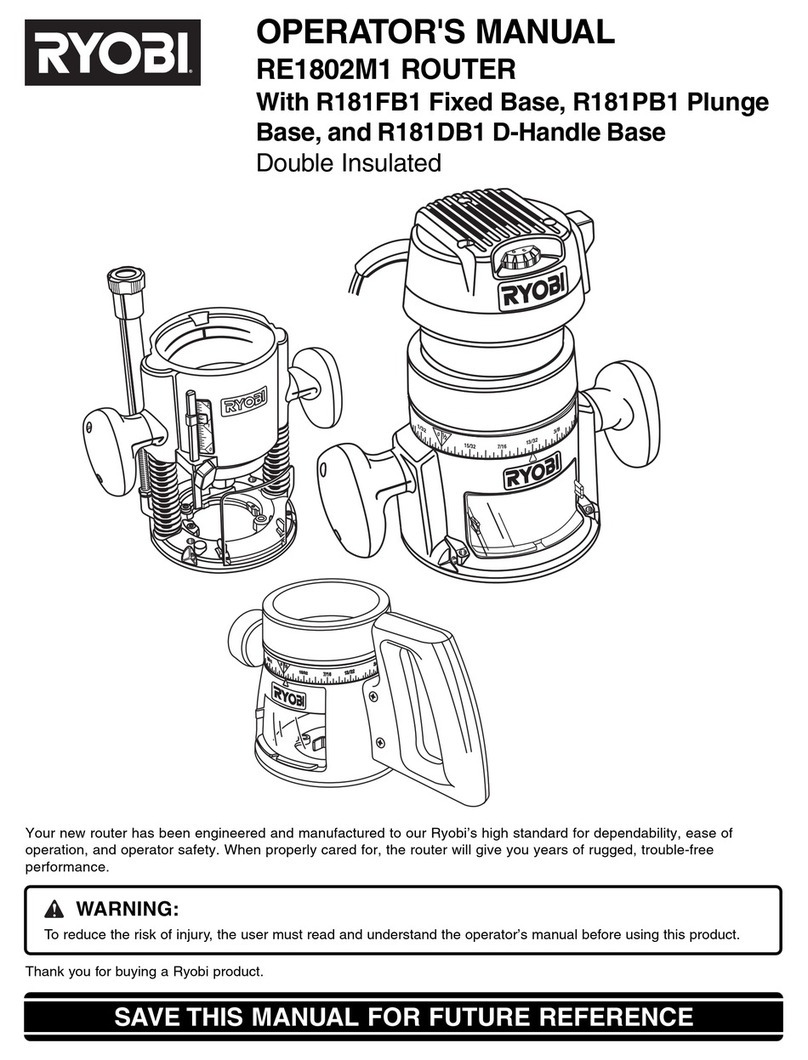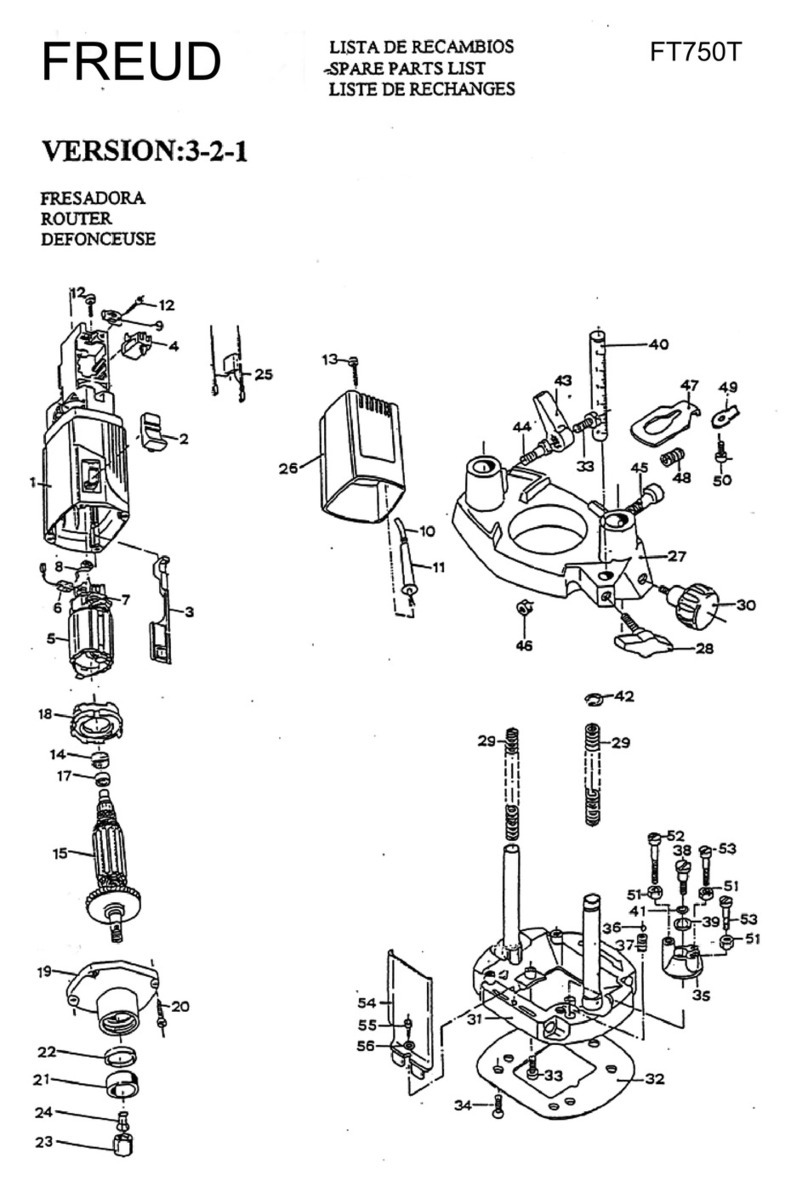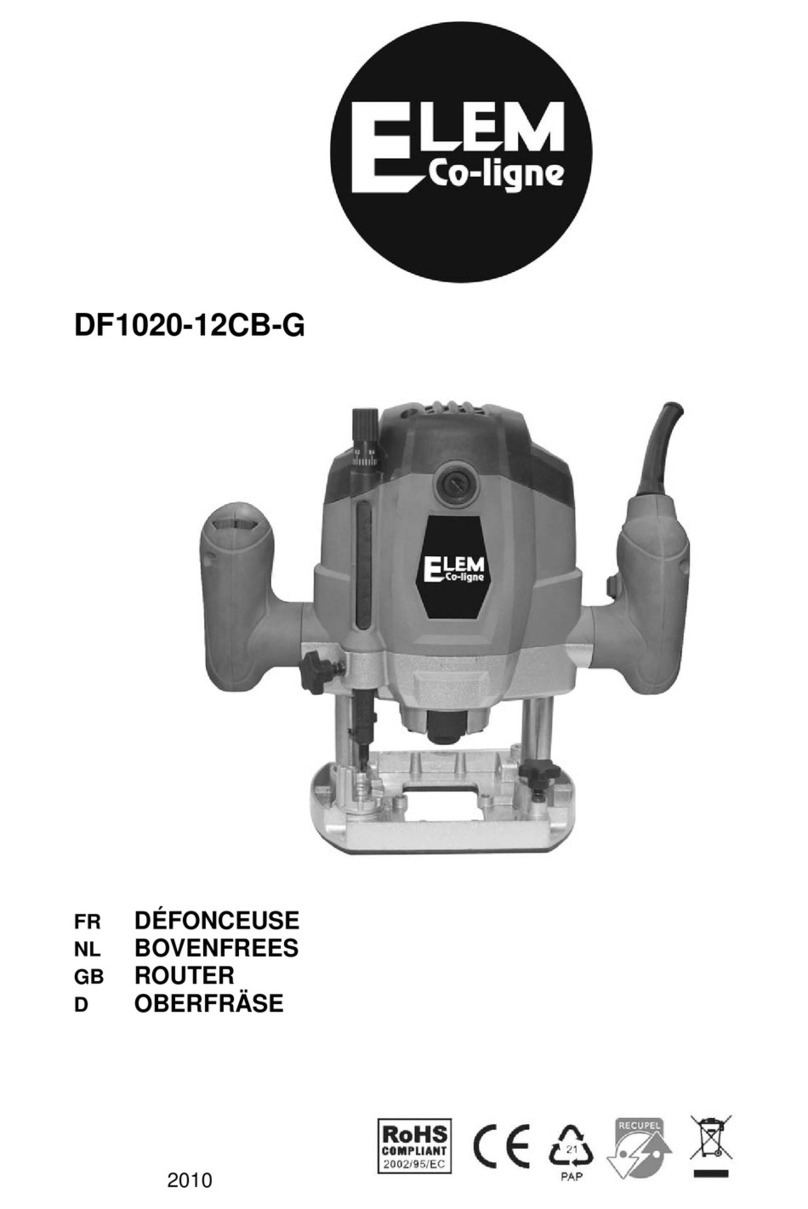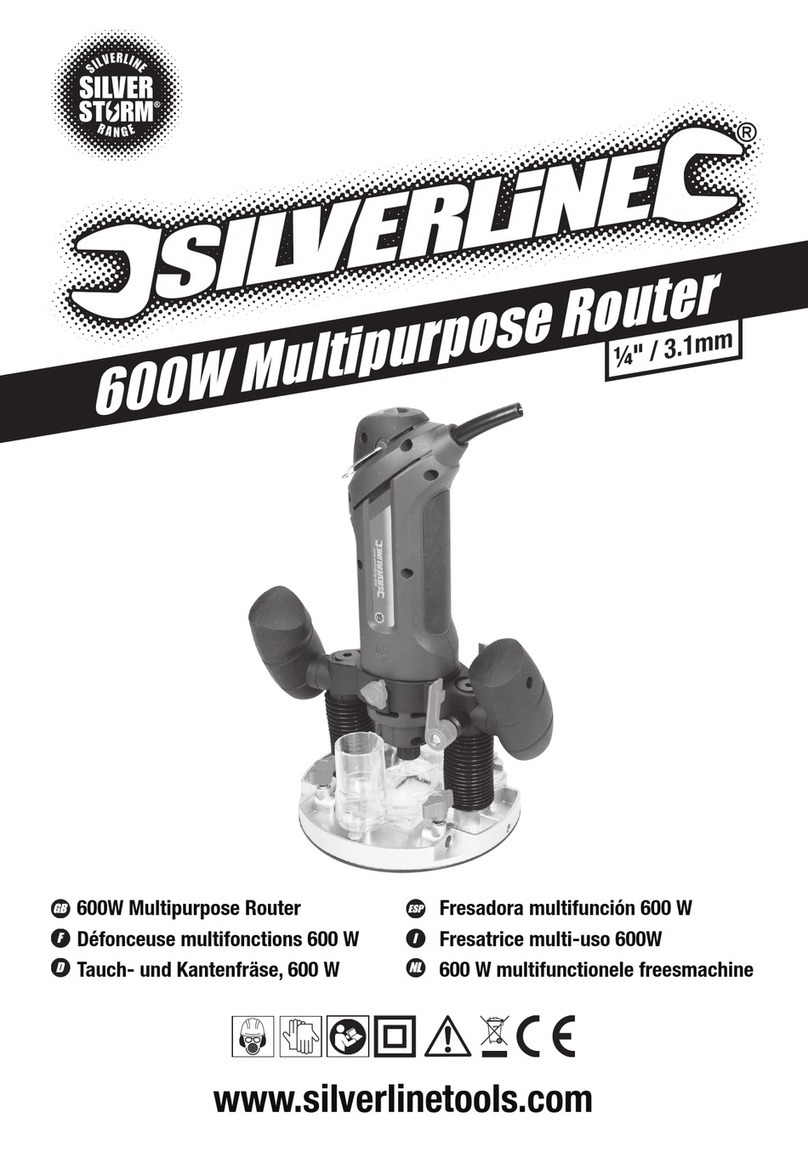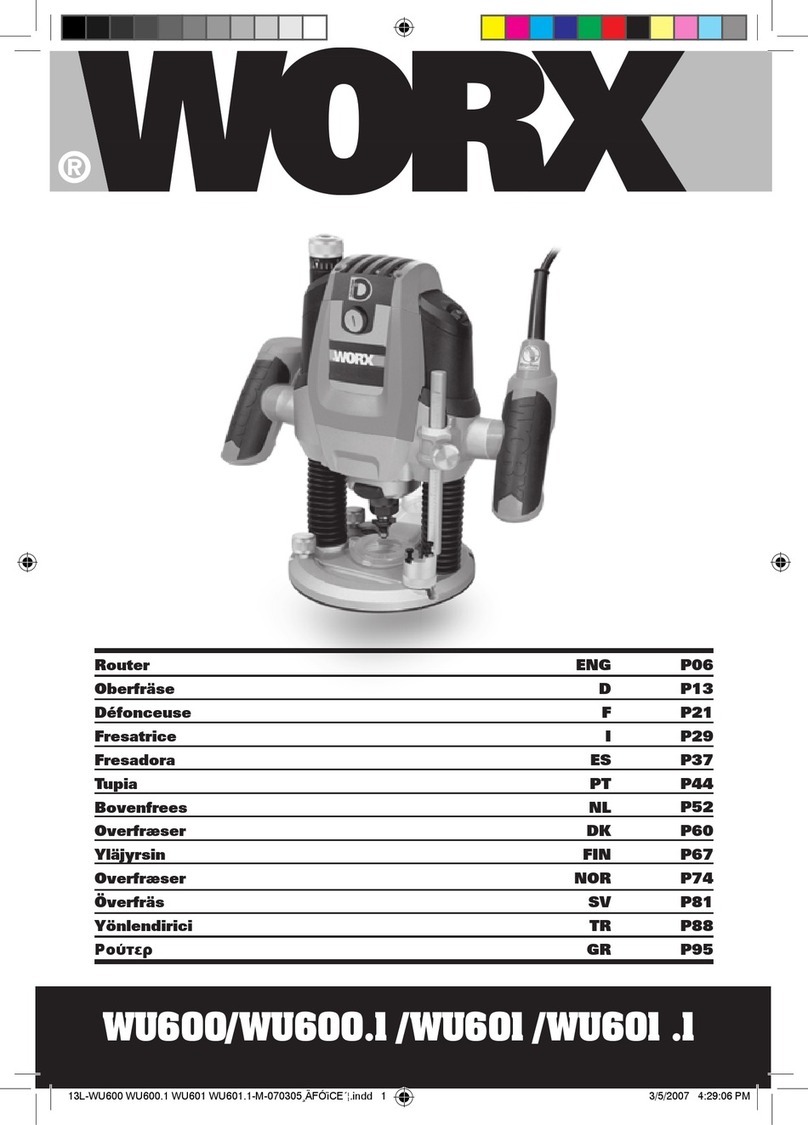IECHO 450W User manual

Hangzhou IECHO Science & Technology Co., Ltd.
1
450W Router User Manual
Hangzhou IECHO Science & Technology Co.,Ltd
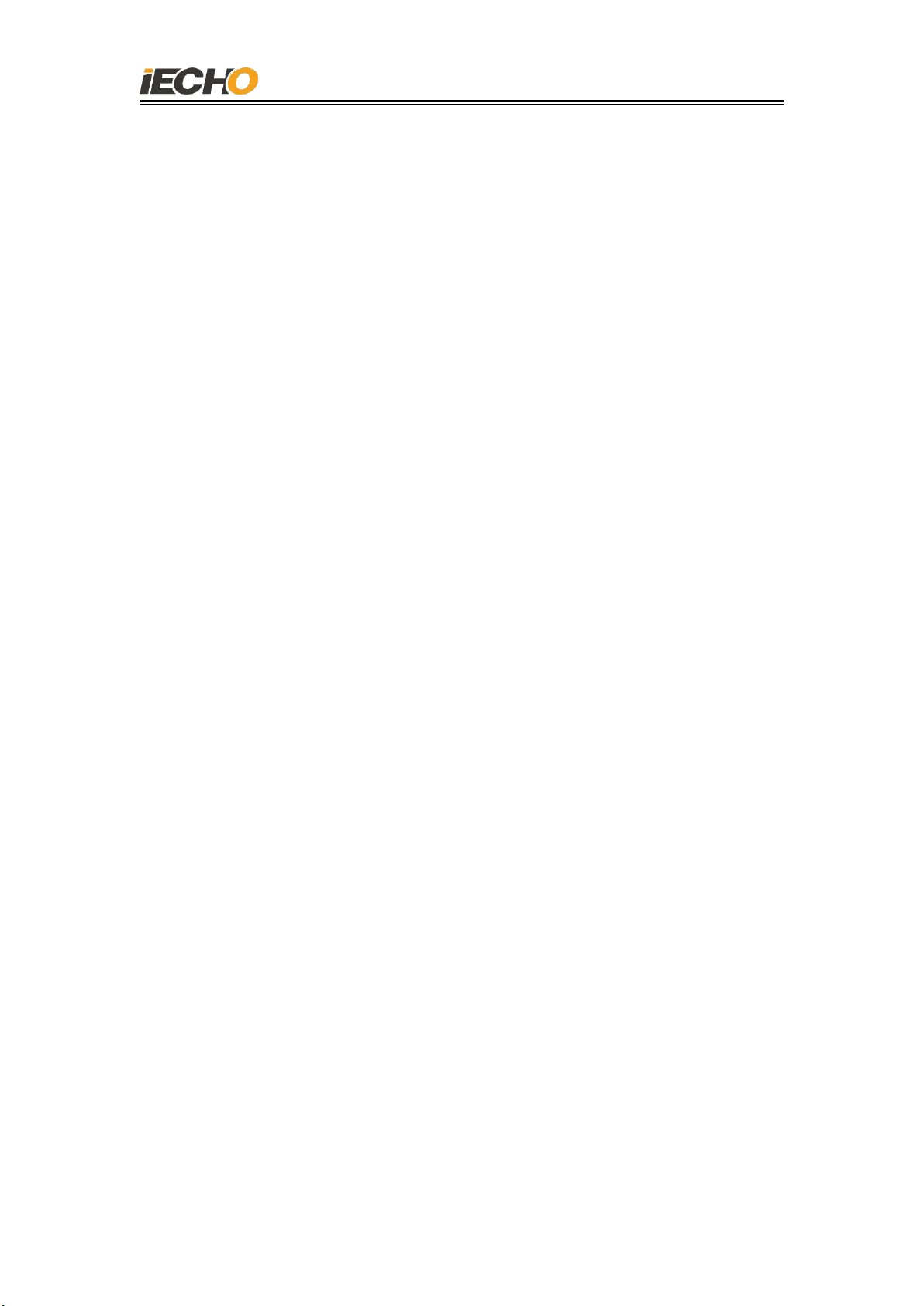
Hangzhou IECHO Science & Technology Co., Ltd.
1
Catalog
1. Summary.....................................................................................................................2
2. Risk control warning...................................................................................................2
3. Milling system composition and working principle................................................... 3
4. Technical parameter...................................................................................................4
5. Essential of Router installation...................................................................................4
5.1. Installation of the suction pipe bracket of the cutting head.......................... 4
5.2. Connection of router spindle with cable and air pipe.................................... 5
5.3. Emergency stop cable connection.................................................................. 6
5.4. Gas source connection.................................................................................... 6
5.5. USB communication cable connection........................................................... 7
6. Router debugging....................................................................................................... 7
6.1. Driver initialization.......................................................................................... 7
6.2. Spindle running-in......................................................................................... 10
6.3. Communication settings between Router and computer............................ 11
6.4. Spindle rotating direction confirmation........................................................13
7. Router operation...................................................................................................... 13
7.1. Power on....................................................................................................... 14
7.2. Cooling air pressure inspection.....................................................................14
7.3. Blade installation...........................................................................................15
7.4. Router parameter setting..............................................................................15
7.5. Communication serial port settings.............................................................. 16
7.6. Knife cutting depth setting............................................................................16
7.7. Router rotating speed setting....................................................................... 17
8. Precautions for spindle use...................................................................................... 17
9. Daily maintenance of Router....................................................................................18
10. Router driver alarm and troubleshooting.............................................................. 19
10.1. Warning light ............................................................................................. 19
10.2. Warning codes and error codes.................................................................. 20
10.3. Common faults and solution to Router.......................................................25
Statement.....................................................................................................................27

Hangzhou IECHO Science & Technology Co., Ltd.
2
1. Summary
The 450 Router adopts German imported electric spindle as the core body of
the milling tool, with stable speed and superior performance. It is suitable for
engraving and engraving of non-metallic hard materials, such as acrylic board, MDF
board, aluminum-plastic board, Foam board and other materials. The operation is
simple and it can be widely used in industries such as advertising and composite
materials.
2. Risk control warning
If there is a safety hazard, please immediately press the
emergency stop button!
Do not touch the router bit with your hands when it is
rotating!
3. Milling system composition and working principle
450 milling system is composed of 450 milling tool (including spindle), Router
controller, vacuum cleaner, dust suction pipeline, air cooling pipeline and other
components. As shown in Figure 1 for the connection diagram of the main parts of
the milling system, the milling tool is installed on the universal head, and it is
connected with the driver in the router control box through a flexible cable. A milling
system suction device is installed on the universal head, and the suction device is
directly connected with an external vacuum cleaner through a vacuum hose.
In the system, when the milling tool is running, the external driver provides the
required power, and then the cutting head controls the height of the router to
engrave and mill the material to be cut. During the working process, the milling
system suction component sucks the waste and dust cut by the milling tool. With the
vacuum cleaner, it generates a negative pressure suction to the vacuum cleaner, to
achieve the purpose of clean production table.

Hangzhou IECHO Science & Technology Co., Ltd.
3
Figure -1 · Connection Diagram of Router Parts
1- Cutting head 6- Router hose holder
2- Milling tool 7- Router controlling box
3- Dust suction pipeline 8- Dust cleaner
4- Driver cable 9- Power Indicator
5- Air cooling pipeline 10- Power switch
9
1
2
6
7
8
10
3、4、5

Hangzhou IECHO Science & Technology Co., Ltd.
4
4. Technical Parameter
Items
Parameters
Output Power
S1:420W,max.500W
Range of rotation
6000-60000rpm
Motor type
Three-phase asynchronous motor
Motor protection level
IP55
frequency
100-1999Hz
Voltage
49V
Current
S1:6.6A,max.8A
Torque
S1:8.4Ncm,max.8.4Ncm
Air pressure requirement
min0.04MPa
Collet
maxɸ5.0mm
5. Essential of Router Installation
5.1. Installation of the suction pipe bracket of the cutting head
Remove the two original M3×3 countersunk head screws on the side of the cutting
head cover, and use M3×6 countersunk screws to fix the suction tube bracket on the
cutting head.
Replace the two M3×3 countersunk head screws of the
cutting head cover with M3 ×6 countersunk head
screws, to fix the milling tool suction tube holder.
Note: Please select the correct screws type to avoid
damage to the cutting head.

Hangzhou IECHO Science & Technology Co., Ltd.
5
Pic 2 Installation of the suction pipe bracket of the cutting head
5.2. Connection of router spindle with cable and air pipe
Before connecting the milling spindle and the drive cable, please check whether
there is anything in the plug and clean, then insert the plug straight to the end after
aligning the position. When you hear a "click" sound, it means that the plug is locked.
Then insert a 4.0mm air pipe and connect with the milling spindle.
Figure 3 The connection between the milling spindle and the cable & air pipe

Hangzhou IECHO Science & Technology Co., Ltd.
6
5.3. Connection of emergency stop cable
The three-pin plug of the emergency stop cable is connected with the
emergency stop control interface on the outside of the milling tool control box, and
the two-pin plug is connected with the emergency stop control interface of the
milling tool on the electrical box of the cutting machine.
Figure 4 · plug Emergency stop cable into milling tool control box connection
Figure 5 · Connect the emergency stop cable to the electrical box of the machine
5.4. Gas source connection
Use a 6mm intake pipe to connect the intake end of the filter. The cooling air is
controlled by a solenoid valve. When the milling tool is powered on, the solenoid
valve opens automatically. The output interface is on the outside of the milling tool
control box, and the spindle cooling air is connected through this. (Note: The pipe
connected to the electric spindle is 4mm.)
Gas path:①→②→③→④→⑤→⑥ Figure 6 Air connection
6mm pipe④
6mm pipe①
4mm pipe⑤
6mm pipe②
6mm pipe③
4mm pipe⑥

Hangzhou IECHO Science & Technology Co., Ltd.
7
5.5. USB communication cable connection
Pass one end of the mini USB data cable through the wire hole of the milling
tool control box and connect it to the milling driver. Connect the USB plug of the data
cable to the USB port of the computer.
Figure 7 ·USB communication cable connection
6. Milling tool debugging
Note: The 0.04MPa clean air source must be connected before the spindle runs.
6.1. Driver initialization
The driver initialization is completed when the device is debugged first time in
the factory, and SycoDrive software must be installed before the operation.
(Https://www.sycotec.eu/en/about-sycotec/downloads2/)
======================================
USB 2.0 to mini
5P data cable

Hangzhou IECHO Science & Technology Co., Ltd.
8
(Figure. 8)
Start the SycoDrive software, as shown in Pic 9, a green light is displayed in the
lower left corner of the page, indicating that the drive is successfully connected to
the computer.
(Figure. 9)
Green
means
connected
System status display

Hangzhou IECHO Science & Technology Co., Ltd.
9
(1) In the Motor Parameter Sets column, set the spindle model according to Pic 10.
(Figure. 10)
The 450 milling spindle model is 4033-AC, and the maximum speed is set to
100000rpm. Click the [Load motor type] button on the page. The following prompt
pops up, indicating that the import was successful.
(Figure. 11)
(2) After setting the above parameters, click the [Save on inverter] button at the
bottom right corner of the main page.
(Figure. 12)

Hangzhou IECHO Science & Technology Co., Ltd.
10
The following prompt pops up, indicating that the save is successful.
(Figure. 13)
6.2. Spindle running-in
To start the milling tool for the first time, the spindle must be run-in. The spindle
manufacturer has done the initial run-in before the product leaves the factory.
However, if the spindle is out of service for a long time (more than 3 months), it must
be re-run-in before using it again.
Operation method:
Start the Sycodrive software, on the SPINDLE RUN-IN page, first set the spindle
model 4033-AC-100000rpm in the Spindle run-in control column, then select the
running-in method as Downtime>3 months, and click [START] to start running-in.
(Figure. 14)

Hangzhou IECHO Science & Technology Co., Ltd.
11
During the running-in process, you can view the progress bar to display the
running-in progress, as shown in the picture.
(Figure. 15)
Until the following window pops up, indicating that the running-in is complete.
(Figure. 16)
6.3. Communication settings between milling tool and computer
After the USB communication line is connected, WINDOWS will automatically
discover the hardware and automatically generate a serial port, as shown in the
picture, USB Serial Port (COM3) will appear in the device manager, and the serial port
number will be randomly generated.

Hangzhou IECHO Science & Technology Co., Ltd.
12
(Figure. 17)
Note: Normally, WINDOWS 7/10 system can automatically recognize
and install the driver. If the driver cannot be installed automatically,
you need to install the serial port driver manually, and the serial port
number will be generated after installation.
There is no need to set the serial port number when connecting the
milling tool, it can be automatically connected after startup. When using
the CutterServer software, the milling tool communication serial port
must be set first. Note: Sycodrive software and CutterServer software
cannot be connected at the same time. Before running one of them,
you need to close the other program.

Hangzhou IECHO Science & Technology Co., Ltd.
13
(Figure. 18)
6.4. Confirm spindle rotation direction
When first time using, please make sure whether the spindle direction is correct
(as shown in the figure). If it is not correct, please check if the cable connected
properly. The software can not change the rotation direction setting.
(Figure. 19)
7.The use of router
450W Router software version requirements:
DSP program version: DSP2.2.8-6A180903M and above
CutterServer software version: V4 (2019.9.4.511) and above
iBrightCut software version: V4 (2020.4.3.2373) and above
Router rotation direction

Hangzhou IECHO Science & Technology Co., Ltd.
14
Steps for usage:
(1) Preparation (including installing the blade, setting the spindle speed, cutting
speed and other parameters);
(2) Edit cutting data in iBrightcut software and send it to Cutterserver.
(3) Place the material, turn on the suction and fix it;
(4) Turn on the power of the vacuum cleaner and start cutting.
7.1. Power ON
When the knob switch is turned ON, the power of the router is turned on, and
the power indicator light is on.
(Figure. 20)
Note: when using emergency stop function, before turning on router power,
please turn on machine power firstly, otherwise the drive will report an error.
7.2. Cooling air pressure checking
Before starting the machine, please turn on the air source and check the air
pressure. The minimum air pressure required for router 0.04MPa. Too low or too
high air pressure will damage the spindle.
(Figure. 21)

Hangzhou IECHO Science & Technology Co., Ltd.
15
7.3. Blade installation
The 450W router is equipped with 3.5mm or 4mm blade collet, corresponding to the
blade ER1 or ER2 respectively. Please select it correctly when using it.
Blade installation steps:
(1) Place the blade collet into the spindle nut;
(2) Manually screw the blade collet and spindle nut onto the spindle (no need to
tighten);
(3) Insert the router blade into the blade collet (keep a distance of about 1mm
between the cutting edge and the collet);
(4) Use 8mm and 12mm wrenches to tighten the nuts.
(Figure. 22)
Note: Please follow the blade installation steps above. The wrong installation
sequence may cause damage to the collet.
7.4. Router parameter setting
In the Cutterserver software parameter table, the tool name is selected as
MILL450, the tool lifting angle is set to 180, and the rotating direction should not be
chosen.
Set appropriate cutting parameters: such as XY motion speed, knife drop speed,
motion acceleration, etc.

Hangzhou IECHO Science & Technology Co., Ltd.
16
(Figure. 23)
7.5. Communication serial port settings
With Cutterserver software, open [System Configuration]-[Serial Configuration]
to set the milling router serial port.
(Figure. 24)
7.6. Set knife depth
Select the milling router icon and click the manual tool setting icon to open the
manual tool setting window. Press the down arrow on the keyboard and the milling
router will start to fall. Stop when it is adjusted to the upper surface of the cutting
mat, click [OK] to complete the knife setting.

Hangzhou IECHO Science & Technology Co., Ltd.
17
(Figure. 25)
Note: The knife must be adjusted again after each blade change. Hold down
the Ctrl key of the computer keyboard during manual tool setting to speed up
the cutting speed
7.7. Set milling router speed
Drag the slider of [Milling Router Setting] up and down, the
speed will change in the range of 6000rpm-60000rpm.
8. Precautions for using spindle
The main shaft is self-closed and dustproof when working, and is permanently
lubricated. Any act of adding grease and using cleaning solvents will damage the
spindle.
The tapered surface of the chuck must be kept clean and free from scratches,
otherwise the accuracy of the tapered surface of the front end of the spindle
rotor will be changed, resulting in the inability to lock the tool, resulting in
failures such as tool drop or tool breakage. The chuck must be cleaned before
installing.
After the spindle is ventilated, the sealed state can be reached, and the sealing
air flow rate is 25L/min (the sealing air pressure must be strictly controlled at

Hangzhou IECHO Science & Technology Co., Ltd.
18
0.04MPa). Excessive air pressure can damage the grease or lubrication system of
the bearing. If the bearing loses lubrication, the bearing will be damaged under
the high-speed state of the spindle; if the air pressure is too small, the sealing
effect cannot be achieved.
The air source of the spindle must be filtered. Using an unqualified air source will
seriously damage the spindle stator coil and bearings, and affect the spindle life.
The main shaft cannot be hit by any kind of impact in any direction. After the
main shaft is hit, the dynamic balance will be destroyed, and even the bearing
will be damaged, affecting the service life of the main shaft.
Please use the matching professional tools for disassembly and assembly of the
chuck; if the bearing is damaged due to man-made reasons, no warranty
treatment will be done; if there is any problem with the spindle, please do not
disassemble and install it privately.
9. Daily maintenance of milling router
Check item
Check content
Require
Water
separator
1. Check the installation
2. Check the standing water
3. Check the air pressure
1. Must be installed vertically
2. Check whether the automatic
drainage is normal every day
3. Keep the normal pressure at
0.04Mpa
Milling router
body
1. Check whether the position
limiter is installed
2. Check the bottom of the
cutter body
3. Check the position of the
milling cutter chuck
1. The position limiter must be
installed before use
2. Clean the bottom with a brush
or wire every day
Residue
3. Frequently clean up debris
from the milling cutter chuck

Hangzhou IECHO Science & Technology Co., Ltd.
19
Router bit
1. Check whether the router is
installed correctly
2. Check for nicks or residues on
the router
1. When installing the bit, it is
necessary to leave a row groove
Bit exposed length = Bit flute
length + 1mm
2. If the bit is notched, please
replace the bit; if there is debris,
blow with an air gun or clean it
with a brush
Milling router
cable
Check whether the cable is
twisted
No wire entanglement
Suction line
1. Check whether the pipeline is
loose
2. Check whether the pipeline is
flattened
3. Check whether the pipeline is
blocked
4. Check whether the debris in
the vacuum cleaner bucket is
full
1. Confirm that the pipeline is
installed in place
2. Straighten out the pipeline, do
not flatten
3. Do not block, the blockage can
be taken out by shaking the
suction tube
4. Clean up in time when the
vacuum cleaner bucket is full
10. Milling router driver alarm and troubleshooting
10.1 The meaning of warning lights
Red
light(LED1)
Green
light(LED2)
Meaning
Remarks
OFF
OFF
No power
OFF
ON
Ready to work
OFF
Blink
Spindle work
Blink
On or Blink
Warning:the code is less than 6
(the number of flashes is the
code number)
Can continue to
use in warning
state
Table of contents
Other IECHO Wood Router manuals