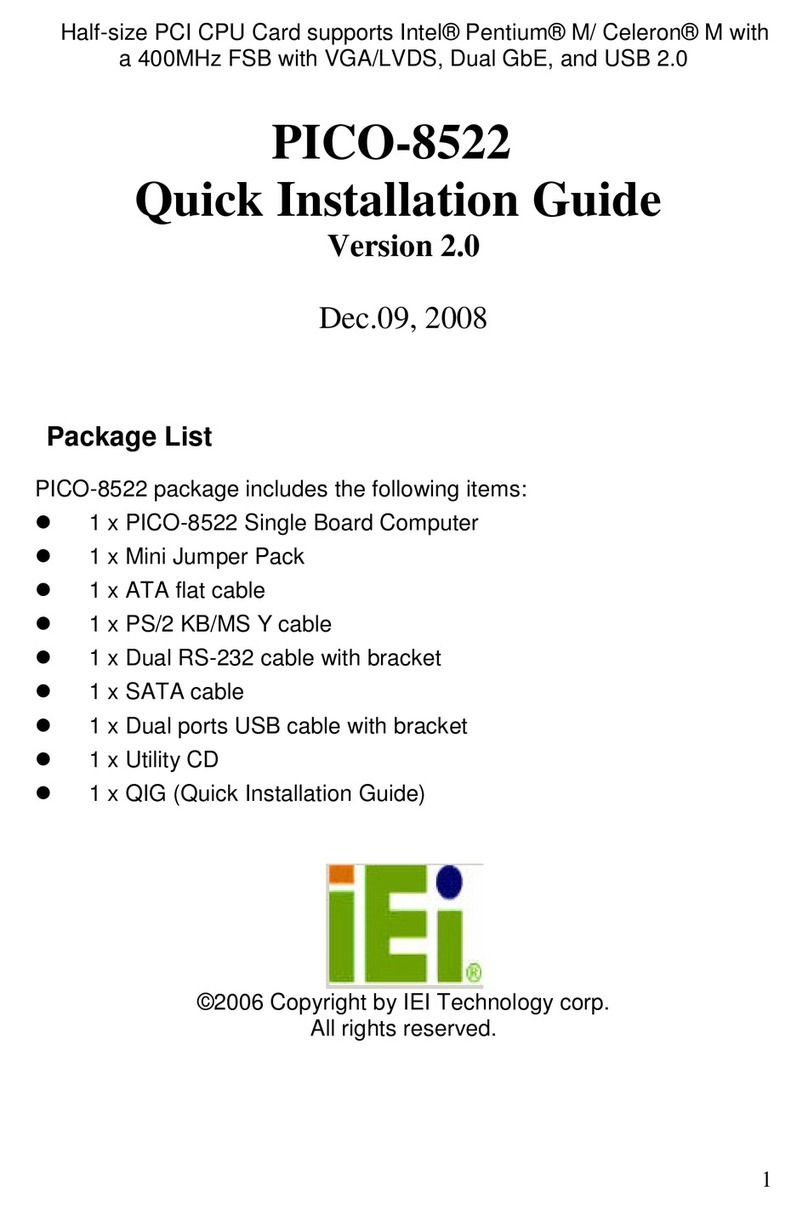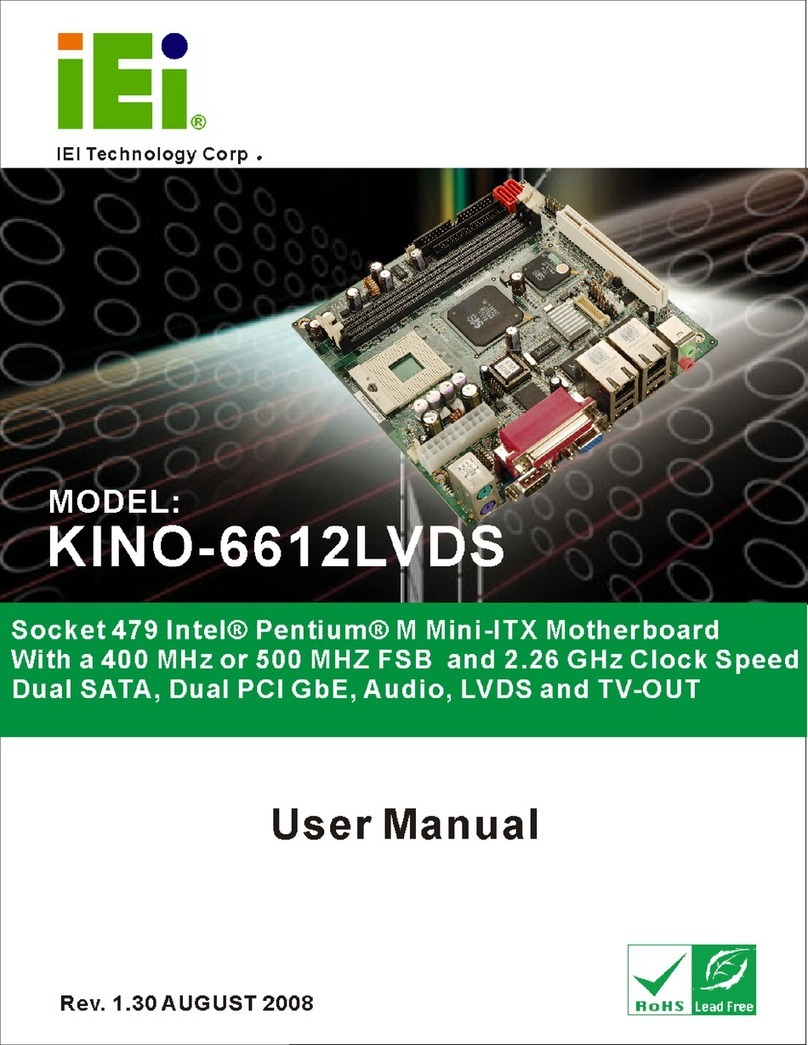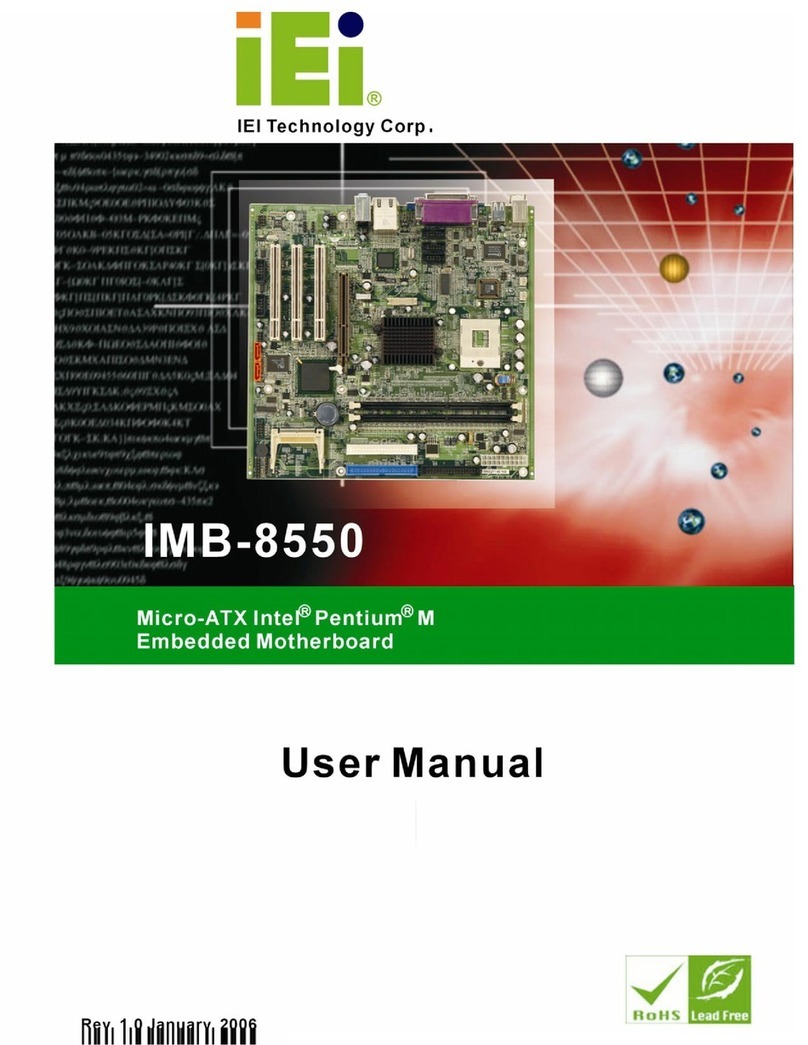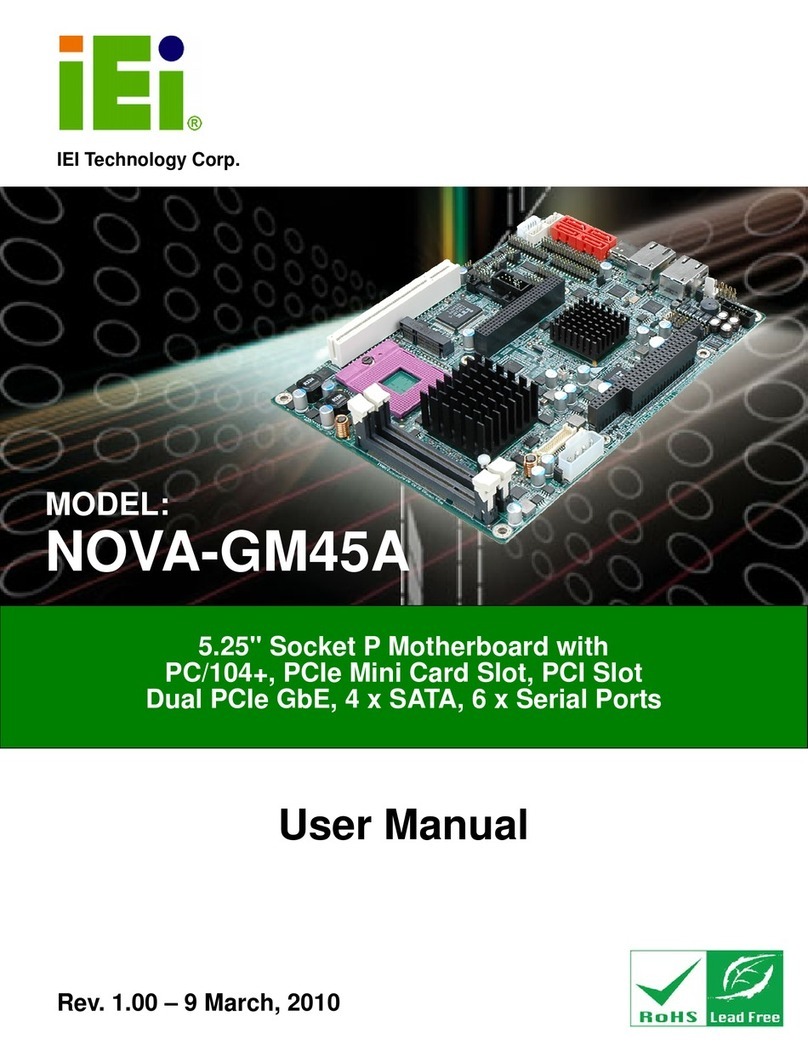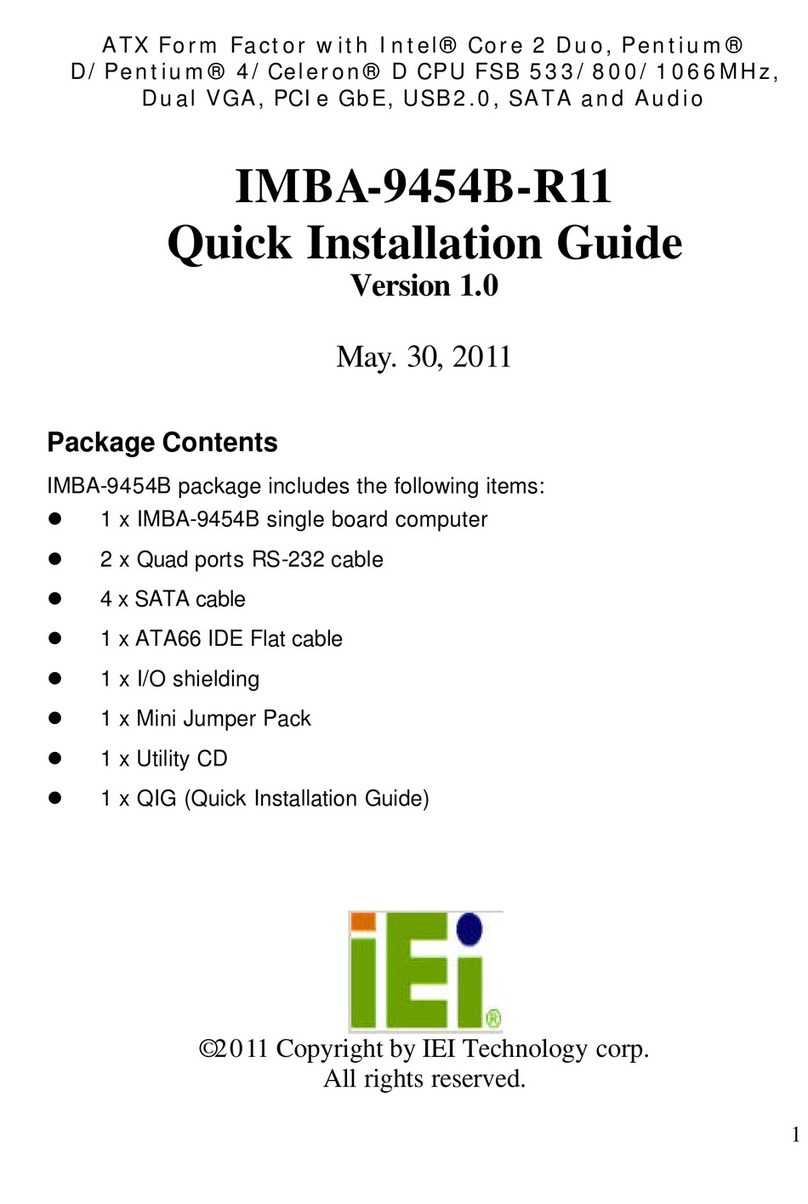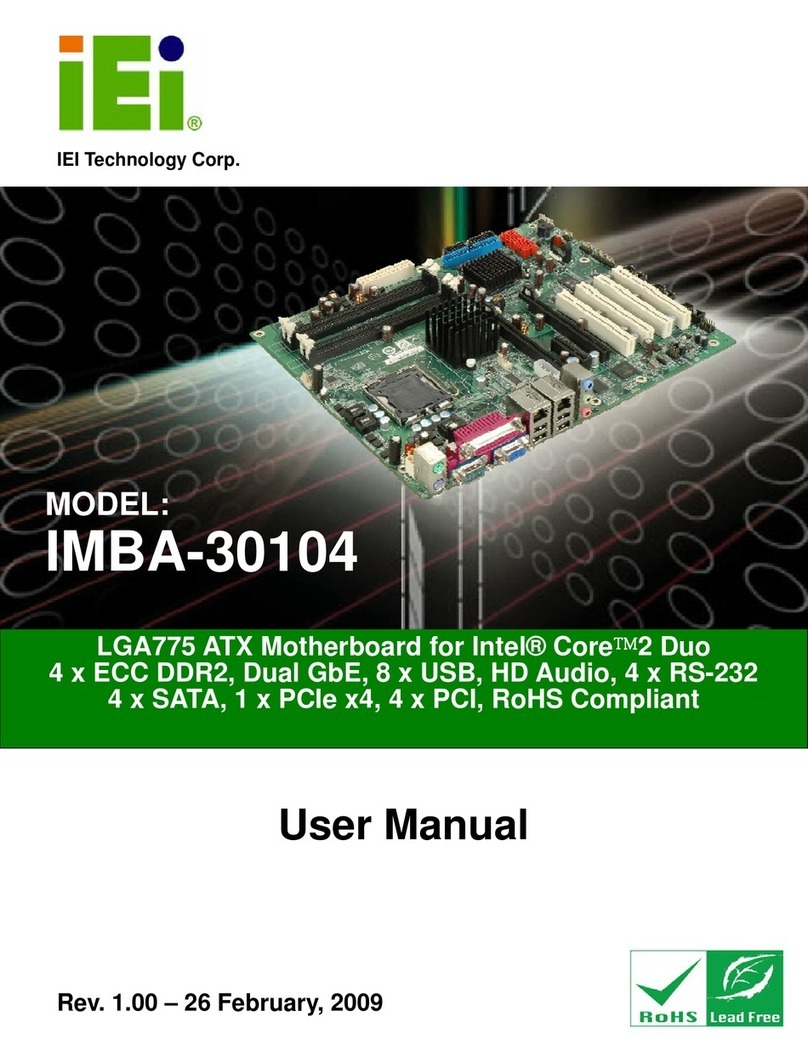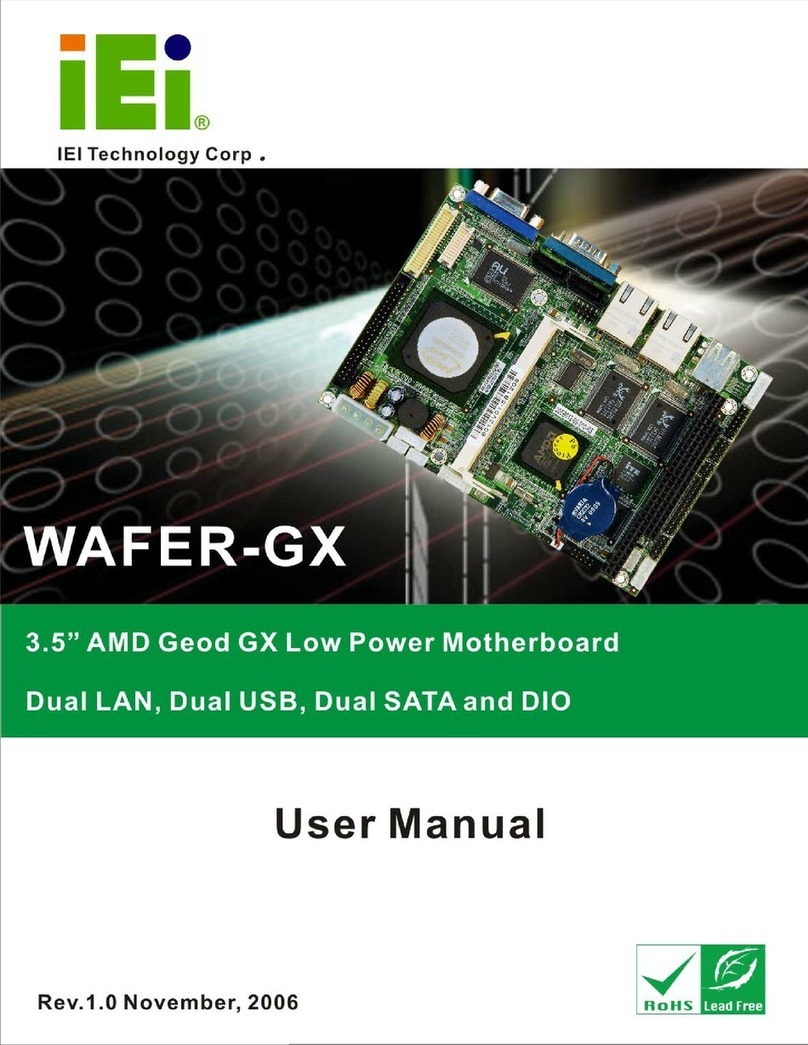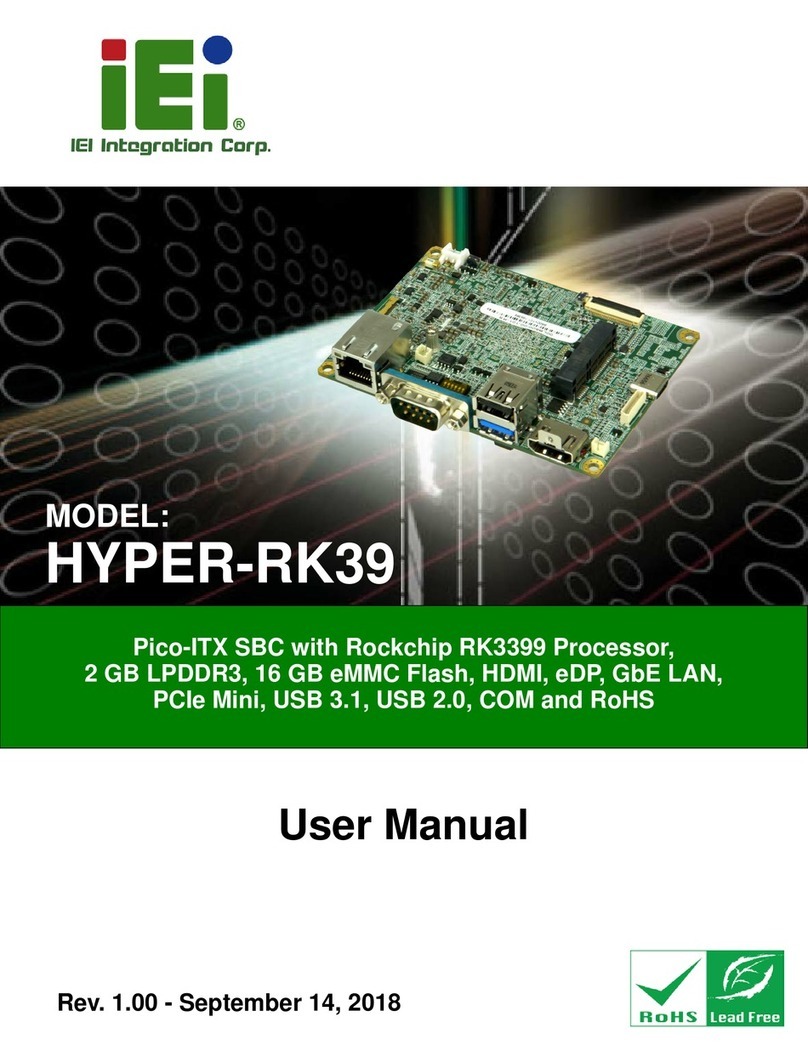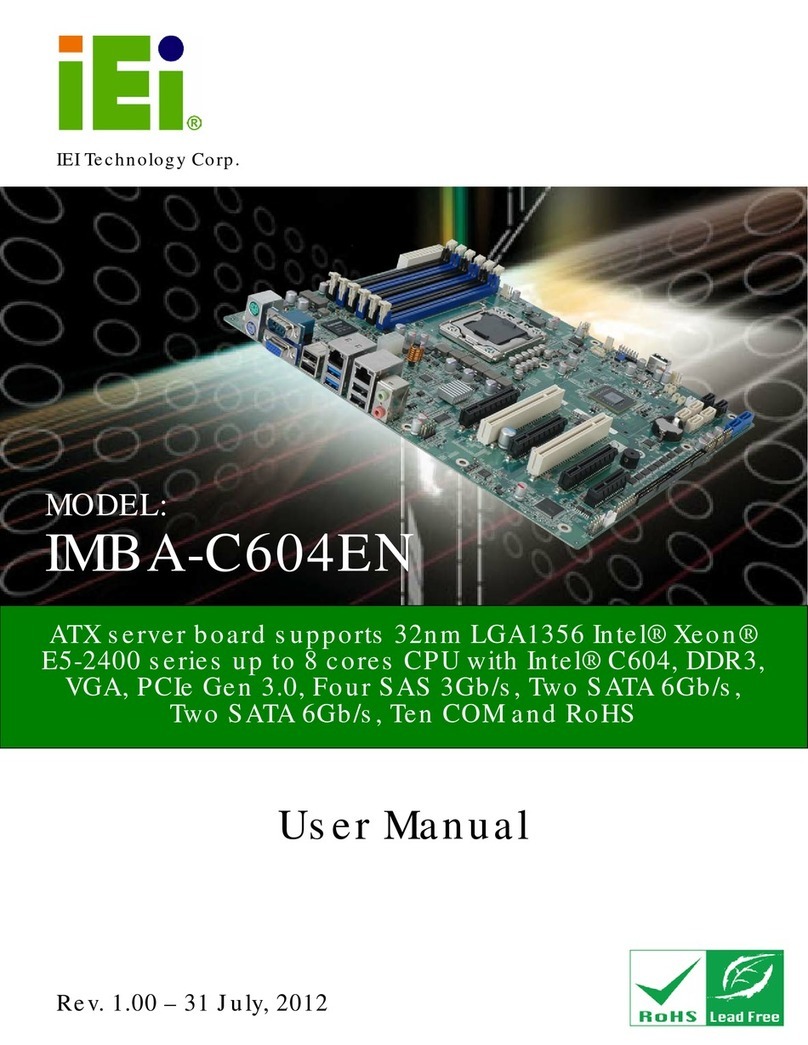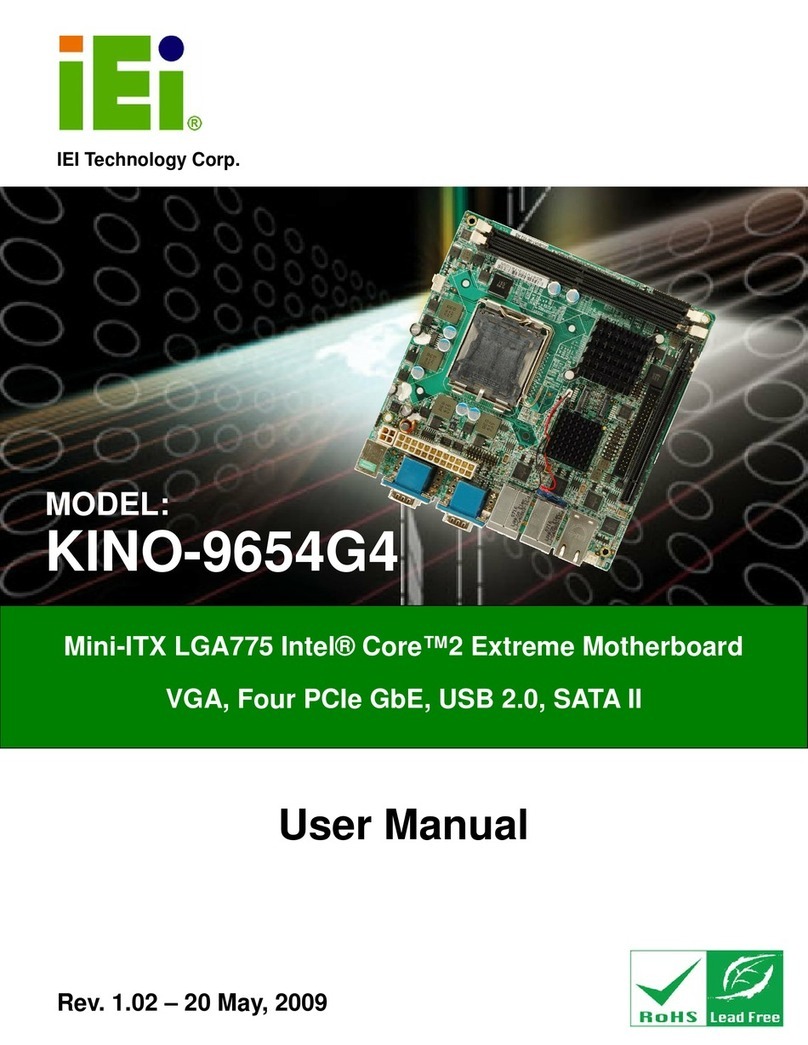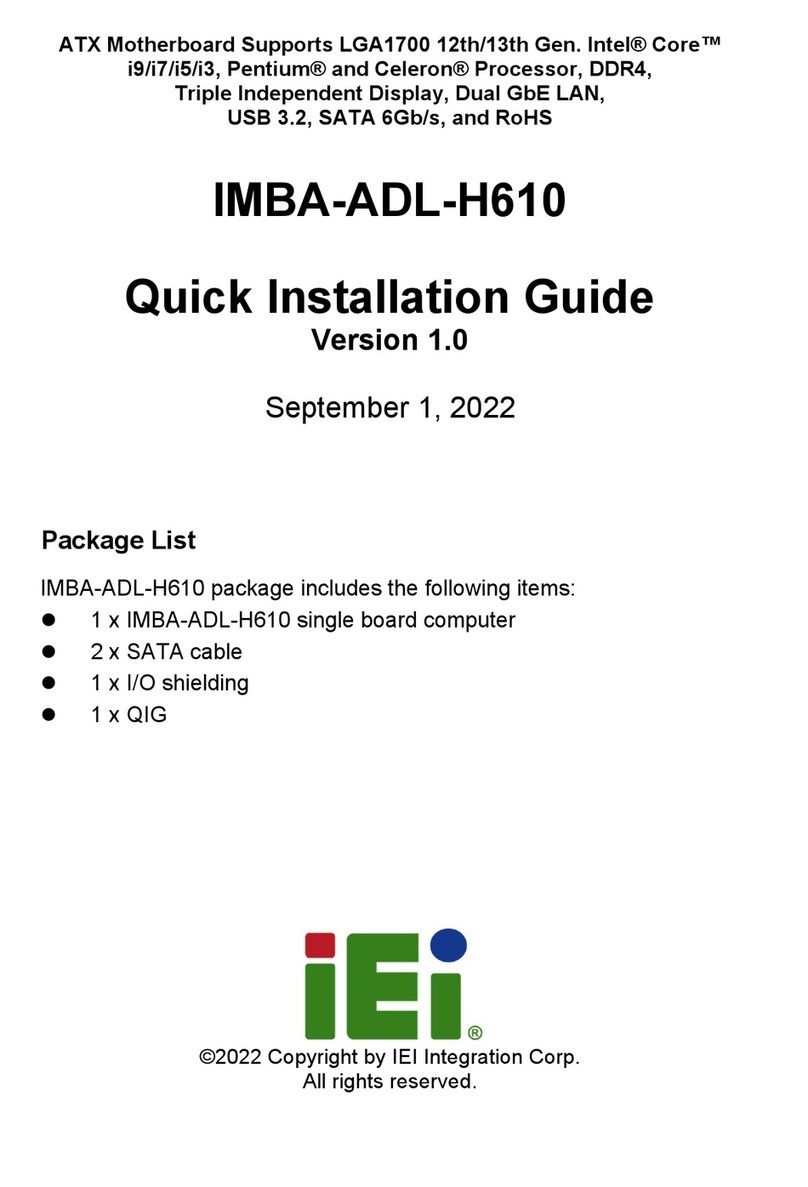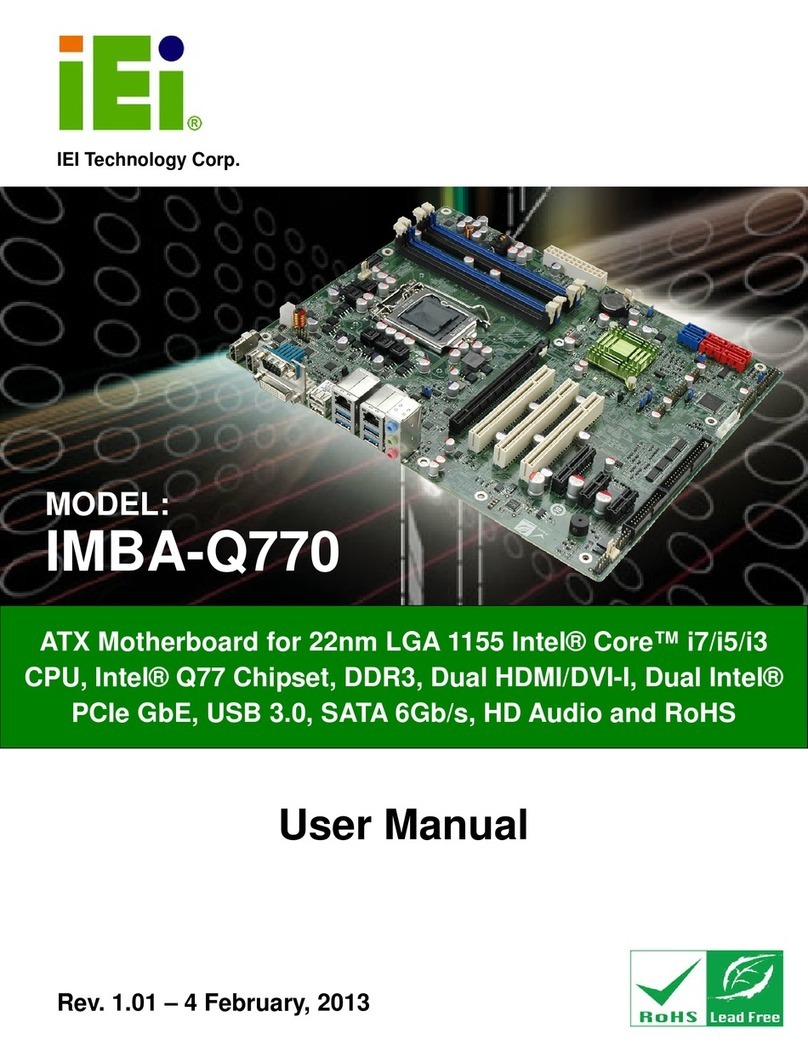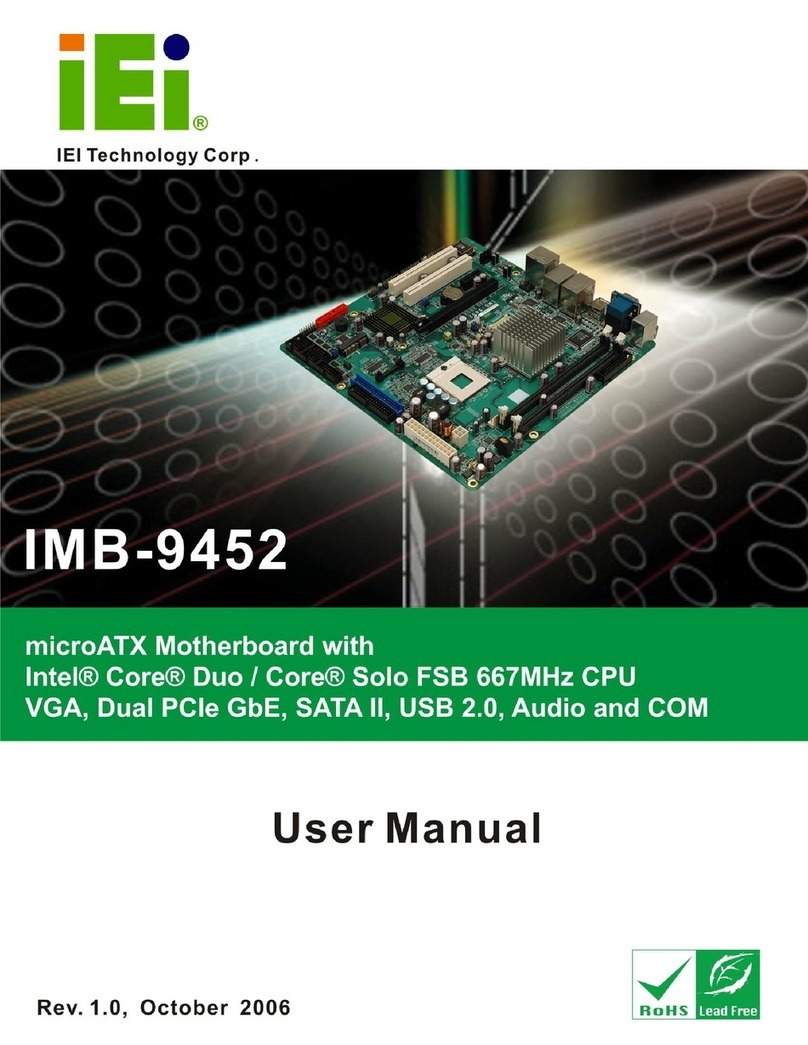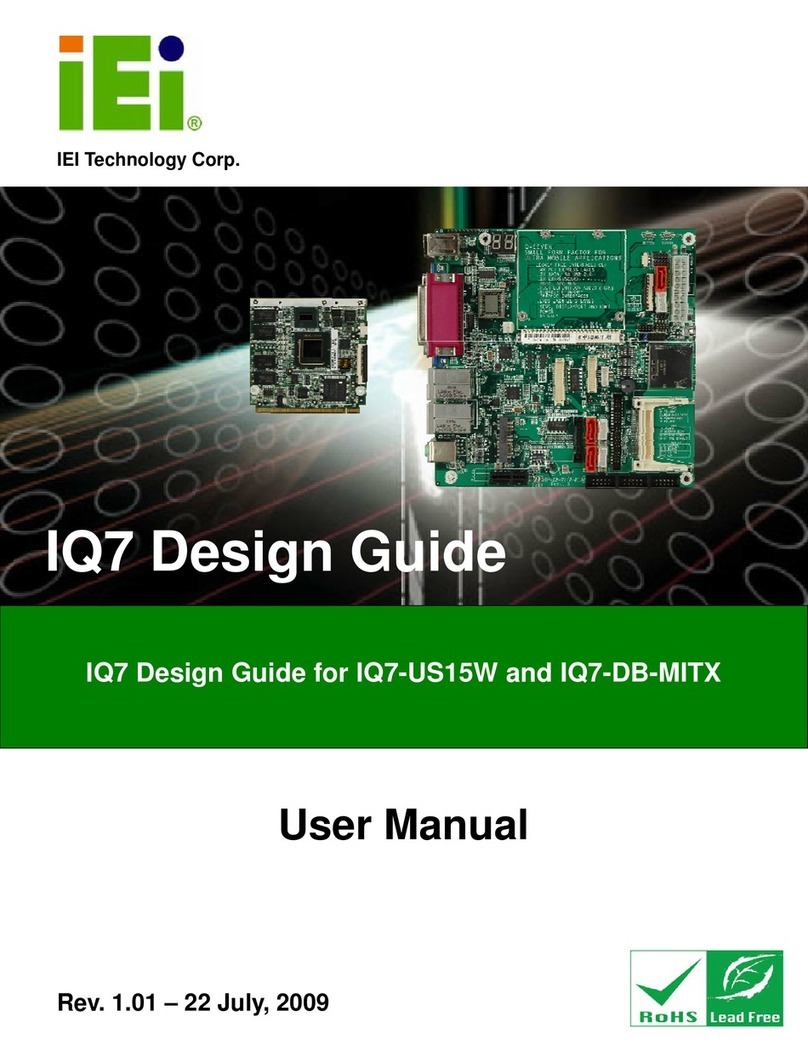WAFER-KBN-i1 3.5" SBC
Page x
Figure 3-27: System Fan Connector Location...........................................................................44
Figure 3-28: USB 2.0 Connector Locations ...............................................................................44
Figure 3-29: External Interface Connectors...............................................................................45
Figure 3-30: Serial Port ................................................................................................................47
Figure 3-31: VGA Connector .......................................................................................................48
Figure 4-1: SO-DIMM Installation................................................................................................52
Figure 4-2: Removing the Retention Screw for the iRIS-1010 Module....................................53
Figure 4-3: Inserting the iRIS-1010 Module into the Slot at an Angle.....................................53
Figure 4-4: Securing the iRIS-1010 Module ...............................................................................54
Figure 4-5: Removing the Retention Screw...............................................................................55
Figure 4-6: Inserting the Full-size PCIe Mini Card into the Slot at an Angle..........................55
Figure 4-7: Securing the Full-size PCIe Mini Card ....................................................................56
Figure 4-8: Removing the Standoff.............................................................................................57
Figure 4-9: Installing the Standoff ..............................................................................................57
Figure 4-10: Inserting the Half-size PCIe Mini Card into the Slot at an Angle........................58
Figure 4-11: Securing the Half-size PCIe Mini Card..................................................................58
Figure 4-12: AT/ATX Power Mode Switch Location..................................................................59
Figure 4-13: Clear CMOS Button Location.................................................................................59
Figure 4-14: LVDS Panel Resolution Selection Switch Location ............................................60
Figure 4-15: LVDS Voltage Selection Jumper Location ...........................................................61
Figure 4-16: Heat Sink Retention Screws ..................................................................................62
Figure 4-17: Motherboard Installation Example ........................................................................63
Figure 4-18: Power Cable to Motherboard Connection............................................................64
Figure 4-19: Connect Power Cable to Power Supply................................................................65
Figure 4-20: Audio Kit Cable Connection ..................................................................................66
Figure 4-21: LVDS Connector......................................................................................................67
Figure 4-22: Backlight Inverter Connection...............................................................................68
Figure 4-23: RS-232 Cable Installation.......................................................................................69
Figure 4-24: SATA Drive Cable Connection...............................................................................70
Figure 6-1: Graphics Driver Welcome Screen ........................................................................ 101
Figure 6-2: Select Installation Operation Screen ................................................................... 102
Figure 6-3: Select Express or Custom Install Screen............................................................ 102
Figure 6-4: Graphics Driver License Agreement.................................................................... 103
Figure 6-5: Graphics Driver Setup Operations....................................................................... 103
Figure 6-6: Graphics Driver Installation Finished Screen..................................................... 104