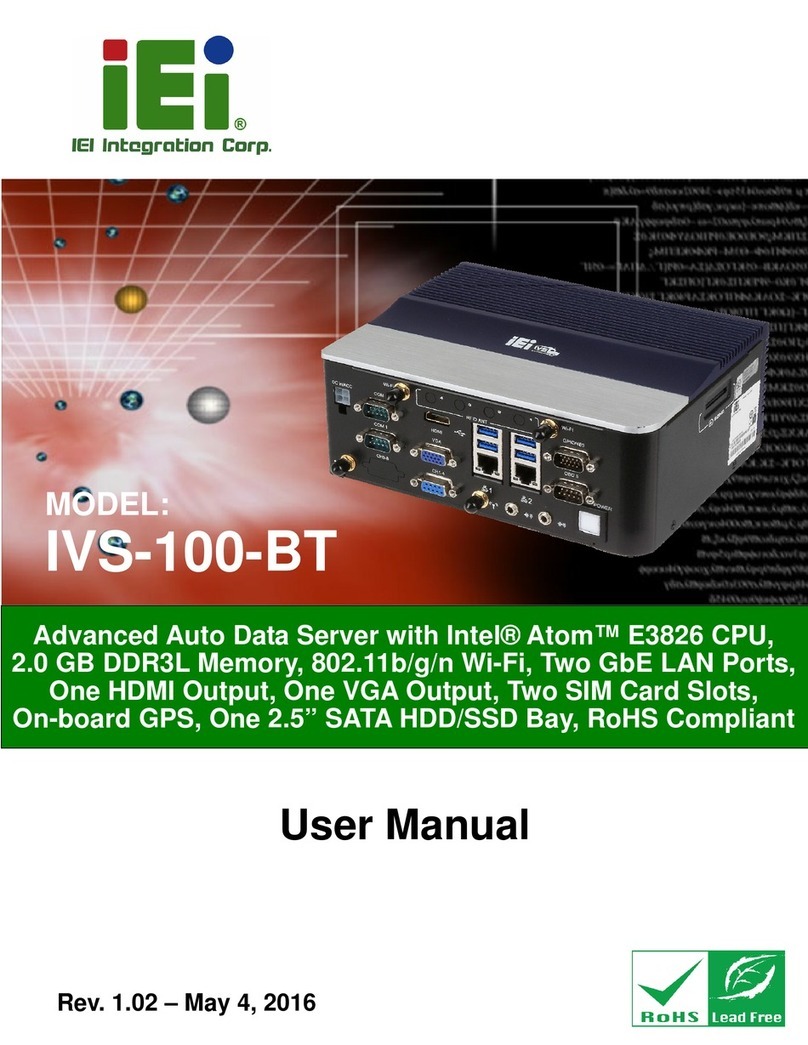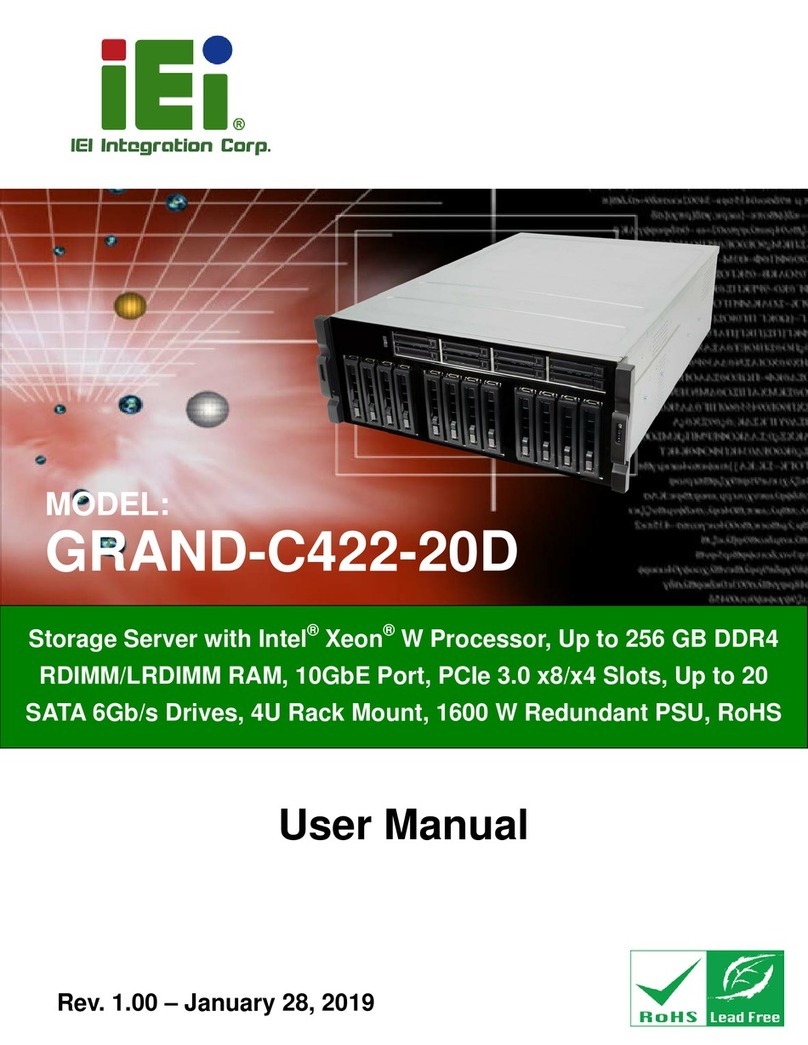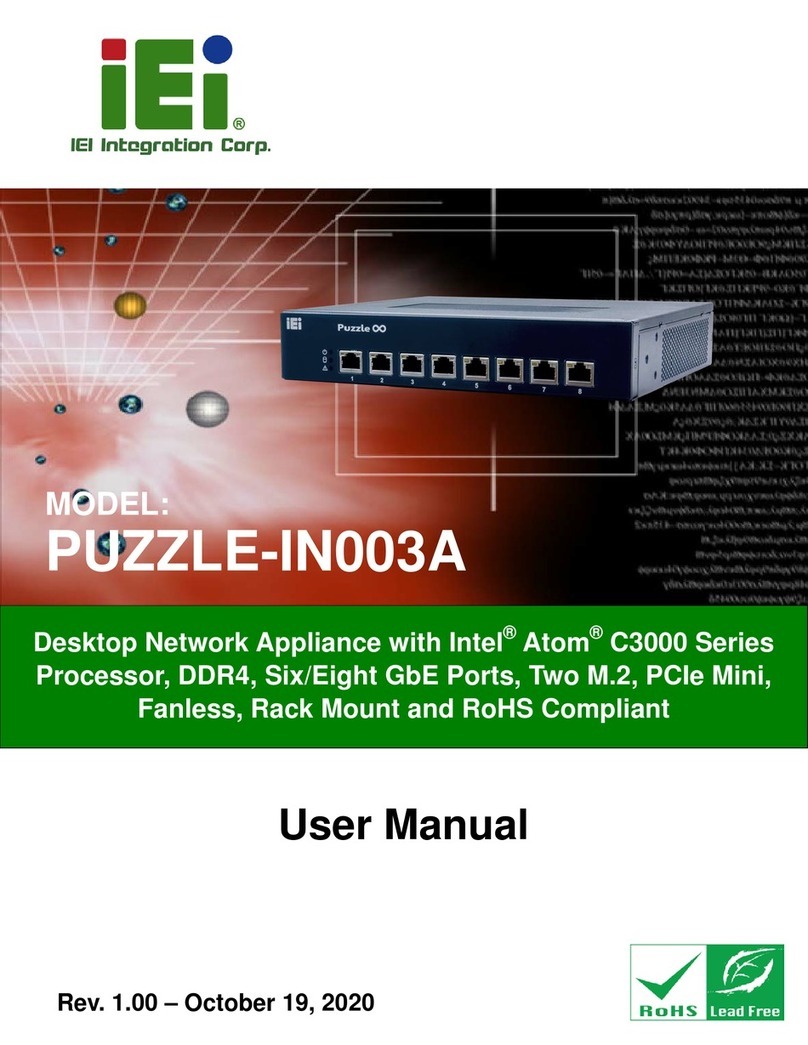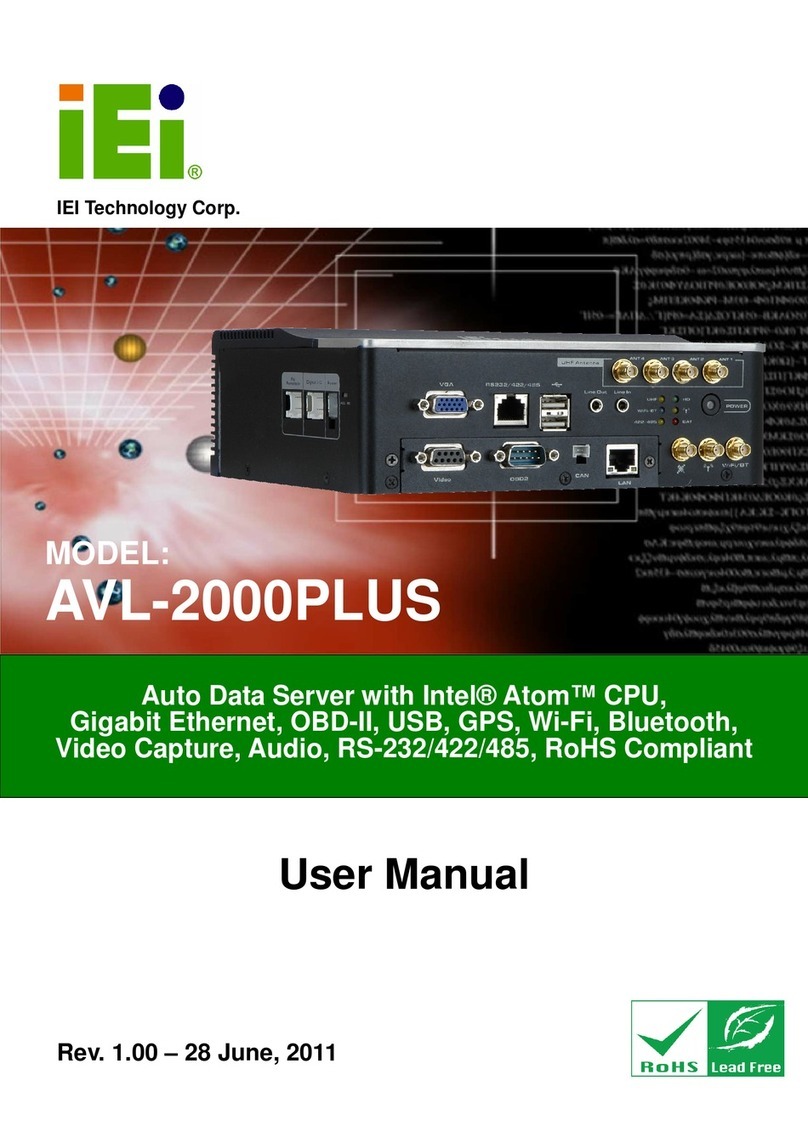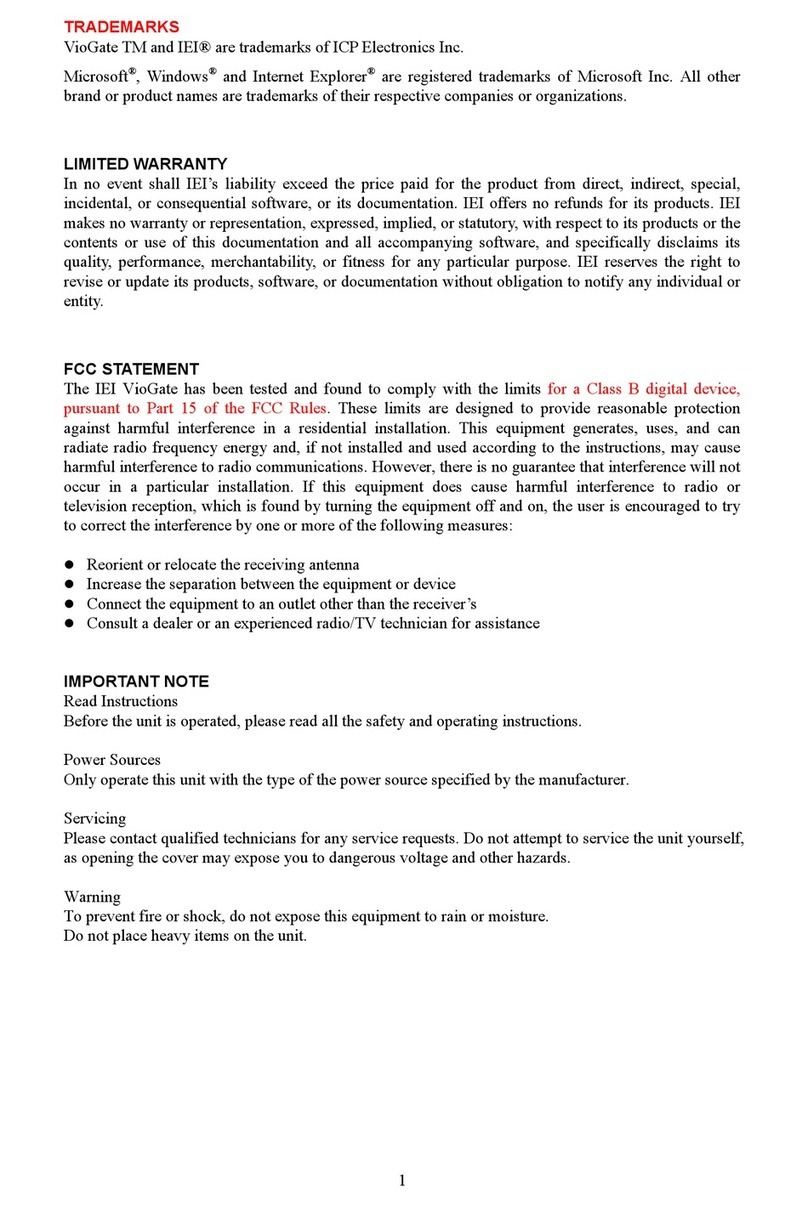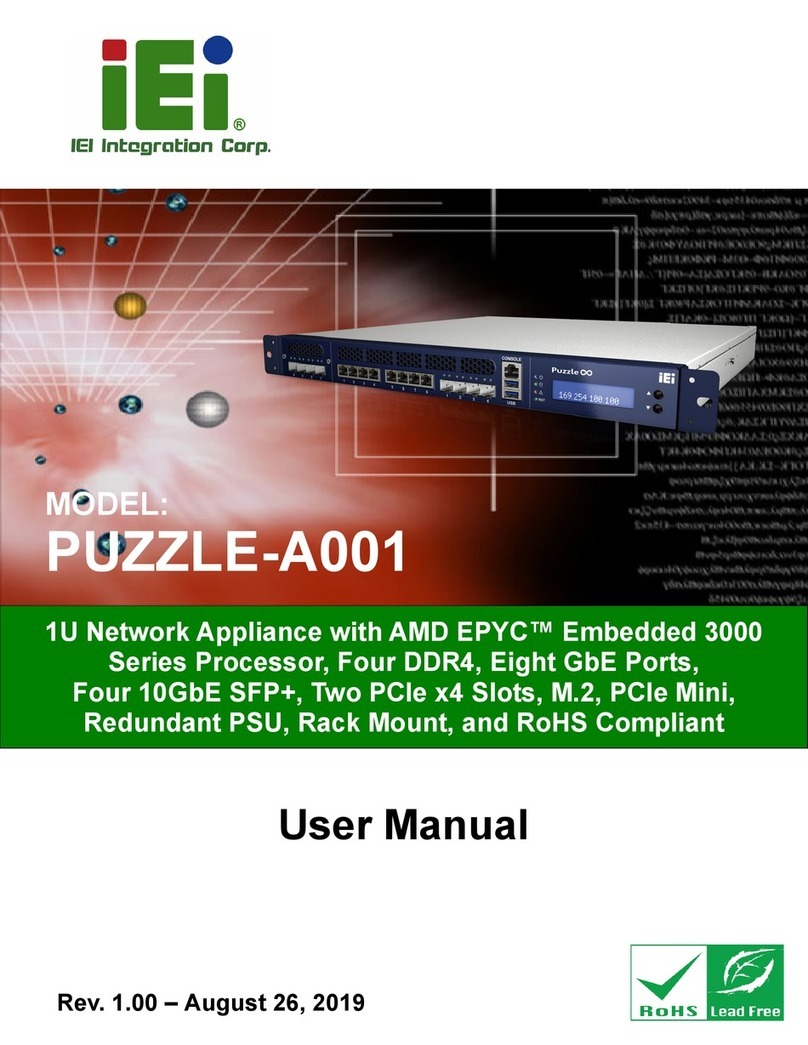WMS-2208R WEB MAIL SERVER SERVICE MANUAL
Table of Contents
CHAPTER 1 INTRODUCTION............................................................................3
OVERVIEW.......................................................................................................... 3
RESOURCES &SUPPORT......................................................................................... 3
CHAPTER 2 ROUTINE MAINTENANCE..............................................................4
MAINTENANCE OVERVIEW...................................................................................... 4
CLEANING........................................................................................................... 4
CHAPTER 3 TROUBLESHOOTING .....................................................................5
INTRODUCTION.................................................................................................... 5
WHO SHOULD PERFORM REPAIRS............................................................................ 5
REPAIR LEVEL SUPPORTED ..................................................................................... 5
USING THIS DOCUMENT......................................................................................... 6
OBTAINING REPLACEMENT PARTS............................................................................ 6
TROUBLESHOOTING GUIDE ..................................................................................... 6
CHAPTER 4 DISASSEMBLY GUIDE .................................................................10
OVERVIEW........................................................................................................ 10
SYSTEM DISASSEMBLY AND REASSEMBLY................................................................. 10
CHAPTER 5 SPARE PARTS..............................................................................17
OVERVIEW........................................................................................................ 17
CHAPTER 6 PACKING FOR SHIPMENT ...........................................................18
GENERAL INSTRUCTIONS ..................................................................................... 18
PACKING IN THE ORIGINAL CARTON....................................................................... 18
PACKING IN A DIFFERENT CARTON......................................................................... 18
CHAPTER 7 REINSTALLING FIRMWARE ........................................................20
OVERVIEW........................................................................................................ 20
CHAPTER 8 HARD DISK INSTALLATION........................................................21
OVERVIEW........................................................................................................ 21
HARD DRIVE INSTALLATION PROCEDURE................................................................. 21
CHAPTER 9 FACTORY DEFAULT SETUP ..........................................................23
OVERVIEW........................................................................................................ 23
CREATE DISK VOLUME......................................................................................... 23
APPENDIX A. HARD DRIVE COMPATIBILITY LIST...........................................25
APPENDIX B. CONSOLE CABLE CONNECTION..................................................26
IEI CONFIDENTIAL