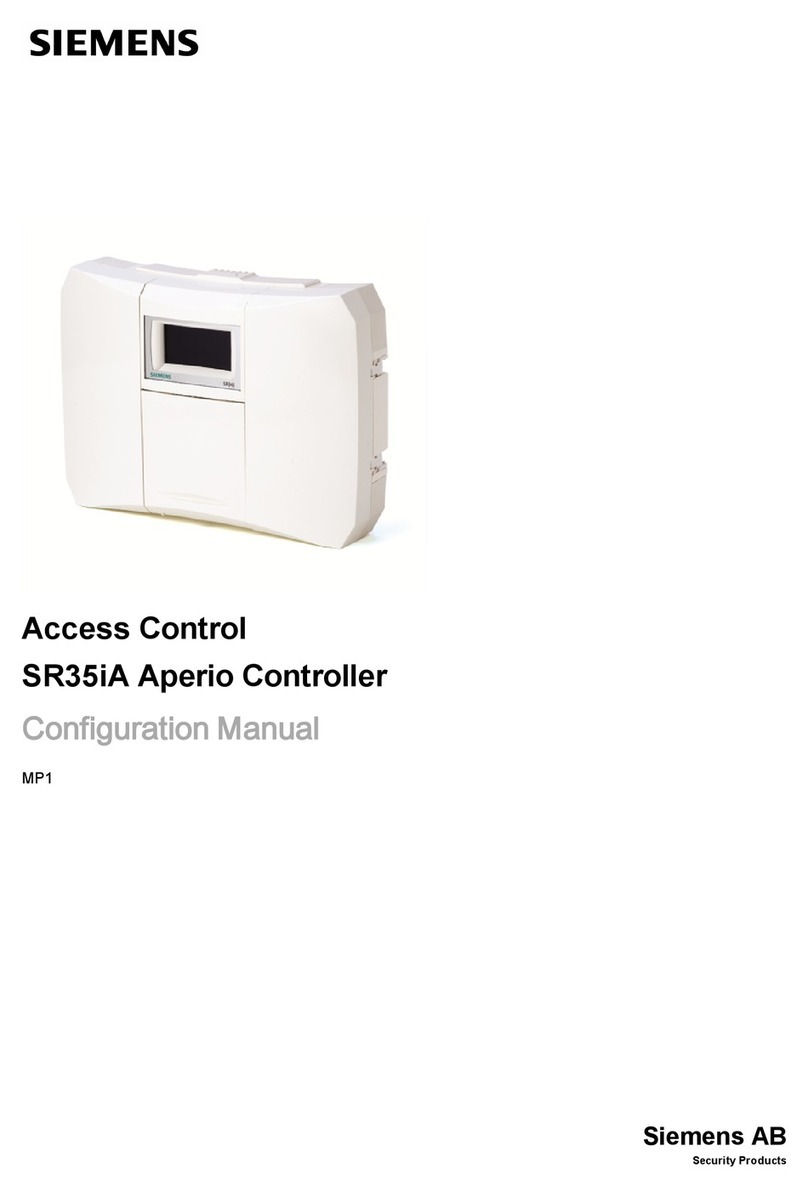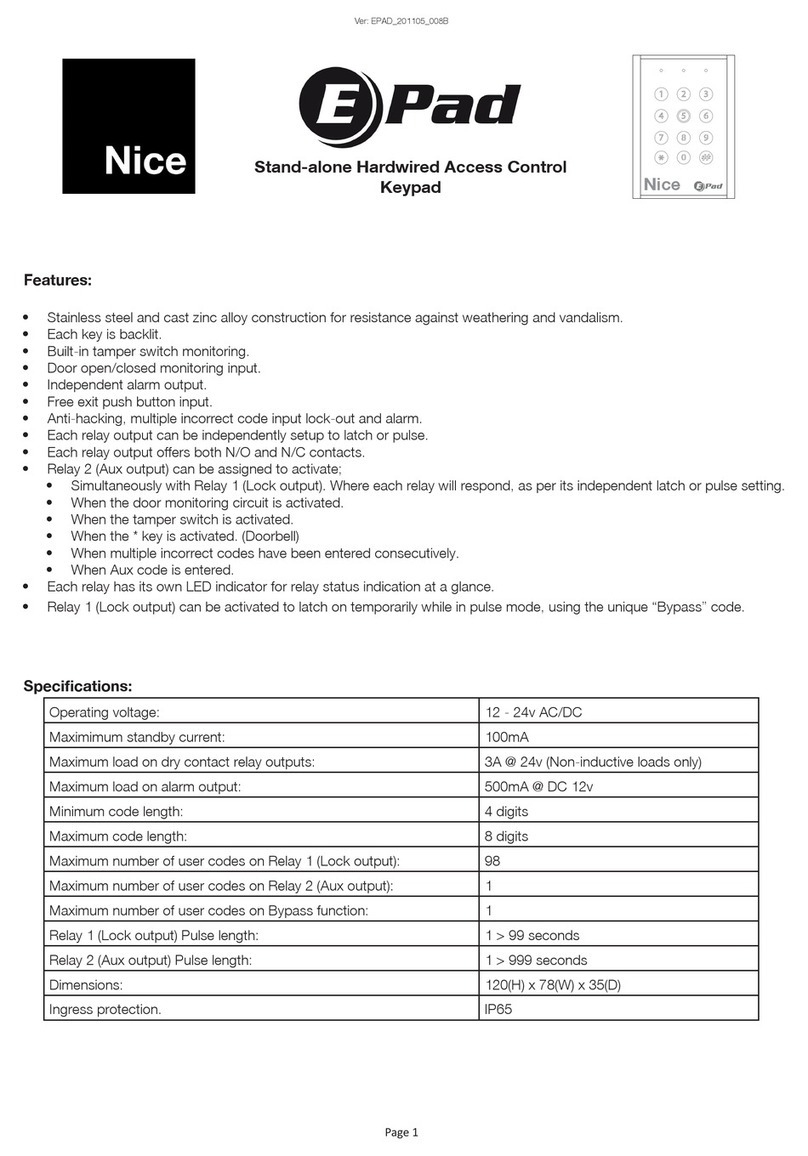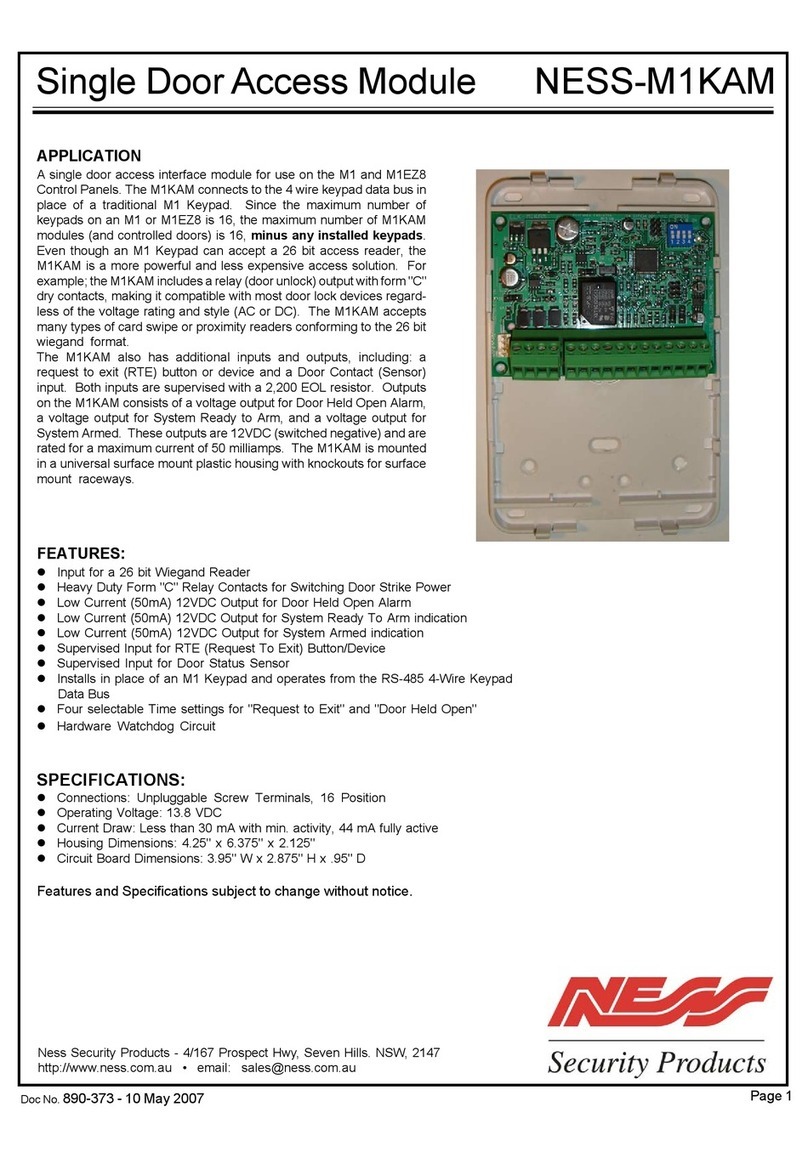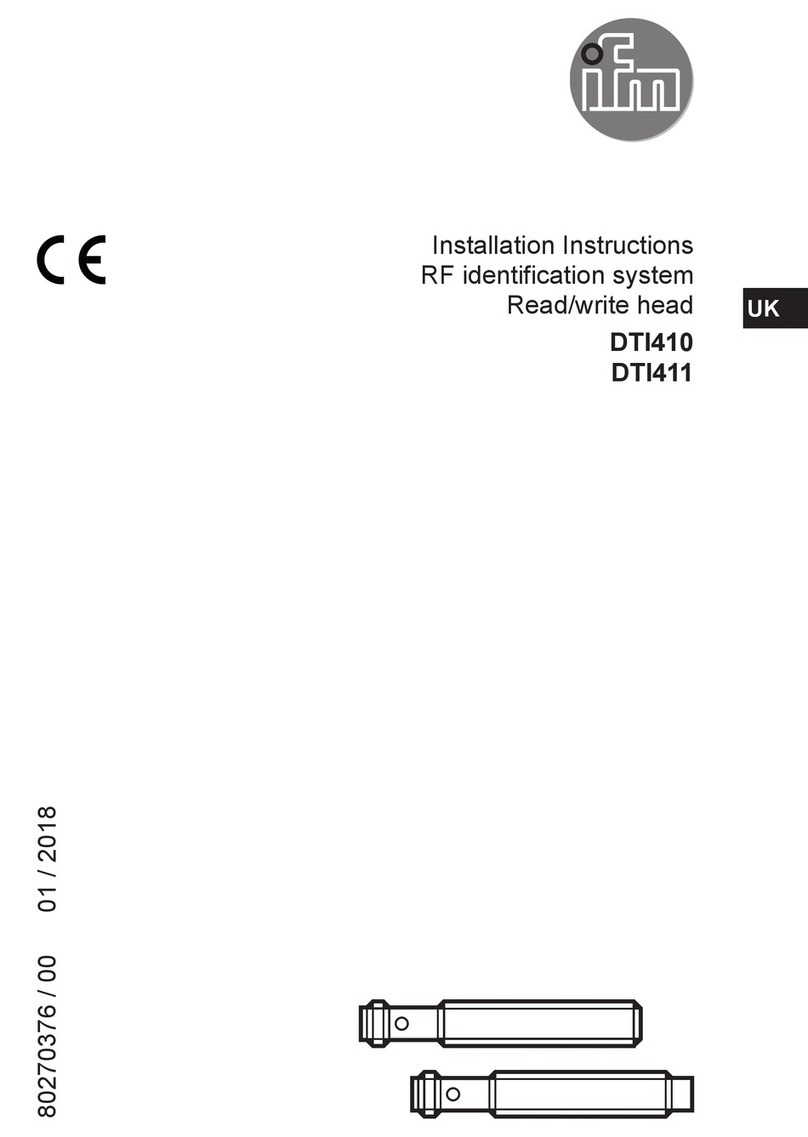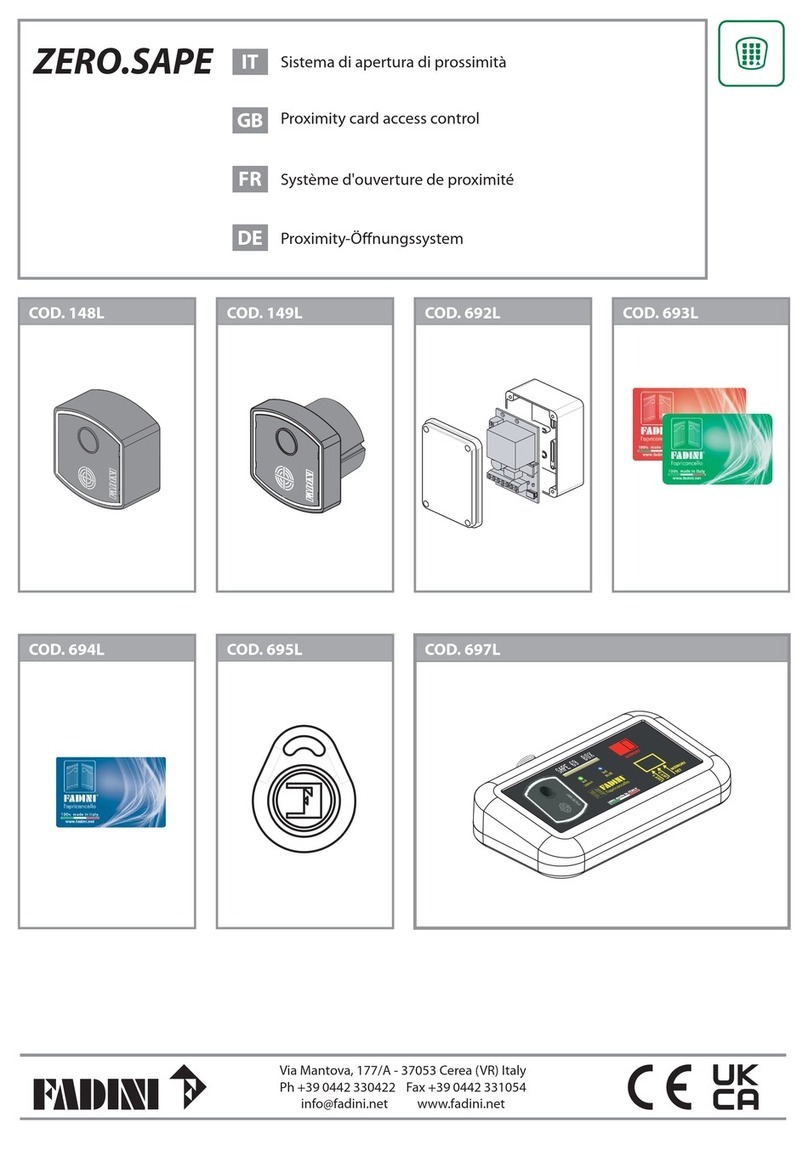ievo ultimate User manual

Reference Guide - REV3
www.ievoreader.com
®
RELIABLE. BIOMETRIC. SOLUTIONS.


CONTENTS:
Welcome Page 4
Using ievo desktop readers Page 6
Registration: using ievo Standalone Software Page 10
Using the ievo ultimate reader Page 14
Using the ievo micro reader Page 16
Administration guide Page 18
Troubleshooting Page 20
Problem ngerprints Page 22
Data protection Page 24
Further reading Page 26
Product technical details Page 28
Before using your ievo system, please ensure that all required
software and drivers have been correctly installed and set up by
your installation provider.
Should you have any technical issues or concerns please speak
to your supplier or installation provider as the rst line of contact.
Reference Guide

4
A LITTLE BIT ABOUT US
ievo Ltd design and manufacture a range of industry leading
biometric ngerprint readers. Having spoken to professionals
such as architects, facility managers, contractors, security
installers and end users, our experienced team pride
themselves on understanding what requirements are needed
to integrate with a secure access control system. The ievo
biometric ngerprint range has been developed with the aim of
being the most technologically advanced, reliable and secure
ngerprint reader on the market.
Welcome to Biometrics
www.ievoreader.com
Thank you for choosing ievo Ltd as your provider of biometric
security solutions. Your new ngerprint reader(s) will offer a safe,
reliable system to assist with your access control and /or time
and attendance system. Although very simple to use, this guide
will ensure you obtain the maximum benets of your products.
The guide will cover registration, usage, data protection and
troubleshooting. Should you encounter any issues not covered
in this reference guide please contact your provider for further
support.

5
WHY BIOMETRICS?
Fingerprint biometric systems are considered to be the most
reliable and trustworthy form of security due to the very nature of
biometric data being unique to a sole individual. The advantage of
using an ievo ngerprint biometric system is that common faults
like; lost, stolen or copied cards/fobs; forgotten pin numbers/or
access codes; hacking threats or any other form of unnecessary
user interaction are all resolved. This saves time and resources
while enhancing your systems.
HOW DO IEVO FINGERPRINT READERS WORK?
Simply put, by using advanced image reading sensors ievo
readers take a highly detailed scan of your nger, from
the surface and subsurface levels of the skin, to capture a
highly accurate digital image. Specic data from the image
is converted into a digital template used for ngerprint
identication. Providing a user presents a nger that matches
a stored user template, then access and/or time & attendance,
will be granted and/or recorded.
The methods that ievo readers use to capture ngerprint
data cannot be reverse engineered to replicate your actual
ngerprint, nor is the data stored on the ngerprint reader
head themselves, adding an additional layer of security and
protection. As such we do not contravene any data protection
or Human Rights laws.
Reference Guide

6
The ievo desktop reader -
ievo offers two variants of registration
units;
The ievo ultimate desktop reader -
The ievo ultimate desktop reader is
designed for use with installations
using either only ievo ultimate
readers, or a mixed system of both
ultimate and ievo micro ngerprint
readers.
The ievo micro desktop reader -
The micro desktop reader has been
design specically to work alongside
installations only using
ievo micro readers.
USING: ievo desktop registration readers
The difference is due to the size of the sensor’s scanning areas on
the two devices.
www.ievoreader.com

7
The ievo desktop reader -
Reference Guide
Once you have installed the ievo registration software* and are
ready to register new users, make sure you follow these steps to
ensure effective registration using either the ievo ultimate desktop
reader or the ievo micro desktop reader.
Please ensure when using either reader that the device is on a desk
and the user is standing up when registering ngerprints. This is due
to the sensor’s angle being optimised for an elevated approach,
replicating how a user will physically use the unit for authentication.
Approaching the device from a ‘sitting’ position during registration
will provide a different reading from that of an elevated position
which may cause identication errors.
For further instructions on how to enrol a user using the ievo
registration software please see page 10.
* If using an alternative registration software package refer to documentation supplied
by your provider for further assistance.

8
Once scan is complete
remove finger to
complete the process.
Present finger again to
confirm the registered
finger.
Once scan is complete
remove finger from
device.
Present finger to sensor
when sensor is blue.
Keep your finger straight and cover the
whole of the sensor area
Ensure you follow the steps outlined in
the registration software for optimum results.
ievo ultimate desktop reader:
www.ievoreader.com

9
Present finger to sensor
when sensor is blue.
Once scan is complete
remove finger from
device.
Present finger again to
confrim the registrated
finger.
Once scan is complete
remove finger to
complete the process.
Keep your finger straight and
cover the whole of the sensor area
Ensure you follow the steps outlined in
the registration software for optimum results.
Reference Guide
ievo micro desktop reader:

10
Standalone Software
(If using alternative registration software, please refer to documentation provided by your provider)
Using
3) You will now see a list of registered users alongside their User ID number on the
user list screen.
2) Enter the user’s details in the fields provided and press ‘Save’.
1) Once installed launch the ievo Ltd registration software to open the user list
screen and click ‘Add User’.
www.ievoreader.com

11
5) A new ‘Registration’ screen should appear. Ensure that the correct name is
displayed at the top of the window before scanning fingerprints.
4) To add a fingerprint to a user, highlight the user by selecting their profile (which
will turn the profile ‘blue’) and click ‘Manage Fingerprint’.
(‘Green’ profile are users with active Fingerprint Templates, ‘Red’ profiles are users without active
Fingerprint templates)
Reference Guide

12
6.a) The initial scan will require a finger to be placed on the registration device to
register the fingerprint. Once the scan is complete remove the finger. A second scan
of the same finger will then be prompted. Remove the finger once the scan is
complete.
Initial scan screen Second scan screen
6) When ready to scan a fingerprint, press the ‘start’ button to begin. The
process will prompt an initial scan of the fingerprint and then make a
secondary confirmation scan (to make sure the images match). Once both
images are matched you will be promted to select which readers the user will be
assigned to.
www.ievoreader.com

13
6.b) Please select which ievo readers the new user will be assigned to.
Front Entrance - ullmate reader
Back Entrance - ullmate reader
Server Room - ullmate reader
Supply Room - ullmate reader
6.c) Once the fingerprint has been successfully registered the ‘Transferred User
Successfully’ message will appear and this finger can now be used for access.
Please press ‘OK’ and close all windows.
Reference Guide

14
Step4:
Keep nger in place
until scanning is
complete.
Step 3:
Place nger on sensor
Step 2:
Move nger away from
device
Step 1:
Press the ievo halo to
activate unit
Note: If you are nding it difcult to gain access, ask a site administrator for assistance.
To start a scan place your nger in the centre of the scanning plate
making sure that the whole area is covered, without pressing down
too hard.
Using multispectral imaging the sensor will scan your nger with
beams of light, gathering all the information required from between
1 - 100 individual reference points on your ngerprint.
It is vital that you keep your nger still during the scanning process
to ensure there is no distortion in the image, which could lead
to recognition issues. The better quality the scan, the faster the
process for gaining access.
USING THE: ievo ultimate™
Place nger in the
centre of sensor....
Not to the side!
www.ievoreader.com

15
Reference Guide
Ensure the reader has been installed in a vertical position

16
Note: If you are nding it difcult to gain access, ask a site administrator for assistance.
To start a scan place your nger in the centre of the scanning plate
making sure that the whole area is covered, without pressing down
too hard.
The advance optical sensor will scan your nger with beams of
light, gathering all the information required from up to a hundred
individual reference points on your ngerprint.
The ievo micro scan in less that 200ms so it is essential to keep
your nger still to prevent any sliding or movement that may distort
the image, which could lead to recognition issues. The better
quality the scan, the faster the process for gaining access.
USING THE: ievo micro™
Place nger in the
centre of sensor....
Not to the side!
Step4:
Keep nger in place
until scanning is
complete.
Step 3:
Place nger on sensor
Step 2:
Move nger away from
device
Step 1:
Press the ievo halo to
activate unit
www.ievoreader.com

17
Reference Guide
Ensure the reader has been installed in a vertical position

18
ADMINISTRATION GUIDE
User’s fingerprint is not being recognised?
1. Ensure that the user has a registered prole with an active ngerprint
template.
This can be checked through your registration software.
2. Does the user have the required permissions for access?
This can be checked and changed as required through your access control software.
3. Ensure the user is using the same nger that is registered on their user
template.
If needed, remove any previously stored ngerprint images and re-register the
user’s ngerprint.
4. Ensure the user is placing their nger correctly?
Ensure the user is placing the nger correctly, face down and at. Refer to the
nger placement guides within this document.
5. Try registering a second nger as a backup.
It is always advisable to register a second nger when possible for backup. In the
instance when a user’s nger is either damaged or experiencing temporary
problems, having a backup image can save time during busy periods and can be
looked into further when more time is available. In some cases it may be required
that a user registers multiple ngers (see ‘Problem Fingerprints’).
6. Is the user’s nger damaged?
Any cuts, abrasions or damage on the nger could affect ngerprints as
damaged skin may impair previously recorded images. Re-register the user’s
nger or register an alternative nger to use until the original is healed. Once healed
the user may be required to re-register their ngerprint as scar tissue may be
present which can alter ngerprints.
7. Has the reader been installed at the required height?
ievo readers have instalment placement guides to allow for optimum efciency
and to be compliant with DDA regulations. Refer to the ievo manual for DDA
compliant guidance or contact your supplier/installer if you are unsure.
8. Ensure the reader has been installed vertically.
www.ievoreader.com

19
The system is not behaving as expected.
1. Ensure that doors have not been set to ‘always closed’.
This should be controlled through your security software, please refer to software
manuals for further assistance or contact your provider. ievo devices do not cover
the actual door security permissions.
2. Check that the user is not trying to gain entry outside of allowed times.
Check your user software that users have the required permission on their
proles.
3. Check that doors have not been bolted or locked from the inside.
4. The ievo reader’s sensor is not responding
Please contact your supplier or installer for technical support
If none of the above checks provide a solution to a problem you are
experiencing, please contact your supplier or installer for further technical
support.
Is there excessive dirt or debris on the user’s nger or sensor?
Although ievo readers can scan through levels of dirt and debris, having a ‘clean’
nger will always increase the effectiveness of the reader. Also ensure that there is
no excessive dirt or debris on the reader’s sensor itself before scanning.
9.
Reference Guide
Has the sensor been damaged?
Damage to the sensor’s glass can interfere when scanning a ngerprint. If there is
a deep scratch or other damage present, please contact your supplier or installer.
10.

20
TROUBLESHOOTING
My fingerprint is not being recognised?
1. Are you registered?
Ensure that you have been registered as a user and had your ngerprint registered
correctly.
2. Are you using the same nger you registered with?
Ensure you are using the same nger that you registered with, the most common
nger used is the ‘index’ nger.
3. Keep your nger still until the sensor nishes scanning.
In order to get the best scan possible it is vital you keep your nger still while the
sensor is scanning. Do not remove your nger until the sensor has nished its scan,
the scanning process is indicated by a white light. Once complete remove your
nger and wait for access.
4. Have you damaged your ngerprint?
If you have a cut, abrasion or damage on your nger this could affect your ngerprint
as damaged skin may impair a previously recorded image. Please re-register
your nger, or register an alternative nger to use until the original is healed.
Once healed you may be required to re-register your ngerprint as scar tissue may
be present which can alter your ngerprint.
5. Are you placing your nger correctly?
To ensure you are placing your nger correctly; face down and at. Please refer to
the nger placement guides within this document.
6. Is there excessive dirt or debris on your nger?
Although ievo readers can scan through levels of dirt and debris, having a ‘clean’
nger will always increase the effectiveness of the reader.
7. Ensure that you are not pressing too heavily on the reader during a
scan.
Pressing heavily on the reader can squash your ngerprint meaning that the key
reference points are spread differently from the original scan.
www.ievoreader.com
Other manuals for ultimate
2
This manual suits for next models
1
Table of contents
Popular IP Access Controllers manuals by other brands
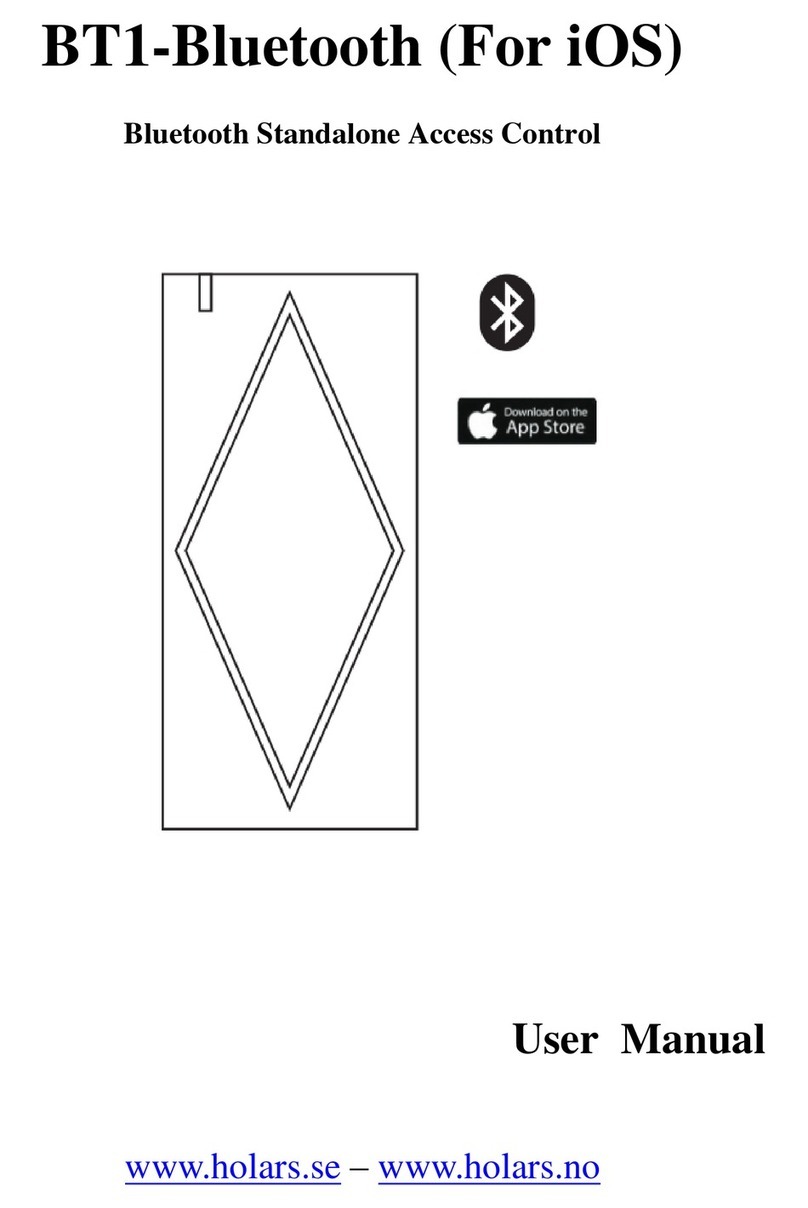
Holars AB
Holars AB BT1-Bluetooth IC user manual

Nice
Nice C2 PRO Instructions and warnings for installation and use
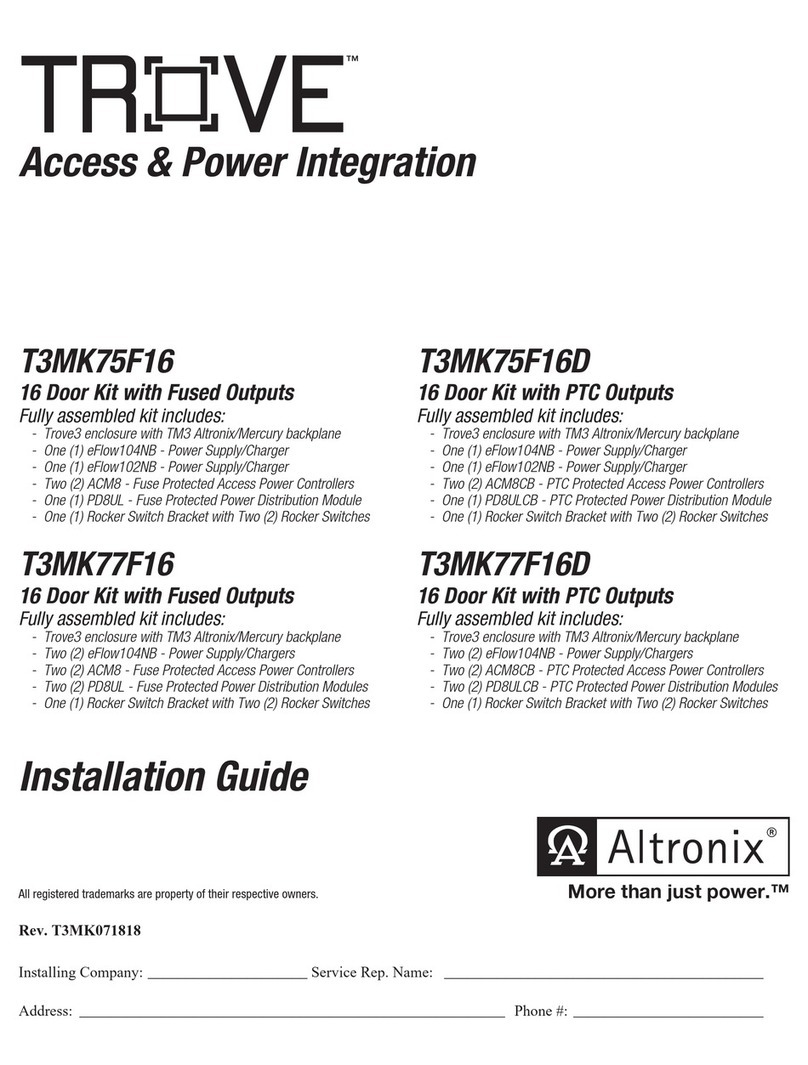
Altronix
Altronix TROVE Mercury Series T3MK75F16 installation guide

L-1
L-1 Bioscrypt V-Station 4G installation guide

Akuvox
Akuvox A092 Series Administrator's guide

KeyGuard
KeyGuard KG/100 quick start guide