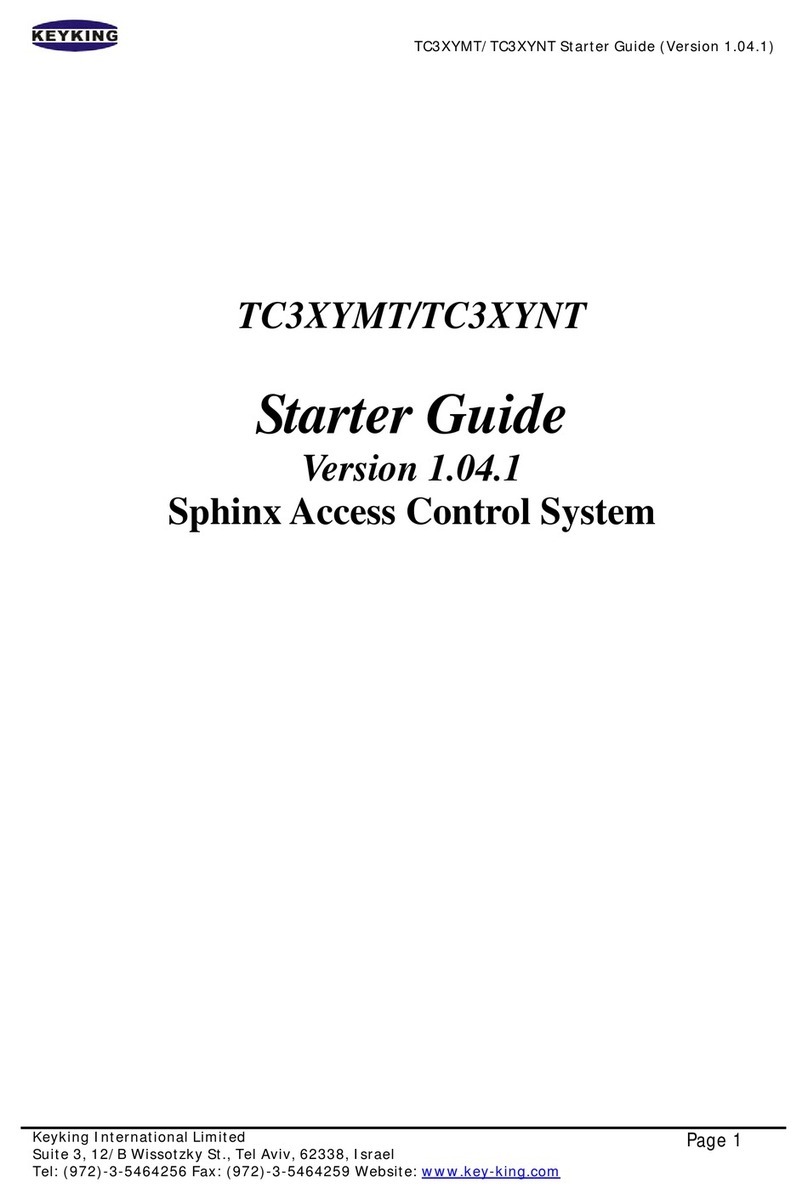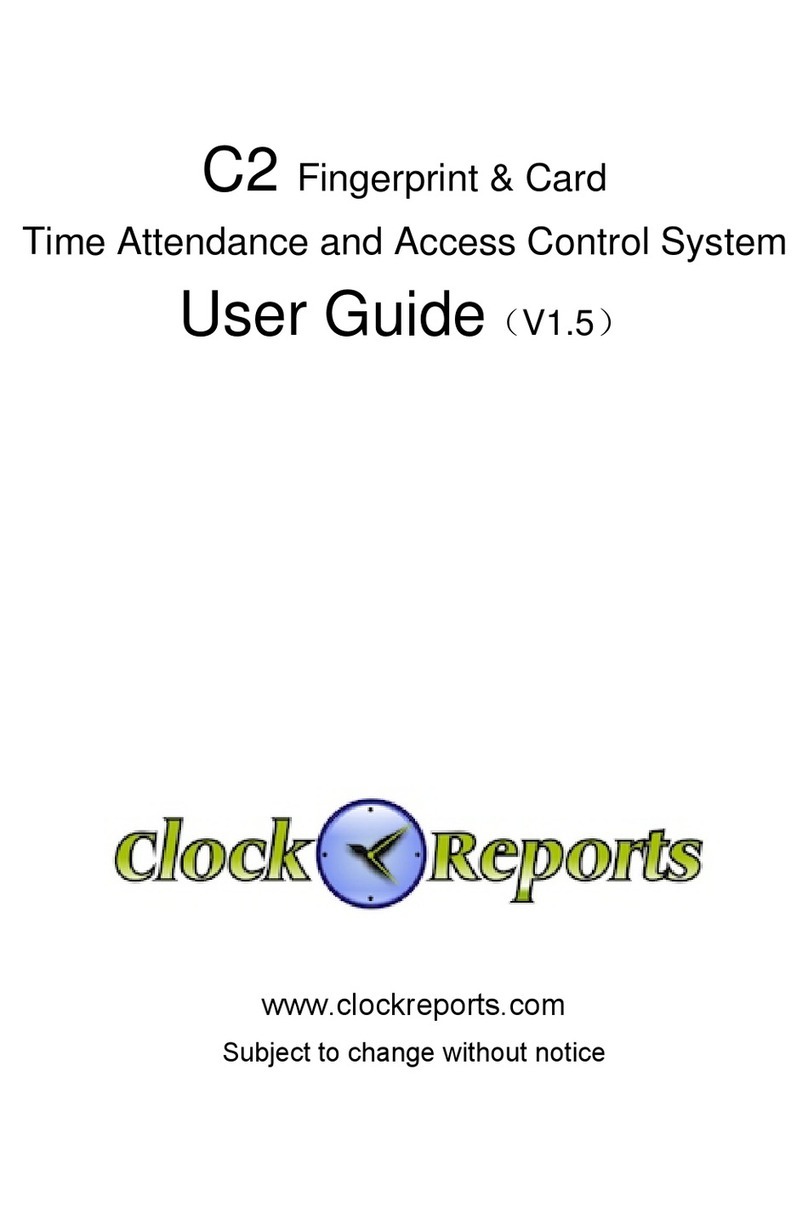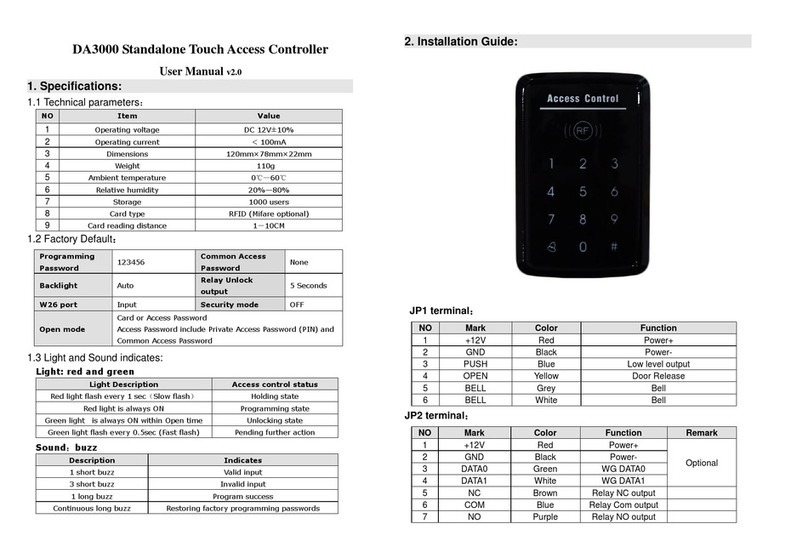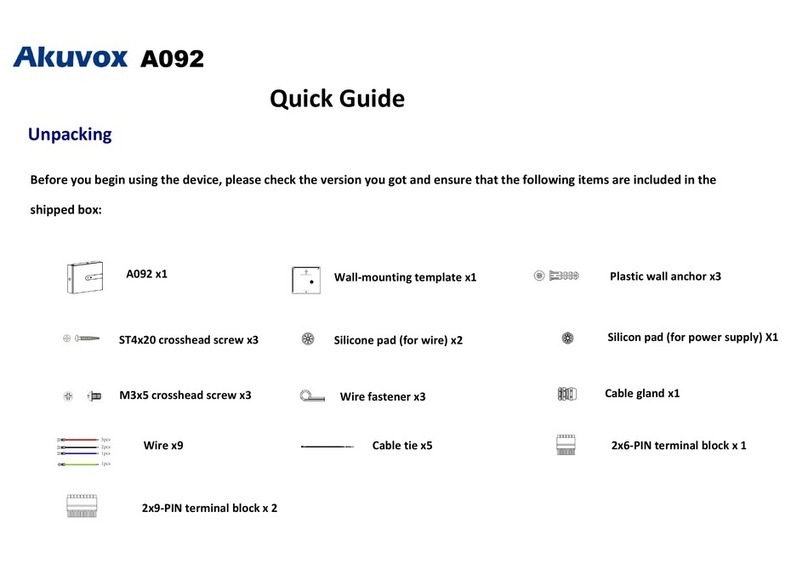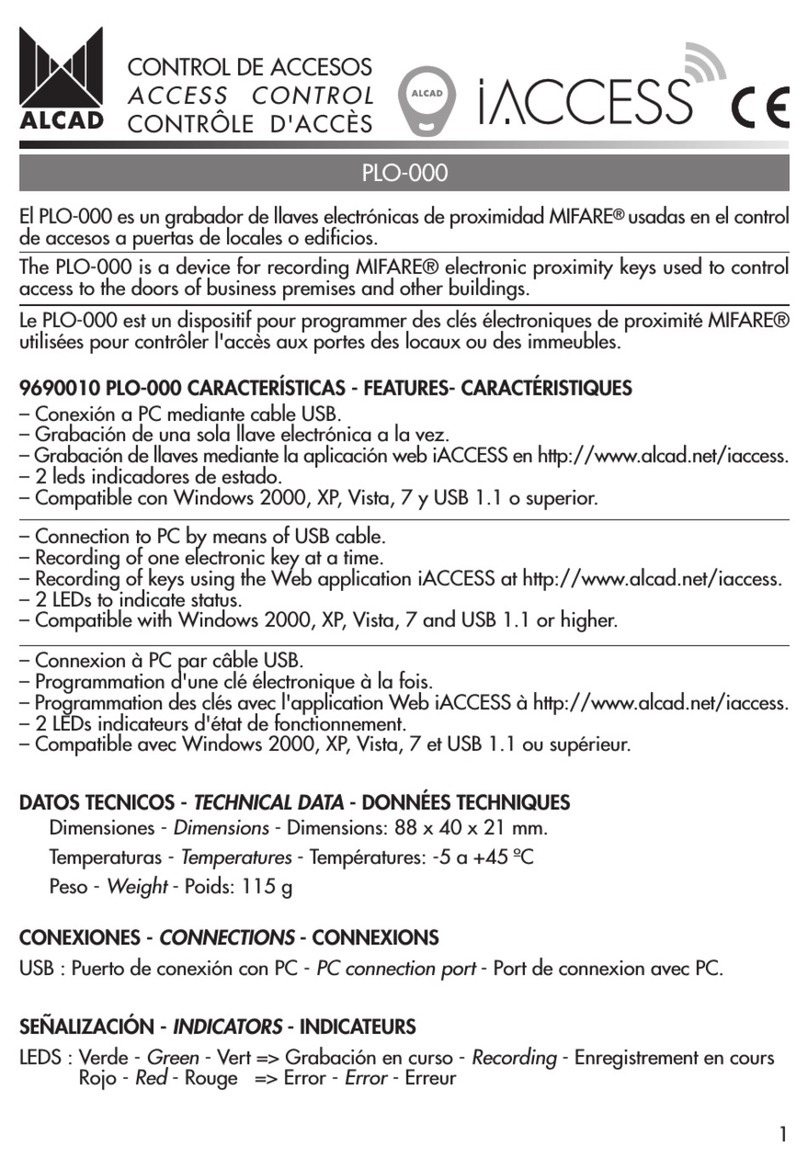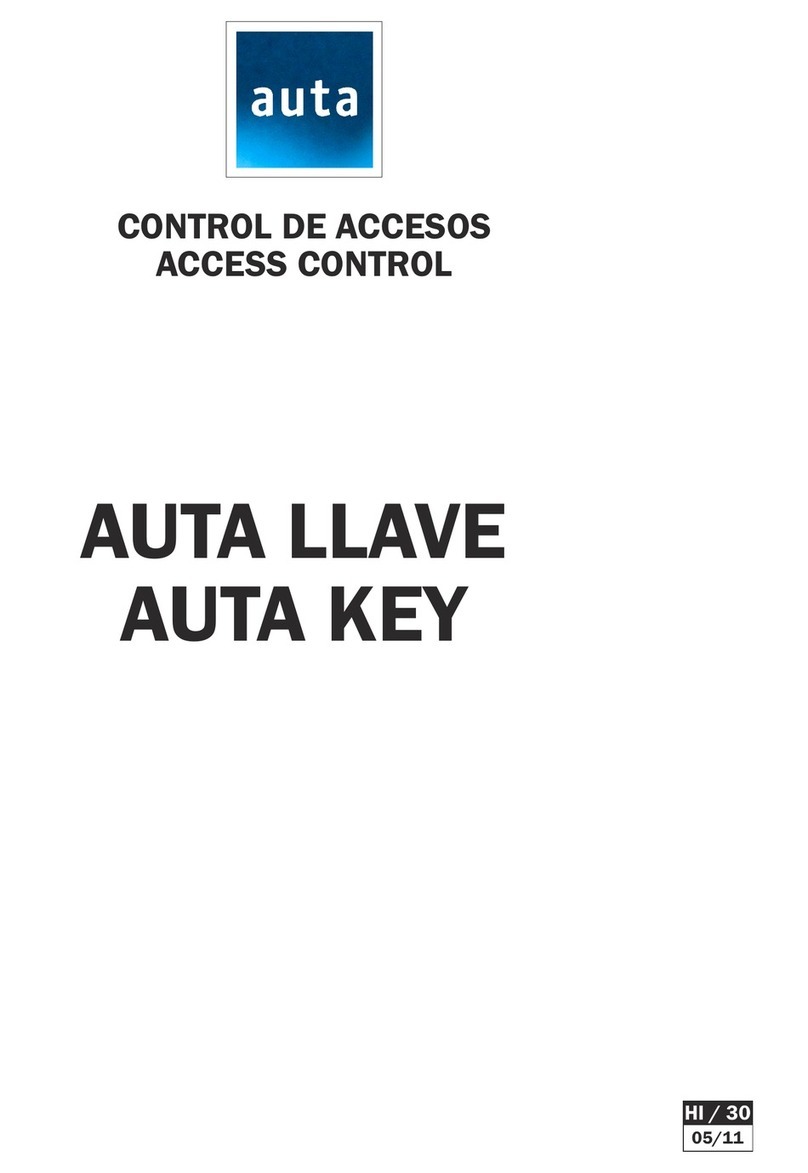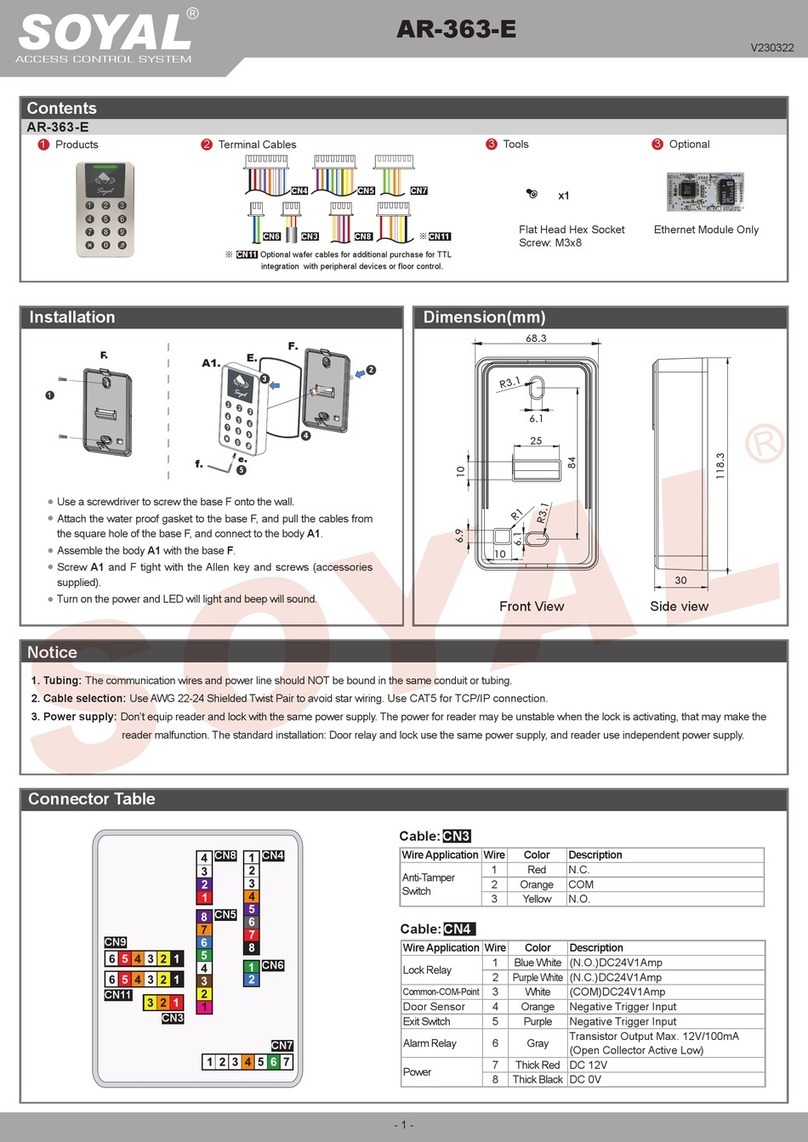Sebury S Touch-s User manual

Sebury Technology Co., Ltd.
Address: 5/F, Building 8, Xinwu Industrial Park, Xili, Nanshan District, Shenzhen, China.
Tel: +86-755-82885464 Fax: +86-755-82884565
P.C.: 518055 www.sebury.com.cn
User Manual
Before installation and use, please read the user manual carefully.

01
03
11
12
14
14
15
16
19
20
22
23
23
25
26
27
29
1. Description, Features and Specifications
2. Quick Installation Guide
3. Manager Card Operation
4. User Settings
5. Alarm
6. To Reset to Factory Default
7. Sound and Light Indication
8. Detailed Programming Guide
9. Advanced Application - Various Working Mode Application
9.1 Wiegand Reader
9.2 Standalone for Single Door
9.3 Automatic Mode
9.4 Standalone for Two Doors
9.5 With External Reader for oorsTwo D
9.6 Two Units Interlocked for oorsTwo D
9.7 Anti-passback for Single Door
9.8 Anti-passback for oors Two D
10. Simple Troubleshooting
11. Packing List 31
24
Contents

01 02
1.1 Description
The sTouch-w / sKey-w / include an access host and a i Box, which are connected by Wiegand Bus.
The access host permits entry using proximity technology and keypad with PIN, and the i Box provides
Power Supply, Lock Driver, Alarm, Ring Bell, Exit Button and Door Contact for the whole system.
The access host supports 125KHz EM, HID cards and 13.56MHz Mifare, CPU cards all in one.
It is with 2 relays to control 2 doors and supports up to 2000 users in total, each user can possess one card and one
PIN.
Besides, it also supports 1 Master Code, 2 Manager Cards, 2 Duress Card users and 2 Duress PIN users, providing
users with easy operations and safety reliability.
1.2 Features
● Strong pure aluminium alloy case; waterproof, conforms to IP65
● Built-in switching power supply for i Box, input AC 100-240V or DC 12-14V
● Split design of the control part, prevent opening the door by strong magnetic, short circuit, open circuit or other
illegal ways
● Built-in 125KHz and 13.56MHz card reader
● Digital backlit key, the back light can be set to Normal ON, Normal OFF or Human-Approach ON
● Built-in door bell and also support external door bell function
● Multi working modes: reader, one door, two doors, interlock, anti-passback and so on, suitable for many occasions
sTouch-s / sKey-s
(sTouch-w / sKey-w)
(sTouch-w / sKey-w)
Built-in 125KHz card reader (sTouch-s / sKey-s)
1. Description, Features and Specifications 1.3 Specifications
1.3.1 Access Host
Input Voltage
Keypad Transmission Format 4 Bit, 8 Bit and Virtual Card Number
DC 12V 14V-
Idle Current ≤35mA
Card Reading Distance 40mm Max
Card Frequency
Card Transmission Format
125KHz & 13.56MHz(sTouch-w / sKey-w)
26-37 Bit
125×83×21.7 mm (s Touch-w / s Key-w)
Operating Temperature
Operating Humidity
-40° C 60° C~
0%~95%
Input Controller
i Box 261×97×42 mm
AC 100V-240V
Total Output Power ≤36W
Power Input Voltage DC 12V 14V-
Access Host Port Output Current ≤0.5A
Operating Temperature -20° C 60° C~
Operating Humidity 0%-95%
1.3.2 i Box
Dimension 158×43×21.7 mm (s Touch-s / s Key-s)
125KHz (sTouch-s / sKey-s)

Logo Indicator Light
Touch Keypad
Infrared Receiving Hole
Infrared Emission Hole
Card Swiping Area
Door Bell Button
Logo Indicator Light
Metal Button Keypad
Infrared Receiving Hole
Infrared Emission Hole
Card Swiping Area
Door Bell Button
03 04
(Before installation and use, please read the Quick Installation Guide carefully)
2. Quick Installation Guide
Photosensitive
Tamper Window
Sound Hole
Bracket
Connect Wire
Access Host Front Panel Access Host Front Panel
Access Host Back Panel
Safe Screw Hole
Access Host Bottom Panel

05 06
1
Product Bracket Size: 72.8 X 115.9mm
Sticker Size: 78 X 121mm
Diameter: 6mm(Rubber Bungs)
60.60 mm
81.80 m m
25.29 mm
Diameter: 2mm
Diameter: 30mm
2
Safe Screw Hole
Logo Indicator Light
Touch Keypad
Infrared Receiving Hole
Infrared Emission Hole
Card Swiping Area
Door Bell Button
Connect Wire
Photosensitive
Tamper Window
Sound Hole
Bracket
Access Host Front Panel
Logo Indicator Light
Metal Button Keypad
Infrared Receiving Hole
Infrared Emission Hole
Card Swiping Area
Door Bell Button
Access Host Front Panel Access Host Back Panel
Access Host Bottom Panel
For concrete wall, drill the hole in 6mm diameter
Drill Holes
Pay attention to the sequence during installation
Fix the Bracket and Install the Access Host

4
237mm
55. 00 mm
3
Fix Safe Screws
Safe Screws
Before installing exit button, please read its user manual carefully
Install i Box and Exit Button
Diameter: 6mm (Rubber Bungs)
Diameter: 2mm
07 08
Diameter: 27mm
Diameter: 2mm
Diameter: 6mm (Rubber Bungs)
Access Host
+12V GND D0 D1
Red Black Green White
Exit Button
OPEN1 GND
Yellow
Yellow
Lock
NC 1 +12V
1N4004
Black
Red
6
AC100V~240V
NL
Short circuit plug for lock
Blue
Yellow-Green
Brown
Remark: 1> Pay attention to the sequence when wiring, for
different types of locks, please refer to their user manual
2> For the indicator light of exit button, need to connect an
extra 12V power supply
Wiring
5
Lock (not included in the package, please equip it locally)
Install Lock

( Wiring )
BELL_A
BELL_B
+12V +12V
ALARM-
+12V +12V
NO
NC
COM
GND
+
+12V
1N4004
NO GND
COM
NC
LOCK A
+
+12V
1N4004
NO
GND
COM
NC
LOCK B
1N4004
1N4004
K+ K-
09 10
LN
111
222
1N4004 1N4004
Input AC100-240V
External
DC Power
Red Black Green White
Access Host
Door Bell Alarm
Door Contact Exit Button Lock 1 (A / B) Short-Circuit Wire
Lock B Lock ALock B Lock A
Lock 2 (A / B)
Door Bell Interface Principle
Relay contact in BELL_A & _B will be close for 200mS then release for each bell stroke.BELL
Alarm Interface Principle
FET (field effect transistor) will be connected when alarm operates, and vise verse.
Lock Interface Principle
Relay will be picked up once unlocking instruction received, and it will be released when unlocking
time is beyond.
COM: Relay Contact
NC: Normal Close, which is connected with COM normally.
NO: Normal Open, which is disconnected with COM normally.
Connecting COM and GND, then connecting lock to +12V and NO (or NC)
Lock Type A: Fail Secure Lock (Unlock when power on ) , such as Electric Controlling
Lock, etc.
Lock Type B: Fail Safe Lock , such as EM Lock, Electric Bolt
Lock, etc.
IN4004: Diode, which is mainly used for preventing the harmness on relay from surge
high voltage of Lock when relay contact is released. The use life of relay will
be shortened and the high voltage pulse will affect other circuit
(Unlock when power off )
Lock Wiring
Here are some lock wirings based on different locks:
Short-Circuit Wire
Short-Circuit Wire
Lock A
Lock A

1N4004 1N4004
11 12
Short-Circuit Wire Short-Circuit Wire
Lock B Lock B
3.1 To add card user by Manager Add Card (only for Zone 1)
3. Manager Card Operation
Manager Add Card User Card Manager Add Card
Cards can be added continuously
3.2 To delete card user by Manager Delete Card (for both Zone 1 and Zone 2)
Manager Delete Card User Card Manager Delete Card
Cards can be deleted continuously
4. User Settings
4.1 To unlock the door by single card only: Read valid card once, the door will open.
Precondition: 1> Set the door entry by card only
2> Set “1” for opening the door by multi cards
4.2 To unlock the door by multi cards: Read 2-10 pcs valid cards (time interval can not exceed 5s), the door
will open.
Precondition: 1> Set the door entry by card only
2> Set “2-10” for opening the door by multi cards
4.3 To unlock the door for card and PIN users
Read valid card Input 4-6 digits PIN # , the door will open
4.4 To unlock the door for card or PIN users
Read valid card Or Input 4-6 digits PIN # , the door will open
4.5 Relay operation
Both of the two relays on board can operate in Pulse Mode (suitable for access control) or Toggle Mode (suitable for
arming/disarming alarms, switching lights, machines…etc)
Pulse Mode
Every time a valid card/tag read or PIN input in Pulse Mode, the relay will operate, for the pre-set relay pulse time.
Toggle Mode
Every time a valid card/tag read or PIN input in Toggle Mode, the relay changes state, which will not turn back until
read card/tag or input PIN again.

13 14
4.6 To change the PIN of a PIN user
Read card Old PIN # New PIN # Repeat New PIN #
Or
User ID number Old PIN # New PIN # Repeat New PIN #
Remark:
For users without card, must get ID number and initial PIN from the master. For Zone 1, the digit of PIN must be “1”,
for Zone 2, the digit of PIN must be “2”
For the card users with PIN “1234”, must use reading card to change the PIN for the first time.
4.7 Door Bell
Press the door bell button on the access host, the buzzer will sound ring-back tone, at the same time, the smart
controller's built-in door bell or the external door bell will ring. There are 4 working modes optional:
Mode “0”: Door bell function is unavailable.
Mode “1”: Access host's ring-back tone is available, i Box's built-in door bell is available, the
external door bell is unavailable.
Mode “2”: Access host's ring-back tone is available, i Box's door bell is unavailable, the
external door bell is available.
Mode “3”: Access host's ring-back tone is available, i Box's door bell is available, the external
door bell is available.
Remark: When the access host's working mode is Automatic Mode (Factory Default Mode), without the smart
controller, there will be no ring-back tone.
Automatic Mode:
In this mode, when the access host connects to i Box, it is standalone for single door; If without smart
controller, it work as Wiegand reader automatically.
st
1
st
1
built-in
built-in
5. Alarm
5.1 Anti Tamper Alarm
When enable the anti tamper alarm function, if the access host is disassembled illegally, the access host's buzzer
and the external alarm will operate.
5.2 Door Contact Alarm
When connect with door contact, if the door is opened illegally, the access host's buzzer and the external
alarm will operate.
5.3 Anti-duress Alarm
When read Zone 1 duress card / input 8-digit duress PIN or Zone 2 duress card / input 8 duress PIN, then
press #, the corresponding lock will open, at the same time, the external alarm will operate, but the access host
buzzer will not operate.
5.4 To Remove the Alarm
Read valid card or input master code can remove the alarm. If there is no operation, the alarm will remove
automatically after 1 min.
-digit
6. To Reset to Factory Default
To reset to factory default, power off, then power on, the logo will turn into orange after 1s, press * within 1s, release
it until hear two beeps, then will hear one long beep and the logo turn in white, means reset to factory default
successfully.
Remark: Reset to factory default, the users' information is still retained.

7. Sound and Light Indication
Operation Status
Standby
Press Key
Read Card
Door Open
Operation Successful
Operation Failed
PIN Inputting
Card & PIN Reading
Multi Card Reading
Start Menu
Sub enuM
Under Setting
Manager Card Ente r
Manager Card Exit
Alarm
Ring-back Tone
Logo Color
White
Green
Red
Green
Green
Red
Red
Slow Shine in White
Red
Orange
White
Quick Shine in Red
Orange
Buzzer
Short Ring
Long Ring
Long Ring
Long Ring
3 Short Ring
2 Short Ring
Long Ring
Alarm
Ding-Dong
8. Detailed Programming Guide
Standby
*
0
0New master code # Repeat new master code #
(Note: Code length:6~8 digits, factory default :888888)
Master
code
Start
Menu
Sub
Menu Setting
Remarks Functions
White Red White Flash Red Orange
Master
code #
Administrator setting
Logo LED Light indication
Change the master code
1
3
4
2
5
6
9
Read Manager Add Card
Read Manager Delete Card
Read duress card (Zone 1)
Read duress card (Zone 2)
8-digit duress PIN # (Zone 1) (Note: The digit must be 1)
st
1
8-digit duress PIN # (Zone 2) (Note: The digit must be 2)
st
1
0000 # (Note: This is a dangerous option, so use with care)
Set Manager Add Card
Set Manager Delete Card
To set duress users
(Note: There are only one duress
card and one PIN available for each
Zone. When input duress PIN/card,
the door will open, at the same time,
the external alarm operates.)
Delete ALL users
User Setting for Zone 1
*
1
Master
code #
1
Read card
User ID number
# read card
Card number #
ID number #
Card number #
1. The user ID number is any number among
1- 2000.
2. Card number must be 8 or 10 digits, if the
card number is less than 8 or 10 digits, input
0 before the card number
3. Users can be added continuously without
exiting programming mode
To add Card users
15 16

*
1
Master
code #
1
User ID number
# PIN #
1. The user ID number is any number among
1- 2000.
2. The PIN is any 4-6 digits, digit must be
1 with the exception of 1234 which is reserved
3. Users can be added continuously without
exiting programming mode
st
1To add PIN users
Add the card as for a card user
Press * exit from the programming mode, then allocate the card a
PIN as follows: * Read card 1234# PIN# Repeat PIN #
To add Card and PIN users
2
Card number #
Read Card
User ID number #
Note:
> Users can be deleted continuously without
exiting programming mode
> To delete Card and PIN users just delete the
card
To delete Card users
by card number
To delete Card
users by cards
To delete Card or PIN
users
3
0 # Entry is by Card ONLY
1 #
2 #
Entry is by Card and PIN together
Entry is by either Card or PIN
(Factory default setting)
To set valid Card users
To set valid Card and PIN users
To set valid Card or PIN
users
0~99 # 0 = 50mS, factory default setting: 5 To set door relay time
4
Every time a valid card/tag read or PIN input,
the relay will operate, for the pre-set relay
pulse time. (Factory default setting)
0 #
Relay Setting- Pulse mode
5
*Master
code #
1
Every time a valid card/tag read or PIN input,
the relay changes state, which will not turn back
until read card/tag or input PIN again
Relay Setting-Toggle mode
1~10 #
Note: The door will open only when read the valid
card quantity up to the quantity set. It is only for
Card ONLY Mode (Factory default setting: 1 )
To set open door by multi
cards
6
User ID number #
Card number #
Card Quantity #
The card number must be consecutive
Card quantity is between 1-2000
To add a series cards
users-Block Enrollment
7
User Setting for Zone 2
*Master
code #
2
The method is same as Zone 1, the only difference is the digit of PIN for Zone 2 must be 2
st
1
Advanced Application (System setting)
0
*Master
code #
3
0~15# Factory default setting: 0 To set facility code
Wiegand reader
Standalone for single door
Standalone for two doors
With external reader for two doors
Two units interlocked for two doors
Anti-passback for single door
Anti-passback for two doors
Automatic mode Factory default setting) (
To set working mode
0#
1#
2#
3#
4#
5#
6#
9#
1
26~37 # Factory default setting: 26 To set Wiegand format
To set keypad transmission
format
Note: When device reset to factory default, the
setting is still valid
0~2 #
3
2
17 18
1 #

9. Advanced Application - Various Working Modes Application
Access host can work in 8 modes as below.
1. Wiegand reader
2. Standalone for single door
1
*Master
code #
4
0 #
Optional Setting
OFF- The device will be in silence except enter
the programming mode
ON-The device will give the voice when press the
keys (Factory default setting )
1 #
To set keypad tone
ON or OFF
No door bell function
Built-in door bell - ON(Factory default setting)
External door bell - ON
Built-in & external door bell - ON
0 #
1 #
2 #
3 #
2
To set door bell function
Disable keypad backlight
Enable keypad backlight(Factory default setting)
Automatic mode
Normally it is off (sleeping mode) but wake up
with human approach
To set keypad backlight
0 #
1 #
2 #
3
Disable
Enable (Factory default setting)
To set logo LED light
(Stand-by status)
0 #
1 #
4
Administrator open the door
*Master
code #
91
2
Administrator open door 1
Administrator open door 2
19 20
Red Black Green White
9.1 Wiegand Reader Mode
In this mode, the access host works as
reader, it can be done below settings.
> Change Master Code
Set Facility Code
Set the card transmission format
Set the keypad transmission format
Set optional setting
Anti-Tamper alarm
>
>
>
>
>
When LED level is low, Logo light will turn into Green, after 30 seconds or LED level rising, Logo light will back to normal.
When BZ level is low, the Buzzer will beep, after 30 seconds or BZ level rising, the Buzzer will back to normal.
When the access host worked as reader, both card number and keypad transmits in Wiegand format, the output data
are shown by the Low Level of D0 & D1 cable:
D0: Low Level means 0, green cable
D1: Low Level means 1, white cable
The Pulse Width of Low Level is 100uS, Bit period is 1.6mS
Red Black Green White
Common Access Controller
+12V
GND
D0
D1
LED
BZ
Red Black Green White Brown Yellow
i Box
-12V
GND
D0
D1
(Automatic Mode)
Access Host Access Host
(Wiegand Reader)
Access Host
(Other Modes)
Disable anti tamper alarm (Factory default setting)
Enable anti tamper alarm To set anti tamper alarm
0 #
1 #
5
3. Automatic mode (Factory default setting)
4. Standalone for two doors
5. With external reader for two doors
6. Two units interlocked for two doors
7. Anti-passback for single door
8. Anti-passback for two doors

15 16
The digit of card number can be set to 26~37Bit, should be matched with the controller. (Factory default is 26Bit)
Keypad transmission can be set in the following 3 modes (modes can be set by user)
Model 0: Virtual card number
The Reader will transmit the PIN data when it receives the last key (#) press after PIN code
Format: Decimal card number with 10-digit, Facility Code ( ~ digit) + PIN Code ( ~ digit)
(Facility code is any digits between 0~15, PIN code is 4~6 digits)
Example: Facility code: 15
PIN code: 2999
Press 2999 #, then output format will be: 0015002999
PIN code: 999999
Press 999999# then output format will be 0015999999
st th th th
14 510
,
Model 1: 4-Bit
The output data is provided in following
format after every key is pressed:
1
Key Output in hex Output in Binary
2
3
4
5
6
7
8
9
#
0
1
2
3
4
5
6
7
8
9
B
0
A
0001
0010
0011
0100
0101
0110
0111
1000
1001
1011
0000
1010
Model 2: 8-Bit
The output data is transmitted in following
format after every key is pressed:
1
Key Output in hex Output in Binary
2
3
4
5
6
7
8
9
#
0
1
2
3
4
5
6
7
8
9
B
0
A
11100001
11010010
11000011
10110100
10100101
10010110
10000111
01111000
01101001
01001011
11110000
01011010
9.2 Standalone for Single Door
The wiring diagram is shown as below. In this mode, the access host uses for entering the door, it supports connecting
external card reader for exiting door.
The users of Zone 1 of access host or external card reader can open the door by valid card or PIN.
Zone 2 is invalid.
LN
1N4004 1N4004
Input AC100-240V
Red Black Green White
Door Bell Alarm Door Contact Exit Button
Lock 1 (A / B)
Lock BLock A
Inside Door
Outside Door
Access H ost (En ter Doo r)
Short-Circuit Wire
21 22

9.3 Automatic Mode
In this mode, when the access host connects to i Box, it is standalone for single door; If without smart
controller, it work as Wiegand reader automatically.
LN
1N4004 1N4004
Input AC100-240V
Door Bell Alarm Door
Contact 1
Exit
Button 1 Lock 1 (A / B)
Lock B Lock A
Inside Door
Outside Door
Short-Circuit Wire
Red Black Green White
Access Host ( Enter Do or 1 or )Door 2
Door
Contact 2
Exit
Button 2
1N4004 1N4004
Lock 2 (A / B)
Lock BLock A
9.4 Standalone for Two Doors
In this mode, sTouch-w/sKey-w users are for controlling two doors. Read valid card or input PIN of
Zone 1 on access host, door 1 will open; read valid card or PIN of Zone 2 on access host, door 2 will open.
Remark: The common card for Zone 1 and Zone 2 can only open door 1.
/ sTouch-s / sKey-s
input
LN
1N4004 1N4004
Input AC100-240V
Door Bell Alarm Door
Contact 1
Exit
Button 1 Lock 1 (A / B)
Lock B Lock A
Inside Door
Outside Door
Short-Circuit Wire
Red Black Green White
Access Host (Enter Door 1)
Door
Contact 2
Exit
Button 2
1N4004 1N4004
Lock 2 (A / B)
Lock BLock A
Red Black Green White
External Reader(Enter Door 2)
9.5 With External Reader for Two Doors
In this mode, access host is for entering door 1, and external reader is for entering door 2.
Read valid card or PIN of Zone 1 on access host, door 1 will open; read valid card or PIN of Zone 2 on external
reader, door 2 will open.
Remark: The common card for Zone 1 and Zone 2 can open door 1 on access host, and open door 2 on external reader.
input input
23 24

9.6 Two Units Interlocked for Two Doors
The interlocked function is mainly used in banks, prisons, and other places where a higher level security is required.
When and only door 2 closed, read valid card/ PIN on access host, door 1 will open; when and only door 1 closed,
read valid card/ PIN on external reader, door 2 will open.
Remark: The valid card/PIN is only for users of Zone 1, users of zone 2 are invalid.
input
input
LN
1N4004 1N4004
Input AC100-240V
Door Bell Alarm Door
Contact 1
Exit
Button 1 Lock 1 (A / B)
Lock B Lock A
Inside Door
Outside Door
Short-Circuit Wire
Red Black Green White
Access Host (Enter Door 1)
Door
Contact 2
Exit
Button 2
1N4004 1N4004
Lock 2 (A / B)
Lock BLock A
Red Black Green White
External Reader(Enter Door 2)
LN
1N4004 1N4004
Input AC100-240V
Door Bell Alarm Door Contact 1 Exit Button 1
Lock 1 (A / B)
Lock B Lock A
Inside Door
Outside Door
Short-Circuit Wire
Red Black Green White
Access Host ( Enter Door )Red Black Green White
External Reader( Exit Door )
9.7 Anti-passback for Single Door
In this mode, access host install outside is for entering door, external reader inside for exiting door, they build up a
single door anti-passback system, access host is the anti-passback master unit.
The users can only enter door when read valid card on access host, and exit from the inside external reader. If without
the entering record from access host, the users cannot exit from the inside reader, also the users can't enter in twice
without the first exit record.
Remark: This is only for card users of Zone 1, PIN users of Zone 1 and all users of Zone 2 are invalid.
25 26

LN
1N4004 1N4004
Input AC100-240V
Door Bell Alarm Door
Contact 1
Exit
Button 1 Lock 1 (A / B)
Lock B Lock A
Inside Door
Outside Door
Short-Circuit Wire
Red Black Green White
Access Host (Enter Door 1)
Door
Contact 2
Exit
Button 2
1N4004 1N4004
Lock 2 (A / B)
Lock BLock A
Red Black Green White
External Reader(Enter Door 2)
9.8 Anti-passback for Two Doors
In this mode, access host on door 1 is anti-passback master unit,and external reader on door 2 as the anti-passback
auxiliary unit. Then they build up a two doors anti-passback system, which is normally used for parking lot.
The users can only enter door 1 when read valid card on access host, and exit from door 2 when read valid card on
external reader. If without the entering record from door 1, the users cannot exit from the door 2, also the users can't
enter in twice without the first exit record.
Remark: This is only for card users of Zone 1, PIN users of Zone 1 and all users of Zone 2 are invalid.
Access Host
Application Scene Graph
27 28
Standalone for single door Standalone for two doors
Two units interlocked for two doors
With external reader for two doors
Access
Host
Access
Host
External
Reader
External
Reader
Door 1 Door 2
Door 1
Door 2
Access
Host
Door 2 Door 1
Door 1 Door 2
Access
Host
Figure 1 Figure 2

10. Simple Troubleshooting
Fault Phenomenon Fault Cause Reason & Solution
Reading distance is too close
1. Card problem
2. Switch power supply interferences
card reading
1. Please use original made card
Wiring power supply and access host
shell to ground wire
2.
Set user PIN failed 1. Wrong way of PIN setting
Setting PIN under card reading mode2.
1. Corresponding to users ID, digit
of users PIN should be 1(Zone 1) or 2
(Zone 2)
2. User PIN cannot be 1234
3. User PIN only can be 4-6 digits
4. setting PIN under card reader mode is
not allowed
st
1
Can’t open door after
inputting user's PIN Use 1234 as user's PIN
1234 is the initial value, can't be used
to open doors, unless after resetting
them to other 4~6 digits
Alarm under normal situation Light leaking when install access host Leaning on wall closely when install
access host
No reaction when
reading card Machine is not on standby status Exit by pressing * until logo light turns
to white
Keypad light off Set keypad light mode improperly
1. Set the keypad light to always On or
automatic mode
2. Under automatic mode, keypad light
will on when people approaching
Cannot enter Administrator
setting mode
Forget master code
Reset to Factory Default, default
is 888888, need to reset
conditions and specifications, but users'
information is still retained
master code
For other issues beyond above, welcome to contact our technicians for more details.
29 30
Anti-passback for single door Anti-passback for two doors
Access
Host
External Reader
(Inside Door)
External
Reader
Access
Host
(Outside Door)
Door 1
( Entrance)
Door 2 (Exit)

Fixing Location Sticker
Self Tapping Screw
Rubber Bungs
1
4
6X24 mm
3X20 mm
2
Screw Driver
1
2
Used for locating installation position.
Wire Four Wires (Corlor: Yellow X2, Red, Black)
Self Tapping Screw
Rubber Bungs
1
6X30 mm
4X25 mm
2
Power Connecting Wire
1
2
Name
Quick Use Guide
Fixing Location Sticker
Self Tapping Screw
Rubber Bungs
Qty
1
4
Remark
6X24 mm
3X20 mm
4
2
1
Screw Driver
Diode
2
3
Manager Cards
User Manual
11. Packing List
User Cards
1
1
1Used for locating installation position
IN 4004 Diode
Manager Add Card & Manager Delete Card
EM Thin Card
Name Qty
1
Remark
User Manual 1
Length: 50 cm
31 32
Other manuals for S Touch-s
1
This manual suits for next models
3
Other Sebury IP Access Controllers manuals

Sebury
Sebury sKey2 User manual
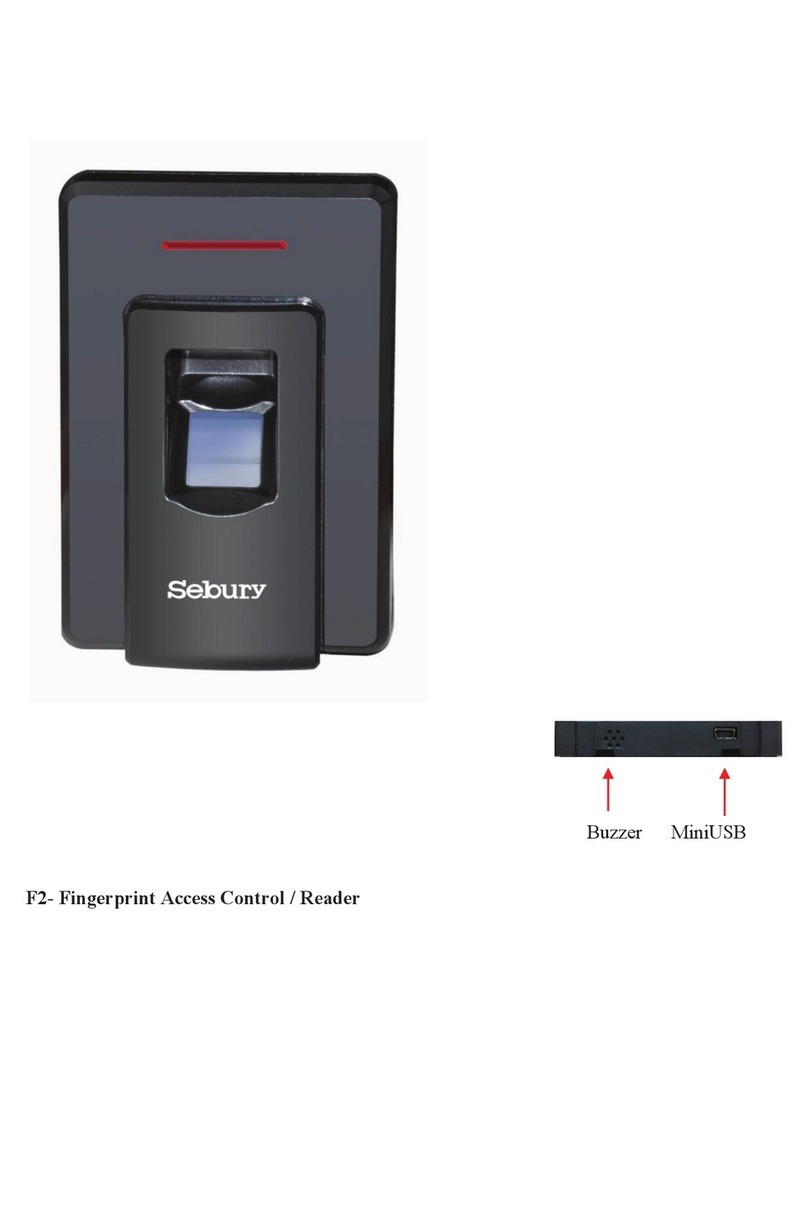
Sebury
Sebury F2 User manual

Sebury
Sebury K3-3 User manual

Sebury
Sebury F007EM-II User manual

Sebury
Sebury BC-2000 User manual

Sebury
Sebury B6-EH Plus User manual

Sebury
Sebury sPress2 User manual

Sebury
Sebury sTouch2 User manual
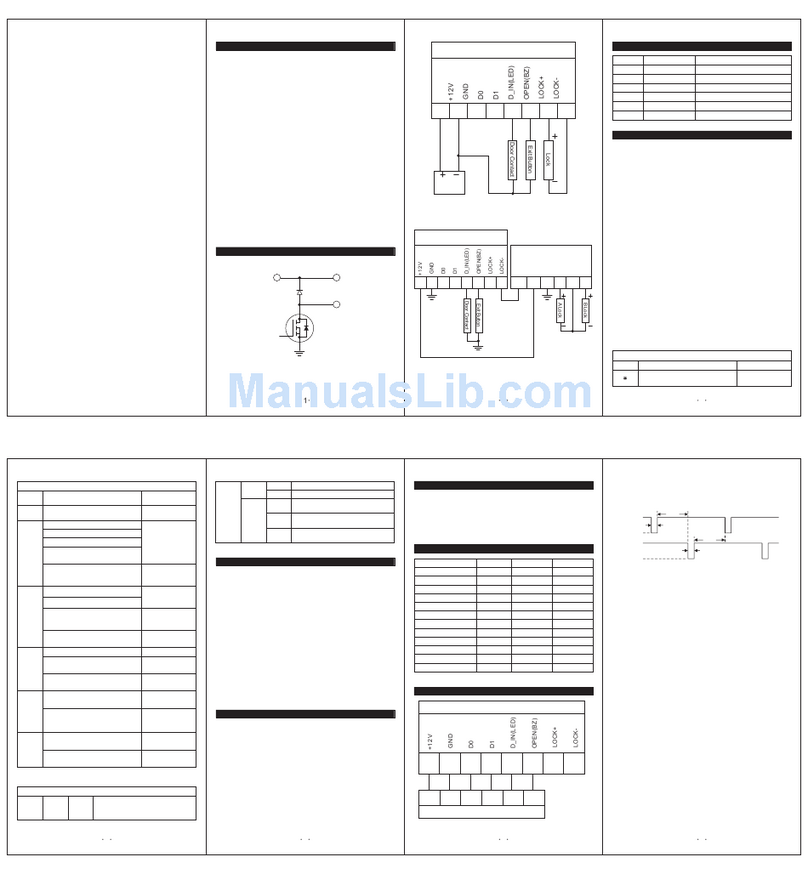
Sebury
Sebury K3-3 User manual
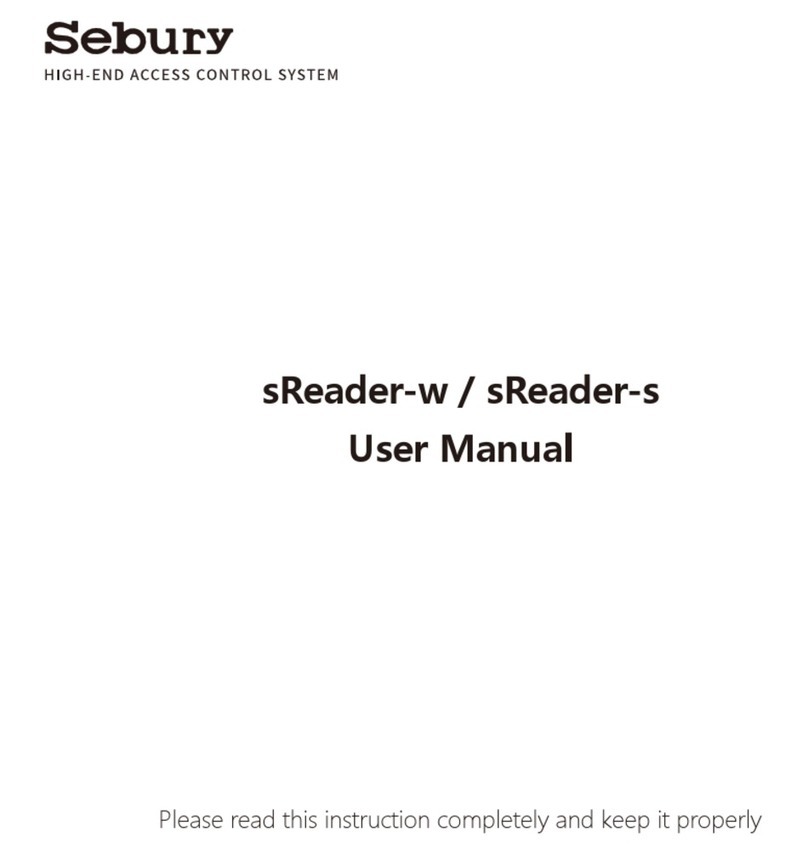
Sebury
Sebury sReader-w User manual
Popular IP Access Controllers manuals by other brands
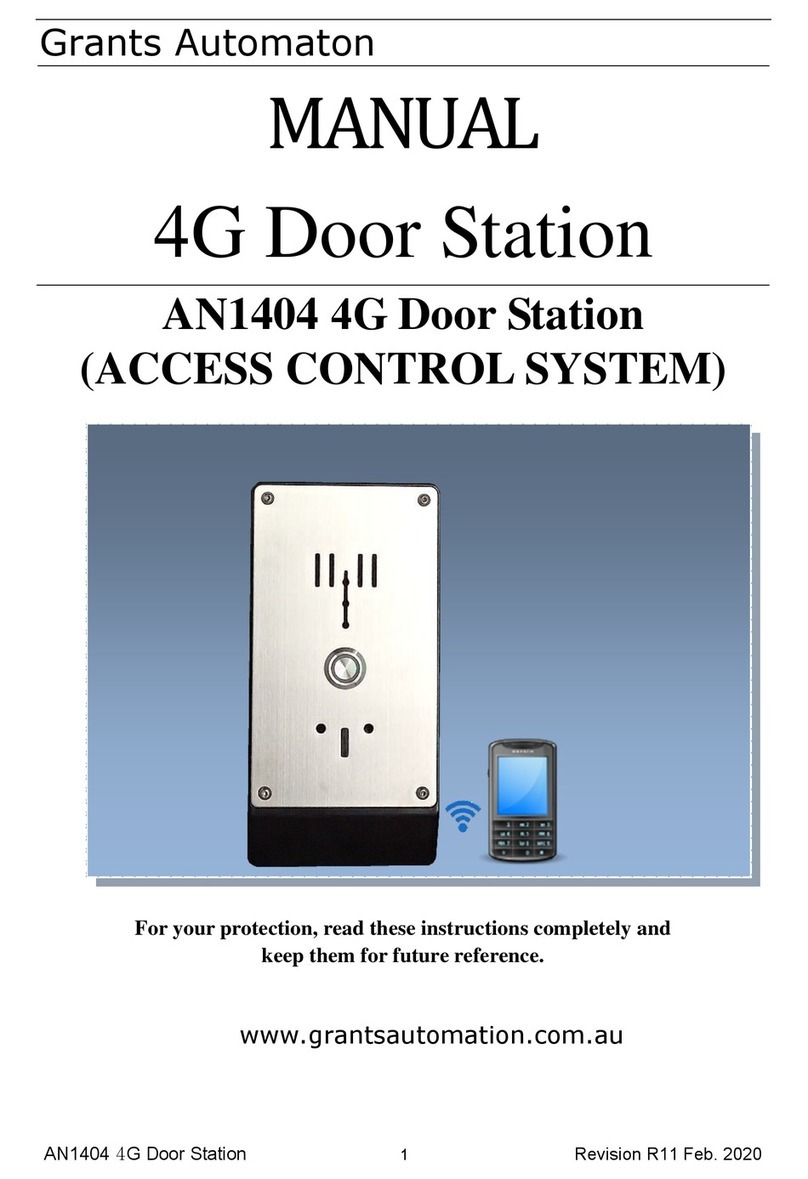
Grants Automaton
Grants Automaton AN1404 manual
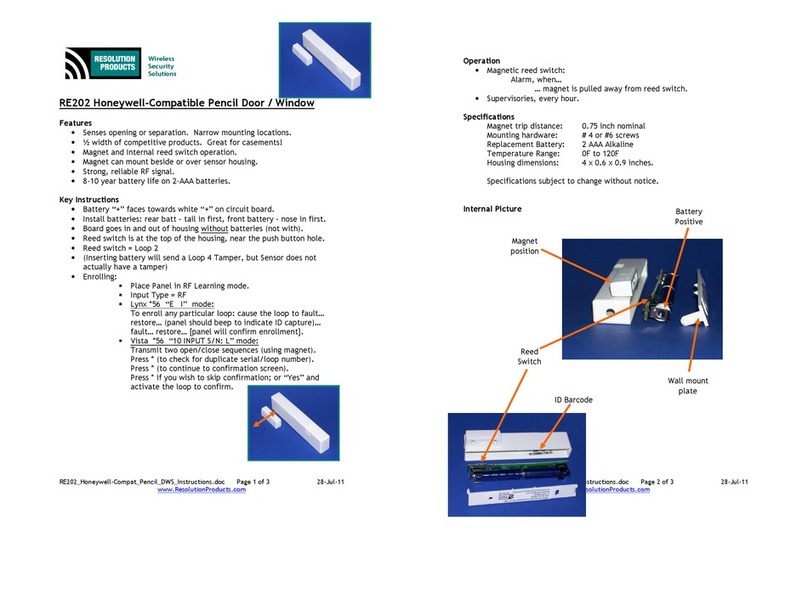
Resolution Products
Resolution Products RE202 manual
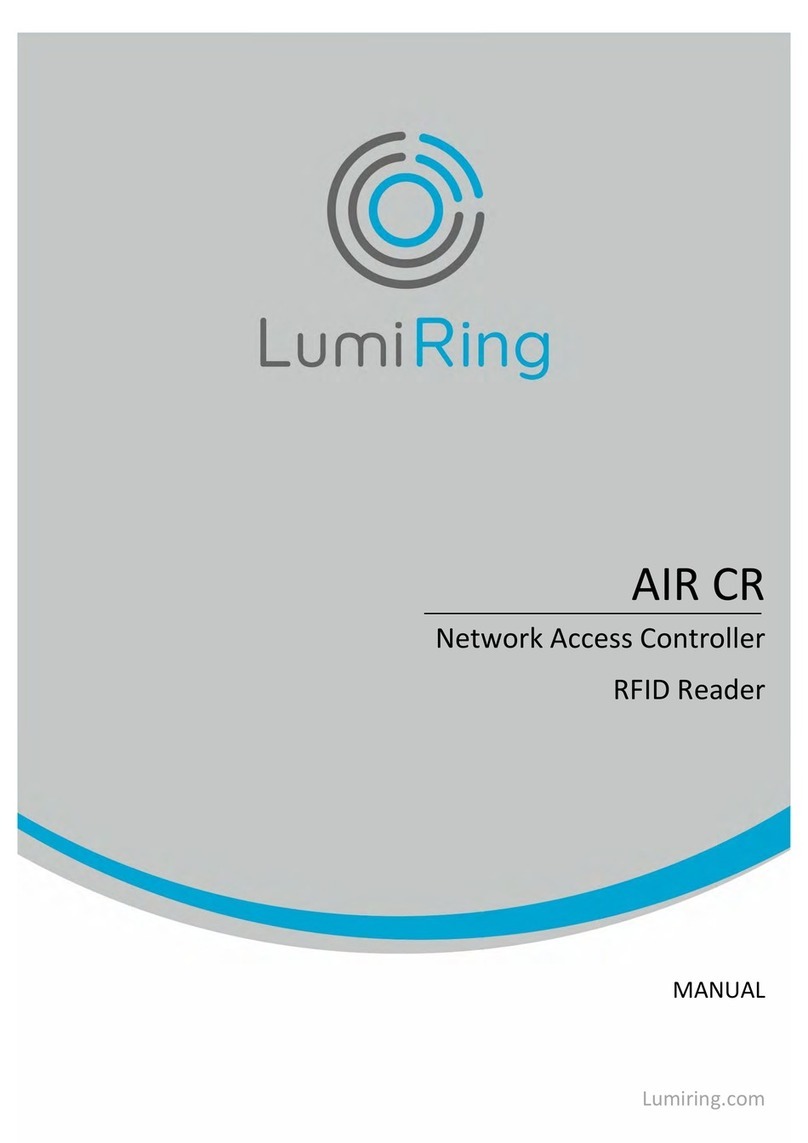
LumiRing
LumiRing AIR CR manual

Kaba
Kaba RAC 4XT installation guide
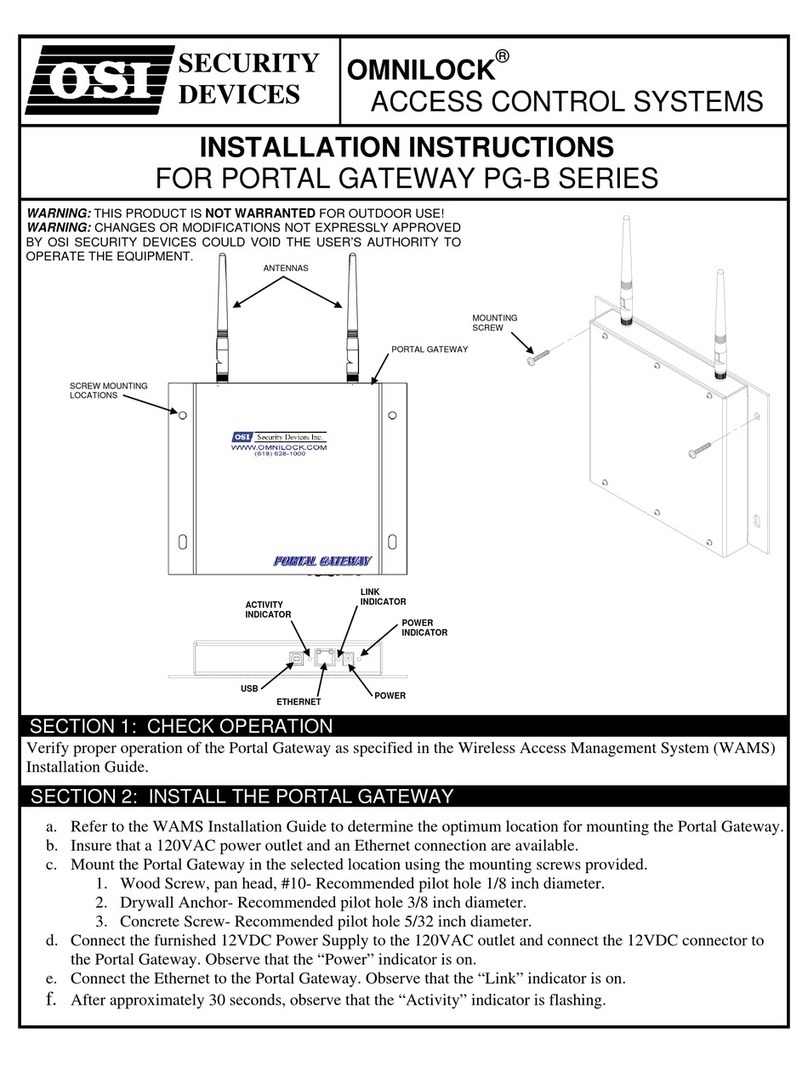
OSI Security Devices
OSI Security Devices OMNILOCK PG-B Series installation instructions

Vanderbilt
Vanderbilt ACTpro EM1030 installation guide