iGPSPORT iGS618 User manual

1/38
USER MANUAL
iGS618 GPS CYCLING COMPUTER
www.igpsport.com
WUHAN QIWU TECHNOLOGY CO., LTD
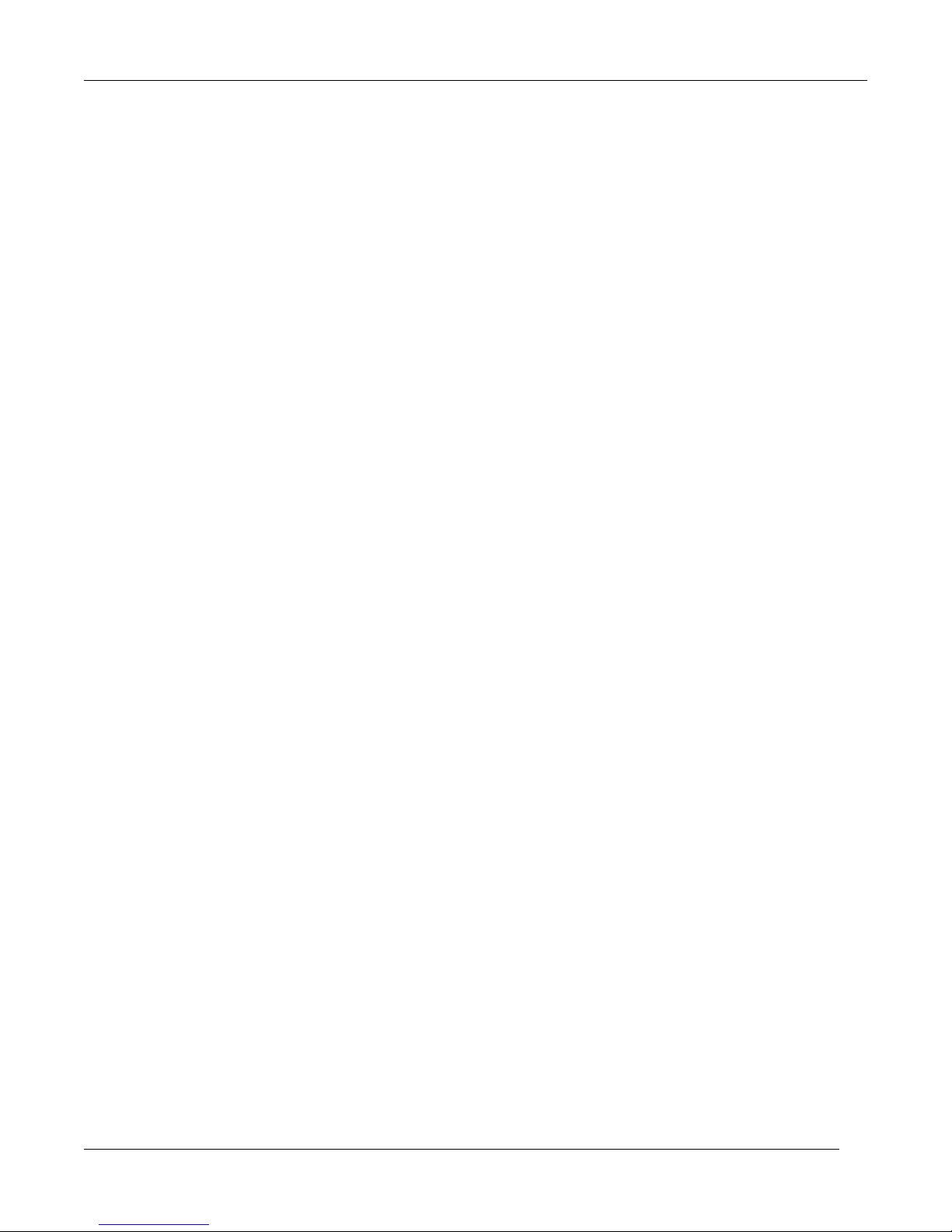
2/38
Index
Getting started
...............................................................................................................................................
5
Buttons.......................................................................................................................................................... 5
Installation................................................................................................................................................... 5
Personal setting......................................................................................................................................... 6
Time format................................................................................................................................................. 7
Connecting with ANT+ sensors........................................................................................................... 8
Screen display Indicator icons
.................................................................................................................
9
Bike setting.................................................................................................................................................. 9
Acquiring satellite signals
.......................................................................................................................
11
Starting a ride
..............................................................................................................................................
12
Pause and continue................................................................................................................................13
Scroll pages............................................................................................................................................... 13
Lap................................................................................................................................................................ 14
Ending a ride.............................................................................................................................................14
Reviewing your ride............................................................................................................................... 15
Activity upload
............................................................................................................................................
17
Upload via BLE......................................................................................................................................... 17
Upload via USB cable.............................................................................................................................18
Advanced setting
........................................................................................................................................
19
Customizing the data screens............................................................................................................ 19
Page selection.......................................................................................................................................... 20
Set pages.................................................................................................................................................... 20
Auto function........................................................................................................................................... 23
Auto Save................................................................................................................................................... 23

3/38
Auto Pause.................................................................................................................................................24
Auto Lap..................................................................................................................................................... 25
Auto Lap location:.................................................................................................................................. 25
Auto Lap distance................................................................................................................................... 25
Auto Scroll Pages.................................................................................................................................... 26
Display setting......................................................................................................................................... 27
Color Mode................................................................................................................................................27
Height page...............................................................................................................................................28
Navigation................................................................................................................................................. 28
Location...................................................................................................................................................... 28
Road map................................................................................................................................................... 29
Navi Setting...............................................................................................................................................29
Customize Data-On /Off.......................................................................................................................29
Set Page................................................................................................................................................... 29
Training.......................................................................................................................................................30
Set Alarms..................................................................................................................................................31
More Setting............................................................................................................................................. 33
Riding Mode............................................................................................................................................. 33
UI Setting................................................................................................................................................... 33
Color Setting.............................................................................................................................................34
Add New Bikes......................................................................................................................................... 34
Power Saving............................................................................................................................................ 35
Auto Functions.........................................................................................................................................35
GPS Power Saving Mode......................................................................................................................35
Other Functions
...........................................................................................................................................
36

4/38
Manually Pause........................................................................................................................................36
Speed from sensor..................................................................................................................................36
Other setting.............................................................................................................................................36
Battery charging
.........................................................................................................................................
37
iGPSPORT App Download
.......................................................................................................................
37
Product Specifications
..............................................................................................................................
37
Contact us
......................................................................................................................................................
38
Declaration ....................................................................................................................................................
38

5/38
Getting started
Buttons
Left button: Power on/ Exit/Power off (hold for more than 2s) or Restart(hold for more than 10s)
Middle button: Confirm/Recording start/Lap/Recording pause/Recording continue)
Right button: Scroll down / Scroll Pages
For specific button function, please refer to the button prompts under the screen.
Installation
1. Standard bike mount installation
Table of contents
Other iGPSPORT Bicycle Accessories manuals
Popular Bicycle Accessories manuals by other brands

Specialized
Specialized Elite CylcoComputer user manual

Sigma
Sigma BC 16.16 manual

Playcore
Playcore Dero Setbacks installation instructions

VDO Cyclecomputing
VDO Cyclecomputing x3dw instruction manual

Cateye
Cateye RAPID X2 manual

buratti meccanica
buratti meccanica Clorofilla Trail Use and maintenance manual















