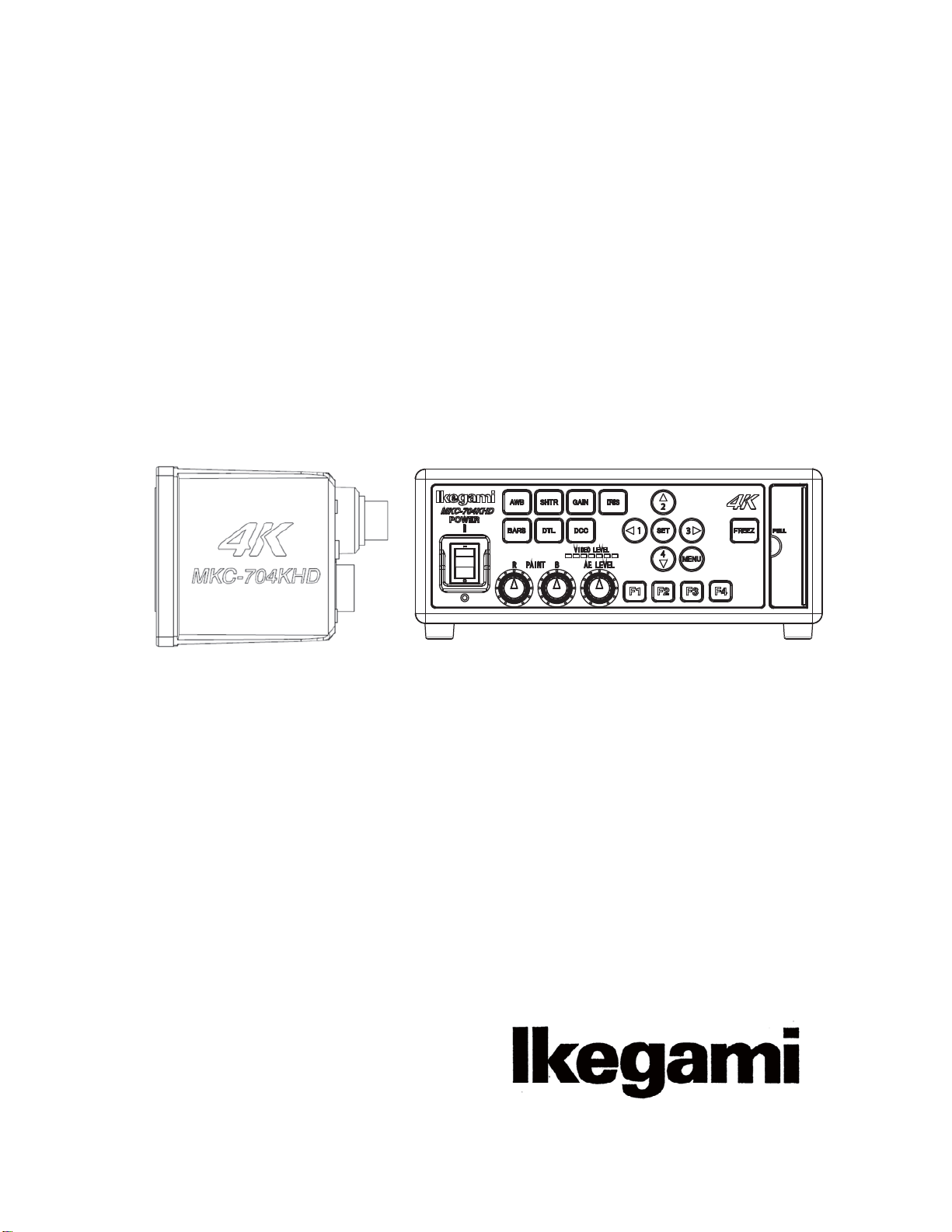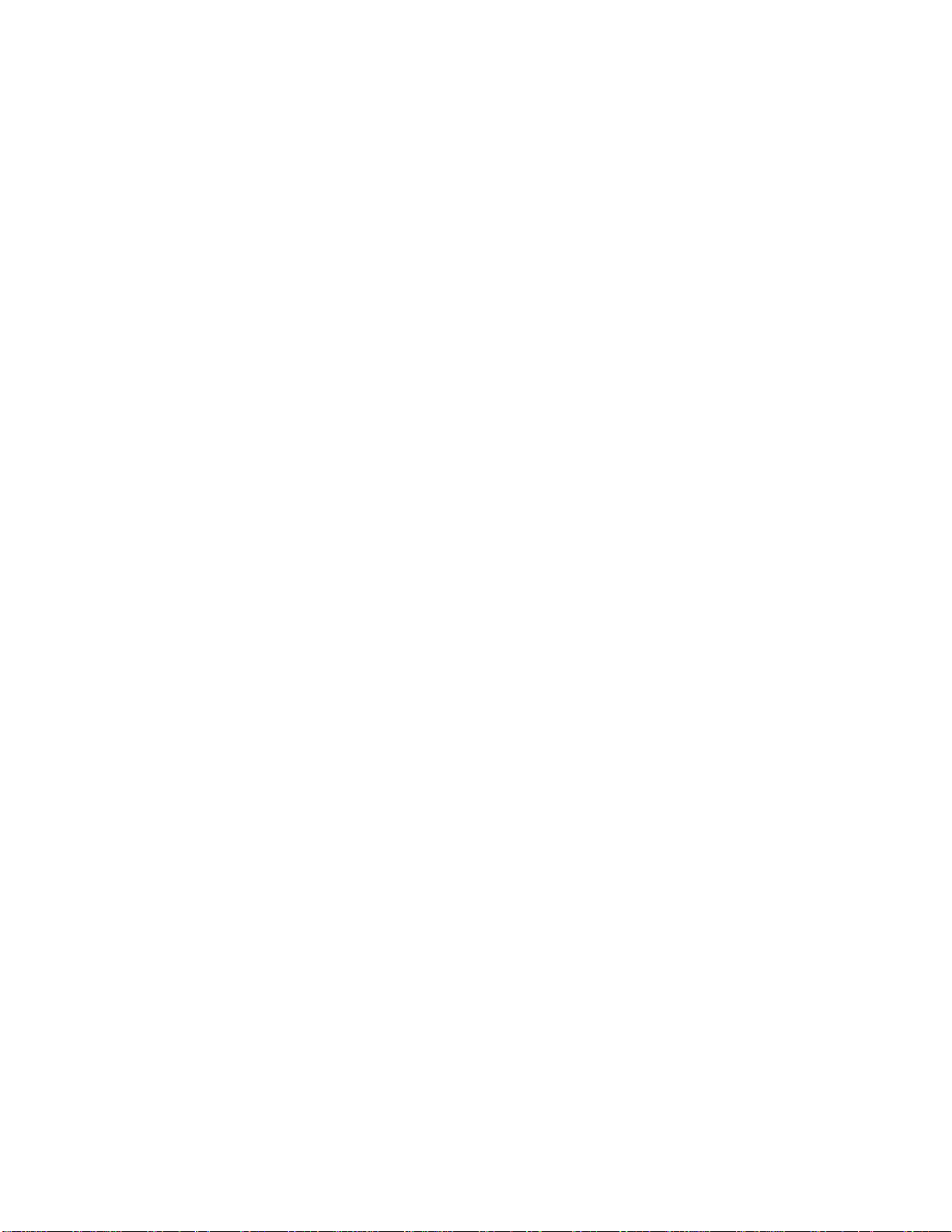2
WARNING:
When installing the unit:
Do not place a heavy thing on the unit!
The unit may lose a balance or drop, causing an
injury.
Do not get a leg over the unit or carrying case!
Do not sit down on it!
The unit may break down or turn down, causing
an injury.
When moving the unit, be sure to turn off the power
switch, pull out the power plug and remove the
connecting cable between the unit and equipment
beforehand.
The cord may be damaged, causing a fire or electric
shock.
When the unit is not used for a long period of time,
be sure to pull out the power plug for safety’s sake.
Otherwise, it may cause a fire.
Turn off the power switch, to stop working safely,
and then unplug the power plug.
To avoid the risk of electric shock,this equipment
must only a supply mains with protective earth.
When installing the unit:
Do not block up the ventilating hole of the unit!
If
the
ventilating
hole
of
the
unit
is
blocked
up,
heat will accumulate internally, causing a
fire.
Avoid the following usage:
࣭Turning up or down the unit. Turning it
sideways.
࣭Pushing it in ill-ventilated place.
࣭Placing it on a carpet etc.
࣭Covering it with a table cloth etc.
Do not place the equipment in the way of
difficult disconnecting the power plug.
Hints on proper usage
When using the unit:
࣭
When using the unit in a water-place such as
bathroom, poolside, etc., prevent water from flowing
into the unit and cable; otherwise causing an electric
shock.
When using it in rainy weather, during snowing, on
the seaside or waterside, and in a cooking place, use
care to prevent such an accident.
࣭
When snow comes on, check the surrounding
conditions before use.
Stop using the unit temporarily as necessary and do
not touch it; otherwise causing an electric shock.
࣭
Do not connect any equipment whose required electric
power
exceeds
the
wattage
(W)
that
can
be
supplied
from the AC outlet.
Refer to wattage shown near the AC outlet or in the
operation manual.
࣭
Do not bend (or twist or pull) the power cord and
connecting cable excessively.
The covering material of the cord and cable may
break, causing an electric shock.
࣭
A serviceman exchanges it is possible parts:AC cable.
When exchanging an AC cable of an accessory.
When installing the unit:
void installing the unit in a moist place, dusty place or
any other place exposed to oily smoke and vapor;
otherwise causing an electric shock.
Do not place the unit near a cooking table or
humidifier.
࣭
,
carry
it by 2 or more
persons.
If it is carried by one person, it may turn down or drop,
some- times causing an physical damage to the waist
or hand or a physical injury.
࣭
Take preventive measures against the overturn of the
unitdue to an earthquake or sudden shock.
As the unit may overturn and cause a physical
injury, take preventive measures against the
overturn.
Maintenance
Turn off the power switch and pull out the power plug
before maintenance; otherwise, causing an electric
shock.
In order to keep a long
and
stable
performance,
“Periodical
check” is
recommended.
For
details
of
the
periodical
check,
consult
with the sales representative.
s the unit has high-voltage parts in it, an expert who
has the knowledge about the product should perform
these check, maintenance and repair; otherwise
causing an electric shock.
When before and after each use, dirt can be seen,
ipe the
dirt/dust off the camera using a dry, soft cloth. If the stain is
stubborn soak the cloth with water or detergent, wring well and
wipe. If you use detergent, wipe off the detergent with a cloth
that was soaked in just water and wring well. When wiping,
always turn the power off, and take care not to spill water in the
camera.
THE MKC-704KHD is authorized AAMI ES60601-1/EN60
601-1 ClassϨIP rating of THE MKC-704KHD is IPX0.
THE MKC-704KHD is a device for continuous operation.
A ₆₆ (㠛ⶊ㣿 ㏷䐋㔶₆㧦㨂)
㧊₆₆⓪ 㠛ⶊ㣿(A ) 㩚㧦䕢㩗䞿₆₆⪲㍲
䕦ⰺ㧦⡦⓪ ㌂㣿㧦⓪ 㧊㩦㦚 㭒㦮䞮㔲₆ ⧒Ⳇ,
Ṗ㩫㣎㦮㰖㡃㠦㍲ ㌂㣿䞮⓪ ộ㦚 ⳿㩗㦒
⪲
: This equipment has been tested and found to
comply with the limits for a Class B digital device, pursuant
to Part 15 of the FCC Rules. These limits are designed to
provide reasonable protection against harmful interference
in a residential installation. This equipment generates,
uses and can radiate radio frequency energy and, if not
installed and used in accordance with the instructions, may
cause harmful interference to radio communications.
However, there is no guarantee that interference will not
occur in a particular installation. If this equipment does
cause harmful interference to radio or television reception,
which can be determined by turning the equipment off and
on, the user is encouraged to try to correct the interference
by one or more of the following measures.
-Reorient or relocate the receiving antenna.
-Increase the separation between the equipment and
receiver.
-Connect the equipment into an outlet on a circuit
different from that to which the receiver is connected.