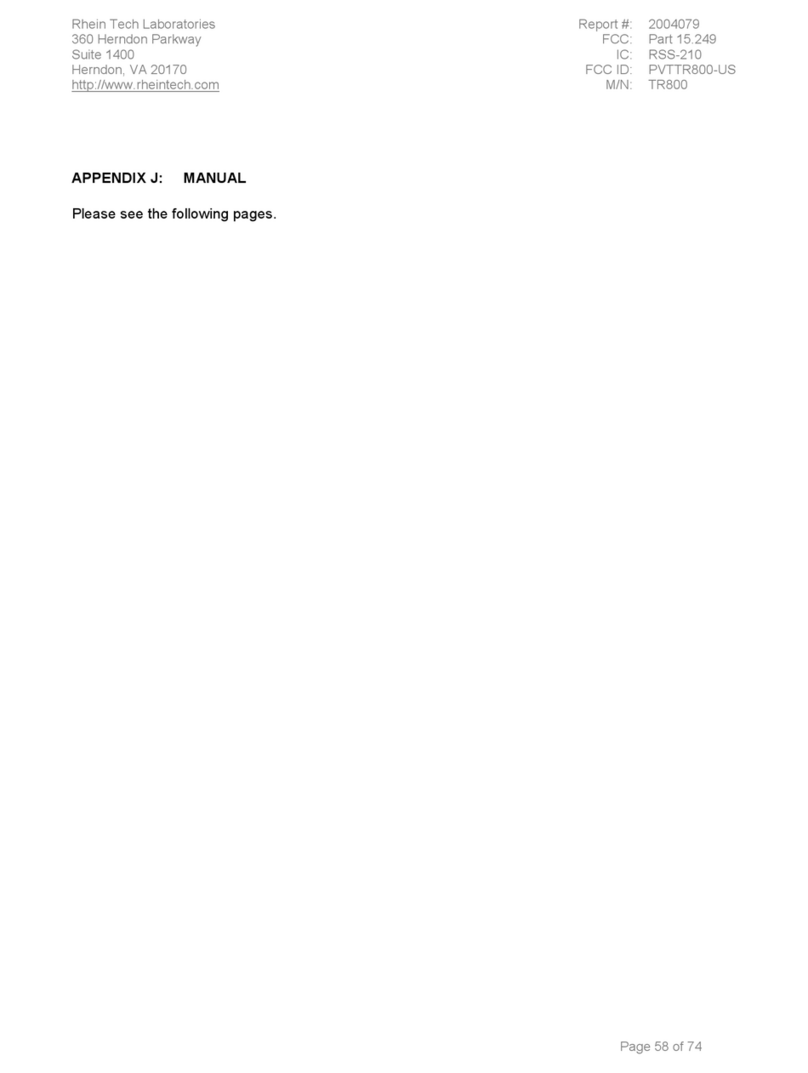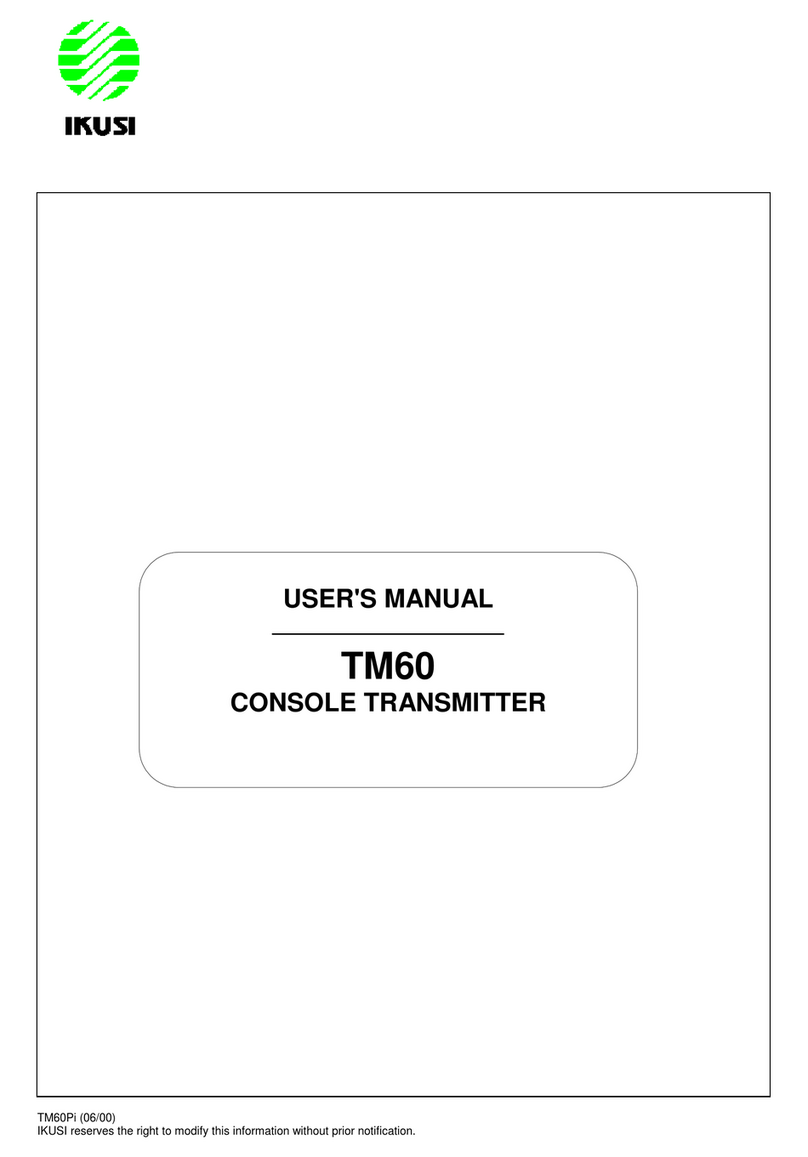OP-131Tx_V2 User Manual.docx Page 2 of 19 30-Aug-2018
© 2018 IKUSI ANZ Pty Ltd - All rights reserved - Reproduction without consent is prohibited
Table of Contents
1.0 PRODUCT SUMMARY............................................................................................................3
1.1 ABOUT THIS MANUAL........................................................................................................................3
1.2 PRODUCT DESCRIPTION ......................................................................................................................3
3.0 PANEL INTERFACE AND MENU SYSTEM DESCRIPTION ...........................................5
3.1 FRONT PANEL ...........................................................................................................................................5
3.2 REAR PANEL .............................................................................................................................................6
3.3 MENU OPERATION.....................................................................................................................................6
3.3.2 DISPLAY MENU ....................................................................................................................................7
3.3.3 SETUP MENU..........................................................................................................................................8
3.3.4 ALARM MENU........................................................................................................................................8
INSTALLING THE OP-131TX OPTICAL TRANSMITTER ....................................................9
4.1 RECEIVING AND INSPECTING .....................................................................................................................9
4.2 PRECAUTIONS ........................................................................................................................................... 9
4.3 MOUNTING THE OP-131TX..................................................................................................................... 10
4.3.1 MOUNT THE OP-131TX IN A CABINET .................................................................................................. 10
4.3.2 CONNECTING THE RF CABLES.............................................................................................................. 10
4.3.3 CONNECTING THE OPTICAL FIBER CABLES .......................................................................................... 10
4.3.4 CONNECTING THE ETHERNET CABLE ................................................................................................... 11
4.3.5 CONNECTING POWER ........................................................................................................................... 11
5.0 COMMUNICATION SETUP ......................................................................................................................... 11
5.1 RS232 COMMUNICATION INTERFACE DESCRIPTION ................................................................................ 11
5.2 SET UP THE HYPER TERMINAL................................................................................................................. 12
5.3 OPERATING PARAMETER CONFIGURATION .............................................................................................. 13
5.4 REMOTE MONITORING: SNMP................................................................................................................ 16
6.0 MAINTENANCE AND TROUBLESHOOTING .................................................................17
6.1 CLEANING FIBER OPTIC CONNECTORS....................................................................................................17
6.1.1 CLEANING PATCH CORD OR PIGTAIL FIBER OPTICAL CONNECTORS..................................................... 17
6.2 TROUBLESHOOTING ................................................................................................................................ 18
6.3 DISCLAIMER............................................................................................................................................ 19
7.0 GUARANTEE AND REPAIR ITEMS.............................................................................................................. 19