iLine microsystems microINR expert User manual

friendly
technology
INSTRUCTIONS FOR USE

2022-09 New document
Revision Changes
PUBLICATION INFORMATION
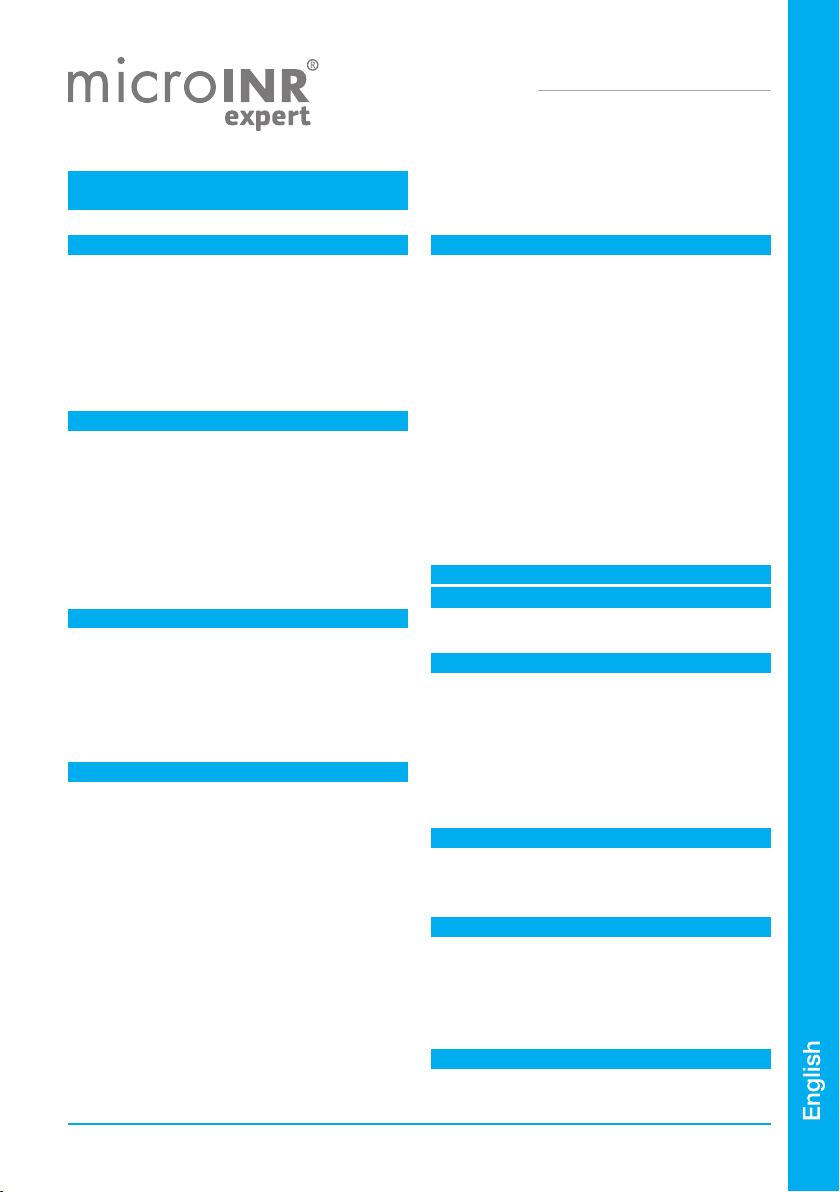
TABLE OF CONTENTS
PUBLICATION INFORMATION 0
1.
1.1
1.2
1.3
1.4
2.
2.1
2.2
2.3
2.4
2.5
2.6
2.7
2.8
3.
3.1
3.2
3.3
3.4
3.5
3.6
4.
4.1
4.2
4.3
4.4
4.5
4.6
2
2
2
2
4
4
5
5
6
6
6
7
7
8
8
9
10
11
11
13
15
16
17
19
20
20
20
20
20
21
22
23
23
23
24
25
25
For monitoring oral anticoagulation
treatment based on Vitamin K
antagonist drugs.
microINR®Expert Meter
INTRODUCTION
INTENDED USE
BEFORE USING THE microINR® SYSTEM
Safety Instructions
Quality controls
ORAL ANTICOAGULANT THERAPY
Prothrombin Time and INR
MEASURING PRINCIPLE
microINR Expert METER
microINR Expert KIT DESCRIPTION
microINR Expert METER ELEMENTS
microINR EXPERT ON / OFF
CHARGING THE microINR Expert METER
MENU ICONS OVERVIEW
STATUS BAR AND DROPDOWN
OPERATOR IDENTIFICATION
ADMINISTRATOR IDENTIFICATION
microINR Expert METER CONFIGURATION
SETTINGS
METER SETTINGS
ID SETUP
EASYCONTROL SETTINGS
CONNECTIVITY
ABOUT THIS SYSTEM
CONDUCTING A PATIENT TEST
PREPARING THE REQUIRED MATERIALS
PRIOR STEPS BEFORE THE TEST
MEASUREMENT PROCEDURE
Operator ID & Patient ID
Inserting the Chip
Conducting the Test
Test Result
Adding Comments
Finishing the Test
OBTAINING AND APPLYING THE CAPILLARY
BLOOD SAMPLE
INTERPRETING THE RESULTS
LIMITATIONS OF USE
01
5.
5.1
5.2
6.
7.
8.
8.1
8.2
8.3
8.4
8.5
8.6
8.7
9.
9.1
9.2
9.3
10.
QUALITY CONTROL
PERFORMING microINR EASYCONTROL TEST
Operator ID & microINR EasyControl lot ID
Inserting the Chip
Conducting the Test
microINR EasyControl Test Result
Adding Comments
Finishing the Test
PERFORMING EQA CONTROL
Operator ID & EQA Control lot ID
Inserting the Chip
Conducting the Test
EQA Test Result
Adding Comments
Finishing the Test
TROUBLESHOOTING
MEMORY
Search
Generate Report
ADVANCED FUNCTIONALITIES
BARCODE SCANNER
DATA HANDLING
Wi-Fi
BLUETOOTH
ETHERNET
OPERATOR & PATIENT LISTS
AUTOMATIC DATE / TIME
microINR Expert METER CARE
STORAGE CONDITIONS
TRANSPORT CONDITIONS
CLEANING & DISINFECTION
ADDITIONAL INFORMATION
SPECIFICATIONS
WARRANTY
TECHNICAL SERVICE AND REPORTING
SOFTWARE LICENSE
SYMBOLS
INDEX
26
26
26
27
27
28
29
29
29
30
30
31
32
32
32
33
34
35
35
36
36
36
37
37
38
39
39
40
40
40
40
41
41
41
42
42
42
43
10.1
10.2
10.3
10.4
10.5
11.

1.1 INTENDED USE
The microINR system (Expert), consisting of the microINR Expert meter and the microINR Chips, is intended
to monitor oral anticoagulation therapy (OAT) with vitamin K antagonist drugs. The microINR system (Expert)
determines quantitative prothrombin time (PT) - INR (International Normalized Ratio) units with fresh
capillary blood obtained by fingersticking.
The microINR Expert meter is a medical device for in-vitro diagnostics intended for multiple-patient use by
professional healthcare providers.
1.2 BEFORE USING THE microINR® SYSTEM
These Instructions for Use provide guidelines on handling and use of the microINR Expert meter. Please read
them and the Instructions for Use of the microINR Chips carefully before using the device. There is a USB
flash drive containing these instructions in various languages among the items provided with this meter.
Make sure you also read the instructions of the disposable lancets and/or lancing device used to obtain the
capillary blood sample. These products are not provided with microINR Expert meter.
The term “microINR Expert meter” refers to the reader device.
The term “microINR Chips” refers to the test strips intended to be used exclusively with microINR meters
(microINR, microINR Link and microINR Expert meters).
The microINR system (Expert) refers both to the microINR Expert meter and the test strips (microINR Chips)
and it is intended to be used for near-patient testing and not for self-testing.
Keep these instructions in a convenient place near the microINR Expert meter and refer to them if you have
any queries about proper operation of the system.
The microINR Expert meter is equipped with a touchscreen that displays information and icons about the
meter usage and test results. Users can work with this touchscreen while wearing latex or nitrile gloves.
Throughout these instructions the names of the on-screen options are shown as bold text.
The microINR Expert meter can communicate with a Data Management System (DMS) through wireless
technology (Wi-Fi or Bluetooth) or hard-wired ethernet through the ethernet adaptor (available separately).
The data handling function may vary depending on the particular Data Management System (DMS). Please
contact your local distributor for further information on the DMS compatible with the meter and configuration
required for connection.
You will find a terminology index at the end of these Instructions for Use.
Safety Instructions
This section describes the system safety-related messages and information and how they are presented in
these Instructions for Use.
General Safety Warnings
You will find safety warnings and information on proper use of the microINR system (Expert) throughout
this document.
This warning symbol indicates a potential hazard that could result in death, injury or harm to the
patient or user if the procedures and instructions contained herein are not strictly followed.
This precaution symbol indicates a hazard that could damage the equipment and cause data loss if
the procedures and instructions contained herein are not strictly followed.
Important information regarding proper use of the system that does not affect the safety of the patient
or the integrity of the device is displayed on a blue background.
1. INTRODUCTION
02
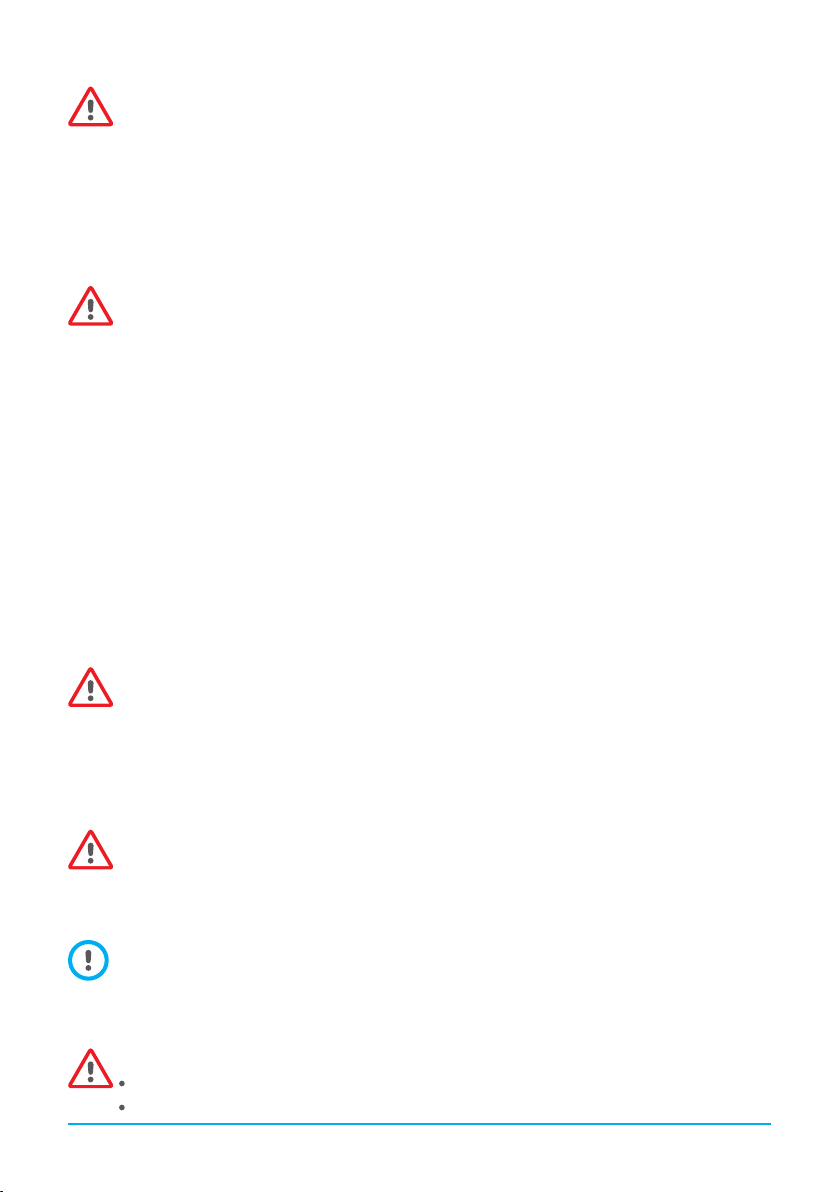
User qualification
Users of the microINR Expert meter must receive proper training before using the system.
Infection Risk Control on Multi-Patient Test System
•Users must wear gloves during the entire testing process.
•A new lancet or lancing device must be used for each patient.
•Used chips, lancets and gloves could be source of infection. Dispose of them in accordance with local
regulations to prevent infection.
•Also comply with your center’s internal hygiene and safety regulations.
There is a potential risk of infection. Healthcare professionals using the microINR system (Expert) on
multiple patients must bear in mind that all objects that come into contact with human blood are a
possible source of infection.
Electromagnetic Compatibility and Electrical Safety
The microINR Expert meter complies with electromagnetic compatibility (EMC) requirements according to the
IEC 61326-1 and 61326-2-6 standards.
The microINR Expert meter complies with electrical safety requirements according to the IEC 61010-1 and
IEC 61010-2-101 standards.
Any external device connected to the meter must meet the IEC61010, IEC62368 requirements or the
appropriate component end-product standard.
The microINR Expert meter should not be used adjacent to or stacked with other equipment and if it must
be stacked or used in this way the microINR Expert meter must then be examined to verify normal operation
in the configuration in which it will be used.
Always use cables and accessories provided by the manufacturer. Other cables and accessories may
negatively affect EMC performance.
Avoidance of electrical shock
Do not use cables, chargers and plug adapters different from those provided by the manufacturer.
If you do not follow this requirement, you may damage the meter or yourself. Do not use loose
power sockets or damaged power source units or cables.
Lithium-ion battery
The microINR Expert meter contains an internal lithium-ion battery. Fully charge the battery before using the
meter for the first time. The recommended charging time is approximately 3.5 hours.
Do not open or tamper with the meter.
Do not pierce or burn the battery.
Do not change the battery. The manufacturer’s warranty will not cover meters that have been opened.
The unit must be sent to the manufacturer for battery replacement or repairs to the meter.
Touchscreen
The touchscreen is designed to be used with your finger even when wearing latex or nitrile gloves.
Using other objects could damage the screen.
Disposal of the meter
The meter must be disposed of as indicated in the applicable local and/or national regulations. Bear
in mind that:
Used meters may have been in contact with blood and therefore could be a source of infection.
The meter contains lithium-ion batteries.
03
Table of contents
Other iLine microsystems Personal Care Product manuals


















