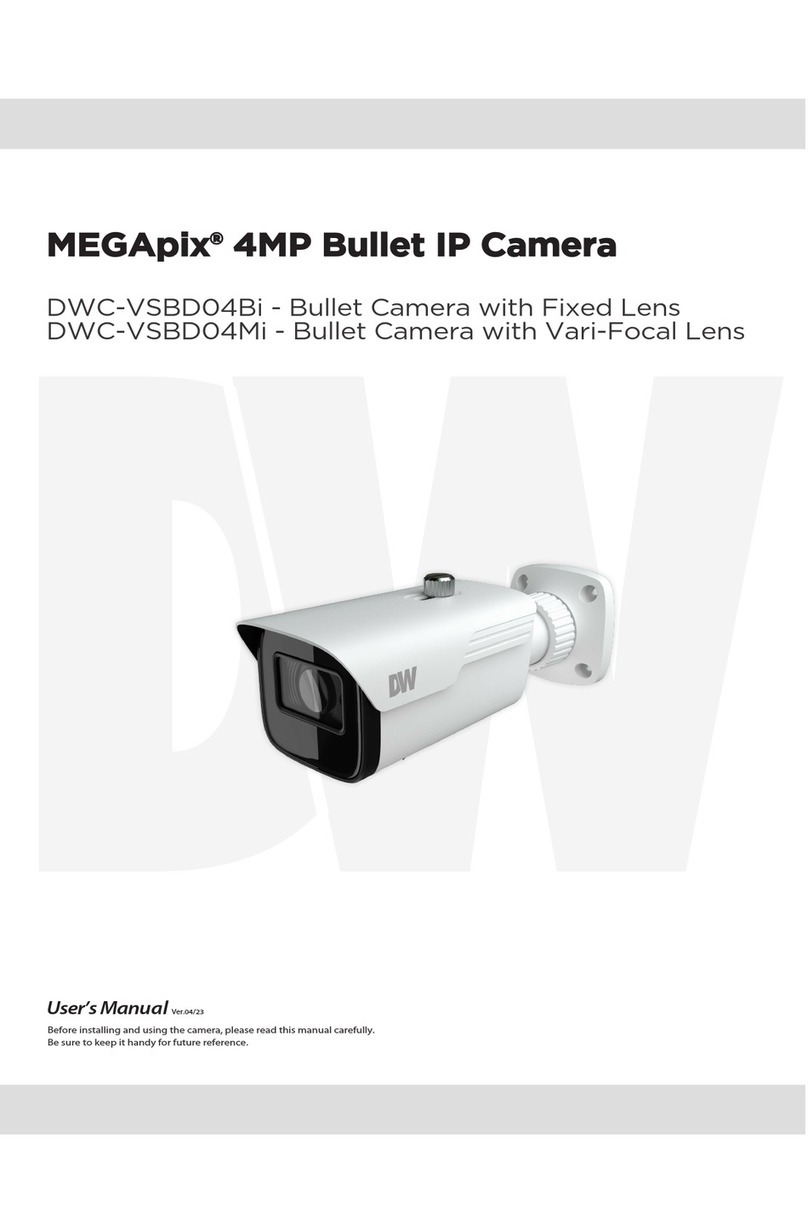3
Important Safety Instructions
CAUTION
1. Use proper safety gear when installing and wiring the product.
2. Do not drop objects on the product or apply strong shock to it. Keep away from a location subject to excessive
vibration or magnetic interference.
3. Do not use this product near water.
4. The product shall not be exposed to dripping or splashing and no objects filled with liquids, such as vases, shall
be placed on the product.
5. Avoid aiming the camera directly towards extremely bright objects such as the sun, as this may damage the
image sensor.
6. The Main plug is used as a disconnect device and shall stay readily operable at any time.
7. Remove the power adapter from the outlet when then there is lightning. Neglecting to do so may cause fire or
damage to the product.
8. Do not block any ventilation openings. Install following the manufacturer’s instructions.
9. A polarized or grounding-type plug is recommended for this product. A polarized plug has two blades with
one wider than the other. A grounding-type plug has two blades and a third grounding prong. If the provided
plug does not fit into your outlet, consult an electrician for replacement.
10. Protect the power cord from being walked on or pinched particularly at plugs, convenience receptacles, and
the point where they exit from the product.
11. If any laser equipment is used near the product, make sure the surface of the sensor is not exposed to the laser
beam as that may damage the sensor module.
12. If you want to move the already installed product, be sure to turn off the power and then move or reinstall it.
13. Proper configuration of all passwords and other security settings is the responsibility of the installer and/or
end-user.
14. If cleaning is necessary, please use a clean cloth to wipe it gently. If the device will not be used for a long time,
please cover the lens cap to protect the device from dirt.
15. Do not touch the camera’s lens or sensor module with fingers. If cleaning is necessary, please use a clean cloth
to wipe it gently. If the device will not be used for a long time, please cover the lens cap to protect the device
from dirt.
16. Use only attachments/accessories specified by the manufacturer.
17. Always use hardware (e.g. screws, anchors, bolts, locking nuts, etc.) compatible with the
mounting surface and of sufficient length and construction to ensure a secure mount.
18. Use only with cart, stand, tripod, bracket, or table specified by the manufacturer, or sold
with the product.
19. Unplug this product when a cart is used. Use caution when moving the cart/product
combination to avoid injury from tip-over.
20. Refer all servicing to qualified service personnel. Servicing is needed when the product
has been damaged in any way, such as power supply cord or plug is damaged, liquid has
been spilled or objects have fallen into the product, the product has been exposed to rain or moisture, does
not operate normally, or has been dropped.
Disposal and recycling
Digital Watchdog cares for the environment at all product manufacturing stages and is taking measures to
provide customers with more environmentally friendly products. When this product has reached the end of its
useful life, dispose of it according to local laws and regulations. For information about your nearest designated
collection point, contact your local authority responsible for waste disposal. Following local legislation, penalties
may be applicable for incorrect disposal of this waste.
Safety
This product is intended to be supplied by a Listed Power Supply Unit marked “Class 2” or “LPS” or “PS2”
and rated from 12 Vdc, 470mA min.
The wired LAN hub providing power over the Ethernet (PoE) in accordance with IEEE 802.3af shall be a
UL Listed device with the output evaluated as a Limited Power Source as defined in UL60950-1 or PS2 as
defined in UL62368-1.
Unit is intended for installation in a Network Environment 0 as defined in IEC TR 62102. As such, associated
Ethernet wiring shall be limited to inside the building.