iLumi MeshTek 0-10V SLC User manual

USER MANUAL
© iLumi Solutions, Inc. www.ilumisolutions.com Confidential Page 1| 21
ilumi MeshTek® 0-10V Smart Lighting Controller
(SLC)
Horticultural Lighting Control
User Manual
Revision 1.8

USER MANUAL
© iLumi Solutions, Inc. www.ilumisolutions.com Confidential Page 2| 21
TABLE OF CONTENTS
CHAPTER 1 INTRODUCTION............................................................................................................................. 4
CHAPTER 2 OVERVIEW .................................................................................................................................... 5
2.1 DEVICE OVERVIEW..................................................................................................................................... 5
2.2 PACKAGE CONTENTS ..................................................................................................................................5
2.3 0-10V SLC BOARD.................................................................................................................................... 5
2.4 0-10V SLC CONNECTORS...........................................................................................................................6
2.5 BENEFITS .................................................................................................................................................6
2.6 CONTROL OPTIONS....................................................................................................................................7
2.7 ELECTRICAL SPECIFICATIONS.........................................................................................................................7
2.8 ABSOLUTE MAXIMUM RATINGS ...................................................................................................................7
CHAPTER 3 HARDWARE................................................................................................................................... 8
3.1 CONNECTOR PINOUT..................................................................................................................................8
CHAPTER 4 GETTING STARTED ........................................................................................................................ 9
4.1 CONNECTING THE MESHTEK®1CHANNEL 0-10V SLC TO LED DRIVER............................................................... 9
CHAPTER 5 USING MOBILE MESHTEK® SMART LIGHTING CONTROLLER APP............................................... 10
5.1 LAUNCH MOBILE APP...............................................................................................................................10
5.2 CONTROL THROUGH MOBILE APP...............................................................................................................12
5.3 SCHEDULING THROUGH APP ......................................................................................................................16
5.4 RESET SLC .............................................................................................................................................17
CHAPTER 6 PACKAGING AND LABELING........................................................................................................ 19
6.1 PACKAGING............................................................................................................................................19
6.2 PACKAGING LABEL ...................................................................................................................................19
6.3 ORDERING INFORMATION .........................................................................................................................20
CHAPTER 7 REVISION HISTORY...................................................................................................................... 21

USER MANUAL
© iLumi Solutions, Inc. www.ilumisolutions.com Confidential Page 3| 21
TO OUR VALUED CUSTOMERS
It is our intention to provide you, our valued customer, with the best possible documentation to ensure
successful use of your ilumi solutions products. To this end, we will continue to update our publications to
better suit your needs. Our publications will be refined and enhanced as new volumes and updates are
introduced. Please note: images used in the manual are for reference purposes and may be different than the
actual product. If you have any questions or comments regarding this publication, please contact the Marketing
Communications Department via Email at info@ilumisolutions.com. We welcome your feedback.
Errata
An errata sheet, describing minor operational differences from the data sheet and recommended
workarounds, may exist for current devices. As device/documentation issues become known to us, we will
publish an errata sheet. The errata will specify the revision of silicon and revision of the document to which it
applies.
To determine if an errata sheet exists for a particular device, please check with one of the following:
•Contact the ilumi team
•Contact your local ilumi sales representative
When contacting a sales office, please specify which device, revision of MeshTek® 0-10V Smart Lighting
Controller (SLC), user manual and data sheet (include literature number) you are using.

USER MANUAL
© iLumi Solutions, Inc. www.ilumisolutions.com Confidential Page 4| 21
Chapter 1 Introduction
The MeshTek® 0-10V Smart Lighting Controller (SLC) is a plug & play controller providing an interface between
a standard 0-10V LED driver and LED load to make an LED fixture/luminaire smart. It is available in two SKUs: a
Single-Channel 0-10V and a Four-channel 0-10V Controller. They can be configured to have 0-10V analog or
10V PWM control signal; these signals are interfaced with the LED driver with dimming functionality. The SLC
allows user to control the LED fixture remotely through the ilumi iOS and Android app over a simple Bluetooth
Low Energy (BLE) protocol. Multiple lighting fixtures can be controlled individually or together as a group.
All 0-10V SLCs form a reliable, secure and dynamic mesh network extending the range of the network. Each
SLC has a PA/SLA (Power Amplifier/Sensitivity Level Amplifier) built-in for high signal strength and sensitivity
that allows it to communicate to other SLCs up to a 200m range, requiring no external antenna, thereby saving
costs in terms of material and assembly. The patented 0-10V SLC technology also has a Real-Time Clock for
time stamping and scheduling purposes.
The simplicity of a BLE local mesh network removes the need of any additional wiring, installations and
requirement of a pre-existing wireless network. This makes the MeshTek® SLC most suitable for horticultural,
white tunable lighting control and scheduling.

USER MANUAL
© iLumi Solutions, Inc. www.ilumisolutions.com Confidential Page 5| 21
J3 | AUX- (BLACK)
J3 | AUX+ (RED)
INPUT
CONNECTOR
1632/2032
Coin Cell
J7 | DIM- (WHITE)
J7 | DIM+ (GREEN)
OUTPUT
CONNECTOR
Chapter 2 Overview
2.1 Device Overview
The MeshTek® 0-10V SLC integrates:
•MeshTek-H52 - Bluetooth 5.0 ready module
•Range of up to 200m, with no external antenna required
•Real time clock for scheduling tasks
•0-10V Analog or Single 10V PWM control signal
2.2 Package Contents
Package contains the following:
•Plug & Play ilumi MeshTek® 1 Channel 0-10V SLC
2.3 0-10V SLC Board
•Representation of end user interface and connectors to MeshTek® 1 Channel 0-10V SLC is shown in Figure
2-1
Figure 2-1 A. MeshTek® 1 Channel 0-10V SLC (41.5mm X 50mm)

USER MANUAL
© iLumi Solutions, Inc. www.ilumisolutions.com Confidential Page 6| 21
J3 | AUX- (BLACK)
J3 | AUX+ (RED)
J4 | DIM3- (BROWN)
J4 | DIM3+ (ORANGE)
J4 | DIM2- (GREY)
J4 | DIM2+ (BLUE)
J4 | DIM1- (WHITE)
J4 | DIM1+ (GREEN)
J5 | DIM4- (PURPLE)
J5 | DIM4+ (YELLOW)
1632/2032
Coin Cell
2.4 Single Channel 0-10V SLC Connectors
J3 - INPUT POWER; INPUT CONNECTOR
J7 - 0-10V ANALOG OUTPUT; OUTPUT CONNECTOR
J2 - PROGRAMMING CONNECTOR
Figure 2-1 B. MeshTek® 4 Channel 0-10V SLC (56mm X 52mm)
2.5 Four-Channel 0-10V SLC Connectors
J3 - INPUT POWER; INPUT CONNECTOR
J4 - 0-10V ANALOG OUTPUT; OUTPUT CONNECTOR
J5 - 0-10V ANALOG OUTPUT; OUTPUT CONNECTOR
J2 - PROGRAMMING CONNECTOR
2.6 Benefits
•One 0-10V analog or 10V PWM control signal suitable for horticultural lighting control
•Stores up to 50 repeatable daily schedules such as ON/OFF and various brightness levels
•Plug & play integration between LED driver and LED load
•Proven BLE Mesh Technology with over 100,000 MeshTek® end devices installed in the world
•Proven state-of-the-art iOS and Android apps
•The only BLE solution with auto Firmware Over The Air (FOTA) update in a meshed network
•The only self-healing BLE Mesh for high data transfer and reliable communication
•Built-in antenna with up to 200-meter range with reliable and secured meshing
•Input supply current 100mA in Transmit mode at +18.9dBm output power and less than 1mA in ideal mode

USER MANUAL
© iLumi Solutions, Inc. www.ilumisolutions.com Confidential Page 7| 21
•Reverse polarity and ESD protection
•Built-In Real Time Clock with battery for automation and scheduling
•Small Size: 41.5mm x 50mm x 10 mm
•Available in open frame form as well with an enclosure
2.7 Control Options
•One 0–10V Analog Control Signal or a one channel PWM Control Signal at 1KHz Frequency and up to 10V
amplitude
2.8 Electrical specifications
ELECTRICAL SPECIFICATIONS
Description
Min
Nom
Max
Notes
Input Supply Voltage Channel-1
(AUX+ / AUX-)
12V
-
24V
Input Supply Current (AUX)
10mA
-
100mA
With ilumi mesh stack running
Analog Output Voltage Channel-1
(DIM+ / DIM-)
0
-
10V
Default: 0-10Vdc
Can be configured to 10V PWM
Radio Operating Frequencies
2.360 GHz
2.500 GHz
Radio On-Air Data Rate
1 Mbps
2 Mbps
Radio Output Power
+18.9 dBm
RF output power configured to
+18.9dBm using external PA
Receiver Sensitivity @ BLE
-96 dBm
Ideal transmitter
2.9 Absolute Maximum Ratings
•Input Supply Voltage (AUX or +VIN): 26V
•Ambient Temperature range: -20°C to 50°C
Stresses beyond those listed under Absolute Maximum Ratings may cause permanent or partial damage to the
device. Exposure to absolute-maximum-rated conditions for extended periods may affect device reliability.

USER MANUAL
© iLumi Solutions, Inc. www.ilumisolutions.com Confidential Page 8| 21
Chapter 3 Hardware
3.1 Connector Pinout
3.1.1 INPUT POWER CONNECTOR (J3)
J3 is available for supplying input power to the SLC. J3 pinout with wire color for reference is as noted below:
Pin No.1 (Red Wire)
Pin No.2 (Black Wire)
AUX+
AUX-
Note: AUX+ / AUX- can be powered from Auxiliary power available in the LED Driver or can be powered from an
external power source.
3.1.2 0-10V ANALOG OUTPUT CONNECTOR (J7)
J7 is available for connecting 0-10V Analog Output to an LED Driver. J7 pinout with wire color for reference is
as noted below:
Pin No.1 (Green Wire)
Pin No.2 (White Wire)
*DIM+
*DIM-
*Note: DIM+ / DIM- is by default configured to 0-10V Analog signal, if it is required to be configured as 10V
PWM signal then remove R36 (0E resistor) and solder it at reference designator R37.
Figure 3-1 MeshTek® 1 Channel 0-10V SLC; Internal Connection Diagram for 0-10V Analog Output
3.1.3 PROGRAMMING CONNECTOR (J2)
J2 is 5X2 1.27mm pitch programming connector
Pin No.1
Pin No.2
Pin No.3
Pin no.4
Pin No.5
3.0V
SWDIO
GND
SWDCLK
GND
Pin No.6
Pin No.7
Pin No.8
Pin No.9
Pin no.10
NC
NC
NC
GND
P0.21/RESET

USER MANUAL
© iLumi Solutions, Inc. www.ilumisolutions.com Confidential Page 9| 21
Chapter 4 Getting started
It is recommended that a wrist band or anti-electrostatic glove be used when handling the SLC.
4.1 Connecting the 0-10V SLC to LED driver
Application setup for LED driver with dimming functionality (0-10V Analog or 10V PWM)
Figure 4-1 Application Setup (Single Channel and Four Channel 0-10V SLC)

USER MANUAL
© iLumi Solutions, Inc. www.ilumisolutions.com Confidential Page 10 | 21
Chapter 5 Using The MeshTek® Smart Lighting Controller App
5.1 Launch Mobile App
DOWNLOAD MeshTek® iOS APPLICATION BY CLICKING HERE.
PLEASE FOLLOW BELOW INSTRUCTIONS TO INSTALL AND USE THE APP:
Trust Enterprise apps on iPhone/iPad after download.
1. Launch Settings from your Home Screen.
2. Tap on General.
3. Tap on Device Management.
4. Tap the name of the distributor under the Enterprise App section. (ilumi Solutions, Inc.)
5. Tap to trust.
6. Tap to confirm and now open Horticulture.
You can use the QR Code below to download iOS app as well.
Once registered on the HockeyApp, you will see the Horticultural Lighting App that you can download on your
mobile device. Ensure to follow the 6 steps listed on the page to be able to run the app on the phone.
Registering on HockeyApp will also help the user in getting a notifications of new app availability.
DOWNLOAD MeshTek® Android APPLICATION BY CLICKING HERE.
You can use below QR Code scanner to download Android app as well.

USER MANUAL
© iLumi Solutions, Inc. www.ilumisolutions.com Confidential Page 11 | 21
Once registered on the HockeyApp, you will see the Horticultural Lighting App that can be downloaded on the
mobile device. Registering on HockeyApp allows the user to receive notifications of new app availability.
This app is designed for horticultural related features only. Please contact info@ilumisolutions.com for white
labelling the app and enhancements with additional features and functionality.
When the MeshTek® App is launched, click on “I have MeshTek” button (we assume you have purchased a
MeshTek Lighting Controller). A new screen will pop up asking you to Create Account and Login. If you are a
first time user then click on “Create Account” button, enter your email ID and password as shown in Figure 5-
1. If you are a registered user then click on the Login “button” and enter your account credentials as shown in
Figure 5-2.
Figure 5-1 ilumi MeshTek® Horticultural Lighting App

USER MANUAL
© iLumi Solutions, Inc. www.ilumisolutions.com Confidential Page 12 | 21
Figure 5-2 Login Credentials
Once you are logged in, the app will automatically search for the SLC. If the app doesn’t search for SLC or by
mistake you have clicked on the “Later” tab, then scroll to “More” section present on the right side of the
Dashboard icons and click on “Search for New MeshTek Devices” button. Prior to all this, please make sure that
all the SLCs are powered up. The app scans for the powered SLCs and initiates the commissioning/pairing
process. Please see Figure 5-3. The maximum number of mesh SLCs that can directly connect with an
iOS/Android device is configurable.
5.2 Control through the Mobile App
5.2.1 Select and drag a SLC to the “New Group” item. It will bring up a screen and prompt you to enter a Group
name. Provide this Group name and click the “Next” button. On the Setup screen, press “Done” to finish the
setup. After finishing the installation settings, the New Group Item will appear on the screen, showing the
number of SLCs available in the Group. Click on top left “<” button to return to the dashboard screen.

USER MANUAL
© iLumi Solutions, Inc. www.ilumisolutions.com Confidential Page 13 | 21
Figure 5-3 Commissioning / Pairing Process
5.2.2 Click the “Horticultural Light” button from Dashboard items, to take you inside the Group level and show
all of the commissioned SLCs in this Group. Scroll left to the Dashboard screen to control and vary brightness
of individual channels as shown in last image of Figure 5-4. The Brightness bar present at the bottom allows
users to control the brightness of all the connected channels.
For MeshTek® 1 Channel 0-10V SLC change White (CH 1) and Brightness buttons to control the LED Load.

USER MANUAL
© iLumi Solutions, Inc. www.ilumisolutions.com Confidential Page 14 | 21
Figure 5-4 Dashboard Control and Brightness Control Screens
5.3 Creating Defaults and Scenes
A user can set a default or a scene by creating a specific setting on the Light Setting Screen for a Group or
individual light. Refer to Figure 5-5 and Figure 5-6 to do so.
The light will turn on to a Default every time level when powered ON unless there is any other schedule running,
which is explained later in this manual.

USER MANUAL
© iLumi Solutions, Inc. www.ilumisolutions.com Confidential Page 15 | 21
A user can set multiple scenes by clicking on the Scene Tab on the Light Setting Screen. The scenes created can
be accessed, modified, renamed, deleted and run from the Scenes screen which can be navigated from the
Dashboard screen.
Figure 5-5 Set Default
Figure 5-6 Set and Run Scenes

USER MANUAL
© iLumi Solutions, Inc. www.ilumisolutions.com Confidential Page 16 | 21
5.4 Creating Schedules through App
The Scheduling feature enables a SLC to schedule specific previously-created Light Settings and Scenes. More
than one schedule can be set via the app for an individual light or the Group, following the below process. To
create a schedule the user needs to be near the lights to be scheduled and the lights should be powered on
and connected to the app.
5.4.1 Click on the Group, or individual light inside the Group, and scroll to the right until the Schedule tab
appears as a screen, as shown in first image of Figure 5-7. Click on the Schedule button and then select Light
Setting or Scenes as needed for scheduling as in Figure 5-8. Select the SLCs to which the schedule needs to be
applied and follow the process until the finished.

USER MANUAL
© iLumi Solutions, Inc. www.ilumisolutions.com Confidential Page 17 | 21
Figure 5-7 Schedule Screen
The created schedule is transferred to the SLCs memory and each SLC with a schedule runs the light settings
or scenes as required.
By clicking (double tap) on the schedule in a calendar view, the user can enter “Schedule Settings”, as shown
in Figure 5-8. The user can then edit any parameter of the schedule or delete that schedule as well. Please
note that, in order to remove the schedule from the SLC, the user needs to be close to the SLC and the SLC
should be connected to the app.
Figure 5-8 Schedule Settings
5.5 Creating additional networks for your MeshTek controllers
Please follow the link below which showcases this feature of MeshTek powered ilumi smart bulbs:
https://ilumi.zendesk.com/hc/en-us/articles/115000609874-Creating-Additional-ilumi-Networks-Locations-

USER MANUAL
© iLumi Solutions, Inc. www.ilumisolutions.com Confidential Page 18 | 21
5.6 Sharing Access to Your MeshTek Controller Lights
Please follow the link below which showcases this feature of MeshTek powered ilumi smart bulbs:
https://ilumi.zendesk.com/hc/en-us/articles/115000626754-Sharing-Access-to-Your-ilumi
5.7 Reset SLC
There are two ways to reset a SLC: a hard reset or a soft reset.
Hard Reset:
Power the SLC ON / OFF four times (approx. one Sec ON, approx. one Sec OFF).
*Note: Power ON/OFF duration for a hard reset might change depending on the charge holding capacity of the
driver. The ideal way is to look for the Green POWER ON LED on the Controller to turn OFF and then turn back
the driver ON/OFF again.
Soft Reset:
Have the SLC ON and connected to the App. On the Dashboard screen, click on the Group name. It will take
you inside the group, which consists of all paired SLC as shown in Figure 5-9. Click on the top right “Setting”
icon in same screen, then click on the “Pencil” icon which appears in front of each paired SLC. The app provides
the functionality to remove individual SLCs or the entire Group. Deleting the Group will reset all the SLCs within
the Group. Perform the appropriate action as needed and the SLC will reset and will be available for pairing
once again.
The user can also delete individual SLCs as opposed to the entire group by clicking on the Pencil icon for that
particular SLC.
Note: If a hard reset is done and the App is open, then the SLC would be restored automatically or you can delete
the existing group by following the Soft Reset procedure.

USER MANUAL
© iLumi Solutions, Inc. www.ilumisolutions.com Confidential Page 19 | 21
Figure 5-9 Soft Reset
Chapter 6 Packaging and Labeling
6.1 Packaging
MeshTek® 1 Channel 0-10V SLC in a sealed antistatic bag.
Figure 6-1 Packaging
6.2 Packaging Label
Figure 6-2 Packaging Label
Company: ilumi solutions
Brand: MeshTek
SKU: MTA1SLC
Model: MeshTek-MLC-1CHAnalog
Description: Single Channel Analog
Smart Lighting Controller
Quantity:1
For documentation, please visit www.ilumisolutions.com.

USER MANUAL
© iLumi Solutions, Inc. www.ilumisolutions.com Confidential Page 20 | 21
6.3 Ordering Information
Ordering information for the MeshTek® 1 Channel 0-10V SLC
Part Number
Description
MTA1SLC
MeshTek® 1 Channel 0-10V SLC
MTA4SLC
MeshTek® 4 Channel 0-10V SLC
Note: For custom applications, contact ilumi Solutions Inc. representative.
Table of contents
Popular Controllers manuals by other brands

Mold-Masters
Mold-Masters TempMasters ME Series user manual

Steinmeyer
Steinmeyer FMC200 operating manual
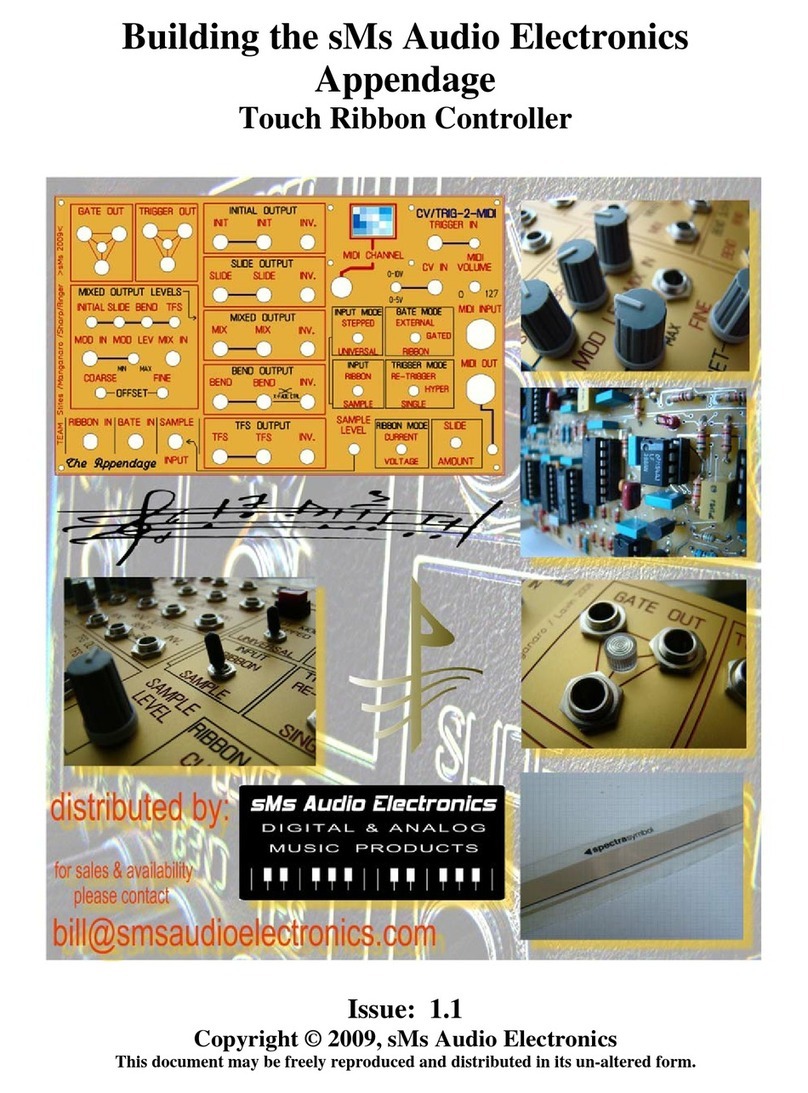
sMs Audio Electronics
sMs Audio Electronics Appendage manual

Swagelok
Swagelok RHPS Series user manual

Oasis Aquatics
Oasis Aquatics CX Logix Installation and operation manual

Fluidwell
Fluidwell F130-P manual

Tamiya
Tamiya TEU-302BK quick start guide
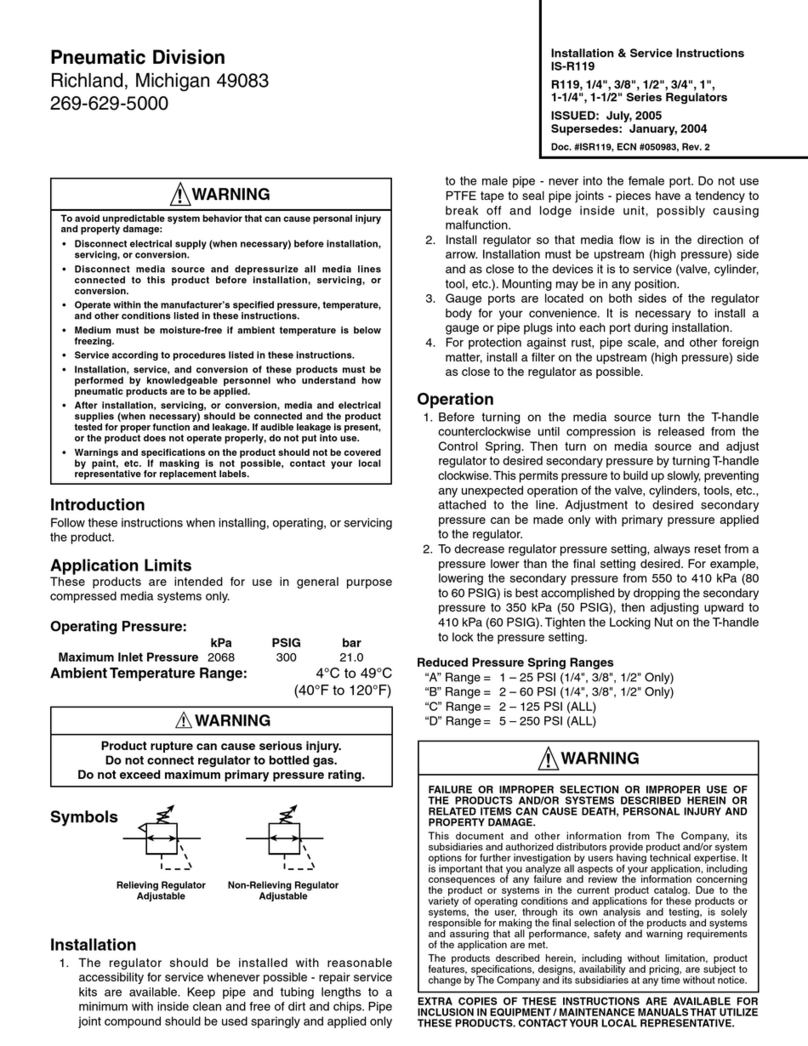
Dixon
Dixon R119 Series Installation & service instructions

Carrier
Carrier 42C Series Installation and start-up instructions
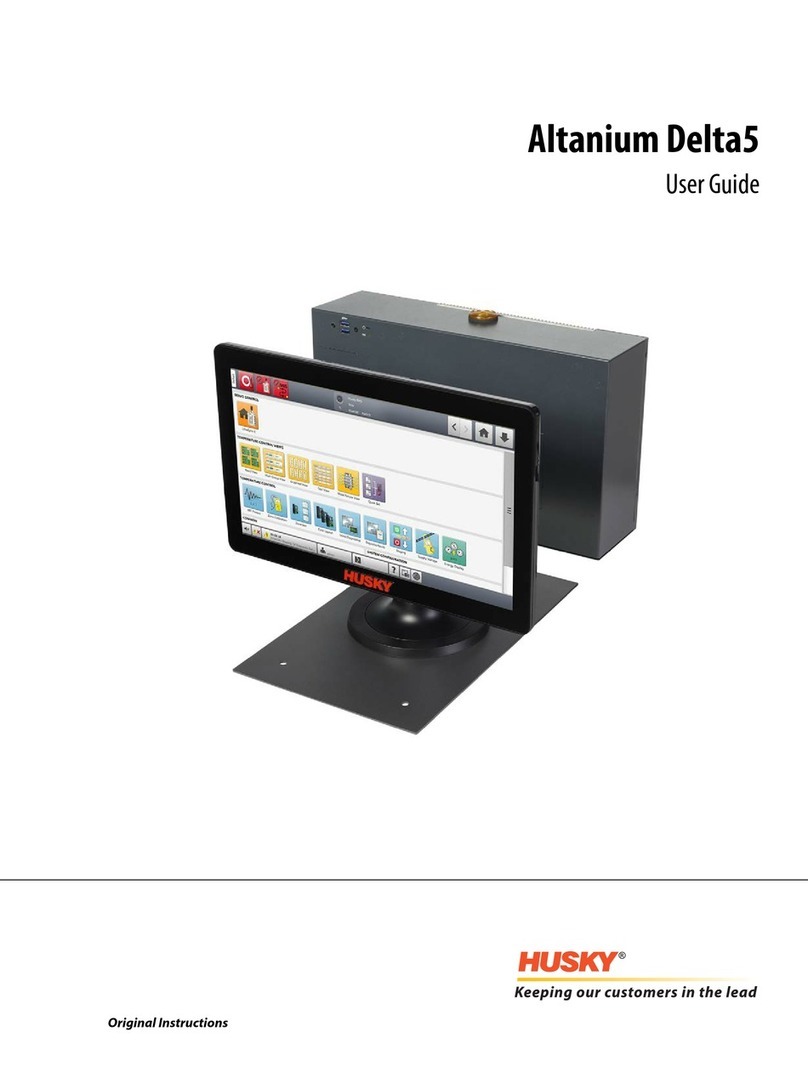
Husky
Husky Altanium Delta5 user guide
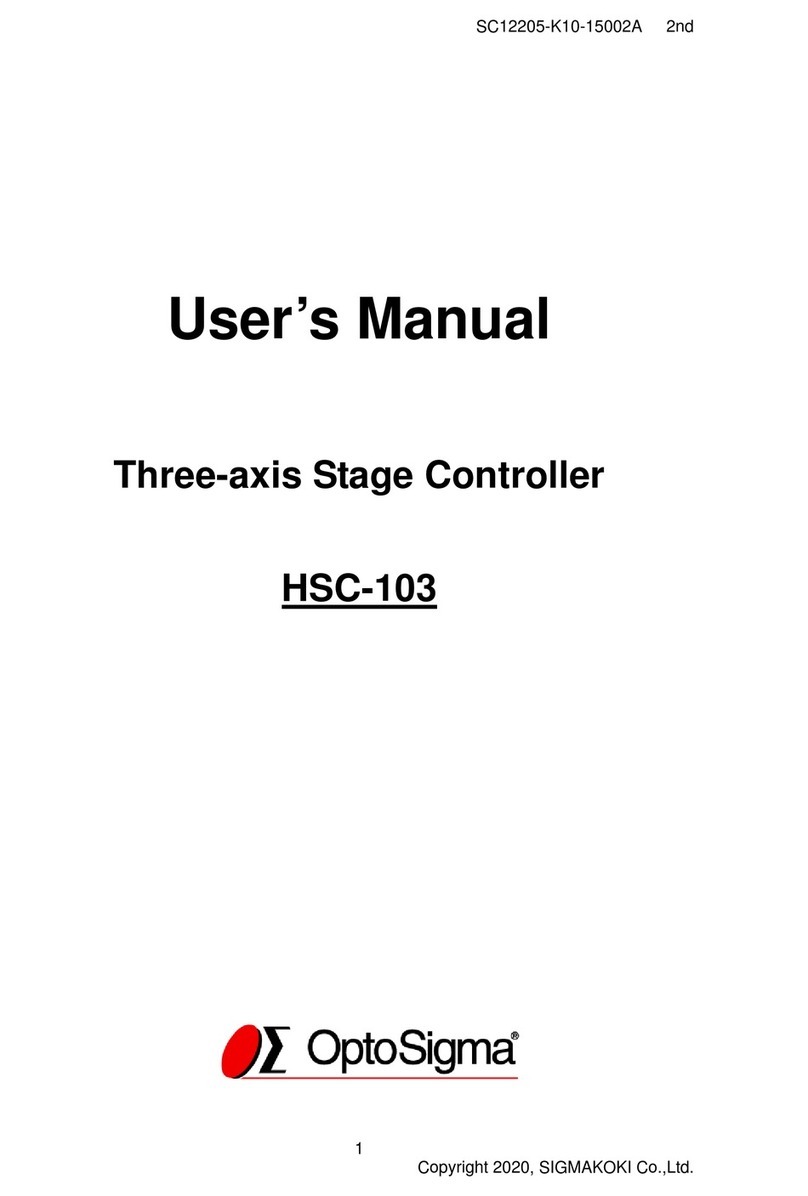
SIGMAKOKI
SIGMAKOKI OptoSigma HSC-103 user manual

Newton Waterproofing
Newton Waterproofing Control Panel-Pro Operational manual





