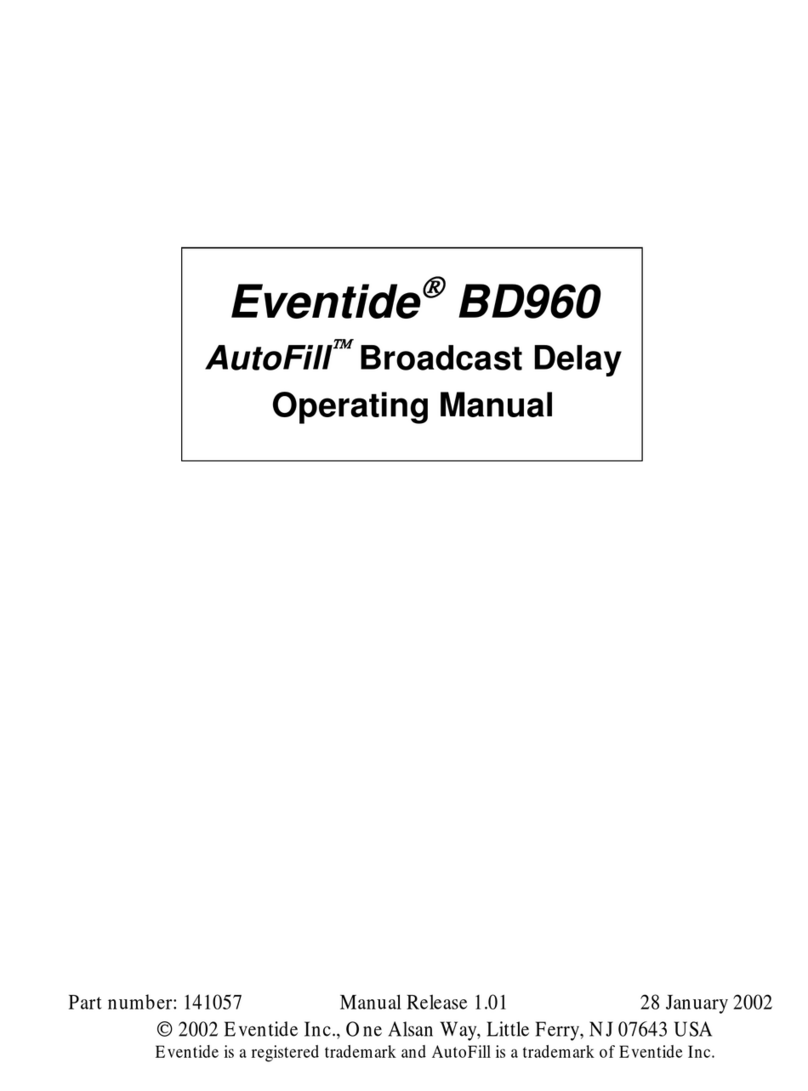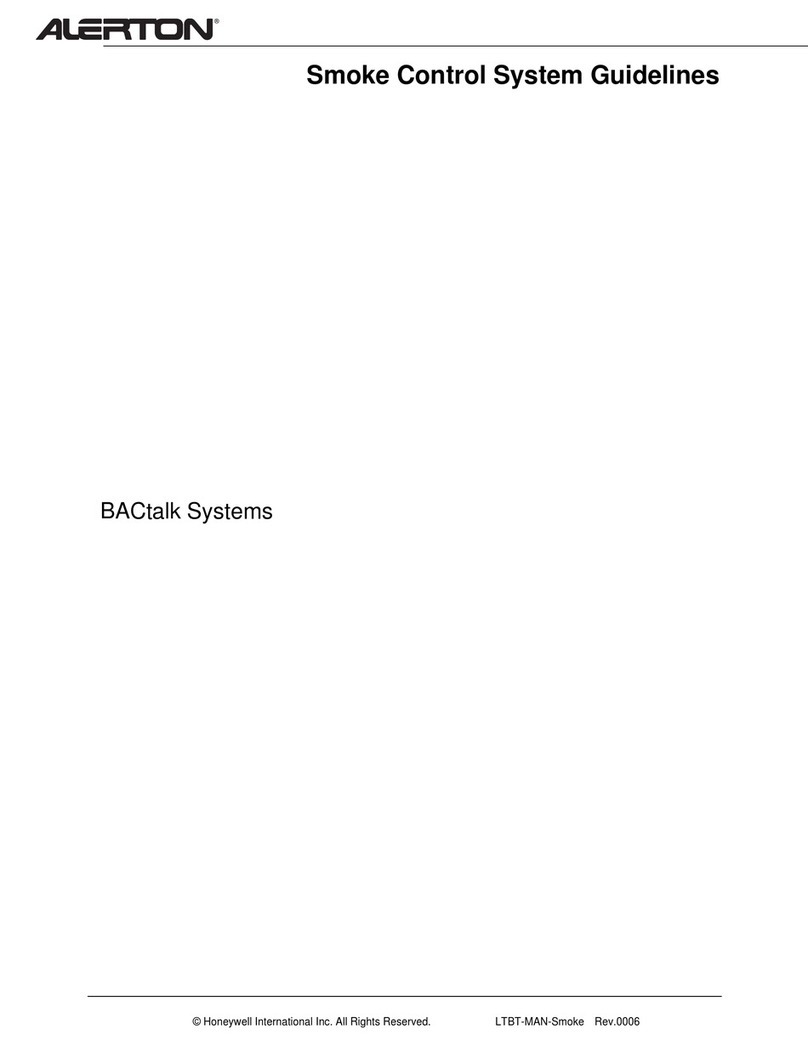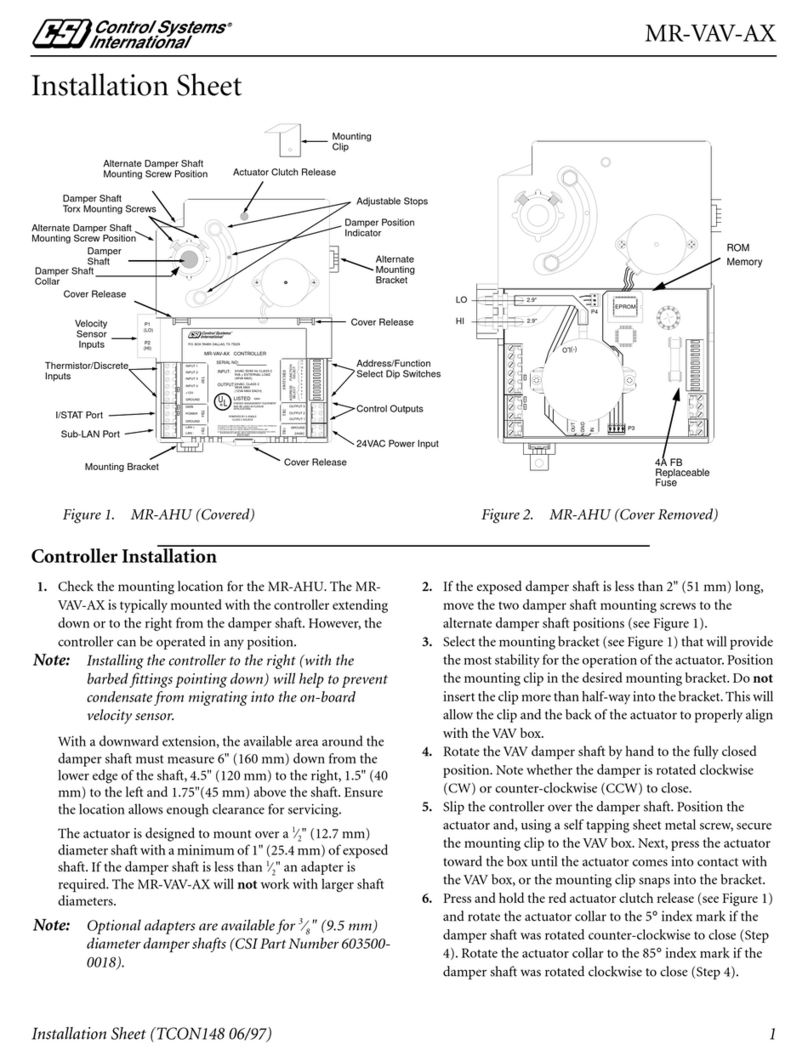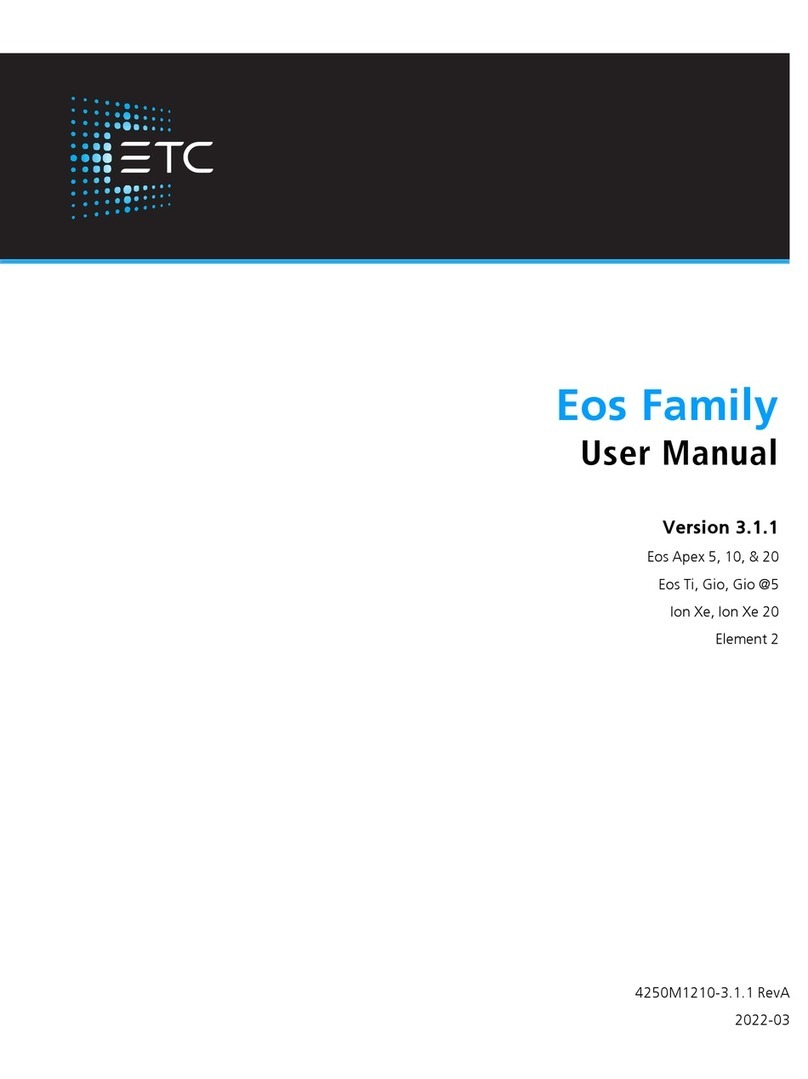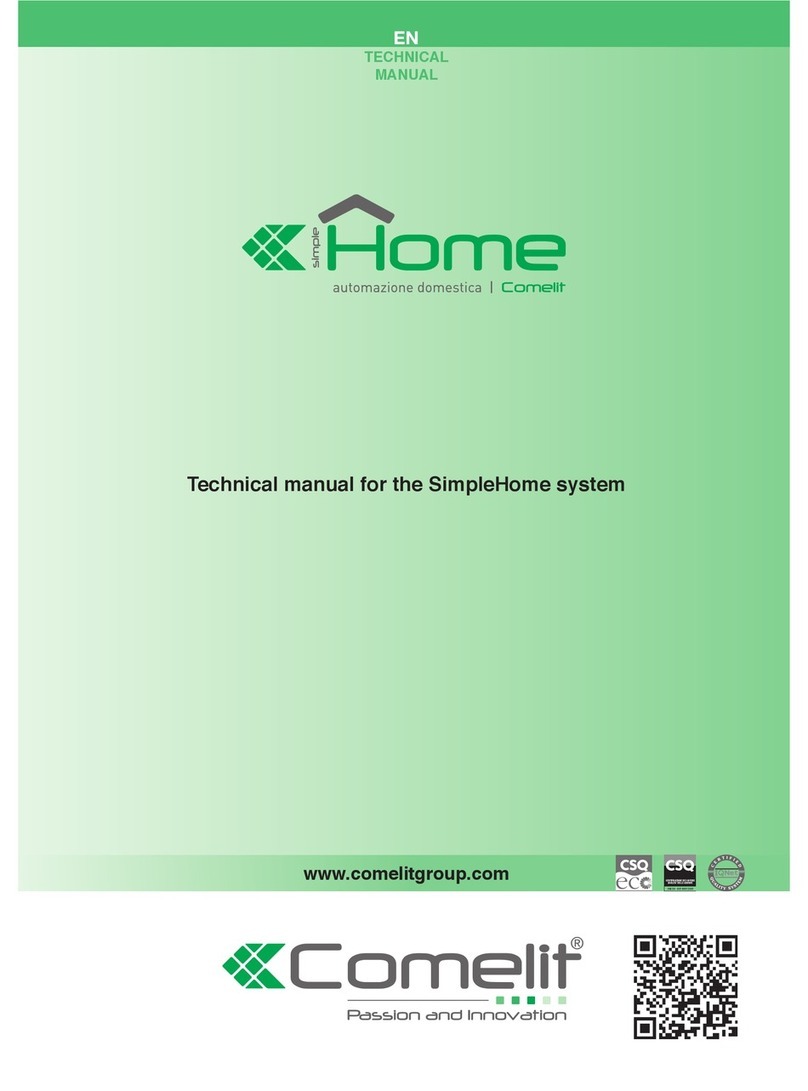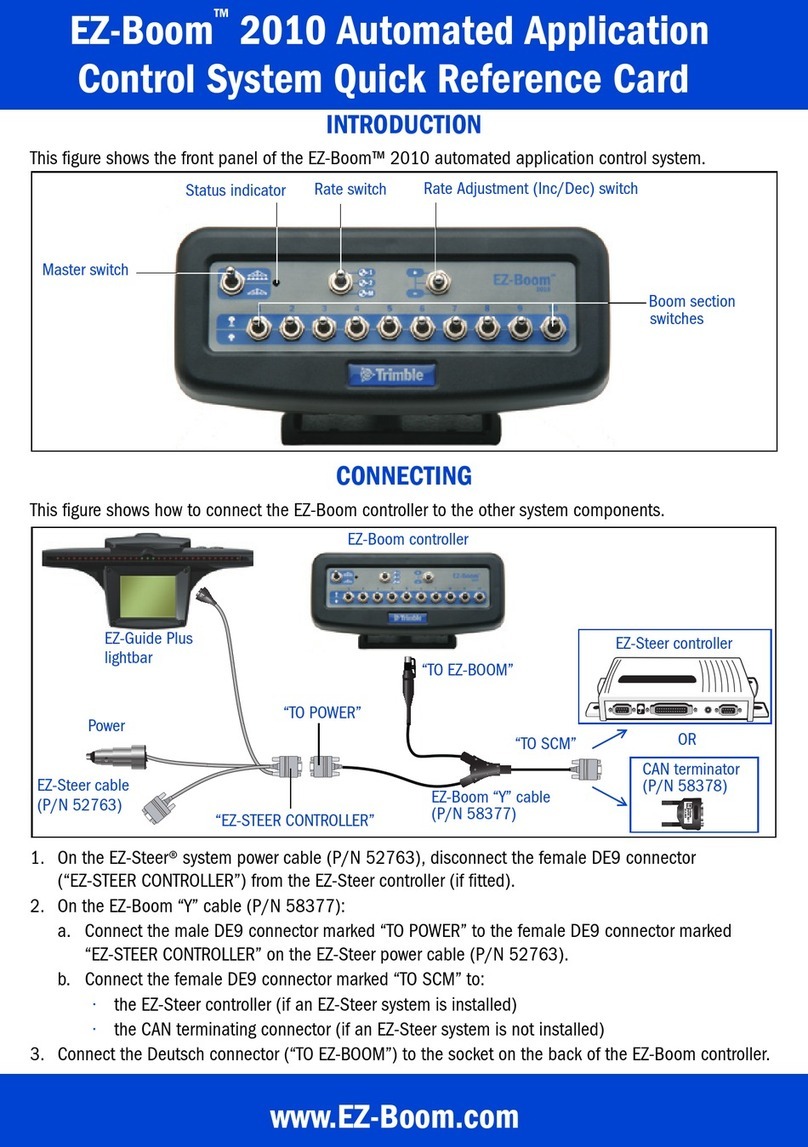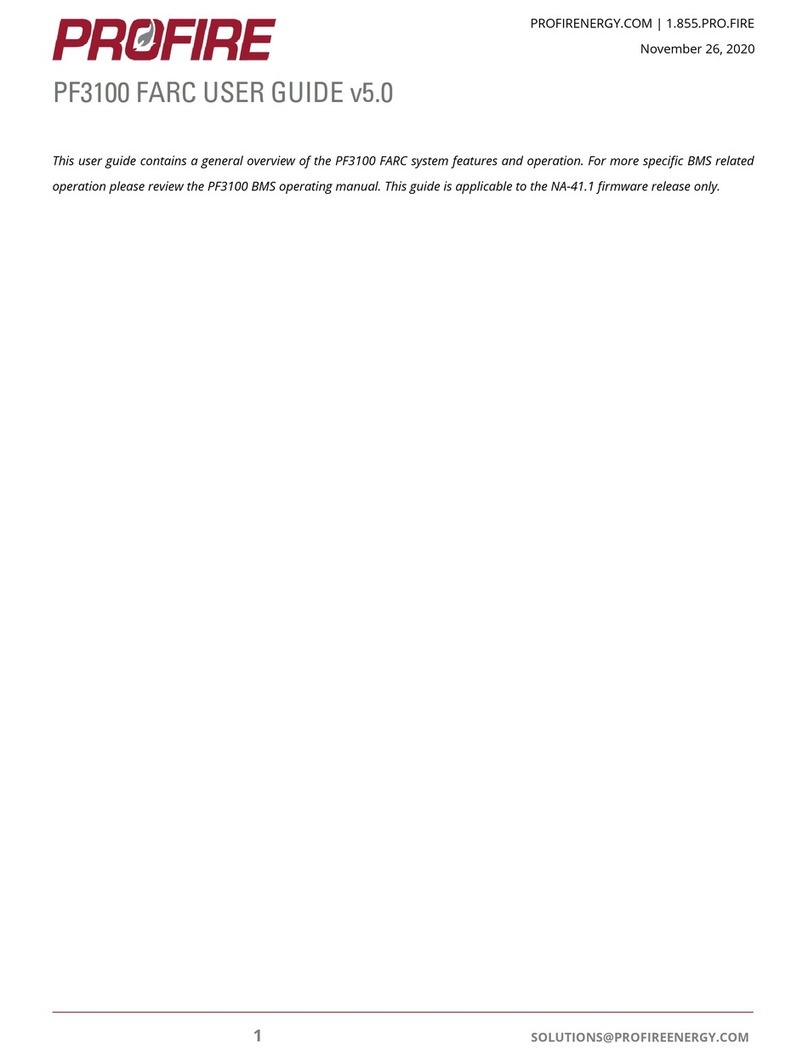iLumTech BlueBridge User manual

BlueBridge
User guide

The Company reserves the right to change any product specifications without prior notification.
1
1
Hardware connection
To ensure correct functionality, BlueBridge requires
connection to an external DALI power supply with
standard parameters: output voltage in the range of
12–24 VDC with current limited to 250 mA (for example,
the iLumTech DALI Power Supply). Connect BlueBridge as
shown in the figure below.
BlueBridge is able to perform commissioning of the DALI
installation so no further devices are required.
Once the DALI bus is ready, you can connect BlueBridge
to the DALI network. If the DALI bus correctly powered
(voltage range 12–24 VDC), a red indicator LED will
illuminate on the BlueBridge device. When BlueBridge
has successfully established a Bluetooth connection, the
red LED will flash once per second. When there is a DALI
transmission initiated by BlueBridge, a green indicator
LED will flash.
Contents
1 Hardware connection 1
2 BlueBridge properties 2
3 Mobile application 3
3.1 Connection to BlueBridge 3
3.2 Favourites menu 4
3.3 Main screen 5
3.4 Creating luminaires 6
3.5 Creating groups 7
3.6 Status function 9
3.7 Timers 10
3.8 Settings 12
3.9 Password protection 12
3.10 Automatic synchronization 12
4 Control Devices
DALI Input Unit 13
4.1 Adding Input Unit to Application 13
4.2 Adding Input Unit to Group 13
4.3 Setting up Input Unit 13
5 Control Devices
DALI Ambient Sensor 14
5.1 Add. Ambient Sensor to app. 14
5.2 Add. Ambient Sensor to Group 14
5.3 Ambient Sensor Setup 14
6 Control Devices
DALI LM Sensor 01 15
6.1 Adding LM Sensor to application 15
6.2 Adding LM Sensor to Group 15
6.3 LM Sensor Setup 15
Mains input
Output to DALI bus
To DALI luminaires

The Company reserves the right to change any product specifications without prior notification.
2
BlueBridge uses the Bluetooth Low Energy 4.1 wireless
interface, which is supported by the most of current
smartphones. Please be aware that the BLE 4.1 protocol
is only supported by Android 4.4 and higher. The app also
requires a BLE 4.0 or higher chipset – smartphones with this
are marked as Bluetooth SmartReady.
BlueBridge requires establishment of a connection for
proper communication – therefore, only one device can
access BlueBridge at the same time. When connection is
established, other Bluetooth SmartReady devices will not be
able to find BlueBridge until the connection is closed.
Each BlueBridge has a unique identifier UUID. This allows
easy distinction between multiple BlueBridges. When you
create controls (sliders, push buttons, etc.) while being
connected to one BlueBridge, these controls will remember
the specific UUID of the connected device. When activating
the control, the app automatically tries to connect to
the BlueBridge with the UUID written in the control
configuration (the UUID of the BlueBridge connected during
control creation). This allows for seamless reconnection
between BlueBridges when using multiple devices in your
installation.
2
BlueBridge properties

The Company reserves the right to change any product specifications without prior notification.
3
The BlueBridge application for Android and iOS is available to download from Google Play
Market and the Apple App Store free of charge. The current application version supports
Android 4.4 or higher.
3.1 Connection to BlueBridge
During the first start-up (or when the application is not
able to connect to the last used BlueBridge), you will see
the basic screen with only the option to ‘Connect to
BlueBridge’. At this point, the device will automatically
search for BlueBridge devices to connect to. All available
BlueBridges are shown together with their corresponding
names, UUIDs and UUIDs and signal strength indicators
(a UUID is a unique number used for BlueBridge
identification). In order to easily recognise which DALI bus
is controlled by a specific BlueBridge, you can check the
‘Identify Bridge after Connection’ option, which will
send broadcast ON and OFF commands.
After successful connection, you will be asked to enter new
password for connection. Maximum password size is 14
characters. When you change the connection password it
will be stored in your device so you don´t need to enter it
each time you connect, however when connecting with a
new device you have to type it again for verification. The
application will recommend the password change each
time it detects the default password admin. The more
information about the password protection features can
be found in the settings chapter. Afterwards you will be
asked to change the name of the selected BlueBridge if
default name is detected. If you don't want to think about
the name, just select ‘Default’ and the BlueBridge will
be named: “BlueBridge(x)”, where “x” is an automatically
incremented index number for the BlueBridge. After
this, the BlueBridge will be automatically added to your
Favourites list.
3
Mobile application
Connection status button
Close button
Discovered device
Connection status
indicator

The Company reserves the right to change any product specifications without prior notification.
4
3.2 Favourites menu
In the Favourites menu, you can see all the BlueBridges already added as favourites. You can connect to a specific
BlueBridge by clicking on it. If you want to edit the name the BlueBridge device drag and drop its name to the edit
icon (left).
If you want to delete the BlueBridge from your favourites, drag and drop its name to the trash bin icon (right).
Universally Unique IDentifier

The Company reserves the right to change any product specifications without prior notification.
5
3.3 Main screen
The main screen contains group icons for simple access to
group control. In the top-right corner, there are a status
icon and a connection icon. The connection icon
shows the current connection status – connected or not
connected. When pressing the connection icon, you will go
to the Connection screen described in the section 3.1. The
status icon shows the current status of the DALI installation.
Status functionality is described in section 3.6.
The bottom part of the screen contains three buttons:
‘Setting’ will activate the screen showing the setting
menu (section 3.8), ‘New Group’ allows for adding
a group (section 3.5) and ‘Broadcast’ activates the
screen for broadcast control of luminaires. You can use a
standard slider for dimming, or when switching to scene
mode (swipe to the right) you can use predefined dimming
scenes. Use the ‘Back button’ to return to the main
screen. By default, the main screen shows Groups. Swiping
to the right brings up the Timers screen, which allows for
the control of existing timers and the creation of new ones
(‘New Timer’ button). Timer functionality is described in
more detail in section 3.7.

The Company reserves the right to change any product specifications without prior notification.
6
3.4 Creating luminaires
After successful connection, you will be asked whether
you would like to scan the DALI network. This step is
essential when running the app for the first time. The app
will perform the scan in order to discover all the luminaires
connected to the DALI network. During this step, the app
will discover the FW version of the connected BlueBridge.
If the FW is not up-to-date, you will see a notice saying
that there is a new version available. During scanning, you
will see how the process is progressing including how many
luminaires are discovered.
If the BlueBridge detects some DALI devices without
addresses, it will start commissioning automatically. The
progress of commissioning is shown in the dialog windows.
When scanning is finished, you will see a ‘Create
Luminaires’ wizard. In the upper part of the screen,
you can see the total number of luminaires (or addresses)
discovered during the scanning process. Below, you can
see six basic types of luminaires and three types of control
devices. The first four types work with DALI device type
6 – Basic (single colour), TW Cold/Warm, TW Brightness/
CCT, and RGB. The app is not able to differentiate between
single colour luminaires and other TW or RGB luminaires so
the user must define this information. If you want to create
a single colour luminaire, select the ’Basic’ option.
You can also add sensors or input units. Read more about
control devices in Chapters 4, 5 and 6. You will be asked
to select the address of the luminaires. Selected
addresses are indicated by a yellow tick. Each time you select
an address, the corresponding luminaire will be switched off
and on again making it easy to identify the luminaire you
want to define. Addresses in black are already used by other
luminaires. When the addresses are selected correctly, choose
‘Next’, which will take you to a screen where you can test
the dimming of the luminaire and choose a specific label for
it in order to easily distinguish it from other luminaires (you
don't need to remember all the addresses). Once you have
finished, you can confirm the settings by clicking ‘Accept’.
You will see that the number in the ’Basic’ group has been
incremented and that the number of unused addresses
is lowered by one. In a similar way, you can add Tunable
White luminaires with either Cold/Warm or Brightness/CCT
control methods. You will be asked to select two addresses
as each of these Tunable White luminaires requires a separate
addresses for each function. The same is valid for three-
channel RGB luminaires, which require three independent
addresses. Already selected addresses are highlighted
in a corresponding colour – for example when selecting
address for the blue channel of an RGB luminaire, you will
see the address for the red channel in a red square and the
address for the green channel in a green square. In the case
of switches (Device type 7) and colour control (Device Type
8), the app is able to recognise the type of luminaire and only
corresponding device type devices will appear in the address
selection screen when selecting ’Switch’ or ’Colour control’
type. For ’Colour control’ type, you can select only a single
address.
You can check the current state of the ‘List of luminaires’
at any time by clicking on the list, which includes already
created luminaires. Once you have defined all the luminaires
in your installation (unused addresses will equal 0), you can
finish the wizard by clicking on ‘Done’.
The ‘AutoCreate’ button automatically creates luminaires
sand groups using current settings for the DALI network.
The app reads the group status of all luminaires and
creates groups accordingly. Group names are based on the
group addresses. When using the AutoCreate function,
the app cannot distinguish between type 6 single colour
luminaires and Tunable White or RGB luminaires, so all type
6 luminaires will be considered single colour.

The Company reserves the right to change any product specifications without prior notification.
7
3.5 Creating groups
To create a new group, press the ‘New Group’ button
on the main screen. You will be asked to select an icon
and label for the new group to help you to differentiate
between groups easily. If you have created devices on
multiple BlueBridges, the next step requires that you select
which BlueBridge the group will relate to – this step will
be skipped if there is only one DeeBridge with created
devices as this will be selected automatically. Next, you
need to select the type of group – the same types are
available as for luminaires. Each group type also contains
a number of existing corresponding luminaires. When the
group type is selected, you will see a list of luminaires of
the corresponding type – you can select which of them you
want to add to the group. Click on ‘Done’ when you've
finished. The new group will appear on your main screen.
The DALI standard allows for a maximum of 16 groups,
and the app automatically uses the possibility of 16 group
addresses. When the number of groups exceeds 16, the
further group will be processed sequentially (consequent
reaction to dimming). Sequentially processed groups
are marked in orange. Advanced control possibilities
like timers or sensor are only supported for groups that uses
DALI group addresses.
You can repeat the process until you have creates groups
for all of the luminaires in your installation. You will see
the created groups on the main screen represented by their
icons and labels. To control a specific group, just click on its
icon to select it. Depending on the group type, you will see
different control objects – a circular slider for dimming; a
linear slider for CCT or hue control; and an ON/OFF switch
for switching devices.
If you want to control individual luminaires from within the
group, click on the ‘Single’ button. A list of luminaires
contained within the group will appear. Simply select the
one you want to control and you will see the screen for
single luminaire control. You can return to group control by
clicking on the ‘Back’ button.
A group can be deleted pressing and holding the icon and
dragging it to the trash bin. You can select whether the
group will be deleted only from the app (the group address
will stay configured for the luminaires) or deleted also
from the DALI bus settings (luminaires will lose their group
address).
When a stopwatch icon is shown next to the group
name, there is a timer active for this group. When you
make changes using sliders, the timer will override the slider
setting after some time. To deactivate the timer, click on the
stopwatch icon and it will disappear. To reactivate the timer,
go to the timer screen.
press & hold

The Company reserves the right to change any product specifications without prior notification.
8
If you prefer scene control, you can switch to scene mode
(by sliding according to the arrows at the bottom of the
screen). You can choose from predefined scenes or create
custom ones.
You can create your custom scenes by clicking on the
‘Edit Scenes’ button. You can add an icon and label to
the custom scene. The scene will be created according to
currently set levels. You can also edit already created scenes.
The screen on the right contains a dialogue for adding
control devices; this action will be described in detail in the
next chapters 4, 5 and 6

The Company reserves the right to change any product specifications without prior notification.
9
3.6 Status function
The status function is a feature included in the latest FW
update. To enable this feature, upgrade your BlueBridge
device to FW version 2.0. BlueBridge periodically checks
the status of each DALI device. The results of the check
are sent to the application once per minute. If all previously
discovered devices work correctly, the status icon will show
‘Installation OK’. If there is an error such as lamp or
control gear failure, a warning sign will appear. The
relevant warning icon will also appear next to the group
icon of the corresponding device, and next to the single
device within the group. When you open the device with a
warning, you will find a description of the error.
In the case that a device stops responding to status
checking, an error will appear. If the device starts to respond
again, the error icon will disappear. If you want to see the
exact time that the error occurred, click on the status icon
and a list of events will appear.
Description of status icons:
Installation OK
Device Error
Device Disconnected
Device Reconnected

The Company reserves the right to change any product specifications without prior notification.
10
3.7 Timers
To benefit from this feature, you will need to upgrade
your FW to the latest version 1.22. This HW version of
BlueBridge contains a real-time clock module and allows
for the creation of 4 independent timers with 30 time steps
(basic timers) and 14 time steps (Human Centric sequences).
Timers run independently of the app once activated, and
will override other settings from the app. Each timer
has its label and user can define the days of the
week it is active. Any day of the week can be selected.
There are extra setting options available for Human Centric
sequences.
Basic timers can be used to control any group based on a
DALI group address (labels are white). Transitions between
time steps are sudden without fading. To add new
commands, press the corresponding button. Now you can
select the group you want to control, set the command
and the time the command should be sent. Supported
commands include direct level, control, scene, and DALI
Type 8 CCT commands. After confirmation of the setting,
the command will appear in a command list. When all
commands have been added to the timer sequence, the
timer is loaded and stored inside the BlueBridge device by
pressing ‘Accept’.

The Company reserves the right to change any product specifications without prior notification.
11
Human Centric sequences have smooth transitions between
time steps. There must be a minimum of 2 time steps with
each sequence in order to create a transition (BlueBridge
internally calculates the linear interpolation between time
steps). The defines values of each time are only reached as
the specific time. Human Centric sequences are related to
CCT regulation, therefore, only Tunable White groups can
be selected when creating a new timer, and only one group
can be selected for each timer. You can add commands
using the same method as basic timers. In the dialog that
appears when adding a time step, you will see a graph
with current points, a clock for time setting, and
two sliders for changing of CCT and brightness
settings. The position of the points on the graph change
whenever you change some of the above-mentioned
parameters. Each added command will be shown in the
command list. You can review the sequence by pressing
‘Show Graph’. Once the sequence is finished, press
‘Accept’ and the timer will be stored.
Created timers can be independently activated and
deactivated by pressing the play/stop button next to them.
An active timer is has a spinning wheel icon next to it on
the left. Human Centric timers are marked with a Sun icon.
To delete any timer, press and hold the entry in the list and
drag and drop it into the trash bin.

The Company reserves the right to change any product specifications without prior notification.
12
3.8 Settings
The last button on the main screen is dedicated to the
‘Settings’. In the settings menu, you can change passwords
for connection to your BlueBridge, save configuration
into a file, load it back or clear configuration for specified
BlueBridge. You can also update FW of BlueBridge
device.
These settings are available if your configuration password is
not set, or if you have unlocked it. Unlocking configuration
is possible by clicking on ‘Unlock Config’ button. You can
change password for unlocking configuration in password
manager as well as enable or disable protection function
which protects only your DALI network configuration.
Even if you disable it, still there will be the connection
password required from any new device connecting to your
BlueBridge.
Both connection and configuration passwords are set by
default to admin. Configuration protection is disabled by
default.
3.9 Password protection
From FW version 1.22 BlueBridge supports password
protection. There are two types of protection: connection
and configuration. Connection protection requires
password to allow connection of user to BlueBridge. During
the first connection you will be asked to changed the
default password. Afterwards the password is stored in the
memory of application so you don´t need to type it when
connecting again with the same device. However when
connecting with other device (or with new installation
of application) you have to type it again. Connection
protection cannot be disabled.
Configuration protection is disabled by default so any user
can perform configuration of DALI devices (groups, scenes,
timers, ...). When the configuration is done, configuration
can be protected by setting up the configuration password.
When the device is locked application can only perform
basic control commands - dimming, scene recalling, timer
start/stop. This is useful in installation where you have
multiple users - only users with configuration password can
make changes in DALI configuration.
In case that password are forgot or lost you can reset them
in the default state, but you have to have physical access
to your BlueBridge. Click on the Reset password button in
the connection screen when you are not able to connect,
or Reset password button in the settings if can connect
but you cannot unlock the BlueBridge. Afterwards you
have to disconnect BlueBridge from DALI bus in 5 second
period. When reconnecting BlueBridge to DALI again the
passwords will be reset.
3.10 Automatic synchronization
From FW version 1.22 the BlueBridge and DALI bus
configuration is automatically stored inside BlueBridge
internal memory and when connecting with the user
device the configuration is automatically downloaded.
This ensures that all users will have the most up-to-date
configuration of their application. For example if the
installation administrator makes changes in the groups,
it will be reflected in the configuration of BlueBridge. So
afterwards when any user connects to BlueBridge the user
will see the new configuration.
In case that configuration protection is not enabled
the application will inform about the difference of last
configuration (stored in application) and configuration
downloaded from BlueBridge. Then you can decide
whether you want to keep current configuration or accept
the new one from the BlueBridge.

The Company reserves the right to change any product specifications without prior notification.
13
4.1 Adding Input Unit to Application
You can add any control device in the same way as
normal luminaires. But for Input unit there is no way of
identification by light indicator. Therefore we created a
simple function for selecting correct Input unit. When you
open Input Unit menu in device creation wizard you can
immidiately see a popup asking you to press a button on
your Input unit. When you do so and press ‘Done’ on
this window, application will check which Input unit was
pressed and select it automatically for you.
On the other hand if you know which address you want to
select you can click on ‘Manual Selection’ button and
select it manually as any other device in this wizard.
Input Units have 4 inputs which can be set up individually.
That’s why 4 devices are added into your ‘List of
luminaires’ when you add 1 Input unit.
4.2 Adding Input Unit to Group
To setup your Input Unit you need to add it to group first.
This can be done in any existing group. When you open it
and slide to third page ‘Control devices’ you will see big
button in middle of you screen as well as on the bottom
to add new control device to this group. Input Unit will be
automatically setup to control this group only.
4.3 Setting up Input Unit
Added Input Unit will be shown on the third page. When
you select one of these Input Unit’s inputs two bars will
appear and after a second it will read out current setup of
this input.
There are 2 symbols Short Press for only clicking the
button and Long Press for click and hold command,
which can be repeated periodically.
Input Unit offers wide range of configuration. Both Short
and Long Press have the same options but Long Press
has a period option as well. You can setup Input Unit to
send basic DALI commands like Recall Max Level, Off, Up,
Down, or to recall scenes for this group, send direct level,
toggle between 2 commands like on/off or even Warmest
/ Coolest (works for device type 8 only). There is option
for special commands like Device Type 8 direct Kelvins, or
warmer, cooler commands as well.
4
Control Devices
DALI Input Unit

The Company reserves the right to change any product specifications without prior notification.
14
5.1 Adding Ambient Sensor to application
You can add Ambient Sensor the same way as any other
luminaire. There is no special setup for it in device wizard.
5.2 Adding Ambient Sensor to Group
DALI Ambient Sensor can be added to group in the
same way as Input Unit - on third page called ‘Control
devices’. Afterwards it appears on this page and you can
immidiately see it’s measurements of brightness and CCT.
These measurements are always visible even if Ambient
Sensor is not set to active mode.
You can enable/disable brightness and CCT regulation right
from this menu. But the configuration of Ambient Sensor is
include under Settings.
Brightness has 2 modes of function, normal and threshold.
You can see right in the LUX row which one is active right
now. You can switch between them by clicking start / stop
button more then once.
5.3 Ambient Sensor Setup
Ambient Sensor has many other options beyond that,
which are hidden under Settings menu. Options for CCT are
accesible only in tunable white groups.
Here you can select which values is Ambient Sensor always
trying to achieve, and how often it should send a regulation
command to correct the values.
If you have more then one sensor you can setup one of
them to be Reference sensor (this one can be in any
group) and another (controlled sensor) into group you want
to control. The reference sensor is only measuring LUX and
CCT (for example outdoor measurement) and it sends
information to other controlled sensor(s) and changes his
Final LUX and Final CCT values accordingly. Controlled
sensor in this configuration will then try to match regulation
sensor’s measurements, but it needs to have dimming and
CCT regulation enabled.
You can setup Ambient sensor’s ‘Threshold mode’ here
as well. This mode works like twilight switch. If you have
enabled Threshold mode in ambient sensor menu, then under
settings you will see another slider Threshold Lux Level.
Ambient Sensor in this mode turns luminaires of this group ON
if measured light falls down under this value, and turns them
OFF if measured light raises over Final Lux Level value.
5
Control Devices
DALI Ambient Sensor

The Company reserves the right to change any product specifications without prior notification.
15
6.1 Adding LM Sensor to application
You can add LM Sensor the same way as any other luminaire
or sensor. There is no special setup for it in device wizard.
6.2 Adding LM Sensor to Group
In the same way as any other control device, LM Sensor
01 can be added to group on the third page ‘Control
devices’. After adding it to group you can open it’s menu
and see if it’s detecting movement. You can see measured
brightness as well, but only in LUX mode. For the sensor
configuration use Settings menu.
6.3 LM Sensor Setup
LM Sensor has two dimming types, Direct and LUX. In
direct mode the sensor has only 2 states, ON and OFF.
You can setup ON and OFF levels as well as Fade times for
both of them. After sensor stops detecting any movement it
waits for timeout period before it changes the dimming
of luminaires to OFF level. After sensor detects a movement
again it immidiately changes the dimming of luminaires
to ON level again.
In LUX mode sensor behaves in similar way but the ON
and OFF levels are defined in lux units. Therefore sensor
adjusts actual dimming level dynamically according to the
actual measurement while keeping the ON and OFF levels
set.
Sensor in this mode has one more feature and that’s
MASTER / SLAVE Interaction. This is a great feature
for long hallways or big rooms that you need to have
multiple sensors in order to cover whole area. Basically
anytime you add more then one LM sensor to a group
of luminaires you can pick one that will be master. This
sensor is responsible for sending dimming commands.
You need to setup LUX ON / LUX OFF, timeout and fade
values only on this master. Other sensors in this group will
be automatically considered as slaves and will only notify
master if they detect any movement.
LM Sensors can be calibrated as well. If you click on page
‘Calibrate’ option at the bottom you will be send to a
new screen with brightness measurement, dimming slider
and a text field for entering the real measured value.
DO NOT TURN OFF THE APPLICATION DURING
THE CALIBRATION. IF YOU DO SO YOUR
PREVIOUS CALIBRATION WILL BE LOST. PRESS
EITHER BACK OR ACCEPT BUTTON FIRST.
6
Control Devices
DALI LM Sensor 01

Table of contents
Popular Control System manuals by other brands
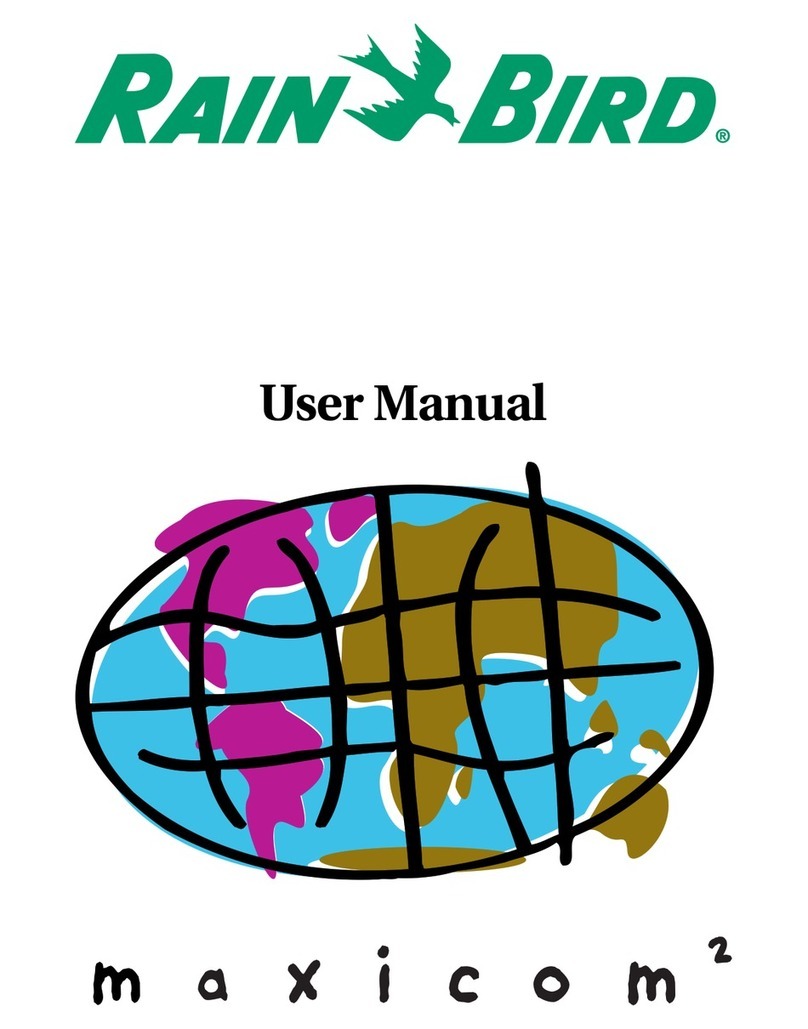
Rain Bird
Rain Bird Freedom System for Maxicom2 user manual
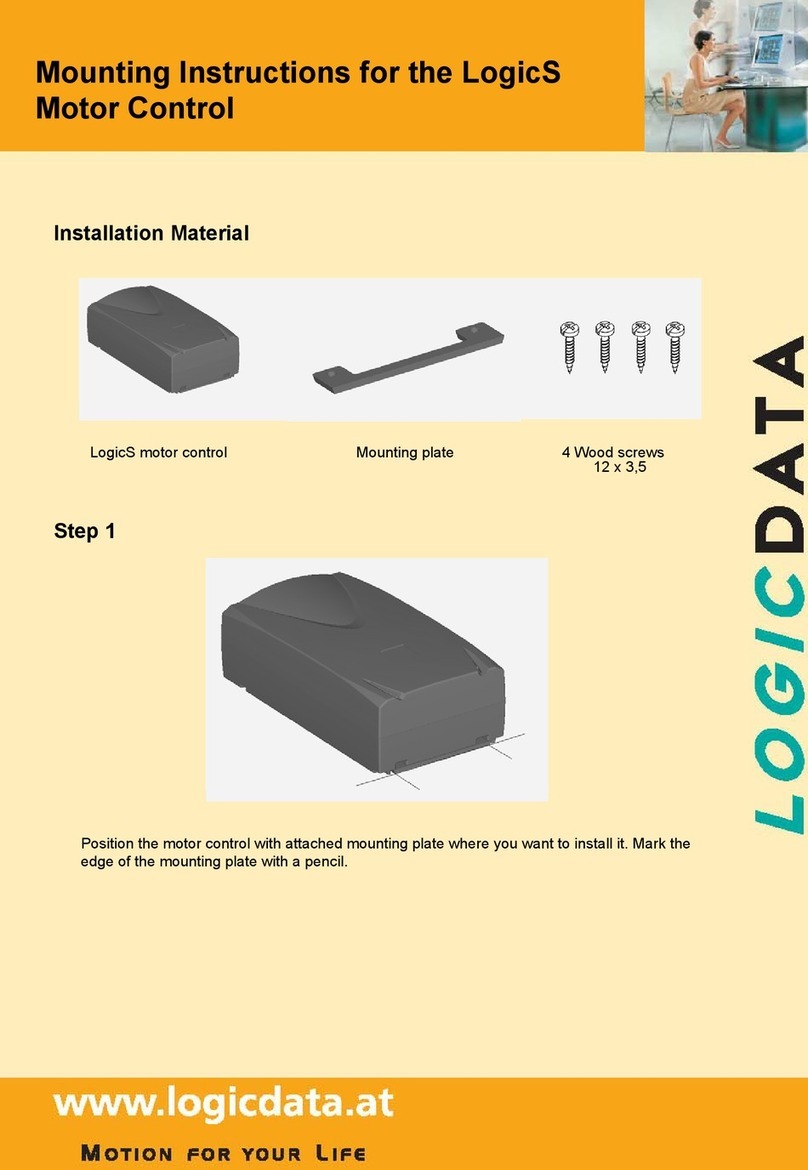
LOGICDATA
LOGICDATA LogicS Mounting instructions

Waterway
Waterway NEO 1100 instruction manual

Norac
Norac UC5 Topcon X30 installation manual

CSI
CSI COMPACT CIP Installation operation & maintenance
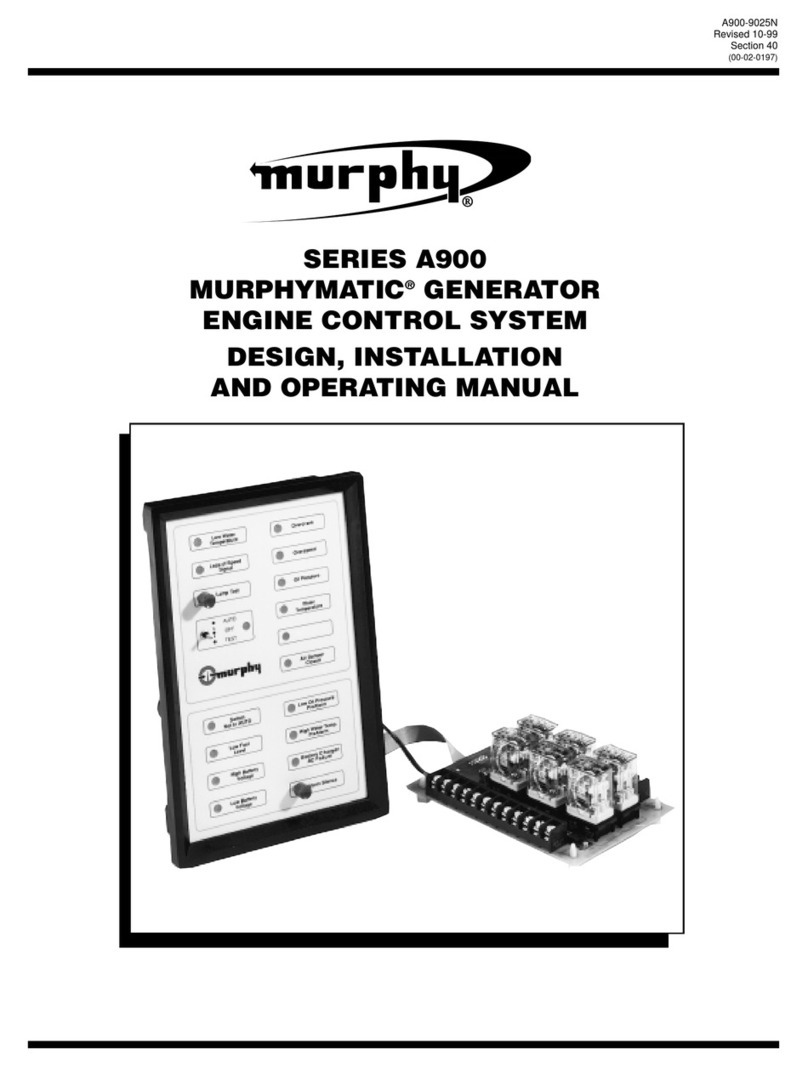
Murphy
Murphy MURPHYMATIC A900 Series Installation and operating manual