ETC Eos Apex 5 User manual
Other ETC Control System manuals

ETC
ETC Cem 3 User manual

ETC
ETC Gio User manual

ETC
ETC EOS User manual
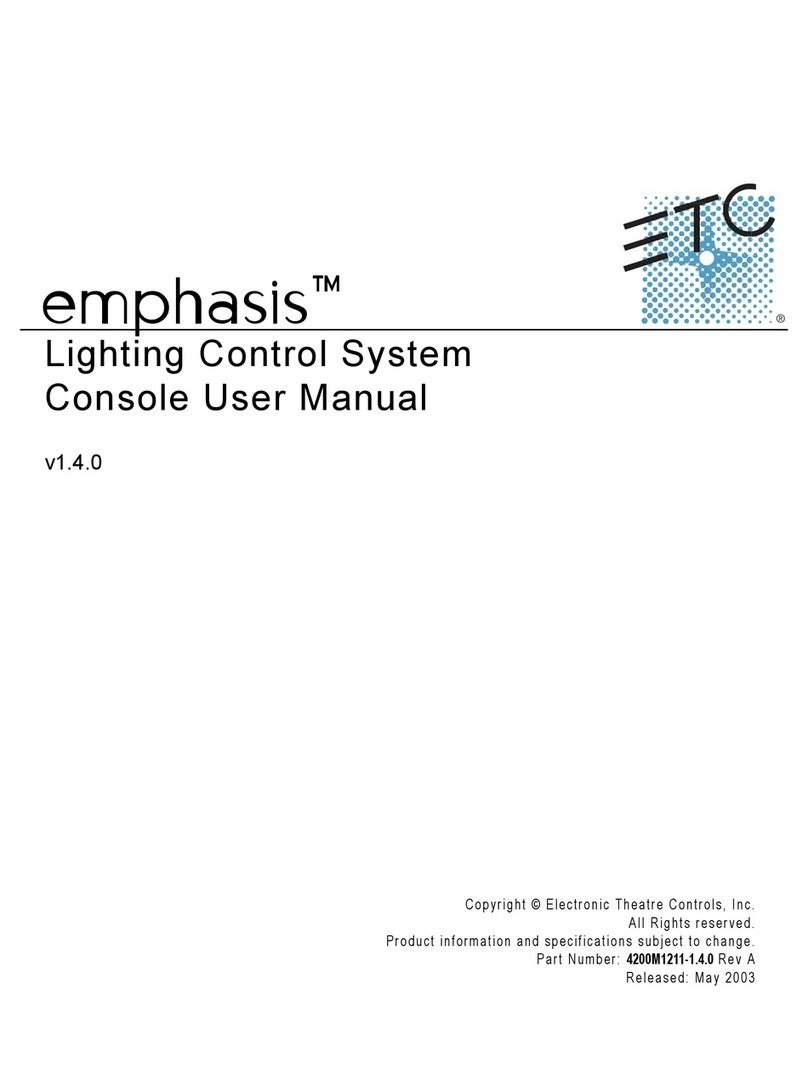
ETC
ETC Emphasis Lighting Control System User manual

ETC
ETC Echo User manual

ETC
ETC EUTRAC Technical manual
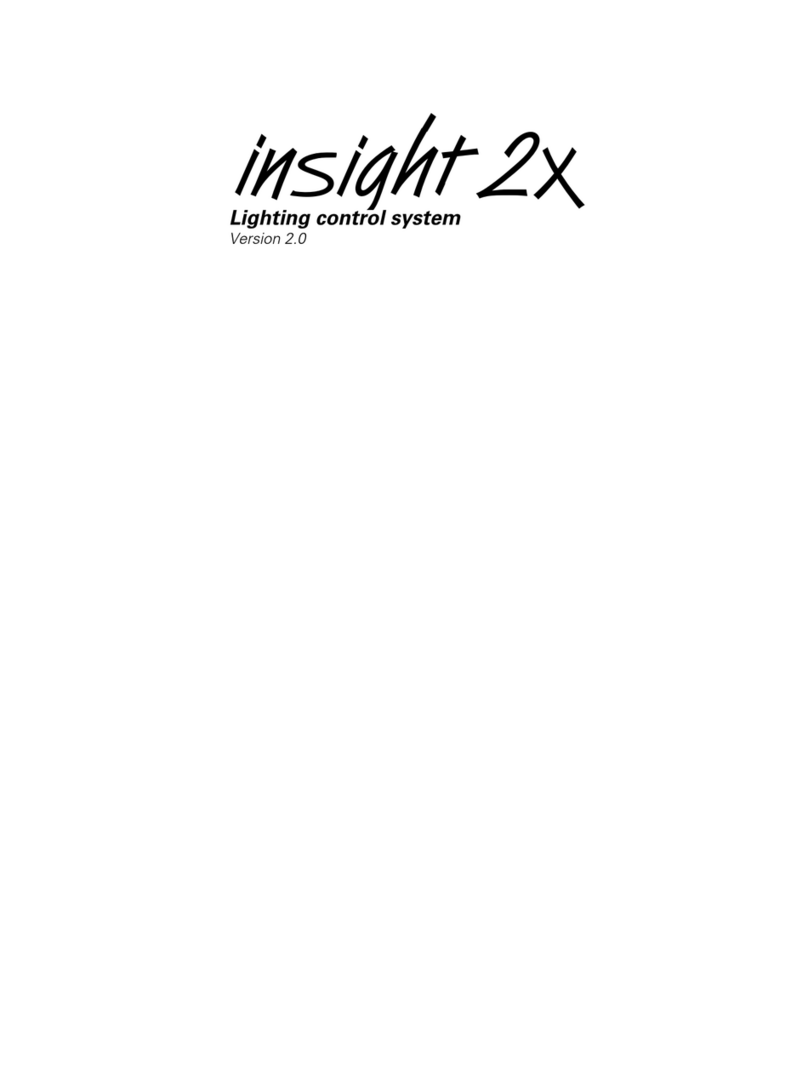
ETC
ETC Insight 2x User manual
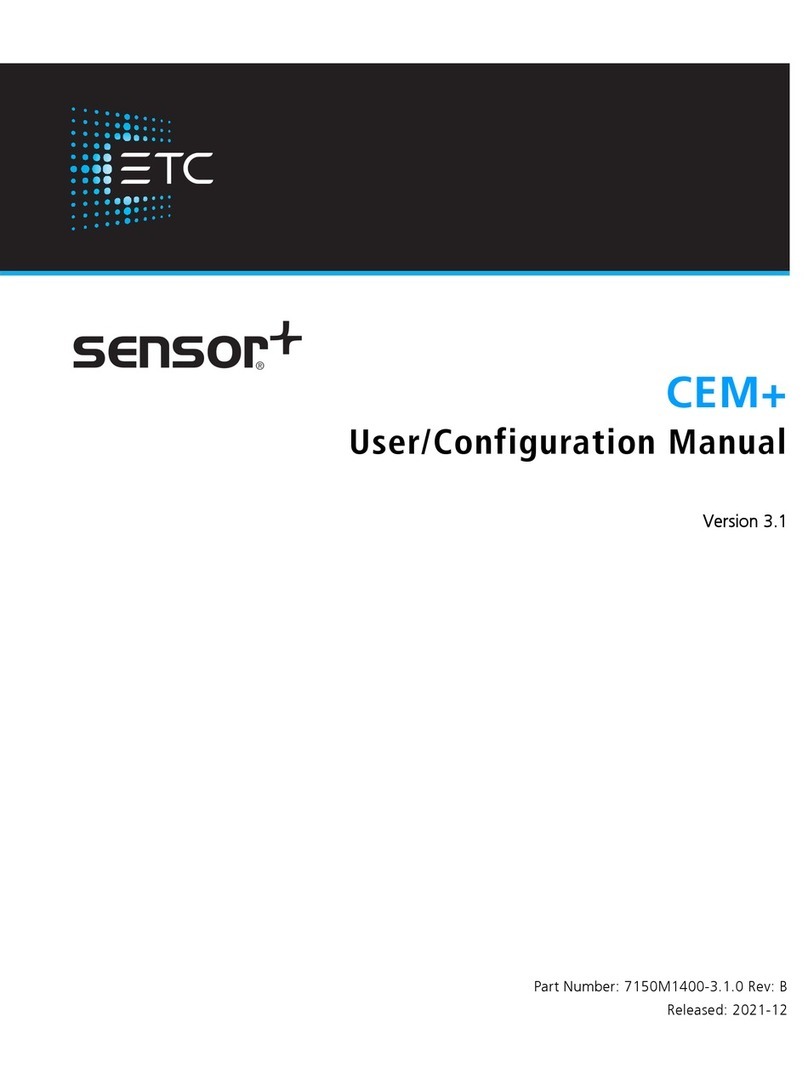
ETC
ETC sensor+ CEM+ User manual
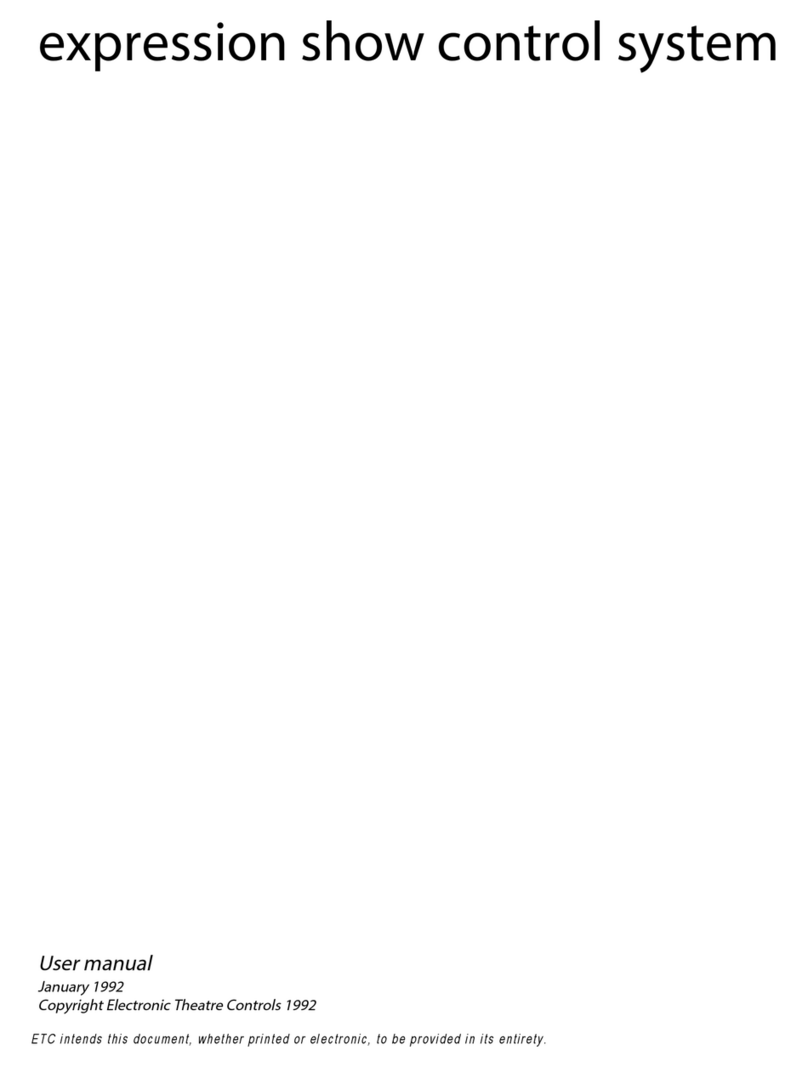
ETC
ETC Expression Show Control System User manual
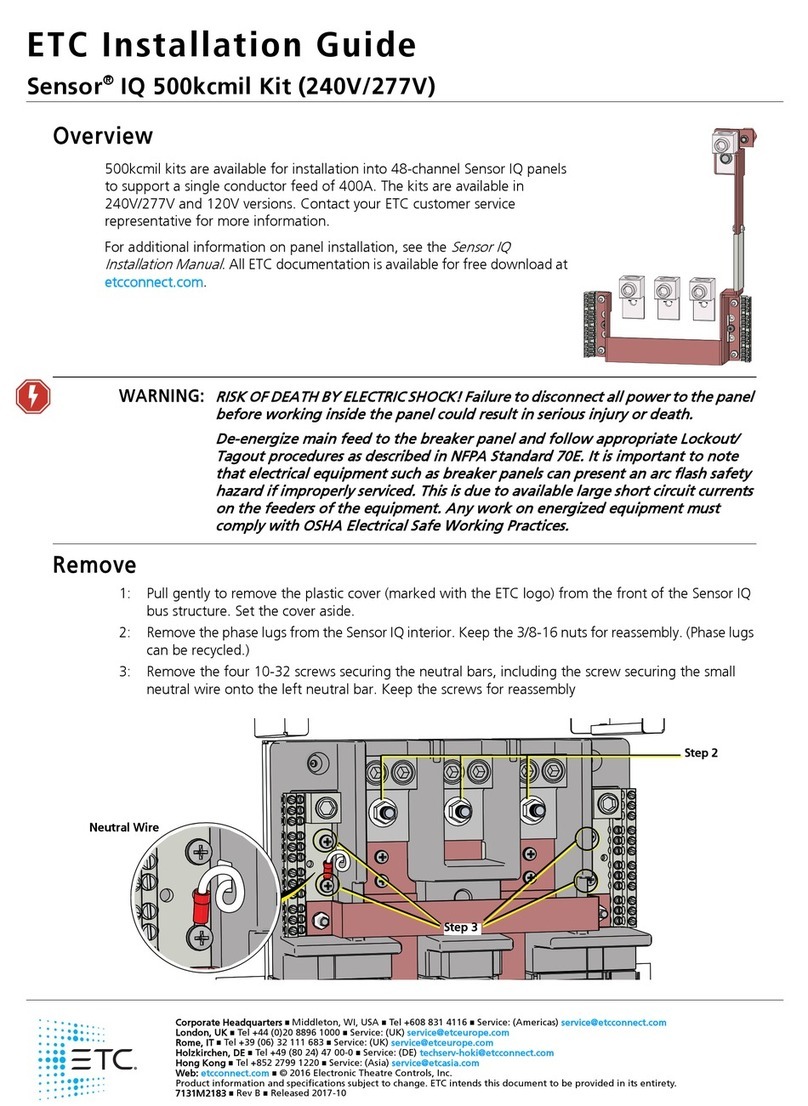
ETC
ETC Sensor IQ 500kcmil Kit User manual

ETC
ETC Obsession II User manual
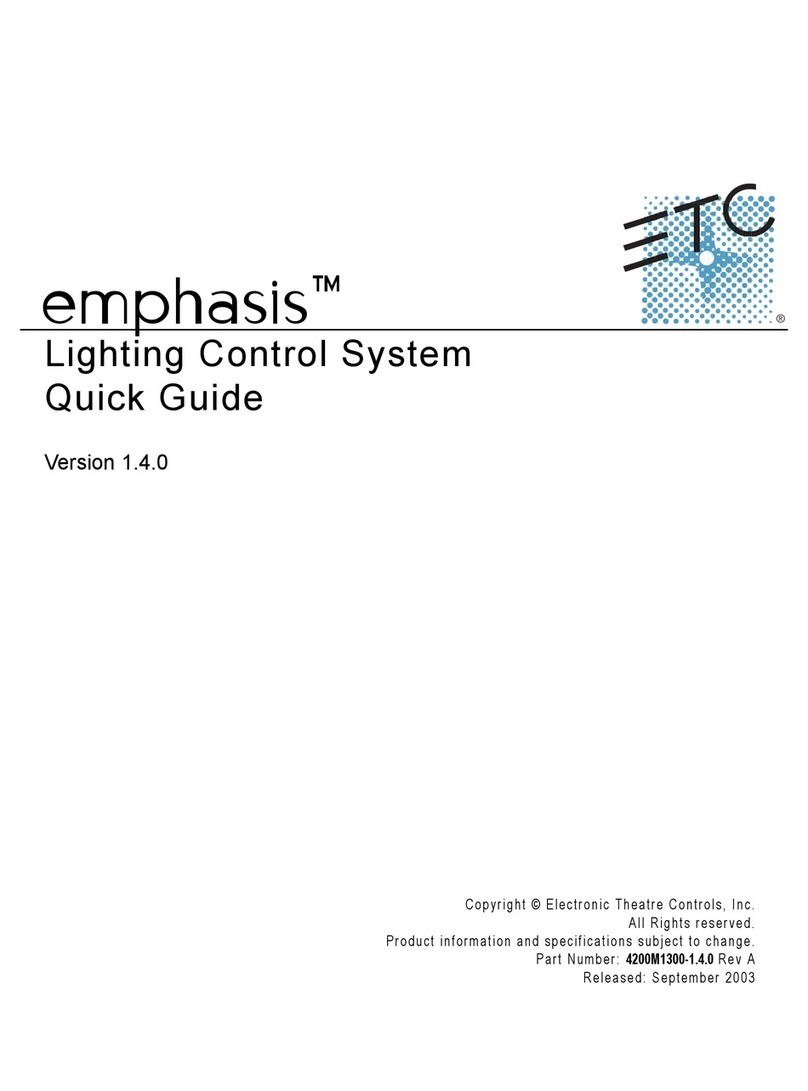
ETC
ETC Emphasis Lighting Control System User manual

ETC
ETC Obsession II User manual
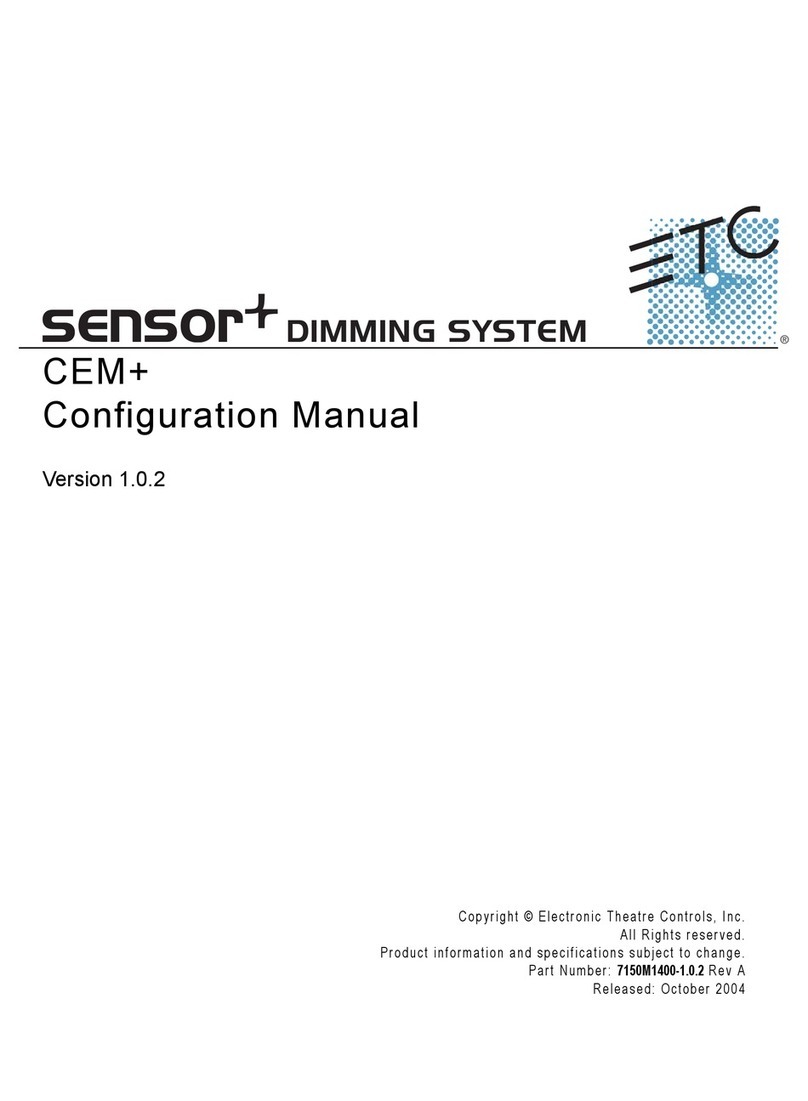
ETC
ETC sensor+ CEM+ Instruction sheet

ETC
ETC Sensor3 CEM3 User manual

ETC
ETC Unison User manual

ETC
ETC IRIDEON User manual
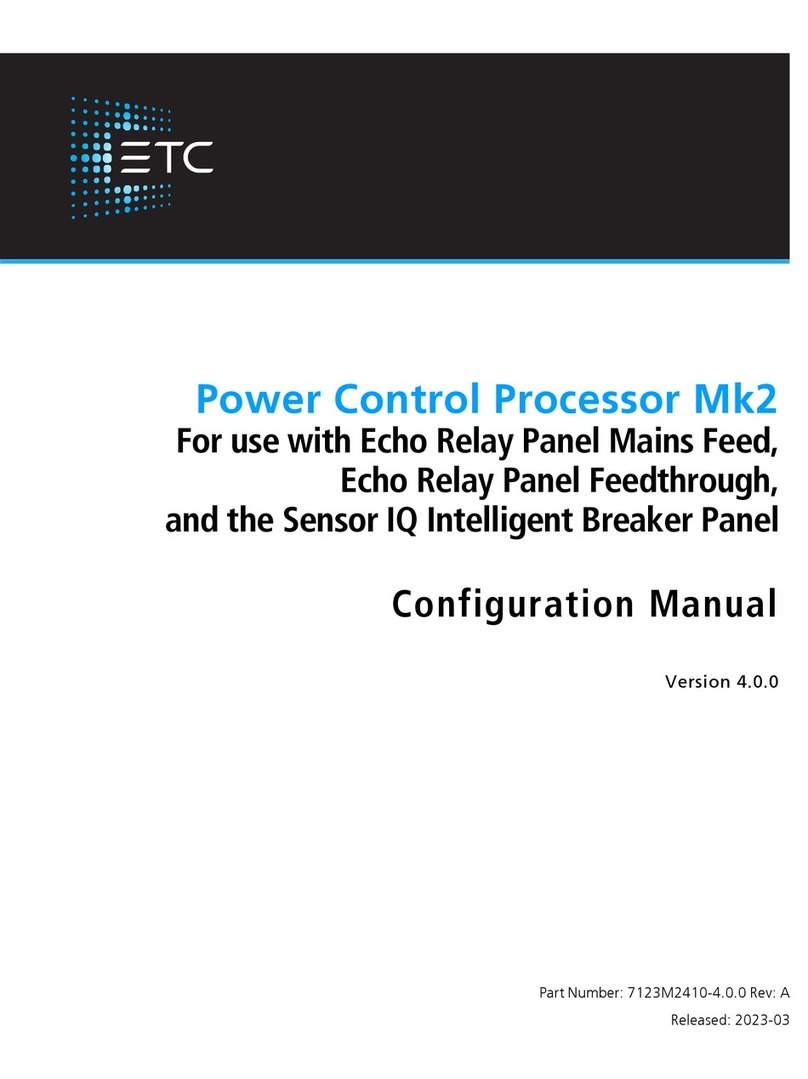
ETC
ETC Response Mk2 One-Port Instruction sheet

ETC
ETC Echo Inspire Station Operating instructions

ETC
ETC Rover User manual
Popular Control System manuals by other brands

Zonex
Zonex GEN II -VVT Installation and application manual

Altronics
Altronics K 9650 quick start guide

micro-trak
micro-trak RoadMaster Reference manual

micro-trak
micro-trak Calc-An-Acre II Reference manual

EMKO
EMKO TRANS-SYNCRO user manual

Dover
Dover TWG GC ELEMENT II Calibration and Troubleshooting Manual























