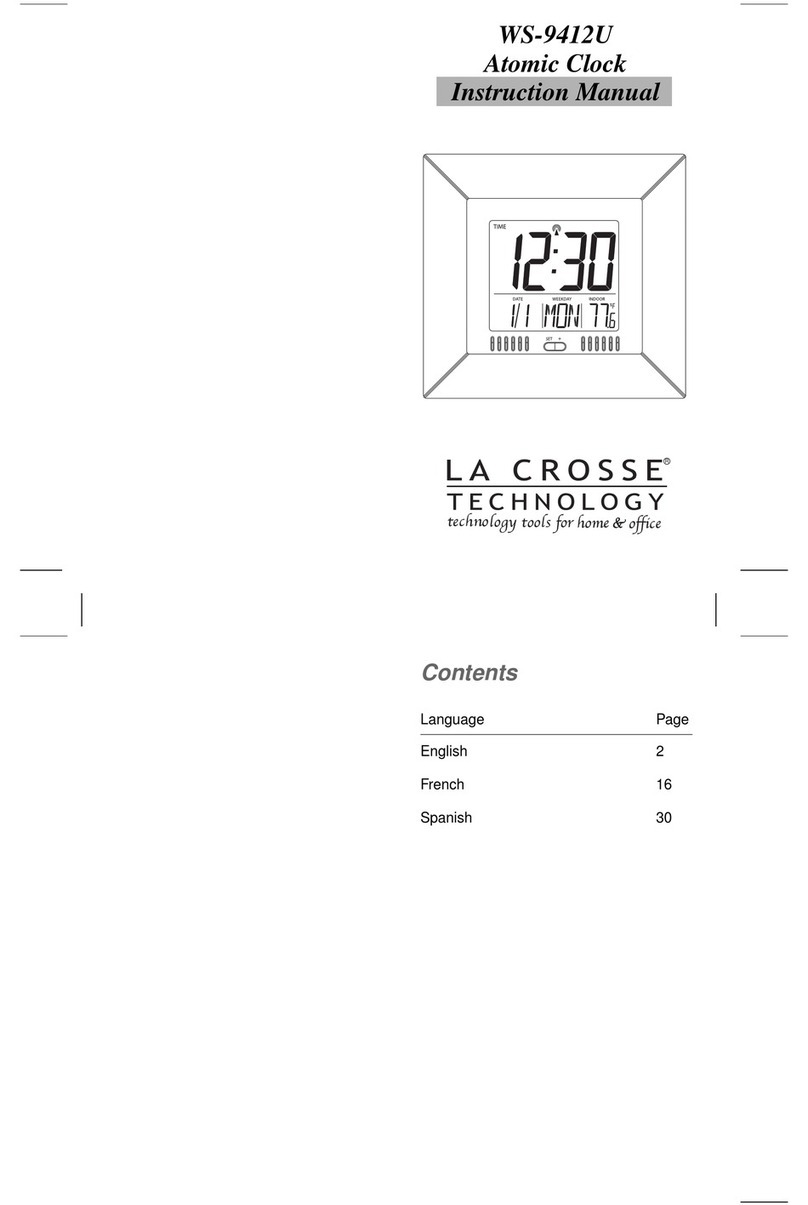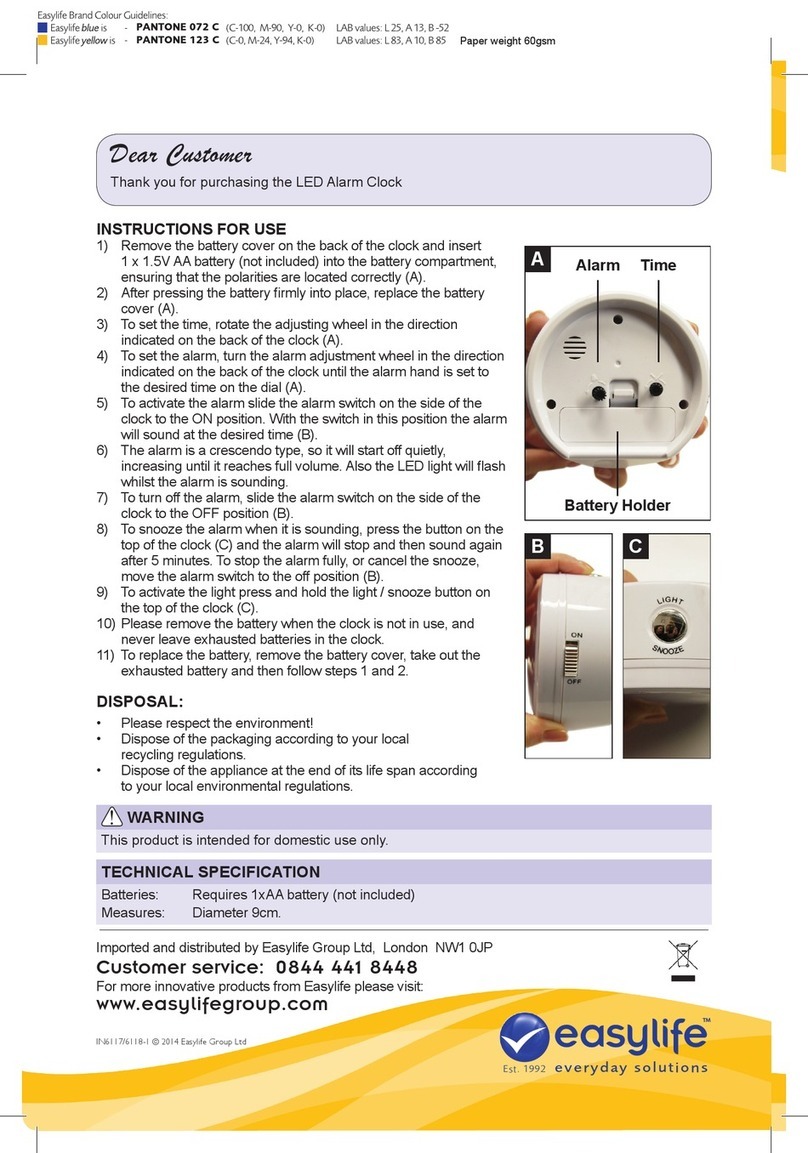Iluv iMM183 User manual

Model : iMM183
Instruction Manual
Weather Radio Dual Alarm Clock for Your iPhone® and iPod®
NOAA weather – all 7 channels | S.A.M.E Weather Hazard Alert
English

INTRODUCTION
Congratulations on your purchase of the new iLuv iMM183 for your iPod and/or iPhone. Designed
specically to work with iPod and/or iPhone, this product is uniquely designed with two docks to provide
performance that brings out the best in your music. Please keep this manual for future reference.
The iMM183 is designed to receive National Weather Service (NWS) broadcasts, by the Department of
Commerce’s National Oceanic and Aerospace Administration (NOAA) which provides information about
weather conditions, forecasts and hazard information 24 hours a day as a public service.
iMM183 receives all seven NOAA channels; it has an automatic alert system; in the event of a special
warning broadcast, the receiver will automatically activate along with a loud tone; a ashing LED
indicator; and an “alert” message on the LCD.
This unit also has an“S.A.M.E Digital Weather/Hazard Alert” feature, providing you with constant
monitoring of your localized NWS broadcast. It allows you to receive only messages for the areas
concerning you.
For up-to-date information on NOAA and weather frequencies used in your area, check the NOAA
National Weather Service website at: www.nws.noaa.gov/nwr.
1 | iLuv
To get weather band channel and S.A.M.E code for your area, call 1-888-697-7263,
or visit www.nws.noaa.gov/nwr/indexnw.htm

INTRODUCTION
• Powerful built-in speakers allow you to hear your music with depth and clarity
• Treble / Bass control
• Large display; easy to read
• Auxiliary line input for any audio devices with 3.5mm jack
• LCD dimmer level control (8 steps)
• Two iPod docks let you charge up to two iPod* and/or iPhone at once
• Enjoy rich sound from your iPod / iPhone with jAura acoustic speaker technology
• Choose and play any one of two docked iPod / iPhone
• Plays and charges your iPod / iPhone
• Integrated universal dock for your iPod / iPhone
• Digital clock display with dual alarm clock
• Wake to iPod / iPhone, FM radio, or buzzer
• Sleep to iPod / iPhone, FM radio
• FM stereo
• PLL tuning digital tuning technology
• Programmable presets for 6 radio stations
• All hazard weather alert system
• SAME decode and alert message display
• Store up to 10 alert messages
• LED warning indicator
*Compatible with any iPod with dock connector
(Excluding 1st, 2nd, and 3rd generation iPod)
iLuv | 2iMM183 | V10M10_IM_EN_09092009
Features for your iPhone / iPod
Digital Dual Alarm Clock
FM Stereo Radio
Weather Band Receiver

3 | iLuv
Getting Started
Power Source
Protect your Furniture
Installing the Remote Control Battery
Installing the Dock Adapter
Installing the Backup Batteries
Location of Controls on the Main Unit
Location of Controls on the Remote Control
Location of Indications on the LCD Screen
Operational Instructions
Turning the System ON
Turning the System O
Select Source
Radio Tuner
Using the iPod Function
Aux Mode
Adjusting the Volume
Setting the Clock
Using the Time Sync Feature
Sleep Mode
Setting the Treble / Bass
Mute Function
Dimmer Setting
Setting the Alarm
Snooze Function
Using the FM Radio
iPhone and iPod Operation
iPhone Function
Menu and Enter
Repeat
TABLE OF CONTENTS
5
5
5
6
6
7
8
9
10
10
10
10
11
11
11
12
13
14
14
14
14
15
16
16
17
18
18
18

iLuv | 4iMM183 | V10M10_IM_EN_09092009
Weather Band Operation
Obtaining Weather Channel/County Codes from NOAA
Basic Operation
Programming a Single S.A.M.E. County Code
Programming Multiple S.A.M.E. County Codes
Deleting the County Code
Choosing an Alert (Voice or Siren)
Turning the Alert ON / OFF
Setting the Alert Volume
Selectable Alert Option
Testing the Alert
Reviewing Alerts
Deleting Alerts
LED Indicators
Alert Out Socket
Low Battery indication
No Reception Warning
Maintenance
Troubleshooting Guide
User Safety Guide
TABLE OF CONTENTS
19
19
20
20
21
21
21
21
22
22
22
23
23
23
23
24
24
25
27

GETTING STARTED
• This system is designed to operate on AC100V~240V 60/50Hz house current only.
• Connecting this system to any other power source may cause damage to the system and such
damage is not covered by your warranty.
• Main plug is used as the disconnect device, the disconnect device shall remain readily operable.
Power Source
Note: The system has an AC plug and will only t into matching AC outlets. This is a safety feature to reduce the
possibility of electric shock. If the plug will not t in your AC outlets, you should have the outlet changed by a
qualied, licensed electrician. Do not use an adapter to make the plug t into your outlet. This defeats the safety
feature and could expose you to electric shock.
This model is equipped with non-skid rubber 'feet' to prevent the product from moving when you
operate the controls. These 'feet' are made from non-migrating rubber material specially formu-
lated to avoid leaving any marks or stains on your furniture. However certain types of oil based
furniture polishes, wood preservatives, or cleaning sprays may cause the rubber 'feet' to soften,
and leave marks or a rubber residue on the furniture. To prevent any damage to your furniture we
strongly recommend that you purchase small self-adhesive felt pads, available at hardware stores
and home improvement centers everywhere, and apply these pads to the bottom of the rubber
'feet' before you place the product on ne wooden furniture.
Protect your Furniture
5 | iLuv
The remote control battery has been previously installed and ready for operation for the rst time
use. When the remote control stops functioning, replace the battery with a new one. To do so,
locate the battery compartment and follow the steps below:
1. Slide out the battery holder from the remote control case.
2. Insert a “CR2025”3V lithium battery making certain to follow the correct polarity. Observe the
corresponding symbols (+/-).
3. Secure battery and push the battery holder back into the remote control until it is fully inserted.
Installing the Remote Control Battery

1. How to insert a dock adaptor
a. Please use dock adaptor that came with your iPhone or iPod.
b. Using the correct dock adaptor ensures the proper t for your iPhone or iPod.
c. Gently push the dock adaptor down into the universal dock.
d. Carefully place your iPhone or iPod into the universal dock. Your iPhone or iPod must not be
in a case or "Skin".
2. How to remove the dock adaptor
• Remove your iPhone or iPod rst, then carefully remove the dock adaptor.
Installing the Dock Adapter
GETTING STARTED
iLuv | 6iMM183 | V10M10_IM_EN_09092009
This unit operates on 6 X“AA”batteries (not included) for backup. Please note that batteries are important
because they provide emergency power for the receiver in the event that the AC power fails.
1. Open the Battery Compartment.
2. Insert 6 "AA" size batteries into the Battery Compartment, making sure that the batteries are installed
with the proper polarity (+/-) are maintained.
Important Note: Backup battery is used for Weather band only, if AC power fails and battery operating,
all other iPod, FM, AUX IN functions are unavailable and the MODE button will be invalid.
Notes on battery use:
• To save battery power, please always use AC adaptor for receiver power supply.
• Load new batteries with their polarities (+/-) aligned correctly.
• Do not apply heat to batteries, or internal short circuit may occur.
• If this unit is not to be used for a long period of time, remove all batteries and store them in a cool and dry place.
• Remove spent batteries immediately and dispose of them.
• Do not use old and new batteries together. Also never use an alkaline battery with a magnesium battery.
Backup battery time is approximately 54 hours.
Installing the Backup Batteries

GETTING STARTED
1. VOLUME knob
2. MODE button
3. AL SET button
4. AL 1 button
5. AL 2 button
6. iPod / iPhone dock
7. SELECT button
8. iPod / iPhone dock
9. SLEEP button
10. BASS/TREBLE button
11. SETUP button
12. ENTER button
Location of Controls on the Main Unit
SELECT
MODE ENTER
VOLUME SEARCH
L R
AL OFF
POWER
AL1 AL2 SLEEP BASS/TREBLE SETUPAL SET AUTO SCAN
1 - 2
ALERT 3 - 4 5 - 6
13. SEARCH knob
14. Speakers
15. POWER AL OFF button
16. SNOOZE/DIMMER button
17. Preset Number (5-6) button
18. LCD display
19. Preset Number (3-4) button
20. AUTO SCAN button
21. Preset Number (1-2) button
22. WEATHER/HAZARD ON/OFF button
23. ALERT button
6 7 8
1
2
21
2022
7 | iLuv
3
4
5
13
12
11
10
9
23 19
18
17
14 16
15
14

GETTING STARTED
24. REMOTE CONTROL holder
25. EXT. Antenna jack
26. AUX IN Jack
27. ALERT OUT jack
28. Battery compartment
29. POWER Jack
Location of Controls on the Main Unit – CONTINUED
1. POWER AL OFF Button
2. UP Button
3. SKIP /AUTO SCAN Button
4. VOLUME +/- Button
5. iPod Select Button
6. SNOOZE/DIMMER Button
7. MODE Button
8. SLEEP Button
9. MENU Button
10. SETUP Button
Location of Controls on the Remote Control
11. SELECT Button
12. SKIP /AUTO SCAN Button
13. DOWN Button
14. PLAY/PAUSE Button
15. iPod Select Button
16. MUTE Button
17. BASS TREBLE Button
18. WEATHER/HAZARD Button
19. REPEAT Button
SNOOZE/DIMMER
VOL
MEMORY
AUTO
SCAN
AUTO
SCAN
SELECT
MODE MUTE
MENU
AL OFF
SETUP
SLEEP
BASS
TREBLE
WEATHER
HAZARD
REMOTE CONTROL
AUX IN DC 10V, 2AALERT OUTEXT.ANTENNA
1
2
3
4
5
6
7
8
10
11
12
14
15
16
17
18
9
13
19
24 26 2925
iLuv | 8iMM183 | V10M10_IM_EN_09092009
27 28

Clock/Radio Frequency/Time Display
GETTING STARTED
Location of Indications on the LCD Screen
FM/iPod/AUX Display Alarm 2 Display
Alarm 1 Display Alarm 2 Armed
Alarm 1 Armed TIME SYNC Indicator
Date/Settings, Volume,
Weather, Bass/Treble, Sleep Display
NOAA Indicator
PM Indicator
KEY, SLEEP, BATTERY,
KHz, MHz Indicator
FM Indicator
ST Indicator
MONO Indicator
WB RSSI Indicator
PLAY, PAUSE
REPEAT,
RANDOM Indicator
VOICE, SIREN
Indicator
ENABLE Indicator
DISABLE Indicator
ALL Indicator
SINGLE Indicator
MULTIPLE Indicator
COUNTY Indicator
9 | iLuv

OPERATIONAL INSTRUCTIONS
In standby mode, press POWER /AL OFF Button on the unit or on the remote control.
Turning the System ON
In any working mode, press POWER /AL OFF button on the unit or on the remote control.
Be aware that the dim, alarm setting will still be functional at standby mode.
To turn o alarm sound, press the POWER /AL OFF button on the unit or remote control.
Turning the System O
Press MODE on main unit or on remote control, to select:
iPod FM AUX iPod…
Select Source
Press MODE on the main unit or remote control, and the "FM" icon will appear on the display.
Radio Tuner
iMM183 | V10M10_IM_EN_09092009 iLuv | 10

OPERATIONAL INSTRUCTIONS
When the iPod mode is selected, the “IPOD” icon will appear on the display. If authentication is
successful, the unit will automatically play after approximately 3 - 5 seconds.
LCD will show the current track number to be played.
Using the iPod Function
Press SELECT to select “ Dock ”or “ Dock ” on
main unit or remote control. When your selection
is made “iPod ” or “iPod ” will show on the
display.
When Aux mode is selected, the“AUX” icon
will display. Use this mode to play audio
devices through the 3.5mm AUX IN jack.
Aux Mode
Use the VOLUME knob to adjust the Volume. Display shows“VOLUME: XX” and assigns a numerical
value between 0 and 40 (40 is Max).
For example: “VOLUME: 23” may display current volume level. This volume level setting will be
stored when the unit is power o. When the unit is powered on, the unit will return to this volume
setting.
Adjusting the Volume
11 | iLuv

OPERATIONAL INSTRUCTIONS
The default clock setting is 12:00AM.
• In power OFF (Standby) mode, press SETUP on the unit to set the clock,
rotate the SEARCH wheel to select "1. SETUP TIME".
• Press
ENTER and "TIME SYNC" will display. Rotate the SEARCH wheel to
select "MANUAL SET".
• Press ENTER to conrm. "SET MONTH" and a ashing number will
display on the screen. Rotate the SEARCH wheel to change the number
of month.
Setting the Clock
iLuv | 12iMM183 | V10M10_IM_EN_09092009
• Press ENTER to conrm. "SET DATE" and a ashing number will display on the screen. In the same way,
set
Day > Year > Hour > Minute.
• To exit clock setting mode, Press SETUP. The time and date will display on the screen.

OPERATIONAL INSTRUCTIONS
13 | iLuv
The iMM183 is equipped with a Time Sync function which sets the time and date on the clock in
sync with a docked iPhone or iPod.
Using the Time Sync Feature
• In the power OFF (Standby) mode, press SETUP on the
unit and rotate the SEARCH wheel to select "1. SETUP
TIME".
• Press ENTER and "TIME SYNC" will ash on the screen.
Press
ENTER to conrm.
• Press SETUP again to exit clock setting, the "TIME SYNC" icon will display on LCD.
• Dock your iPhone or iPod, the unit will start authentication and will sync time/date from
docked iPhone or iPod.
• As Time Sync is processing, "TIME SYNC" will ash for approximately one (1) minute on the
screen.
• At the end of the Time Sync process, "TIME SYNC" will disappear and "TIME UPDATED" displays
on LCD for one (1) second.
• If Time Sync is turned on while your iPhone or iPod is docked, the iMM183 will automatically
synchronize time and date from the docked iPhone or iPod.
NOTE:
The iMM183 will automatically synchronize the time and date from a docked iPhone or iPod one time only.
To process Time Sync again, run the Time Sync process following the instructions above.

1. In iPod, WB, FM, Aux, you can activate the sleep mode by pressing SLEEP on the main unit.
2. Press
SLEEP while the unit is playing or in Standby mode to display the sleep time.
3. Setting: 120->90->60->30->15->OFF ->120…
4. While unit is in sleep mode, press SLEEP to display the amount of sleep time remaining; press
SLEEP again to change sleep time to the next lower increment.
Sleep Mode
OPERATIONAL INSTRUCTIONS
• Press BASS/TREBLE on the main unit or remote control and rotate the SEARCH wheel to adjust.
o EQ access:
i. Treble ->-5 ->-4 ->-3 ->-2->-1->0->+1->+2->+3->4->+5
ii. Bass ->-5 ->-4 ->-3 ->-2->-1->0->+1->+2->+3->4->+5
Setting the Treble / Bass
1. In FM, WB, iPod, AUX mode press MUTE on remote control to activate the mute function.
2. “MUTE” will display on the screen.
3. Press
MUTE again to resume normal playback.
Mute Function
iLuv | 14iMM183 | V10M10_IM_EN_09092009
NOTE: Treble and Bass default setting is "0"
1. Press SNOOZE / DIMMER during normal operation to adjust the brightness of LCD display.
2. Dimmer grade: 8 levels
Dimmer Setting

OPERATIONAL INSTRUCTIONS
15 | iLuv
The Alarm 1 and Alarm 2 functions can only be set while the iMM183 is in Standby mode.
Setting the Alarm
1. Press AL SET, the (alarm 1) and (alarm 2) icons will
ash on the screen.
2. Press
AL1 or AL2 to select the alarm 1 or alarm 2 to set and
the hour will ash.
3. Rotate the SEARCH wheel to set the hour and press ENTER
to conrm. The minute will ash.
4. Rotate the
SEARCH wheel to set the minute and press
ENTER to conrm.“SET WAKE TO”will appear on the screen
and ‘BUZZ”will ash on the screen.

OPERATIONAL INSTRUCTIONS
Setting the Alarm-continued
5. Rotate the SEARCH wheel to select RADIO, iPod , iPod
or BUZZ and press ENTER to conrm. “SET VOLUME” will ash
on the screen.
6. Rotate the
SEARCH wheel to change the volume and press
ENTER to conrm. "DAILY" will ash on the screen.
7. Rotate the
SEARCH wheel to select DAILY, WEEKDAYS, WEEK
ENDS, or ONCE, and press ENTER to conrm.
8. Alarm 1 or alarm 2 will be set and activated.
9. Press
AL1 or AL2 to turn the alarm function ON or OFF.
iLuv | 16iMM183 | V10M10_IM_EN_09092009
Snooze Function
1. Press SNOOZE / DIMMER when the alarm sounds.
2. The alarm will be silenced and come on again.
3. Snooze can be pressed several times during the 1 hour alarm period.
4. Snooze interval time is 9 minutes.

OPERATIONAL INSTRUCTIONS
Connect the wire antenna to the EXT. ANTENNA jack and extend the wire antenna fully for best
reception. Do not strip, alter or attach to other antennas.
Using the FM Radio
1. Press MODE to select FM radio mode.
2. Rotate the SEARCH wheel to a desired station. Press AUTO SCAN on the unit, or press and
hold SKIP /AUTO SCAN on remote control to search automatically for a clear station.
3. Press volume button or rotate the VOLUME wheel to adjust iMM183 volume up or down.
4. Press access a radio presets, just press any one of the radio preset buttons (preset 6 stations).
5. Press POWER AL OFF again to turn the radio o.
6. When the radio is playing, LCD will display the time as default, press ENTER to temporary display
FM frequency for three (3) seconds.
Tuning and Listening the Radio
The unit has three presets buttons for six presets stations for users to nd local stations.
Programming Radio Presets
17 | iLuv
1. Tune to a station you want to save.
2. Press and hold 1-2 to for three (3) seconds, the "MEMORY:
P1" will display on LCD,. The station will automatically be
saved as P1 if no further action is taken after three (3)
seconds.
3. With "P1" ashing, press 1-2 immediately to select P2
memory station. "P2" will ash on LCD. The station will
automatically be saved as P2 if no further action is taken
after three (3) seconds
4. Follow this procedure for each of the radio presets.
Selecting Presets
1. Press
1-2 button to listen to saved Station 1. Press 1-2 again to select P2 preset station.
2. Follow this procedure for each of the radio presets.
3. On the remote control, press UP or DOWN to listen to preset radio (P1 -> P2 -> P3 ->…->P6)

Menu and Enter
Repeat
OPERATIONAL INSTRUCTIONS
iPhone and iPod Operation
Selecting the Dock
• Press MODE to select iPod 1 or iPod/ iPhone 2 .“iPod”icon appears.
• If your iPod is detected, “iPOD”will display on the screen (iPhone priority).
• Press AUTO SCAN to begin playback.
Playback
1. To pause playback, press AUTO SCAN . To resume playback, press AUTO SCAN again.
2. Short press / to scroll up or down music of your iPod on remote control.
3. During playback, please hold / on remote control to start high speed search. When the
desired passage is found on remote control, release the button. Normal playback resumes.
4. Press
SELECT to select iPod 1 or iPod 2 .
Charging your iPod battery
In standby, iPod, WB, radio, or Aux mode, your iPod will always charge in the dock.
iPhone Function
During playback of music or movies, an incoming call will pause the current le. After the call ends,
normal playback will resume.
When there's an incoming call, you should be able to answer while your iPhone is docked. If the
answer button is pressed to answer a call and the person on the other line is heard through the
unit's speakers, speak through the microphone on your iPhone. When the call ends, regular music
playback will resume.
iLuv | 18iMM183 | V10M10_IM_EN_09092009
NOTE: If your iPhone is in vibration only mode, the ring tone cannot be heard from the docking speaker. If your
iPhone is not in vibration mode, the ring tone can be heard from the docking speaker.
• Press MENU on the remote control when your iPhone or iPod is playing to return to the menu.
• You can press UP or DOWN to select, and press ENTER to enter.
1. Press
REPEAT once on remote control while your iPhone or iPod is playing. The current track will repeat.
2. Press
REPEAT twice on remote control while your iPhone or iPod is playing. All tracks will repeat.

WEATHER BAND OPERATION
In order to receive alerts, iMM183 must be set to the correct weather channel and county codes)
(FIPS code). To get this information for your area, call the NWS toll free number: 1-888-NWS-SAME
(1-888-697-7263), or visit the website:
www.nws.noaa.gov/nwr/indexnw.htm
In the above website, search the state and county for your area and then write down the channel
(frequency) and SAME # (county code). You may want to obtain the codes for other areas through
which you travel. iMM183 can store up to 25 county codes (FIPS code) under the “Programming
Multiple S.A.M.E County Codes” section on the next page.
Obtaining Weather Channel/County Codes from NOAA
1. Extend the antenna to its full length.
2. Program the Weather Channel for Your Desired Area
a) Turn the unit o using POWER AL OFF on top of the radio.
b) Press SETUP.
c) Rotate the SEARCH wheel until“2. WB CHANNEL”displays on the LCD screen.
d) Press ENTER and the "CHANNEL: X" will display on LCD.
e) Rotate the SEARCH wheel to manually scroll through the weather channels until you hear
the strongest weather broadcast.
f) Press ENTER to save this channel.
g) Press SETUP to exit.
3. Press WEATHER/HAZARD ON/OFF to listen to the weather radio. You are now able to receive
weather alerts for your area and surrounding areas.
Basic Operation
Seven channel weather band (MHz)
CH 1 CH 2 CH 3 CH 4 CH 5 CH 6 CH 7
162.400 162.425 162.450 162.475 162.500 162.525 162.550
19 | iLuv
Table of contents
Other Iluv Alarm Clock manuals

Iluv
Iluv TimeShaker Boom Operator's manual

Iluv
Iluv TimeShaker WOW User manual

Iluv
Iluv TimeShaker Super User manual

Iluv
Iluv TimeShaker Boom User manual

Iluv
Iluv TimeShaker WOW User manual
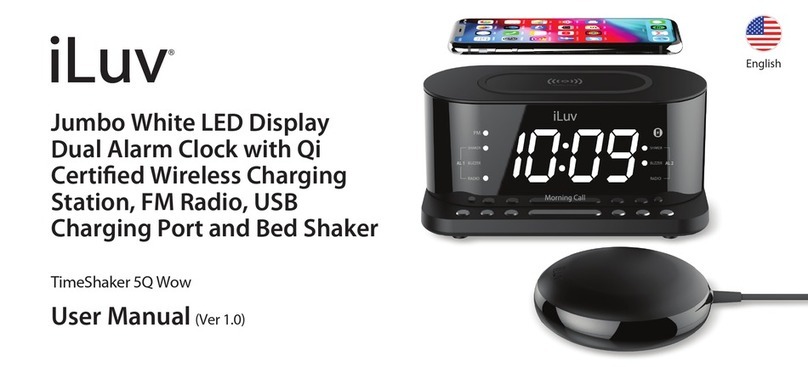
Iluv
Iluv TimeShaker 5Q Wow User manual
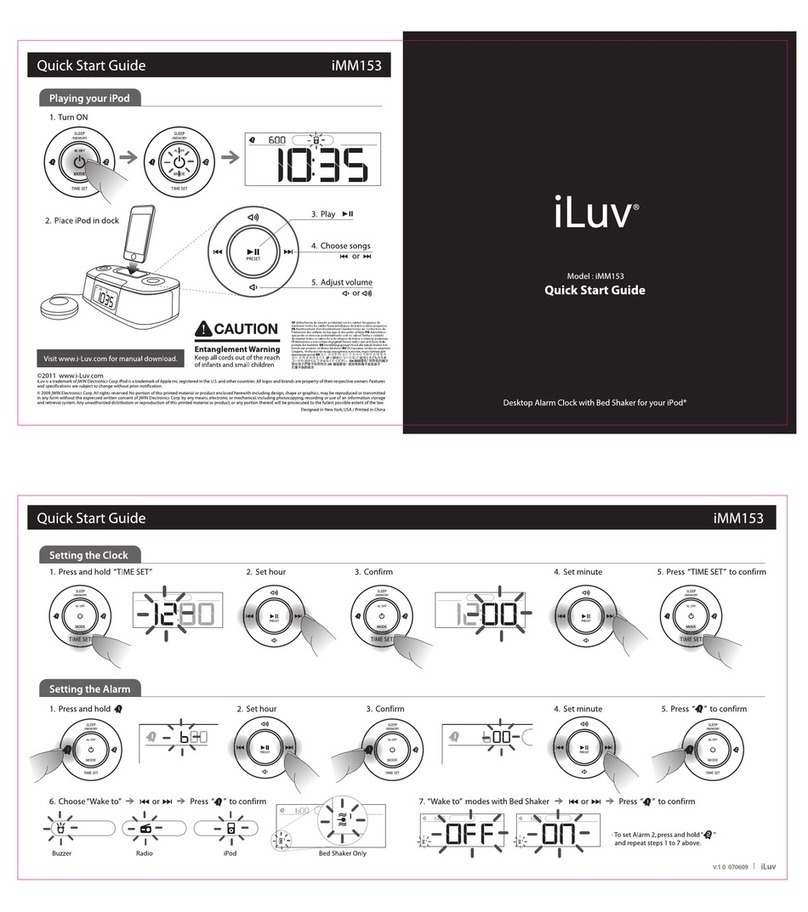
Iluv
Iluv iVM153 User manual

Iluv
Iluv iMM178 User manual

Iluv
Iluv IMM153 User manual

Iluv
Iluv TimeShaker 5Q Wow User manual