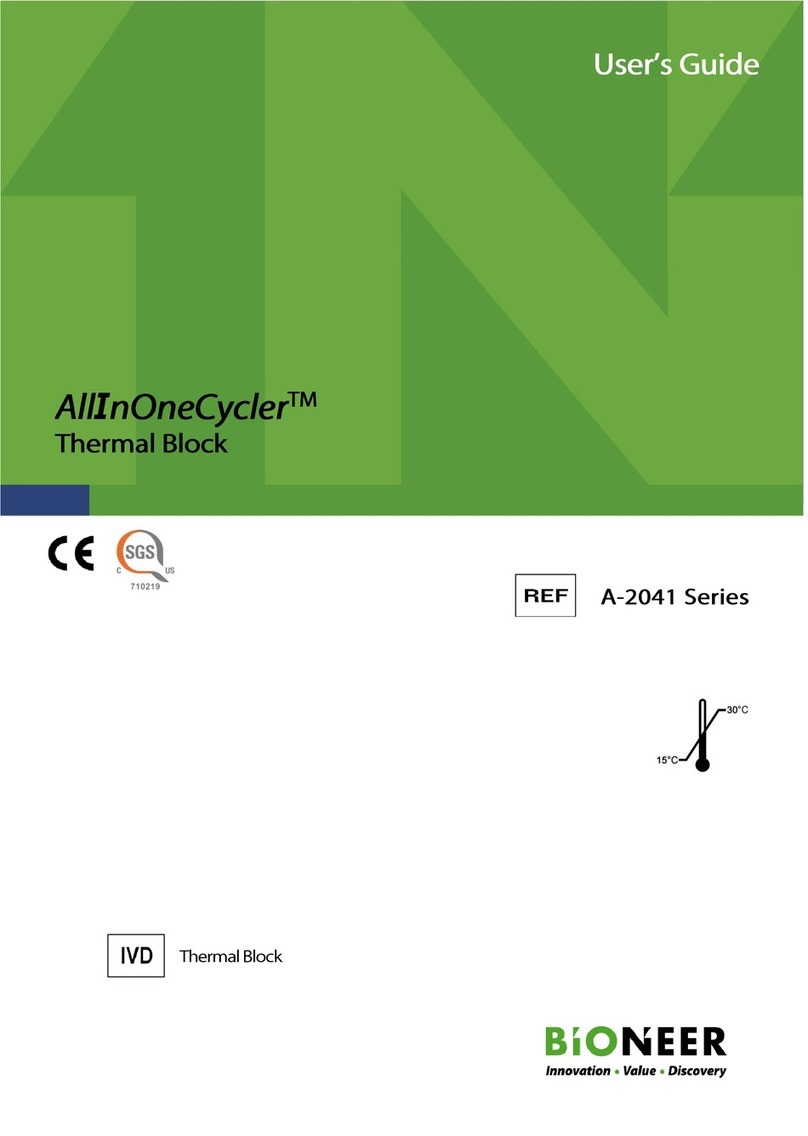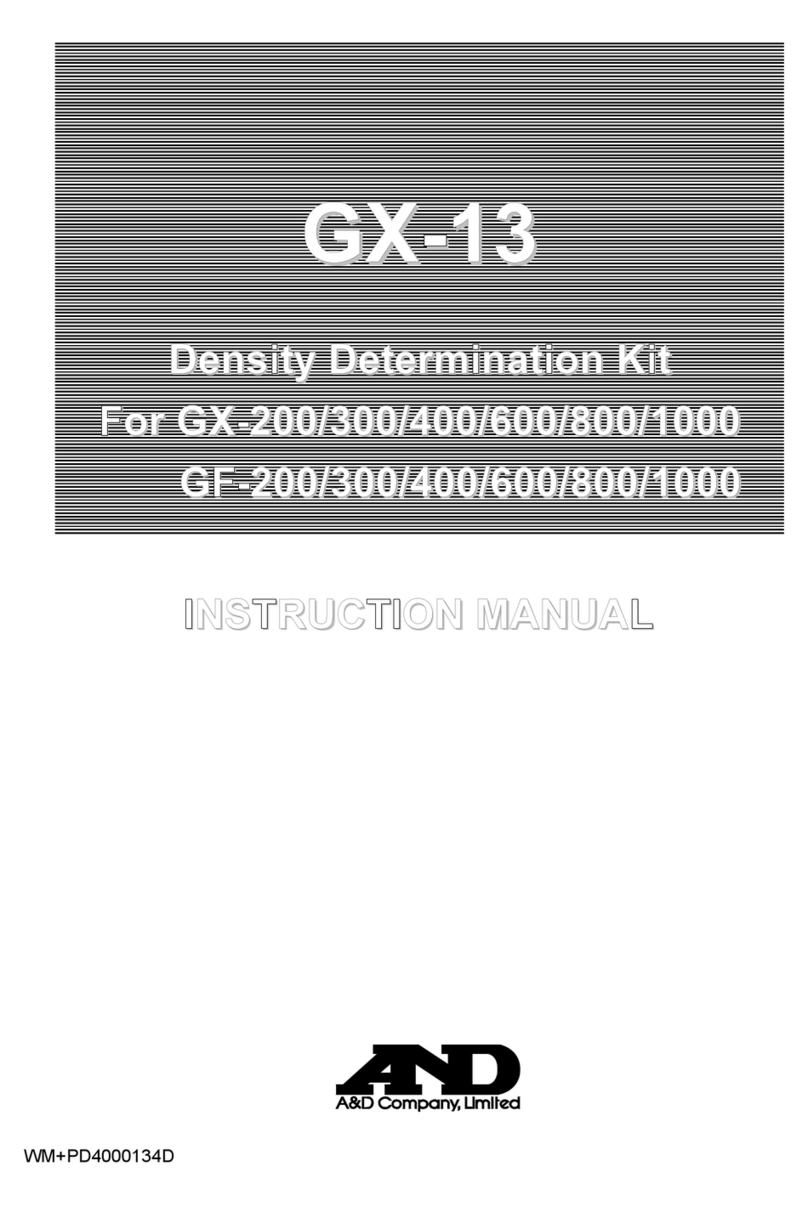Image Engineering iQ-Trigger User manual

Image Engineering GmbH & Co. KG · Im Gleisdreieck 5 ·50169 Kerpen · Germany
T +49 2273 99991 - 0 · F +49 2273 99991 -10 · www.image-engineering.com
iQ-Trigger
iQ-Trigger-T
User Manual
August 29, 2022

Image Engineering
Seite 2von 27
CONTENT
1INTRODUCTION......................................................................................................... 4
1.1 Conformity ............................................................................................................ 4
1.2 Intended use......................................................................................................... 4
1.3 Product variants.................................................................................................... 4
1.4 Foreseeable misuse.............................................................................................. 5
1.4.1 Do not use iQ-Trigger-T with STEVE-2D...........................................................5
1.4.2 Do not use iQ-Trigger-T with lightSTUDIO-M....................................................5
1.4.3 Do not touch adhesive nano-coating of iQ-Trigger-T..........................................5
1.4.4 Do not put any fragile items under iQ-Trigger’s finger........................................5
1.5 General safety information..................................................................................... 5
2GETTING STARTED................................................................................................... 5
2.1 Scope of delivery................................................................................................... 5
2.2 Commissioning...................................................................................................... 7
3OPERATING INSTRUCTIONS HARDWARE –IQ-TRIGGER-T .................................... 8
3.1 Setup.................................................................................................................... 8
3.2 Using iQ-Trigger-T with other IE measurement devices........................................... 9
3.2.1 LED-Panel V4 (timing measurement)................................................................9
3.2.2 LED-Panel V3 (timing measurement)..............................................................10
3.2.3 STEVE-6D (OIS/IS performance)...................................................................11
3.2.4 iQ-Trigger USB box .......................................................................................12
3.3 Care instructions ..................................................................................................12
4OPERATING INSTRUCTIONS HARDWARE –IQ-TRIGGER ......................................13
4.1 Setup...................................................................................................................13
4.1.1 Exchange finger for a touch pen tip ................................................................13
4.1.2 Measuring the iQ-Trigger delay ......................................................................14
4.2 Using iQ-Trigger with other IE measurement devices.............................................15
4.2.1 LED-Panel V4 (timing measurement)..............................................................15

Image Engineering
Seite 3von 27
4.2.2 LED-Panel V3 (timing measurement)..............................................................16
4.2.3 STEVE-6D (OIS/IS performance)...................................................................17
4.2.4 STEVE-2D (OIS/IS performance)...................................................................17
4.2.5 iQ-Trigger USB box .......................................................................................18
4.2.6 lightSTUDIO-M..............................................................................................20
5OPERATING INSTRUCTIONS SOFTWARE IQ-TRIGGER-T / IQ-TRIGGER...............20
5.1 Requirements.......................................................................................................20
5.2 Software installation .............................................................................................21
5.3 Connection of hardware........................................................................................21
5.4Usage of software ................................................................................................21
5.5 Software description.............................................................................................21
5.5.1 iQ-Trigger devices .........................................................................................22
5.5.2 Grouping devices...........................................................................................22
5.5.3 iQ-Trigger control / sequences .......................................................................23
5.5.4 Trigger output................................................................................................24
5.5.5 Counter.........................................................................................................25
5.5.6 State display..................................................................................................25
5.5.7 Save parameters...........................................................................................25
6API ............................................................................................................................26
6.1 Sample project.....................................................................................................26
7ADDITIONAL INFORMATION....................................................................................27
7.1 Storage and transport...........................................................................................27
7.2 Disposal instructions.............................................................................................27
8TECHNICAL DATA SHEET........................................................................................27
93RD PARTY COMPONENTS........................................................................................27

Image Engineering
Seite 4von 27
1 INTRODUCTION
Important information: Read the manual carefully before using the device.
Inappropriate utilization may cause damage to the device, to the DUT (device under test), and/or other
components of your setup.
Keep these instructions in a safe place and pass them on to any future user.
1.1 Conformity
We, Image Engineering GmbH & Co. KG, hereby declare that the iQ-Trigger corresponds to the
essential requirements of the following EC directive:
•Electromagnetic Compatibility - 2014/30/EU
1.2 Intended use
iQ-Trigger/iQ-Trigger-T is used to press the shutter release button of a camera with high temporal
accuracy.
A typical use of iQ-Trigger/iQ-Trigger-T is to measure camera shutter delay in conjunction with the
LED-Panel.
•Only suitable for indoor use.
•Usable for cameras with a hardware release button and touch screens.
•In combination with LED-Panel measurement according to ISO15781:2014
1.3 Product variants
•iQ-Trigger: electromechanical finger (including hydraulic arm and mounting), suitable for
pushing hardware buttons and touch screens
•iQ-Trigger-T: suitable for capacitive touch screens

Image Engineering
Seite 5von 27
1.4 Foreseeable misuse
1.4.1 Do not use iQ-Trigger-T with STEVE-2D
iQ-Trigger-T cannot be combined with STEVE-2D. Usage will cause irreversible damage to iQ-Trigger-
T.
1.4.2 Do not use iQ-Trigger-T with lightSTUDIO-M
iQ-Trigger-T cannot be used with lightSTUDIO-M, and usage will cause irreversible damage to iQ
Trigger-T. To combine iQ-Trigger-T with lightSTUDIO-M, set it up as a separate device (e.g., manual
usage or using the iQ-Trigger USB box).
1.4.3 Do not touch adhesive nano-coating of iQ-Trigger-T
Extensive touch might substantially damage the adhesive nano-coating of iQ-Trigger-T and lose its
characteristic.
1.4.4 Do not put any fragile items under iQ-Trigger’s finger
Take care and do not place any fragile items or part of the body under iQ-Trigger’s finger. If iQ-Trigger
is released inadvertently, it may cause injuries. iQ-Trigger presses the electromechanical finger down
with 11 N.
1.5 General safety information
Do not open the device without instructions from the Image Engineering support team or when
connected to the power supply.
2 GETTING STARTED
2.1 Scope of delivery
iQ-Trigger is available in different product bundles.
iQ-Trigger-T
•iQ-Trigger-T
•2 x TPE-band 90 mm
•2 x TPE-band 130 mm
•Microfiber cloth
•iQ-Trigger-T storage box

Image Engineering
Seite 6von 27
•iQ-Trigger USB box
•Wired remote release
•Power supply
•USB cable (connection of iQ-Trigger USB box to PC)
•7.5m extension cable for iQ-Trigger-T (6.3 mm TRS connector)
•iQ-Trigger API
iQ-Trigger
•iQ-Trigger (electromechanical finger including hydraulic arm and mounting)
•Manfrotto L bracket and mounting plate (type 405)
•iQ-Trigger USB box
•Wired remote release
•Power supply
•USB cable (connection of iQ-Trigger USB box to PC)
•Connection cable (iQ-Trigger USB box to LED-Panel)
•iQ-Trigger API
iQ-Trigger + iQ-Trigger-T
•iQ-Trigger-T
•2 x TPE-band 90 mm
•2 x TPE-band 130 mm
•Microfiber cloth
•iQ-Trigger-T storage box
•iQ-Trigger (electromechanical finger including hydraulic arm and mounting)
•L-shaped holder on a mounting plate (Manfrotto Type 405)
•iQ-Trigger USB box
•Wired remote release
•Power supply
•USB cable (connection of iQ-Trigger USB box to PC)
•7.5 m extension cable for iQ-Trigger-T (6.3 mm TRS connector)
•iQ-Trigger API
iQ-Trigger add-on
•iQ-Trigger (electromechanical finger including hydraulic arm and mounting)
•L-shaped holder on a mounting plate (Manfrotto Type 405)

Image Engineering
Seite 7von 27
iQ-Trigger-T add-on
•iQ-Trigger-T
•2 x TPE-band 90 mm
•2 x TPE-band 130 mm
•Microfiber cloth
•iQ-Trigger-T storage box
2.2 Commissioning
iQ-Trigger-T: Remove the protection film from the adhesive side of the device before first use. The
device comes ready to use. Please refer to chapter 3 for setting up iQ-Trigger-T hardware.
iQ-Trigger: The device comes ready to use.

Image Engineering
Seite 8von 27
3 OPERATING INSTRUCTIONS HARDWARE –IQ-TRIGGER-T
3.1 Setup
The surface of the iQ-Trigger-T has an adhesive nano-coating, which helps you attach the iQ-Trigger-
T to the surface of the touch screen. The surface of the device has to be clean and degreased to
provide maximal adhesion.
Figure 1 iQ-Trigger-T placement on mobile devices
Place the round anterior part on the release button of the touch screen.
Secure the iQ-Trigger-T with one of the included TPE bands. Stretch the band around the tested
device and place it under the small hook on the backside of iQ-Trigger-T. We supply two different
sizes of TPE bands for tablets and smartphones.

Image Engineering
Seite 9von 27
3.2 Using iQ-Trigger-T with other IE measurement devices
3.2.1 LED-Panel (timing measurement)
Figure 2 Connection scheme iQ-Trigger-T and LED-Panel V4
Mount iQ-Trigger-T on the device under test and connect the TRS connector (6.5 mm “jack plug”) to
the LED-Panel V4 (over an optional extension cable). Use either “Stop Trigger” or “Camera Trigger,”
depending on the measurement type. Connect the device under test and iQ-Trigger-T (via USB) to
provide a ground connection. Connect the PC (via USB) to LED-Panel to trigger the LED-Panel and
release the camera device simultaneously by using the software.
For using the remote release, use the set-up described for LED-Panel V3.
Please refer to the LED-Panel manual for details on how to measure different timings (shutter lag,
autofocus time, etc.) and how to interpret the captured images.

Image Engineering
Seite 10 von 27
3.2.2 LED-Panel V3 (timing measurement)
Figure 3 Connection scheme iQ-Trigger-T and LED-Panel V3
Mount iQ-Trigger-T on the device under test and connect the TRS connector (6.5 mm “jack plug”) to
the iQ-Trigger USB box (over an optional extension cable). Use either “Stop Trigger” or “Camera
Trigger,” depending on the measurement type. Connect the device under test and iQ-Trigger-T (via
USB) to provide a ground connection. Connect the iQ-Trigger USB box to the LED-Panel (via 3.5 mm
TRS connector). Connect the remote release (2.5 mm TRS connector) to the Trigger input of the iQ-
Trigger USB box for manual control of iQ-Trigger-T/LED-Panel, or connect the PC (via USB) to LED-
Panel V3 for software control. Both will trigger the LED-Panel and release the camera device
simultaneously.
Please refer to the LED-Panel manual for details on measuring different timings (shutter lag, autofocus
time, etc.) and how to interpret the pictures captured.

Image Engineering
Seite 11 von 27
3.2.3 STEVE-6D (OIS/IS performance)
Figure 4 Connection scheme iQ-Trigger-T and STEVE-6D
Mount iQ-Trigger-T on the device under test and connect the TRS connector (6.5 mm “jack plug”) to
the iQ-Trigger Adapter (STEVE-6D) delivered with STEVE-6D (over optional extension cable).
Connect the device under test and iQ-Trigger-T (via USB) to provide a ground connection. Connect
the iQ-Trigger Adapter (STEVE-6D) with the D-SUB connector to STEVE-6D Controller Unit. Control
the iQ-Trigger-T by using the STEVE-6D software.
Please refer to the STEVE-6D manual for further details on how to use the STEVE-6D or the STEVE-
6D software.

Image Engineering
Seite 12 von 27
3.2.4 iQ-Trigger USB box
Figure 5 Connection scheme iQ-Trigger-T and PC/remote release over iQ-Trigger USB box
Mount iQ-Trigger-T on the device under test and connect the TRS connector (6.5 mm “jack plug”) to
the iQ-Trigger USB box (over an optional extension cable). Connect the device under test and iQ-
Trigger-T (via USB) to provide a ground connection. The iQ-Trigger-T can now be operated via remote
release (connect 2.5 mm TRS connector to Trigger input of iQ-Trigger USB box) or with the iQ-Trigger
API on a PC (connect PC via USB with iQ-Trigger USB box).
3.3 Care instructions
•Keep the adhesive surface free of dust and debris
•Do not touch the adhesive surface with your hands
•Always store the iQ-Trigger-T in the supplied case
•If necessary, clean the adhesive surface with a wet cloth and allow it to air dry.
•Do not wash the device underwater
•Do not use any chemical cleaning agents

Image Engineering
Seite 13 von 27
4 OPERATING INSTRUCTIONS HARDWARE –IQ-TRIGGER
4.1 Setup
iQ-Trigger with L bracket can be mounted to a geared head, or a tripod with the Manfrotto RC4 rapid
connect system.
The adapter plate of the L bracket comes with a ¼'' UNC screw.
Mount the camera on the L bracket. Adjust the finger of iQ-Trigger by opening the knurled screw on
the electromechanical arm. Now the arm can be adjusted in all directions, and the finger can be
positioned directly above the release button.
Use the knurled screw on top of the iQ-Trigger to adjust
the travel distance of the finger. The further the screw is
screwed in, the shorter the distance the finger must
travel. Set the travel distance as short as possible.
Smaller travel distances mean more power and less
delay (refer to chapter 4.1.2 to determine the delay).
If the arm is not long enough to reach the release buttons on the
backside of your device, you can rotate the iQ-Trigger by 90°. Open
the two screws connecting the aluminum block (3) (see
Figure 6) to the L bracket (4), and then re-assemble it in the rotated
position using the other holes in the aluminum block.
4.1.1 Exchange finger for a touch pen tip
iQ-Trigger is delivered with two different fingers: a solid
finger for general use and a finger with a touch pen tip.
To exchange the fingers, tighten the knurled screw (1) at
the top of the iQ-Trigger. When the magnet is locked,
unscrew the finger (2) and replace it with the other.
When using the touch pen, please remember that the
front's soft tip will add some extra delay.
Figure 6: Modifying iQ-Trigger for large devices and touch
screens

Image Engineering
Seite 14 von 27
4.1.2 Measuring the iQ-Trigger delay
iQ-Trigger has a typical delay of 20 ms between pressing the trigger button and the collision of the
finger. If you need to know the exact delay, you can use a LED-Panel to determine it.
For typical uses of iQ-Trigger, this is not required.
Note: the distance the finger moves considerably influences the delay! Hence adjust the desired move
distance with the knurled screw on top of the iQ-Trigger before measuring.
Figure 7 Set up to determine iQ-Trigger delay
Fix the microswitch delivered with LED-Panel on a solid board (table). Assemble the iQ-Trigger with
the finger positioned directly above the switch.
Connect the micro switch to the “Stop Trigger” jack plug of the LED-Panel. Connect the iQ-Trigger
USB box with the “Camera Trigger” jack plug of the LED-Panel and set the time of the LED-Panel with
the rotary knob to 1 ms (1000 Hz).
Activate the iQ-Trigger with the remote release or via the iQ-Trigger software.
When the micro switch has stopped the LED-Panel, count the number of LEDs to get the delay in
milliseconds (the LEDs run from left to right and top to bottom).

Image Engineering
Seite 15 von 27
4.2 Using iQ-Trigger with other IE measurement devices
4.2.1 LED-Panel V4 (timing measurement)
Figure 8 Connection scheme iQ-Trigger and LED-Panel V4
Mount iQ-Trigger and the device under test and connect the TRS connector (6.5 mm “jack plug”) to the
LED-Panel V4 (over optional extension cable). Use either “Stop Trigger” or “Camera Trigger,”
depending on the measurement type. Connect the PC (via USB) to LED-Panel to trigger the LED-
Panel and release the camera device simultaneously using the software.
For using the remote release, use the set-up described for LED-Panel V3.
Please refer to the LED-Panel manual for details on measuring different timings (shutter lag, autofocus
time, etc.) and how to interpret the pictures captured.

Image Engineering
Seite 16 von 27
4.2.2 LED-Panel V3 (timing measurement)
Figure 9 Connection scheme iQ-Trigger and LED-Panel V3
Mount iQ-Trigger and the device under test and connect the TRS connector (6.5 mm “jack plug”) to the
iQ-Trigger USB box (over an optional extension cable). Use either “Stop Trigger” or “Camera Trigger,”
depending on the measurement type. Connect the iQ-Trigger USB box to the LED-Panel (via the 3.5
mm TRS connector). Connect the Remote Release (2.5 mm TRS connector) to activate the iQ-Trigger
USB box input for manual iQ-Trigger-T/LED-Panel, or connect the PC (via USB) to LED-Panel V3 for
software control. Both will trigger the LED-Panel and release the camera device simultaneously.
Please refer to the LED-Panel manual for details on how to measure different timings (shutter lag,
autofocus time …) and how to interpret the taken pictures.

Image Engineering
Seite 17 von 27
4.2.3 STEVE-6D (OIS/IS performance)
Figure 10 Connection scheme iQ-Trigger and STEVE-6D
Mount iQ-Trigger and the device under test and connect the TRS connector (6.5 mm “jack plug”) to the
iQ-Trigger Adapter (STEVE-6D) that is delivered with STEVE-6D (over optional extension cable).
Connect the iQ-Trigger Adapter (STEVE-6D) with the D-SUB connector to STEVE-6D Controller Unit.
Control the iQ-Trigger-T by using the STEVE-6D software.
Please refer to the STEVE-6D manual for further details on how to use the STEVE-6D or the STEVE-
6D software.
4.2.4 STEVE-2D (OIS/IS performance)

Image Engineering
Seite 18 von 27
Figure 11 Connection scheme iQ-Trigger and STEVE-2D
Mount iQ-Trigger and the device under test and connect the TRS connector (6.5 mm “jack plug”) to the
iQ-Trigger Adapter (lightSTUDIO-M/STEVE-2D) that is delivered with STEVE-2D (over optional
extension cable). Connect the iQ-Trigger Adapter (lightSTUDIO-M/STEVE-2D) with the D-SUB
connector to the STEVE-2D Controller Unit. Control the iQ-Trigger-T by using the STEVE-2D software.
Please refer to the STEVE-2D hardware and software manual for further details how to use the
STEVE-2D or the STEVE-2D software.
4.2.5 iQ-Trigger USB box
Figure 12 Connection scheme iQ-Trigger and PC/Remote Release over iQ-Trigger USB box

Image Engineering
Seite 19 von 27
Mount iQ-Trigger and the device under test and connect the TRS connector (6.5 mm “jack plug”) to the
iQ-Trigger USB box (over an optional extension cable). The iQ-Trigger-T can now be operated via
Remote Release (connect 2.5 mm TRS connector to Trigger input of iQ-Trigger USB box) or with the
iQ-Trigger API on a PC (connect PC via USB with iQ-Trigger USB box).
Some touchpad devices have an inverted release switch. In this case, the picture is taken when the
finger is released from the display.
The iQ-Trigger USB box has an inverting switch to measure these devices. In the standard setting, the
LED-Panel starts when the button is pressed. In the inverted setting, the LED-Panel starts when the
button is released.

Image Engineering
Seite 20 von 27
4.2.6 lightSTUDIO-M
Figure 13 Connection scheme iQ-Trigger and lightSTUDIO-M
Mount iQ-Trigger and the device under test and connect the TRS connector (6.5 mm “jack plug”) to the
iQ-Trigger Adapter (lightSTUDIO-M/STEVE-2D) that is delivered with lightSTUDIO-M (over optional
extension cable). Connect the iQ-Trigger Adapter (lightSTUDIO-M/STEVE-2D) with the D-SUB
connector to lightSTUDIO-M’s control cabinet. Control the iQ-Trigger-T by using the lightSTUDIO
software.
Please refer to the lightSTUDIO manual for further details on how to use the lightSTUDIO-M or the
lightSTUDIO software.
5 OPERATING INSTRUCTIONS SOFTWARE
IQ-TRIGGER-T / IQ-TRIGGER
5.1 Requirements
•PC with Windows 7 (or higher) operating system
•One free USB port
This manual suits for next models
1
Table of contents
Other Image Engineering Laboratory Equipment manuals