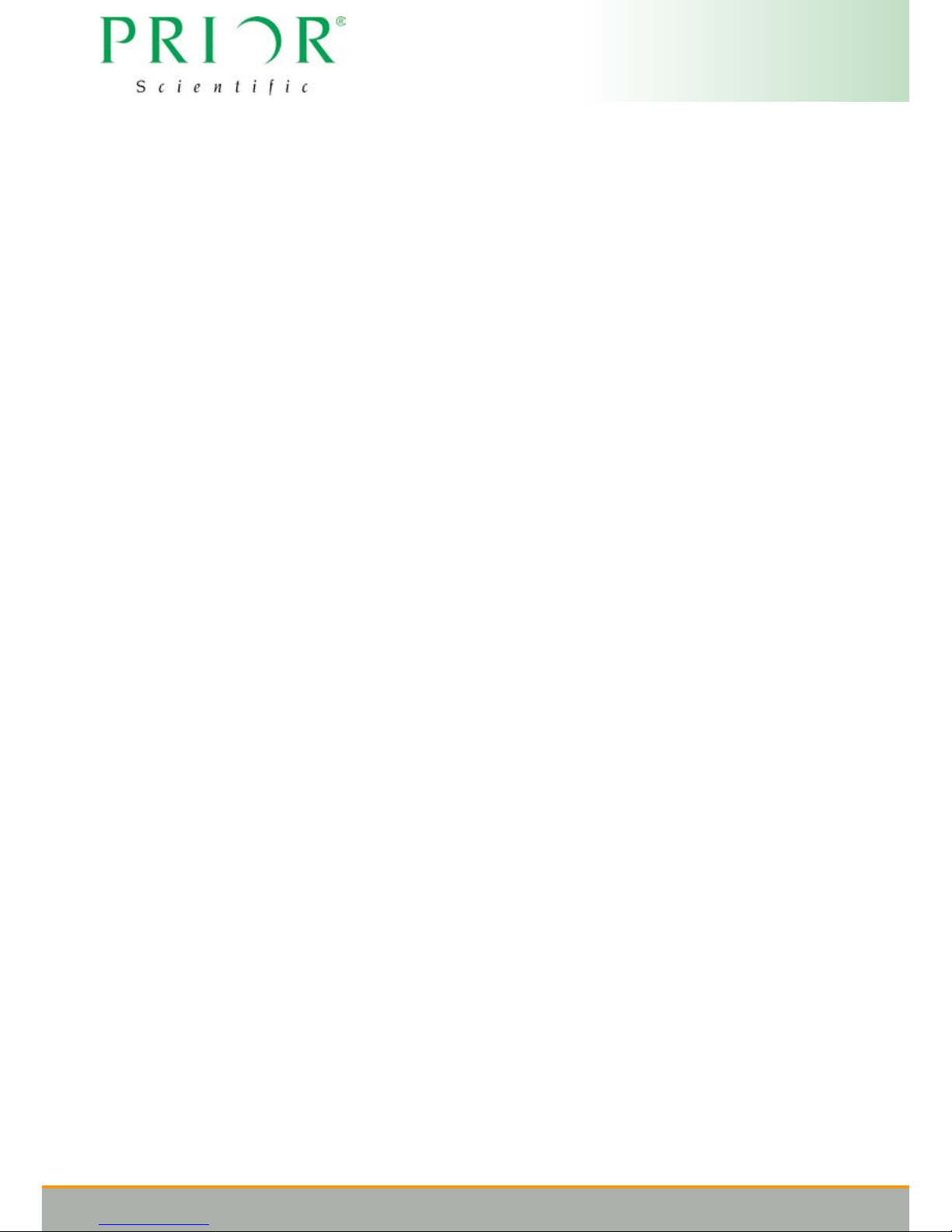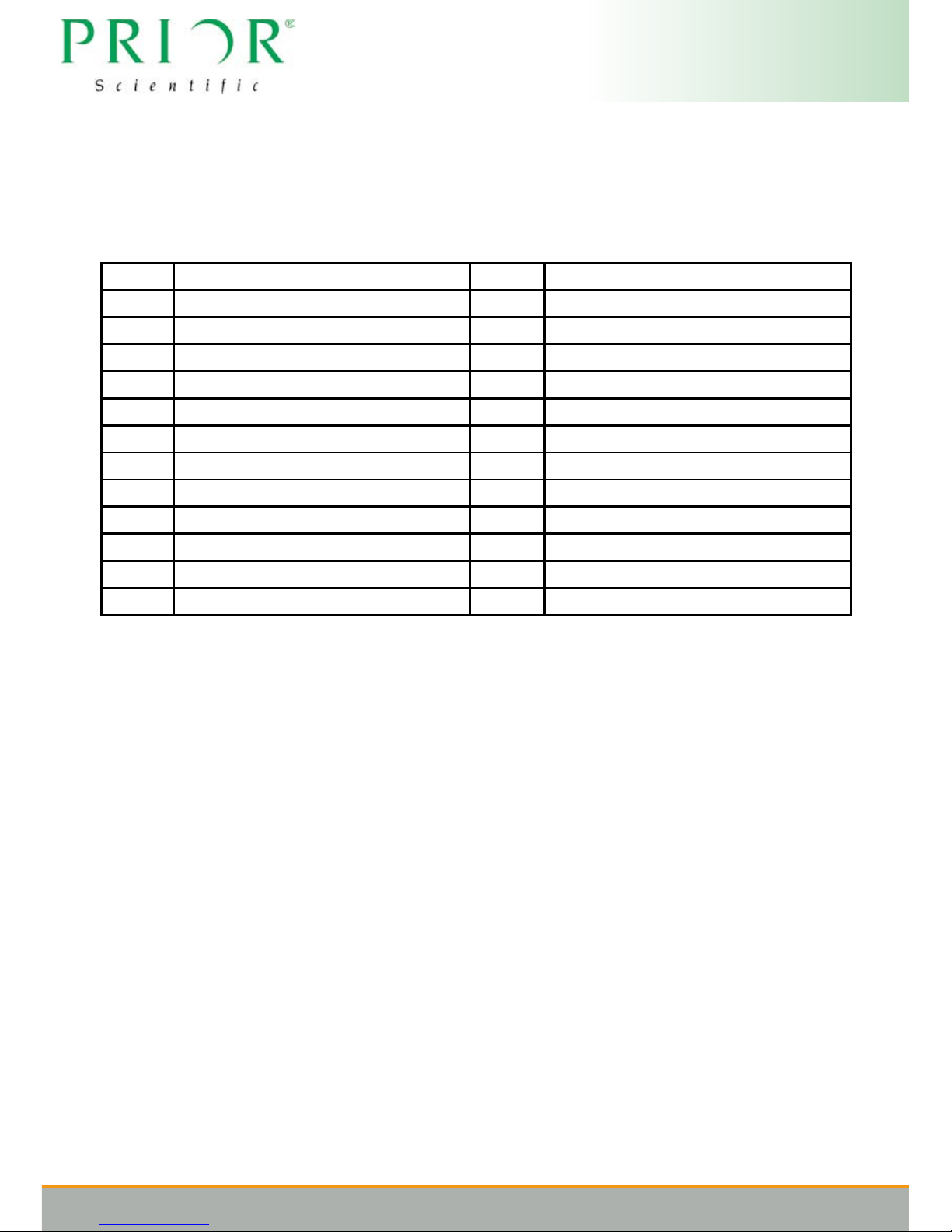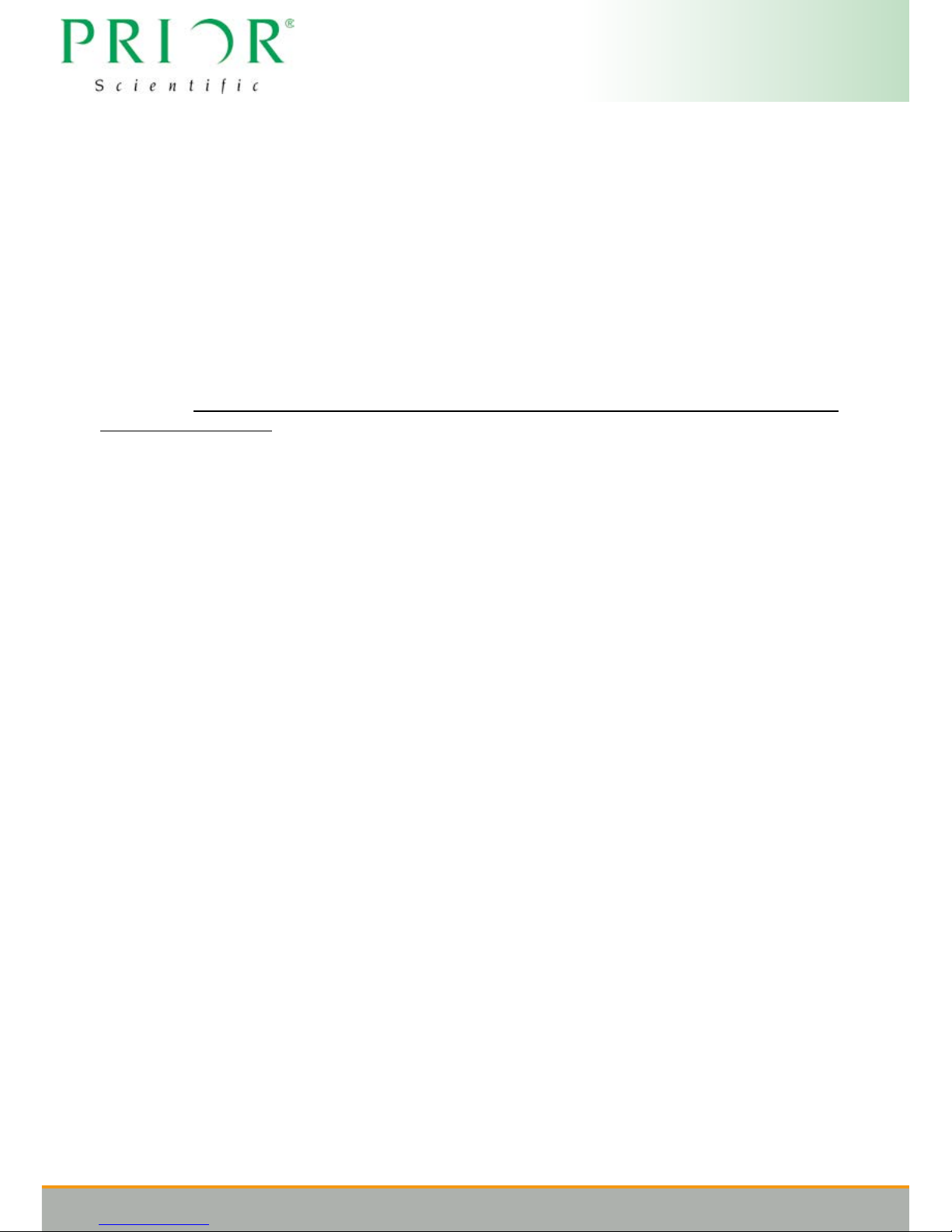8
4.2 Sample types
PureFocus works with a variety of dierent samples:
Permanently mounted slides
These are specimens that are xed in a mounting media usually with refractive index matched to the
glass coverslip (n≈1.5). When working with dry objectives with such samples a reective signal is
only available from the outside of the coverslip. It is recommended to work with #1.5 coverslips with
PureFocus.
If the specimen is high contrast (such as a stained section) as you scan over the slide, the level
of scattered/reected light from the inside of the coverslip where the specimen resides can vary
signicantly. In such cases it is benecial to position the knife edge `past-centre’ so more than half of
the laser line is blocked. This can be achieved by turning the knife edge screw (4) one additional turn
anticlockwise.
When working with water immersion objectives with such samples, a weaker reective signal is still
available from the outside of the coverslip. However, when working with oil immersion objectives
with such samples no reective signal will be available to work with. In these scenarios it may still be
possible to use a very weak reective signal from one of the interfaces to hold focus
Specimens in aqueous solution
These are specimens that sit on the inside face of a vessel or coverslip in a solution usually with
refractive index similar to water (n≈1.3). When working with dry objectives with such samples a strong
reective signal is available from the outside the coverslip/vessel and a weak reective signal is
available from the inside of the coverslip/vessel.
By default PureFocus works with the strong outside signal, however it does have capability in certain
conditions to work with the inside signal (See Operation - Section 6). It is recommended to work
with #1.5 coverslips/glass bottoms with PureFocus, although performance is possible with higher
thicknesses depending on the objective being used.
When working with water immersion objectives with such samples, reective signals are still available
from the outside and inside of the coverslip/vessel. However, when working with oil immersion
objectives with such samples there is only a reective signal from the inside of the coverslip/vessel.
Purely reective samples
For samples such as thick glasses, mirrors, metals and silicone wafers there will be a strong isolated
reection signal available.
Other samples with multiple reective layers
In a similar manner to biological samples, some industrial samples may consist of dierent layers
of reective material/coating, one example being an LCD panel. Depending on the thicknesses and
reectivities involved PureFocus may also be compatible with these samples