Imaging Sciences i-Cat 17-19 User manual
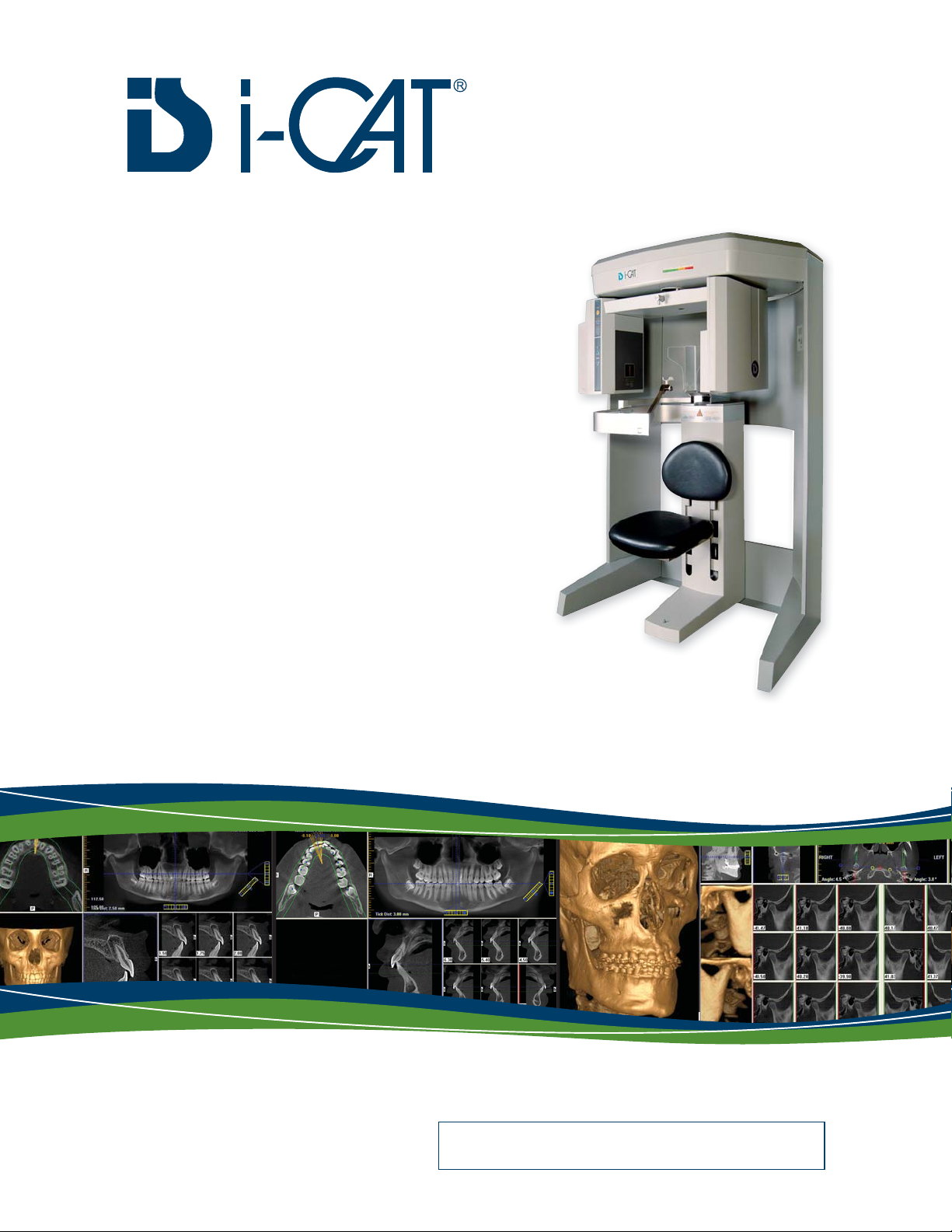
17‐19Operators’Manual
ConeBeamVolumetricTomography
andPanoramicDentalImagingSystem
SerialNumber:ICU08________________
TechnicalSupport:
1‐800‐205‐3570Option5

17-19 Operators’ Manual
990400 Rev C 2010 May 1
Published by Imaging Sciences International
This Operators’ Manual contains original instructions by Imaging Sciences
International for the safe use of the i-CAT 17-19. Imaging Sciences
International reserves the right to make changes to both this Operators’
Manual and to the products it describes. Equipment specifications are
subject to change without notice. Nothing contained within this manual is
intended as any offer, warranty, promise or contractual condition, and must
not be taken as such.
This document may not, in whole or in Part, be copied, photocopied,
reproduced, translated, or reduced to any electronic medium or machine-
readable form without prior consent in writing from Imaging Sciences
International.
i-CAT® is a registered trademark of Imaging Sciences International. Other
names may be trademarks of their respective owners.
No part of this document may be reproduced or transmitted in any form or
by any means, electronic or mechanical, for any purpose, without prior
written permission of Imaging Sciences International. Names and data used
in examples herein are fictitious unless otherwise noted. The software
program described in this document is provided to its users pursuant to a
license or nondisclosure agreement. Such software program may only be
used, copied, or reproduced pursuant to the terms of such agreement. This
manual does not contain or represent any commitment of any kind on the
part of Imaging Sciences International.
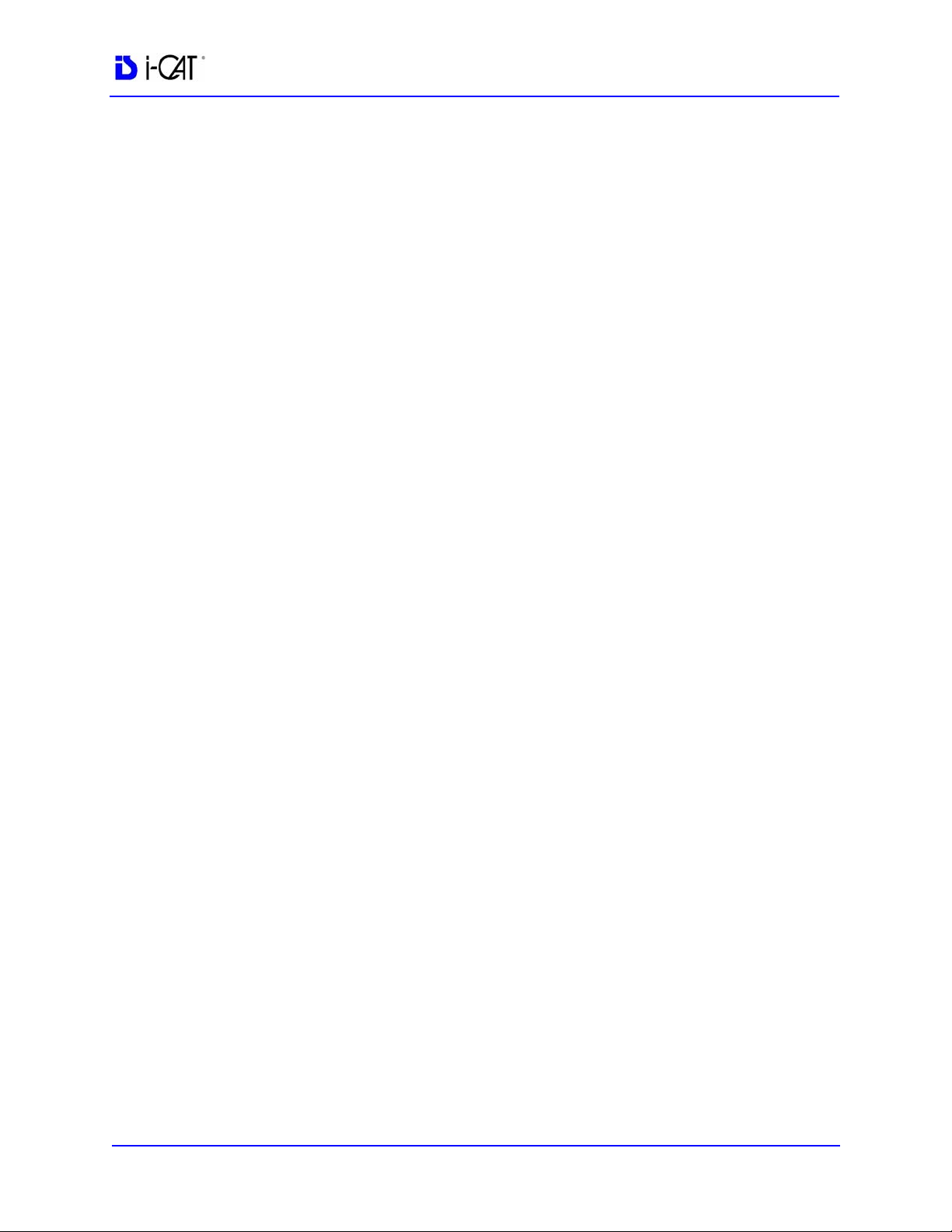
990400 Rev C 2010 May 1
Table of Contents
-iii
TABLE OF CONTENTS
What’s New in this Release ..............................................................................-xi
Chapter 1 - Introduction
System Description ...........................................................................................1-1
Intended Use of the Device ..............................................................................1-2
Major System Items ..........................................................................................1-3
About the Operators’ Manual .........................................................................1-3
Conventions Used in the User Manual .................................................................................. 1-3
Standard Limited Warranty .............................................................................1-4
Backup Recommendations ..............................................................................1-5
Chapter 2 - Safety Items
Important Safety Information .........................................................................2-1
Warnings, Cautions, and Notes .............................................................................................. 2-1
Safety Precautions .................................................................................................................. 2-2
Electrical Hazards ................................................................................................................... 2-2
Explosion Hazard .................................................................................................................... 2-3
Mechanical Hazards ............................................................................................................... 2-3
Laser Beam Hazards ............................................................................................................... 2-4
Radiation Safety ...................................................................................................................... 2-5
Radiation Protection Measures .............................................................................................. 2-5
System Safety Devices ......................................................................................2-6
Emergency Stops ..................................................................................................................... 2-6
Warning System ...................................................................................................................... 2-6
Interlock System ...................................................................................................................... 2-6
Sample Site Plan ..............................................................................................2-7
Interlock and Warning System Schematic ............................................................................. 2-8
Cabling Requirements .....................................................................................2-9
Emergency Removal of a Patient ....................................................................2-9
Error Messages ................................................................................................2-9
System Labels .................................................................................................2-10
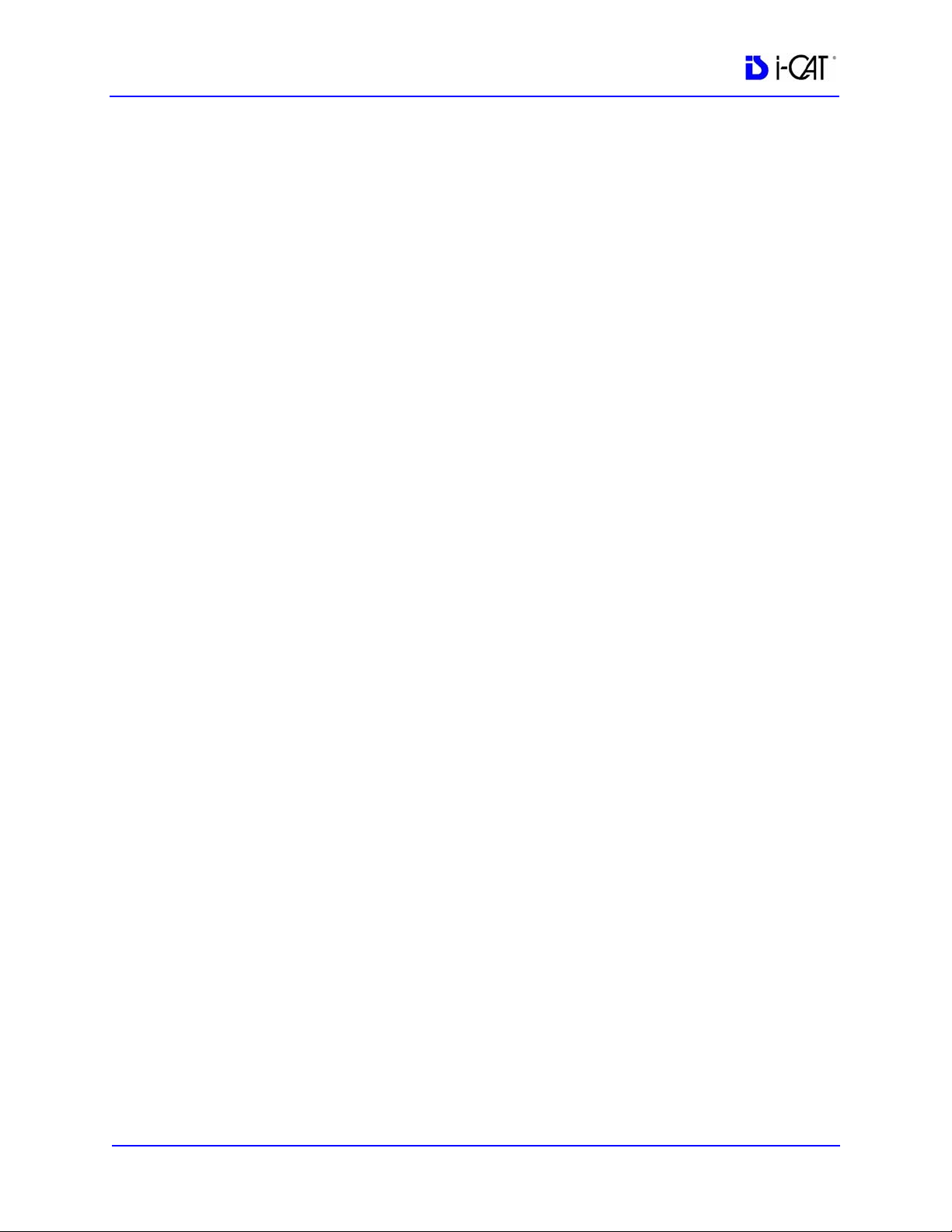
17-19 Operators’ Manual
990400 Rev C 2010 May 1
-iv
Chapter 3 - System Controls and Indicators
Operator Control Box ......................................................................................3-1
Patient Emergency Stop Control .....................................................................3-2
Patient Alignment Panel ..................................................................................3-2
System Status Indicators ..................................................................................3-2
Chapter 4 - System Startup and Shutdown
System Startup ..................................................................................................4-1
System Shutdown .............................................................................................4-1
Chapter 5 - Managing Patient Data
Patient Information .........................................................................................5-1
Study Information ............................................................................................5-2
Hide/Display Study List ...................................................................................5-4
Delete Patient Scans ........................................................................................5-4
Add New Patient ...............................................................................................5-5
Edit Patient Details ..........................................................................................5-6
Access Patient Data ..........................................................................................5-7
Delete a Patient ................................................................................................5-8
Chapter 6 - Patient Positioning and Protocols
Patient Positioning ...........................................................................................6-1
Patient Chair ........................................................................................................................... 6-2
Gate .......................................................................................................................................... 6-3
Chin Support ........................................................................................................................... 6-3
Head Support and Head Strap. .............................................................................................. 6-4
Alignment Light. ..................................................................................................................... 6-5
Instruct Patients Prior to Exam ......................................................................6-7
Previews and Dry Runs ....................................................................................6-7
Protocol Guidelines ..........................................................................................6-8
Chapter 7 - Acquisitioning (Scanning)
Volume Scans ...................................................................................................7-1
Preview, Dry Run, and Capture Scans ................................................................................... 7-3
Dose Area Product Feature .................................................................................................... 7-6
Quick Picks .............................................................................................................................. 7-8
PAN Scans (Optional) ......................................................................................7-9
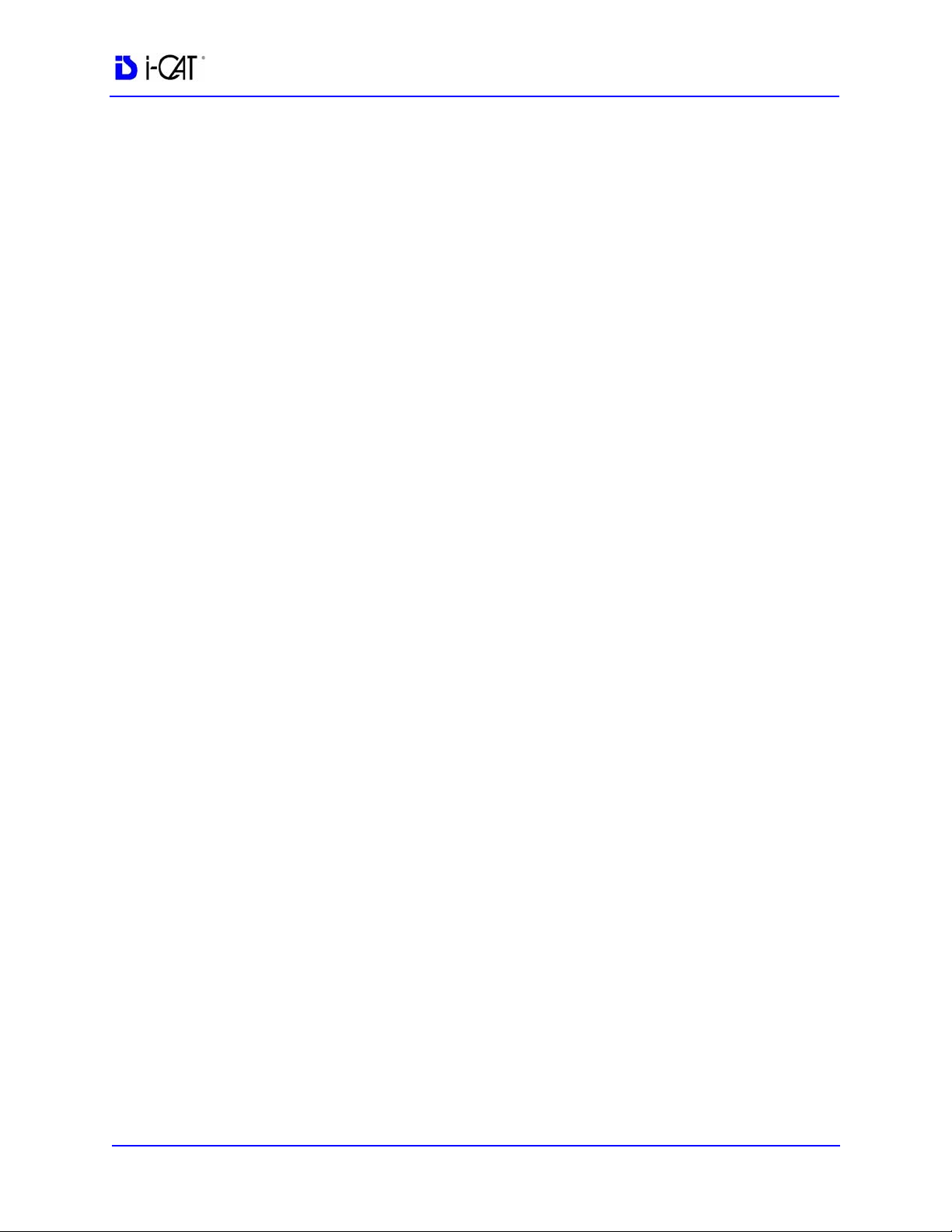
990400 Rev C 2010 May 1
Table of Contents
-v
Chapter 8 - Reconstruction of Anatomy
Preview Screen .................................................................................................8-1
Using Quality Control Frames ............................................................................................... 8-3
Panoramic View (Tru-Pan Feature Set as Default) .............................................................. 8-5
Manually Adjusting the Panoramic View .............................................................................. 8-8
Removing Circumference Artifacts ...................................................................................... 8-10
Adjusting MIP, Centerline and Image Type ........................................................................ 8-11
Selecting MIP or Radiograph Display ................................................................................. 8-11
Adjusting Brightness and Contrast ...................................................................................... 8-12
Pan Feature ........................................................................................................................... 8-12
Rotation Feature ................................................................................................................... 8-12
Zoom Feature ........................................................................................................................ 8-13
Back Tool .............................................................................................................................. 8-13
Filter Settings ........................................................................................................................ 8-13
Taking Measurements ...................................................................................8-15
Hounsfield Units ................................................................................................................... 8-15
Distance ................................................................................................................................. 8-18
Rotating Views ...............................................................................................8-20
Saving Views as JPEG Image Files ..............................................................8-21
Saving and Loading Workups .......................................................................8-21
Save a Workup ...................................................................................................................... 8-21
Load an Existing Workup ..................................................................................................... 8-23
Delete an Existing Workup ................................................................................................... 8-24
Viewing and Reconstructing Raw Patient Scans ..........................................8-25
Quantum IQ .......................................................................................................................... 8-27
Chapter 9 - Detail Screens
Preview Screen .................................................................................................9-1
Implant Planning Screen .................................................................................9-2
Estimate the Nerve Canal .......................................................................................................9-7
Ceph Screen ...................................................................................................9-16
MPR Screen ...................................................................................................9-18
TMJ Screen ....................................................................................................9-22
Table of contents
Popular Medical Equipment manuals by other brands

Getinge
Getinge Arjohuntleigh Nimbus 3 Professional Instructions for use

Mettler Electronics
Mettler Electronics Sonicator 730 Maintenance manual

Pressalit Care
Pressalit Care R1100 Mounting instruction

Denas MS
Denas MS DENAS-T operating manual

bort medical
bort medical ActiveColor quick guide

AccuVein
AccuVein AV400 user manual











