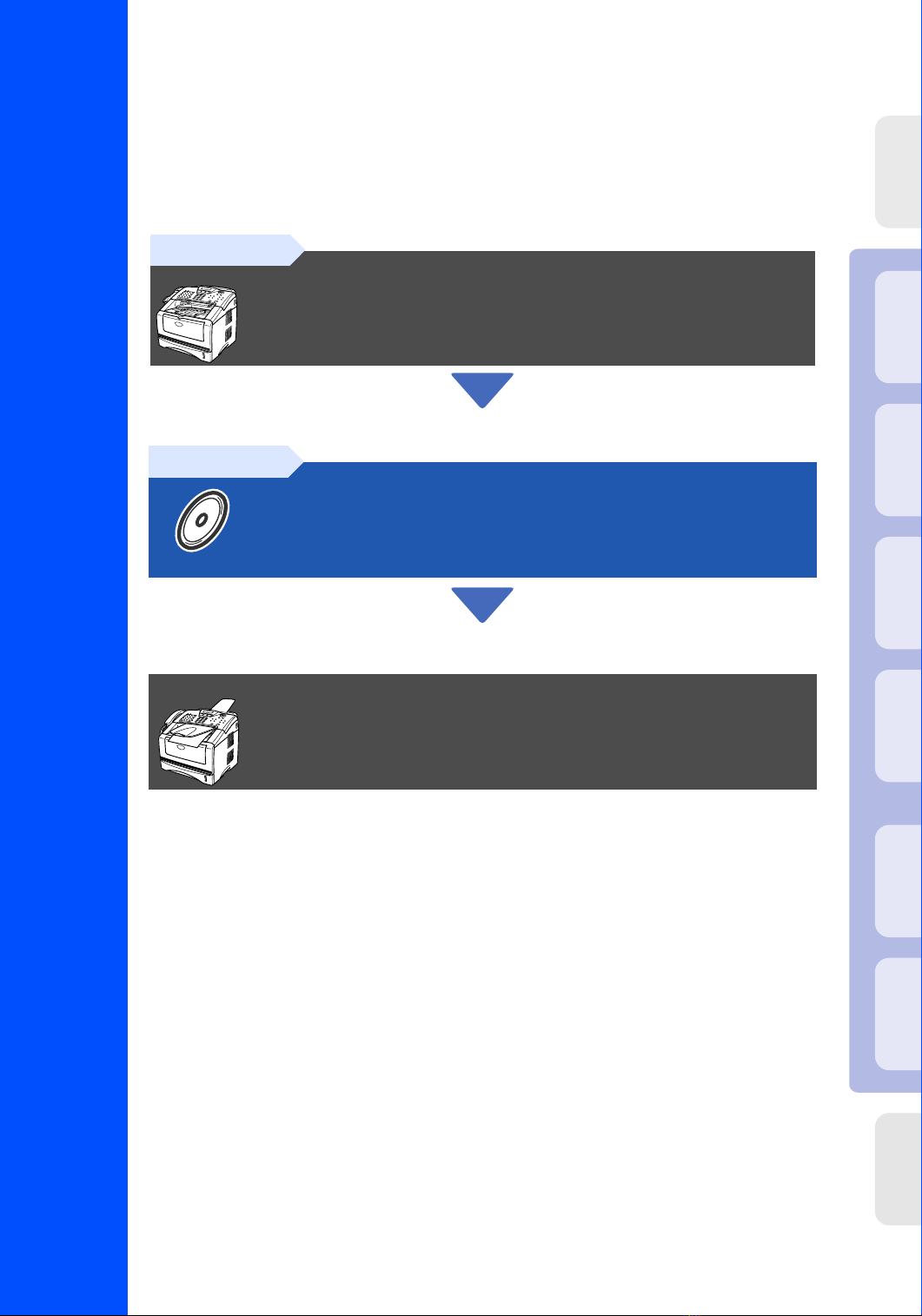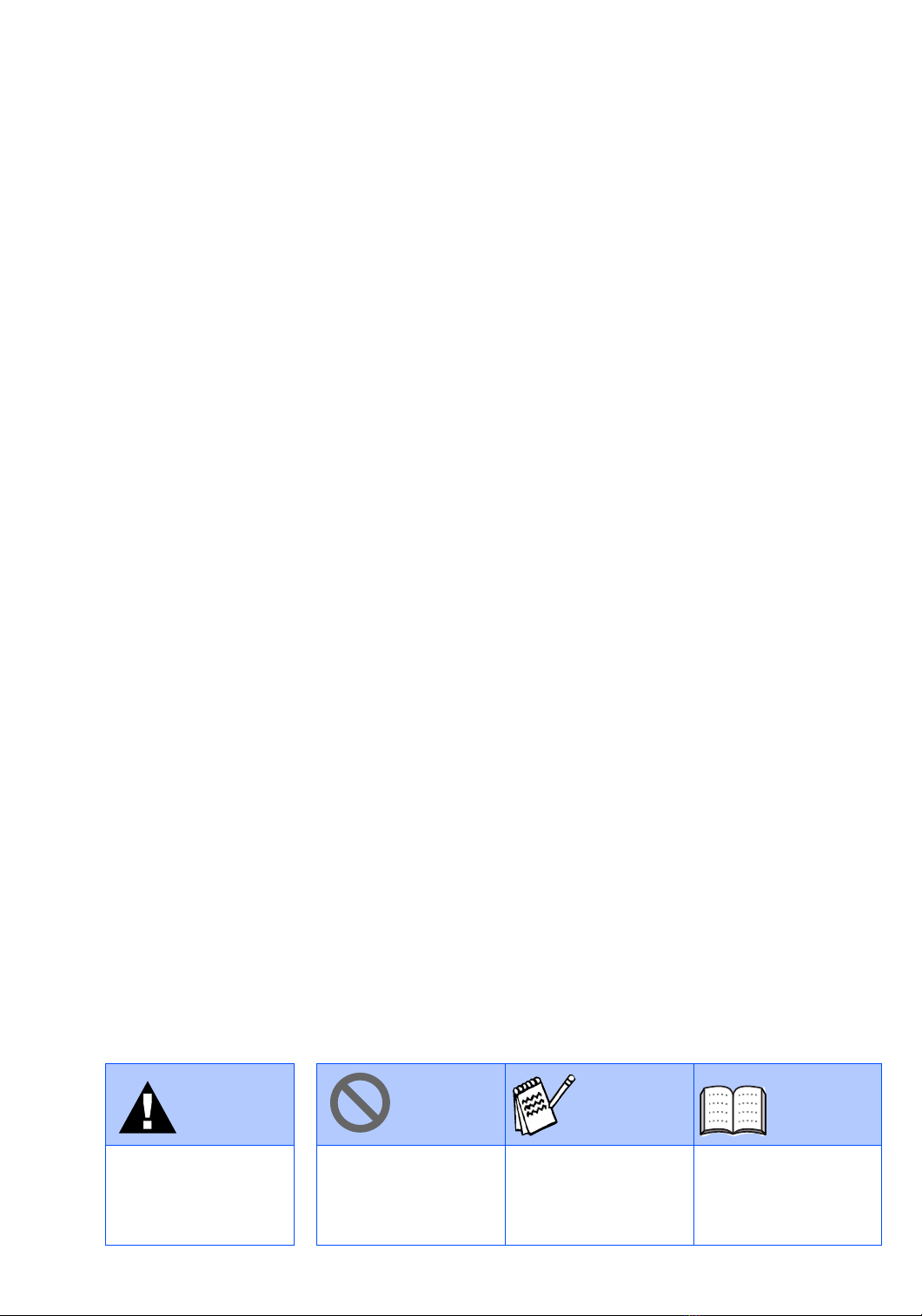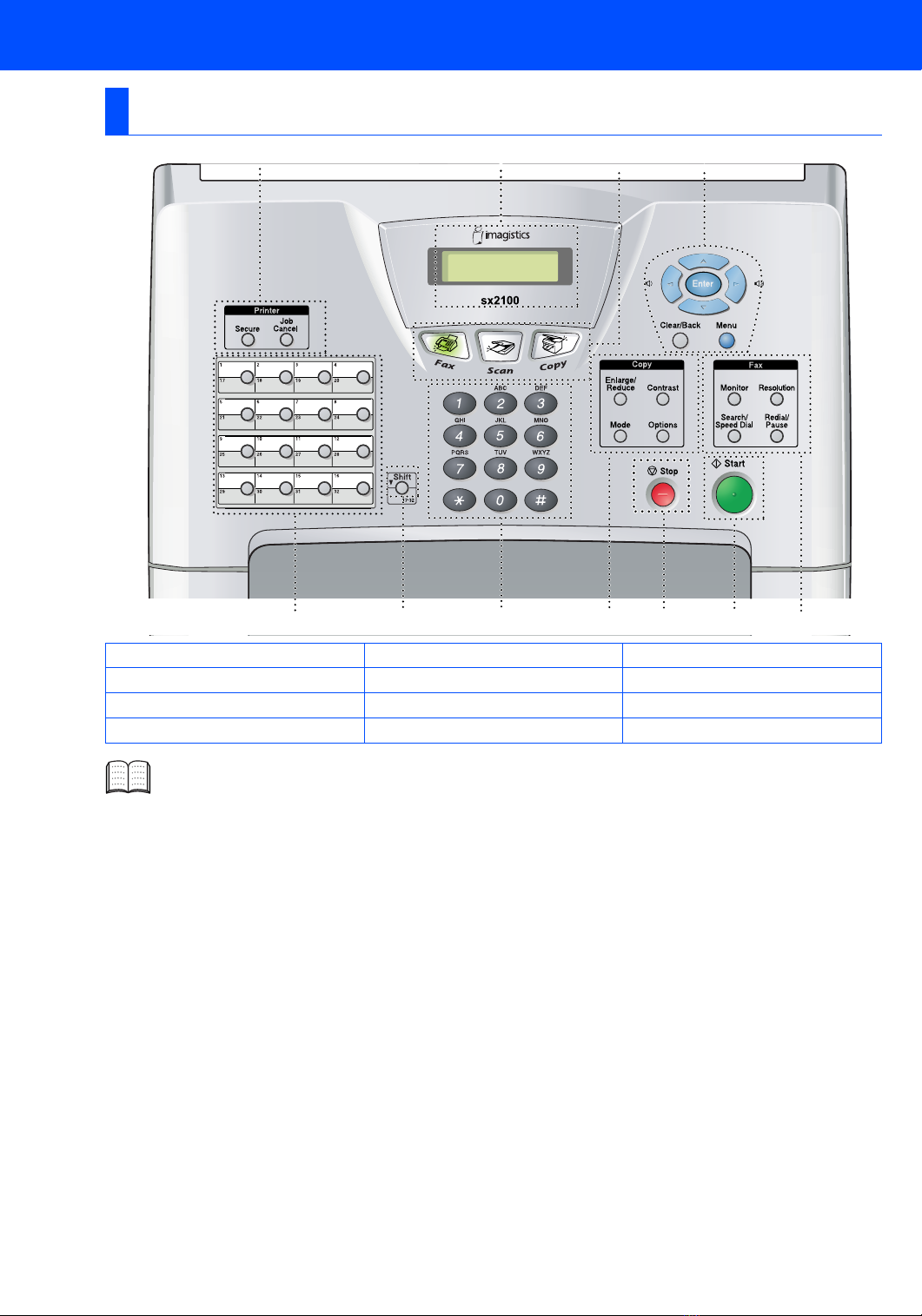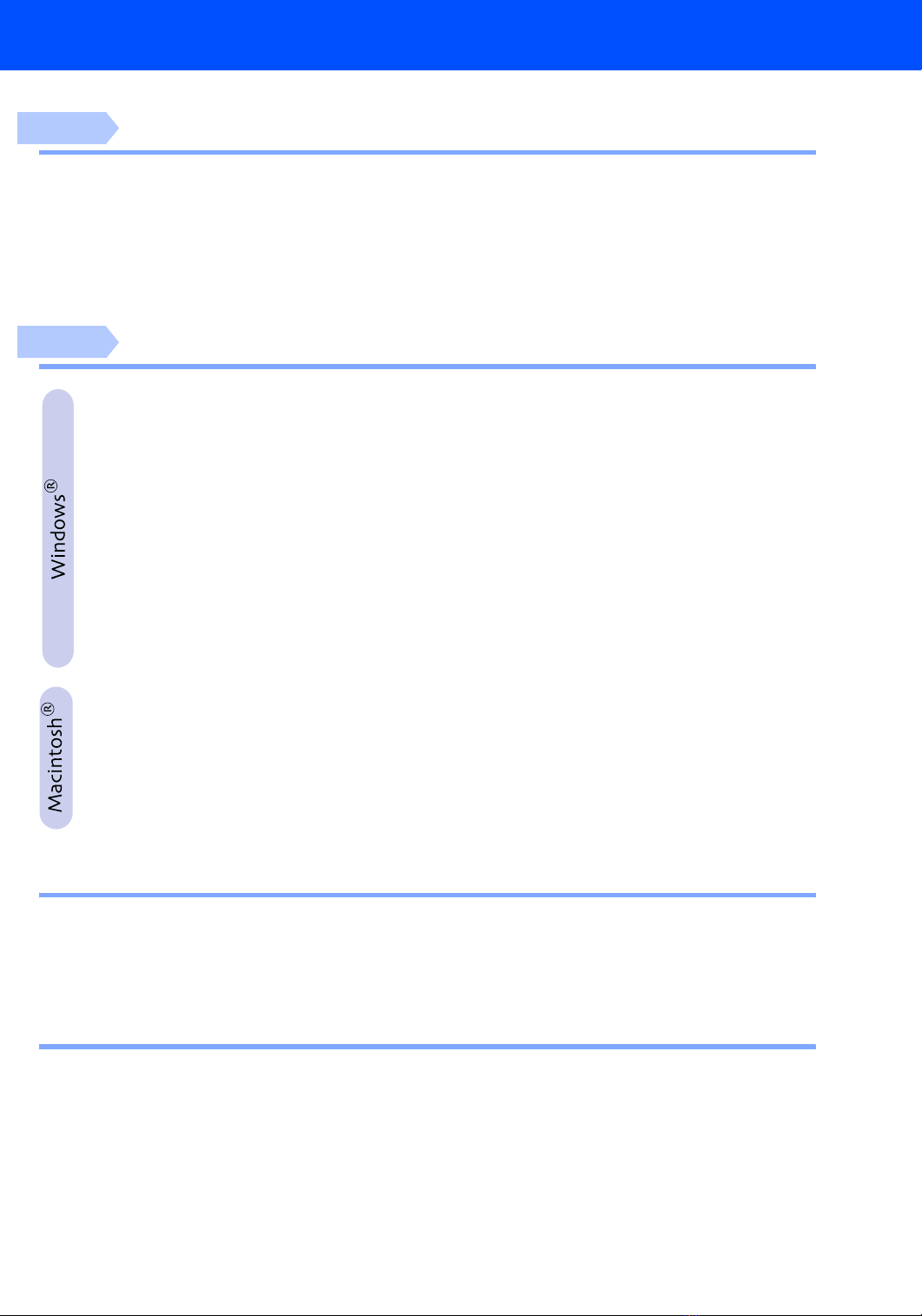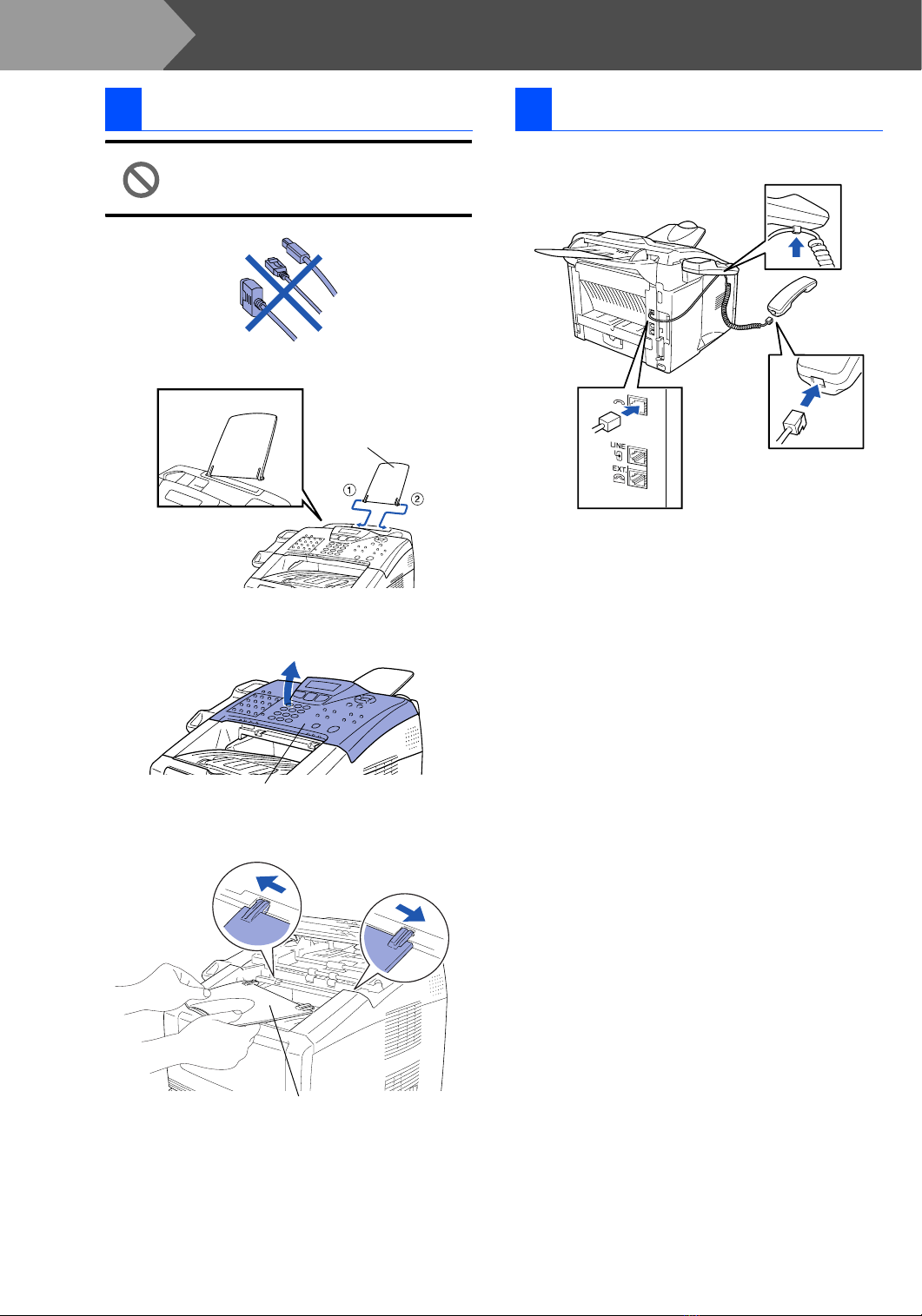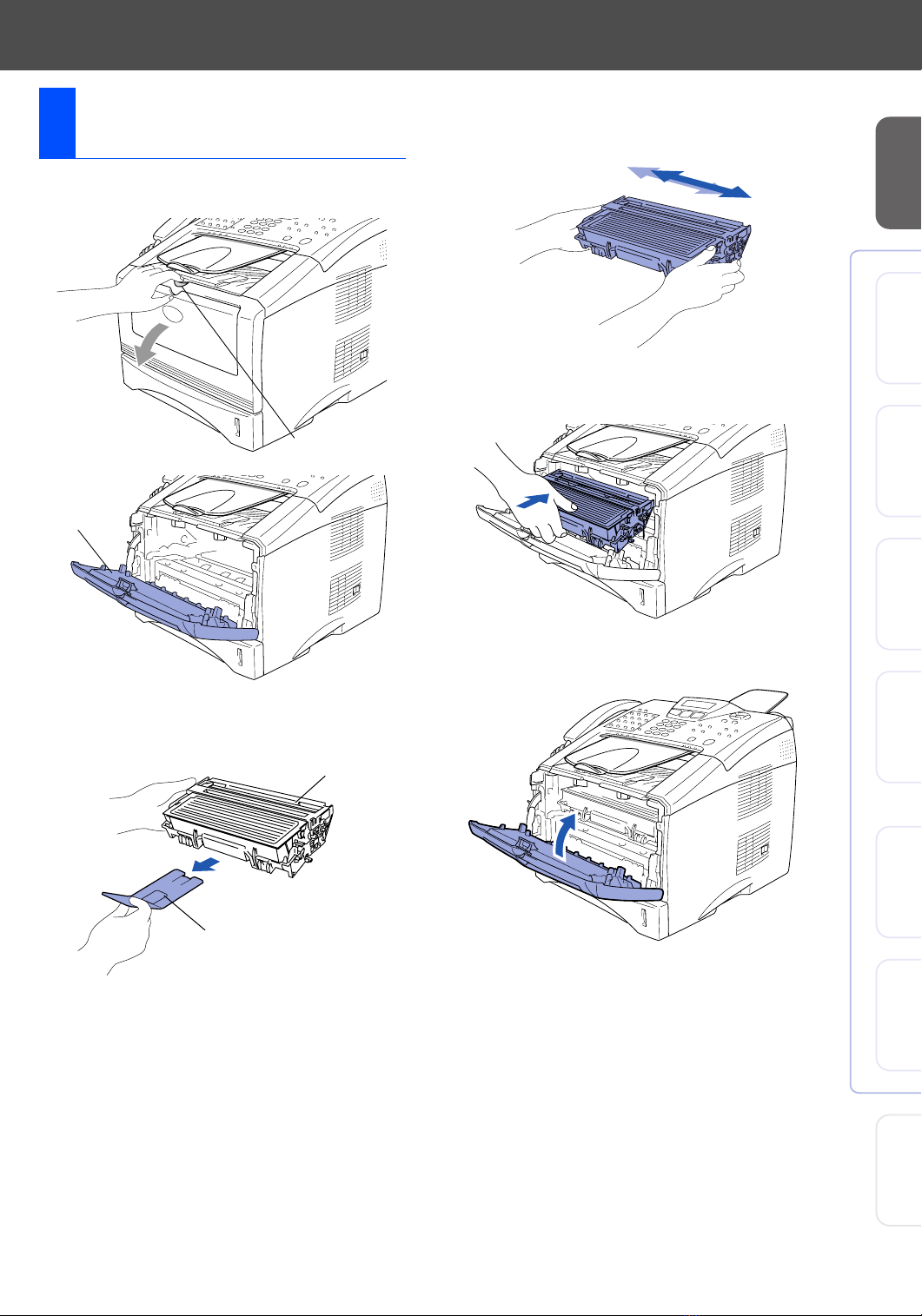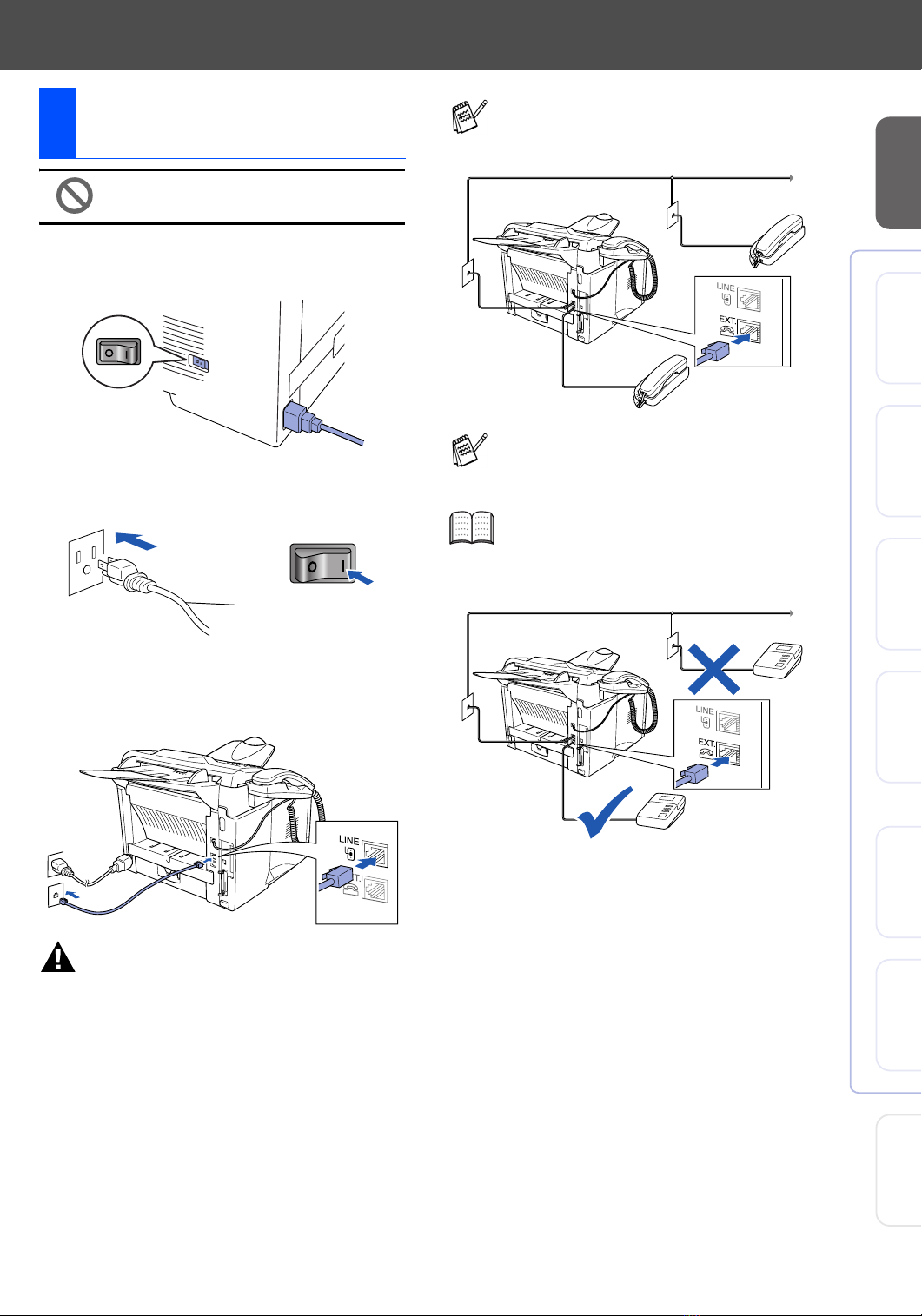3
Table of Contents
Setting Up the Machine
1. Attaching the Supports .............................................................................................. 4
2. Installing the Handset................................................................................................. 4
3. Installing the Drum Unit Assembly............................................................................ 5
4. Load Paper in the Paper Tray .................................................................................... 6
5. Installing Power Cord and Phone Line ..................................................................... 7
6. Setting the Data and Time .......................................................................................... 8
7. Setting Your Station ID ............................................................................................... 9
8. Selecting an Answer Mode....................................................................................... 10
Installing the Driver & Software
Supplied CD-ROM (Multi-Function Suite)...................................................................12
For USB Interface Cable Users
(For Windows®98/98SE/Me/2000 Professional/XP) ..................................................14
■For Windows®98/98SE/Me Users Only ..........................................................17
■For Windows®2000 Professional Users Only ...............................................19
■For Windows®XP Users Only .........................................................................23
For Parallel Interface Cable Users
(For Windows®95/98/98SE/Me/2000 Professional/XP) .............................................26
■For Windows®95/98/98SE/Me Users Only .....................................................29
■For Windows®2000 Professional Users Only ...............................................31
■For Windows®XP Users Only .........................................................................35
For Windows NT®Workstation Version 4.0 Users ....................................................38
For Network Interface Users
(For Windows®95/98/98SE/Me/NT/2000 Professional/XP) .......................................41
For USB Interface Cable Users ...................................................................................46
■For Mac OS®8.6 to 9.2 .....................................................................................46
■For Mac OS®X 10.1/10.2.1 - 10.3 or greater ...................................................48
For Network Interface Users........................................................................................50
■For Mac OS®8.6 to 9.2 .....................................................................................50
■For Mac OS®X 10.1/10.2.1 - 10.3 or greater ...................................................52
■For Administrators
Network User’s Guide Chapter Map ...........................................................................54
Installing the BRAdmin Professional Configuration Utility
(Windows®Users Only) .............................................................................................55
Setting your IP Address, Subnet Mask and Gateway using BRAdmin Professional
(Windows®Users Only) .............................................................................................56
■Other Information
Options..........................................................................................................................57
Replacement Consumables.........................................................................................57
Step 1
Step 2