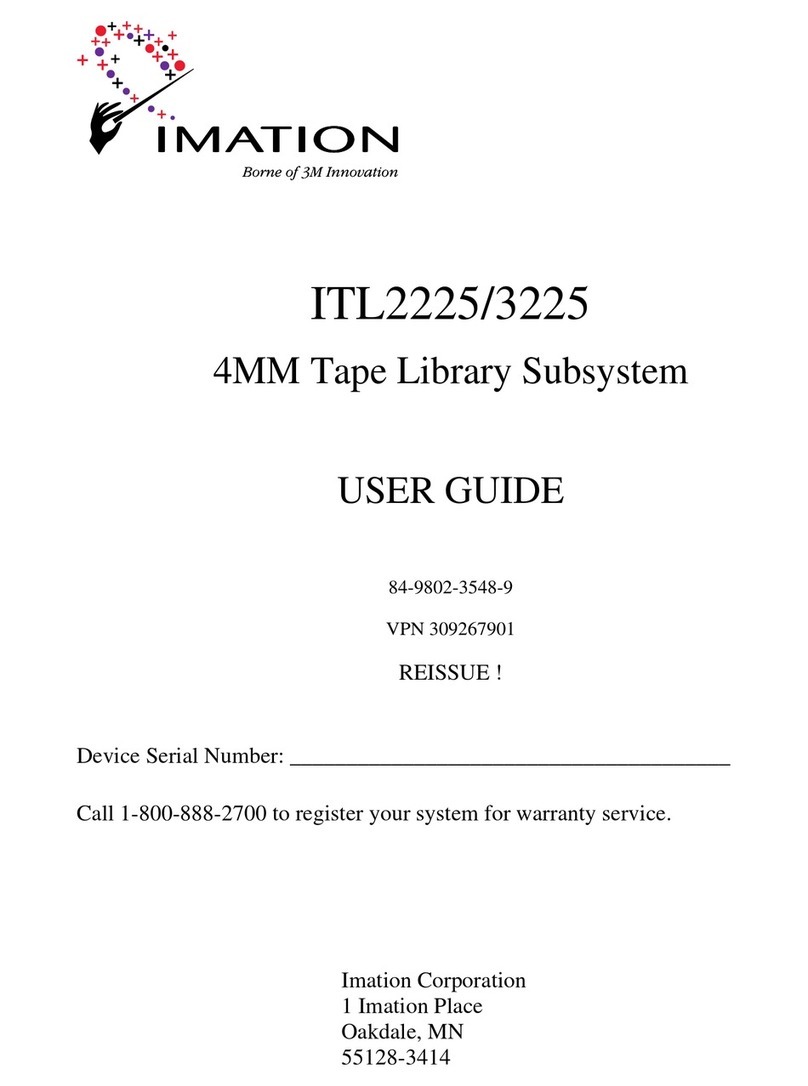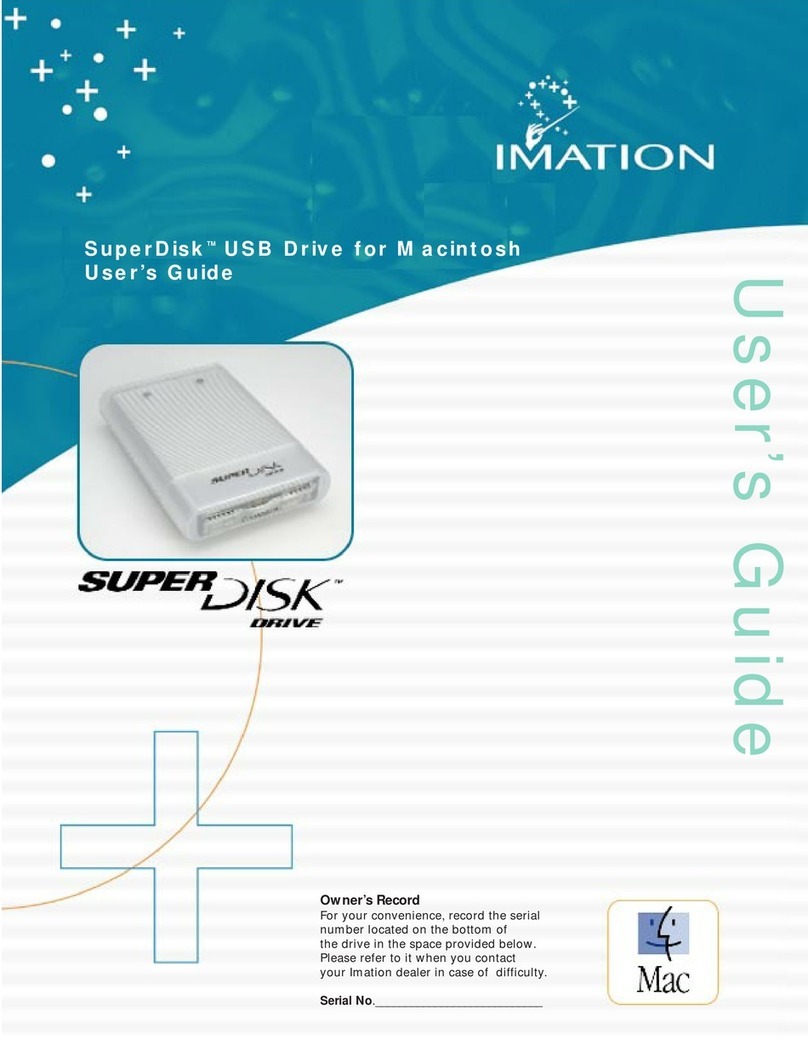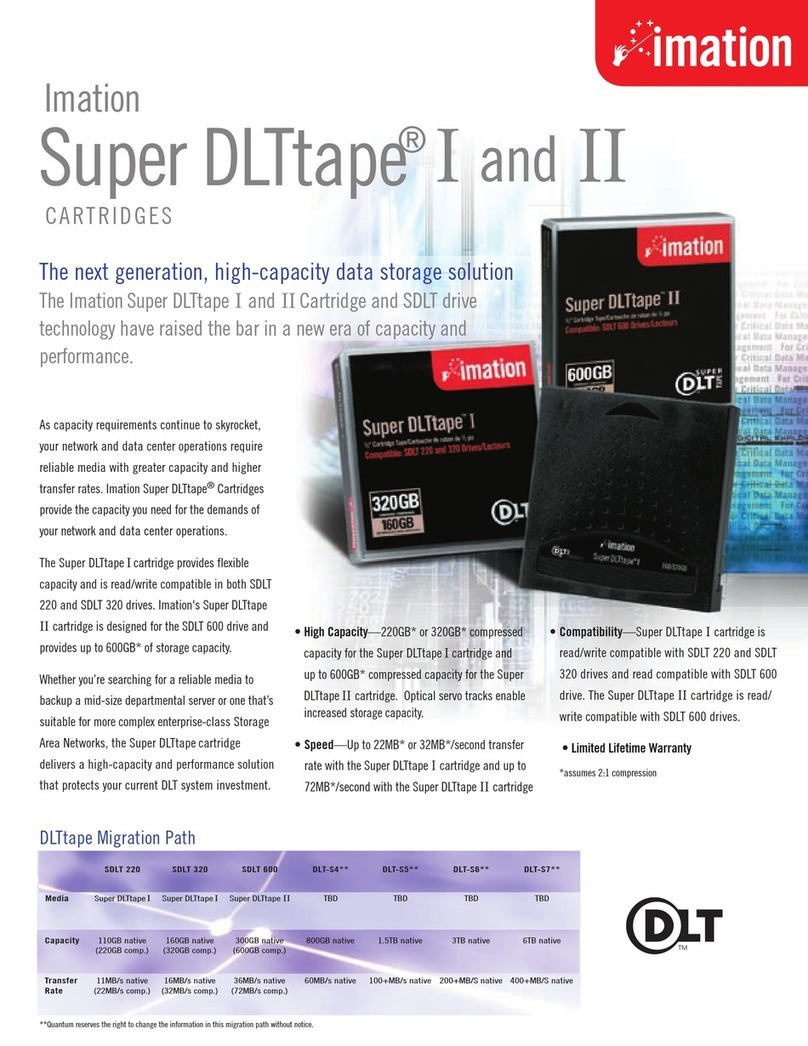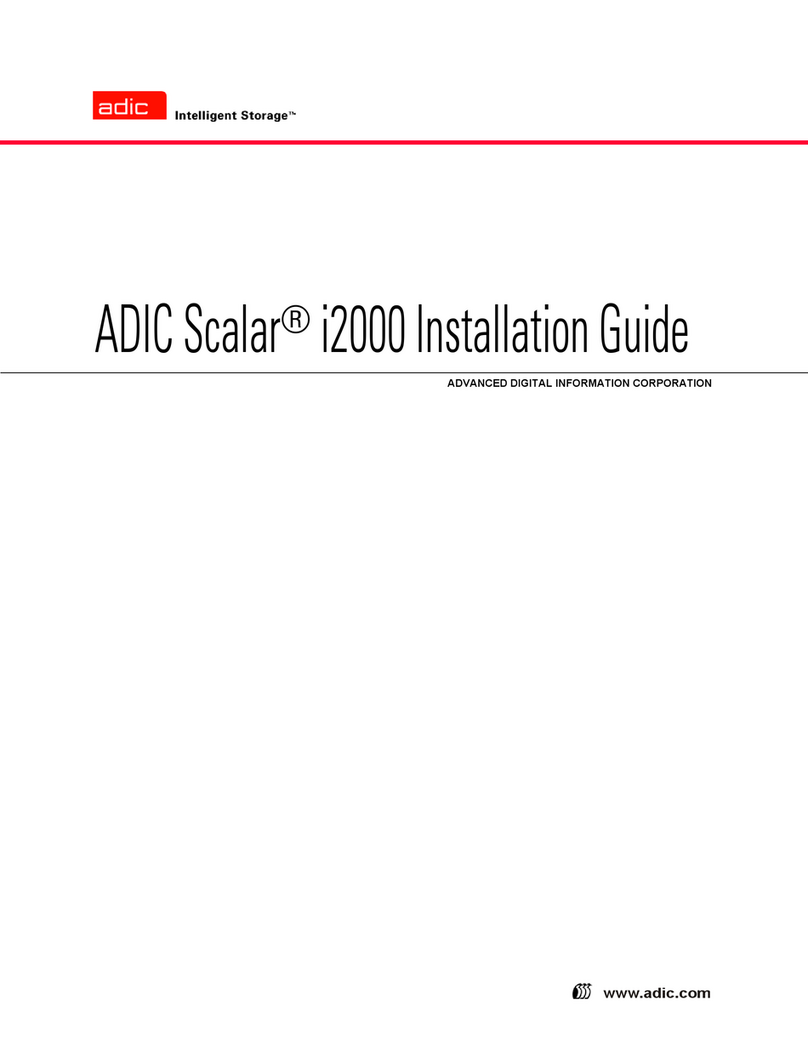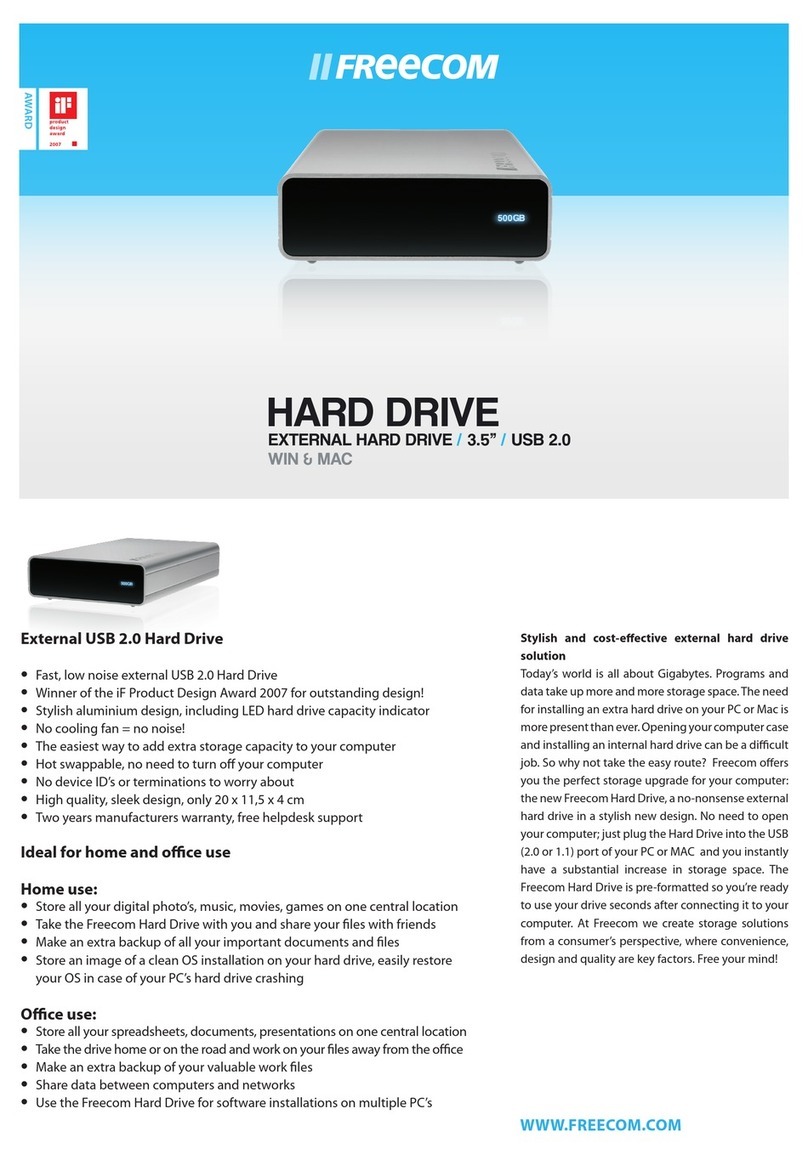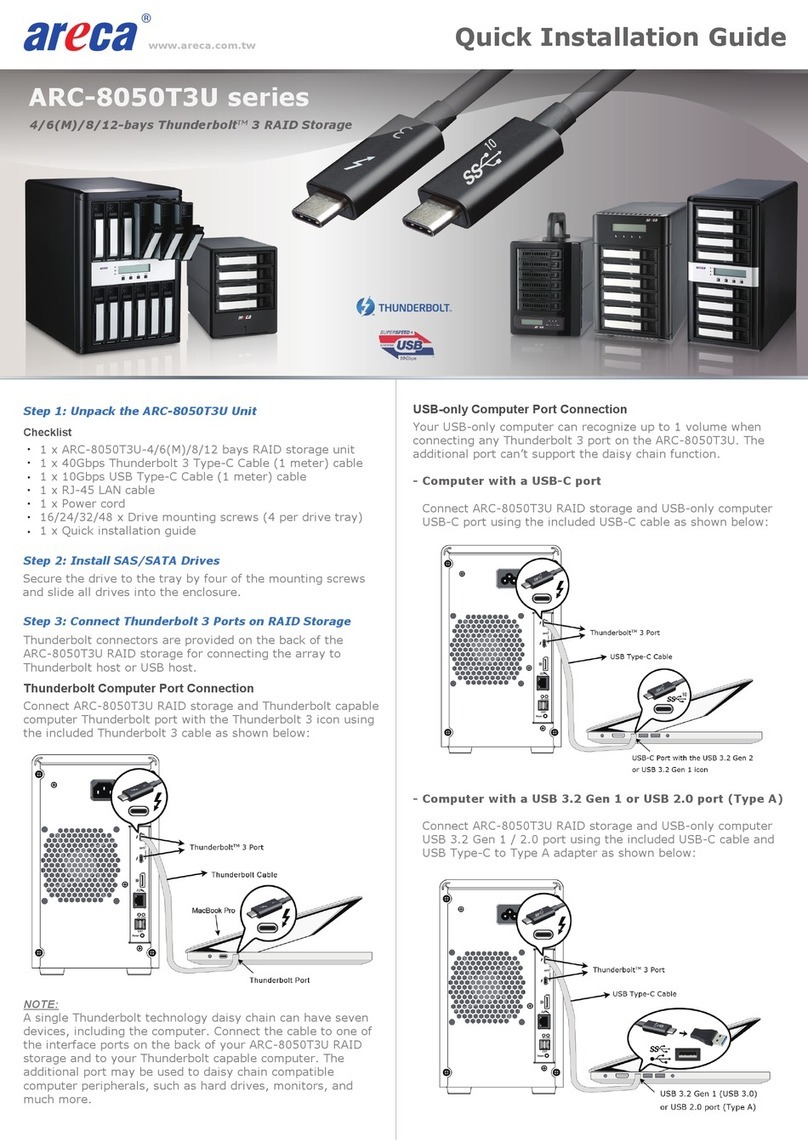Imation ironkey h300 User manual




















Table of contents
Other Imation Storage manuals

Imation
Imation PRO 2.5 16GB User manual

Imation
Imation SLR100 User manual
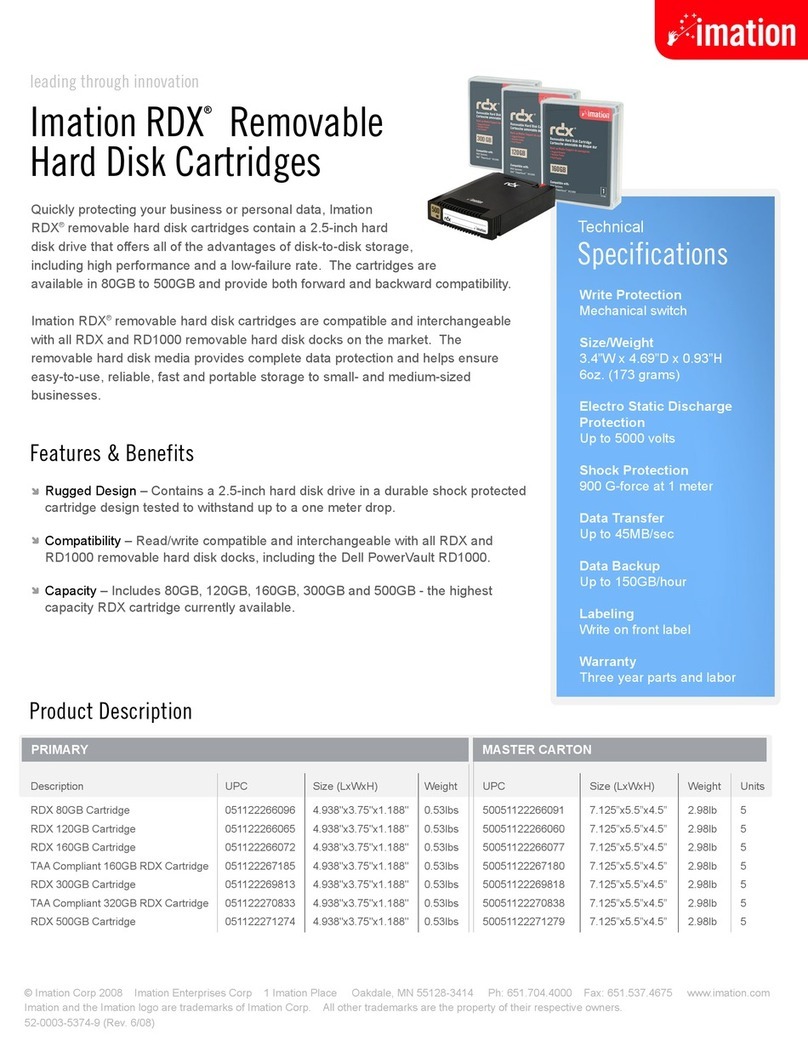
Imation
Imation RDX 80GB User manual

Imation
Imation defender H200 +BIO User manual

Imation
Imation MOBI 2.5 16GB User manual

Imation
Imation NEXSAN E60 User manual

Imation
Imation Pivot 16GB User manual

Imation
Imation NEXSAN E Series Parts list manual

Imation
Imation IronKey Workspace W700 User manual
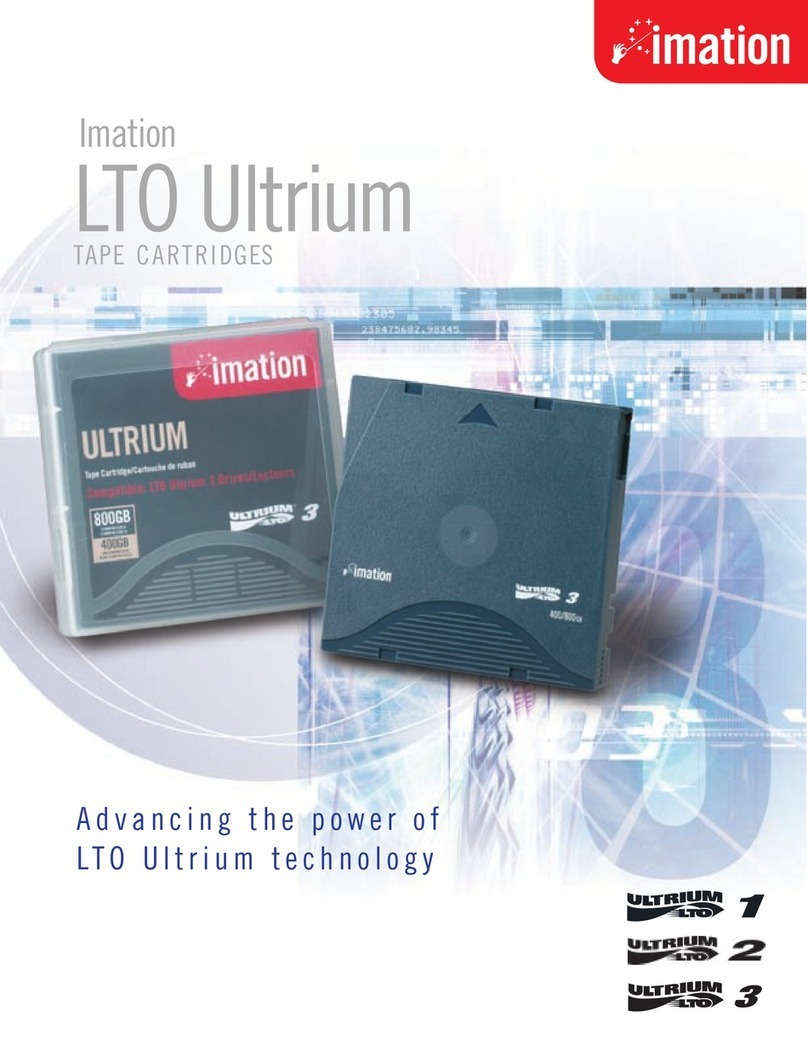
Imation
Imation LTO 1 User manual

Imation
Imation Computer Drive User manual

Imation
Imation Black Watch 9940 User manual

Imation
Imation Atom 1GB User manual

Imation
Imation RDX RDX 500GB User manual
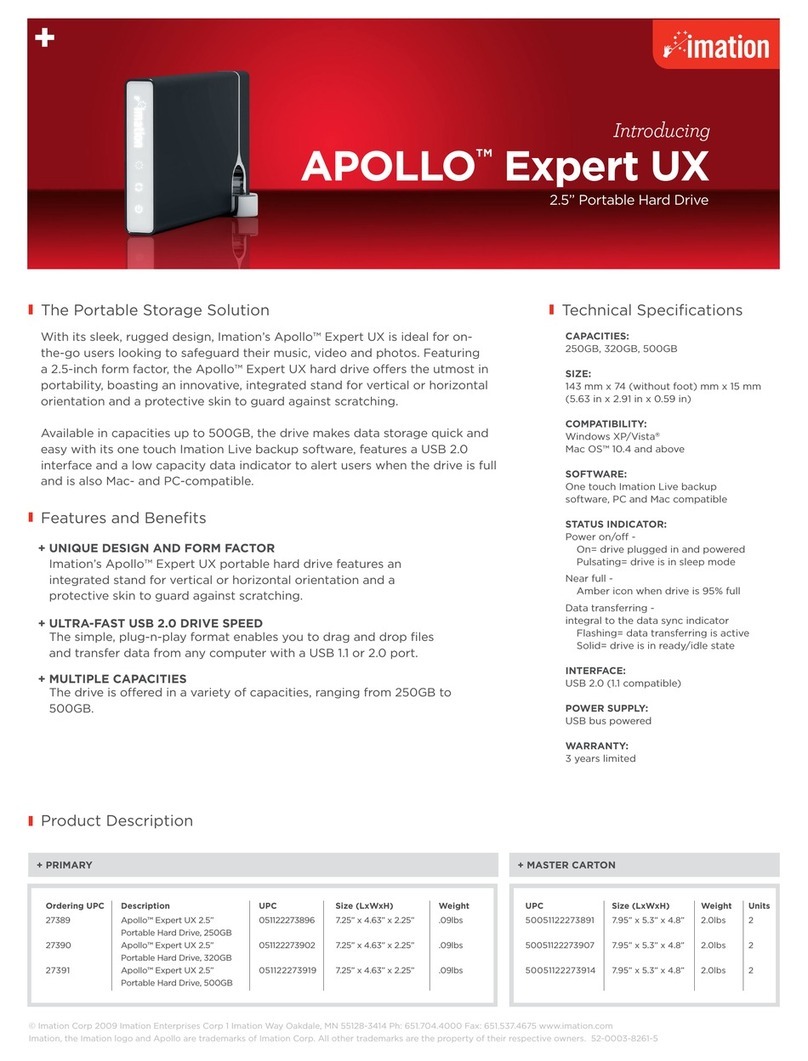
Imation
Imation APOLLO Expert UX User manual

Imation
Imation DataGuard T5R User manual

Imation
Imation Travan User manual

Imation
Imation Apollo Expert 1.5TB User manual
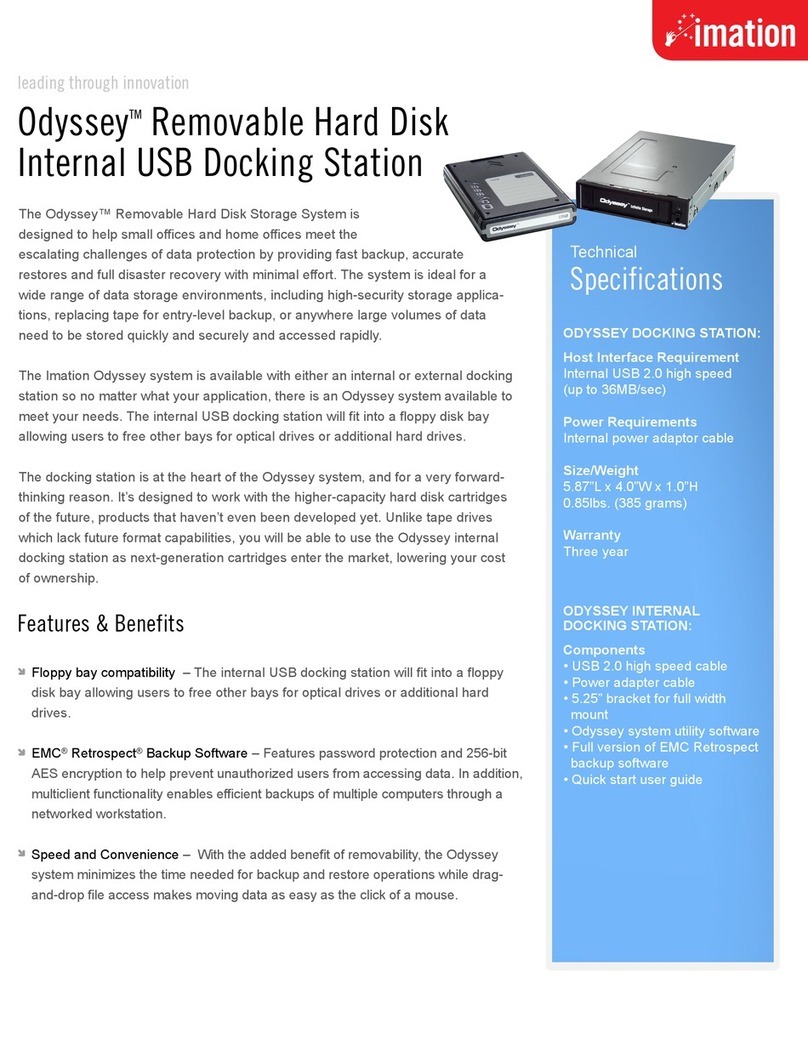
Imation
Imation Odyssey Odyssey 120GB User manual
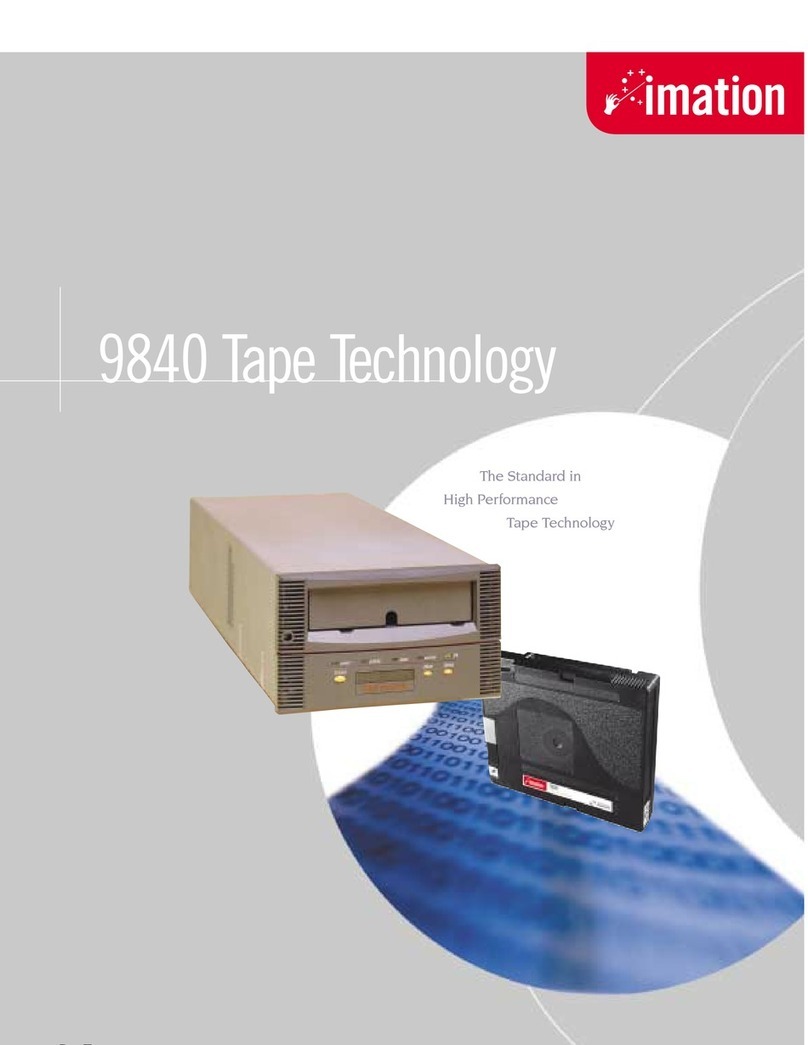
Imation
Imation T9840 User manual
Popular Storage manuals by other brands

Maxtor
Maxtor DiamondMax VL 30 Series Specification sheet
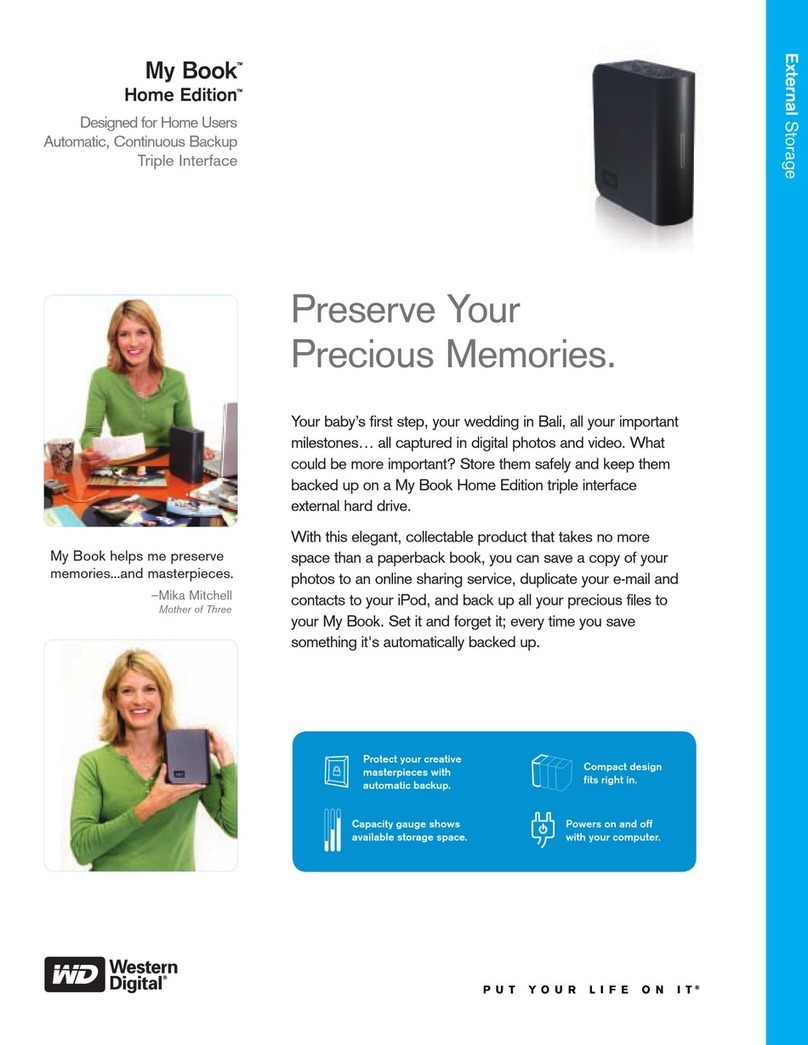
Western Digital
Western Digital My Book WDH1CS10000 Specifications
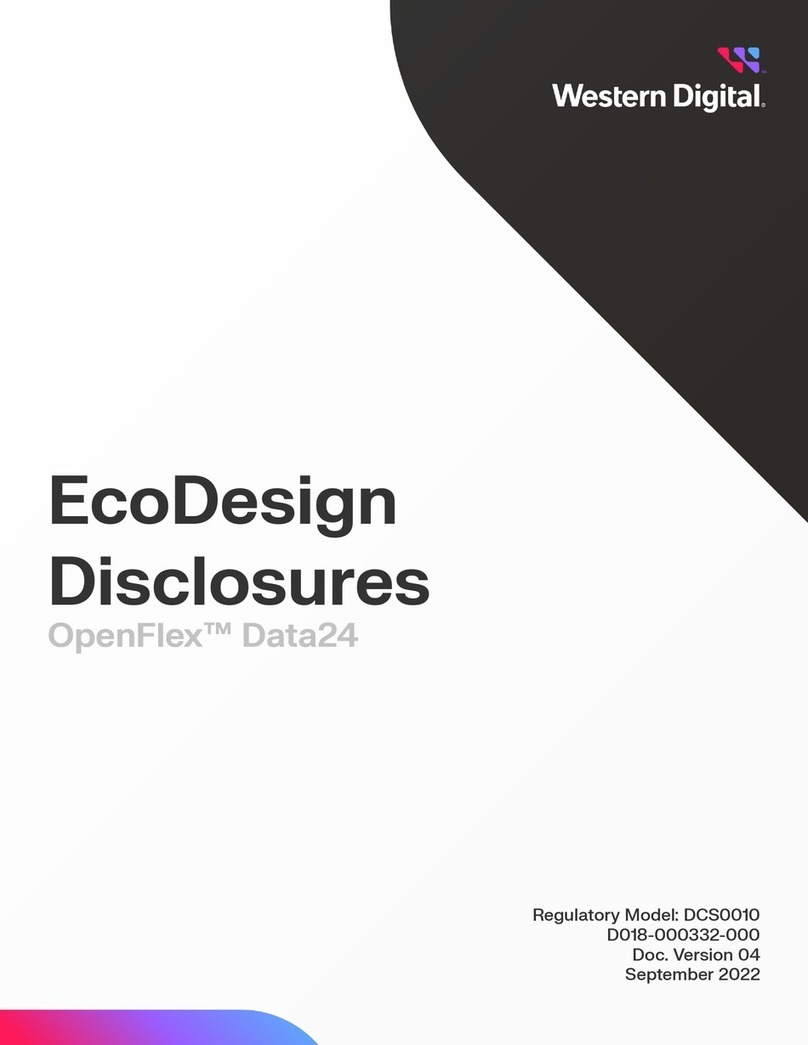
Western Digital
Western Digital OpenFlex Data24 DCS0010 manual

LaCie
LaCie Little Disk Quick install guide

Qsan
Qsan XCubeNAS XN3002T Quick installation guide

Kanguru
Kanguru Defender KDH3B user manual

HP
HP StorageWorks NAS 1000s quick start guide
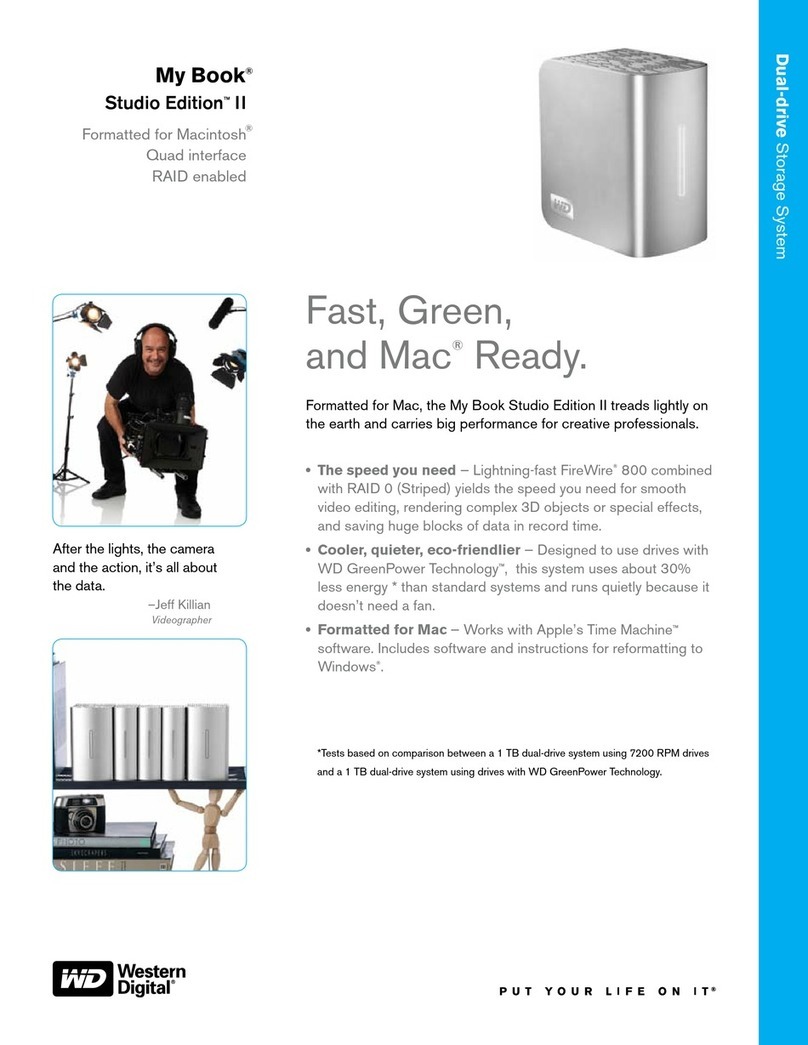
Western Digital
Western Digital WDH2Q20000 - My Book Studio Edition II Hard Drive... Specifications

Sun Microsystems
Sun Microsystems StorageTek SL500 user guide
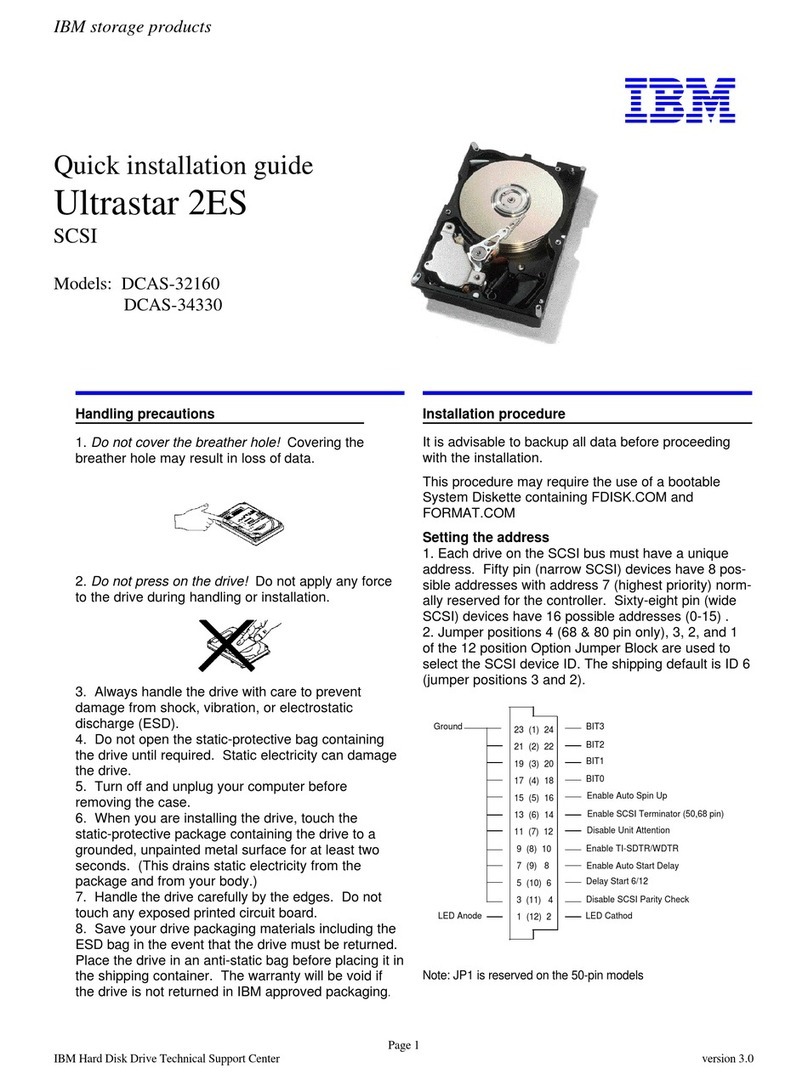
IBM
IBM DCAS-32160 - Ultrastar 2.1 GB Hard Drive Quick installation guide
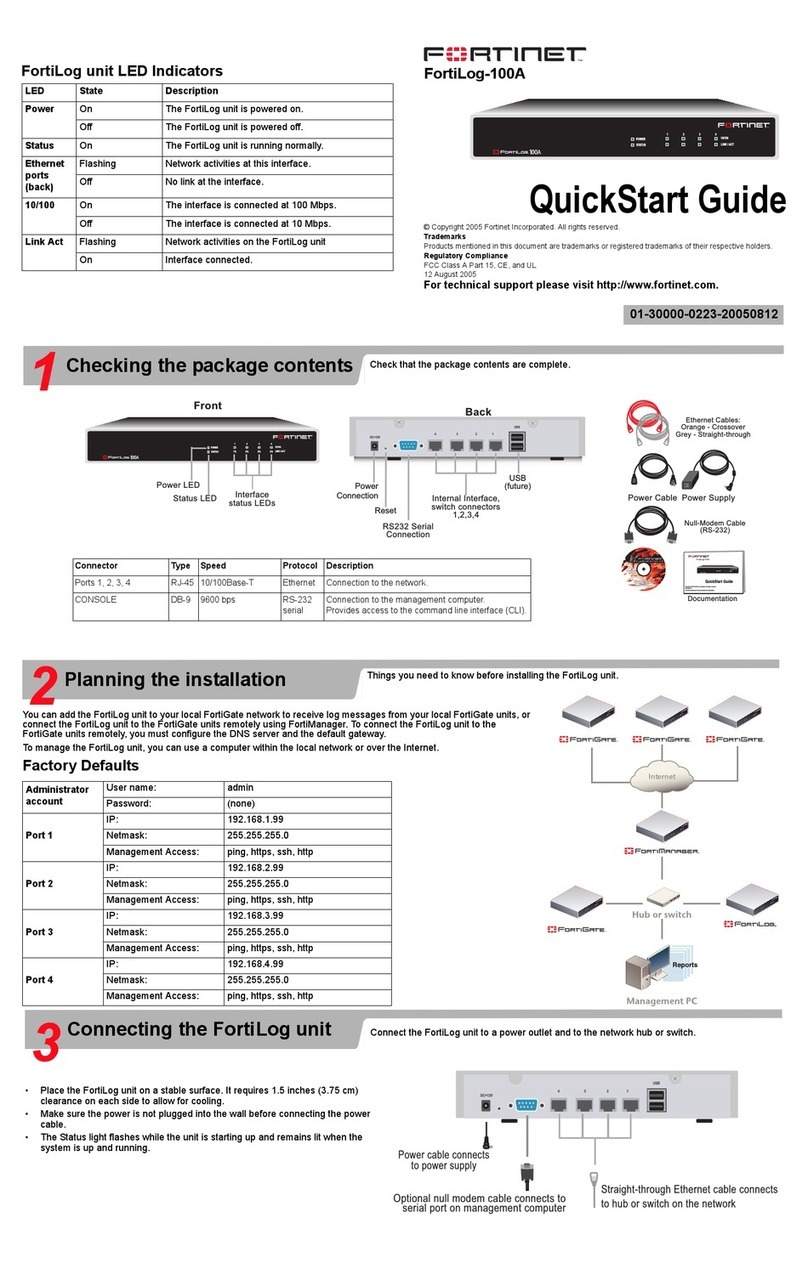
Fortinet
Fortinet FortiLog FortiLog-100A quick start guide

QNAP
QNAP QTS+Android TAS-168 manual