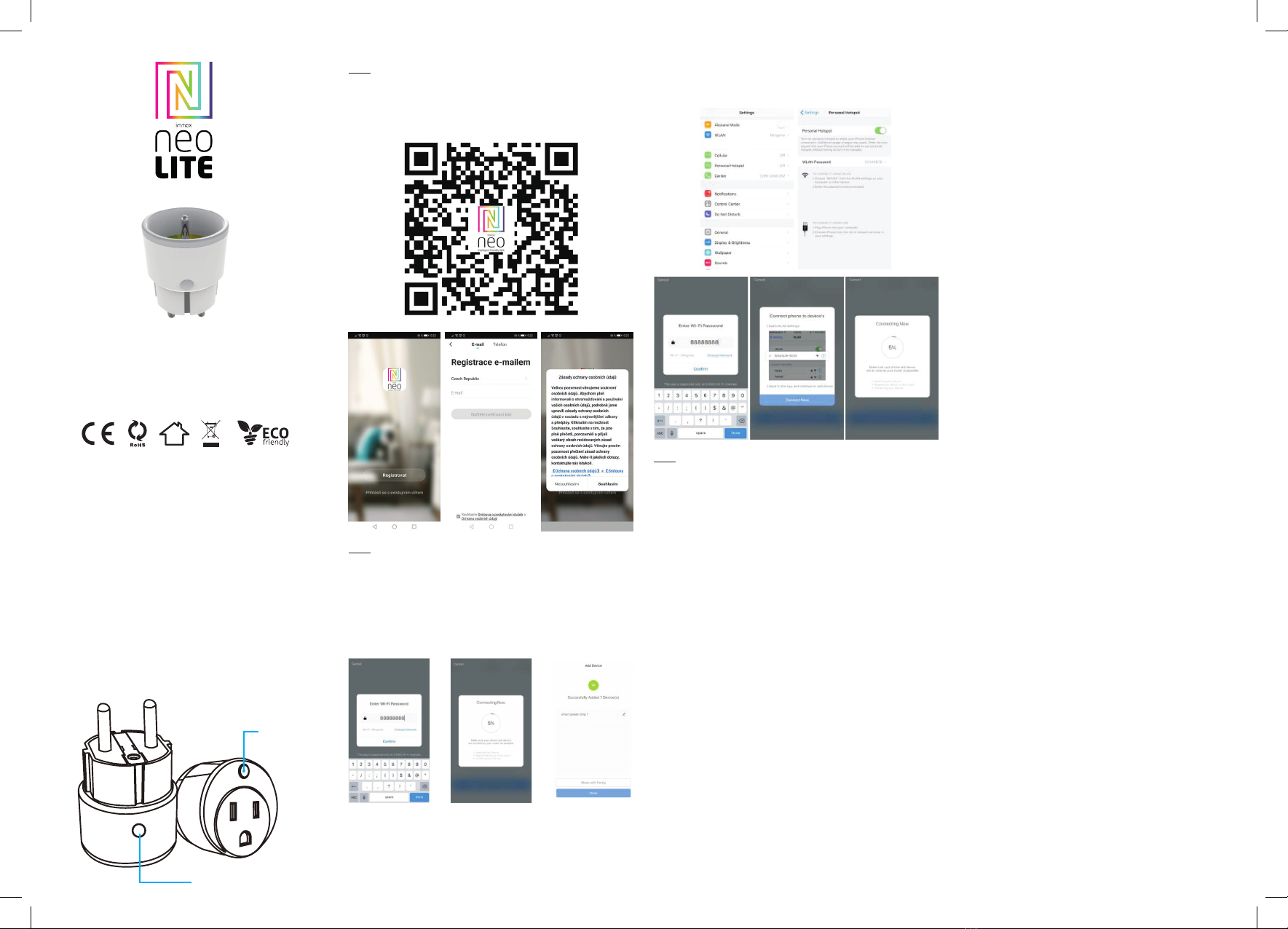
Technical specications
Color: grey
Rated voltage: AC 110-230V ± 10%, 50/60 Hz
Rated current: 16A
Wireless network type: 2.4 GHz
Wireless standard: IEEE 802.11b / g / n
Wireless distance: 45m
Working Temperature: 0℃ ~ 40℃ (32°F ~ 104°F)
Working humidity: 20% ~ 85%
Storage temperature: 0℃ ~ 60℃ (32°F ~ 140°F)
Storage humidity: 0% ~ 90%
Size: 71 mm x 45 mm x 45 mm
APPLICATION INSTALLATION AND COMMISSIONING
Step1: Download&Registration
Scan the QC Code to download “ Smart Life” APP. Or Search“Smart Life”in Apple
store or Google Play to install the APP. Open the “ Smart Life” APP, tap “Register”-
to get an account with your phone number or E-mail.
Sign in the APP.
Step2: Add Decices in Easy Mode ( Recommend )
Make sure your product is powered on
Make sure your mobile phone is connected to your Wi-Fi
Press the power button until the indicator begin to ash quickly (about 2timers/
second),this means the device is already for conguration
Open your “ Smart Life” APP, tap “+” on the top right of the APP
Select Device Type, tap “ conrm indicator rapidly blink”. It will fetch the password
of the Wi-Fi network your mobile phone connected.
Tap “Conrm” to connect to the device, when it appears “ successfully add 1de-
vice”, then the connection is completed and your devices is listed in your APP list.
Add Devices in AP Mode (If failed in Easy Mode,user could use AP mode)
Press the power button for more that 5seconds until the indicator begin to ash
quickly, then press it for another 5seconds until the indicator ash slowly.
Tap “+” on the top right of the APP,Select Device Type
Tap “ AP Mode ” on the top right,“conrm indicator slowly blink”. It will fetch the
password of the Wi-Fi network your mobile phone connected.
Tap “Conrm” and “connect now”to go to the WLAN setting interface in your
mobile phone. Select the Wi-Fi network named “ Smart Life_xxx” to connect it.
Return to the “ Smart Life” APP, the connection will start automatically
When it appears “ successfully add 1device”, then the connection is completed
and your devices is listed in your APP list.
Step3: Control your product Immax NEO via smart life APP anytime and anywhere
(make sure your mobile phone and Mini Smart Plug are all connected to the
network), More functions you will enjoy refer to the APP interface.
HOW TO RESET THE SMART SOCKET?
1. Press the reset button for 6 seconds until the LED indicator ashes quickly. The
smart socket is switched to the basic pairing mode.
2. Press the reset button again for 6 seconds until the LED indicator ashes slowly.
The device switches to AP mode.
LED indicator
button
Smart home devices
USER MANUAL
Manufacturer and importer:
IMMAX, Pohoří 703, 742 85 Vřesina, EU | www.immaxneo.cz | www.immaxneo.com
Made in P.R.C.