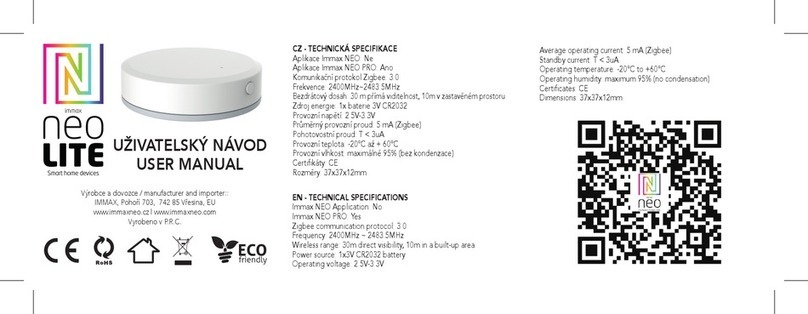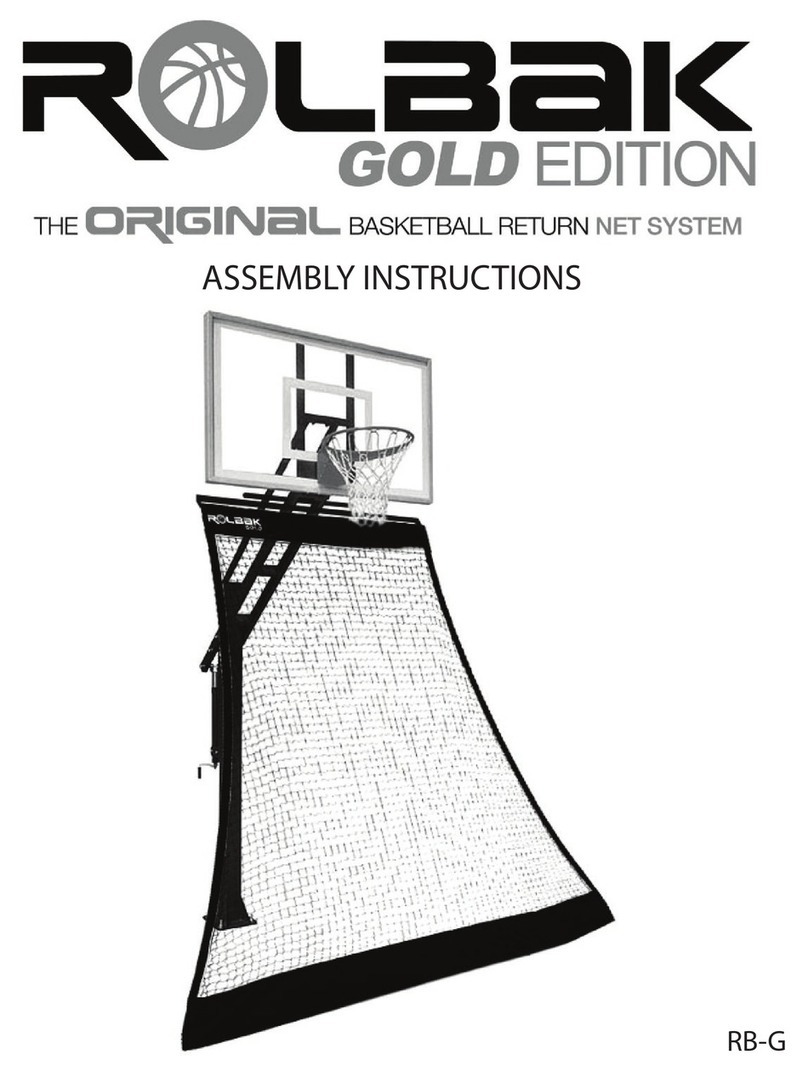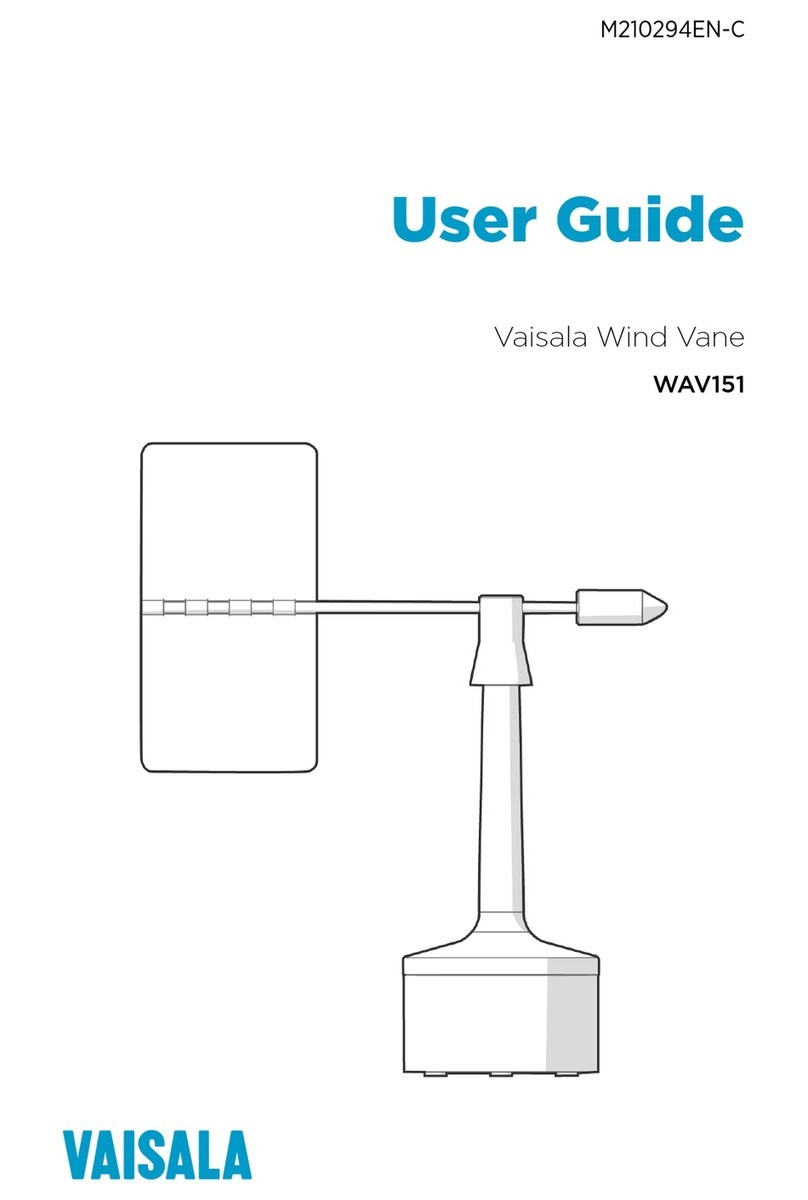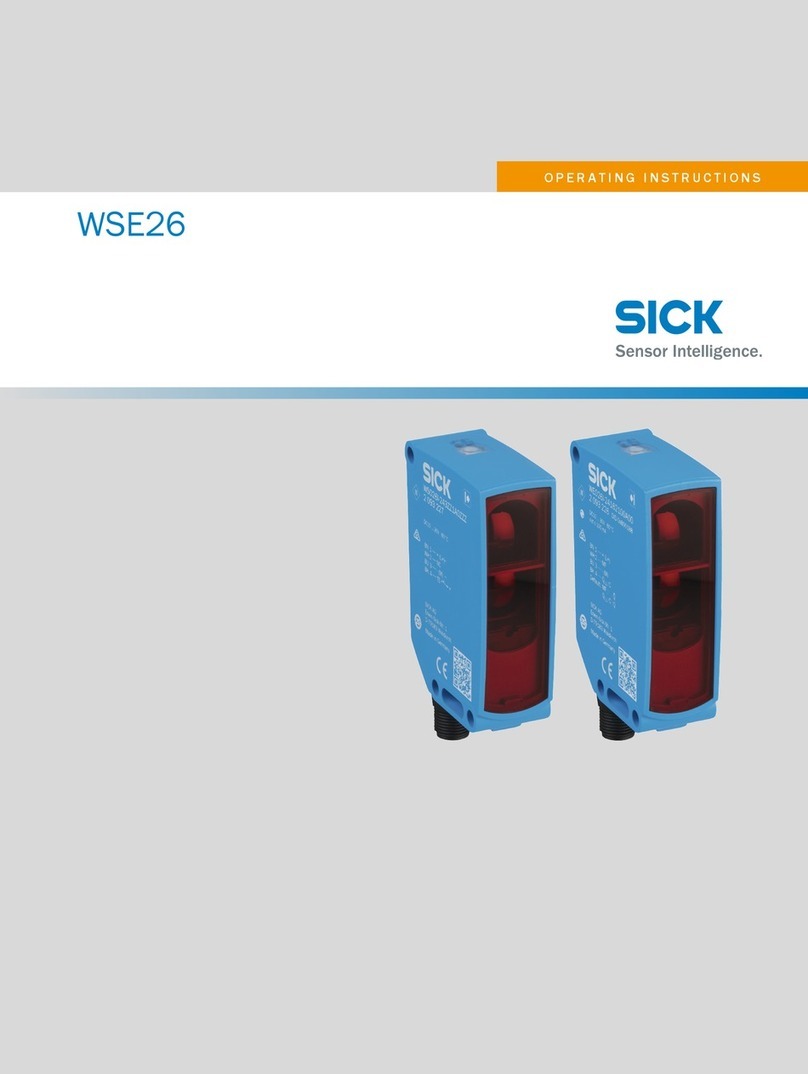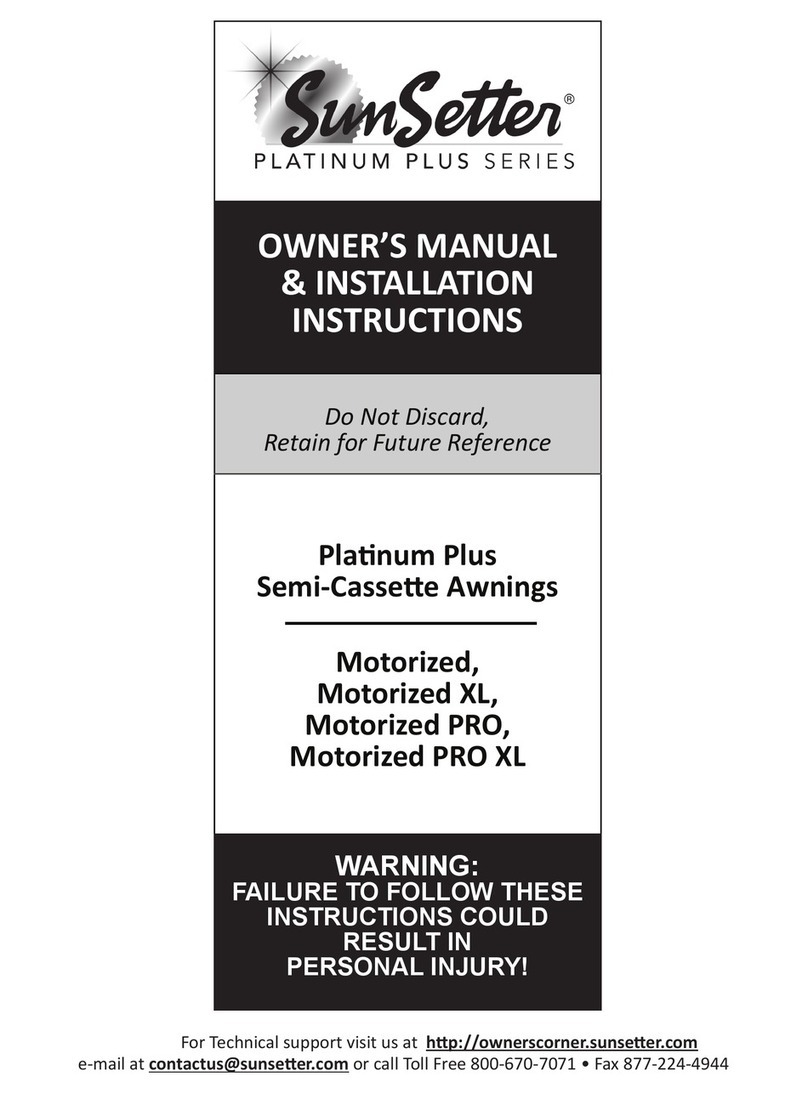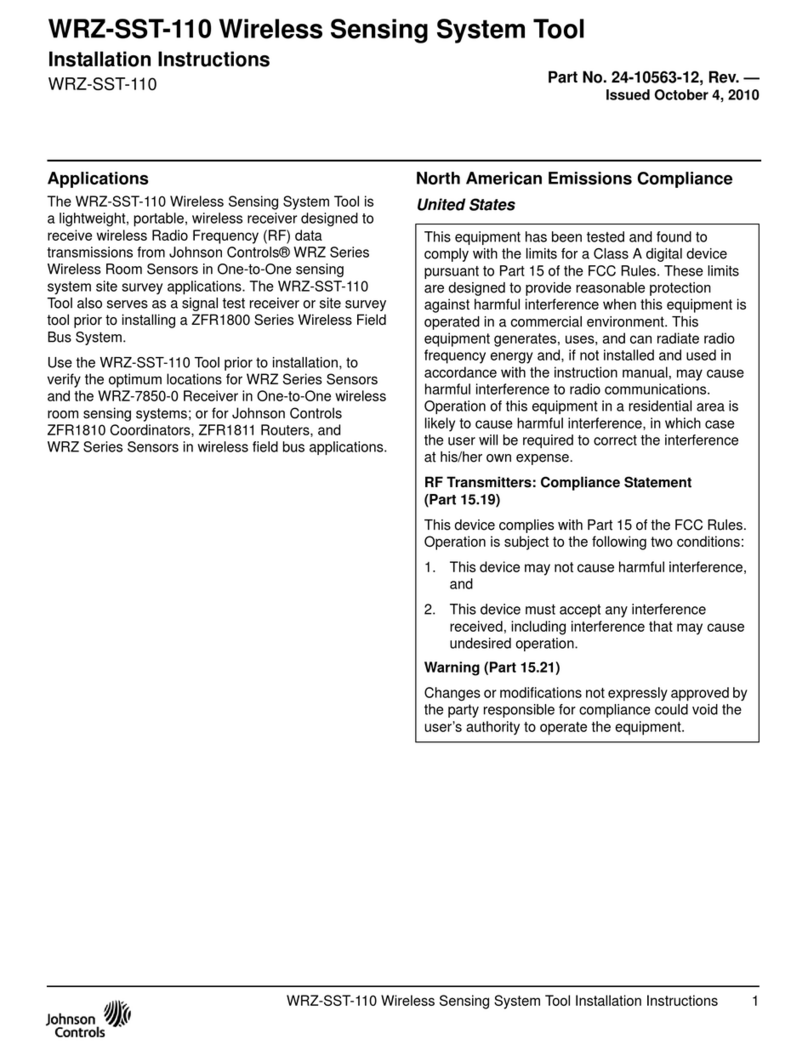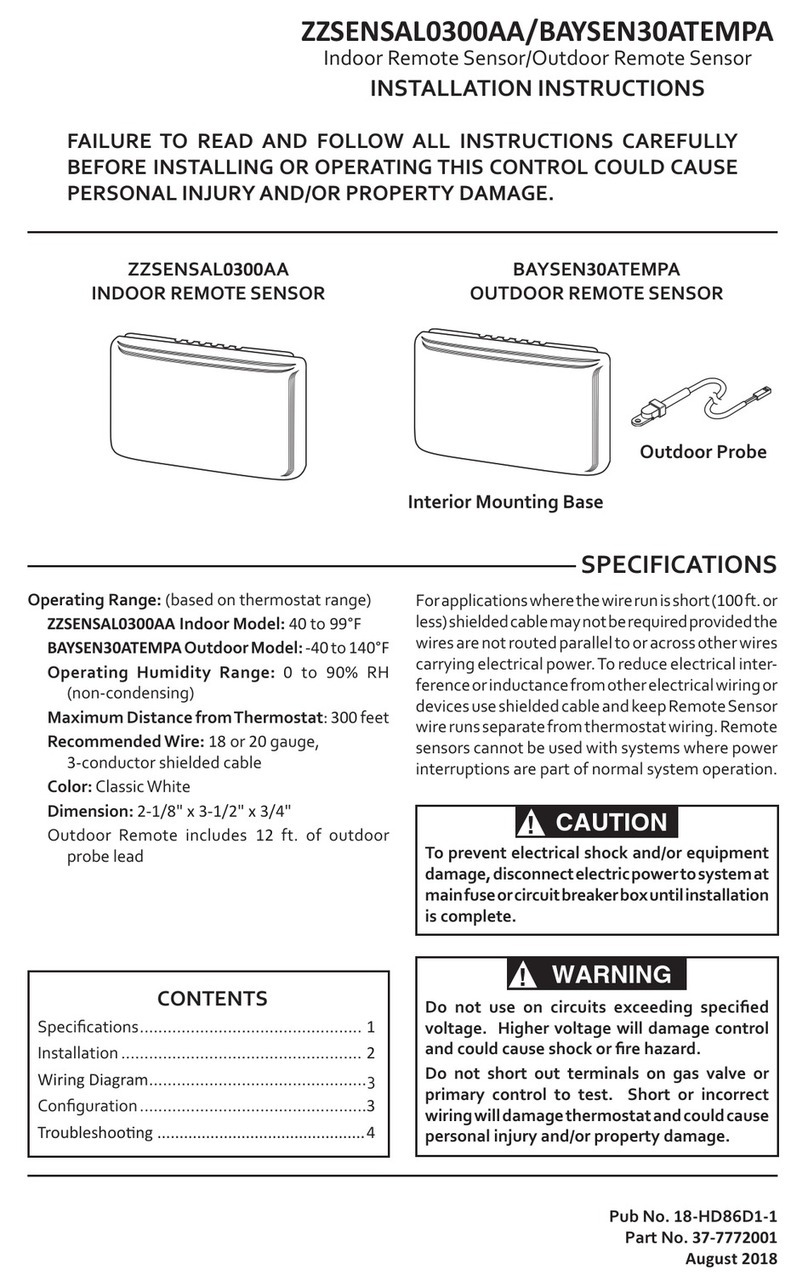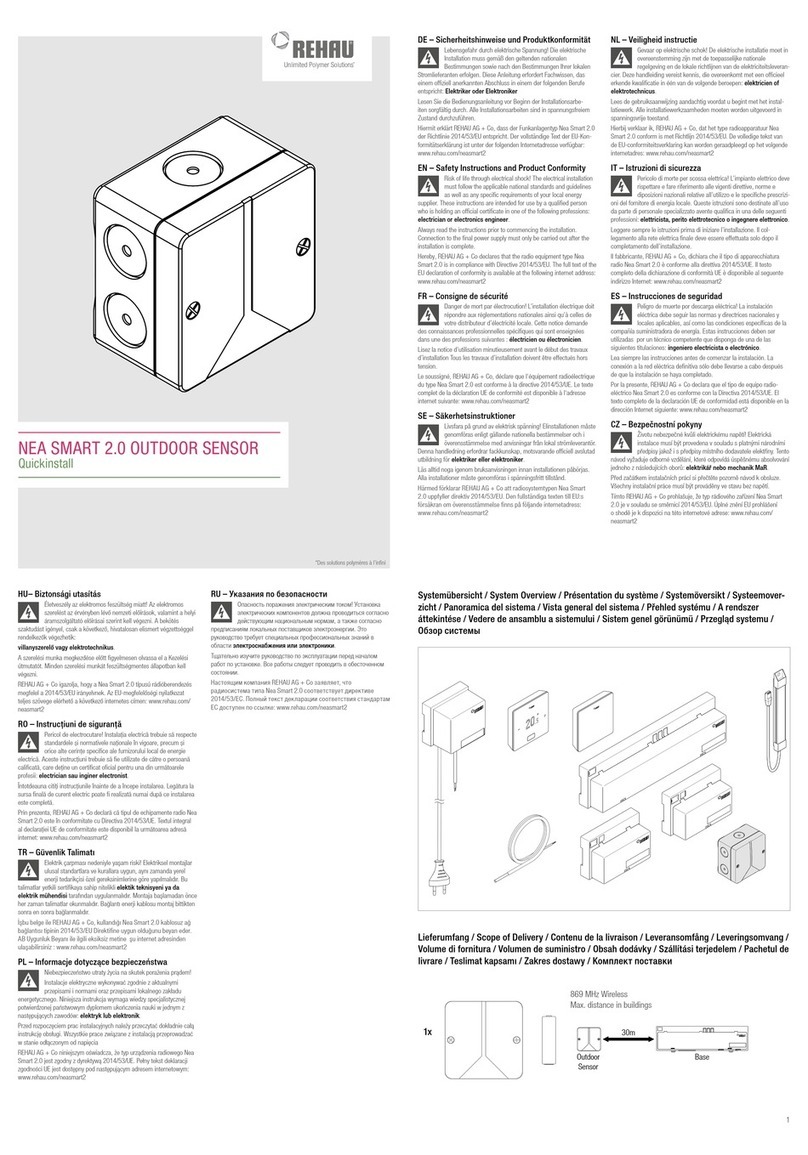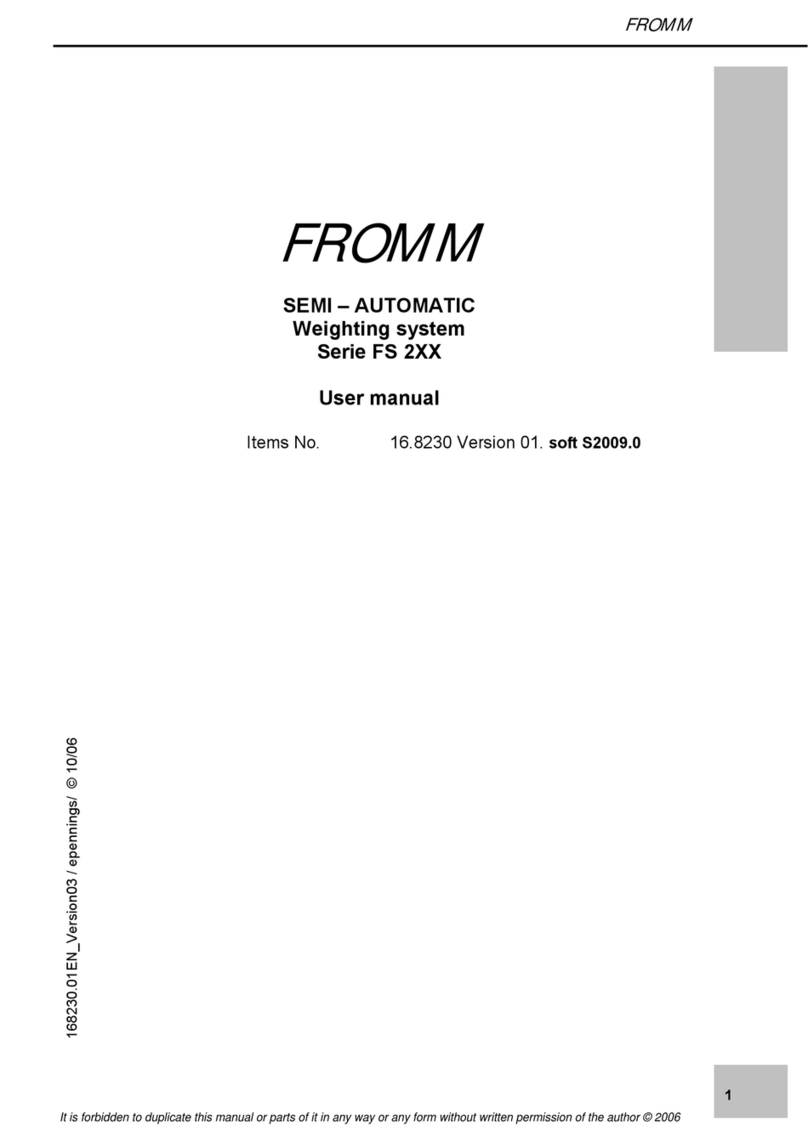IMMAX NEO User manual

USER MANUAL
Manufacturer and importer:
IMMAX, Pohoří 703, 742 85 Vřesina, EU | www.immaxneo.cz | www.immaxneo.com
Made in P.R.C.
IMMAX NEO SMART MOTION SENSOR 4IN1 ZIGBEE 3.0
Multi Sensor is a Zigbee device that integrates motion detection, tamper
alarm, temperature/ humidity/ luminance measurements. Temperature,
humidity, luminance, and motion status can be set to trigger customized
automation in your smart home system. And it sends a notication when
temperature drops or increases.
FAMILIARIZE YOURSELF WITH MULTI SENSOR
Rear cover
WHAT’S INCLUDED
Sheet-iron plate
Double-Sided Tape
Multi Sensor
Screws (x2)
Wall Mount
Back-Mount Arm
IMMAX NEO PRO APPLICATION
Download the Immax NEO PRO app from Google Play or the Apple store.
SET UP POWER
Installation with DC Power from USB port:
1.1 Remove the rear cover.
1.2 Insert the USB cable into USB Port, then plug AC adaptor into outlet.
Installation with battery power:
2.1 Remove the rear cover.
2.2 Insert two CR123A batteries.
Note: Multi Sensor can be powered by a single CR123A battery. To do this,
insert the battery into the primary battery position marked with 1 on the
shell.
Adding Multi Sensor to a Zigbee network
1. Set your Zigbee gateway to “add subdevice” according to Figure 1.
2. Double-click the Action Button on your Multi Sensor, indicated by a quick
LED blink. Multi Sensor will wake up 10 minutes after include a Zigbee
network, then you can congure it according to the Advanced functions
section.
Remove Multi Sensor from network
1. Press the Action Button 6 times quickly. If the exclusion is successful, the
LED on Multi Sensor will blink quickly. However, Multi Sensor widget is still in
the APP. To remove the widget from the APP, please follow step 2.
2. Press the “disconnect” button on the edit page of the device in Smart Life
APP according to Figure 2.
Figure 1 Figure 2
FACTORY RESET
1. Press and hold the Action Button for 20 seconds. The LED on Multi Sensor
will blink incrementally fast and will be lit solidly for 2 seconds after the
factory reset. However, Multi Sensor widget is still in the APP. To remove the
widget from APP, please follow step 2.
2. Press the “disconnect and wipe data” button on the edit page of the
device in Smart Life APP according to Figure 2.
Note: Factory Reset will reset the following settings:
a) Remove Multi Sensor from Zigbee network.
b) Delete the association settings.
c) Restore the default conguration settings.
INSTALLATION
Installation on the Wall with Back-Mount Arm
1. Peel-off tab from Double-Sided Tape and stick it to the metres when it was
installed on the wall. Back Cover-Plate of the Multi Sensor, then peel-off the
opposite side. Remove the blue lm on the Sheet-Iron Plate and stick it to
the Double-Sided Tape. Multi Sensor can now be attached to the magnetic
Back-Mount Arm.
Multi Sensor
Double-Sided
Tape
Sheet-Iron
Plate
Back-Mount Arm
2. Screw the Wall Mount to the wall with KA2.5 x 20mm screws.
Slid down Multi Sensor Back-Mount Arm to the Wall Mount.
3. Put Multi Sensor on the Back-Mount Arm, and adjust the angle to let PIR
detect the motion area.
45
°
Back-Mount Arm
Wall Mount
Note: The PIR detection area of Multi Sensor is 2.5 x 5 x 5
120°
5metres
0.5 metre
2.5 metres
5metres
ADVANCED FUNCTIONS
You can modify the conguration of Multi Sensor to your preferences in its
settings page of Smart Life APP.
LOW BATTERY ALARM AND CHANGING BATTERIES
Multi Sensor will report battery level to Zigbee gateway and display the
battery level on Smart Life APP. Please replace the batteries when the battery
level is low.
WAKING UP MULTI SENSOR
When Multi Sensor settings were changed in Smart Life APP, you need to let
your Multi Sensor wake up to receive conguring commands. The following
methods can wake up Multi Sensor:
1. Shaking Multi Sensor to let it wake up a moment.
2. Moving in front of Mulit Sensor wakes it up a monment when Multi Sensor
has installated on the wall or ceiling.
3. Press the Action button one time to let Multi Sensor wake up a moment.
4. Press the Action button 5 seconds. Multi Sensor will wake up 10 minutes,
and its LED will blink slowly. After nishing the conguration, you can click
the Action button to let Multi Sensor go into sleep mode to save battery
power.
MOTION CONFIGURATION
1. Turn OFF Motion detection to save battery power in case of non-motion
detection need.
2. Motion detection sensitivity can be adjusted in 3 levels: Low, Middle and
High.
3. Disarm time after motion detected is adjustable.
AUTOMATIC REPORTS: TEMPERATURE, HUMIDITY AND LUMINANCE
1. Turn OFF Automatic reports function to save battery power in case there is
no need for Multi Sensor to sent reports automatically.
2. Set the interval time of automatic reports from 0 -1440
minutes. The time needs to be an integer with a multiple of 5.
Note : Multi Sensor will sent real-time reports when the interval time was set
to 0 minute.
OFFSET OF TEMPERATURE, HUMIDITY AND LUMINANCE MEASURE-
MENT
Supports manual modication of temperature, humidity and luminance
measurement to modied measurement tolerance.
TAMPER ALARM
When the device is shaken, it will immediately send tamper alarm notice to
the gateway and push notication to APP.
DEVICE UPDATE
Multi Sensor can obtain new functions through upgrade rmware wirelessly.
thus increasing the value of Multi Sensor in your smart home system.
TECHNICAL SPECIFICATIONS:
Immax NEO Application: No
Immax NEO PRO application: Yes
PIR detection technology (infrared passive sensor)
Detection angle: 100°
Humidity detection range: 20-80% RH
Temperature detection range: -10 - + 60°C
Lighting detection range: 0 - 1000 lux
Zigbee communication protocol: 3.0
Frequency: 2400MHz-2483.5MHz
Maximum RF output power: 6 ± 1dBm
Wireless range: 30 m direct visibility, 10 m in a built-up area
Power source: 2x CR123A 3V batteries or micro USB 5V 750mA
Battery life: 2 years
Fastening with screws or 3M adhesive tape
Mounting height: 2.2 - 2.8 m, recommended height 2.5 m
Operating temperature: -0° C to + 40°C
Operating humidity: maximum 85%
Degree of protection: IP20
Certicates: CE
Dimensions: 55x55x35mm

USER MANUAL
Manufacturer and importer:
IMMAX, Pohoří 703, 742 85 Vřesina, EU | www.immaxneo.cz | www.immaxneo.com
Made in P.R.C.
IMMAX NEO SMART MOTION SENSOR 4IN1 ZIGBEE 3.0
Multi Sensor is a Zigbee device that integrates motion detection, tamper
alarm, temperature/ humidity/ luminance measurements. Temperature,
humidity, luminance, and motion status can be set to trigger customized
automation in your smart home system. And it sends a notication when
temperature drops or increases.
FAMILIARIZE YOURSELF WITH MULTI SENSOR
Rear cover
WHAT’S INCLUDED
Sheet-iron plate
Double-Sided Tape
Multi Sensor
Screws (x2)
Wall Mount
Back-Mount Arm
IMMAX NEO PRO APPLICATION
Download the Immax NEO PRO app from Google Play or the Apple store.
SET UP POWER
Installation with DC Power from USB port:
1.1 Remove the rear cover.
1.2 Insert the USB cable into USB Port, then plug AC adaptor into outlet.
Installation with battery power:
2.1 Remove the rear cover.
2.2 Insert two CR123A batteries.
Note: Multi Sensor can be powered by a single CR123A battery. To do this,
insert the battery into the primary battery position marked with 1 on the
shell.
Adding Multi Sensor to a Zigbee network
1. Set your Zigbee gateway to “add subdevice” according to Figure 1.
2. Double-click the Action Button on your Multi Sensor, indicated by a quick
LED blink. Multi Sensor will wake up 10 minutes after include a Zigbee
network, then you can congure it according to the Advanced functions
section.
Remove Multi Sensor from network
1. Press the Action Button 6 times quickly. If the exclusion is successful, the
LED on Multi Sensor will blink quickly. However, Multi Sensor widget is still in
the APP. To remove the widget from the APP, please follow step 2.
2. Press the “disconnect” button on the edit page of the device in Smart Life
APP according to Figure 2.
Figure 1 Figure 2
FACTORY RESET
1. Press and hold the Action Button for 20 seconds. The LED on Multi Sensor
will blink incrementally fast and will be lit solidly for 2 seconds after the
factory reset. However, Multi Sensor widget is still in the APP. To remove the
widget from APP, please follow step 2.
2. Press the “disconnect and wipe data” button on the edit page of the
device in Smart Life APP according to Figure 2.
Note: Factory Reset will reset the following settings:
a) Remove Multi Sensor from Zigbee network.
b) Delete the association settings.
c) Restore the default conguration settings.
INSTALLATION
Installation on the Wall with Back-Mount Arm
1. Peel-off tab from Double-Sided Tape and stick it to the metres when it was
installed on the wall. Back Cover-Plate of the Multi Sensor, then peel-off the
opposite side. Remove the blue lm on the Sheet-Iron Plate and stick it to
the Double-Sided Tape. Multi Sensor can now be attached to the magnetic
Back-Mount Arm.
Multi Sensor
Double-Sided
Tape
Sheet-Iron
Plate
Back-Mount Arm
2. Screw the Wall Mount to the wall with KA2.5 x 20mm screws.
Slid down Multi Sensor Back-Mount Arm to the Wall Mount.
3. Put Multi Sensor on the Back-Mount Arm, and adjust the angle to let PIR
detect the motion area.
45
°
Back-Mount Arm
Wall Mount
Note: The PIR detection area of Multi Sensor is 2.5 x 5 x 5
120°
5metres
0.5 metre
2.5 metres
5metres
ADVANCED FUNCTIONS
You can modify the conguration of Multi Sensor to your preferences in its
settings page of Smart Life APP.
LOW BATTERY ALARM AND CHANGING BATTERIES
Multi Sensor will report battery level to Zigbee gateway and display the
battery level on Smart Life APP. Please replace the batteries when the battery
level is low.
WAKING UP MULTI SENSOR
When Multi Sensor settings were changed in Smart Life APP, you need to let
your Multi Sensor wake up to receive conguring commands. The following
methods can wake up Multi Sensor:
1. Shaking Multi Sensor to let it wake up a moment.
2. Moving in front of Mulit Sensor wakes it up a monment when Multi Sensor
has installated on the wall or ceiling.
3. Press the Action button one time to let Multi Sensor wake up a moment.
4. Press the Action button 5 seconds. Multi Sensor will wake up 10 minutes,
and its LED will blink slowly. After nishing the conguration, you can click
the Action button to let Multi Sensor go into sleep mode to save battery
power.
MOTION CONFIGURATION
1. Turn OFF Motion detection to save battery power in case of non-motion
detection need.
2. Motion detection sensitivity can be adjusted in 3 levels: Low, Middle and
High.
3. Disarm time after motion detected is adjustable.
AUTOMATIC REPORTS: TEMPERATURE, HUMIDITY AND LUMINANCE
1. Turn OFF Automatic reports function to save battery power in case there is
no need for Multi Sensor to sent reports automatically.
2. Set the interval time of automatic reports from 0 -1440
minutes. The time needs to be an integer with a multiple of 5.
Note : Multi Sensor will sent real-time reports when the interval time was set
to 0 minute.
OFFSET OF TEMPERATURE, HUMIDITY AND LUMINANCE MEASURE-
MENT
Supports manual modication of temperature, humidity and luminance
measurement to modied measurement tolerance.
TAMPER ALARM
When the device is shaken, it will immediately send tamper alarm notice to
the gateway and push notication to APP.
DEVICE UPDATE
Multi Sensor can obtain new functions through upgrade rmware wirelessly.
thus increasing the value of Multi Sensor in your smart home system.
TECHNICAL SPECIFICATIONS:
Immax NEO Application: No
Immax NEO PRO application: Yes
PIR detection technology (infrared passive sensor)
Detection angle: 100°
Humidity detection range: 20-80% RH
Temperature detection range: -10 - + 60°C
Lighting detection range: 0 - 1000 lux
Zigbee communication protocol: 3.0
Frequency: 2400MHz-2483.5MHz
Maximum RF output power: 6 ± 1dBm
Wireless range: 30 m direct visibility, 10 m in a built-up area
Power source: 2x CR123A 3V batteries or micro USB 5V 750mA
Battery life: 2 years
Fastening with screws or 3M adhesive tape
Mounting height: 2.2 - 2.8 m, recommended height 2.5 m
Operating temperature: -0° C to + 40°C
Operating humidity: maximum 85%
Degree of protection: IP20
Certicates: CE
Dimensions: 55x55x35mm
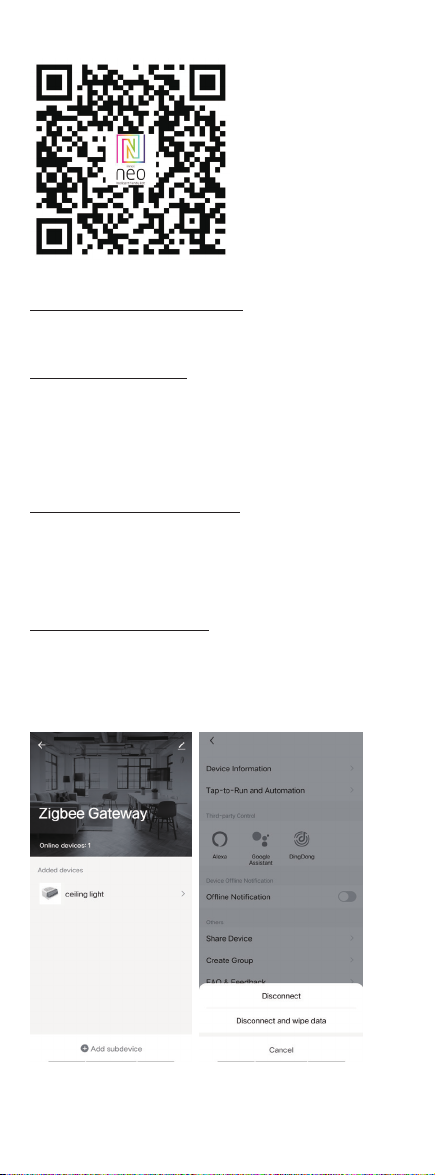
USER MANUAL
Manufacturer and importer:
IMMAX, Pohoří 703, 742 85 Vřesina, EU | www.immaxneo.cz | www.immaxneo.com
Made in P.R.C.
IMMAX NEO SMART MOTION SENSOR 4IN1 ZIGBEE 3.0
Multi Sensor is a Zigbee device that integrates motion detection, tamper
alarm, temperature/ humidity/ luminance measurements. Temperature,
humidity, luminance, and motion status can be set to trigger customized
automation in your smart home system. And it sends a notication when
temperature drops or increases.
FAMILIARIZE YOURSELF WITH MULTI SENSOR
Rear cover
WHAT’S INCLUDED
Sheet-iron plate
Double-Sided Tape
Multi Sensor
Screws (x2)
Wall Mount
Back-Mount Arm
IMMAX NEO PRO APPLICATION
Download the Immax NEO PRO app from Google Play or the Apple store.
SET UP POWER
Installation with DC Power from USB port:
1.1 Remove the rear cover.
1.2 Insert the USB cable into USB Port, then plug AC adaptor into outlet.
Installation with battery power:
2.1 Remove the rear cover.
2.2 Insert two CR123A batteries.
Note: Multi Sensor can be powered by a single CR123A battery. To do this,
insert the battery into the primary battery position marked with 1 on the
shell.
Adding Multi Sensor to a Zigbee network
1. Set your Zigbee gateway to “add subdevice” according to Figure 1.
2. Double-click the Action Button on your Multi Sensor, indicated by a quick
LED blink. Multi Sensor will wake up 10 minutes after include a Zigbee
network, then you can congure it according to the Advanced functions
section.
Remove Multi Sensor from network
1. Press the Action Button 6 times quickly. If the exclusion is successful, the
LED on Multi Sensor will blink quickly. However, Multi Sensor widget is still in
the APP. To remove the widget from the APP, please follow step 2.
2. Press the “disconnect” button on the edit page of the device in Smart Life
APP according to Figure 2.
Figure 1 Figure 2
FACTORY RESET
1. Press and hold the Action Button for 20 seconds. The LED on Multi Sensor
will blink incrementally fast and will be lit solidly for 2 seconds after the
factory reset. However, Multi Sensor widget is still in the APP. To remove the
widget from APP, please follow step 2.
2. Press the “disconnect and wipe data” button on the edit page of the
device in Smart Life APP according to Figure 2.
Note: Factory Reset will reset the following settings:
a) Remove Multi Sensor from Zigbee network.
b) Delete the association settings.
c) Restore the default conguration settings.
INSTALLATION
Installation on the Wall with Back-Mount Arm
1. Peel-off tab from Double-Sided Tape and stick it to the metres when it was
installed on the wall. Back Cover-Plate of the Multi Sensor, then peel-off the
opposite side. Remove the blue lm on the Sheet-Iron Plate and stick it to
the Double-Sided Tape. Multi Sensor can now be attached to the magnetic
Back-Mount Arm.
Multi Sensor
Double-Sided
Tape
Sheet-Iron
Plate
Back-Mount Arm
2. Screw the Wall Mount to the wall with KA2.5 x 20mm screws.
Slid down Multi Sensor Back-Mount Arm to the Wall Mount.
3. Put Multi Sensor on the Back-Mount Arm, and adjust the angle to let PIR
detect the motion area.
45
°
Back-Mount Arm
Wall Mount
Note: The PIR detection area of Multi Sensor is 2.5 x 5 x 5
120°
5metres
0.5 metre
2.5 metres
5metres
ADVANCED FUNCTIONS
You can modify the conguration of Multi Sensor to your preferences in its
settings page of Smart Life APP.
LOW BATTERY ALARM AND CHANGING BATTERIES
Multi Sensor will report battery level to Zigbee gateway and display the
battery level on Smart Life APP. Please replace the batteries when the battery
level is low.
WAKING UP MULTI SENSOR
When Multi Sensor settings were changed in Smart Life APP, you need to let
your Multi Sensor wake up to receive conguring commands. The following
methods can wake up Multi Sensor:
1. Shaking Multi Sensor to let it wake up a moment.
2. Moving in front of Mulit Sensor wakes it up a monment when Multi Sensor
has installated on the wall or ceiling.
3. Press the Action button one time to let Multi Sensor wake up a moment.
4. Press the Action button 5 seconds. Multi Sensor will wake up 10 minutes,
and its LED will blink slowly. After nishing the conguration, you can click
the Action button to let Multi Sensor go into sleep mode to save battery
power.
MOTION CONFIGURATION
1. Turn OFF Motion detection to save battery power in case of non-motion
detection need.
2. Motion detection sensitivity can be adjusted in 3 levels: Low, Middle and
High.
3. Disarm time after motion detected is adjustable.
AUTOMATIC REPORTS: TEMPERATURE, HUMIDITY AND LUMINANCE
1. Turn OFF Automatic reports function to save battery power in case there is
no need for Multi Sensor to sent reports automatically.
2. Set the interval time of automatic reports from 0 -1440
minutes. The time needs to be an integer with a multiple of 5.
Note : Multi Sensor will sent real-time reports when the interval time was set
to 0 minute.
OFFSET OF TEMPERATURE, HUMIDITY AND LUMINANCE MEASURE-
MENT
Supports manual modication of temperature, humidity and luminance
measurement to modied measurement tolerance.
TAMPER ALARM
When the device is shaken, it will immediately send tamper alarm notice to
the gateway and push notication to APP.
DEVICE UPDATE
Multi Sensor can obtain new functions through upgrade rmware wirelessly.
thus increasing the value of Multi Sensor in your smart home system.
TECHNICAL SPECIFICATIONS:
Immax NEO Application: No
Immax NEO PRO application: Yes
PIR detection technology (infrared passive sensor)
Detection angle: 100°
Humidity detection range: 20-80% RH
Temperature detection range: -10 - + 60°C
Lighting detection range: 0 - 1000 lux
Zigbee communication protocol: 3.0
Frequency: 2400MHz-2483.5MHz
Maximum RF output power: 6 ± 1dBm
Wireless range: 30 m direct visibility, 10 m in a built-up area
Power source: 2x CR123A 3V batteries or micro USB 5V 750mA
Battery life: 2 years
Fastening with screws or 3M adhesive tape
Mounting height: 2.2 - 2.8 m, recommended height 2.5 m
Operating temperature: -0° C to + 40°C
Operating humidity: maximum 85%
Degree of protection: IP20
Certicates: CE
Dimensions: 55x55x35mm

USER MANUAL
Manufacturer and importer:
IMMAX, Pohoří 703, 742 85 Vřesina, EU | www.immaxneo.cz | www.immaxneo.com
Made in P.R.C.
IMMAX NEO SMART MOTION SENSOR 4IN1 ZIGBEE 3.0
Multi Sensor is a Zigbee device that integrates motion detection, tamper
alarm, temperature/ humidity/ luminance measurements. Temperature,
humidity, luminance, and motion status can be set to trigger customized
automation in your smart home system. And it sends a notication when
temperature drops or increases.
FAMILIARIZE YOURSELF WITH MULTI SENSOR
Rear cover
WHAT’S INCLUDED
Sheet-iron plate
Double-Sided Tape
Multi Sensor
Screws (x2)
Wall Mount
Back-Mount Arm
IMMAX NEO PRO APPLICATION
Download the Immax NEO PRO app from Google Play or the Apple store.
SET UP POWER
Installation with DC Power from USB port:
1.1 Remove the rear cover.
1.2 Insert the USB cable into USB Port, then plug AC adaptor into outlet.
Installation with battery power:
2.1 Remove the rear cover.
2.2 Insert two CR123A batteries.
Note: Multi Sensor can be powered by a single CR123A battery. To do this,
insert the battery into the primary battery position marked with 1 on the
shell.
Adding Multi Sensor to a Zigbee network
1. Set your Zigbee gateway to “add subdevice” according to Figure 1.
2. Double-click the Action Button on your Multi Sensor, indicated by a quick
LED blink. Multi Sensor will wake up 10 minutes after include a Zigbee
network, then you can congure it according to the Advanced functions
section.
Remove Multi Sensor from network
1. Press the Action Button 6 times quickly. If the exclusion is successful, the
LED on Multi Sensor will blink quickly. However, Multi Sensor widget is still in
the APP. To remove the widget from the APP, please follow step 2.
2. Press the “disconnect” button on the edit page of the device in Smart Life
APP according to Figure 2.
Figure 1 Figure 2
FACTORY RESET
1. Press and hold the Action Button for 20 seconds. The LED on Multi Sensor
will blink incrementally fast and will be lit solidly for 2 seconds after the
factory reset. However, Multi Sensor widget is still in the APP. To remove the
widget from APP, please follow step 2.
2. Press the “disconnect and wipe data” button on the edit page of the
device in Smart Life APP according to Figure 2.
Note: Factory Reset will reset the following settings:
a) Remove Multi Sensor from Zigbee network.
b) Delete the association settings.
c) Restore the default conguration settings.
INSTALLATION
Installation on the Wall with Back-Mount Arm
1. Peel-off tab from Double-Sided Tape and stick it to the metres when it was
installed on the wall. Back Cover-Plate of the Multi Sensor, then peel-off the
opposite side. Remove the blue lm on the Sheet-Iron Plate and stick it to
the Double-Sided Tape. Multi Sensor can now be attached to the magnetic
Back-Mount Arm.
Multi Sensor
Double-Sided
Tape
Sheet-Iron
Plate
Back-Mount Arm
2. Screw the Wall Mount to the wall with KA2.5 x 20mm screws.
Slid down Multi Sensor Back-Mount Arm to the Wall Mount.
3. Put Multi Sensor on the Back-Mount Arm, and adjust the angle to let PIR
detect the motion area.
45
°
Back-Mount Arm
Wall Mount
Note: The PIR detection area of Multi Sensor is 2.5 x 5 x 5
120°
5metres
0.5 metre
2.5 metres
5metres
ADVANCED FUNCTIONS
You can modify the conguration of Multi Sensor to your preferences in its
settings page of Smart Life APP.
LOW BATTERY ALARM AND CHANGING BATTERIES
Multi Sensor will report battery level to Zigbee gateway and display the
battery level on Smart Life APP. Please replace the batteries when the battery
level is low.
WAKING UP MULTI SENSOR
When Multi Sensor settings were changed in Smart Life APP, you need to let
your Multi Sensor wake up to receive conguring commands. The following
methods can wake up Multi Sensor:
1. Shaking Multi Sensor to let it wake up a moment.
2. Moving in front of Mulit Sensor wakes it up a monment when Multi Sensor
has installated on the wall or ceiling.
3. Press the Action button one time to let Multi Sensor wake up a moment.
4. Press the Action button 5 seconds. Multi Sensor will wake up 10 minutes,
and its LED will blink slowly. After nishing the conguration, you can click
the Action button to let Multi Sensor go into sleep mode to save battery
power.
MOTION CONFIGURATION
1. Turn OFF Motion detection to save battery power in case of non-motion
detection need.
2. Motion detection sensitivity can be adjusted in 3 levels: Low, Middle and
High.
3. Disarm time after motion detected is adjustable.
AUTOMATIC REPORTS: TEMPERATURE, HUMIDITY AND LUMINANCE
1. Turn OFF Automatic reports function to save battery power in case there is
no need for Multi Sensor to sent reports automatically.
2. Set the interval time of automatic reports from 0 -1440
minutes. The time needs to be an integer with a multiple of 5.
Note : Multi Sensor will sent real-time reports when the interval time was set
to 0 minute.
OFFSET OF TEMPERATURE, HUMIDITY AND LUMINANCE MEASURE-
MENT
Supports manual modication of temperature, humidity and luminance
measurement to modied measurement tolerance.
TAMPER ALARM
When the device is shaken, it will immediately send tamper alarm notice to
the gateway and push notication to APP.
DEVICE UPDATE
Multi Sensor can obtain new functions through upgrade rmware wirelessly.
thus increasing the value of Multi Sensor in your smart home system.
TECHNICAL SPECIFICATIONS:
Immax NEO Application: No
Immax NEO PRO application: Yes
PIR detection technology (infrared passive sensor)
Detection angle: 100°
Humidity detection range: 20-80% RH
Temperature detection range: -10 - + 60°C
Lighting detection range: 0 - 1000 lux
Zigbee communication protocol: 3.0
Frequency: 2400MHz-2483.5MHz
Maximum RF output power: 6 ± 1dBm
Wireless range: 30 m direct visibility, 10 m in a built-up area
Power source: 2x CR123A 3V batteries or micro USB 5V 750mA
Battery life: 2 years
Fastening with screws or 3M adhesive tape
Mounting height: 2.2 - 2.8 m, recommended height 2.5 m
Operating temperature: -0° C to + 40°C
Operating humidity: maximum 85%
Degree of protection: IP20
Certicates: CE
Dimensions: 55x55x35mm
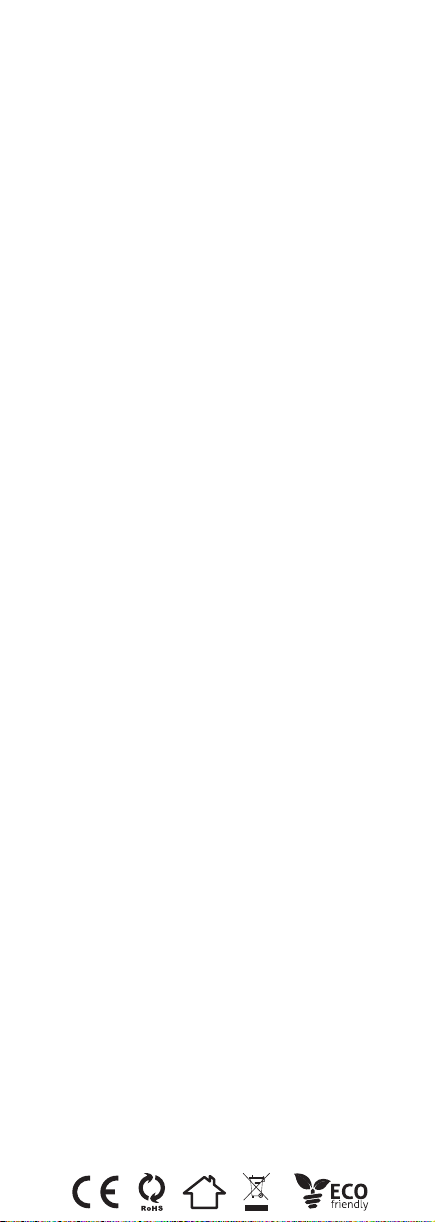
USER MANUAL
Manufacturer and importer:
IMMAX, Pohoří 703, 742 85 Vřesina, EU | www.immaxneo.cz | www.immaxneo.com
Made in P.R.C.
IMMAX NEO SMART MOTION SENSOR 4IN1 ZIGBEE 3.0
Multi Sensor is a Zigbee device that integrates motion detection, tamper
alarm, temperature/ humidity/ luminance measurements. Temperature,
humidity, luminance, and motion status can be set to trigger customized
automation in your smart home system. And it sends a notication when
temperature drops or increases.
FAMILIARIZE YOURSELF WITH MULTI SENSOR
Rear cover
WHAT’S INCLUDED
Sheet-iron plate
Double-Sided Tape
Multi Sensor
Screws (x2)
Wall Mount
Back-Mount Arm
IMMAX NEO PRO APPLICATION
Download the Immax NEO PRO app from Google Play or the Apple store.
SET UP POWER
Installation with DC Power from USB port:
1.1 Remove the rear cover.
1.2 Insert the USB cable into USB Port, then plug AC adaptor into outlet.
Installation with battery power:
2.1 Remove the rear cover.
2.2 Insert two CR123A batteries.
Note: Multi Sensor can be powered by a single CR123A battery. To do this,
insert the battery into the primary battery position marked with 1 on the
shell.
Adding Multi Sensor to a Zigbee network
1. Set your Zigbee gateway to “add subdevice” according to Figure 1.
2. Double-click the Action Button on your Multi Sensor, indicated by a quick
LED blink. Multi Sensor will wake up 10 minutes after include a Zigbee
network, then you can congure it according to the Advanced functions
section.
Remove Multi Sensor from network
1. Press the Action Button 6 times quickly. If the exclusion is successful, the
LED on Multi Sensor will blink quickly. However, Multi Sensor widget is still in
the APP. To remove the widget from the APP, please follow step 2.
2. Press the “disconnect” button on the edit page of the device in Smart Life
APP according to Figure 2.
Figure 1 Figure 2
FACTORY RESET
1. Press and hold the Action Button for 20 seconds. The LED on Multi Sensor
will blink incrementally fast and will be lit solidly for 2 seconds after the
factory reset. However, Multi Sensor widget is still in the APP. To remove the
widget from APP, please follow step 2.
2. Press the “disconnect and wipe data” button on the edit page of the
device in Smart Life APP according to Figure 2.
Note: Factory Reset will reset the following settings:
a) Remove Multi Sensor from Zigbee network.
b) Delete the association settings.
c) Restore the default conguration settings.
INSTALLATION
Installation on the Wall with Back-Mount Arm
1. Peel-off tab from Double-Sided Tape and stick it to the metres when it was
installed on the wall. Back Cover-Plate of the Multi Sensor, then peel-off the
opposite side. Remove the blue lm on the Sheet-Iron Plate and stick it to
the Double-Sided Tape. Multi Sensor can now be attached to the magnetic
Back-Mount Arm.
Multi Sensor
Double-Sided
Tape
Sheet-Iron
Plate
Back-Mount Arm
2. Screw the Wall Mount to the wall with KA2.5 x 20mm screws.
Slid down Multi Sensor Back-Mount Arm to the Wall Mount.
3. Put Multi Sensor on the Back-Mount Arm, and adjust the angle to let PIR
detect the motion area.
45
°
Back-Mount Arm
Wall Mount
Note: The PIR detection area of Multi Sensor is 2.5 x 5 x 5
120°
5metres
0.5 metre
2.5 metres
5metres
ADVANCED FUNCTIONS
You can modify the conguration of Multi Sensor to your preferences in its
settings page of Smart Life APP.
LOW BATTERY ALARM AND CHANGING BATTERIES
Multi Sensor will report battery level to Zigbee gateway and display the
battery level on Smart Life APP. Please replace the batteries when the battery
level is low.
WAKING UP MULTI SENSOR
When Multi Sensor settings were changed in Smart Life APP, you need to let
your Multi Sensor wake up to receive conguring commands. The following
methods can wake up Multi Sensor:
1. Shaking Multi Sensor to let it wake up a moment.
2. Moving in front of Mulit Sensor wakes it up a monment when Multi Sensor
has installated on the wall or ceiling.
3. Press the Action button one time to let Multi Sensor wake up a moment.
4. Press the Action button 5 seconds. Multi Sensor will wake up 10 minutes,
and its LED will blink slowly. After nishing the conguration, you can click
the Action button to let Multi Sensor go into sleep mode to save battery
power.
MOTION CONFIGURATION
1. Turn OFF Motion detection to save battery power in case of non-motion
detection need.
2. Motion detection sensitivity can be adjusted in 3 levels: Low, Middle and
High.
3. Disarm time after motion detected is adjustable.
AUTOMATIC REPORTS: TEMPERATURE, HUMIDITY AND LUMINANCE
1. Turn OFF Automatic reports function to save battery power in case there is
no need for Multi Sensor to sent reports automatically.
2. Set the interval time of automatic reports from 0 -1440
minutes. The time needs to be an integer with a multiple of 5.
Note : Multi Sensor will sent real-time reports when the interval time was set
to 0 minute.
OFFSET OF TEMPERATURE, HUMIDITY AND LUMINANCE MEASURE-
MENT
Supports manual modication of temperature, humidity and luminance
measurement to modied measurement tolerance.
TAMPER ALARM
When the device is shaken, it will immediately send tamper alarm notice to
the gateway and push notication to APP.
DEVICE UPDATE
Multi Sensor can obtain new functions through upgrade rmware wirelessly.
thus increasing the value of Multi Sensor in your smart home system.
TECHNICAL SPECIFICATIONS:
Immax NEO Application: No
Immax NEO PRO application: Yes
PIR detection technology (infrared passive sensor)
Detection angle: 100°
Humidity detection range: 20-80% RH
Temperature detection range: -10 - + 60°C
Lighting detection range: 0 - 1000 lux
Zigbee communication protocol: 3.0
Frequency: 2400MHz-2483.5MHz
Maximum RF output power: 6 ± 1dBm
Wireless range: 30 m direct visibility, 10 m in a built-up area
Power source: 2x CR123A 3V batteries or micro USB 5V 750mA
Battery life: 2 years
Fastening with screws or 3M adhesive tape
Mounting height: 2.2 - 2.8 m, recommended height 2.5 m
Operating temperature: -0° C to + 40°C
Operating humidity: maximum 85%
Degree of protection: IP20
Certicates: CE
Dimensions: 55x55x35mm
Other manuals for NEO
11
Table of contents
Other IMMAX Accessories manuals
Popular Accessories manuals by other brands
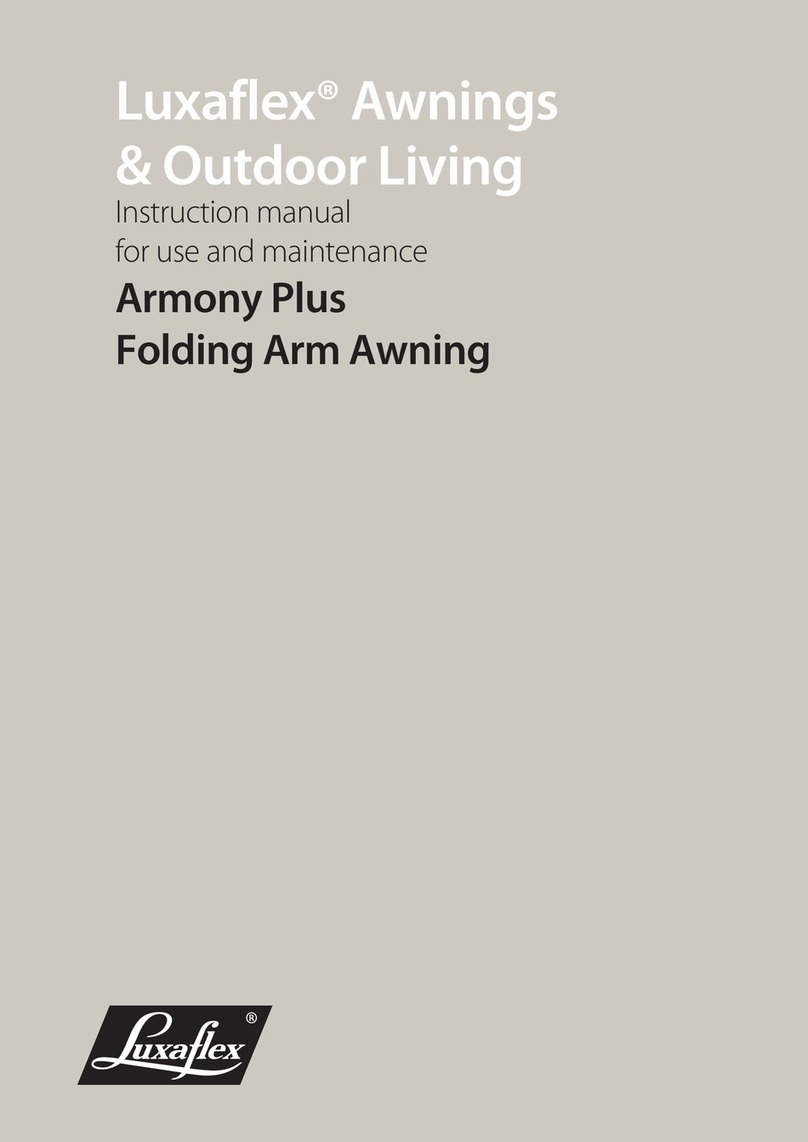
LuxaFlex
LuxaFlex Armony Plus Instruction manual for use and maintenance

Cornelius
Cornelius Triton Series Manual operation

Orno
Orno OR-GB-417 GS Operating and instalation instructions

THRILL
THRILL VORTEX F1-PRO User and maintenance manual

IFM Electronic
IFM Electronic PA32xx Series installation instructions
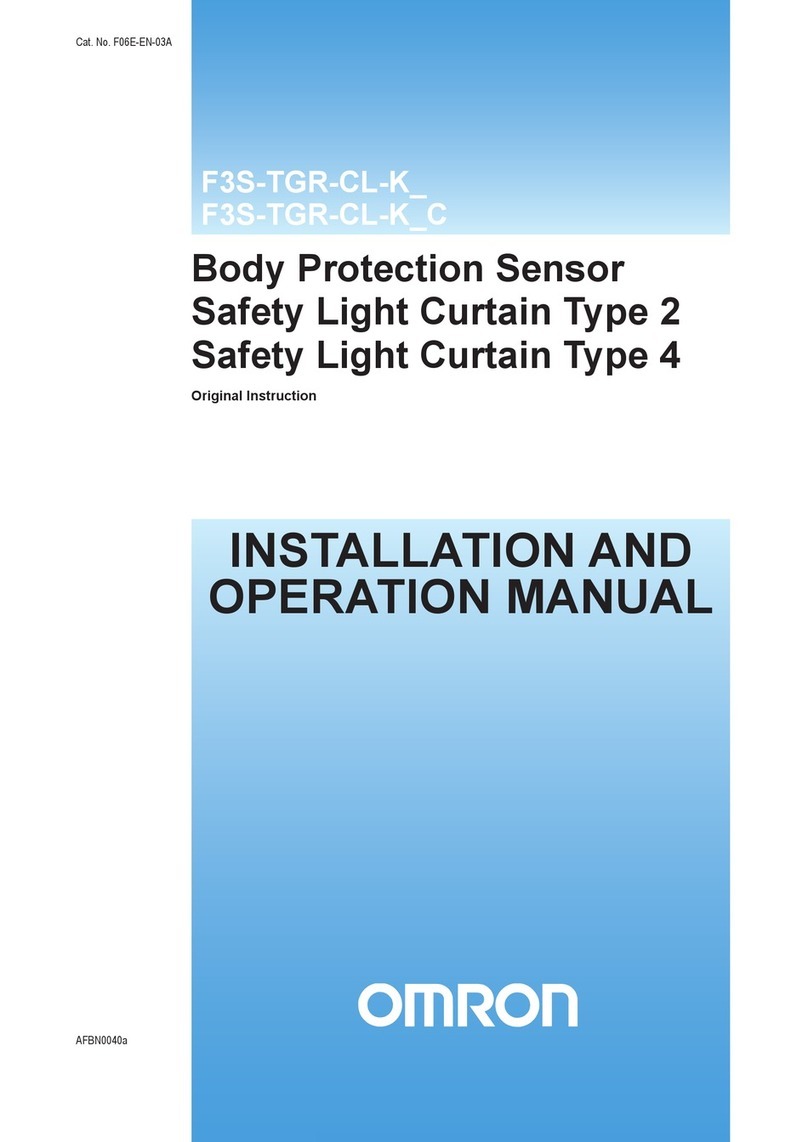
Omron
Omron F3S-TGR-CL_B Installation and operation manual