iMotion VTA User manual

January 2016
USER GUIDE


TABLE OF CONTENTS
User Guide
5
6
9
12
13
16
18
Introduction
Description of iMotion VTA
The Remote Control
Setting up iMotion VTA
Operating the device
Clinical Tips
Warranty


iMotion VTA is an instrument designed to assist the EMDR therapist in the
treatment of clients using Eye Movement Desensitization and Reprocessing
(EMDR) Therapy, an advanced treatment recommended by the World
Health Organization (WHO). iMotion VTA packs the power of visual, tactile
and auditory stimulation into a portable, compact EMDR Therapy device
that gives therapists unprecedented ease of use. Developed following
two decades of clinical experience and work with EMDR therapists, this
revolutionary device is designed to put clients at ease, facilitate EMDR
Therapy processing, allow therapists to focus on the clinical process, and
shorten the length of treatment.
INTRODUCTION
User Guide
Introduction
5

Figure 1: Front view
DESCRIPTION OF iMOTION VTA
Pressing this button starts
and stops the activity of the
device
Right tactile
stimulus
Left tactile
stimulus
Visual
stimulus
Connector for the
headphones
The front panel has lights that are used for the visual stimulus.
6
User Guide Description Of Imotion VTA

BATTERY
AC REMOTE
IN SESSION
ON/OFFLIGHT ON/OFF
INTENSITY
VOLUME
SPEED
TIME (sec)
15
– +
– +
30 60 90
– +
ON OFF
On/Off
switch
When light is
on the device is
active
Outlet for AC
adaptor Remote Control
Sensor
4 x AA batteries
Remote Control
Unit
(see p. 9)
Figure 2: Rear view
Note:
iMotion VTA runs either from the mains electricity using the power
adaptor or 4 x AA batteries.
User Guide
Description Of Imotion VTA
7

Figure 3: Handles
Figure 4: Headphones
Pressing this button starts
and stops the activity of the
device
The vibrations of the
tactile stimulus emanate
from these buttons
Connector for the
headphones
8
User Guide Description Of Imotion VTA

THE REMOTE CONTROL
ON/OFFLIGHT ON/OFF
INTENSITY
VOLUME
SPEED
TIME (sec)
15
– +
– +
30 60 90
– +
Remote control
signal sender
Figure 5: Remote control
User Guide
The Remote Control
9
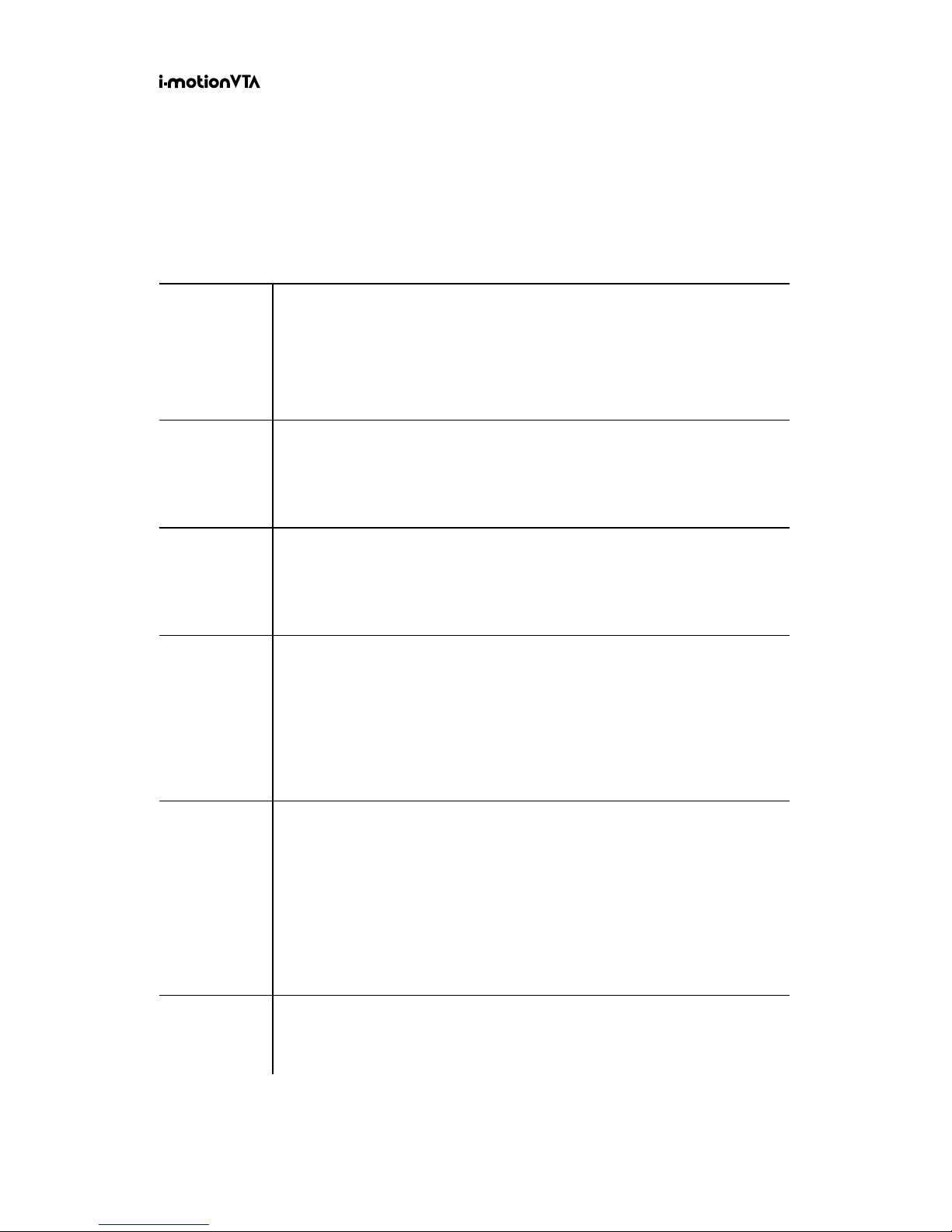
Control Description
Time
Pressing the button enables you to choose the duration
of the device’s activity. The device will stop automatically
at the end of the time period that was chosen.
Options: 15, 30, 60 or 90 seconds.
Speed
Pressing the button enables you to choose all the active
stimuli (the speed is synchronized for all stimuli).
Options: Slow, Moderate, Fast
Volume
Pressing the button enables you to choose the volume
level of the auditory stimulus. There are four levels.
The sound is off when none of the Volume lights are on.
Intensity
Pressing the button enables you to choose the intensity
level of the tactile stimuli (located in the handles). There
are four levels.
The vibrations are off when none of the Intensity lights
are on.
Light
On/Off
When the lights indicator is on, the lights at the front
of the device (figure 1) will move from side to side.
The visual stimulus will be active while the device is
operating.
When the lights indicator is off, the visual stimulus will
not be active.
On/Off Pressing this button starts and stops the activity of the
device.
The remote control has the following options:
10
User Guide The Remote Control

Notes:
1. Place 2 x AA batteries in the remote control.
2. When using the remote, ensure there is a clear line of sight
between the remote signal sender and the remote control sensor
on the device.
3. The lights on the remote control will stay on for 10 seconds after
the device has been turned off.
Figure 6: Line of sight
BATTERY
AC REMOTE
IN SESSION
ON OFF
Remote Control
Sensor
Remote control
signal sender
ON/OFFLIGHT ON/OFF
INTENSITY
VOLUME
SPEED
TIME (sec)
15
– +
– +
30 60 90
– +
User Guide
The Remote Control
11
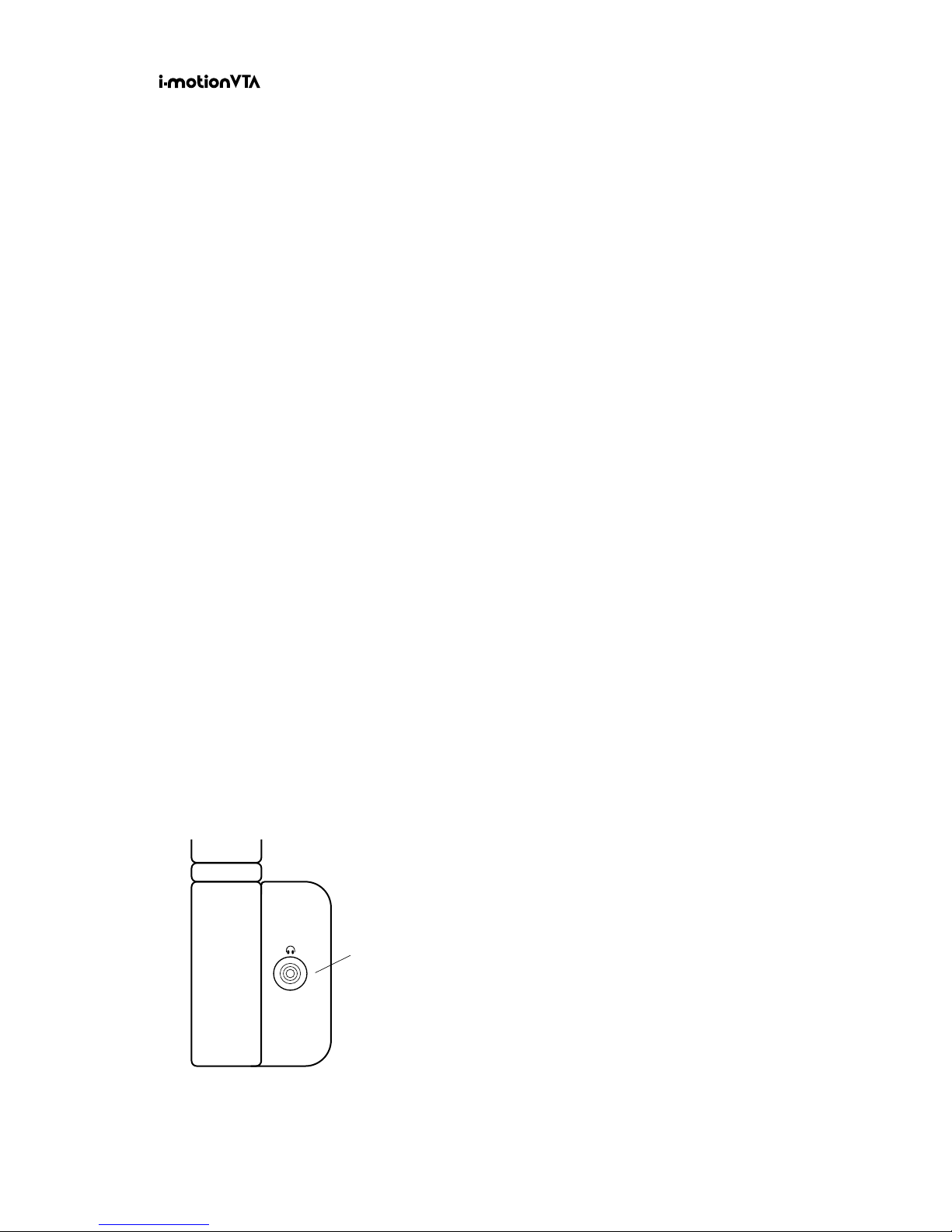
SETTING UP iMOTION VTA
To set up iMotion VTA
1. Connect the power supply to the AC connector and plug it into
the mains.
OR
Insert 4 x AA batteries in the battery compartment.
2. Insert 2 x AA batteries in the remote control.
3. Turn the on/off switch (located in the rear of the unit) to “on” position.
Keep the on/off switch in an “on” position , unless moving the unit from
place to place.
4. Remove the remote control.
Ensure that there is a direct line of vision between the remote control
signal sender and the remote control sensor.
5. Raise the two handles to the upright position.
6. Connect the headphones to the connector located at the left side of the
device (figure1-3)
Connector for the
headphones
12
User Guide Setting Up I-Motion VTA
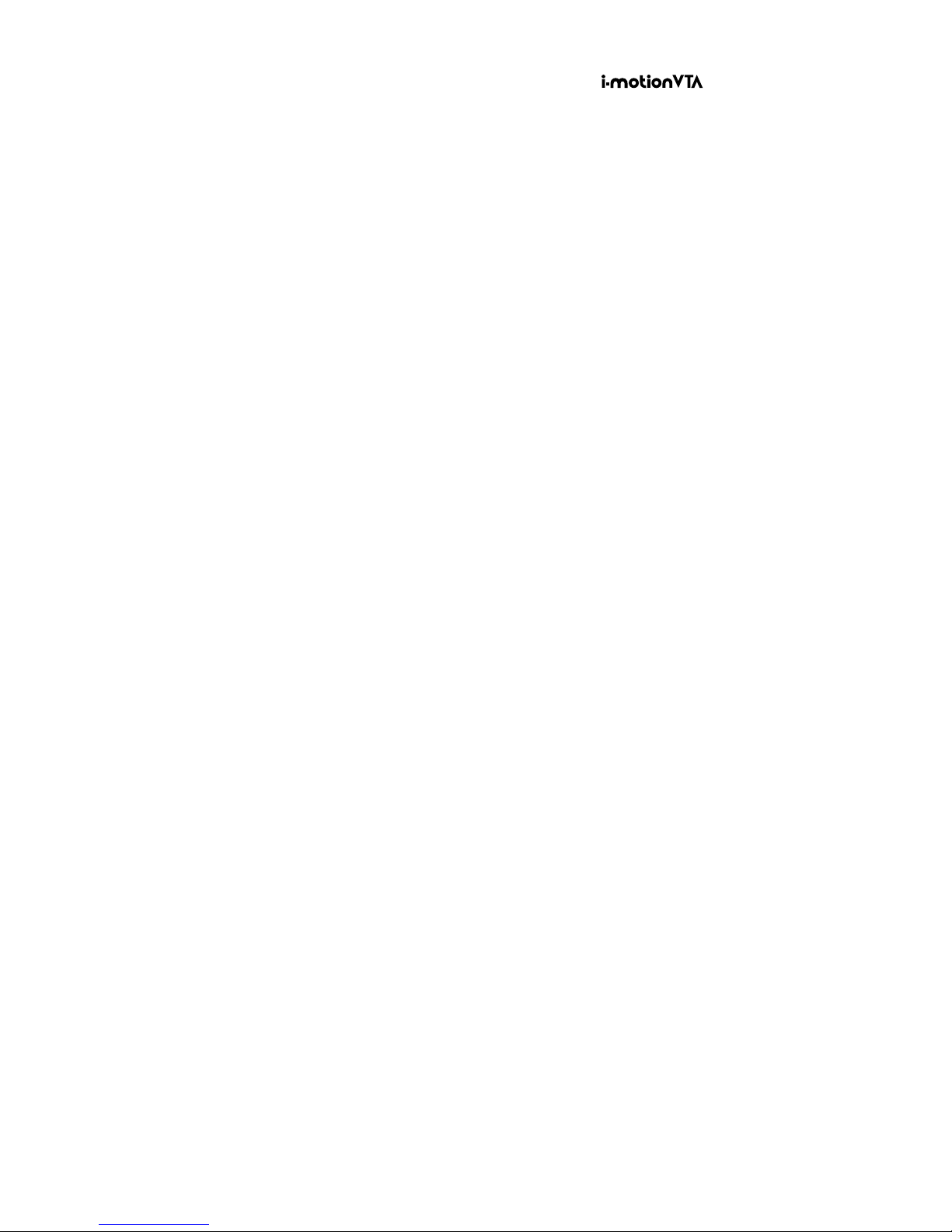
OPERATING THE DEVICE
We recommend that the therapist determines the most suitable settings for
each client on an individual basis. You can activate one sensory stimulus,
two stimuli or all three.
To prepare the iMotion VTA settings
Use the remote control to prepare the suitable settings for the client. All the
settings are explained in the table on page 7 above.
1. Press the Time button to choose the device’s activity duration.
2. Press the Speed button to choose the speed of the selected stimuli.
3. Press the Volume button to choose the setting for the auditory stimulus.
When none of the Volume lights are on there is no auditory stimulus.
4. Press the Intensity button to choose the setting for the tactile stimulus.
When none of the Intensity lights are on there is no tactile stimulus.
5. Press the Lights button to activate the visual stimulus.
Example
Here we show you how to use the remote control to set up the following
session:
A 60 second session, where the lights move at a moderate speed, the
tactile stimulus is at the most intense setting and there is a low auditory
stimulus.
User Guide
Operating the Device
13

Time Press the Time button until the light is above 60.
Speed Press the Speed button until the middle light is on.
Volume Press the Volume button until the left most light is on.
Intensity Press the Intensity button until the right most light is on.
Lights Press the Lights button so that the light is on.
Operating the device
When you have prepared the device for use, place iMotion VTA on the
client’s lap.
Visual: Tell the client to look at the lights.
Tactile: Make sure the handles are upright and tell the client to hold them.
They must grip the buttons at the center of the handles in order to feel the
vibrations.
Auditory: Connect the headphones to iMotion VTA and ask the client to put
them on. Make sure the headphones are in the correct right/left position.
To start the device’s operation
The therapist starts the session by pressing the On/Off button on the
remote control.
OR
The client starts the session by pressing the button at the top of the right
handle.
The device’s operation lasts as set up for 15, 30, 60 or 90 seconds. I-motion
VTA automatically stops when the selected time is over.
14
User Guide Operating the Device

To stop the operation of the device before the duration time that
was chosen
The therapist can stop the operation of the device by pressing the On/Off
button on the remote control.
OR
The client can stop the operation of the device by pressing the button at the
top of the right handle.
To change the settings while the device is operating
The therapist chooses new settings on the remote control.
User Guide
Operating the Device
15
Trademarks Copyright
www.imotion-tech.com
© 2016 iMotion VTA Ltd. All rights reserved

When introducing the instrument make sure to remind the client that he
has the ability to stop the process at any time by pressing the button on
the top of the left handle. While suggesting to the client it is advisable to
continue processing, the knowledge that they can stop the process gives
them a sense of control.
When introducing the instrument make sure to find out what is the most
comfortable speed, intensity and volume for the client. EMDR Therapy
processing is not easy for the client, and making the stimulations as
comfortable as possible gives the client both a sense of being cared for as
well as a sense of control.
Keep in mind that while the instrument provides three different
simultaneous stimulations, you can decide to provide only two or even only
one of them. The remote control enables you to turn off the visual and/or
tactile and/or the auditory stimulations.
Remind the client to follow the lights with his eyes without moving his
head.
While the 15 second sequence and the slow speed are usually used for the
Safe Place exercise and Resource Installations, they can also be used when
you are working with a fragile client and want to keep the processing short
(and slow).
While the 30 second option is considered “classic”, I would urge you to
try the 60 and 90 second options. Keeping in mind that most of the EMDR
Therapy “work” is done during the processing of the client, it makes sense
to give them the opportunity to have longer periods of processing.
CLINICAL TIPS
User Guide
16
Clinical Tips

Most clients can hear you while the auditory stimulation is on. I urge you to
continue supporting the client while the instrument is working.
Keep a clear line of sight between the remote control and the back of the
instrument. If the remote control is not having an impact on the instrument,
there is probably something blocking the line between the two.
Although the remote control enables you to sit at a distance from the client,
I urge you to consider sitting close to the client as a way of providing a
“holding/supportive environment”.
The red light at the back of the instrument indicates whether the instrument
is functioning or not.
While the instrument allows the therapist to focus on writing his notes
during the stimulation, I urge you to continue focusing on the client’s face
and body. The client is aware of the attention he is receiving (or not).
If the client is abreacting and lets go of the handles, I suggest you turn of
the vibrations, and keep the auditory and visual stimulations on.
If the client closes her eyes, you can keep the visual stimulation on, since
the light is “seen” by the client even when the eyes are closed.
Keep a set of batteries close by. Put in fresh batteries the moment the
clients reports about a “ strange behavior” of the instrument.
If possible, try to use the electricity connection as often as possible (and the
batteries as little as possible).
User Guide
17
Clinical Tips

Dear Customer,
The I-motion VTA (“Product”) is designed to
support the EMDR therapist during the EMDR
treatment in accordance with the product
specifications detailed in the accompanying
documentation.
Please note that any and all use of the Product is
subject to the terms of use set forth herein.
1. The Product is designed for use only by
qualified EMDR therapists, and only for the
purpose of EMDR treatment, and may not be
used by any unqualified person or for any other
purpose.
2. iMotion warrants that during the designated
warranty period as set forth below, the Product
shall substantively comply with the applicable
Product specifications expressly set forth in
the documentation accompanying the Product
(“Product Specifications”). The warranty rights
hereunder are granted only to the initial
purchaser of the Product and may not be
transferred or assigned to any third party.
3. The warranty period is as follows:
(a) With respect to the AC adaptor, controller
and Product itself, the warranty period is
twelve (12) months following the purchase
of the Product;
(b) With respect to the headphones, the
warranty period is ninety (90) days
following the purchase of the Product.
(c) The batteries are expressly excluded from
this warranty.
4. In the event if any noncompliance with the
Product Specifications during the warranty
period, you are required to contact iMotion
via one of the contact methods set forth
herein. In order to receive service under the
warranty, you must first contact iMotion in
order to receive a return authorization
number. This number will be used for tracking
your return. You are then required to send the
complete Product, postage paid, to the address
of iMotion as set forth herein, together with
a written description of the problem you are
having with the Product. To the extent iMotion,
at its sole discretion, determines that the
Product is indeed defective, iMotion’s sole and
exclusive obligation under this warranty shall
be, at iMotion’s sole discretion, to either (a)
repair the defective Product; or (b) provide you
with a similar, non-defective product. iMotion
shall have no other obligation under this
warranty.
5. Notwithstanding anything to the contrary, the
foregoing warranty shall not apply with
respect to any non-conformity or defect related
to (a) regular wear and tear; (b) any misuse,
negligence or improper use of the Product; (c)
any use of the Product for any purpose other
than the designated purpose as set forth
in the Product Specification, or any use of the
Product other than by a qualified EMDR
therapist; (d) use of the Product with any
accessories or other products or devices not
specifically and expressly approved by iMotion
for combined use in the Product Specifications;
(e) any repairs or modifications to the Product
by any party other than iMotion or a party
approved in advance and in writing by iMotion;
(f) improper storage of the Product or
otherwise exposure of the Product to moisture,
wetness or extreme temperatures or
surroundings or sudden changes in similar
conditions, corrosion, oxidation, spilling of food
WARRANTY
Terms of Use
User Guide
18
Warranty

or liquids. Furthermore, the foregoing warranty
shall not be valid when the Product is used by
multiple therapists in a shared environment.
6. EXCEPT AS EXPRESSLY SET FORTH HEREIN,
IMOTION HEREBY EXPRESSLY DISCLAIMS
ANY AND ALL WARRANTIES RELATING
TO THE PRODUCT AND ANY USE THEREOF,
WHETHER EXPRESS OR IMPLIED, INCLUDING
BUT NOT LIMITED TO THE IMPLIED
WARRANTIES OF NON-INFRINGEMENT OF
THIRD PARTY RIGHTS, MERCHANTABILITY
AND FITNESS FOR A PARTICULAR PURPOSE.
7. Notwithstanding anything to the contrary, any
and all liability and responsibility regarding use
of the Product and any results of any treatment
provided with the use of the Product is solely
that of the user of the Product and iMOTION
hereby expressly disclaims any and all liability
whatsoever with respect to any damages
caused in connection with the use of the
Product and/or any treatment provided while
using the Product.
8. TO THE EXTENT PERMITTED BY LAW, IN
NO EVENT SHALL IMOTION OR ANY PARTY ON
ITS BEHALF BE LIABLE TO YOU OR ANY THIRD
PARTY FOR ANY DIRECT, INDIRECT,
INCIDENTAL, SPECIAL, CONSEQUENTIAL,
PUNITIVE OR TORT DAMAGES OF ANY NATURE
OR KIND WHATSOEVER, IN CONNECTION
WITH OR ARISING OUT OF THE USE OF THE
PRODUCT AND/OR ANY TREATMENT
PROVIDED WHILE USING THE PRODUCT.
9. WITHOUT DEROGATING FROM THE
FOREGOING, IN ANY EVENT, IMOTION’S
ENTIRE, AGGREGATE LIABILITY UNDER
THIS AGREEMENT AND IN CONNECTION WITH
ANY USE OF THE PRODUCT SHALL UNDER NO
CIRCUMSTANCES EXCEED THE TOTAL
AMOUNT OF CONSIDERATION PAID BY YOU
FOR PURCHASE OF THE PRODUCT.
10. To the extent you have any questions or
problems with the Product, you may contact
11. iMotion reserves the exclusive right to revise,
delete and/or add terms to these Terms of Use
from time to time and at its sole discretion
without being required to provide any
notification thereof. Should any such revisions
be made, they shall be published in the Terms
of Use that appear on iMotion’s website.
12. No behavior of iMotion and/or anyone on its
behalf shall be deemed to be a waiver of any
of its right set forth in these Terms of Use and/
or under any law.
13. To the extent that a competent judicial
authority determines that any provision herein
is not enforceable by law, such determination
shall not cause the cancellation of these Terms
of Use and/or the other provisions herein, and
such provision shall be cancelled in a manner
that, to the extent possible, shall minimize the
effect of such cancellation on the other
provisions herein which shall continue in full
force and effect.
14. Any use of the Product and these Terms of
Use, and matters concerned with the
performance thereof shall be construed,
interpreted, applied and governed in all
respects in accordance with the laws of the
State of Israel, without reference to conflict of
laws principles. The competent courts of
Tel Aviv-Jaffa in Israel shall have exclusive
jurisdictions over any dispute arising out in
connection with the foregoing.
User Guide
19
Warranty

www.imotion-tech.com
Table of contents
Popular Medical Equipment manuals by other brands

Getinge
Getinge Arjohuntleigh Nimbus 3 Professional Instructions for use

Mettler Electronics
Mettler Electronics Sonicator 730 Maintenance manual

Pressalit Care
Pressalit Care R1100 Mounting instruction

Denas MS
Denas MS DENAS-T operating manual

bort medical
bort medical ActiveColor quick guide

AccuVein
AccuVein AV400 user manual











