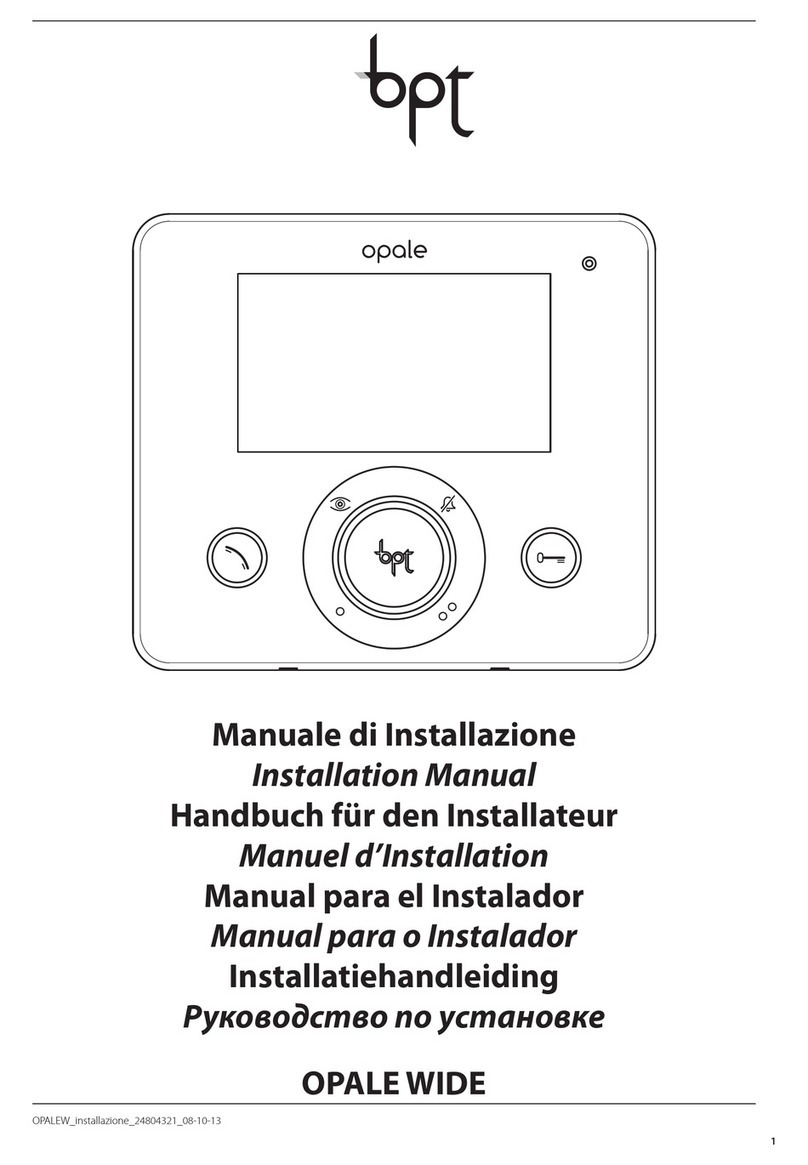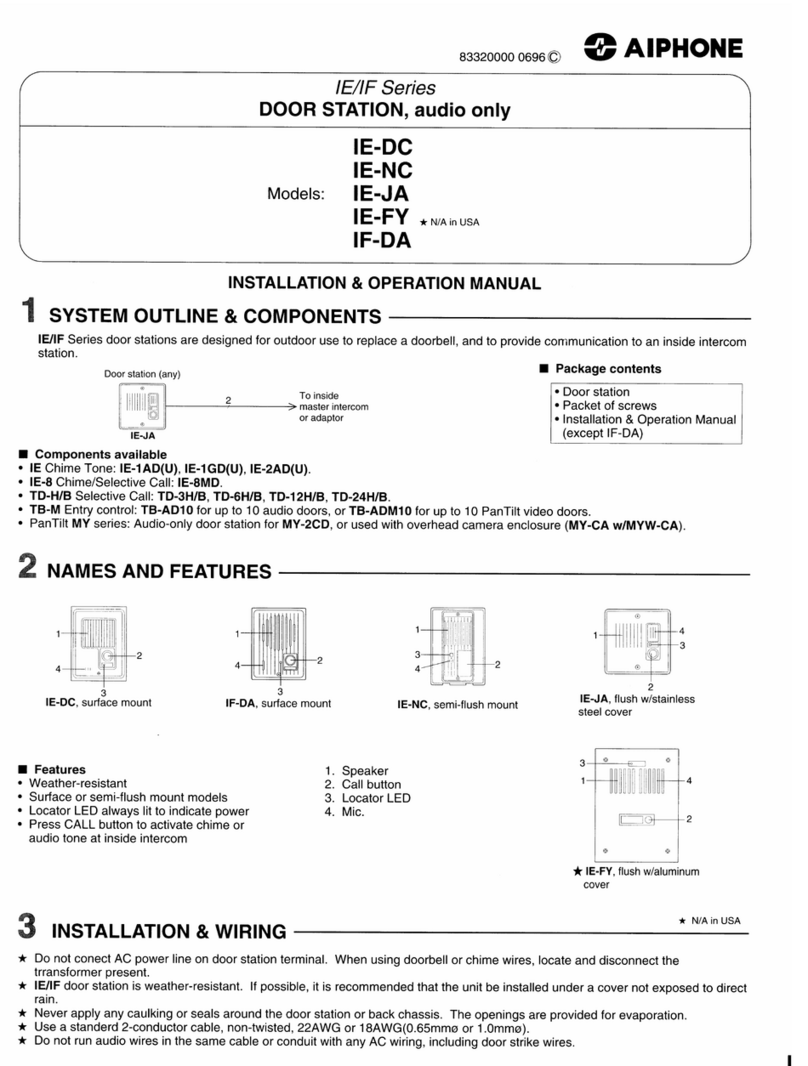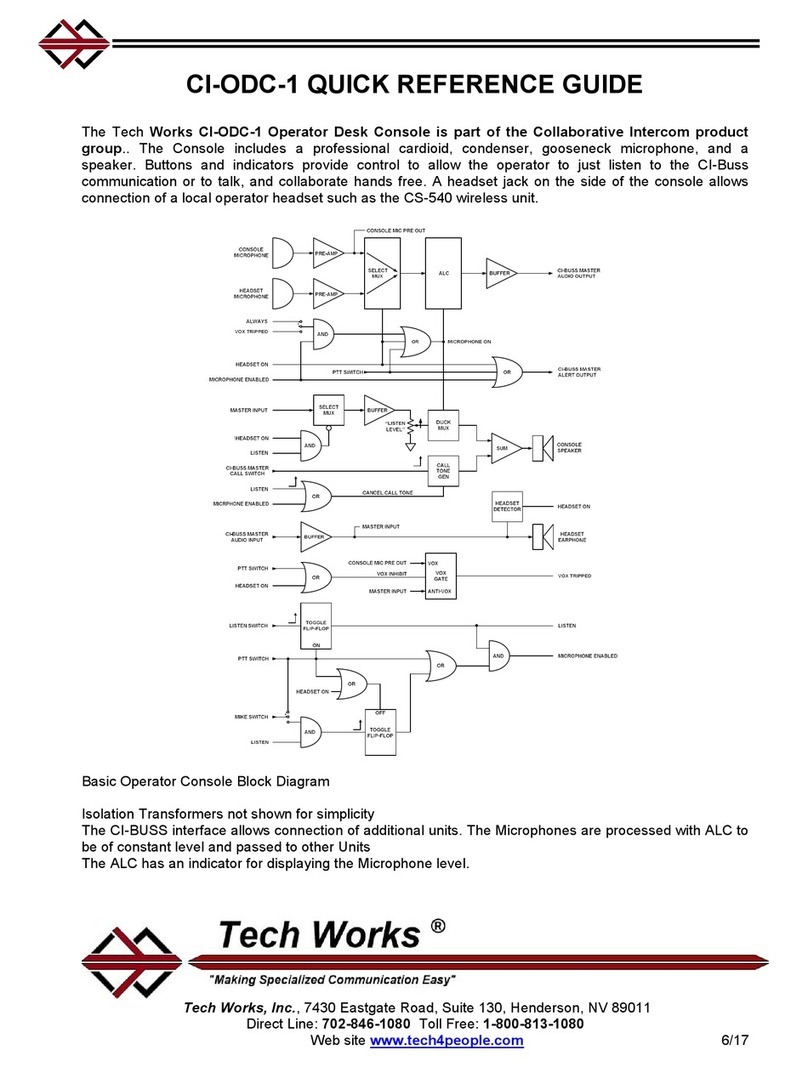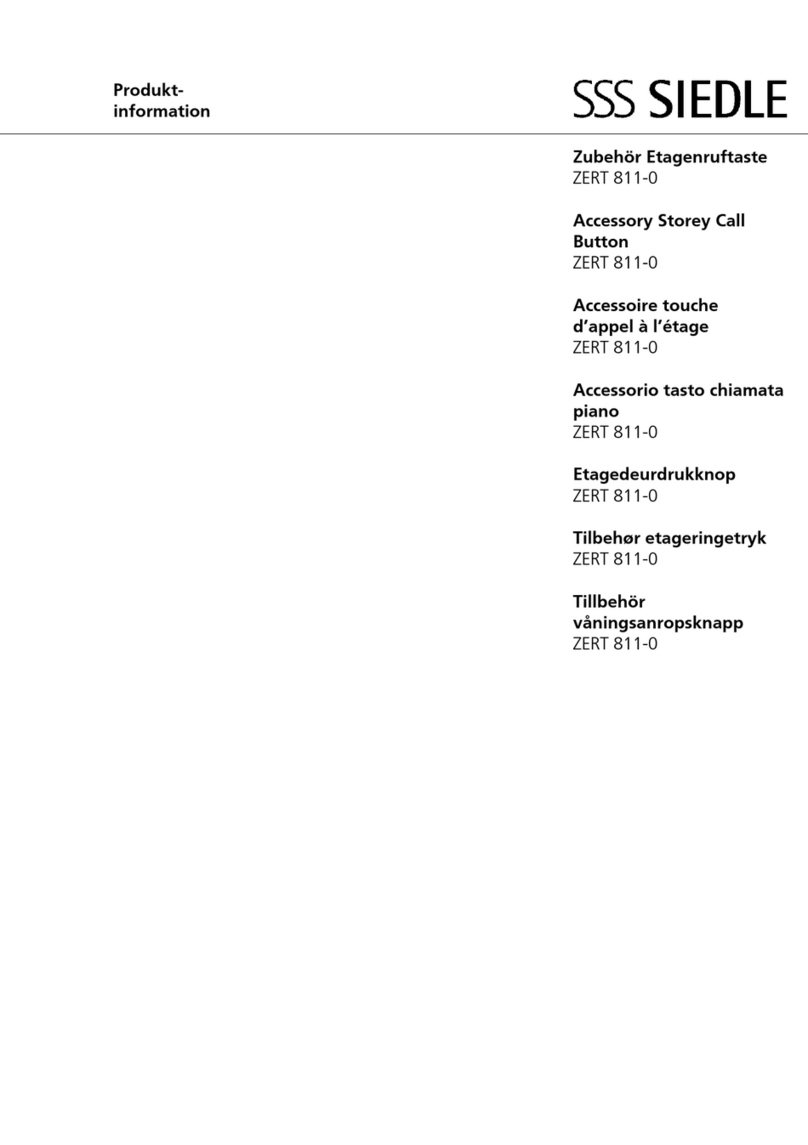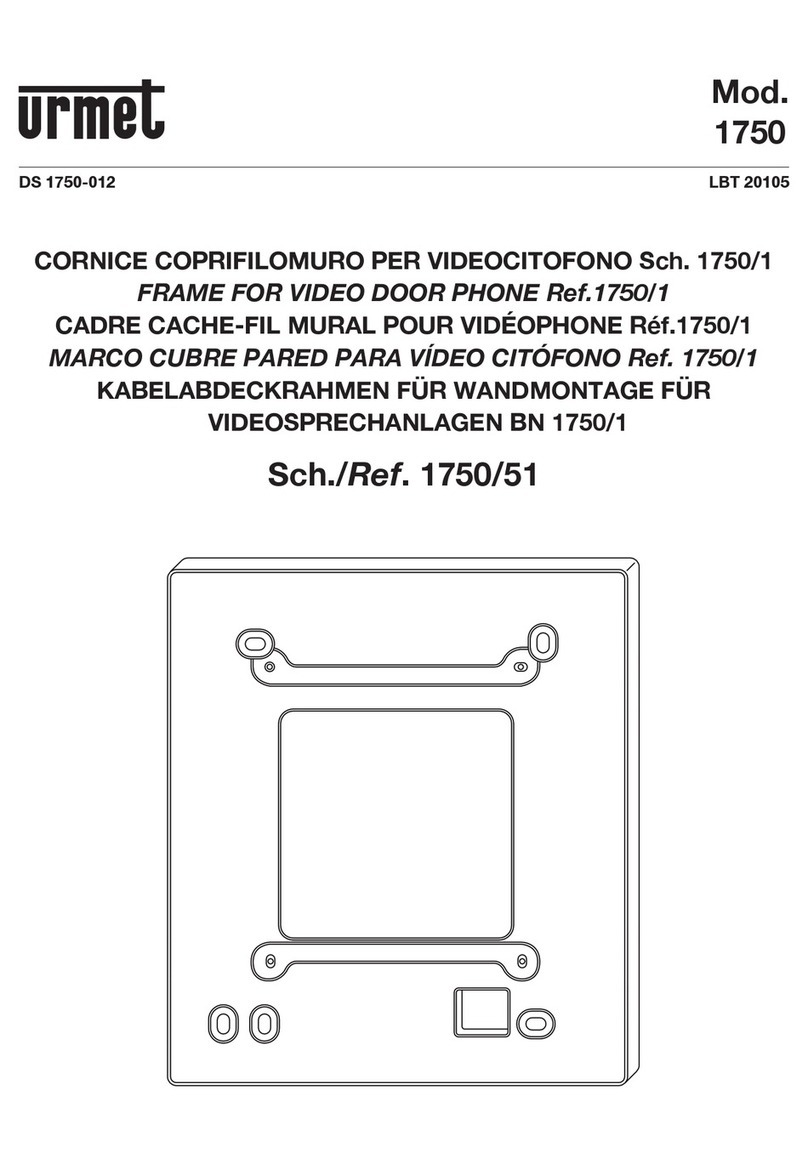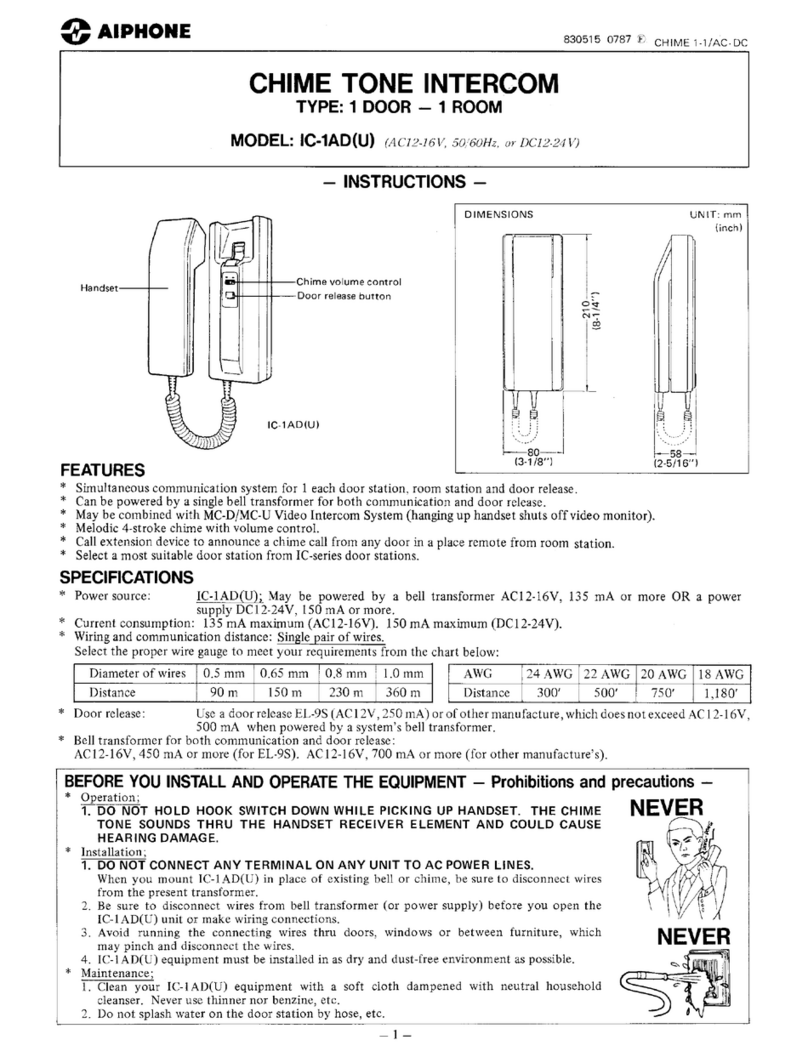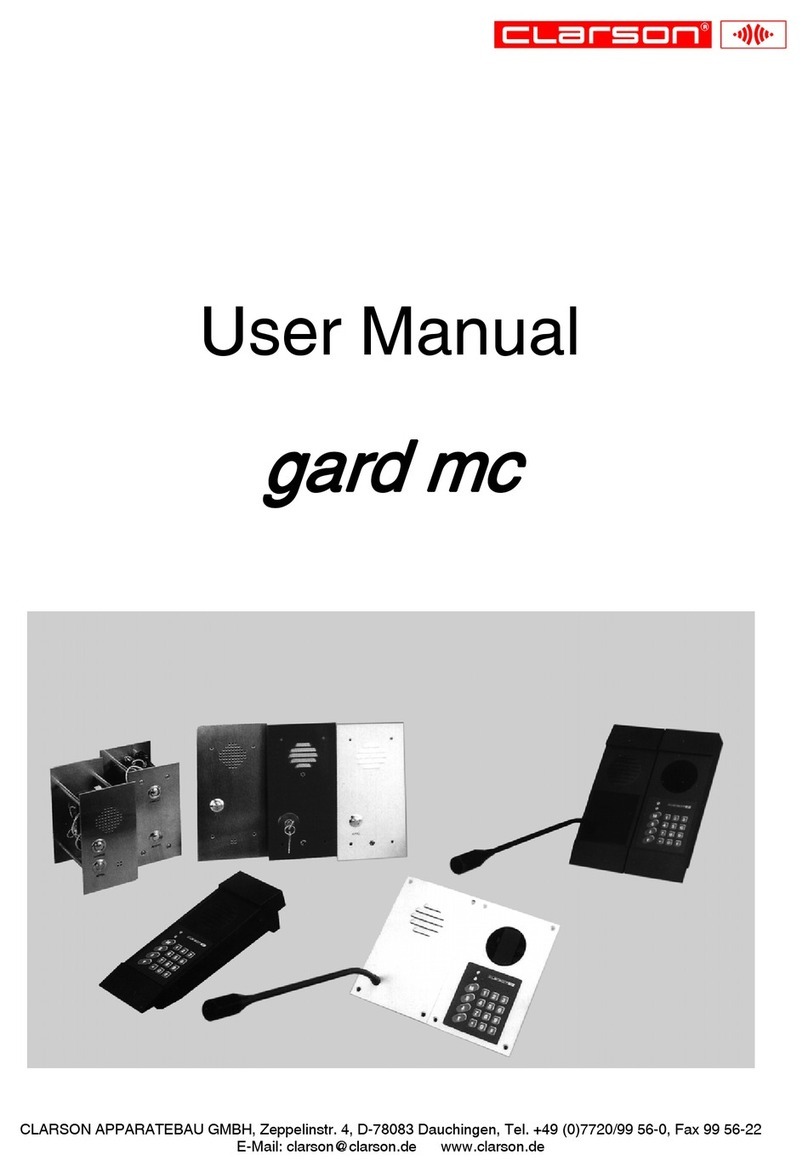IMOU DB60-KIT User manual

V1.0.0
Quick Start Guide
Video Doorbell
https://en.imoulife.com

Welcome
Thank you for choosing IMOU.
We are devoted to providing you easy smart home products. If you have problems using the
Device Safety Precautions
Read this guide carefully and keep it for future reference.
Follow all instructions for safe use and handling of the device.
Do not disassemble the device.
Use the device at temperatures fro
m -20 °C (-4
°F) to +50 °C (+122 °F).
Do not point the device directly at the sun or a source of intense light.
Periodic cleaning may be required. Use a soft dry cloth only. Do not use
any harsh, chemical-based cleaners.

Battery Safety Precautions
Only use batteries provided. Do not replace batteries by yourself.
Do not remove the battery from the doorbell.
Do not use batteries at temperatures above 60 °C (140 °F) or place batteries next to areas which may become
hot.
Keep batteries isolated from ammable or explosive materials.
Always follow local waste and recycling laws and guidelines to dispose of used batteries.
Do not use a battery if its case appears damaged, swollen, or compromised. Examples include, but are not
limited to, leaking, odors, dents, corrosion, rust, cracks, swelling, melting, and scratches.
All batteries can explode, catch re, and cause burns if it has been cut, crushed, disassembled, punctured,
incinerated, short-circuited, or exposed to water, re or high temperatures. Safely and responsibly install, use, and
dispose of batteries.

Package Contents
Doorbell
×1
Mounting Bracket
×1
Angled Bracket ×1
(15° horizontally)
Angled Bracket ×1
(5° vertically)
Wall Anchors
×4
Mounting Screws
×4
Mounting Screws
×4
Terminal Screws
×2
Extension Wires
×2
15/64" Drill Bit
×1
Wire Nuts
×3
Pin
×1
1
Tools Required
Drill
Philips-head
Screwdriver
Charging Cable
×1
Quick Start Guide
×1

Overview
2
Front View Back View
Bottom View
Lens
Motion Sensor
Microphone
Light Sensor
LED Indicator
Call Button
Speaker
Spotlight/Night Light
Micro USB Port
Power Port
Reset Button
LED Status Device Status
Operating correctly
Setup successful
Ready to set up the device
Booting/Restarting
Resetting to factory default
Network disconnected
Talking
Motion/Human detected
Calling
Solid green
Solid red
Flashing green
Solid blue
Flashing blue
Spinning blue
Flashing green
and red
O
Flashing red
Updating rmware
Power o
QR Code
Scan the QR code with Imou Life App to add the
device to your account. Please keep it well for
future use.
Function of the QR code
i

Set Up the Device
Scan the QR code below, search for "Imou Life" in the app store, or navigate to Support > Download Center in
our ocial website to download and install the app.
To ensure the best possible wireless performance, please make sure there are no obstacles and electromagnetic
interference between the device and the router.
If you already use the app, make sure that you are using the latest version.
3
i
1
Imou Life

The app will guide you through the setup process.
4
i
Reset the device: Press and hold the reset button located on the back of the device for 5 s until the LED
turns red.
Where is the device QR code: On label that was attached to the box or on the back of the device.
2
Rear Side
SSID
XXXXXX
Password
Next
Setup
Add Device
+
Done
Setup
Power the Doorbell
Ensure that the battery power is enough to turn the doorbell on, otherwise recharge the battery through the
USB port.
Option 1 Battery Powered
The doorbell can run on its own rechargeable battery power. See from page 5 for installation without wiring.
Option 2 Wire Powered
If you have existing doorbell wiring, your doorbell can get continuous power. Supply the doorbell with 12 V-24 V,
AC/DC power. See from page 8 for installation with existing wiring.
i

Install the Video Doorbell (Battery Powered)
Step 1 Mark Mounting Holes
Place the mounting bracket on the mounting surface and then use it to mark the
screw holes. Be sure to follow the "UP" direction.
5
i
How to use angled bracket
Attach one of the angled mounting wedges to the mounting bracket if you
want to adjust the angle of your doorbell for a better view. Mark the screw
position according to the oval hole.
OR
15° Left
5° Up 5° Down
15° Right

Step 2 (Optional) Install Wall Anchors
If installing on stucco, brick, or concrete, use the provided drill bit to drill holes where
marked, and then insert the included wall anchors.
For wood, drywall or soft surface, skip this step.
Step 3 Secure the Bracket
Secure the bracket to the mounting surface with a Philips-head screwdriver and supplied mounting screws. Be
sure to follow the "UP" direction on the mounting bracket. If you use an angled bracket, it must be used together
with the mounting bracket.
6
Angled
Bracket
OR
x 4 x 2
Mounting
Bracket
Mounting
Bracket
x 4
1 2

7
Step 4 Mount the Doorbell
Place the doorbell on the top tab of the mounting bracket, and then push it
into the bottom tab, until you hear it click into place.
How to detach the doorbell from the mounting bracket
How to recharge the doorbell
Insert the supplied pin into the hole at the bottom of the bracket
and push it slightly harder until the doorbell is released.
When you receive the low battery alert from
the app, please recharge your doorbell.
i
i
LED
Indicator
Charging: Flash green
Fully charged: Solid
green
5V 2A: About 3 h
5V 1A: About 6 h
Charging
Time

8
Before getting started, turn o the power at the breaker, and make sure
that no power is going to your doorbell system.
i
Install the Video Doorbell (Wire Powered)
Step 1 Mark Mounting Holes
Place the mounting bracket to t your existing doorbell wiring and then use it
to mark the screw holes. Be sure to follow the "UP" direction.
OR
15° Left
5° Up 5° Down
15° Right
How to use angled bracket
Attach one of the angled mounting wedges to the mounting bracket if you
want to adjust the angle of your doorbell for a better view. Mark the screw
position according to the oval hole.

9
OR
x 2x 4
1 2
Mounting Bracket Mounting Bracket
Angled Bracket
Step 2 (Optional) Install Wall Anchors
If installing on stucco, brick, or concrete, use the provided drill bit to drill holes where
marked, and then insert the included wall anchors.
For wood, drywall or soft surface, skip this step.
Step 3 Secure the Bracket
Lead the doorbell wires through the hole on the bracket, and then secure the bracket to the mounting surface
with a Philips-head screwdriver and supplied mounting screws. Be sure to follow the "UP" direction on the
mounting bracket. For how to screw the bracket, please refer to the counterpart on page 6.
x 4

Step 4 Connect Wires
1. Partially tighten the terminal screws into the power port.
2. Loop your existing wires underneath the screws. Either wire can connect to
either screw.
3. Tighten the screws to secure the power wires.
Step 5 (Optional) Apply Extension Wires
1. If your existing wires are too short, thread the terminal screws through the
provided extension wires.
2. Align the ends of your existing wire and the extension wire.
3. Place the wire nut over the exposed wires and twist the wire nut clockwise to
tighten. Pull on the wires slightly to make sure that they are properly fastened
inside the wire nut.
i
Ensure there is enough space to t the wires and wire nuts into the hole in
your wall.
10
x 2

Step 6 Mount the Doorbell
Place the doorbell on the top tab of the mounting bracket, and then push it
into the bottom tab, until you hear it click into place.
How to detach the doorbell from the mounting bracket
Insert the supplied pin into the hole at the bottom of the bracket and push
it slightly harder until the doorbell is released.
Your doorbell is now ready to use. Restore the power at the breaker.
i
11

(Optional) Install the Chime Kit
12
Step 1 Remove the cover of your existing chime box, and then nd terminals labeled as "FRONT" and "TRANS".
The chime might look dierent depending on if you have a mechanical or electronic chime.
Step 2 Loosen "FRONT" and "TRANS" terminal screws. If there are no markings, simply loosen the two terminals
that wires are connected to. Be sure not to detach any connected wiring.
i
The chime kit, not provided, is used to regulate power to your existing chime so that your doorbell will
function properly. Before getting started, turn o the power at the breaker, and make sure that no power is
going to your doorbell system.

13
Step 3 Connect the wire harness to the chime kit.
Step 4 Connect either one of wires from the chime kit to the "FRONT" terminal and the other one to the "TRANS",
and then tighten the screws. Be sure the existing wires are attached.
Step 5 It is recommended that you attach the chime kit to the inside of your chime with adhesive. Make sure that
the kit and its connected wires will not interfere with the chime's operation.
Step 6 Replace the chime cover.

Troubleshooting
14
Q: Failed to set up the device?
Ensure your smart phone and the device are within range of your Wi-Fi router (recommended to be no
more than 5 m (16 ft). If the location where the video doorbell is installed has a weak signal, consider
adding a Wi-Fi extender between your router and the doorbell.
Ensure the LED on the device is flashing green before setup.
When connecting to the device hotspot, if the app prompts that the WLAN network from the doorbell has
no Internet access, please keep connecting to this WLAN anyway.
Reset the device, and then set it up again.
Q: Failed to receive push notications after an alarm is triggered?
Ensure Notications are both enabled in the app and in your mobile device’s settings.
Ensure activity zones are properly drawn for the areas that you want your doorbell to monitor.
Set Motion Sensitivity appropriately. It determines the amounts of motion required to trigger an alarm.

Q: The device cannot boot up or work as expected?
Ensure that the battery power is enough to turn the doorbell on, otherwise recharge the battery through
the USB port.
If the doorbell is wire-powered, it is compatible with 12 V-24 V AC/DC. Make sure the power source is
proper. Check if the breaker is turned back on after installation is completed.
Q: The device is oine?
If the LED is ashing red, check whether the router can connect to the Internet. If the network is connected,
restart the device. If the device is still oine, reset it.
Q: How to reset the device?
Press the reset button located on the back of the device for 5 s until the LED turns solid red and then release
the button. The doorbell will not be reset but restart itself if you hold the reset button for more than 10 s.
Q: How to update the rmware?
You can update the rmware through the "Imou Life" app in Devices Settings > Firmware. It shows a red
dot when an update is available. The doorbell will restart automatically when it nishes update.
15

Q: The doorbell’s chime is not working?
Make sure the chime is correctly linked to the doorbell in the app.
Ensure the doorbell is wired correctly.
Check if the doorbell needs recharging if it is battery-powered.
Q: Can I pair a mechanical or electronic chime to the doorbell?
Yes. The chime needs to be used with the chime kit, which is not supplied. For detailed installation of the
chime kit, see from page 12.
Q: Failed to recharge the doorbell?
If the doorbell is charging at temperatures below 0 °C (32 °F), please check the battery level half an hour later.
For more questions, please scan the QR code or visit:
https://en.imoulife.com/support/help
16
Q: How to connect wires between the chime and the doorbell?
Connect the positive wire from the power source of the chime to the positive one of the doorbell, and then
the negative wire to the negative. Reversing the polarity in a circuit may cause danger.

https://en.imoulife.com
Other manuals for DB60-KIT
1
Table of contents
Other IMOU Intercom System manuals
Popular Intercom System manuals by other brands

Bpt
Bpt YKP/300 Instructions for use and installation
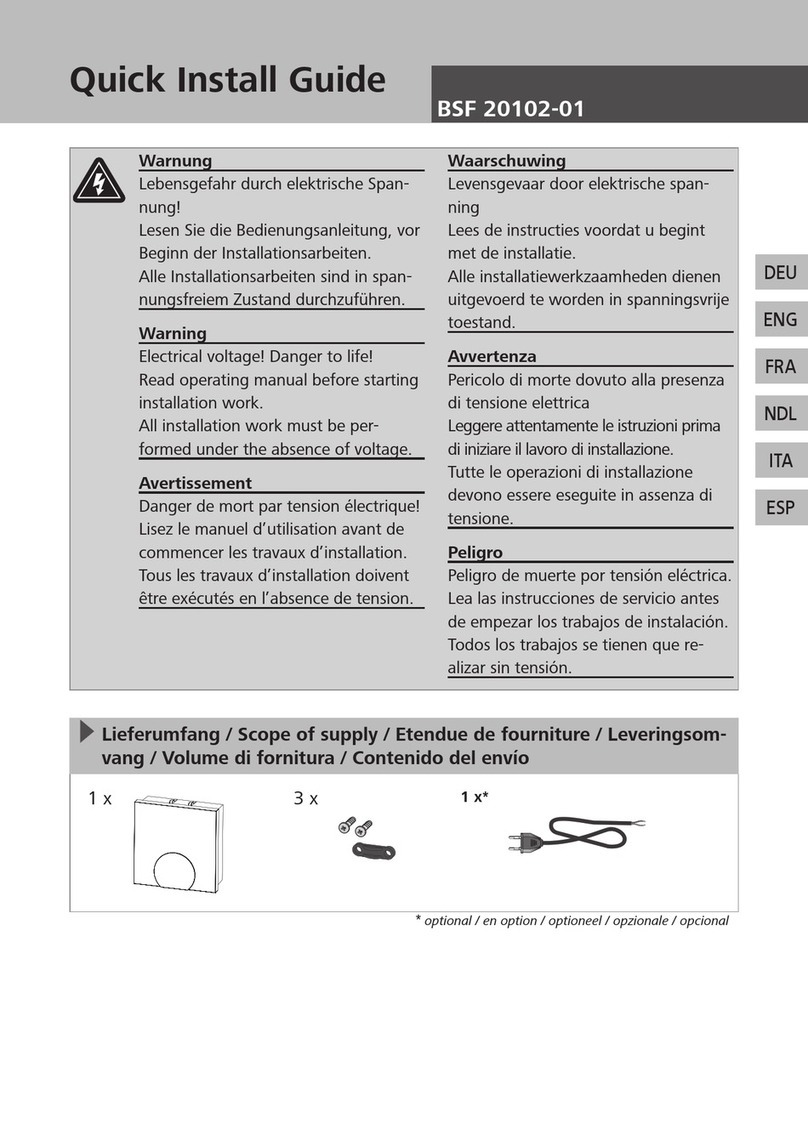
Neotherm
Neotherm BSF 20102-01 Quick install guide
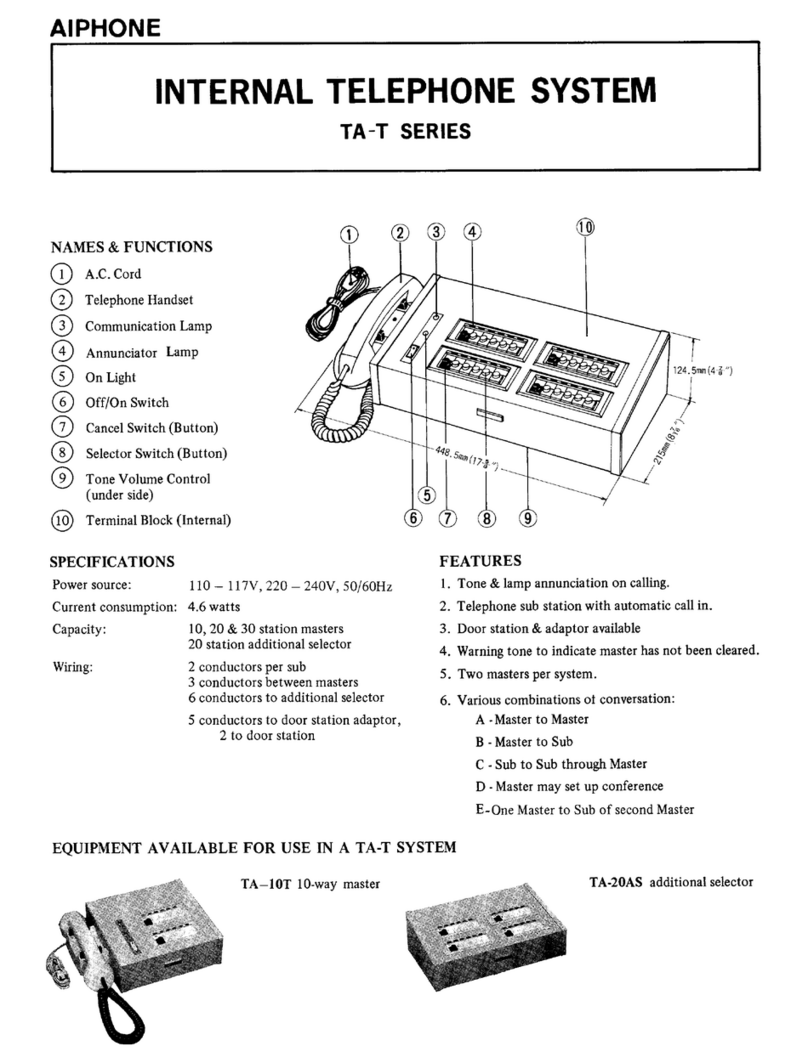
Aiphone
Aiphone TA-T user guide

SCS Sentinel
SCS Sentinel SOFIA M1E8 TOP B Installation and user manual

urmet domus
urmet domus iPercom VOG 5+ 1761/15 User booklet

FARFISA INTERCOMS
FARFISA INTERCOMS EX362 manual