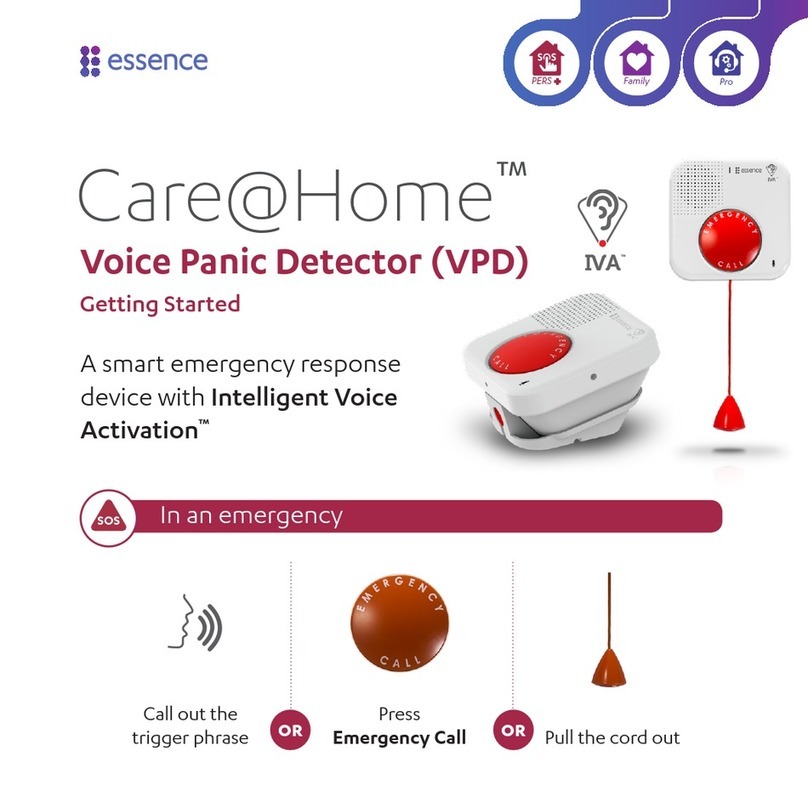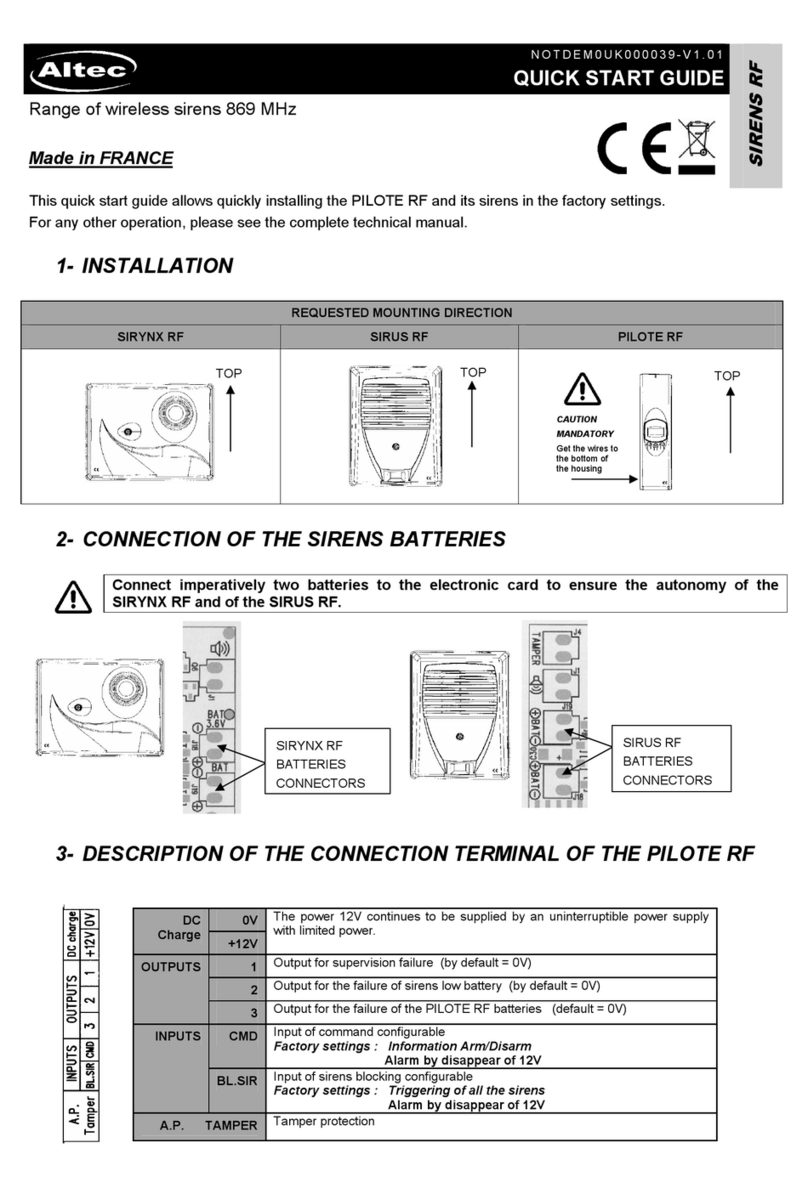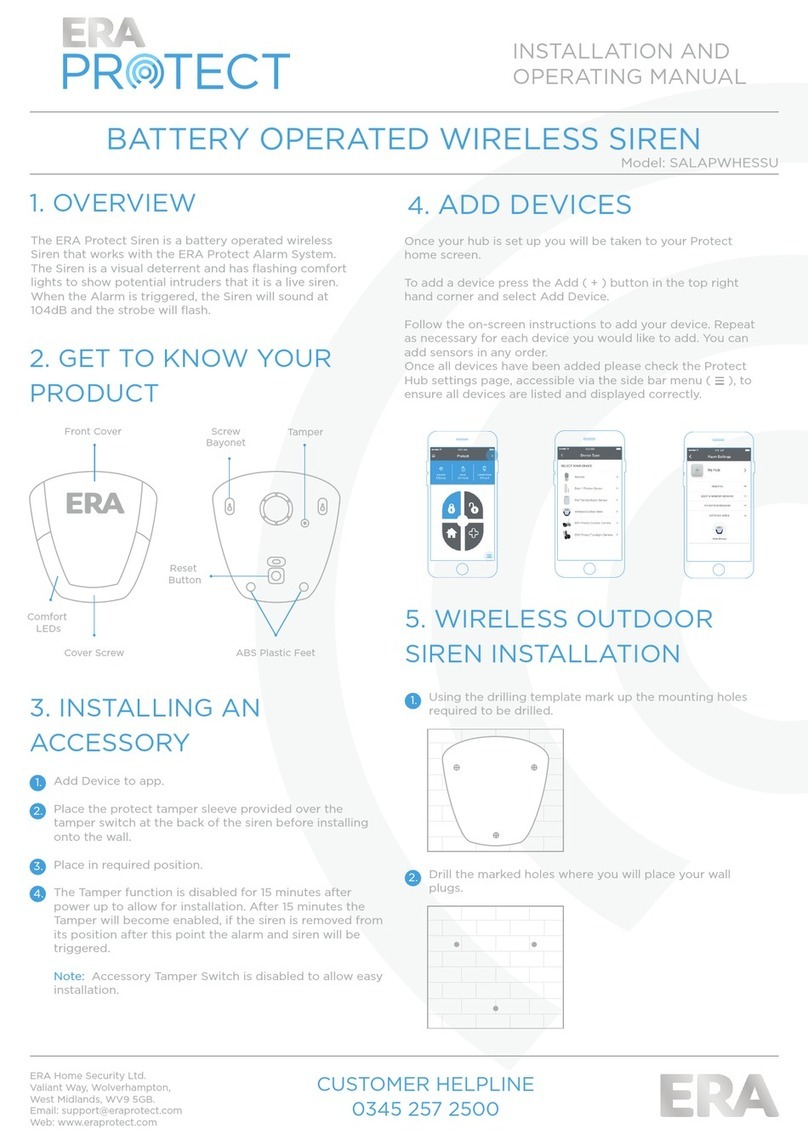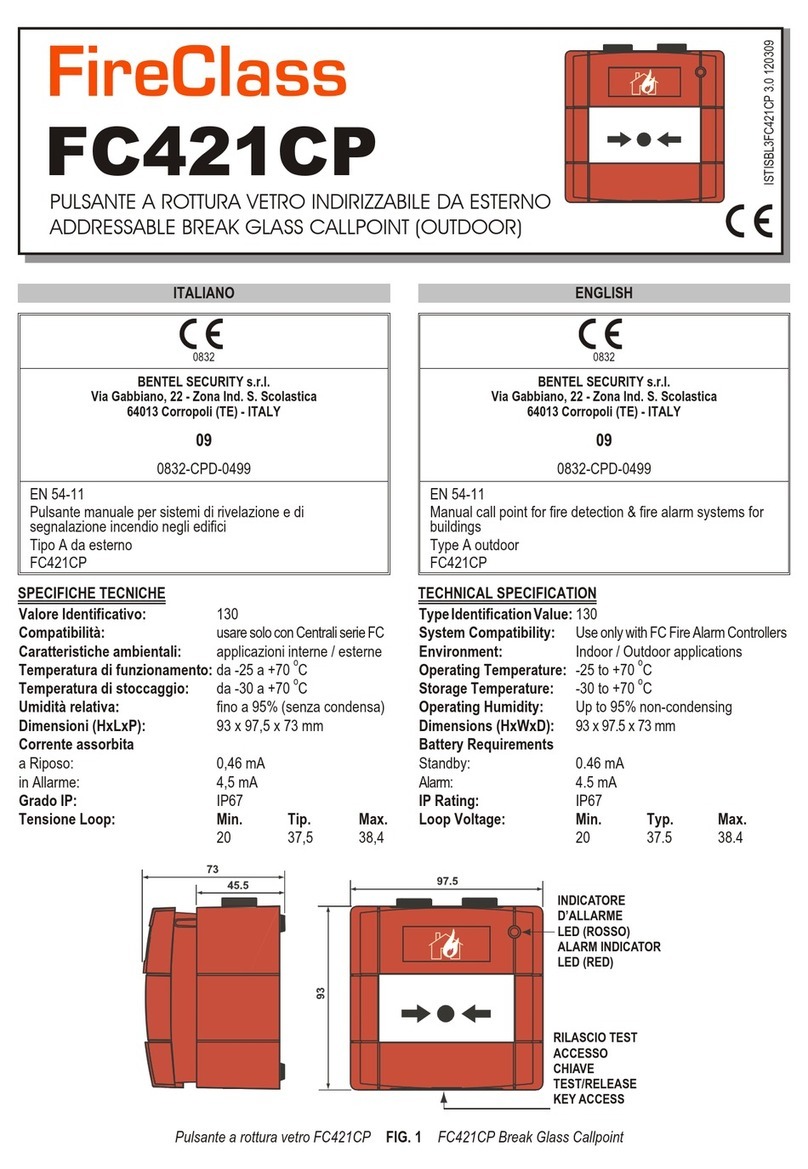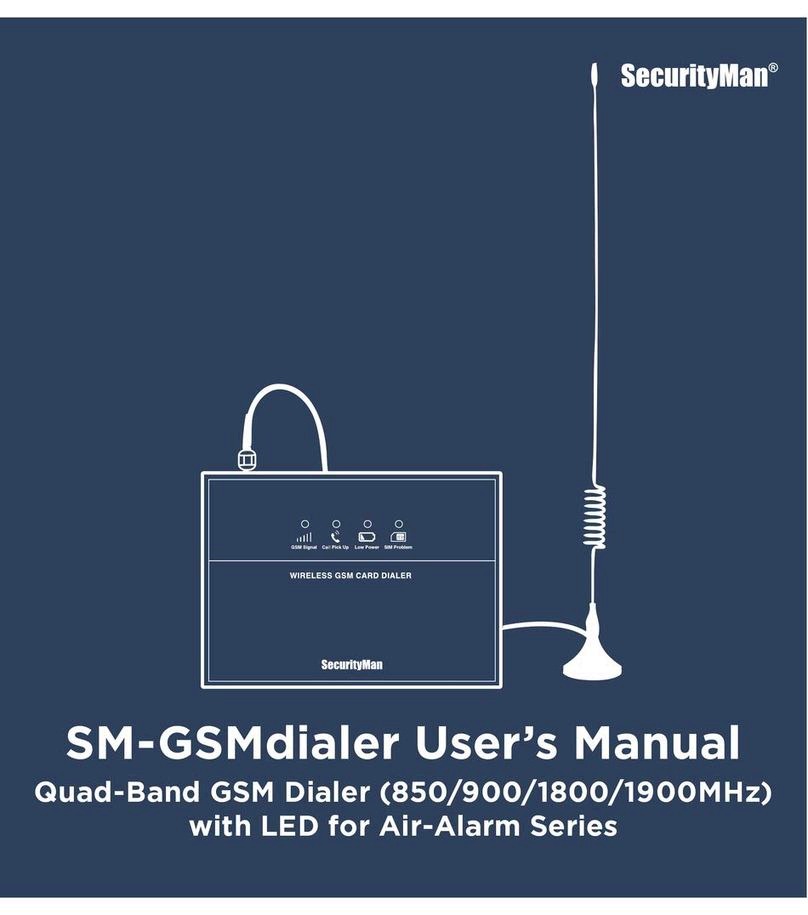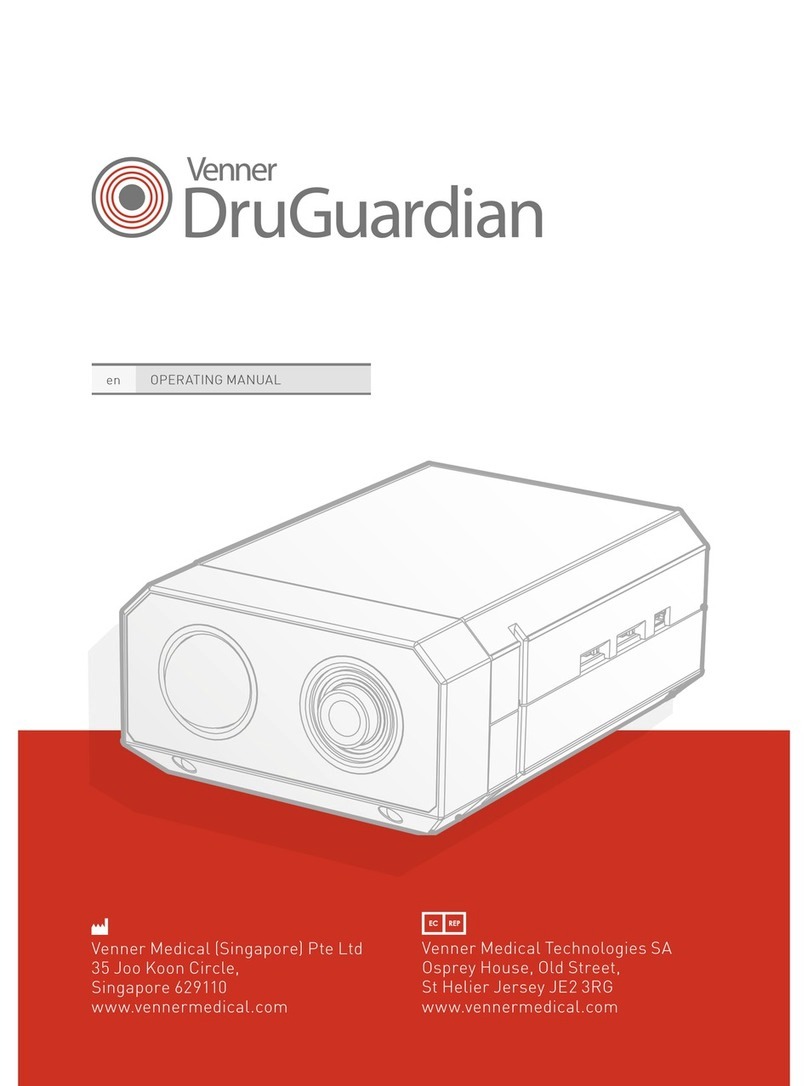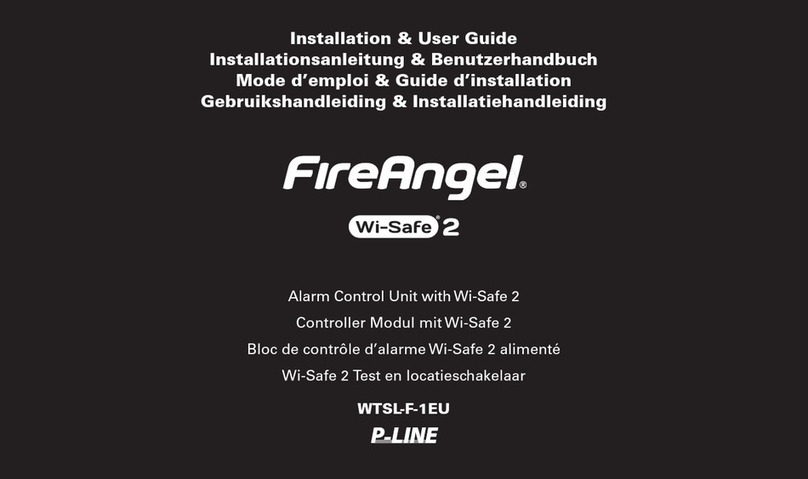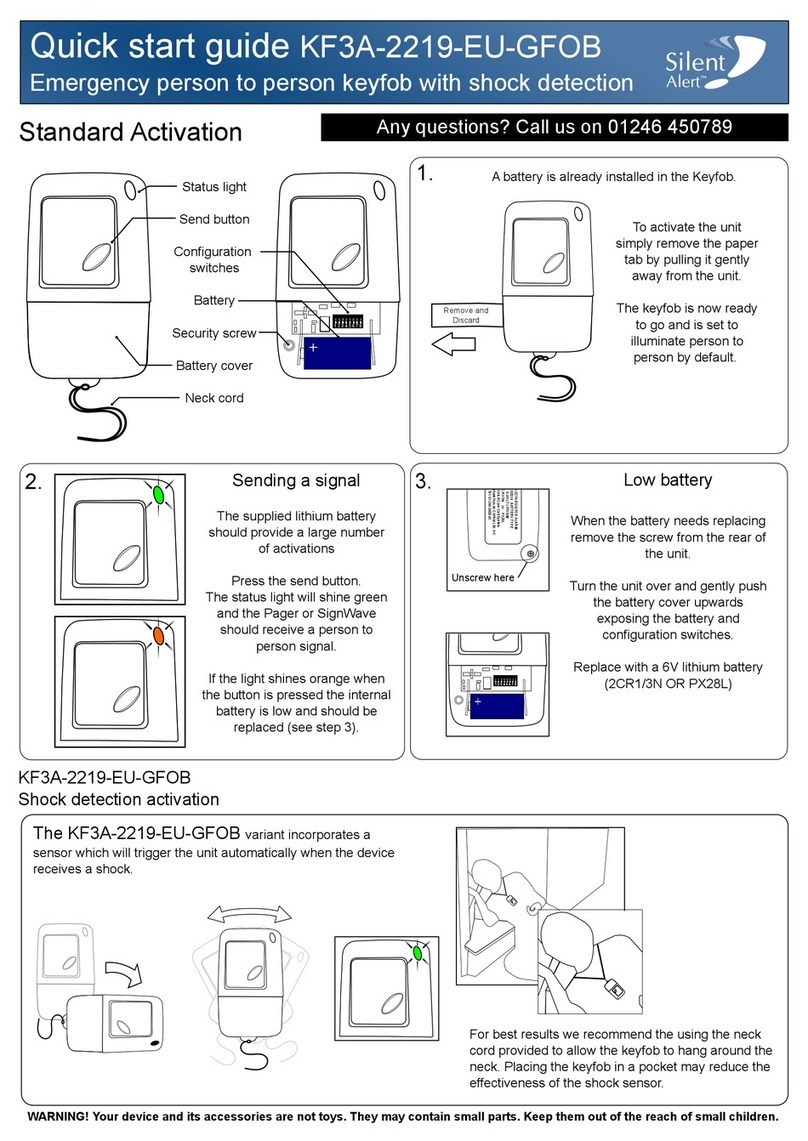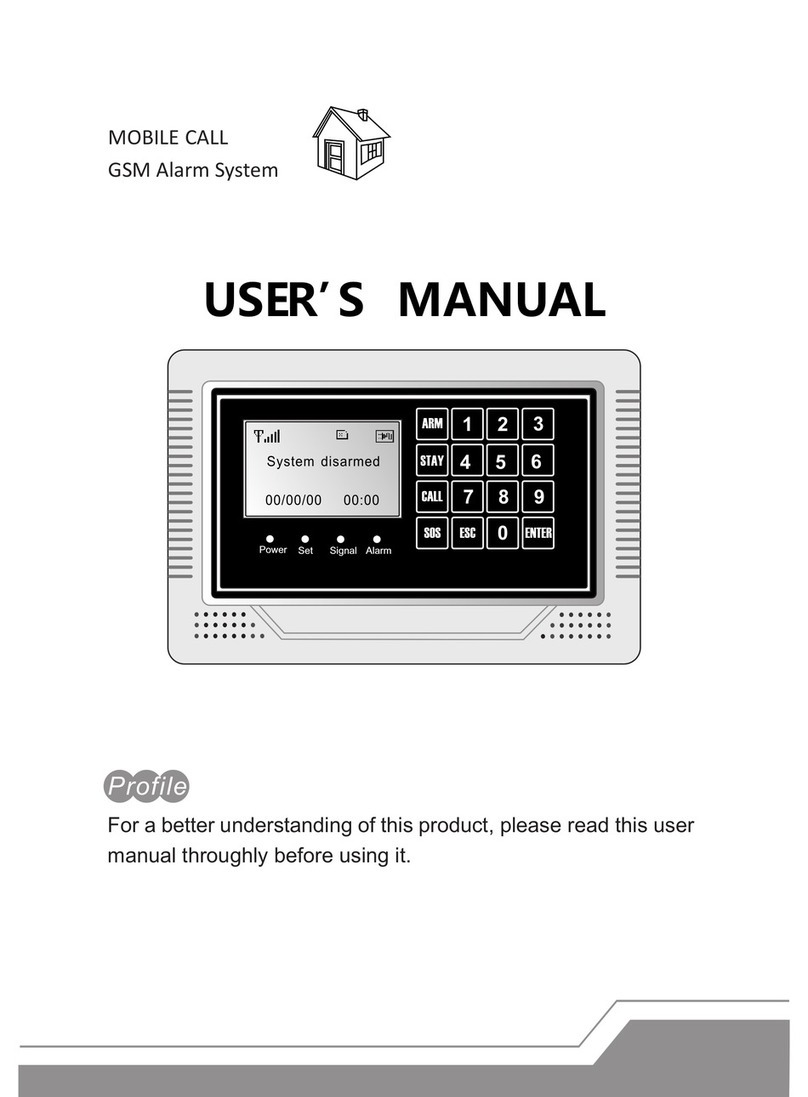IMOU Cell Pro User manual

Wire-Free Security System
Stay close with what you care
With Cloud service, you will have access to what you care as long as Internet
is available . You can record daily or motion videos on Cloud and play back
anytime anywhere.
http://www.imoulife.com
Cell Pro
Live video, storage, alarm alerts
and more
Cloud Service
Weatherproof for outdoor
conditions
IP65
100% Wire-Free
Free of network cabling and
power wiring hassles
1080P FHD Video
See more than 720P
PIR Detection
High quality passive IR detector
for reducing false alerts
Cell Pro is a 100% wire-free security system. Powered with rechargeable battery, you can place the camera
anywhere, no need to worry about network cabling or power wiring hassles. Thanks to its IP65 weatherproof
design you can use the camera either indoor or outdoor in different scenarios.
Two-way Talk
Real-time talk with people in
front of the camera
Save more high-quality video
in less space
H.265 Codec
Rechargeable Battery
6 months battery for a full
charge*
*Frequent alerts may accelerate
battery consumption
Local Backup
Connect a USB drive to the
base station for local record-
ing backup

Front View Back View
Specifications
Camera
1/2.7”2 Megapixel Progressive CMOS
2MP(1920 x 1080)
Night Vision: 10m(33ft) Distance
2.8mm Fixed Lens, F2.2
Field of View : 110°(H), 61°(V), 130°(D)
Notice Management
Video
Video Compression : H.265/H.264
Up to 20fps Frame Rate
PIR Detection
Network
Wi-Fi: IEEE802.11b/g/n,50m(164ft) Open Field
Imou App: iOS, Android
General
DC 5V 1A Power Supply or Rechargeable Battery Power
Power Consumption: ≤3W
IP65
Working Environment:-20℃~+45℃(-4℉~113℉),
Less Than 95%RH
http://www.imoulife.com
Rev 001.001
LED Indicator
Built-in Mic
Lens PIR Detector
SYNC Button
USB Power Port
6 Months Battery for a Full Charge
Cell Pro
Base Station
Dimention: 77 x 77 x 71.5mm(3.03 x 3.03x 2.81inch)
Weight: 350g(0.77lb)
CE, FCC, UL
General
Working Environment: -10℃~+50℃(14℉~122℉),
Less Than 90%RH
Dimention:157 x 108 x 154mm(6.18 x 4.25 x 6.06inch)
Weight: 270g(0.60lb)
DC 12V 2A Power Supply
Power Consumption: ≤6W
Auxiliary Interface
Built-in Mic & Speaker
Micro USB Power Port
SYNC Button
Photosensor
Rechargeable Battery
Built-in Speaker
Network
1 x 100Mbps Ethernet Port
Wi-Fi: IEEE802.11b/g/n, 100m(328ft) Open Field, 2 X 2 MIMO
Auxiliary Interface
1 x DC Power Port
1 x Reset Button
1 x LAN Port
1 x USB2.0 Port
1 x Sync Button

http://www.imoulife.com
Rev 001.001
Purchase Options
Cell Pro Kit (1 Base Station + 1 Camera)
What's in the box
1 x Camera
1 x Power Cable
1 x Bracket
1 x Battery
1 x Screw Package
1 x Base Station
1 x Power Adapter
1 x Network Cable
1 x Quick Start Guide
1 x Positioning Map
Cell Pro Kit (1 Base Station + 2 Cameras)
What's in the box
Cell Pro (Add on Camera)
What's in the box
1 x Camera
1 x Quick Start Guide
1 x Power Cable
1 x Bracket
1 x Positioning Map
1 x Screw Package
1 x Rechargeable Battery
2x Cameras
2 x Brackets
2 x Batteries
2 x Screw Packages
1 x Power Cable
1 x Base Station
1 x Power Adapter
1 x Network Cable
1 x Quick Start Guide
1 x Positioning Map

The system indicator stays on with white light for 10 s, and then off, which
means the base station is connected to the network.
About the Guide
This quick start guide is for reference only. Minor difference might be
found in user interface.
All the design and software here are subject to change without prior
written notice.
All trademarks and registered trademarks mentioned are the
properties of their respective owners.
Please visit our website or contact your local service engineer for
more information.
If there is any uncertainty or controversy, please refer to our final
explanation.
-
-
-
Safety Instructions
- Do not short circuit the battery with other metal.
- Do not heat the battery or throw it into fire.
- Do not take apart the battery or press it to make it deformed.
- Keep the battery away from children.
- It is recommended to use the original battery.
- Do not use the battery at temperature above 60℃/140℉.
- The battery cannot be charged at temperature below 0℃/32℉.
- Recycle the waste battery as local regulations instructed.
Base stationAdding Installing Camera
Make sure the mounting surface is strong enough to hold at least
three times the device weight.
Step1 Drill screw holes on the mounting surface as the positioning
map shows, and then put in the expansion bolts.
Step2 Open the bracket, and then attach the bottom of the
bracket to the mounting surface with the self-tapping screws.
Step3 Attach the other half of the bracket to the camera, then
adjust the lens to the ideal angle, and then fix the bracket.
Self-tapping Screw
Mounting Surface
Bracket Bracket
Step 1
Note:
Keep the distance of the base station and the camera within 30 cm (12 inches) during pairing.
You can pair six cameras at most with one base station, and pair one camera at a time.
Step 1
Step 2
CameraPairing
Step 3
Power up the base station, and then connect the Ethernet port to your
router with the network cable.
Scan the following QR code or serach “Imou” in Google Play or App
Store to download and install the Imou App.
Note:
Expansion Bolt
Step 5
Step 4
Do the following operations to finish adding base station.
Run Imou App, and then register an account for first use.
AddDevice
Device Scan
Admin password
Setup
OK
Step 2
Step 3
The pairing starts, and the indicators flash as described below:
The system indicator on the base station stays on with white light for
10 s, and then off.
The indicator on the camera stays on with green light for 10 s, and
then off.
The pairing succeeded then.
On the base station: Press the SYNC button, and then the system
indicator on the base station flashes with white light.
On the camera: Press the SYNC button, and then the indicator on the
camera flashes with green light.

QSG ×1
Screw Package ×1Positioning Map ×1
Camera ×1 Bracket ×1
Power Cable ×1
Battery ×1
Base Station ×1
Introduction
Note:
Press and hold the SYNC button for 8 s to reset the camera.
Press the SYNC button to pair with the base station.
Power Port
SYNC Button
The pattern of the LED indicator is included in the following table.
LED Indicator Status
Green light flashing
Green light quick flashing
Green light stay on for 10 s, then off
Red light stay on for 10 s, then off
Red light stay on for 1 s, then off
Sleeping mode
Run out of battery
Alarm is triggered
Instructed to wake
Reconnecting Wi-Fi
Waiting for pairing with the base station
Pairing succeeded
Pairing timeout
Reset completed
Off
Network Cable ×1
Camera
ListPacking IntroductionBase station
Note:
Caution:
Press and hold the Reset button for 5 s to reset the base station.
You can connect USB drive to the USB port to record video.
Press the SYNC button to pair with cameras.
The base station might format the USB drive, be sure to backup your data.
Power Adapter ×1
Note:
The quantity of the camera and other accessories might vary with different
models, and the actual product shall prevail.
System Indicator
Power Indicator
SYNC Button
Reset Button
Power Port
USB Port
Ethernet Port
The pattern of the power indicator is included in the following table.
Power Indicator Status
Off
Blue light stay on
Not powered up
Powered up properly
The pattern of the system indicator is included in the following table.
System Indicator Status
Blue light flashing
Yellow light flashing
White light flashing
White light stay on for 10 s, then off
Red light stay on for 10 s, then off
White light stay on for 1 s, then off
White light quick flashing
Not powered up
Operating properly
Booting up
Waiting for network connection
Waiting for pairing with cameras
Pairing succeeded
Pairing failed
Reset completed
Firmware updating
Off
PIR Detector
Lens
LED Indicator
Built-in Mic
Photosensor
Green light on
Built-in Speaker
Device Status
Device Status
Device Status
Built-in Speaker
Version 1.0.2
Quick Start Guide
BatteryInstalling
Other manuals for Cell Pro
2
Table of contents
Other IMOU Security System manuals