SkyLink SK-250 User manual
Other SkyLink Security System manuals

SkyLink
SkyLink WD-318 Guide User manual

SkyLink
SkyLink TOTAL PROTECTION ALARM SYSTEM SC-10 User manual

SkyLink
SkyLink SK-200 User manual

SkyLink
SkyLink WD-434 Manual
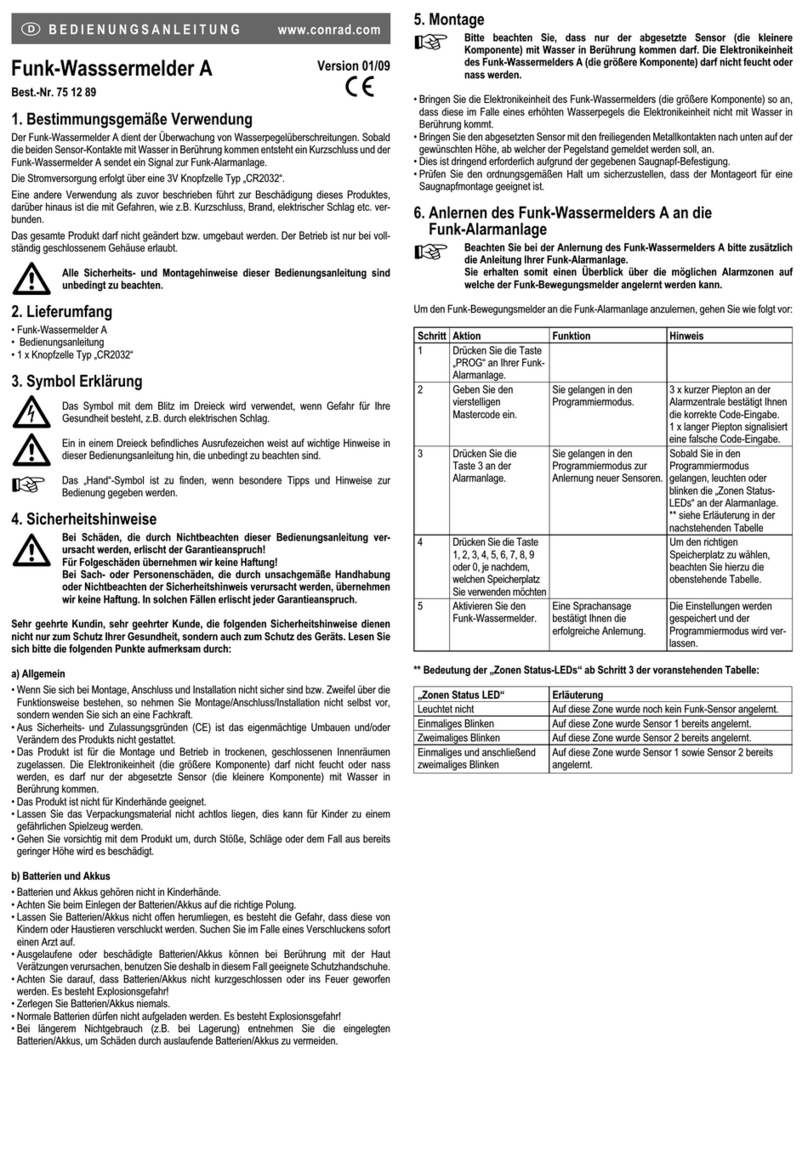
SkyLink
SkyLink FS-101 User manual

SkyLink
SkyLink MULTI LINK PRO ML-001 User manual

SkyLink
SkyLink M4 User manual

SkyLink
SkyLink HA-434RTL User manual

SkyLink
SkyLink DIAL-ALERT AD-433S User manual

SkyLink
SkyLink SC-100 Guide User manual

SkyLink
SkyLink MOTION ALERT HA-318 User manual

SkyLink
SkyLink SC-100 Guide User manual

SkyLink
SkyLink SA-001 User manual

SkyLink
SkyLink Household Aler HA-100 User manual

SkyLink
SkyLink SC-100 Guide User manual

SkyLink
SkyLink M9 User manual

SkyLink
SkyLink SC-100 Guide User manual

SkyLink
SkyLink SA-001S User manual

SkyLink
SkyLink HA-300 User manual
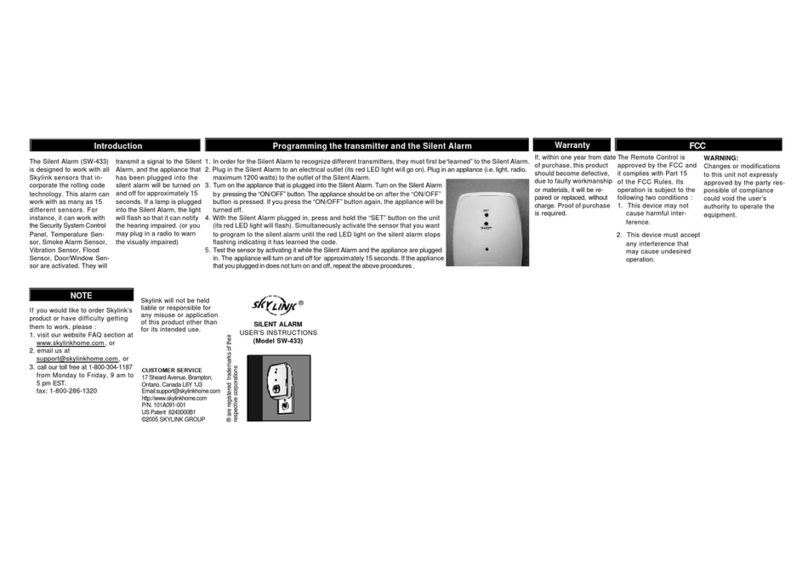
SkyLink
SkyLink SW-433 User manual
Popular Security System manuals by other brands

Inner Range
Inner Range Concept 2000 user manual

Climax
Climax Mobile Lite R32 Installer's guide

FBII
FBII XL-31 Series installation instructions

Johnson Controls
Johnson Controls PENN Connected PC10 Install and Commissioning Guide

Aeotec
Aeotec Siren Gen5 quick start guide

IDEAL
IDEAL Accenta Engineering information

Swann
Swann SW-P-MC2 Specifications

Ecolink
Ecolink Siren+Chime user manual

Digital Monitoring Products
Digital Monitoring Products XR150 user guide

EDM
EDM Solution 6+6 Wireless-AE installation manual

Siren
Siren LED GSM operating manual

Detection Systems
Detection Systems 7090i Installation and programming manual











