importvet SV-2 User manual
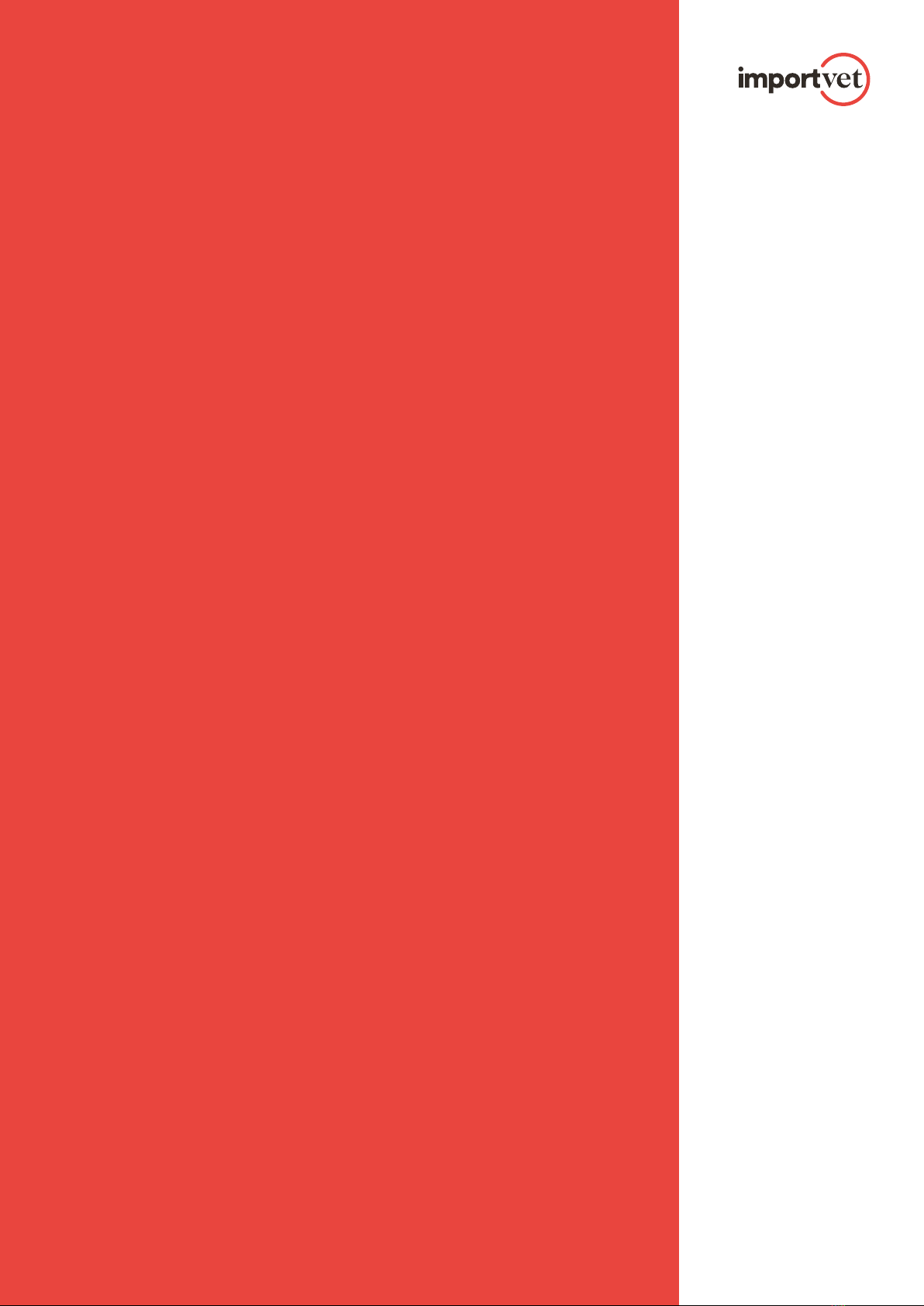
SV-2
User manual
WiFi ultrasound scanner
for reproductive diagnosis
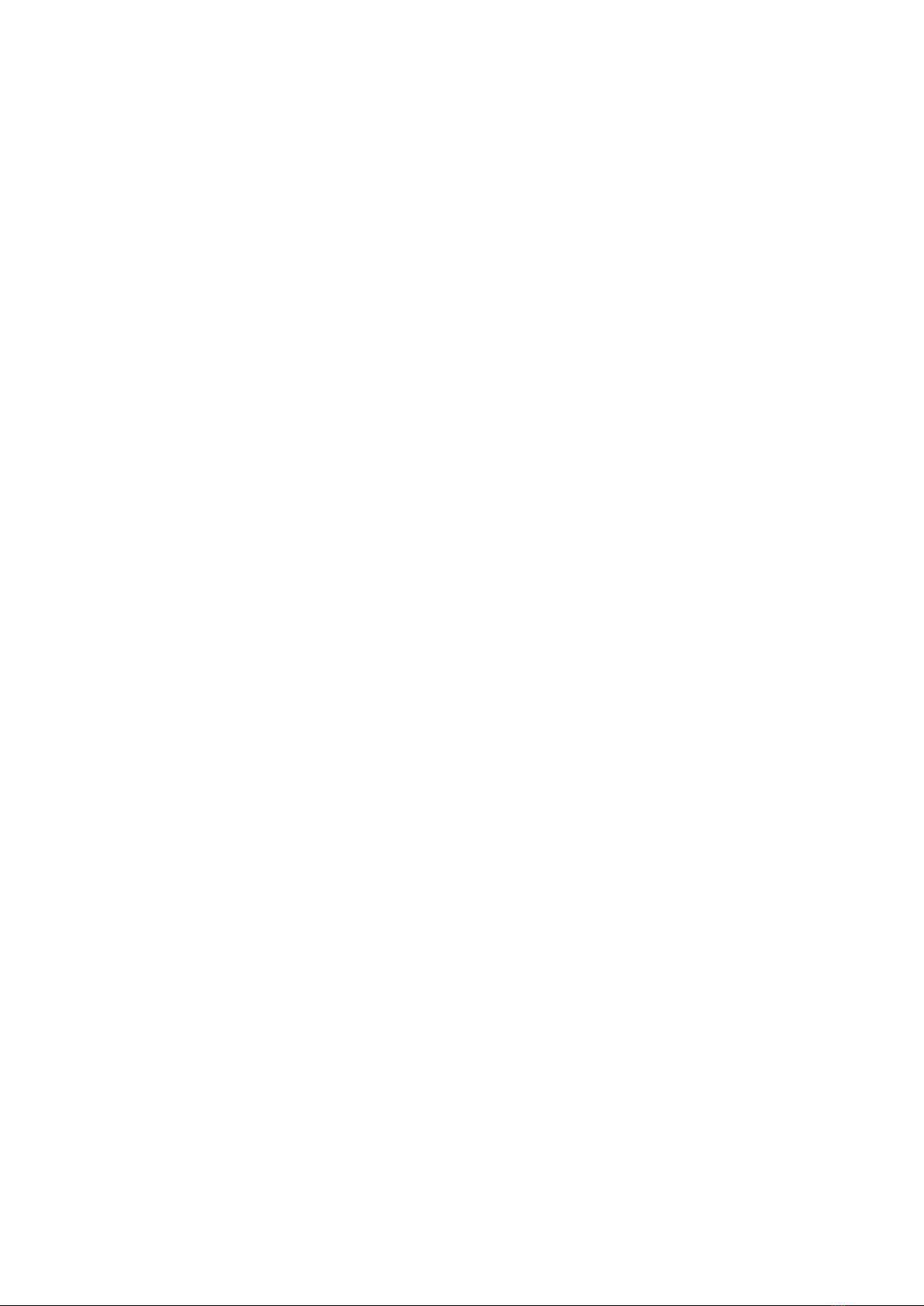
2
SV-2: Wi-Fi Probe
The SV-2 wireless probes are state-of-the-art veterinary
ultrasound instruments.
Unlike traditional veterinary ultrasound scanners with a cable
connected to the probe, the SV-2 is wireless and has no cable.
The SV-2 probe has a built-in ultrasound image processor,
the power supply and the wireless signal module to connect
to the main unit.
The main unit has now been replaced with a mobile device.
The probe acts as a WiFi access point and displays the image
via the SmartVus app.
This manual provides an overview and must be read carefully
before the device is used.
Introduction
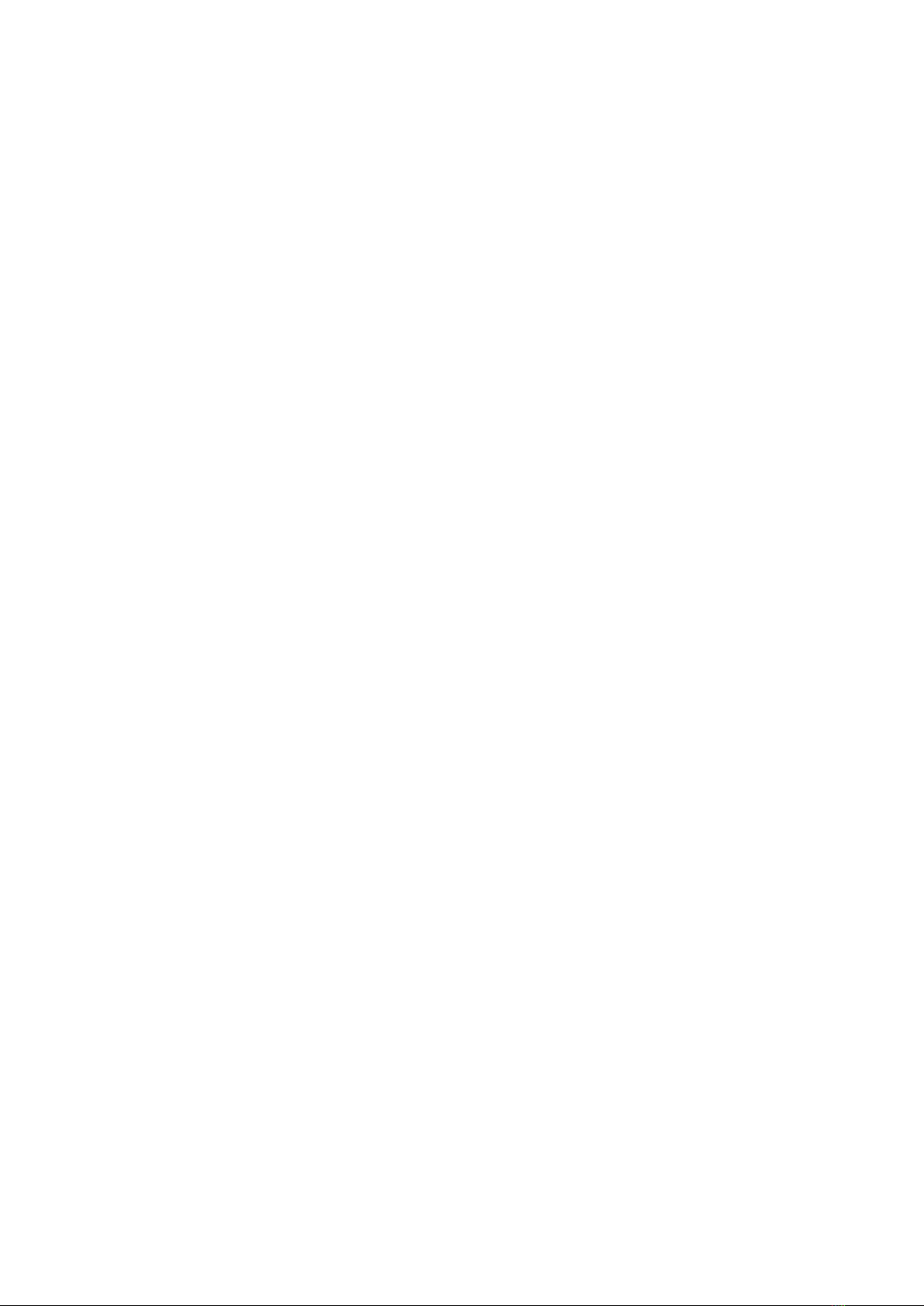
3
SV-2: Wi-Fi Probe
1. Characteristics
Screen: iOS or Android mobile device
Scanning: 80° sector-based
Probe: 3.5 MHz transducer
Depth: 1 00 - 190 mm
Display Mode: Mode B
Scales of grey: 256 levels
Battery life: 5 hours
Size: 140 mm x 45 mm x 40 mm
Weight: 200 g
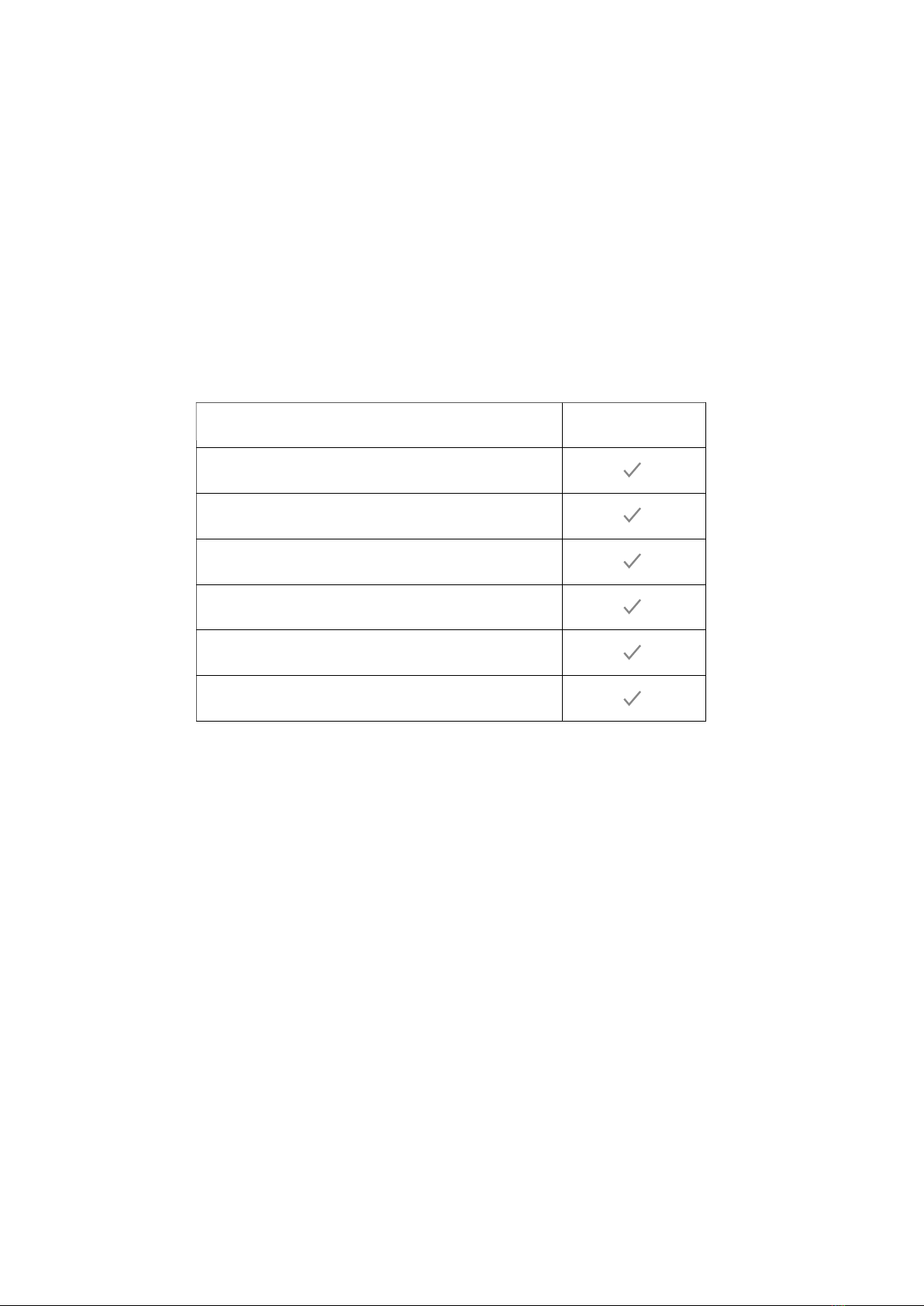
4
SV-2: Wi-Fi Probe
2.2 Installing the app
If the SmartVus app is not installed on your mobile device, go to the App Store or Google
Play and search for “SmartVus”. When you find the app, download it free of charge.
2.1 Unpacking
The SV-2 probe is carefully packed to avoid damage during transport. Before opening
the box, note any visible damage to its exterior during transport.
The items must be checked to ensure everything has been received.
The following table includes the items included:
Each item must be examined to notify of any defects or damage that may have occurred
during delivery, despite it being carefully packed. Where this is the case, please contact
your distributor immediately to inform of the problem.
Items
SV-2 ultrasound probe
USB charging cable
Wrist strap
User manual
Dustproof case
Wireless charger
Included
2. Start
For your protection, please read these safety instructions before starting the probe.

5
SV-2: Wi-Fi Probe
2.3 Connecting the probe
The WiFi connection indicator and the battery capacity indicator must be off before
the probe is connected.
Press the ON/OFF button (1). The battery capacity indicator will indicate how much
battery life remains. This indicator (2) is divided into four levels. Seconds after
connecting the probe, the WiFi connection indicator (3) will flash to indicate that it is
ready for connection to the mobile device.
Press the ON/OFF button for three seconds to switch the probe off. When the probe
is switched off the indicator lights will also be off.
2.4 Wi-Fi Connection
When the probe is waiting for a WiFi connection, go to settings on the mobile device
and search for the probe SSID. The SSID is, for example,"SV-2 GMBFLA001”.
Connect the SSID using the password, which is the same as the serial number printed
on the bottom of the probe. The password would be, for example, “WMPBFCA001”.
The letters of the password must be entered in lower case.
Once connected to the WiFi network, start the SmartVus app. When you start working
with the probe, the WiFi signal indicator will no longer flash in the same way.
1
2
3
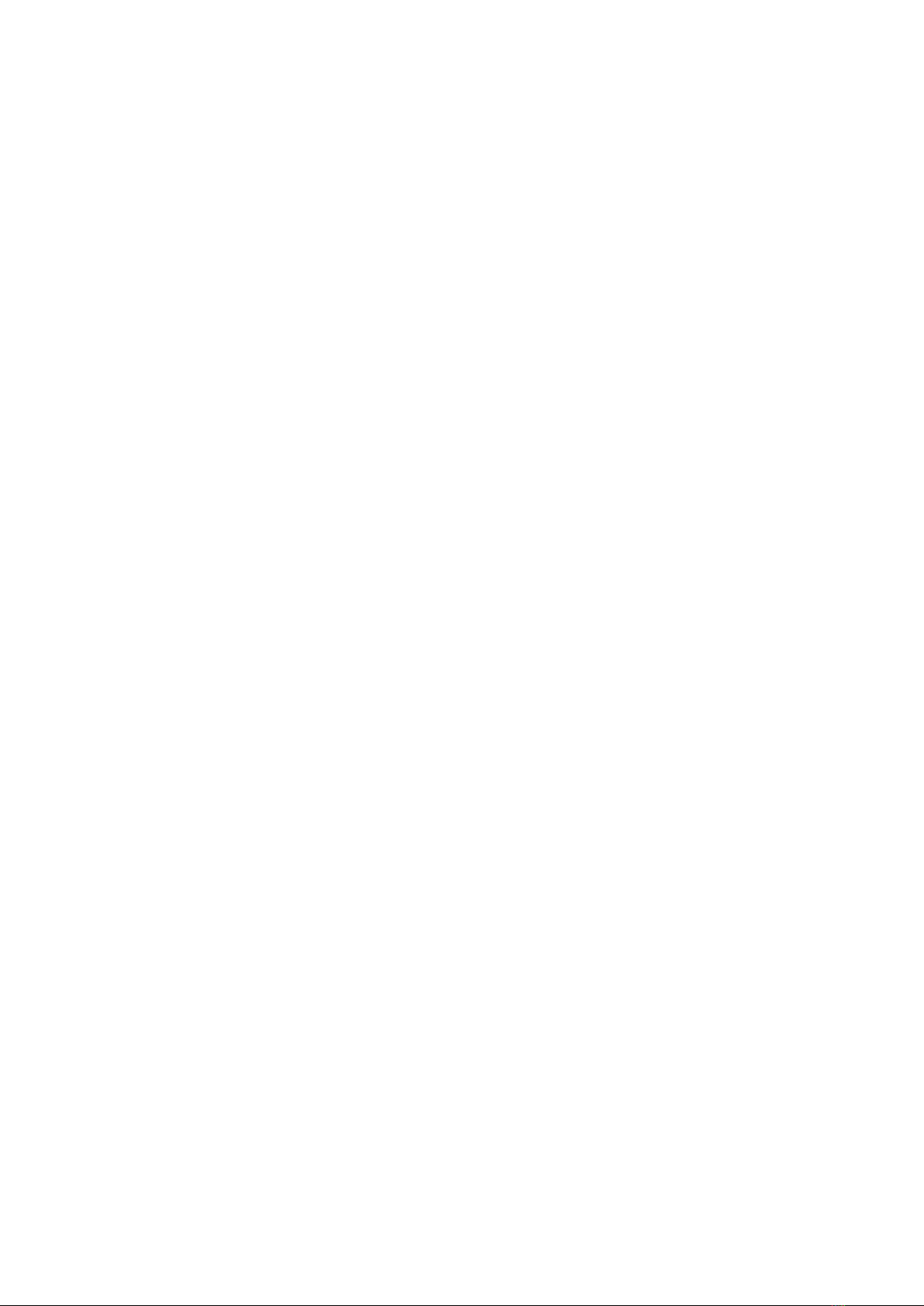
6
SV-2: Wi-Fi Probe
3. Functions of the app
3.1 Ultrasound scanning
Once the probe is connected, start the app and the main screen will be displayed.
No image is displayed when the app is opened for the first time.
The WiFi connection status indicates the SSID of the probe connected. Press the
FREEZE/LIVE button to unfreeze the image and start the diagnosis. Once the image
is moving, the GAIN (GN) setting can be modified up and down. The top right of the
screen displays the date and time, the image depth and the Gain in the case of the
Smartvus app for tablet, and the top left in the case of the SmartVus app for mobile.
“LIVE” can be read at the bottom left of the screen when the probe is moving, or
"FREEZE” is displayed when the image is frozen.
The scan depth (D) can be adjusted by swiping up or down in the middle of the screen.
The value, which ranges between 100 and 190 mm, is displayed below the Gain. There
is a green bar below that corresponds to the cine loop, and a number to the right that
indicates the current image recorded. Users can swipe the slider to select the
required image.
In the mobile version, 20/20 or 100/100 can be stored, depending on your version of the
app. To switch from one image to another, swipe left or right in the middle of the screen.
The WiFi connection status indicates the WiFi SSID of the probe connected. Click on the
animal information for a pop-up window to be displayed. Enter the information required
in this window:
Tablet version Mobile version

7
SV-2: Wi-Fi Probe
3.2 Saving images
When the image is frozen, press the “Save image to album” button to save the image in
the tablet. When the image is FROZEN, the number of images stored in the cine loop
is displayed in the top right (Photograms). Users can swipe left/right in the area of the
image to select the image in the loop. This image can also be saved.
3.3 Video storage
When the image is frozen, press the “Save video” button to save a sequence of around
10 seconds on the device. Not available on the mobile version.
3.5 Data storage
Press the "Save data" button to save the pregnancy data in the app's memory. This data
can be displayed by pressing the "View data" button, and can be exported by pressing
the "ExportFile" button to a CSV file (so that it can be opened, for example, with Excel
or Numbers). The data is deleted by clicking "RemoveAll".
Data can be re-edited or deleted by swiping the desired data to the left (within the "View
data" window). Not available on the mobile version.
Important note: ID is required to save data. Up to 500 IDs can be saved. If more are
saved the first will be overwritten.

8
SV-2: Wi-Fi Probe
3.5 Exporting files
A. Exporting files from the tablet
After pressing the “Save Data” button to save the data in the records, click on “View
data” and then “Export File” to export it to a “CSV” file. A pop-up window will be
displayed where the name of the CSV file is entered and is then included in a
folder under today’s date. Several files can be saved on the same day:
When you open the CSV file, you are given the option of opening and sharing the file
in other apps such as Excel or Numbers.
Provided the data is saved, it can be edited to modify the diagnosis, add comments
or delete the record.

9
SV-2: Wi-Fi Probe
3.6 Exporting files
B. Exporting files to a PC
via iTunes with iPad
1. Connect the iPad to the PC, open iTunes, click on the iPad symbol to connect
v ia iTun e s .
2. Click on Shared files to display the SmartVus App on the right.
3. Click on the SmartVus app, and the exported CSV file is listed on the right in the
SmartVus documents. Select the file to be exported to the PC and click on “save
to...” to export it.
4. Once the export process is complete, check the data on your PC.
The exported file only contains data, not images.
1.
2.
3.

10
SV-2: Wi-Fi Probe
4 Maintenance
4.1 Probe charging
Once the battery is flat it must be recharged. This is done with a wireless charger.
Connect your USB cable and the mobile device charger to the charging platform
supplied as standard.
When the charger has been connected to the platform using the USB cable, the LED
will light up green. When the probe is added and charging begins, the LED will turn blue.
If it constantly flashes green to blue, the charging base is not working properly.
Use a 2A charger and the original cable of the wireless charging base.
When the battery is charging, the indicator levels will flash until it is fully charged.
The four levels will then become visible and remain lit. The battery charge can last
for up to 5 hours.
4.4 Cleaning
The probe must be regularly cleaned. Use a damp cloth or paper towel. The probe has
an IPX5 protection rating against water and dust, i.e. it withstands dust and mild spurts
of water. It is not submersible.
4.2 Tablet resistance
To prevent the tablet from becoming dirty with dust and becoming wet or damp,
a “waterproof” case is included that is splash and dust resistant.
We specifically suggest purchasing a LIFEPROOF© case for iPad mini or a Griffin case
for Galaxy Tab A, which also withstands falls of 1.2 m.
4.3 Storage
When storing the probe, a temperature of no less than 15°C is firmly recommended.
Where the temperature of the probe or of the mobile device drops, it should be heated
up before use.
A last recommendation regarding the battery charge: If the probe and the tablet are not
to be used for a long period, they should be stored at full charge.
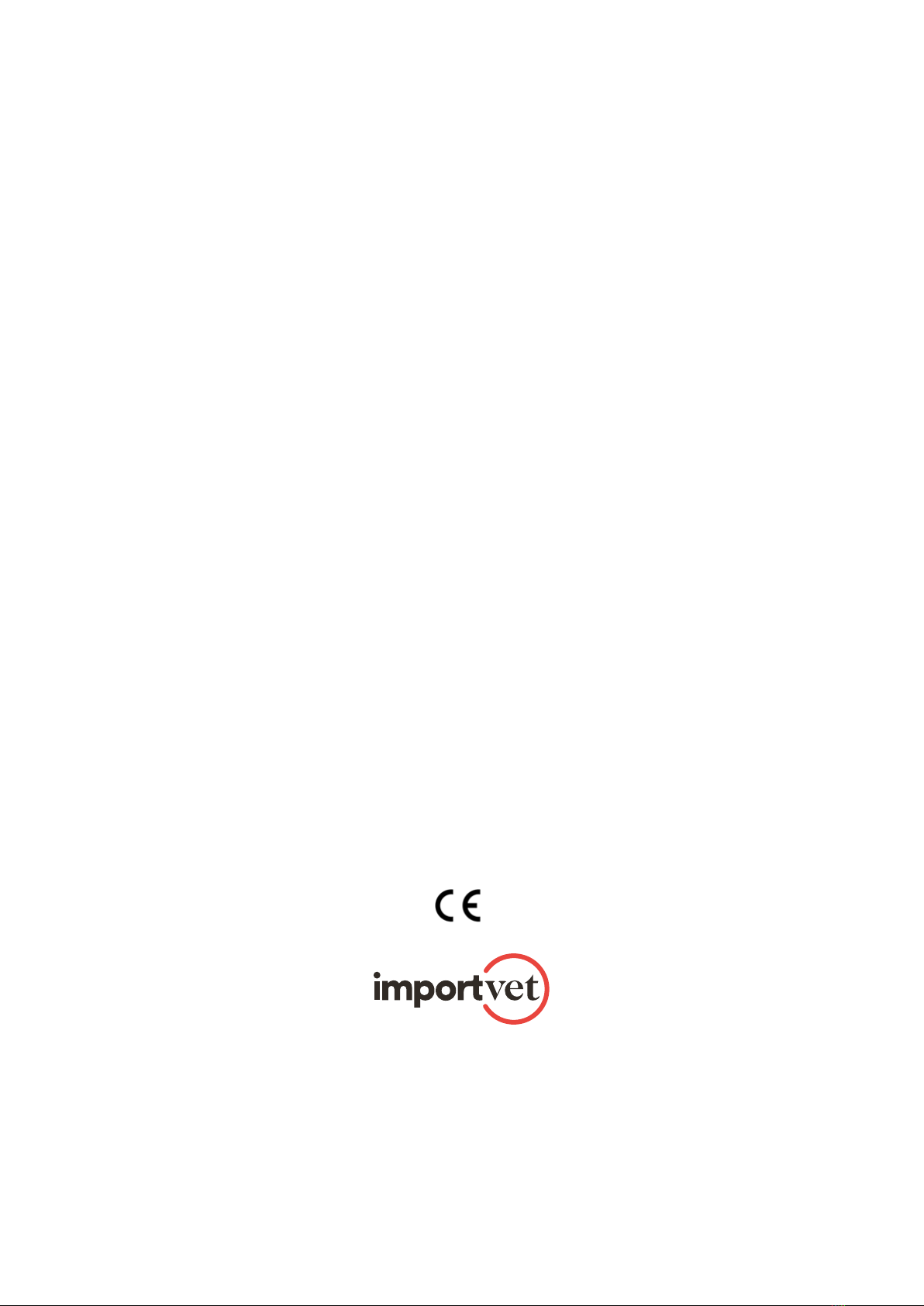
TECNOVET,S.L.
Ronda de la Font Grossa, 22 P.I. La Gavarra. 08540— Centelles, Barcelona (Spain)
Tax ID: B58662727 Tel. 902 316 613 e-mail: int@import-vet.com www.import-vet.com
EC declaration of conformity
SV-2 Wi-Fi ultrasound probe
for reproductive diagnosis
TECNOVET, S.L.
Ronda de la Font Grossa, 22
08540-Centelles,
Barcelona (Spain)
We declare under our responsibility,
that the product mentioned below
complies with the requirements of
the following Directive.
It is in accordance with:
Article 3.1b of Radio Equipment Directive
2014/53/EU
Centelles, January 13th of 2018
Having been submitted to the following standards,
Product-family and generic standards applied:
ETSI EN 301 489-17 V3.1.1,
as modules of communication
EN 61000-6-2: 2005 and
EN 61000-6-3: 2007 + A1: 2011,
as combined equipment
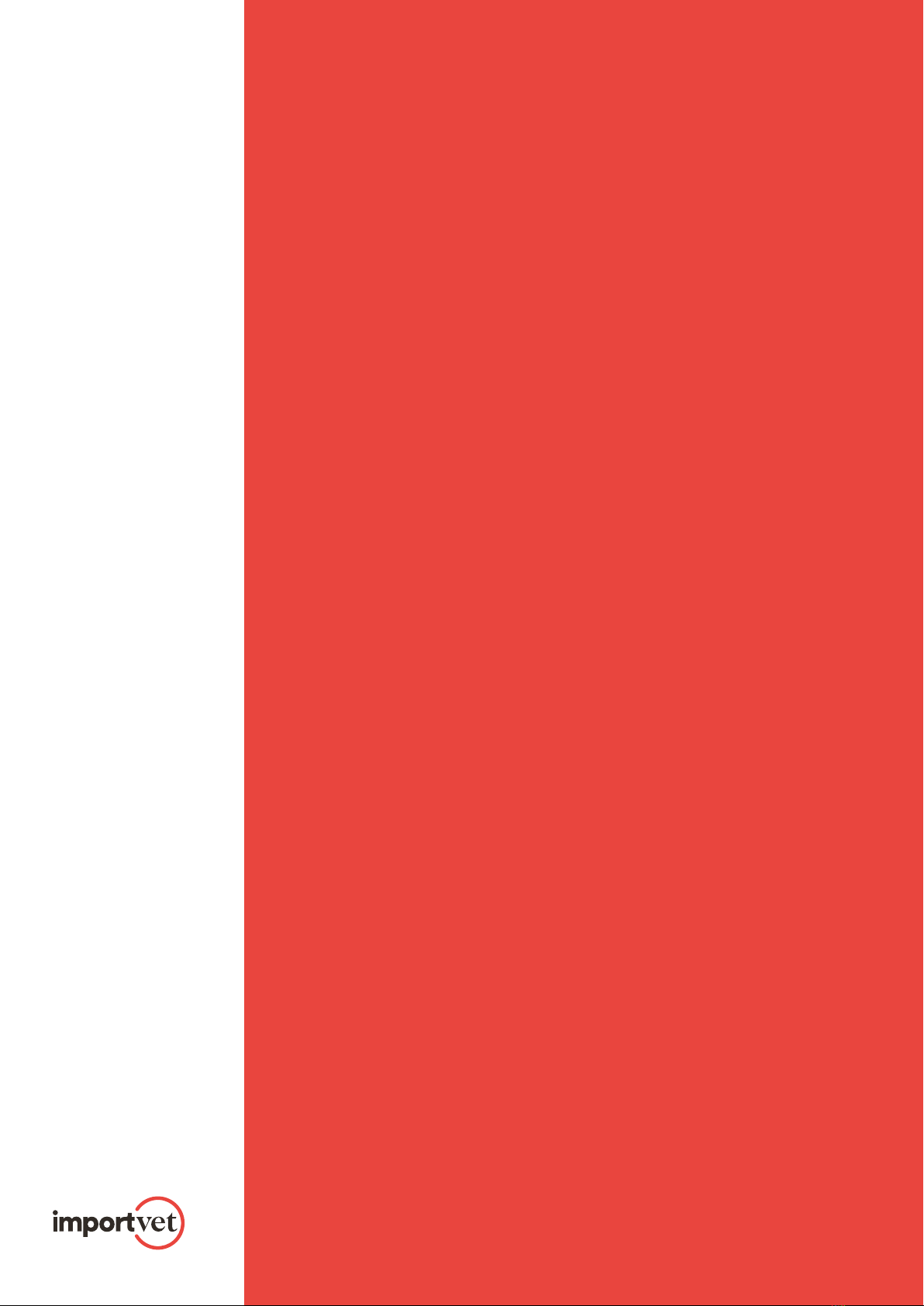
Table of contents
Popular Medical Equipment manuals by other brands

Getinge
Getinge Arjohuntleigh Nimbus 3 Professional Instructions for use

Mettler Electronics
Mettler Electronics Sonicator 730 Maintenance manual

Pressalit Care
Pressalit Care R1100 Mounting instruction

Denas MS
Denas MS DENAS-T operating manual

bort medical
bort medical ActiveColor quick guide

AccuVein
AccuVein AV400 user manual











