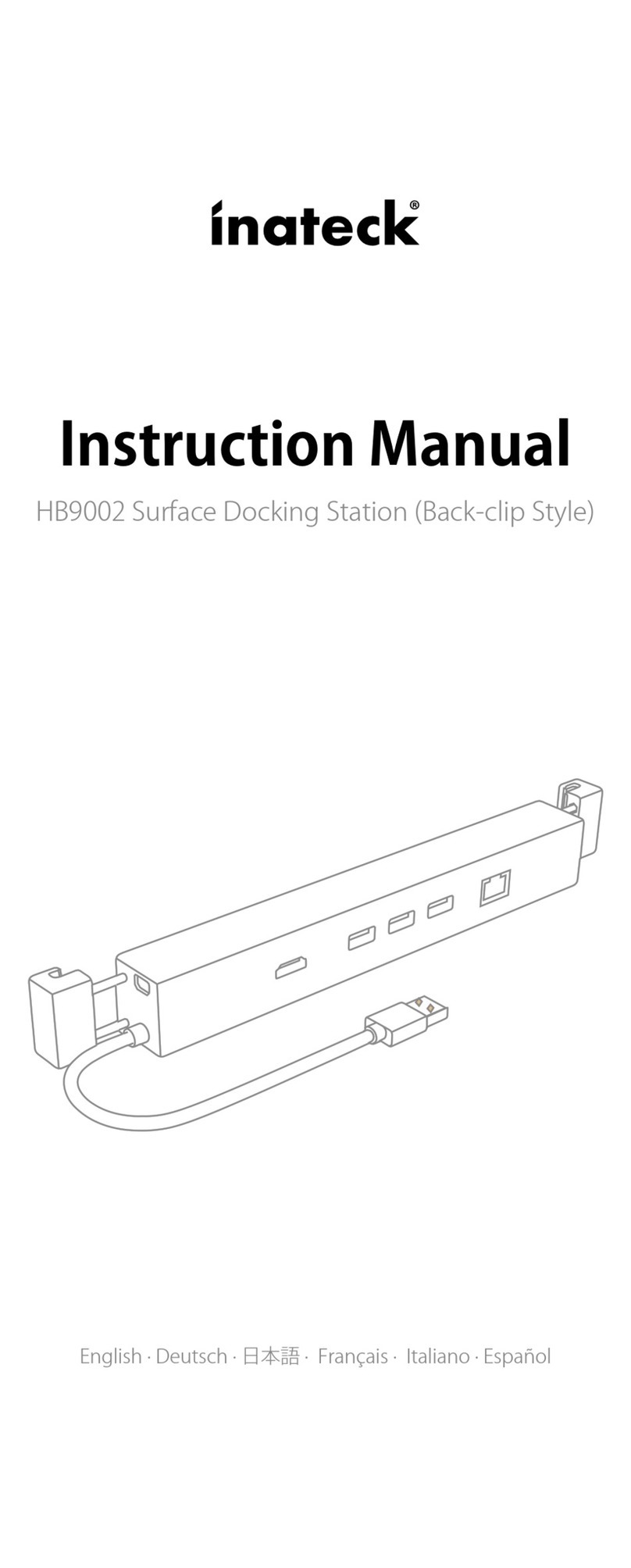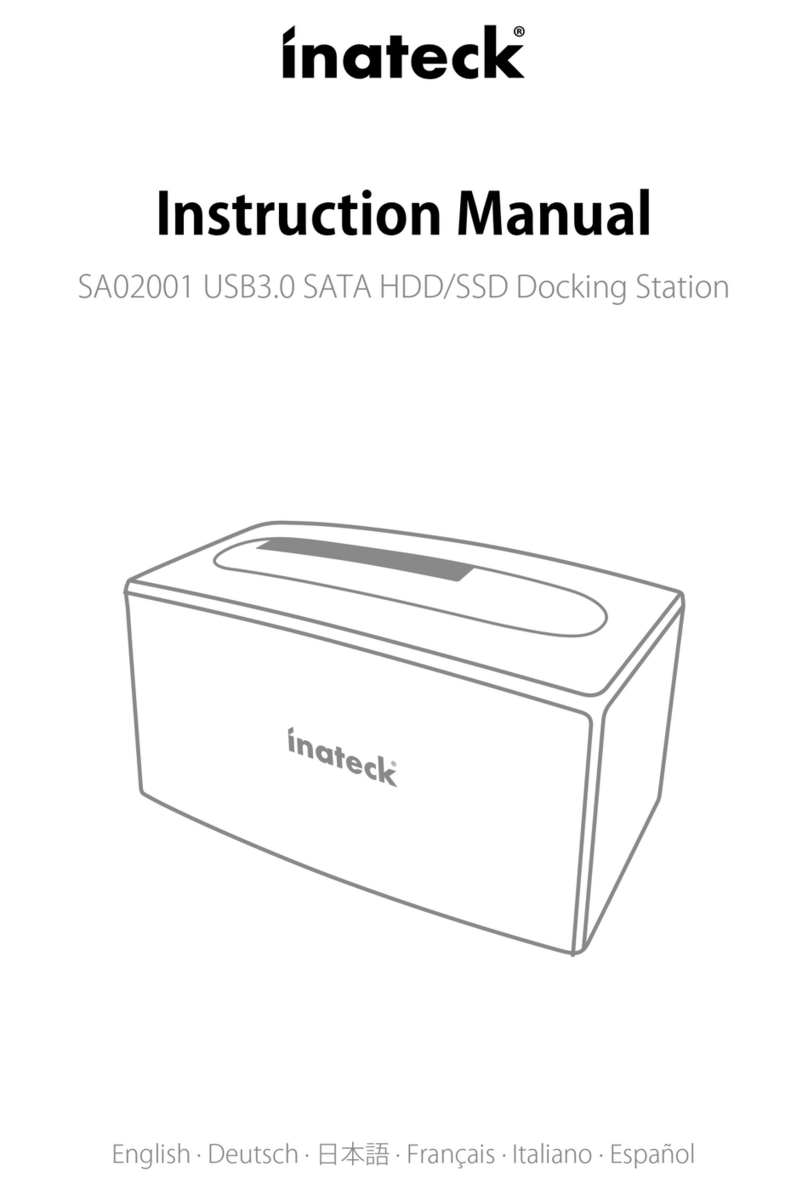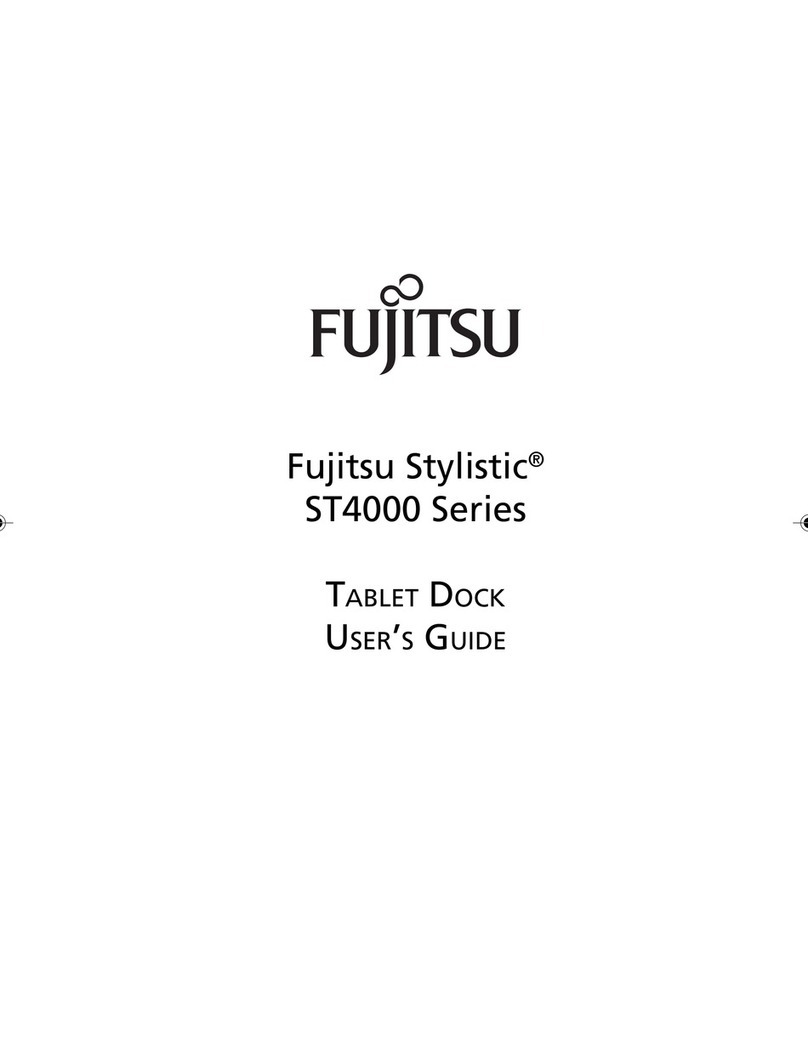Inateck FD2005C User manual

Instruction Manual
FD2005C Type C Dual SATA HDD Docking Station
With Oine Clone Function
English · Deutsch · 日本語 · Français · Italiano · Español

1
English
Introduction
This Inateck docking station is a versatile storage device for duplicating hard drives as well
as a high capacity USB Type C storage. The simple docking design oers quick access and
removal of your hard drives for storage or data oine clone. With USB Type C the dock
ensures high-bandwidth transfer speeds up to 5 Gbps and it also supports full SATA III
bandwidth of 6 Gbps. Reverse compatible with USB 2.0 and 1.1, this enclosure is a perfect
solution for data transfers or data backup.
Overview
Power Adapter Port
Power LED Indicator
Oine Clone Button
Status LED indicator
Hard Drive LED Indicator
Type C Port
Power Switch

2
How to Use
1. Connect the external power adapter from the hard drive dock to an electrical outlet.
2. Connect the included Type C cable from the hard drive dock to an available USB port
on the computer system.
3. Insert a 2.5” or 3.5” hard drive into the top loading slot.
4. Press the power button. A pop-up bubble in the task bar at the bottomright of your
screen notifying you once your hard drive has been recognized. You may also nd the
hard drive in Disk Management.
Note:
a. To remove the hard drive, make sure it is currently not being accessed by the computer
then unmount or uninstall the disk drive from the operating system. Never remove the
docking station while the hard drive is in use. Doing so may corrupt the data on the
hard drive or damage the hard drive, docking station, or computer.
b. When connected via USB, the dock will automatically go into sleep mode if the
connection is left idle for more than 30 minutes. The power LED indicator will ash
every 3 seconds. Accessing the hard drive will automatically cancel sleep mode and
power the drive back up. The hard drive LED indicator will ash and the power LED
indicator will be constantly on.
c. Please do not remove your hard drive or insert a new one while the other hard drive
is being accessed, as doing so the other drive temporarily disconnects and this could
damage your hard drive and result in data loss.
Hard Drive Oine Clone
1. Make sure there are no connection on the USB.
2. Insert the drives straight down until the connection is secured. Oine clone is from
HDD A to HDD B. Make sure your Main Drive is in HDD A and slave in HDD B. The
capacity of HDD B must be equal or bigger than HDD A.
3. Press and hold the offline button for 3 seconds, the LED indicator that marks 100%
clone progress will light up. Quickly press the button again, and oine clone starts. 4
LED lights indicate the clone progress. One by one they will ash and be on. When the
oine clone is 100% completed, 4 LED lights will stay on.

3
Technical Specications
Product Name Type C Dual SATA HDD Docking Station with Oine Clone Function
Model Number Inateck FD2005C
Weight 290g
Color Black
Drive Size 2.5”/3.5” SATA I/II/III HDD/SSD
Interface Type C up to 5Gbps
Material ABS plastic
Hot Plug, Plug & Play Supported
Licenses CE, FCC
Dimensions 158mm length × 100mm width × 68mm height
Environmental Storage: -20 to 70 ° C; Operating: 5 to 40 ° C
Operating Systems Windows /7/8/8.1/10, Mac OS
Tool free Yes
Driver No software or drivers required
Package Contents
FD2005C Docking Station × 1
USB Type C Data Cable × 1
DC Power Adapter × 1
Instruction Manual × 1
Troubleshooting/FAQ
Q: Unable to clone.
A: Please check if the capacity of Disk B is larger or equivalent to that of Disk A. Here the
capacity means the actual capacity that can be used, instead of the one marked on
the product. For example, the actual capacity of a disk marked 500GB might be 480GB
only. The actual capacity of disks with the same marked capacity differs if they are
produced by dierent producers. To ensure two disks of the same marked capacity
have the same actual capacity, they should be produced by the same producer in the
same batch with the same model number.

4
Q: LED indicator turns o during oine oine clone.
A: Hard drive with bad sectors might not be directly cloned. It is advised to repair the bad
sectors rst or simply replace it with a new hard drive.
Q: I cannot see the capacity remaining in HDD B after the oine clone.
A: If the capacity for HDD B is bigger than HDD A, the capacity remaining in HDD B upon
completion of the oine clone should be formulated to a new partition. Go to Control
Panel and select Administrative Tools. From there, choose Computer Management. On
the left panel, select Disk Management. Windows should now give you the option to
initialize the disk.
Q: Why can I not read more than 2TB?
A: The MBR is an old style which has limitations that allowing only partition sizes less than
2TB and only four primary partitions. You need to convert MBR to GPT if you want to
make your partition size larger than 2TB.
Q: Can I recover my data in HDD B?
A: All data in HDD B will be deleted once oine clone starts. Before you attempt to clone
your hard drive, we highly recommend backing up all your data rst.
Q: How come my hard drives are not showing up?
A: Disconnect the FD2005C from your computer. Wait a few moments and then
reconnect the device; Connect the FD2005C to another USB port. If the problem
still exists, the hard drive might need to be reformatted. If needed open up Disk
Management which can initiate / format / partition hard drives. You can also use third-
party software such as Fdisk, DM or PQ Magic to do this.
Support
For any inquiries or comments concerning our products, please send an email to
[email protected], and we will respond to you as soon as possible.

5
Deutsch
Einführung
Diese Inateck-Dockingstation ist eine vielseitige Speichererweiterungslösung zum
Duplizieren von HDD-Datenstrukturen und Zugriff auf hochkapazitative USB Type
C Speicherlösungen. Die Konstruktion ermöglicht ein schnelles und bequemes
Wechseln von Datenträgern zwecks Datenzugri und Duplikation. Mit dem integrierten
USB Type C sind theoretische Maximalgeschwindigkeiten von 5 Gb/s möglich, mit
zusätzlicher Unterstützung der theoretischen SATA-III-Bandbreite von 6 Gb/s. Mit einer
Abwärtskompatibilität zu USB 2.0 und USB 1.1 ist diese Dockingstation die ideale Lösung
für schnellen Datenzugri und bequemes Klonen.
Produktübersicht
Netzeingang Gleichstrom
Status-LED Netz
Duplikationsknopf
Allgemeiner Status-LED
Status-LED HDD-Betrieb
Type C Schnittstelle
Netzschalter

6
Betrieb und Verwendung
1. Verbinden Sie das Netzteil mit der Steckdose und den Gleichstromstecker mit der
Netzbuchse an der Station.
2. Verbinden Sie das Type C Kabel mit den entsprechenden Anschlüssen an Station und
Rechner.
3. Setzen Sie ein Laufwerk in einen der Einschübe an dere Oberseite ein.
4. Betätigen Sie den Netzschaltewr. Eine Systemmitteilung in der Statusleiste des Systems
teilt Ihnen zeitnah mit, wenn der Treiber installiert wurde und der Datenträger zwecks
Zugri verfügbar ist. Außerdem kann der Datenträger in der Datenträgerverwaltung
aufgefunden und eventuell noch einmal initialisiert werden.
Bitte beachten:
a. Um Laufwerke sicher zu entfernen, achten Sie bitte darauf, das skein Zugriff auf
den Datenträger erfolgt. Werfen Sie den Datenträger nun über das System aus.
Bitte das Laufwerk nicht entfernen, während es in Betrieb ist, um Datenverlust und
Beschädigungen zu vermeiden.
b. Im USB-Modus geht die Dockingstation automatisch nach 30 Minuten in den
Ruhezustand über, wenn kein Zugri erfolgt. In diesem Zustand blinkt die Netz-LED alle
drei Sekunden. Bei erneutem systemseitigen Zugri fährt das Laufwerk automatisch
hoch. Die Betriebs-LED blinkt dann, während die Netz-LED permanent leuchtet.
c. Laufwerke sollten niemals während des laufenden Betriebs gewechselt oder
entnommen werden, da sonst schwere Beschädigungen und Datenverlust auftreten
können.
Duplikation von Datenträgern
1. Stellen Sie sicher, dass die USB-Verbindung zum Rechner getrennt ist.
2. Setzen Sie die Laufwerke in die Schächte, bis diese fest in den SATA-Schnittstellen
sitzen. Die Duplikation geschieht von Schacht A auf Schacht B. Das Quelllaufwerk
muss daher in Schacht A und das Ziellaufwerk in Schacht B stecken. Die Kapazität des
Ziellaufwerks muss gleich groß oder größer als die des Quelllaufwerks sein.
3. Halten Sie den Oine-Duplikations-Knopf für drei Sekunden gedrückt, bis die 100%-
LED aufleuchtet. Bitte drücken Sie den Knopf dann noch einmal für drei Sekunden,
während die 100%-LED noch leuchtet, damit die Oine-Duplikation startet. Die vier
LED (25%-50%-75%-100%) zeigen den Klonfortschritt an, nach und nach blinkend und
dann permanent leuchtend, wenn das jeweilige Viertel dupliziert wurde. Wenn der
Klonvorgang zu 100% abgeschlossen wurde, bleiben die vier LED an, bis die Station
ausgeschaltet wird.

7
Technische Daten
Produktname Type C Dual SATA HDD Docking Station mit Oine Klonfunktion
Typenbezeichnung Inateck FD2005C
Gewicht 290 Gramm
Farbe Schwarz
Unterstützte Laufwerke 2.5”/3.5” SATA I/II/III HDD/SSD
Schnittstelle Type C mit theoretisch bis zu 5 Gb/s
Material ABS-Kunststo
Hot Plug, Plug & Play Unterstützt
Zertikanzen CE, FCC
Maße 158 mm Länge × 100 mm Tiefe × 68 mm Höhe
Umgebungsbedingungen Lagerung: -20 bis 70 ° C; Betrieb: 5 bis 40 ° C
Kompatible Betriebssysteme Windows /7/8/8.1/10, Mac OS
Werkzeuglos Ja
Treiber Keine gesonderten Treiber oder Programme nötig
Lieferumfang
FD2005C Dockingstation × 1
Type C Datenkabel × 1
Netzteil AC/DC × 1
Bedienungsanleitung × 1
Lösungsansätze und Antworten
F: Kann nicht geklont werden.
A: Bitte überprüfen Sie, ob die reale physikalische Kapazität von Laufwerk B größer oder
gleich groß der von Laufwerk A ist. Die reale Kapazität ist die, die auf dem Laufwerk
wirklich genutzt werden kann, erkennbar an der Sektorenanzahl, anstatt der auf dem
Etikett angegebenen theoretischen Kapazität. Zum Beispiel kann ein Datenträger mit
500GB Kapazität ausgewiesen sein, verfügt jedoch real nur über eine reale Kapazität
von 48 0GB. In der Regel verfügen Laufwerke von verschiedenen Herstellern über
unterschiedliche Kapazitäten, auch wenn auf dem Etikett die gleiche Kapazität
angegeben ist. Um wirklich sicher zu gehen, daß deklarierte und reale Kapazität
zumindest gleich groß sind, empehlt sich ein Rückgri auf Laufwerke mit der gleichen
Typen- und Chargenbezeichnung des gleichen Herstellers.

8
F: Die Status-LED gehen während der Duplikation einfach aus.
A: Wenn während der Duplikation beschädigte Sektoren aufgefunden werden, können
diese nicht direct dupliziert werden, so dass der Vorgang abgebrochen wird. Es wird
empfohlen, die betreenden Sektoren zu reparieren oder ein anderes, unbeschädigtes
Laufwerk zu verwenden.
F: Die Restkapazität auf dem Ziellaufwerk wird nicht angezeigt.
A: Wenn die Kapazität des Ziellaufwerks größer als die des Quelllaufwerks ist, muss die
Restkapazität manuell einer weiteren Partition zugeordnet werden. Dies kann über die
Datenträgerverwaltung (Computer/ Systemsteuerung -> Administrationswerkzeuge
-> Verwaltung -> Datenträgerverwaltung) oder das Festplattendienstprogramm
geschehen, indem eine neue Partition angelegt oder die Restkapazität der
vorhandenen Partition zugeordnet wird.
F: Weshalb sind auf meinem Laufwerk nicht mehr als 2 TB verfügbar?
A: Für einen korrekten Zugri auf einen Datenträger mit mehr als 2 TB ist in der Regel ein
64-bit-System notwendig. Bei einem 32-bit-System wie zum Beispiel Windows XP ist
ein Auslesen von mehr als 2 TB nicht möglich.
F: Kann die Datenstruktur auf dem Ziellaufwerk wiederhergestellt werden?
A: Alle Daten auf dem Ziellaufwerk werden gelöscht, sobald der Duplikationsvorgang
gestartet wurde. Es wird daher dringend empfohlen, eine Sicherungskopie dieser
Daten anzulegen, bevor die Duplikation erfolgt.
F: Weswegen werden meine Laufwerke nicht angezeigt?
A: Trennen Sie die FD2005C vom Rechner und warten Sie ein paar Sekunden
bis zur Wiederanbindung. Wechseln Sie wenn möglich auf eine andere USB-
Buchse am Rechner. Falls das Problem bestehen bleibt, ist eventuell eine
Initialisierung und Neuformatierung über die Datenträgerverwaltung oder das
Festplattendienstprogramm notwendig. Hierfür können auch Assistenzprogramme
wie Fdisk, DM oder PQ Magic verwendet werden.
Kundenservice
Bei Fragen und Problemen besuchen Sie bitte unsere Webseite www.inateck.com/de oder
schreiben Sie un san: [email protected]

9
日本語
主な機能
本製品は2台 HDD の間にデータのコピーやクローンをサポートしています。そして、
USB Type C(超高速の 5Gbps に達する)や SATA3(超高速の 6Gbps に達する)にサポ
ートしながら、下位互換性があります。優れた転送性能や良好の互換性によって、デー
タの転送がより便利になります。ご利用シーン例:学校や企業のデータバッチ処理、デ
ータのクローン、データのバックアップなどを簡単に実現できます。
製品概要
DC-IN ジャック
電源インジケータ
クローンボタン
プログレスインジケータ
ハードディスクインジケータ
Type C インターフェイス
パワースイッチ

10
ハードドライバ インストールステップ
1. DC パワーアダプタをドッキングステーションに接続してください。
2. USB ケーブルを通して、このドッキングステーションをパソコンに接続してください。
3. ご使用の HDD をドッキングステーションのスロットに正確に挿入してください。
4. パワーボタンを押せるとスクリーンの右下には「モバイルハードウェア」という表示
が出ます。識別されたデバイスはディスクマネージャにも表示されます。
ご注意 :
a. ストレージがを正常に取り出せるために、データ記憶装置を取り外す前に、すべての
データアクセスを停止してください。強制的に取り出すと、デバイスの損壊またはお
大切なデータの損失につながる可能性があります。
b.Type C ポートを通して本製品をコンピュータに接続するとき、30 分の間にハードデ
ィスクに読み込みまたは書き込みの動作がなかった場合は、スリープモードに移行さ
れ、HDD の動作は停止します。電源インジケータが 3 秒ごとに点滅して、ハードディ
スクインジケータが点灯しています。
c. 一つのハードディスクがアクセスする時に、他のハードディスクを取り外したり、新
しいハードディスクを挿入したりしないでください。アクセスしているハードディス
クが一時的に切断され、ハードドライブが損傷し、データが失われる可能性があります。
オフラインコピー機能
この製品は、オフラインのコピー機能をサポートしています。コンピュータに接続せずに、
本製品を利用して直接に HDD のクローンを作成することができます。
1. ご使用の HDD を「A」と「B」ポートに挿入してください。A にはクローンされる HDD で、
B にはクローニングターゲット HDD を挿入します。HDD の容量:B≥A が必要です。
2. オフラインボタンを 3 秒間押し続けると、「100%」LED インジケータが点灯し、すぐ
にオフラインボタンをもう一度押すとオフラインクローンが開始されます。LED イン
ジケータはクローン進展を示します。オフラインクローンが 100%完了すると、4 つ
の LED ライトが消えずに点灯しているままです。

11
テクニカルデータ
商品名称 Type C デュアル SATA HDD ドッキングステーションオフラインクローン機能付き
商品型番 Inateck FD2005C
重量 290
カラー ブラック
対応ドライブ 2.5”/3.5” SATA I/II/III HDD/SSD
インターフェイス Type C (最大 5Gbps)
主な材料 ABS プラスチック
ホットプラグ、プラグ&プレイ サポート
ライセンス CE, FCC
商品寸法 158mm × 100mm × 68mm
動作環境 保存温度 : -20 ~ 70 ° C; 動作温度 : 5 ~ 40 ° C
対応 OS Windows /7/8/8.1/10, Mac OS
取り付けに工具不要 はい
驅動ドライバ 不要
パッキングリスト
FD2005C ドッキングステーション × 1
Type C データケーブル × 1
取扱説明書 × 1
DC パワーアダプター × 1
F&Q
A. クローンできない場合:ディスク B の実容量がディスク A の実容量より大きいか同等
であるかどうかを確認してください。実容量とは、製品に記載されている表示容量で
はなく、実際に使用できる容量ということです。 たとえば、表示容量 500GB のディ
スクは実際使用できる容量が 480GB である可能性があります。 通常、表示容量が同
じでも、メーカー、ロットやモデル番号により、2 台のディスクの実容量が異なります。
そのため、同じ表示容量の 2 台のディスクを利用してクローンする場合は、2 台のメ
ーカー、ロットとモデル番号が同じである必要があります。

12
B. オフラインクローニングを実施中にインジケータランプが点滅しなくて、ずっと点灯
状態になる原因:不良セクターがあるディスクでは、データが 正常にクローンされ
ることができませんので、上記の場合は、まずディスクには不良セクタがないことを
ご確認ください。もし可能であれば、正常に作動できるハードディスクに切り替える
ことをお勧めします。正常に動作できるハードディスクに切り替えることをお勧めし
ます。
C. クローニングされた後、B ディスクの残り容量が表示されません。以下の手順に従っ
て操作して、隠されました容量が現れます。
コンピュータを右選択し、コンピュータの管理に「管理」を選択し、「ディスクの管理」
を選択し、対象ディスクのディスク名(クーロン先のディスク名)を右クリックして
「ONLINE」を選択してください。そして、対象ディスクの右領域(シャドーの部分)
を右クリックし、「拡張」を選択して、指示とおりプロセスを完成してください。
D. Windows XP は 2TB を超える大容量ハードディスクを正常に認識することができま
せん。WindowsVista(64bit)及び以降のオペレーティングシステムは問題なくサポー
トできます。この場合は、お使いの HDD は GTP パーティションに変えることをお勧
めします。
E.クローン先 B のデータがクローンした後に存在しますか?
クローン作成が開始すると、B ハードディスクのパーティションやデータは完全に A
ハードディスクとしてクローニングされます。クローンする前に、B ハードディスク
のパーティションやデータを必ずバックアップを取ってください。当社は、破損した
データによるデータや経済損失について一切責任を負いません。
F. ハードディスクをパソコンに接続しても認識しない時の対処方法 :
ドッキングステーション FD2005C は PC から外してください。しばらく待ってから、
USB ポートを変えて、FD2005C を再接続してください。再接続しても認識しなければ、
ハードディスクを再フォーマットしてもう一度お試してください。再フォーマットす
る場合は、システムに付属のパーティションとフォーマットソフトウェアまたは、第
三者のソフトウェア ( 例えば Fdisk, DM, PQ Magic, etc.) をご利用してください。
*フォーマットする時に、事前に必ずバックアップを取ってください。
サポート
当社の製品に関するお問い合わせやコメントがございましたら、[email protected]
までご連絡ください。御連絡を承り次第ご対応いたします。

13
Français
Introduction
Cette station d'accueil d'Inateck est non seulement un périphérique de stockage
polyvalent pour la duplication des disque durs, mais aussi un stockage Type C de la haute
capacité. Le design simple de la station d'accueil ore accès et suppression rapide de vos
disques durs pour stockage ou duplication de données. Avec Type C la station d'accueil
assure non seulement vitesses de transmission de bande passante élevée jusqu'à un
maximum de 5 Gbps, mais aussi soutient plein SATA III éventail de 6 Gbps. Inverse
compatible avec USB 2.0 et 1.1, cet boîtier est la solution parfaite pour le transfert et la
sauvegarde de données.
Aperçu du produit
Power Adapter Port
Achage LED du fonctionnement
Bouton de duplication
Achage LED du statut
Achage LED du disque dur
Port Type C
Interrupteur

14
Comment utiliser
1. Connectez la station d'accueil via adaptateur externe avec une prise.
2. Connectez la station d'accueil pour les disques durs via câble USB ci-joint avec un port
USB disponible de votre ordinateur.
3. Insérez un disque dur de 2.5” ou 3.5” dans l'insertion par le haut.
4. Appuyez le bouton marche. Une bulle «pop up» dans la barre du menu en bas à droite
de votre écran vous informe immédiatement, si votre disque dur était reconnu. Vous
trouverez le disque dur dans la gestion des disques aussi.
Remarque:
a. Pour enlever le disque dur, assurez qu'il n'est pas utilisé par l'ordinateur au moment,
puis démontez et désinstallez du système d'exploitation. N'enlevez jamais la station
d'accueil pendant le disque dur est en utilisation. En faisant cela les données sur le
disque dur pourraient être endommagés, aussi bien le disque dur même, la station
d'accueil ou l'ordinateur.
b. Si connecté via USB, la station d'accueil passera automatiquement en mise en veille si
la connexion était inactif pour plus de 30 minutes. L'achage LED du fonctionnement
clignotera toutes les 3 secondes. Par accès au disque dur la station d'accueil quittera la
mise en veille automatiquement et réactivera le disque dur. L'achage LED du disque
dur clignotera et l'achage LED du fonctionnement éclaira constamment.
c. N’enlevez pas votre disque dur ou insérez un nouveau pendant il est accédé à l'autre
disque dur s'il vous plaît, car cela l'autre disque dur se déconnecte temporairement,
donc votre disque dur peut être endommagé et des données peuvent être perdus.
Duplication des disques durs
1. Assurez qu'il n'y a pas de connexions USB.
2. Insérez les disques durs vers le bas jusqu'à la connexion est assurée. Duplication est de
HDD A à HDD B. Assurez que votre disque dur principal est dans HDD A et l'esclave est
dans HDD B. La capacité de HDD B doit être de la même grandeur ou plus grande que
HDD A.
3. Maintenez enfoncé le bouton de duplication pendant 3 secondes. L'affichage LED
s'allumera pour indiquer le processus de duplication. Relâchez puis refaire un appui
bref sur le bouton de duplication, la duplication commencera. Les 4 indicateurs LED
montreront le processus du clonage. Ils clignoteront l'un après l'autre et puis resteront
allumés. Quand la duplication est nie, les 4 indicateurs LED resteront tous allumés.

15
Caractéristiques techniques
Nom du produit Type C station d'accueil duel SATA pour HDD avec clonage hors ligne
Numéro de modèle Inateck FD2005C
Poids 290
Couleur Noir
Taille du disque dur 2.5”/3.5” SATA I/II/III HDD/SSD
Interface Type C jusqu'à un maximum de 5Gbps
Matériel ABS plastique
Hot Plug, Plug & Play Soutenu
Licences CE, FCC
Dimensions 158mm longueur × 100mm largeur × 68mm hauteur
Environnement Stockage: -20 jusqu'à 70 ° C; En service: 5 jusqu'à 40 ° C
Système d'exploitation Windows /7/8/8.1/10, Mac OS
Sans outil Qui
Driver Aucun logiciel ou drivers nécessaire
Contenu du paquet
FD2005C station d'accueil × 1
Câble de données Type C × 1
DC adaptateur × 1
Manuel d'utilisation × 1
Solution/FAQ
Q: Le clonage a échoué.
A: Vérifiez si la capacité réelle du disque B est plus grande ou équivalente à celle du
disque A. La capacité réelle signie la capacité qui peut être utilisée au lieu de celle
marquée sur le produit. Par exemple, la capacité du disque est marqué de 500GB, mais
sa capacité réelle peut être de 480GB seulement. Habituellement, deux disques ont
une capacité réelle diérente s'ils sont produits par diérents producteurs, même si
leur capacité marquée est la même. Pour s'assurer que deux disques avec la même
capacité marquée ont la même capacité réelle, ils devraient être produits dans le
même lot avec le même numéro de modèle et du même producteur.

16
Q: L'achage LED s'éteint pendant la duplication hors ligne.
A: Un disque dur avec des secteurs endommagés ne peut pas être cloné directement
sans doute. Il est recommandé de réparer les secteurs endommagés d'abord ou
d'échanger le disque dur contre un nouveau.
Q: Je ne peux pas voir la capacité restante sur disque dur B après la duplication.
A: Si la capacité du disque dur B est plus grande que la capacité du disque dur A, la
capacité restante sur disque dur B après la terminaison de la duplication devait être
formulé en une nouvelle partition. Orez le panneau de conguration et choisissez les
outils administratifs. Là-bas sélectionnez la gestion de l'ordinateur. Dans le panneau de
commande à gauche choisissez la gestion des disques. Windows vous devait donner
l'option d'initialiser le disque maintenant.
Q: Pourquoi je ne peux pas lire plus de 2TB?
A: MBR est une forme dépassée avec des limitations et donc vous seulement permet des
tailles de partition plus petites que 2 TB et 4 partitions primaires.Vous devez convertir
MBR de GPT si vous voulez faire la taille de partition plus grande que 2 TB.
Q: Je peux récupérer les données sur disque dur B?
A: Toutes les données sur disque dur B sont supprimées immédiatement si la duplication
commence. Avant vous essayez de cloner votre disque dur, nous vous recommandons
fortement de sauvegarder toutes vos données d'abord.
Q: Pourquoi mes disques durs ne sont pas achés?
A: Déconnectez FD2005C de votre ordinateur. Attendez quelques moments et puis
reconnectez l'appareil. Connectez FD2005C à un autre port USB. Si le problème existe
toujours, le disque dur doit être reformaté. Si nécessaire orez la gestion des disques,
l'endroit ou vous pouvez initier/formater/partitionner des disques durs. Vous pouvez
aussi utiliser le logiciel des fournisseurs tiers, par exemple Fdisk, DM ou PQ Magic pour
ce faire.
Soutien
Pour toute demande de renseignements ou de remarques d'utilisations concernant nos
produits, veuillez nous contacter par mail [email protected] et nous vous répondrons
dans les plus brefs délais.

17
Italiano
Introduzione
La docking station di inateck è un dispositivo versatile che ti consente di copiare e
conservare facilmente i tuoi dati. Il design semplice ti ore la possibilità di accedere ai tuoi
hard disk o di rimuoverli con facilità durante le operazioni di copia e salvataggio dei dati.
Grazie alla presa USB Type C, la docking station assicura una velocità di trasferimento no
a 5 Gbps e supporta anche i 6 Gbps di SATA III. Retrocompatibile con USB 2.0 e 1.1, è la
soluzione perfetta per il trasferimento e il back up dei dati.
Caratteristiche del prodotto
Presa adattatore corrente
Indicatore corrente LED
Oine Clone Button
Indicatore di stato
Indicatore Hard Drive LED
Porta Type C
Interruttore On/O

18
Come si usa
1. Connettere l’adattatore corrente esterno a una presa elettrica
2. Connettere la docking station al computer con il cavo Type C in dotazione
3. Inserire un hard drive da 2.5 o 3.5 pollici nella slot superiore
4. Premere il pulsante power. Sulla parte in basso a destra dello schermo del computer
apparirà la notifica di riconoscimento dell’hard drive. Puoi rintracciare l’hard drive
anche in Disk Management.
Nota:
a. Prima di rimuoverlo dal sistema operativo, assicurarsi che l’hard disk non sia accessibile
al computer. Non rimuovere mai la docking station quando l’hard disk è in uso, poiché
si corre il rischio di perdere o danneggiare i dati nell’hard drive o di danneggiare l’hard
drive, la docking station o il computer.
b. Quando è connessa via USB, la docking station entrerà in Modalità Suspend se la
connessione rimane inattiva per più di 30 minuti. L’indicatore LED comincerà a
lampeggiare ogni 3 secondi. La modalità Suspend verrà disattivata non appena
si accede nuovamente all’hard drive. L’indicatore dell’hard drive LED comincerà a
lampeggiare e l’indicatore di corrente LED rimarrà acceso.
c. Non rimuovere l’hard drive e non inserirne un secondo quando il primo è ancora in
uso. Si corre il rischio di una disconnessione temporanea che può danneggiare l’hard
disk e causare una perdita di dati.
Per clonare un Hard Drive
1. Assicurarsi che la USB non sia connessa.
2. Inserire i drive. L’operazione di copiatura avviene da Disco A a Disco B. Assicurarsi che il
Drive principale sia nel disco A e lo slave nel disco B. La capacità del disco B deve essere
uguale o maggiore di quella del disco A.
3. Mantenere premuto il pulsante offline per 3 secondi, la spia LED 100% si accende.
Premere il pulsante rapidamente un'altra volta. La clonazione oine comincia. Le 4
spie LED indicano la progressione della clonazione. Una dopo l'altra lampeggiano
e rimangono accese. Quando la clonazione raggiunge il 100%, le 4 spie LED si
accendono tutte insieme e rimangono accese.

19
Speciche tecniche
Nome prodotto Docking Station Type C Dual SATA HDD con funzione clone oine
Numero Modello Inateck FD2005C
Peso 290
Colore Nero
Dimensione Drive 2.5”/3.5” SATA I/II/III HDD/SSD
Interfaccia Type C no a 5Gbps
Materiale Plastica ABS
Hot Plug, Plug & Play Supportato
Certicazioni CE, FCC
Dimensioni 158mm l × 100mm L × 68mm H
Ambiente Magazzino : -20 no a 70 ° C; Uso: 5 no a 40 ° C
Sistemi operativi Windows /7/8/8.1/10, Mac OS
Tool free Sì
Driver Non sono necessari driver o programmi
La confezione contiene
FD2005C Docking Station × 1
Cavo dati Type C × 1
Cavo DC Adattatore corrente × 1
Manuale d’istruzioni × 1
Troubleshooting/FAQ
D: Non è possibile eettuare la clonazione.
R: Controllare che la capacità eettiva del Disco B sia maggiore o equivalente a quella
del Disco A. La capacità eettiva è quella che può essere realmente utilizzabile e non
quella indicata dal produttore. Ad esempio, un disco da 500GB in realtà può avere una
capacità eettiva di solo 480GB.In genere i dischi di marche diverse hanno capacità
effettive diverse anche se viene indicato il contrario. Per avere la certezza che le
capacità eettive siano le stesse, i dischi dovrebbero avere lo stesso numero di modello
e provenire dallo stesso lotto di produzione dello stesso fabbricante.
Table of contents
Languages:
Other Inateck Docking Station manuals

Inateck
Inateck FD1003 User manual

Inateck
Inateck FD1101 User manual
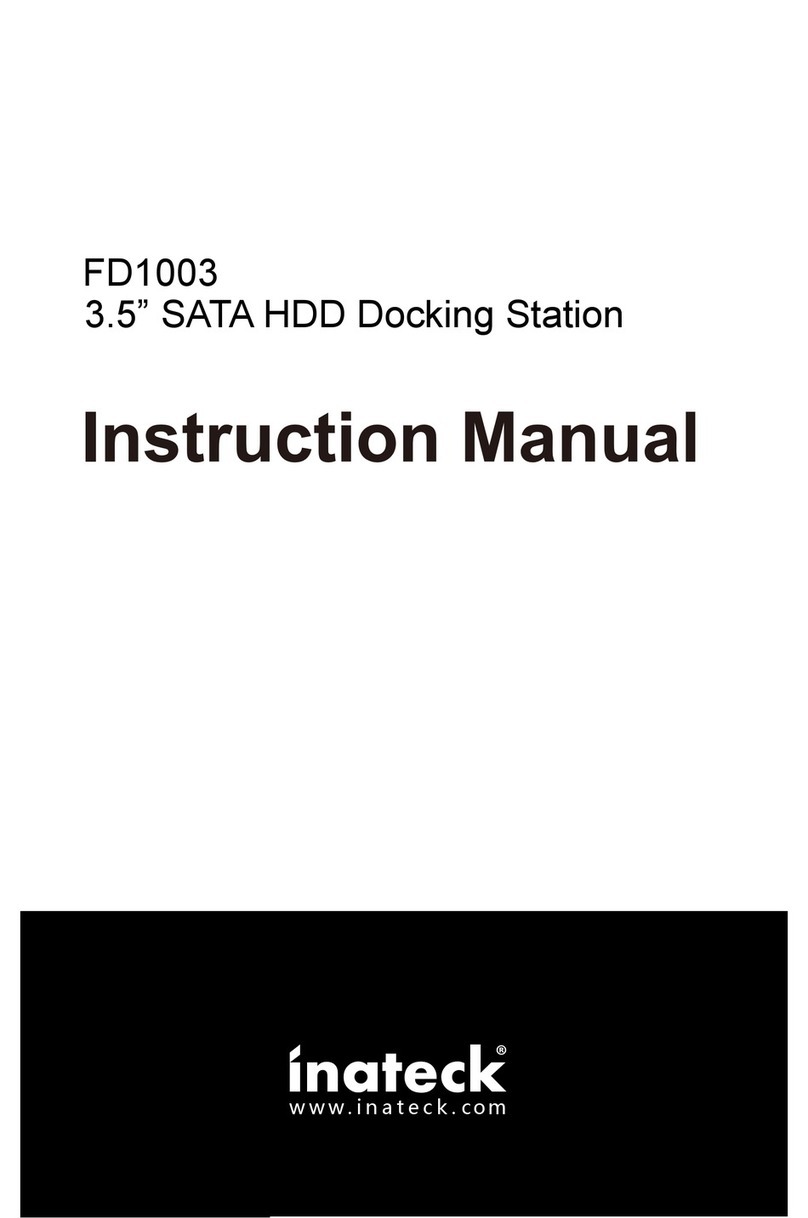
Inateck
Inateck FD1003 User manual

Inateck
Inateck HB9001 User manual

Inateck
Inateck FD1008 User manual

Inateck
Inateck HB9002 User manual
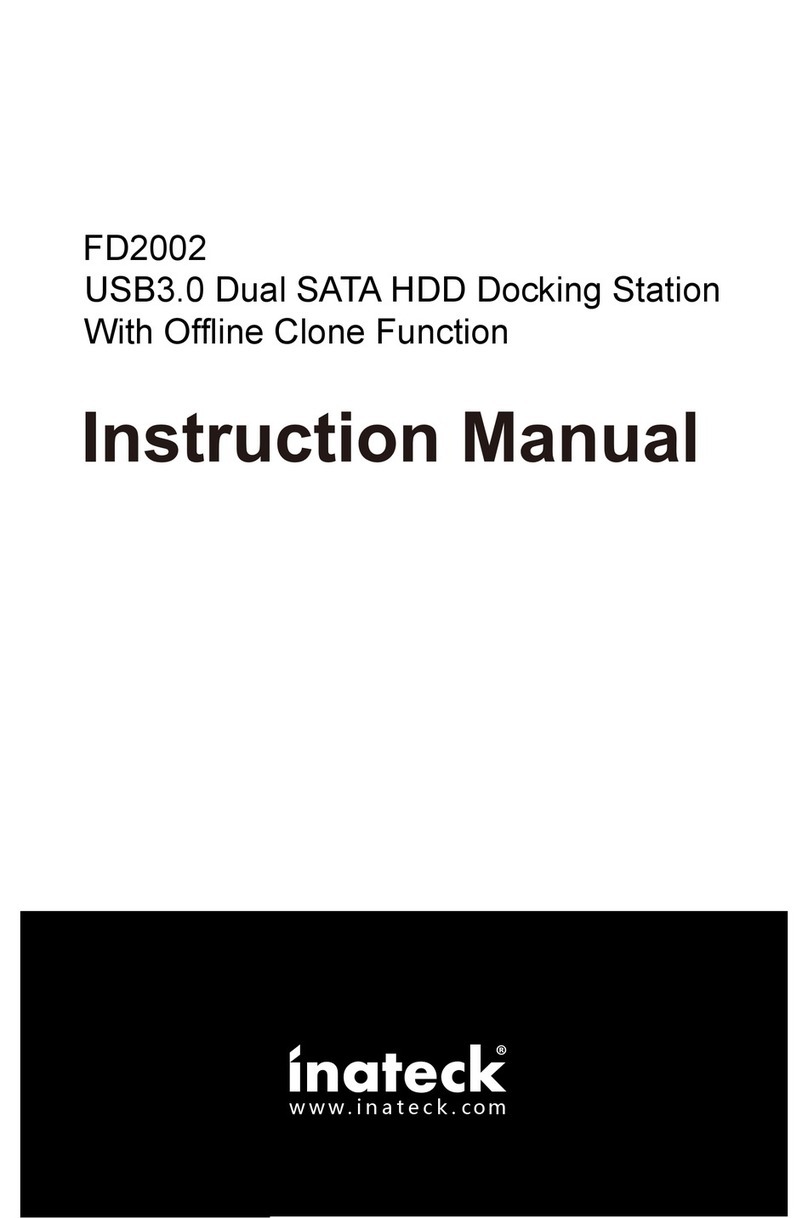
Inateck
Inateck fd2002 User manual
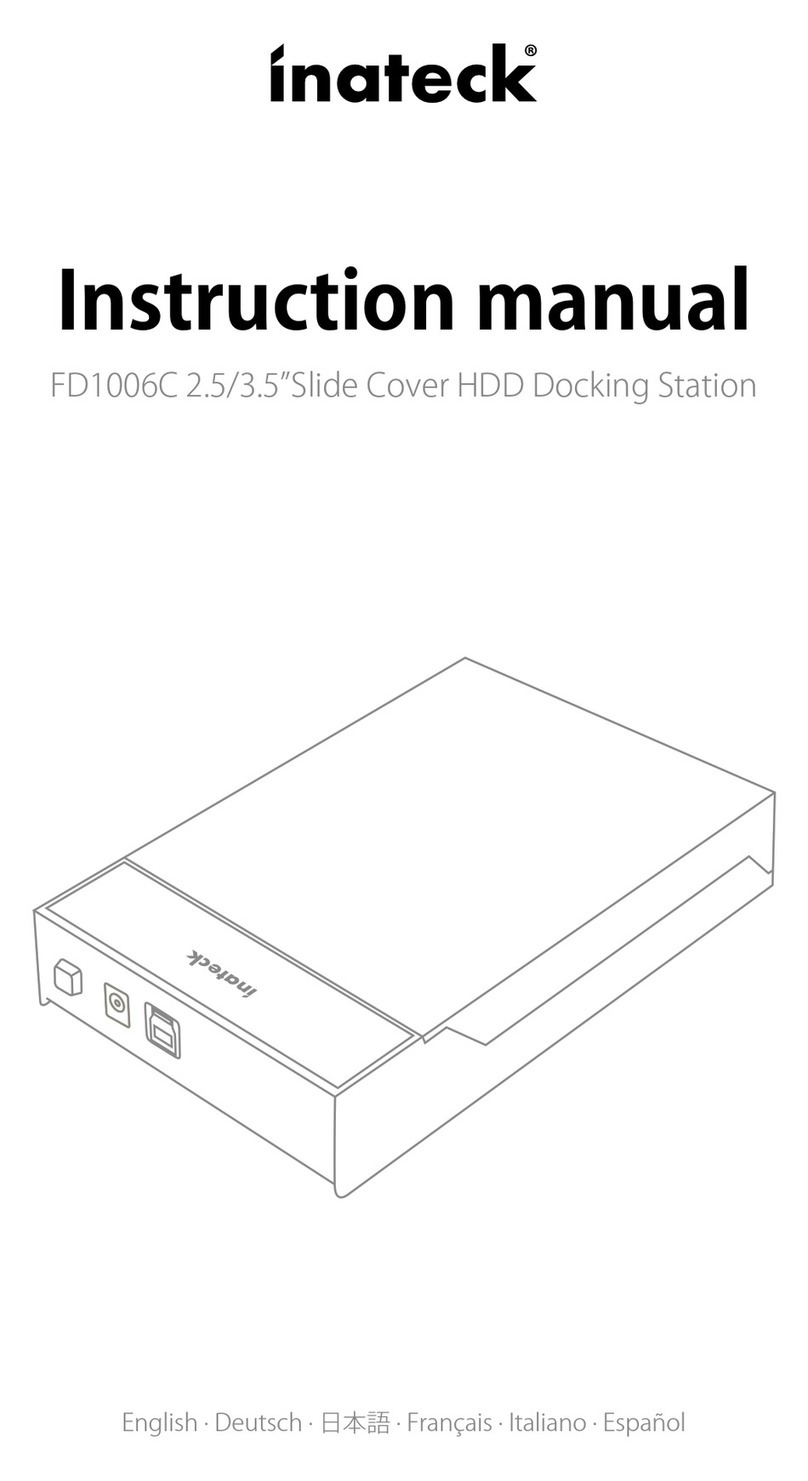
Inateck
Inateck FD1006C User manual

Inateck
Inateck FD2102 User manual

Inateck
Inateck FD2005 User manual
Popular Docking Station manuals by other brands

Audiovox
Audiovox IBOX 200 Important notes for installation and warranty card

Altec Lansing
Altec Lansing inMotion iM510 manual

Sirius Satellite Radio
Sirius Satellite Radio Sportster SP-C1 installation guide
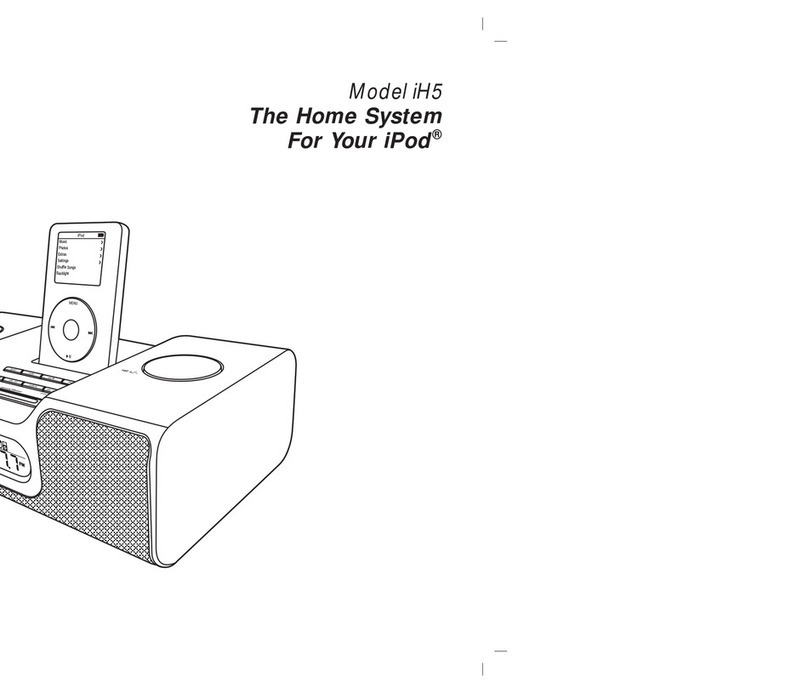
iHome
iHome iH5 manual

StarTech.com
StarTech.com SDOCK4U313 manual
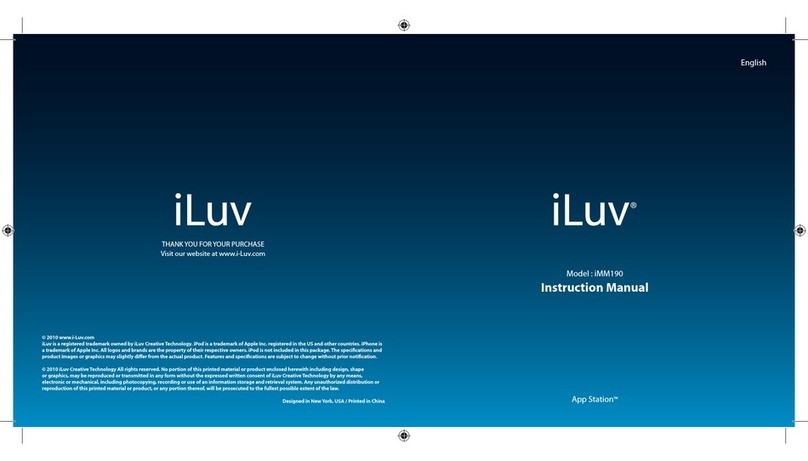
Iluv
Iluv IMM190 instruction manual