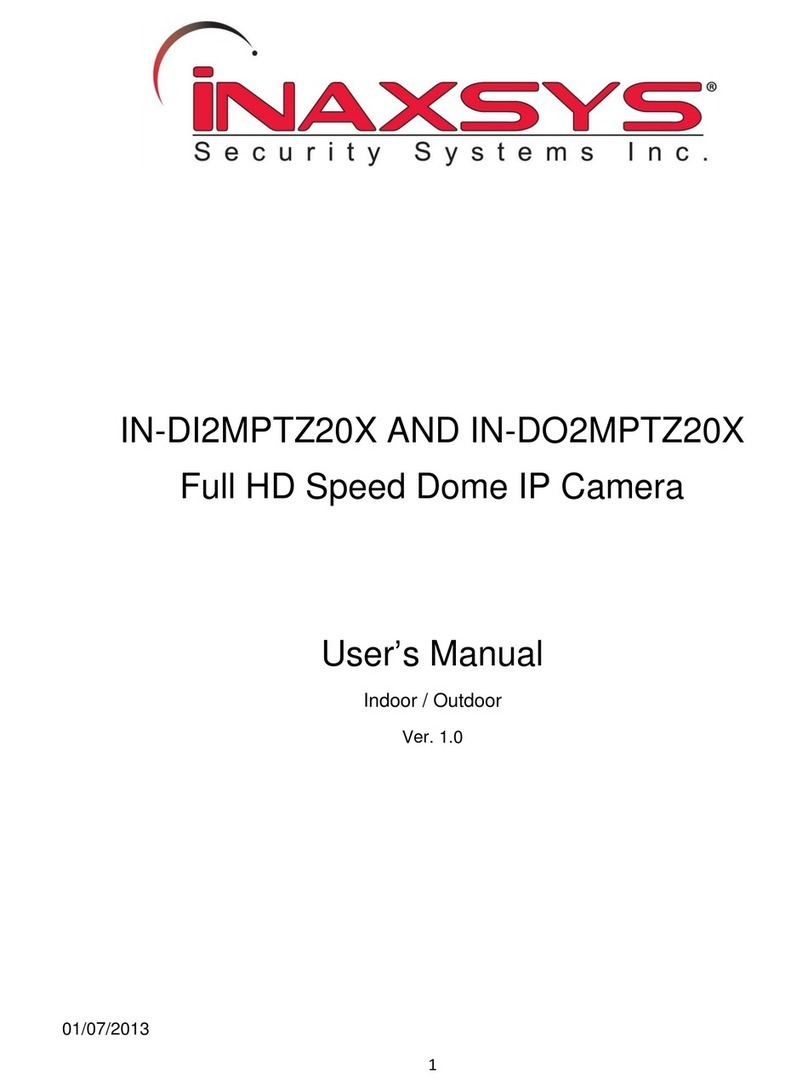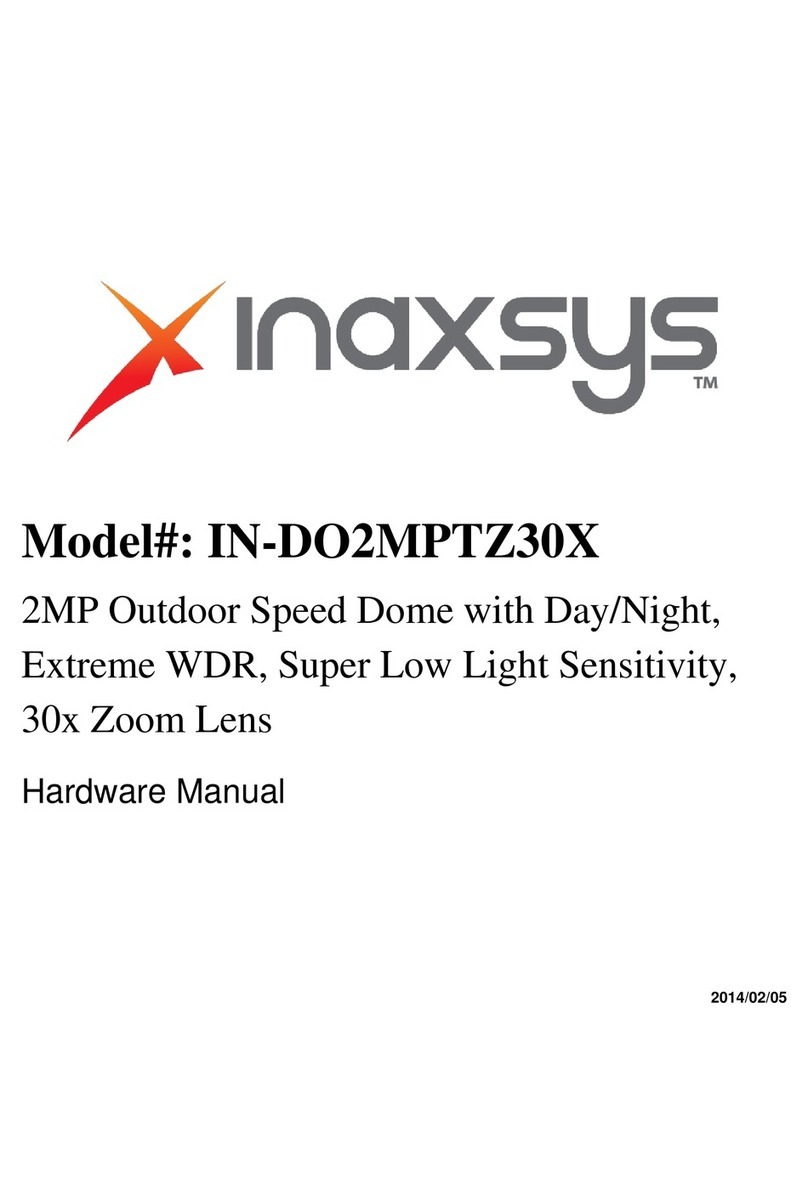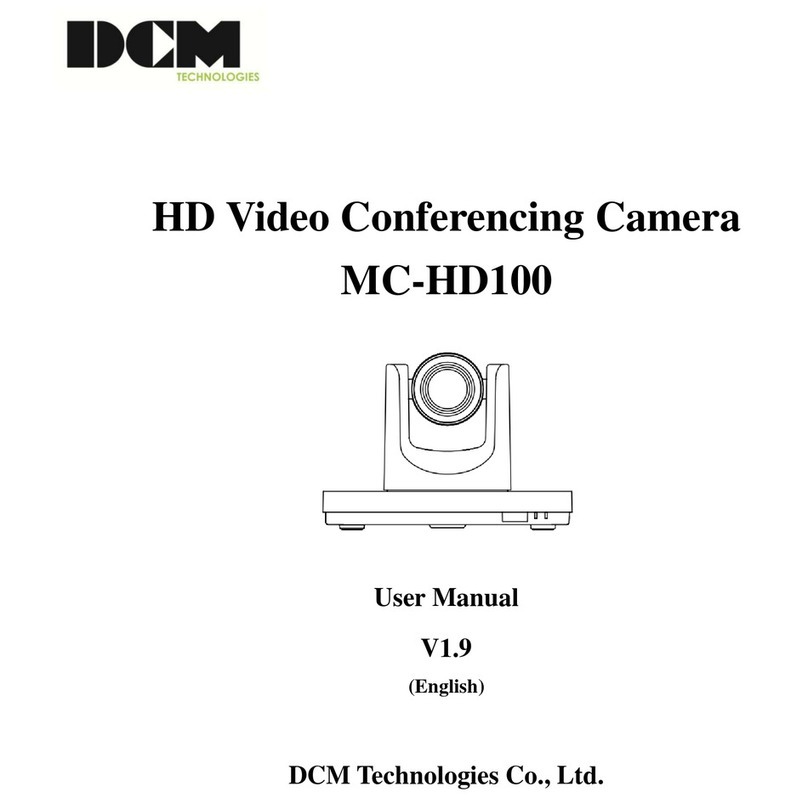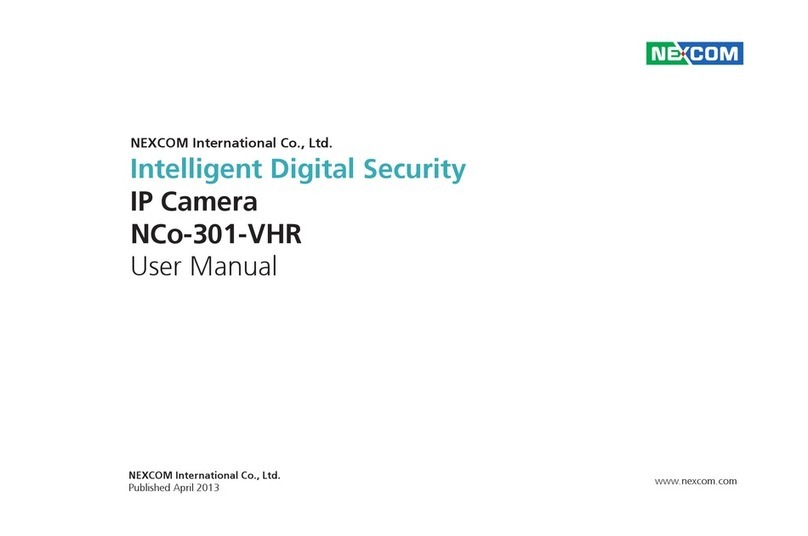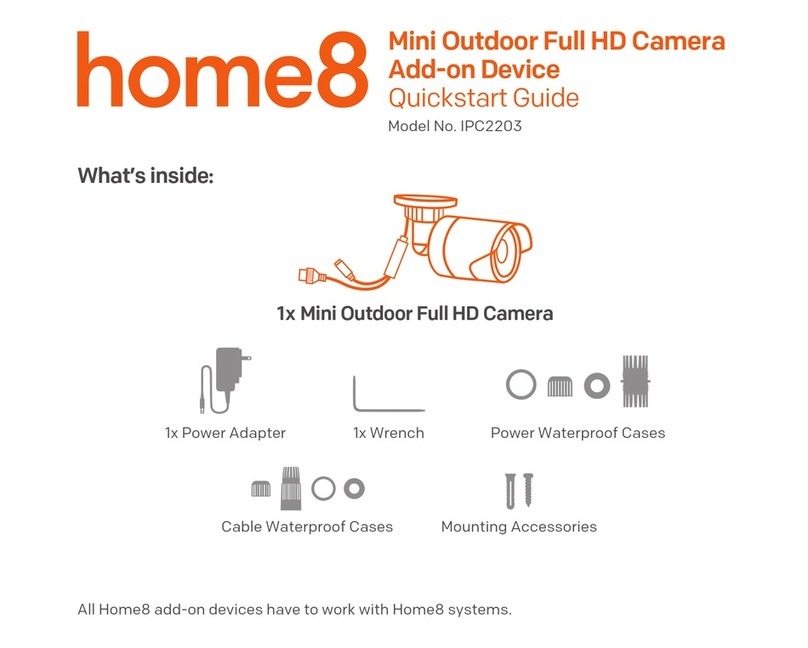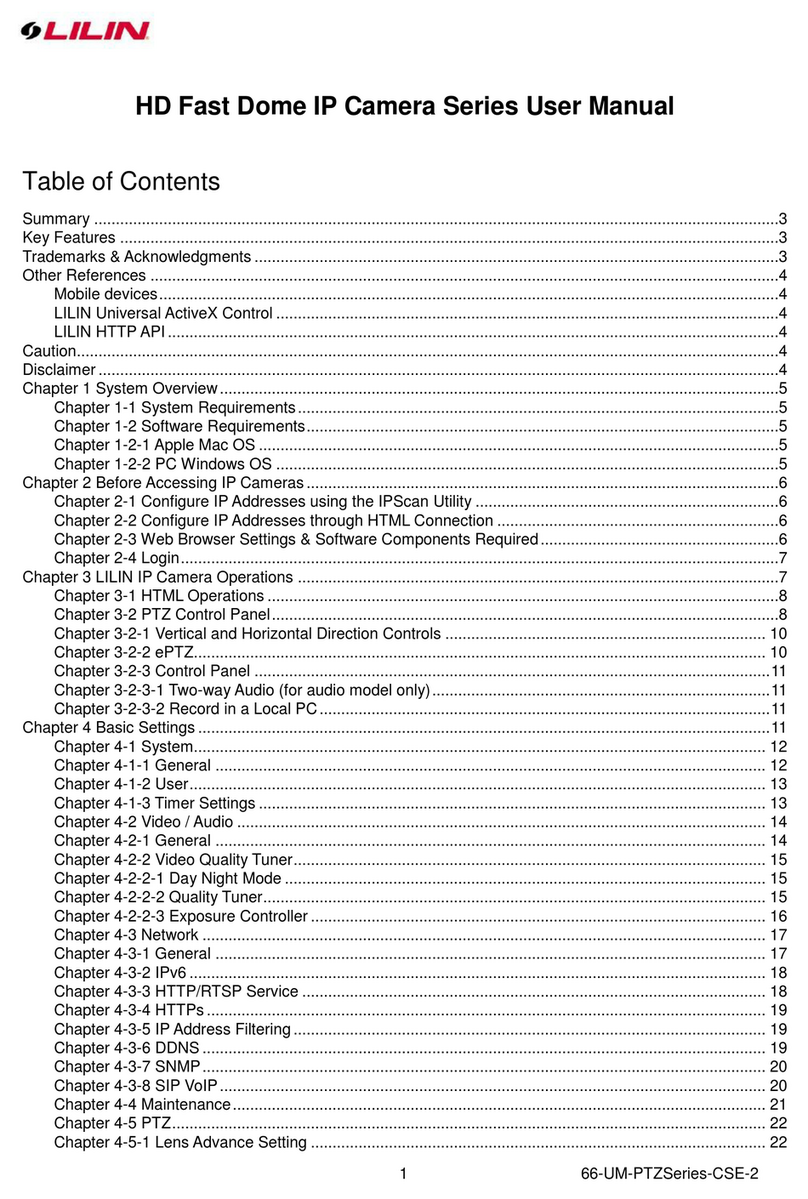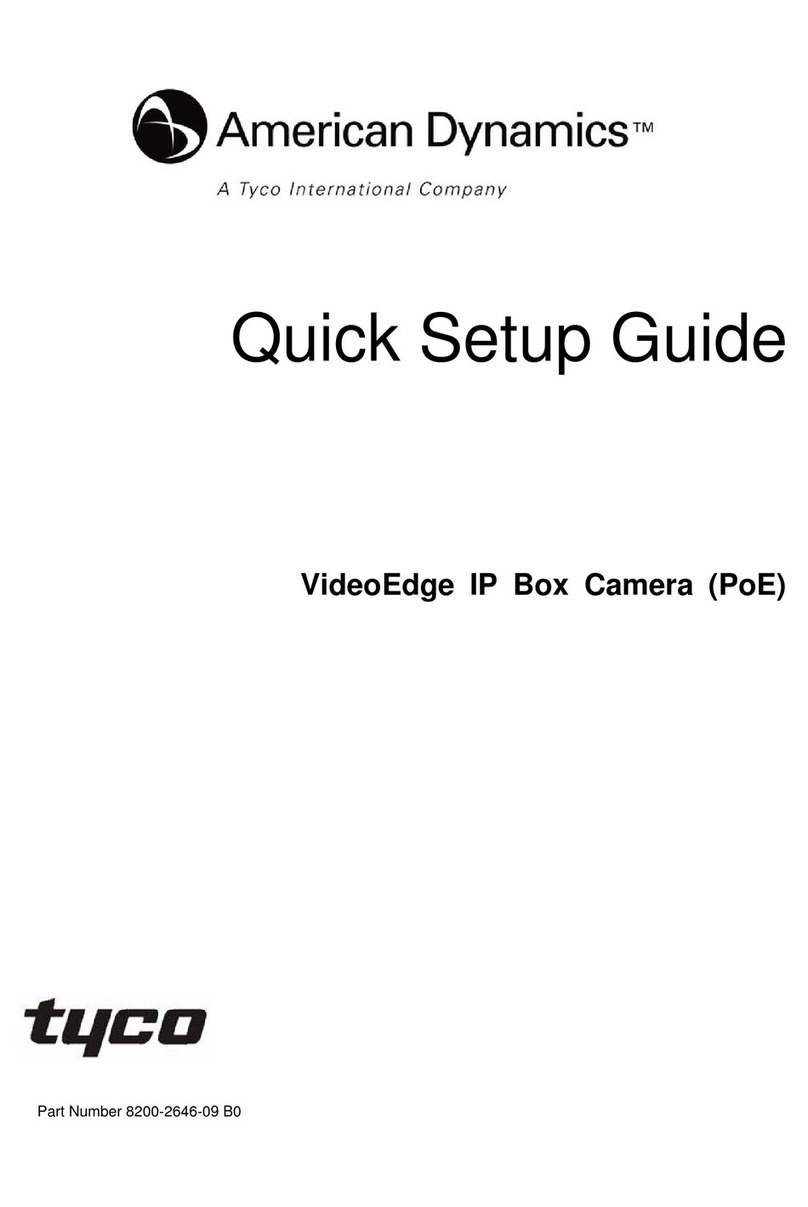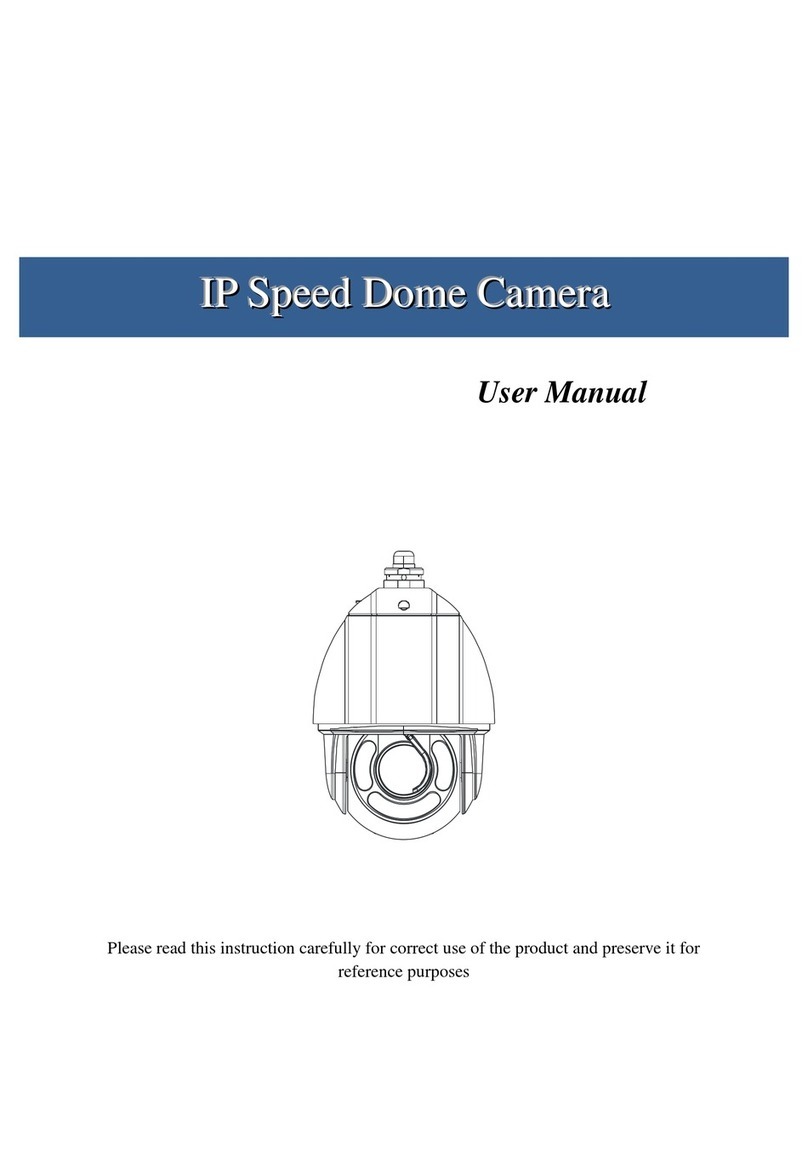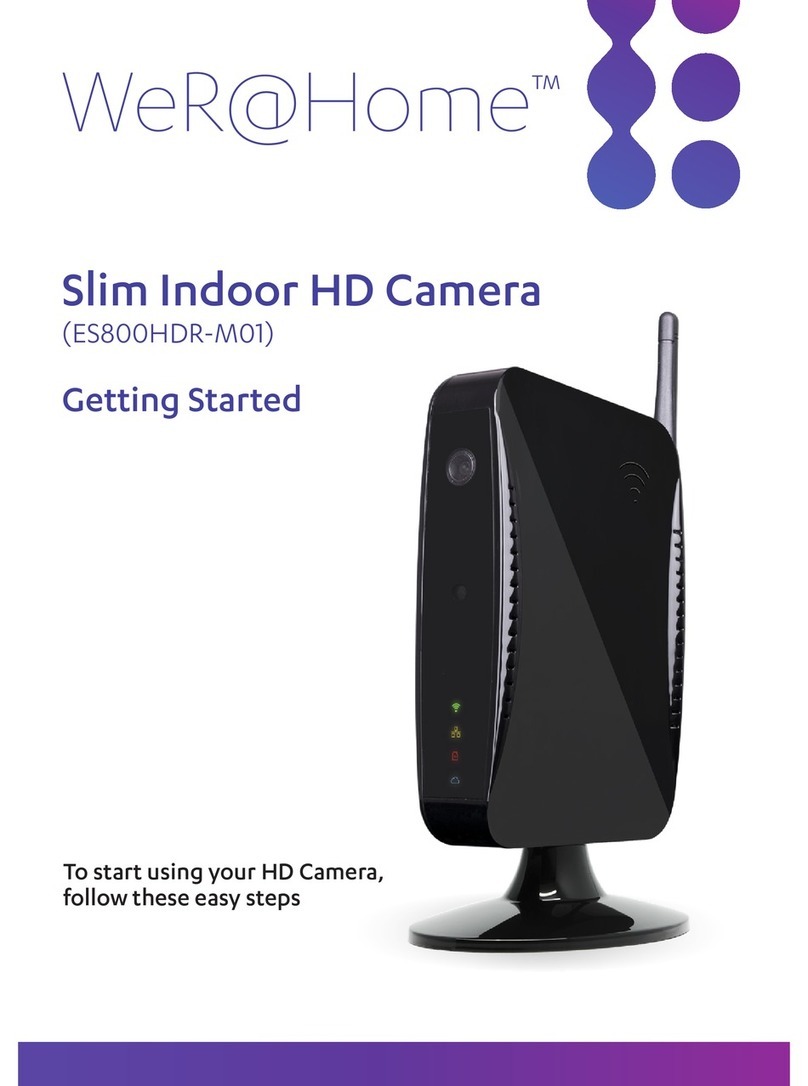Inaxsys IVTVision User manual

IVTVision IP Camera Quickstart Guide
www.inaxsys.com
Page 1 of 17
7/15/2014
This document is supplemental to the quick start guide and software user manual software user manual shipped with your
system.
This document describes the camera configuration software provided by major IP camera manufacturers for use prior to
configuring your IVTVision system.For additional information, please consult with the camera manufacturer’s software
instructions.
Most systems can be installed with the following steps:
1. Install the servers as shown in the IVTVision Quick Start Guides.
2. Confirm the camera has the correct firmware version at: http://www.inaxsys.com/ip-cameras-integration-s135/.
3. Configure the cameras with a fixed IP address as shown in this document.
4. Test camera-to-server communications by browsing to the camera from the server.
5. Configure your IVTVision server as shown in the user manual.
6. Consult the Inaxsys Knowledge Base at http://www.inaxsys.com/knowledge-base-s156/ for additional information.
Each IP camera manufacturer provides a utility to find cameras on the local network and set their IP addresses. This utility is
typically available on the software CD shipped with your camera, or from the camera manufacturer’s web site. Please refer
to the documentation provided by your camera’s manufacturer if you have questions after reading this guide.
Supported Manufacturers:
1. American Dynamics
2. ACTi
3. Arecont
4. AXIS
5. Ganz
6. IQinVision
7. Panasonic
8. Pelco
9. Samsung
10. Sony
11. Vivotek
NOTE: This manual does not discuss cameras interfacing with ONVIF or RTSP protocols. See Chapter 4 of the user manual
for additional information on configuration of these cameras.

www.inaxsys.com
Page 2 of 17
7/15/2014
Windows Firewall
If you have Windows Firewall enabled on your computer, you will see the following dialog box when you run any of the
camera manufacturer’s utilities. Click Unblock to allow the utility to work properly.
DHCP
Although some IP camera manufacturers support DHCP addressing, Inaxsys highly recommends assigning a static IP address
to your IP cameras to keep unexpected network events from changing the IP address of the camera. If the camera’s IP
address changes, the IVTVision Server cannot receive or record video from that camera until a user manually reassigns the
camera’s IP address or changes the address setting on the IVTVision server to match the camera’s new address.
If your camera ships by default with DHCP addressing, you must have a DHCP server on the camera subnet to provide an
initial address to the camera. Go to the DHCP server or camera manufacturer’s software to determine the address assigned
to the camera, and then assign the camera a fixed IP address. Alternatively, Chapter 4 of the software user manual explains
how the IVTVision server can discover cameras on the server’s subnet (excluding some ONVIF and all RTSP cameras).

www.inaxsys.com
Page 3 of 17
7/15/2014
1 American Dynamics
American Dynamics provides the illustra Connect utility to find IP cameras. The utility installer is located on the installation
CD in the \Illustra Connect\illustra Connect Setup directory. Install and run the utility to display the following window:
The utility finds all cameras on the network. Select the Manufacturer filter and enter Dynamics to list only American
Dynamics cameras.
To view current IP address, firmware, serial number, and MAC address information for a camera, select it in the list and click
Device Properties to open the following window:

www.inaxsys.com
Page 4 of 17
7/15/2014
To configure DHCP or static IP information for the camera, select it in the list and click Configure Network to open the
following window:
You can also right-click the camera in the list to select Upgrade Firmware or to select Launch Camera Web GUI for additional
camera configuration parameters:
NOTE: The factory default login for the American Dynamics cameras is:
username: admin
password: admin

www.inaxsys.com
Page 5 of 17
7/15/2014
2 ACTi
ACTi provides the ACTi IP Utility to find IP cameras. This is located on the installation CD in the \Professional\Utility\IP
Utility.exe directory. You might need to install the ACTi Streaming Activator Software from the CD to find the ACTi IP utility.
Run the utility to display the following window:
Enter the Account name and Password in the appropriate fields, and then click Configure Camera Settings (the wheel button
at the far left side of the row).
Change the WAN IP address to an IP address that is not used on your network. You cannot turn on DHCP here; that can be
done only on the camera webpage. After you enter the IP address and subnet mask entered, click Apply and Save & Reboot.
NOTE: The factory default login for ACTi IP cameras is:
username: admin
password: 123456
You will need the username and password when you add this camera to your IVTVision system.

www.inaxsys.com
Page 6 of 17
7/15/2014
3 Arecont
Arecont includes a utility to find IP cameras on the CD sent with the camera. Run the utility to show the following window:
Click Find Cameras to search for Arecont IP cameras on the local subnet. If the program does not detect the camera, verify
that the cameras are actually in your local subnet.
Enter the IP Address in the New Camera IP field.
Click Set IP to set the IP address. To configure additional information for the camera, go to the camera’s web page.

www.inaxsys.com
Page 7 of 17
7/15/2014
4 AXIS
AXIS provides the AXIS Camera Management Utility to find IP cameras. Run the utility to display the following window:
AXIS cameras on the network are listed. Right-click a camera and select Enter Device Credentials….
Enter the username and password for the device. Right-click the camera again and select Assign IP….
Enter the IP address, subnet mask, and default router. Click OK to apply the IP address.
NOTE: The factory default login for Axis IP cameras is:
username: root
password: pass
You will need the username and password when you add this camera to your IVTVision system.

www.inaxsys.com
Page 8 of 17
7/15/2014
5 Ganz
Ganz provides the Ganz Installation Tool to find IP cameras. This utility is provided on the CD included with the camera. Run
the utility to display the following window:
Click IP Camera Search to search for Ganz IP cameras on the local subnet. If the program does not detect the camera, please
verify that the cameras are in your local subnet.
All Ganz IP cameras on the local subnet are listed in the Camera List section. Select a camera to display information in the
Camera Info area.

www.inaxsys.com
Page 9 of 17
7/15/2014
To change the IP address of the selected camera, select Static in the Network area. Enter the IP address and default gateway,
and then click Set IP Address.
NOTE: The factory default login for Ganz devices is:
username: admin
password: admin
You will need the username and password when you add this camera to your IVTVision system.

www.inaxsys.com
Page 10 of 17
7/15/2014
6 IQinVision
IQinVision provides the iqfinder utility to find IP cameras. Run the utility to display the following window:
Select the camera and click Edit to change the camera’s IP properties.
IQinVision cameras typically do not use DHCP by factory default, you must manually assign the camera an IP address. Enter
an IP address that is not used by any other device on your local network, ensuring that the first three numbers match the
first three numbers of your IVTVision Server’s IP address. Set the subnet to 255.255.255.0 and click Apply.
NOTE: The factory default login for IQinVision IP cameras is:
username: root
password: system
You will need the username and password when you add this camera to your IVTVision system. To get the IQinVision
camera to factory defaults, hold the reset button in while powering on the camera.

www.inaxsys.com
Page 11 of 17
7/15/2014
7 Panasonic
Panasonic provides the EasyIpSetup_Ipro utility to find IP cameras. Run the utility to display the following window:
Select a camera and click the IP Setting button to view and edit the camera’s IP properties.
Panasonic cameras typically do not use DHCP by factory default, you must manually assign the camera an IP address. Enter
an IP address that is not used by any other device on your local network, ensuring that the first three numbers match the
first three numbers of your IVTVision Server’s IP address. Set the net mask to 255.255.255.0, leave the HTTP port at 80,
enter the camera’s Administrator name and password, and click Apply.
NOTE: Panasonic cameras automatically disable their response to configuration queries 20 minutes after being reset. If your
camera has been running for more than 20 minutes, reset or power cycle it before querying or configuring its IP address
through either IVTVision’s IP camera finder or Panasonic’s EasyIPSetup utility.
NOTE: The factory default login for Panasonic IP cameras is:
username: admin
password: 12345
You will need the username and password when you add this camera to your IVTVision system.

www.inaxsys.com
Page 12 of 17
7/15/2014
8 Pelco
Pelco provides the Pelco Device Utility to find and configure IP settings on Pelco cameras. Run the utility to display the
following window.
NOTE: To run the Pelco Device Utility, Java must be installed on the computer. For complete information about the Pelco
Device Utility, see the manufacturer’s documentation.
All Pelco cameras on your network are listed in the utility. Click Search Now to update the list. To change the network
settings for a camera, select Connect in the appropriate row in the Status column. This opens the camera’s web page in the
default browser.
To change the IP address, select Off next to DHCP and type the address. Click Save when finished.
NOTE: The factory default login for Pelco cameras is:
username: admin
password: admin
You will need the username and password when you add this camera to your IVTVision system.

www.inaxsys.com
Page 13 of 17
7/15/2014
9 Samsung
Samsung provides the Samsung IPInstaller Utility to find IP cameras. Run the utility to display the following window:
Samsung cameras on the network are listed. Click Search to update the list. To change the network settings for a camera,
highlight a camera and select Manual Set. This opens the following window:
Enter the IP address, subnet mask, and default gateway. HTTP Port is used to access the camera in a web browser (the
default is 80). VNP Port is used to control the video signal transfer (the default is 4520). Leave the Password box blank to
keep the default password. Click OK to apply the new settings.
NOTE: The factory default login for Samsung IP cameras is:
username: admin
password: 4321
You will need the username and password when you add this camera to your IVTVision system.

www.inaxsys.com
Page 14 of 17
7/15/2014
10 Sony
Sony provides the IP Setup utility to find IP cameras. Run the utility to display the following window:
Select the camera to edit the camera IP properties. Sony cameras typically do not use DHCP by factory default, you must
manually assign the camera an IP address. Enter an IP address that is not used by any other device on your local network,
ensuring that the first three numbers match the first three numbers of your IVTVision Server’s IP address. Set the subnet to
255.255.255.0, leave the HTTP port at 80, enter the camera’s Administrator name and password, and click Apply.
NOTE: The factory default login for Sony IP cameras is:
username: admin
password: admin
You will need the username and password when you add this camera to your IVTVision system.

www.inaxsys.com
Page 15 of 17
7/15/2014
11 Vivotek
Vivotek provides an Installation Wizard utility to find IP cameras. This is provided on the CD included in the box with the
camera. Run the utility to display the following window:
This detects and displays your type of network. Click Next to continue.

www.inaxsys.com
Page 16 of 17
7/15/2014
All Vivotek network cameras in your subnet are displayed. If the program does not detect the camera, verify that the
cameras are actually in your local subnet. Double-click the camera that you want to configure.
Enter the root password for the Vivotek camera. If you have not set up the camera previously, the default password is blank.
Enter in the new root password and keep the default Date/Time settings. Click Next.

www.inaxsys.com
Page 17 of 17
7/15/2014
Enter the IP address, subnet mask, default gateway, primary DNS (optional), and secondary DNS server (optional). Select Get
IP by DHCP Server Automatically if necessary. Click Next to continue.
Use the default ports.
Do not select Enable DDNS unless you are planning to put this camera on the Internet. This is not recommended. Click Next
to complete the configuration.
Table of contents
Other Inaxsys IP Camera manuals