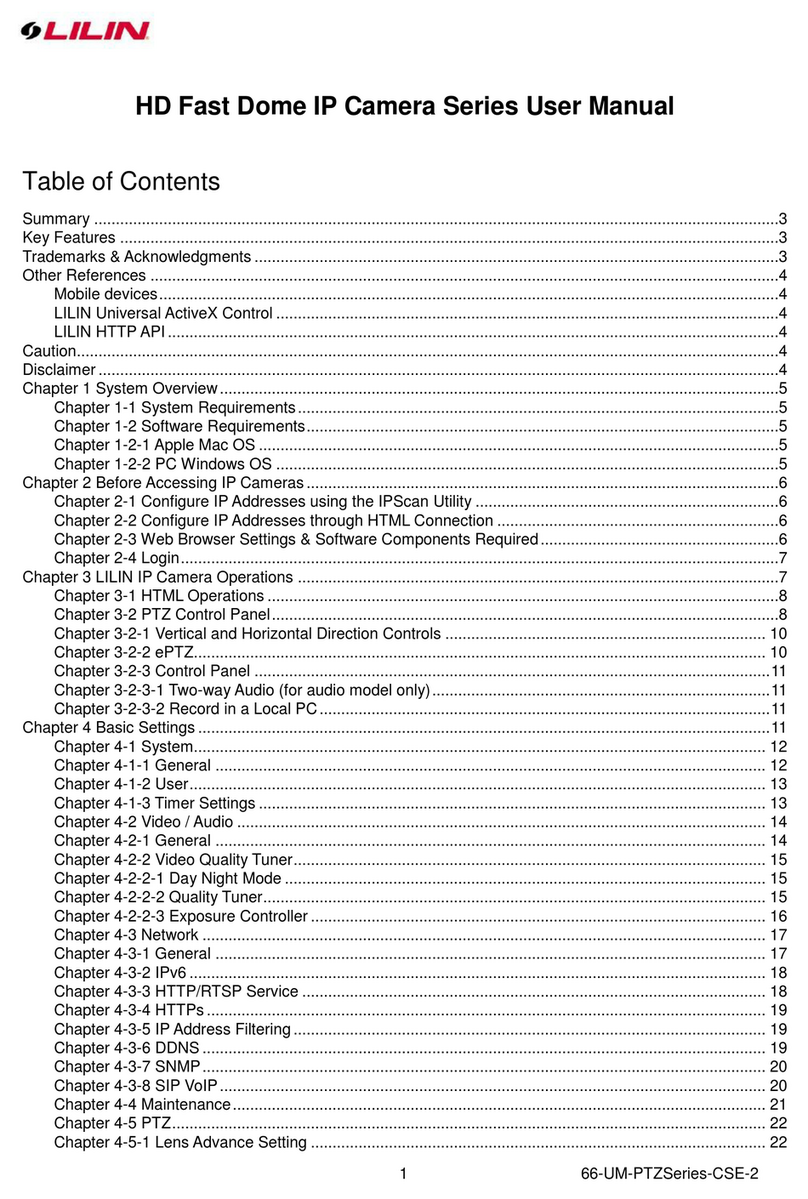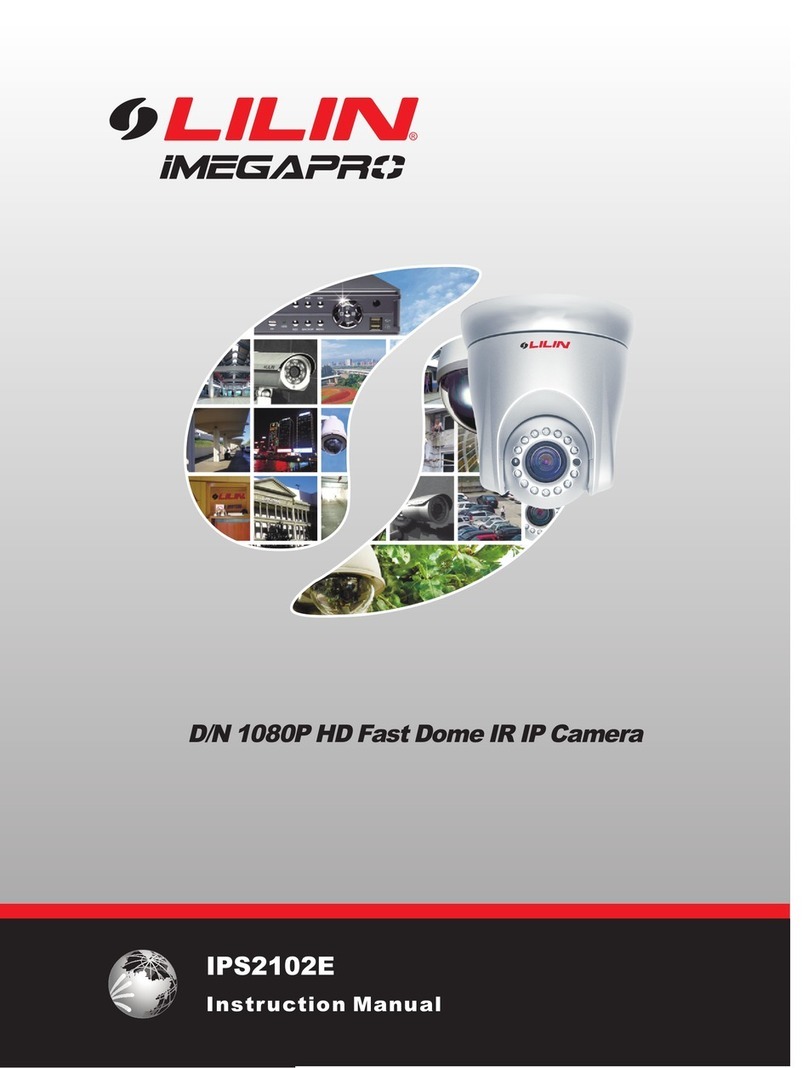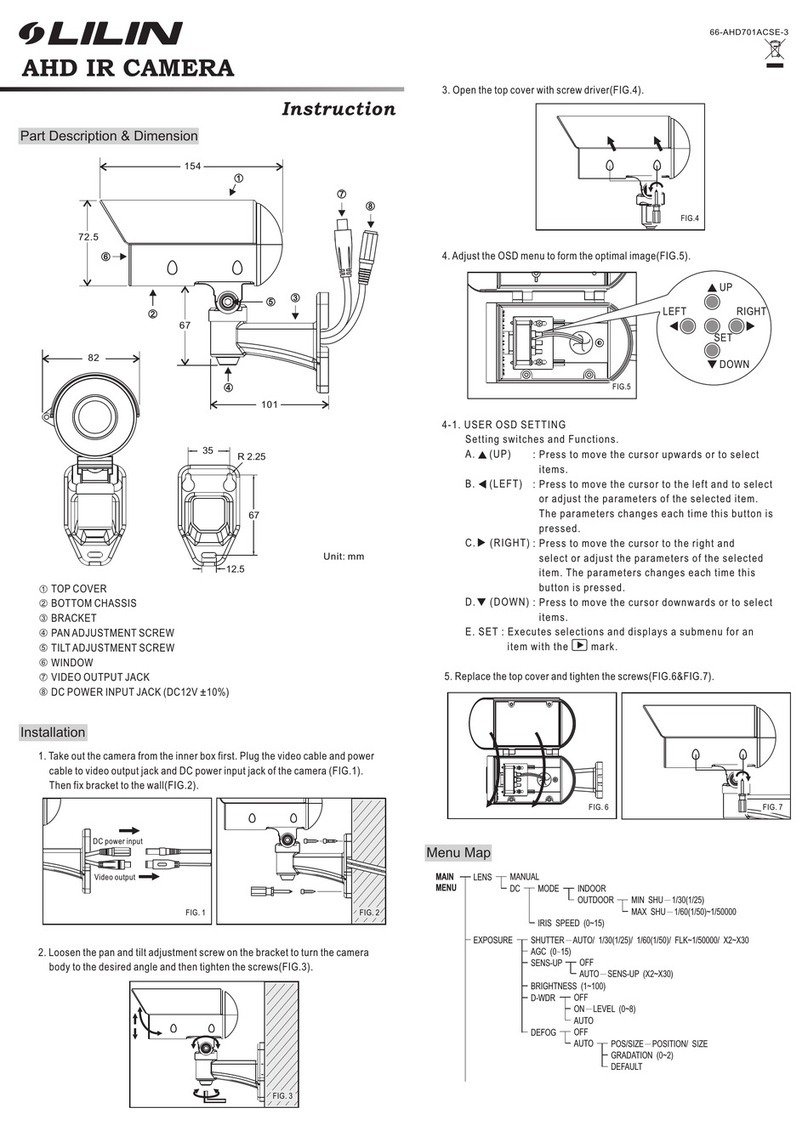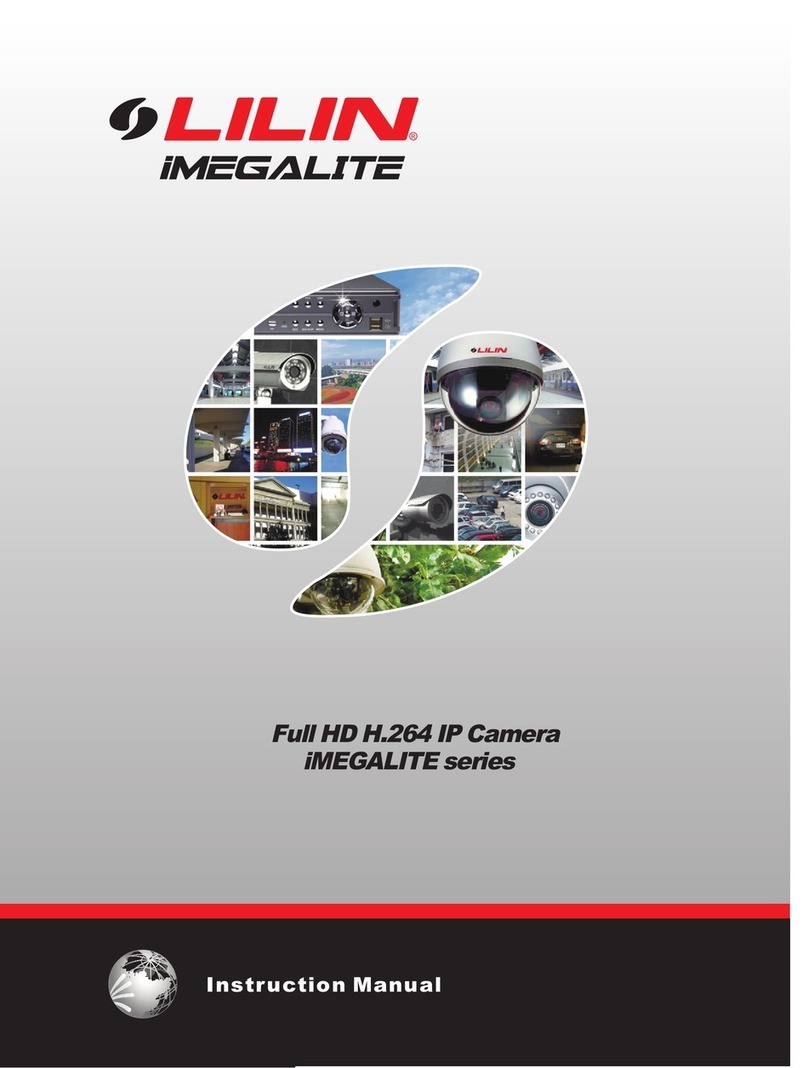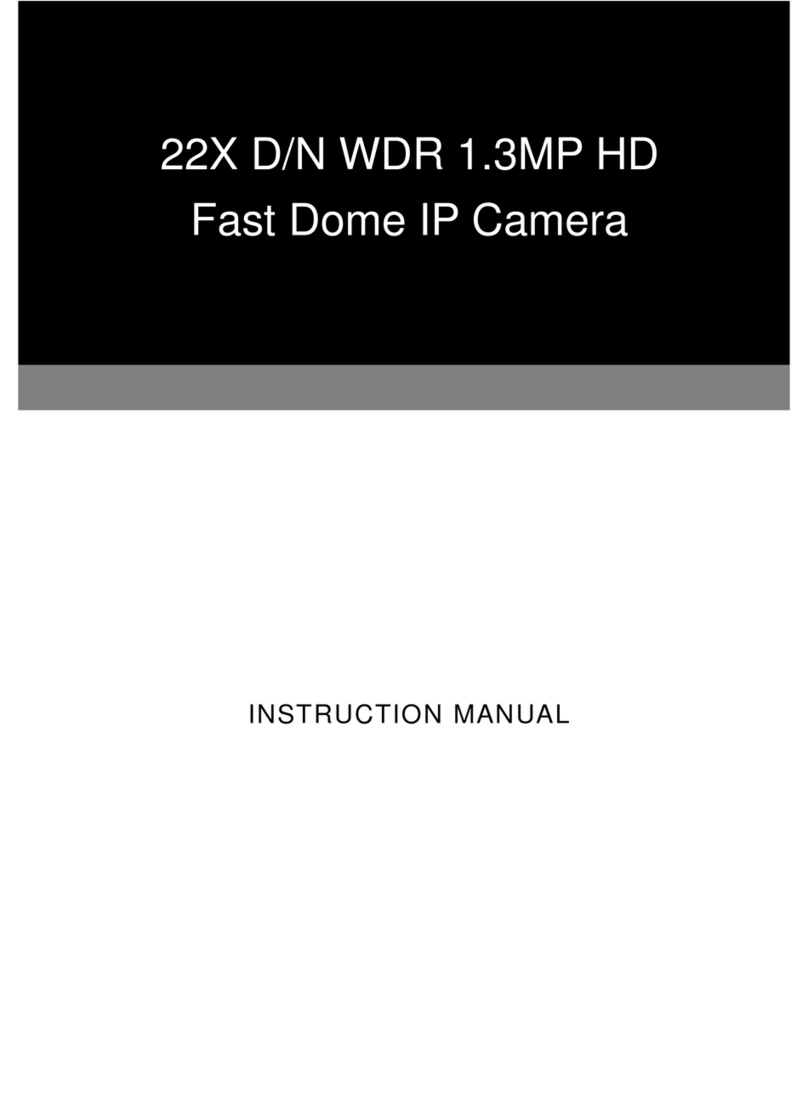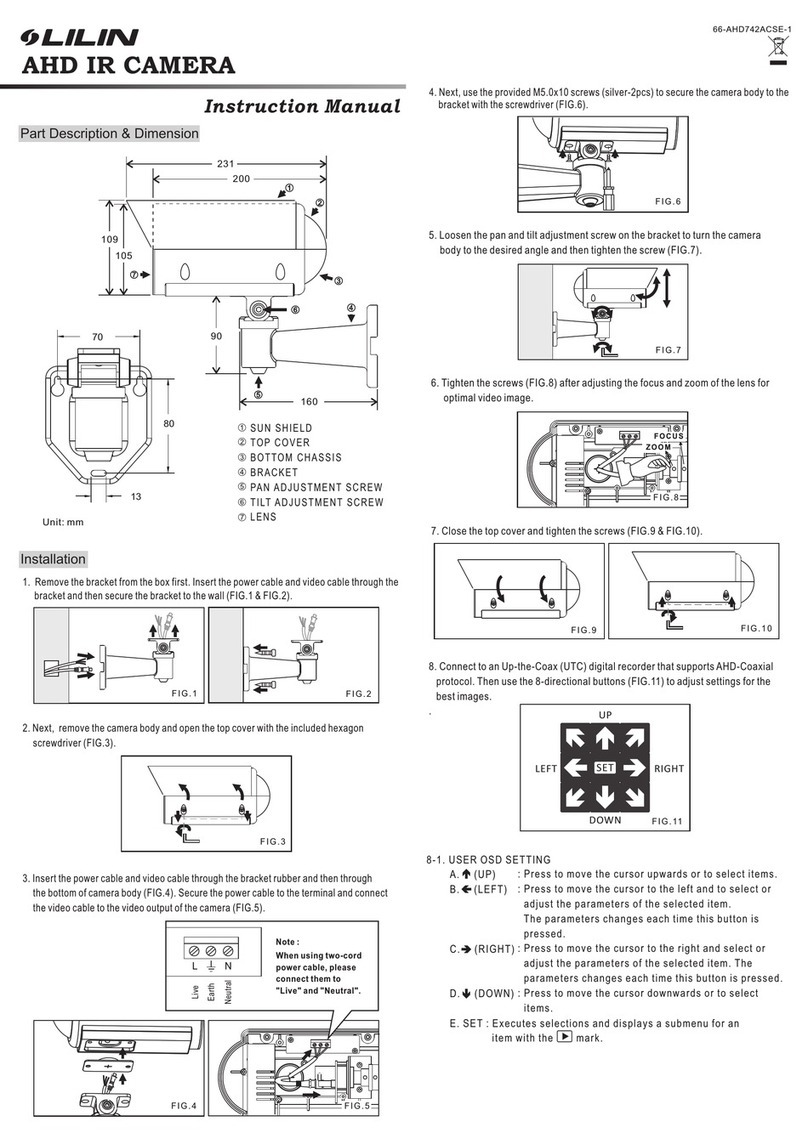Ultra Series IP Camera Start Guide Page3
Key Features
Capability of recording at 15 FPS
Supports dual encoding formats (H.264 and JPEG)
Triple Streaming technology, 3 concurrent streams available
Sense Up+ provides enhanced videos even in low light conditions
Day/night video quality scheduling
Audio and motion detection for notification via email or FTP
Supports 3D DNR, WDR, BLC, adjustable shutter speed, and privacy masking
Two-way audio (select models only)
Bit rate and frame rate on-the-fly adjustment
Supports Android, iPad, and iPhone mobile live monitoring
Supports dynamic DNS (DDNS) and network time protocol (NTP)
Supports PCM/G.711
Supports ONVIF protocol
Supports LILIN Navigator
Trademark Acknowledgments
Microsoft, Windows 2000, Windows XP, Windows Vista, Windows 7, ActiveX, and Internet Explorer
are registered trademarks of Microsoft Corporation in the U.S. and/or other countries.
Java and all Java-based trademarks and logos are trademarks or registered trademarks of Sun Microsystems,
Inc. in the United States and other countries. Flash, Macromedia, and Macromedia Flash Player are either
trademarks or registered trademarks of Adobe Systems Incorporated in the United States and/or other
countries.
Linux and DynDNS are registered trademarks of the respective holders.
Intel, Pentium, and Intel® Core™ 2 Duo are registered trademarks of Intel Corporation.
FFmpeg is a trademark of Fabrice Bellard, originator of the FFmpeg project.
QuickTime and the QuickTime logo are trademarks or registered trademarks of Apple Computer, Inc., used
under license there from.
Other names of companies and their products mentioned in this manual may be trademarks or registered
trademarks of their respective owners.
Other References