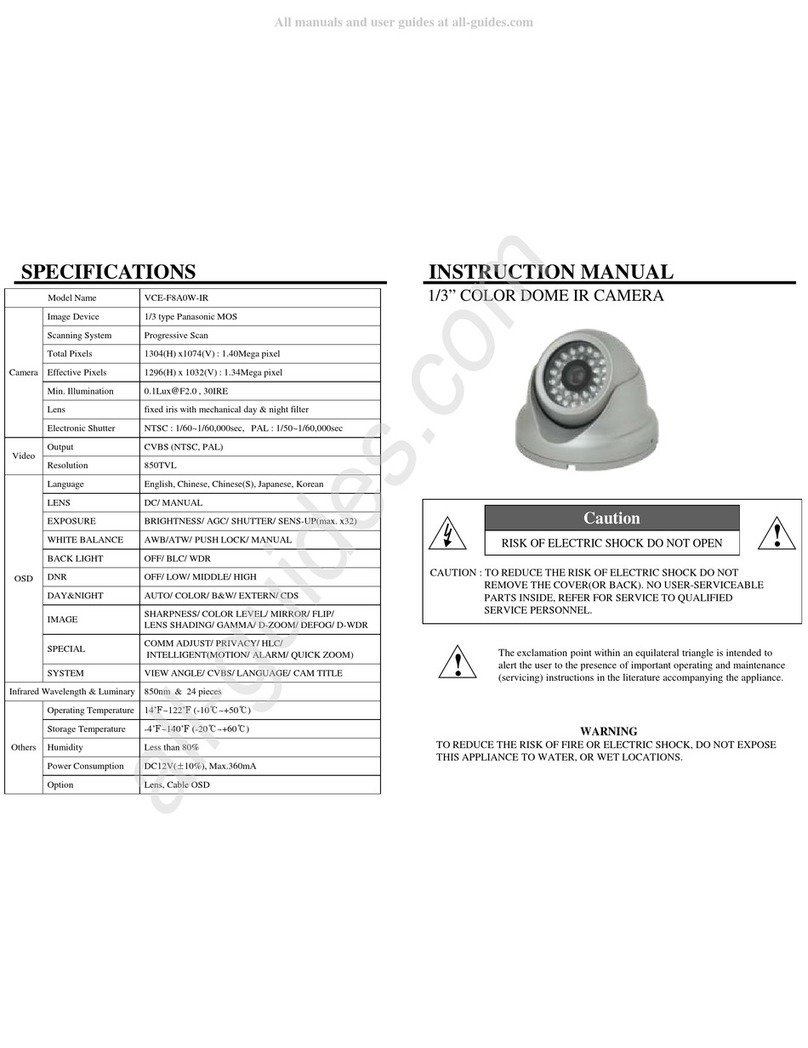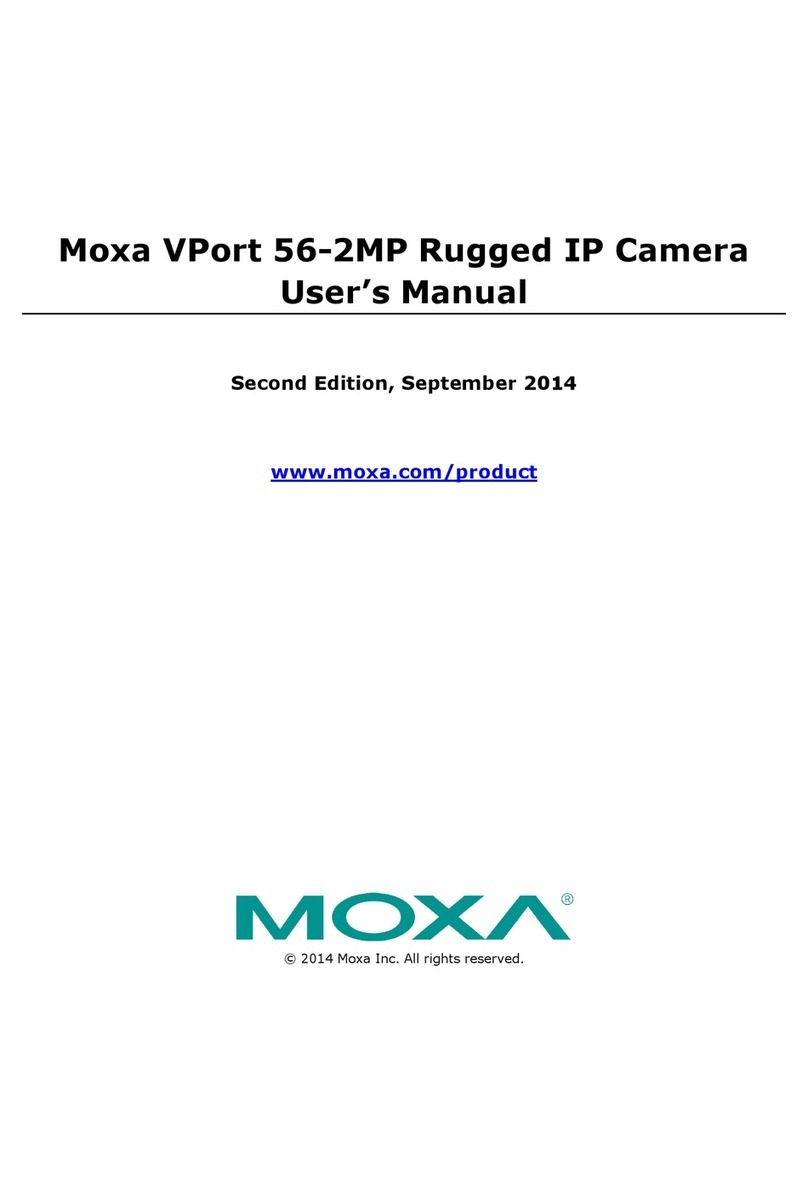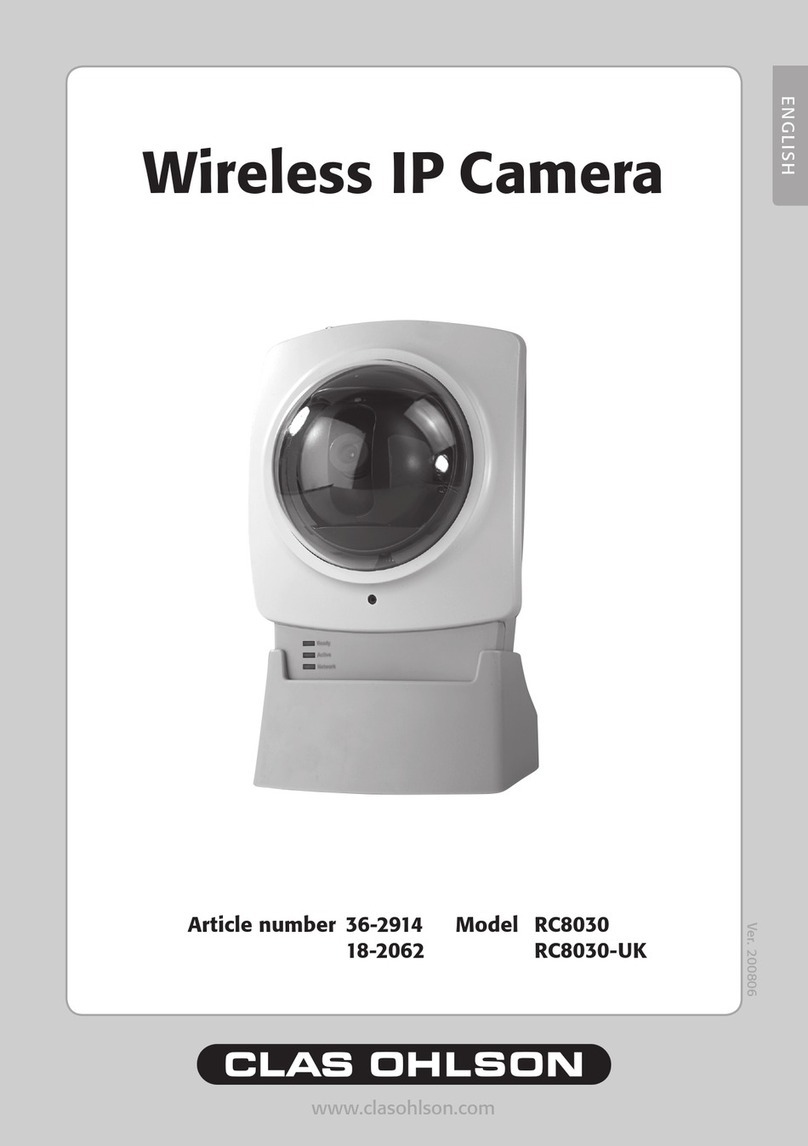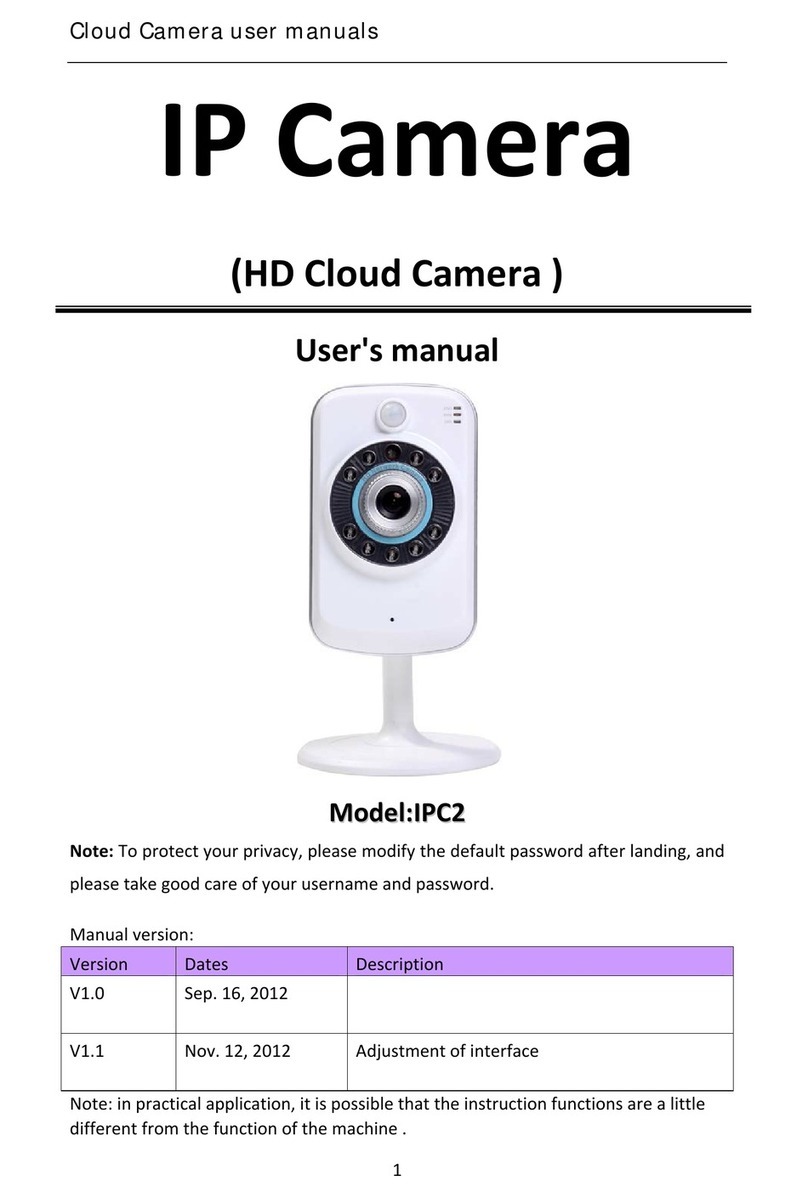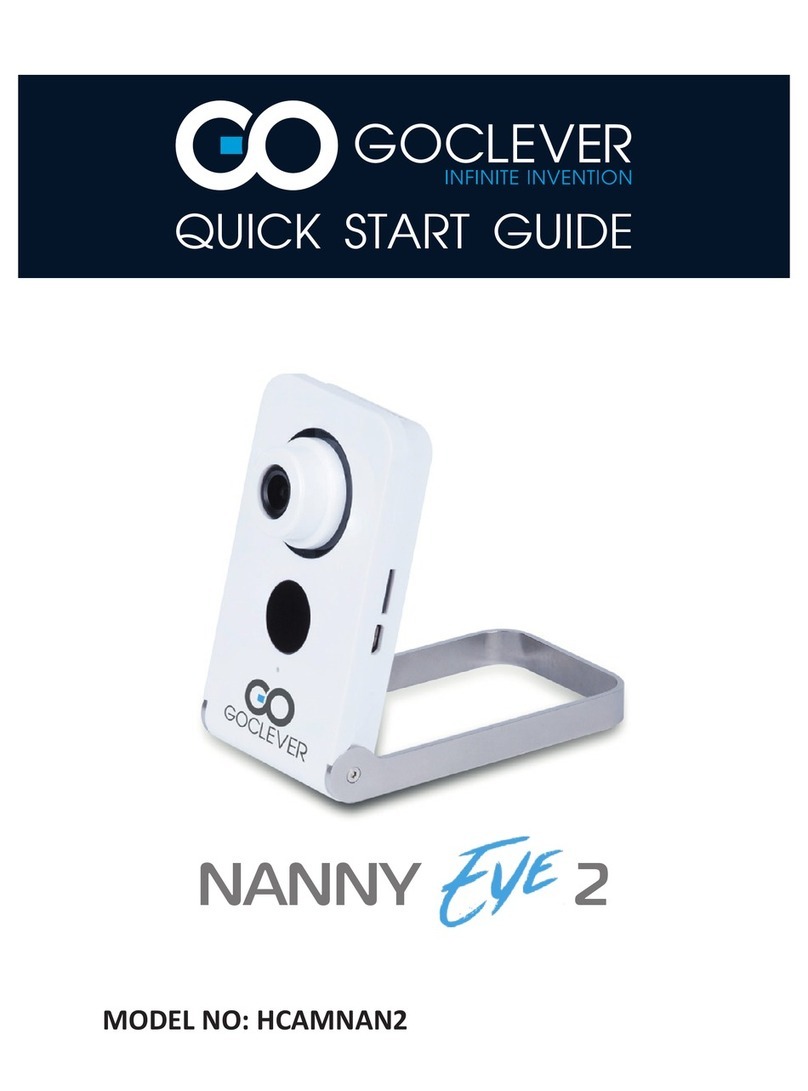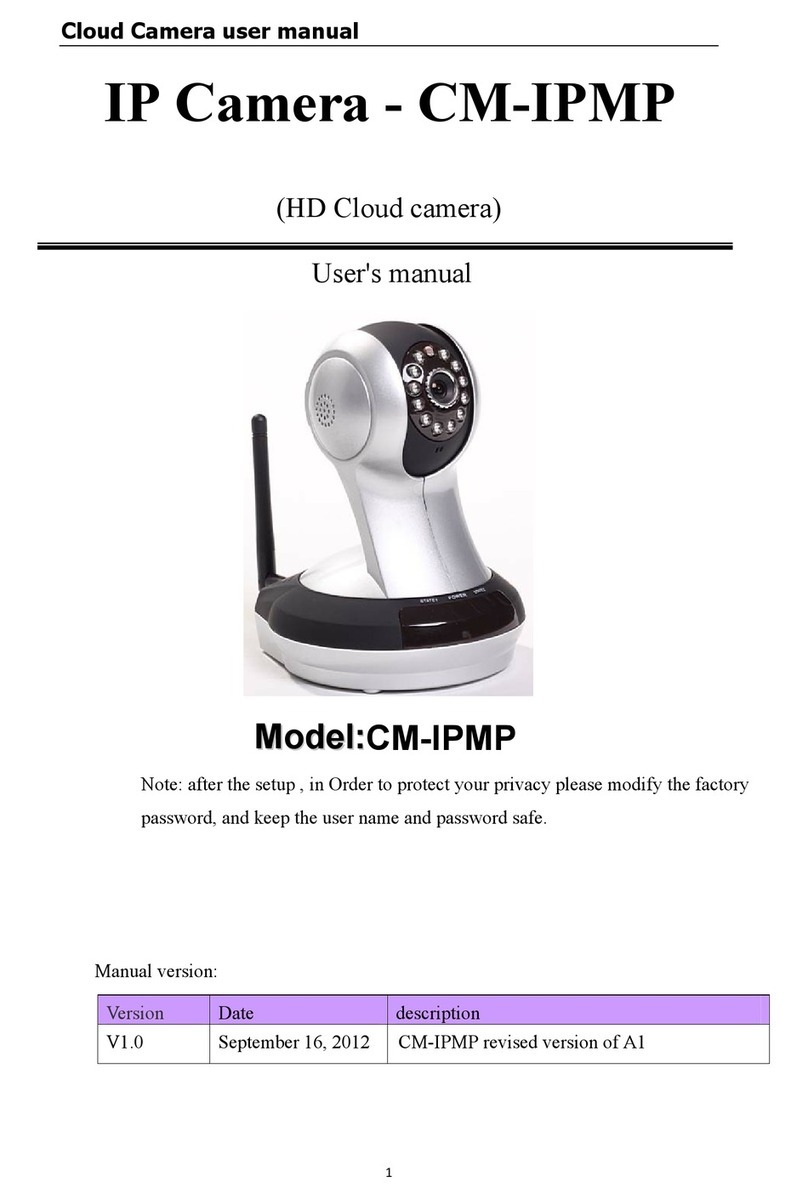Infinova V6202IR-H02 Series User manual

INSTRUCTION MANUAL
V6202IR-H02 Series
HD 2MP IR IP Fixed Camera

Notice
Copyright Statement
This manual may not be reproduced in any form or by any means to create any
derivative such as translation, transformation, or adaptation without the prior
written permission of Infinova.
Infinova reserves the right to change this manual and the specifications without
prior notice. The most recent product specifications and user documentation for
all Infinova products are available on our web site www.infinova.com.
Trademarks
Infinova
® is a trademark of Infinova.
All other trademarks that may appear belong to their respective proprietors.
FCC Warning
The V6202IR-H02 series HD 2MP IR IP fixed cameras comply with the FCC
rules.
Operation is subject to the following two conditions:
This device will not cause harmful interference.
This device must accept any interference received, including interference
that may cause undesired operations.
The V6202IR-H02 series HD 2MP IR IP fixed cameras have been tested and
found to comply with the limits for a Class A digital device, pursuant to the
FCC rules. With these rules and regulations being obeyed to maintain the good
working condition of device, the operation is not supposed to be affected by the
external interruptions under certain circumstances. This device is
electromagnetic, so all the installation and application processing along the
device has to follow strictly to the manual or it may hamper the
telecommunication around. Meanwhile, there is no guarantee that interference
will not occur in a certain particular installation situation.

Read this manual carefully before installation. This manual
should be saved for future use.
Important Safety Instructions and Warnings:
Electronic devices must be kept away from water, fire or high magnetic
radiation.
Clean with a dry cloth.
Provide adequate ventilation.
Unplug the power supply when the device is not to be used for an extended
period of time.
Only use components and parts recommended by manufacturer.
Position power source and related wires to assure to be kept away from
ground and entrance.
Refer to qualified personnel for all service matters.
Save product packaging to ensure availability of proper shipping containers
for future transportation.
Indicate that the un-insulated components within the product may carry a
voltage harmful to humans.
Indicate operations that should be conducted in strict compliance with
instructions and guidelines contained in this manual.
Warning: To avoid risk of fire and electric shock, keep the product away
from rain and moisture!

CONTENTS
Chapter I System Introduction....................................................................... 1
1.1 Product Description ............................................................................... 1
1.2 Product Features..................................................................................... 2
1.3 System Requirement .............................................................................. 3
1.4 Product Model........................................................................................ 4
1.5 Specifications......................................................................................... 5
1.6 Notice ..................................................................................................... 7
Chapter II Installation..................................................................................... 8
2.1 Installation Precautions.......................................................................... 8
2.2 Installation Introduction......................................................................... 8
Chapter III IE Browser Settings ...................................................................11
3.1 Equipment Connection ........................................................................ 11
3.2 Software Installation ............................................................................ 11
4.1 Live View ............................................................................................. 14
4.2 System .................................................................................................. 17
4.3 Network Settings.................................................................................. 23
4.4 Camera Settings ................................................................................... 31
4.5 Video Settings ...................................................................................... 37
4.6 Alarm Settings...................................................................................... 46
4.7 Account Settings .................................................................................. 47
4.8 System Log .......................................................................................... 50
Appendix I Magnetic Ring Filter Instruction ............................................. 51
Appendix II Questions & Solutions.............................................................. 52
Appendix III Lightning & Surge Protection............................................... 53

1
CHAPTER I SYSTEM INTRODUCTION
1.1 Product Description
V6202IR-H02 series HD 2MP IR IP fixed camera features 1/2.8" progressive
scan CMOS sensor and built-in 3.0 megapixel fixed lens
(4mm/6mm/8mm/12mm optional). With H.264/M-JPEG compression format
utilized, this camera can output HD full-frame videos with the resolution up to
1080P. The built-in dot matrix IR illuminators allow a maximum of 30 meters
night vision distance (the distance will be different for different lenses). The
output power of the illuminator can be automatically adjusted according to the
lighting condition, thus the IR illuminators will be free of full-load operation.
This also lowers the overall power consumption and prolongs the lifespan of
the device.
The camera supports the function of strengthening ROI encoding, so as to
improve the image quality of key areas under low-band network environment.
The camera supports three simultaneous video streams. It also provides motion
detection, privacy mask, video mask alarm, image snapshot, local recording,
noise deduction, backlight compensation and WDR functions. Alarm can be
associated with email sending and FTP upload.
Compact structure makes it easy to install.
V6202IR-H02 series is widely used in normal buildings, supermarkets, hotels,
shops, parks, schools, factories, warehouses, underground parking lots and
other high-resolution surveillance applications.

2
1.2 Product Features
1/2.8" progressive scan CMOS sensor
Built-in dot matrix IR illuminators, at 850nm wavelength, up to 30 meters
IR illumination distance
The output power of the IR illuminator can be automatically adjusted
according to the lighting condition
IR-Cut Removable (ICR) Filter for Day/Night switching
Onvif Profile S
Three Simultaneous Video Streams: Dual H.264 & Scalable M-JPEG
Resolution up to 1080P
Smooth videos, with the frame rate up to 30fps
Support Horizontal/Vertical Mirror
Support corridor mode
Support WDR function
Backlight Compensation
Local Recording
Up to four ROI encoding areas
Up to four definable motion detection areas
Up to four definable privacy mask areas
Support active video tampering
Alarms triggered by motion detection link with email sending and FTP
upload
Support simultaneous access and parameter setting via Web Server from
multiple clients
Compatible or able to integrate with Infinova V2216 and other digital video
surveillance software
Standard SDK is provided for easy integration with other systems
Compact structure makes it easy to install
Support analog video output
12VDC power supply
IP66 environmental rating

3
1.3 System Requirement
Configuration of the computer to display image and control the camera:
CPU: Intel Pentium 4, 2.4 GHz or above
RAM: 512 MB or greater
Network Port: 100M Ethernet port
Operating System: Microsoft Windows 7, Microsoft Windows XP
IE Browser Version: Microsoft Internet Explorer 6.0 or above

4
1.4 Product Model
This manual is for the following models:
V6202IR-H0225A HD Megapixel IR IP camera, Day/night, 1/2.8 inch
CMOS sensor, H.264/M-JPEG, 2.0Mpx, 12VDC, 4mm
fixed lens
V6202IR-H0225B HD Megapixel IR IP camera, Day/night, 1/2.8 inch
CMOS sensor, H.264/M-JPEG, 2.0Mpx, 12VDC, 6mm
fixed lens
V6202IR-H0225C HD Megapixel IR IP camera, Day/night, 1/2.8 inch
CMOS sensor, H.264/M-JPEG, 2.0Mpx, 12VDC, 8mm
fixed lens
V6202IR-H0225D HD Megapixel IR IP camera, Day/night, 1/2.8 inch
CMOS sensor, H.264/M-JPEG, 2.0Mpx, 12VDC,
12mm fixed lens
Note: the models mentioned above have no heaters. If needed, please add X to
the end of the models .For example:
V6202IR-H0225AX HD Megapixel IR IP camera, Day/night, 1/2.8 inch
CMOS sensor, H.264/M-JPEG, 2.0Mpx, w/ heater,
12VDC, 4mm fixed lens

5
1.5 Specifications
Model V6202IR-H02 Series
Image Sensor 1/2.8" CMOS
Dynamic Range 72dB
S/N Ratio 50dB
Lens Fixed lens: F1.6, f=4mm, 6mm, 8mm, 12mm
Day/Night Functionality ICR
Sensitivity 0lux(IR on)
Exposure Scene mode, Manual mode, Shutter priority
mode
Shutter Auto/Manual (1/30s~1/8000s)
White Balance Auto/Manual/Incandescent light/Cool white
fluorescent light/Sun light/Cloudy/Natrium light
Digital WDR Available
Gain Control Auto/Manual (maximum: 64X)
Noise Reduction 3D
Mirror Horizontal/Vertical
Corridor Mode Available
Picture Adjustment Brightness, sharpness, hue, contrast, saturation
adjustable
Video Compression H.264 main profile/M-JPEG
Optional Resolution Major stream: 1920×1080, 1280×960, 1280×720;
Minor stream: 640×480, 320×240
Maximum Frame Rate 30fps@1920×1080
Data Rate Variable bit rate;
Constant bit rate: 256Kbps~10000Kbps (Major
stream); 256Kbps~2000Kbps (Minor stream)

6
Network Delay ≤180ms
Motion Detection Up to 4 areas
Privacy Mask Up to 4 masks
ROI 4
Local Recording Available
Upgrade Online Available
Password Protection Available
Network Port One RJ45 10/100M self-adaptive Ethernet port
Analog Video Output Available via BNC port
Applicable Protocols
IPv4, TCP, UDP, IGMP, DHCP, FTP, SNMP
(V3), SMTP, NTP, RTP, RTSP, RTCP, HTTP,
HTTPS, TSL, SSL, 802.1X, Qos, PPPoE, DNS,
ARP, ICMP
Power Supply 12VDC
Power Consumption <7W
<10W(w/ heater)
Operating Temperature -4°F~140°F (-20°C~+60°C)
-40°F~140°F (-40°C~+60°C) (w/ heater)
Storage Temperature -4° F ~ 140° F (-20° C ~ 60° C)
Operating Humidity 0%-90% RH (non-condensing)
Dimensions (H×W×L) 2.64"×4.35"×6.83" (67mm×110.4mm×173.5mm)
Box Dimensions
(L×W×H) 9.17"×6.58"×5.83" (233mm×167mm×148mm)
Unit Weight 1.37lbs. (0.62kg)
Shipping Weight 1.87lbs. (0.85kg)

7
1.6 Notice
1. Firstly perform network settings after login. The gateway IP address should
be set as that of the connected to the network camera.
2. The IP address is not allowed to conflict with that of other devices; otherwise,
you cannot visit the camera.

8
CHAPTER II INSTALLATION
2.1 Installation Precautions
Do not drop the camera or subject it to strong knock.
Do not point the camera lens toward the sun or other strong light.
Do not install the camera in places with high humidity, frequent vibrations,
and possible shocks. For version without heaters, do not install the camera
in environment with temperature beyond the acceptable range (from -20°C
to 60°C), while, for version with heaters, do not install the camera in
environment with temperature beyond the acceptable range (from -40°C to
60°C).
Make sure to choose the suitable position that can support the weight of the
camera and the bracket in years and fix them properly.
Exercise maximum caution when installing the unit to the wall or ceiling.
You should not engage in the installation work yourself. Ask a professional
to do the job, since the fall of the unit can result in injuries and accidents.
As a failsafe against falling, attach the unit by chain, wire cable or other
safety restraint to an appropriate anchor point.
Open the back panel to insert TF card should be performed in a dry
environment. To prevent the camera module moistened and dusted, cover
with the back panel quickly after TF card is installed.
Do not open the front panel to adjust the built-in fixed lens.
2.2 Installation Introduction
There are two camera-mounting holes at the bottom of the camera.
See the figure below: (Unit: mm)

9
Figure 2-1
Use 1/4-20UNC screws to mount the camera to the suitable bracket.
Note: Infinova’s V1554-6 bracket is recommended to match with
V6202IR-H02 series camera. But V1554-6 bracket is not the official accessory.
Please order it if you need.
See the figure below for the dimensions of V1554-6: (Unit: mm)
Figure 2-2

10
The bracket provides 360° horizontal adjustment and 0~80° vertical adjustment.
Please adjust the camera angle according to your surveillance need.
Dimensions (Unit: inch, in the parentheses is mm)
Figure 2-3

11
CHAPTER III IE BROWSER SETTINGS
When view the video, the user need to adjust the IE browser of the monitor or
other video devices, and set proper system function based on the following
instructions:
Support IE browser version: Internet Explorer 6.0 or above;
Must install InfiPlayerAX control and equip with Directx 9.0c.
3.1 Equipment Connection
V6202IR-H02 series IP camera can be directly connected to a computer, or
connected to a network.
Note: Check whether the connection is tight or not before power-on.
3.2 Software Installation
The installation procedures of V6202IR-H02 series camera image software are
listed as follows:
(1) Login
First, start IE browser and enter IP address. Enter user name and password in
the pop-up login interface.
The default IP address is http://192.168.1.100; the default subnet mask is
255.255.255.0 and the default gateway IP address is 192.168.1.254. For normal
access, correctly set local IP parameters before system login.
Do log in the system with the default super user for the first time to run the
software. The default Super User is admin (password: admin).
Note: Do change the password in time to secure your system.
(2) Install control
There are two ways to install control.
Method 1:
The prompt message as below will come out in live view window after a

12
successful login. Click the link to run, or store the exe file, then run it.
Figure 3-1
If the installation fails, check whether there is video viewed through other IE
window or page. You should close the video or the IE window directly.
If it successes, click refresh, you can view the live video.
Method 2:
The prompt message as below will come out in the page after a successful
login. Right click “Add-on Disabled” and select “Run Add-on”.
Figure 3-2
Then the prompt of security warning will pop up to remind the user to install
InfiPlayerAX control. Click “Install”.
Figure 3-3
After InfiPlayerAX control is installed, you can view the live video. If it pops

13
up reboot prompt, please cancel reboot. Then close all the IE window and
install InfiPlayerAX control once again. The live video will display as below:
Figure 3-4
Note
If InfiPlayerAX control installation falls, the live video won’t display. Then,
you should change the IE security level.
1. Select “Tool” in the menu bar, and then select “Internet Options” from the
drop-down menu.
2. Select “Security” in the pop-up Internet options.
3. Click “Internet” icon and then click “Custom Level”.
4. Select “Enable” or “Prompt” in the options of “Download unsigned ActiveX
controls”.
5. Click Privacy in the “Internet”, clear “Block pop-ups”, then redraw the
screen and install control as per the prompt. The live video will display.
By now, the IE browser setting for image view comes to an end.

14
CHAPTER IV BASIC FUNCTION OPERATION
This chapter mainly introduces the settings and operation of V6202IR-H02
series.
4.1 Live View
Start IE browser after the server is powered on for about 90 seconds, and then
enter IP address, such as http://192.168.1.100 (default), in the address field.
Note: The default subnet mask is 255.255.255.0 and the default gateway IP
address is 192.168.1.254. For normal access, please correctly set local IP
parameters before system login.
The login interface is displayed as shown in figure below in English operating
system.
Figure 4-1 User Login
Do log in the system with the default super user for the first time to run the
software. The default Super User is admin (password: admin). Input the correct
user name and password and then click “OK” button to log.
Note: Please change the password of supper users to ensure system security,
refer to Section 4.7 for details.

15
After login is successful, the following interface will display:
Figure 4-2 H.264 Live view
V6202IR-H02 series IP camera supports H.264 and M-JPEG video
compression formats. After successful login, it enters H.264 major stream live
video interface.
Stream Type: Users can also select H.264 minor stream or MJPEG from the
dropdown list of stream type. In the H.264 major or minor stream type, users
can do recording, snap shooting, and set motion detection and privacy mask
switches.
Video Size: Over browsing videos, users can also select a proper video scale.
Play mode: live or fluid for option.
Corridor mode: when the mode is enabled, the horizontal angle narrows
down, while the vertical angle stretches, shown as the figure 4-3.

16
Figure 4-3
Click the button to snapshoot and to enter the storage path. Default:
C:\InfiPlayerAX\Picture.
V6202IR-H02 series supports local recording. Click the recording button
to start recording; when the button changes to , click it to stop recording.
During local recording, “REC” appears on the video screen. Click the button
to enter the recording storage path. Default: C:\InfiPlayerAX\ Video.
Users can set the snap shooting and recording storage path in the video
settings interface.
Indicate that the motion detection and privacy mask functions are
disabled. Click the buttons to enable them and then the buttons will be shown
as .
Note: only when motion detection or privacy mask is enabled, you can set the
corresponding function in Video Settings, refer to Section 4.5.3 or 4.5.4 for
details.
Note: the login web page language should be set to the same as that of PC’s
operating system.
Table of contents
Other Infinova IP Camera manuals
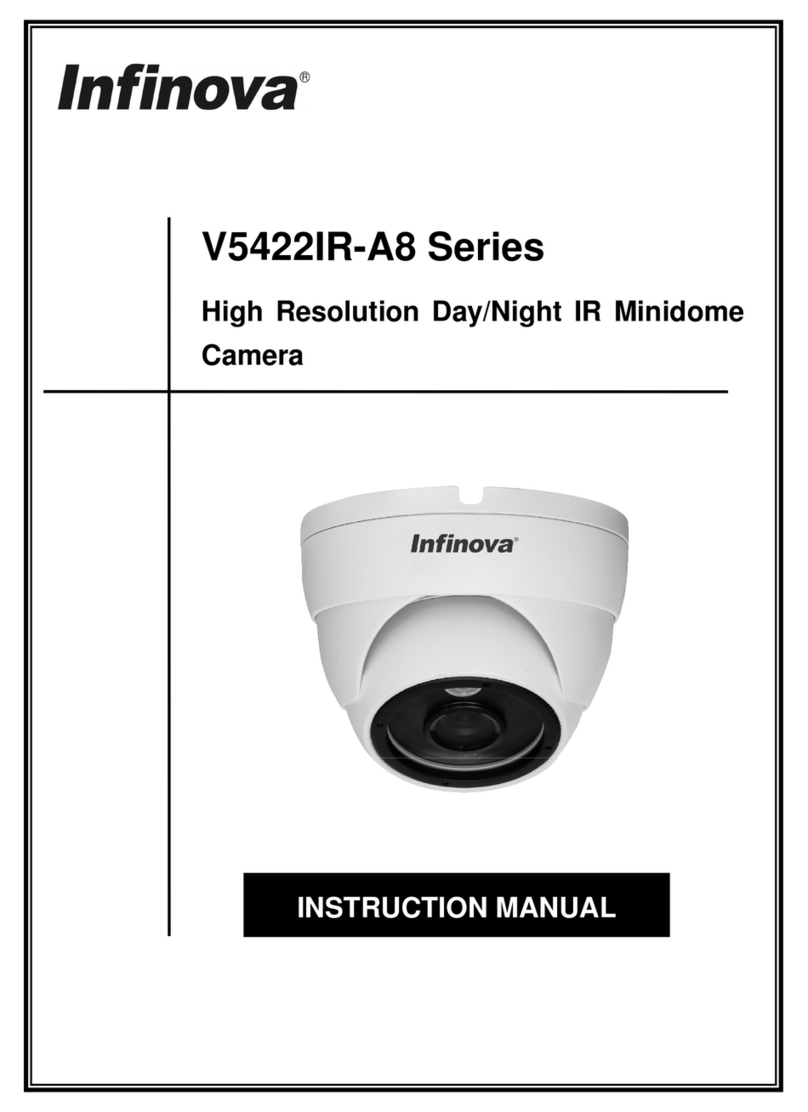
Infinova
Infinova V5422IR-A8065ST-W User manual

Infinova
Infinova V1492N-18N05 User manual
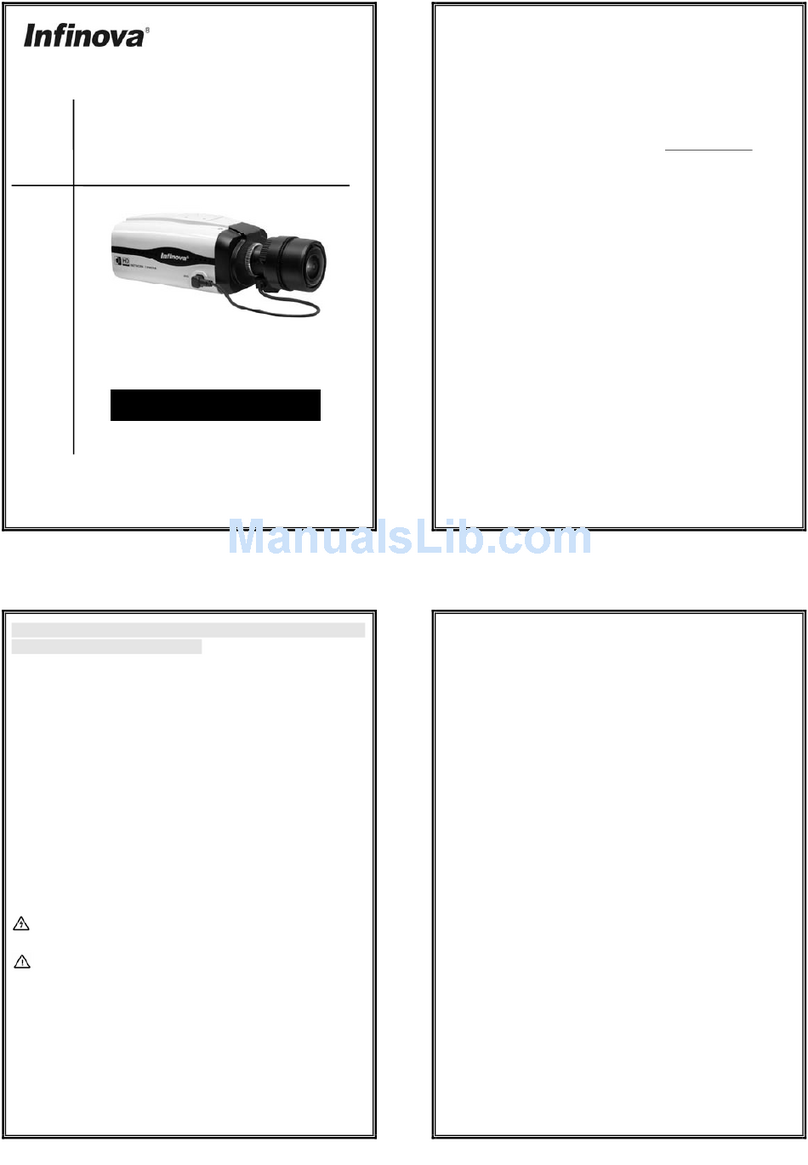
Infinova
Infinova V6202-TA Series User manual
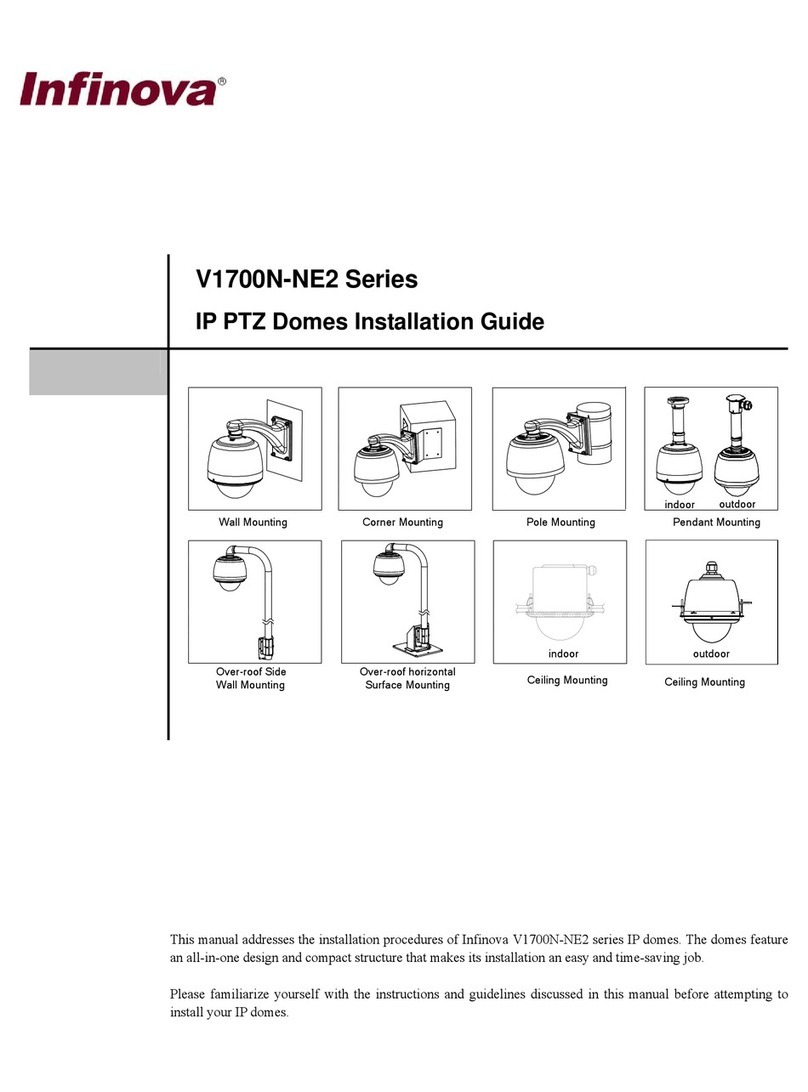
Infinova
Infinova V1700N-NE2 Series User manual

Infinova
Infinova V6812-T00 Series User manual
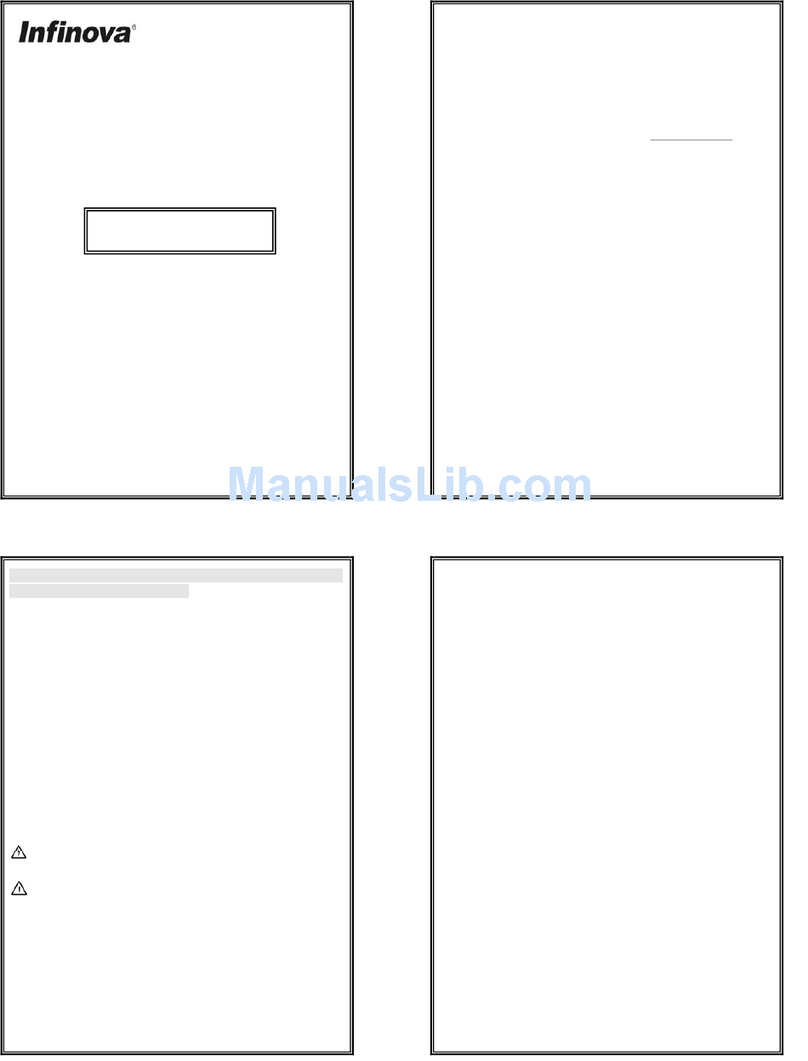
Infinova
Infinova V6812IR-H0 Series User manual
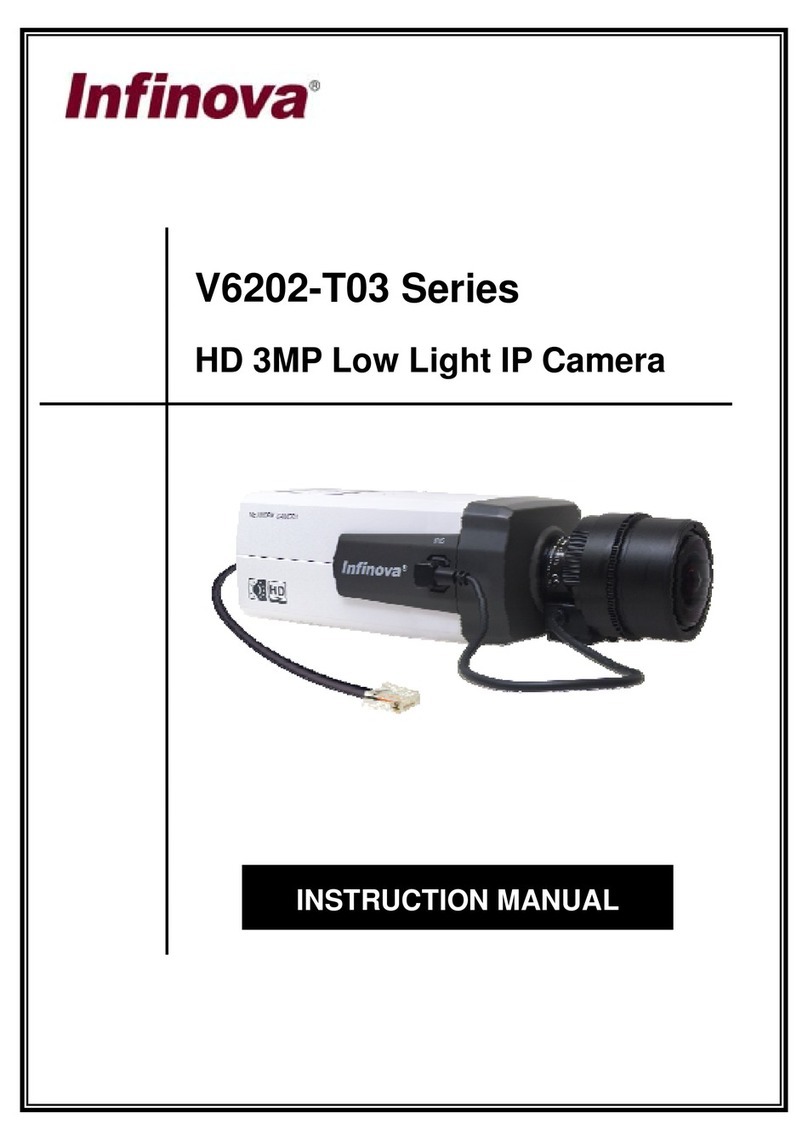
Infinova
Infinova V6202-T03 Series User manual
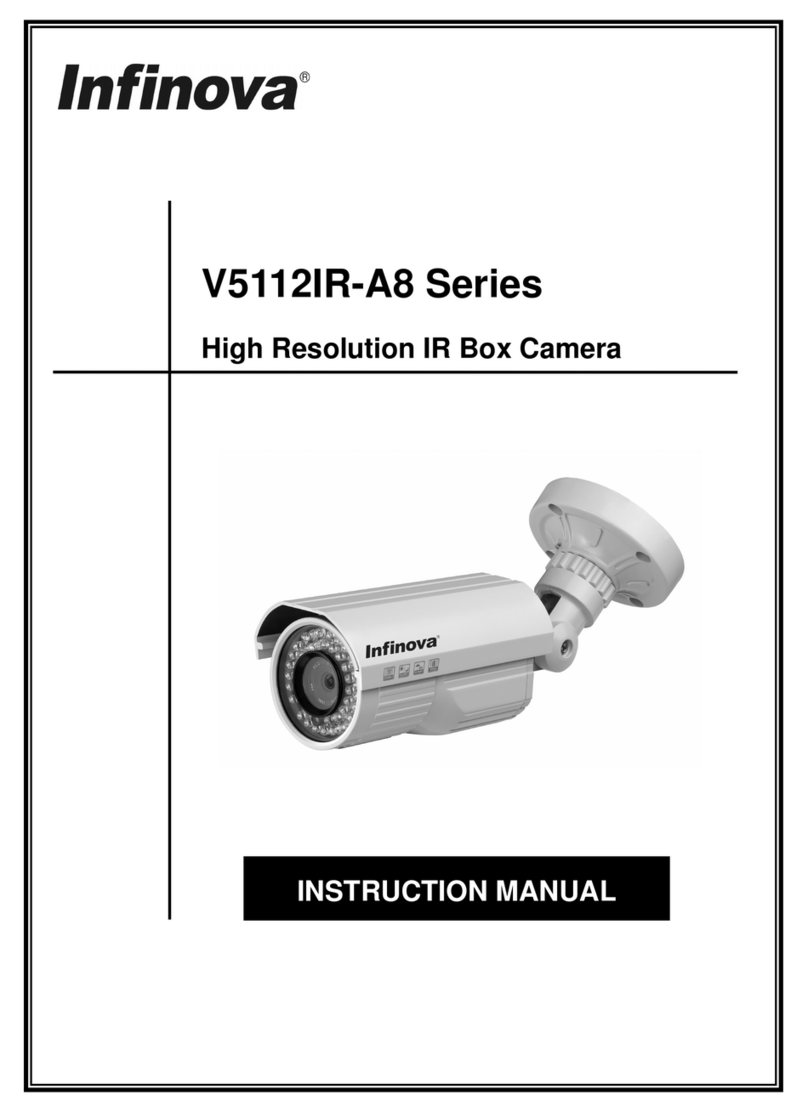
Infinova
Infinova V5112IR-A8 series User manual
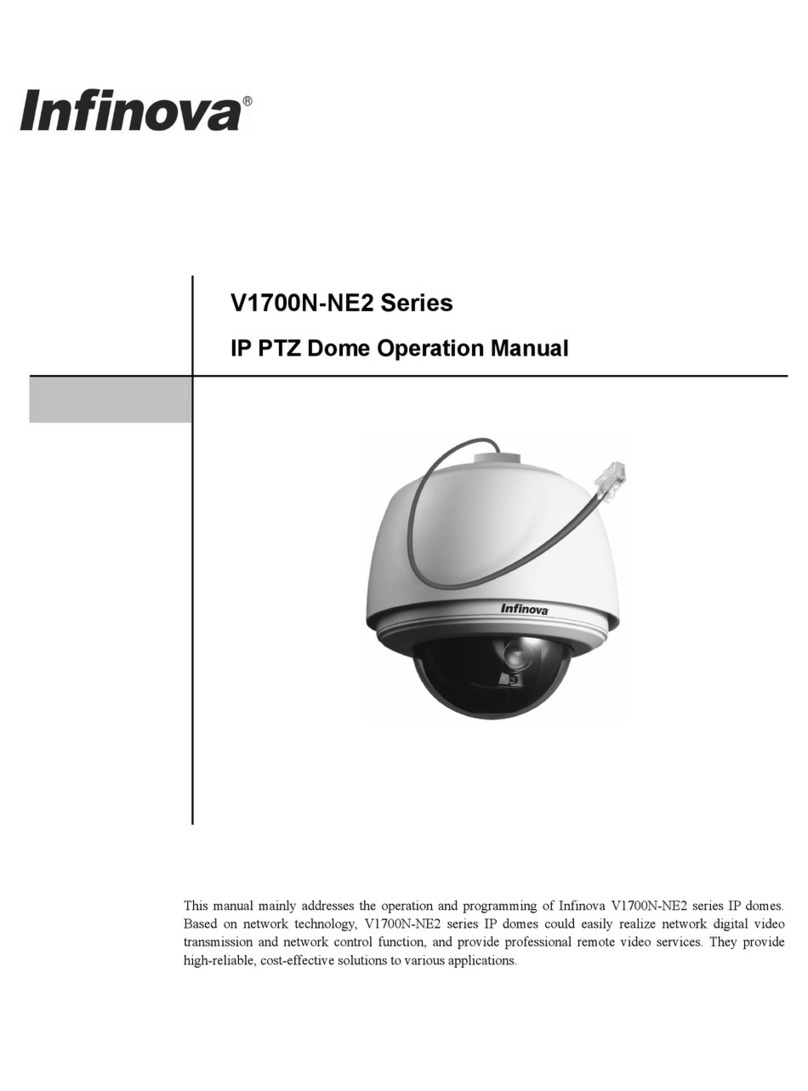
Infinova
Infinova V1700N-NE2 Series User manual
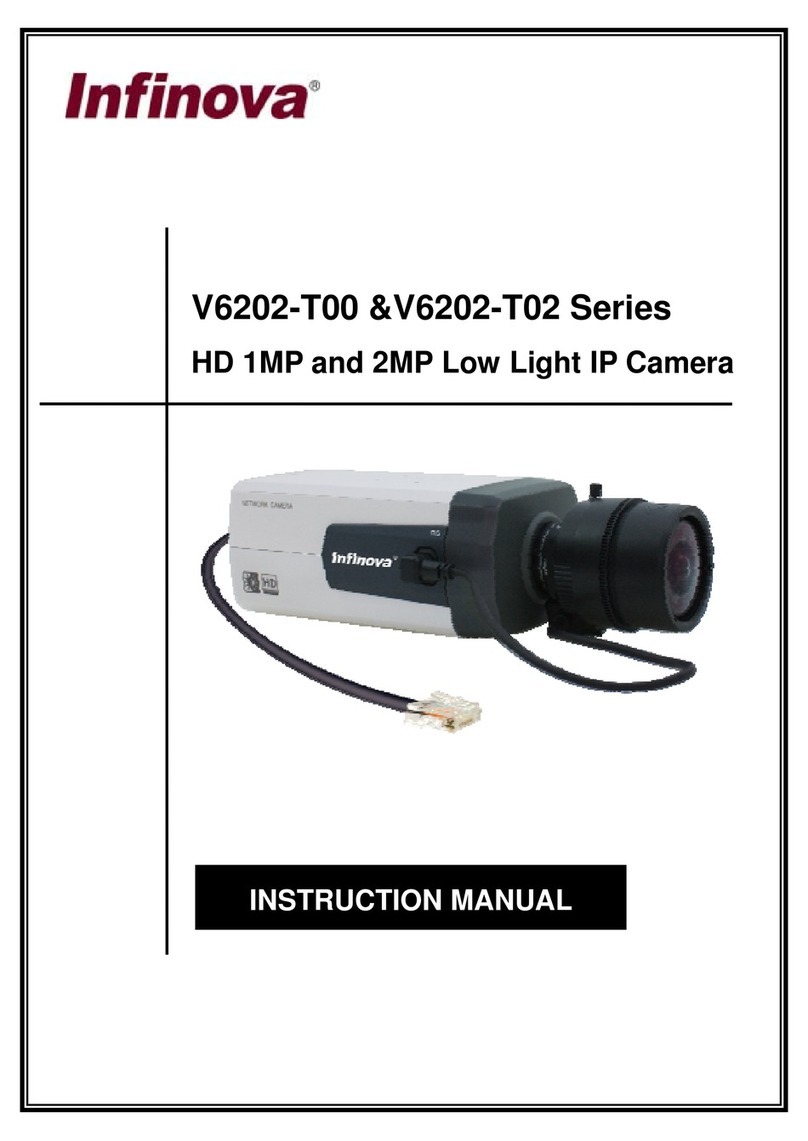
Infinova
Infinova V6202-T00 Series User manual