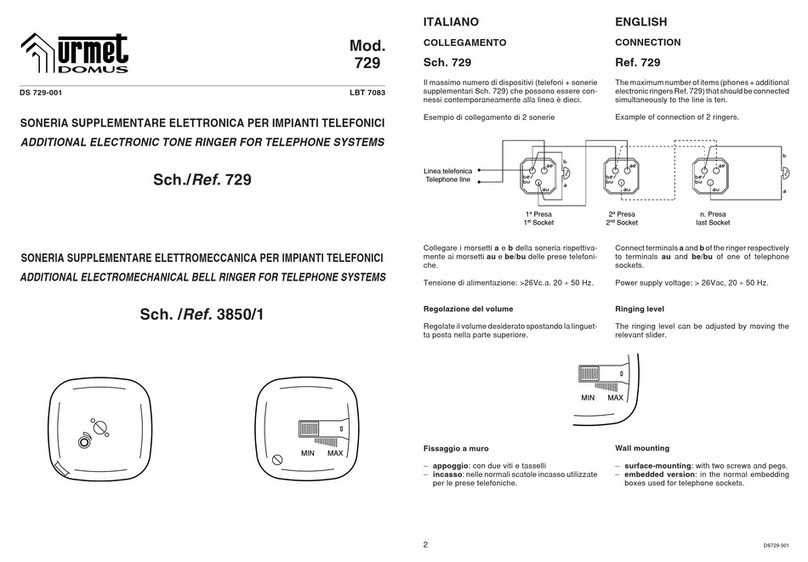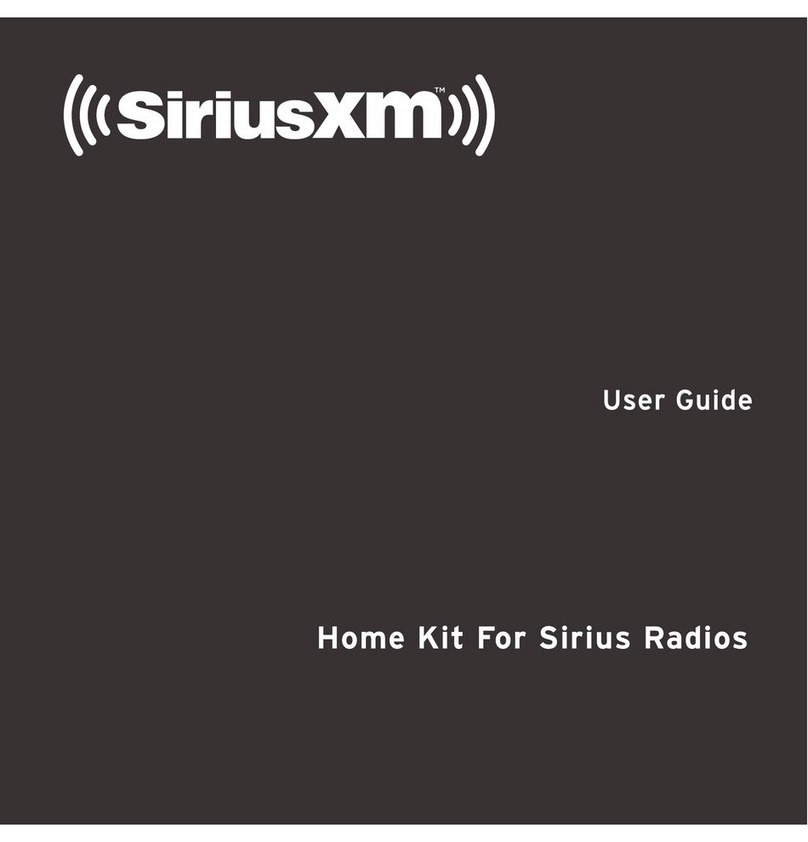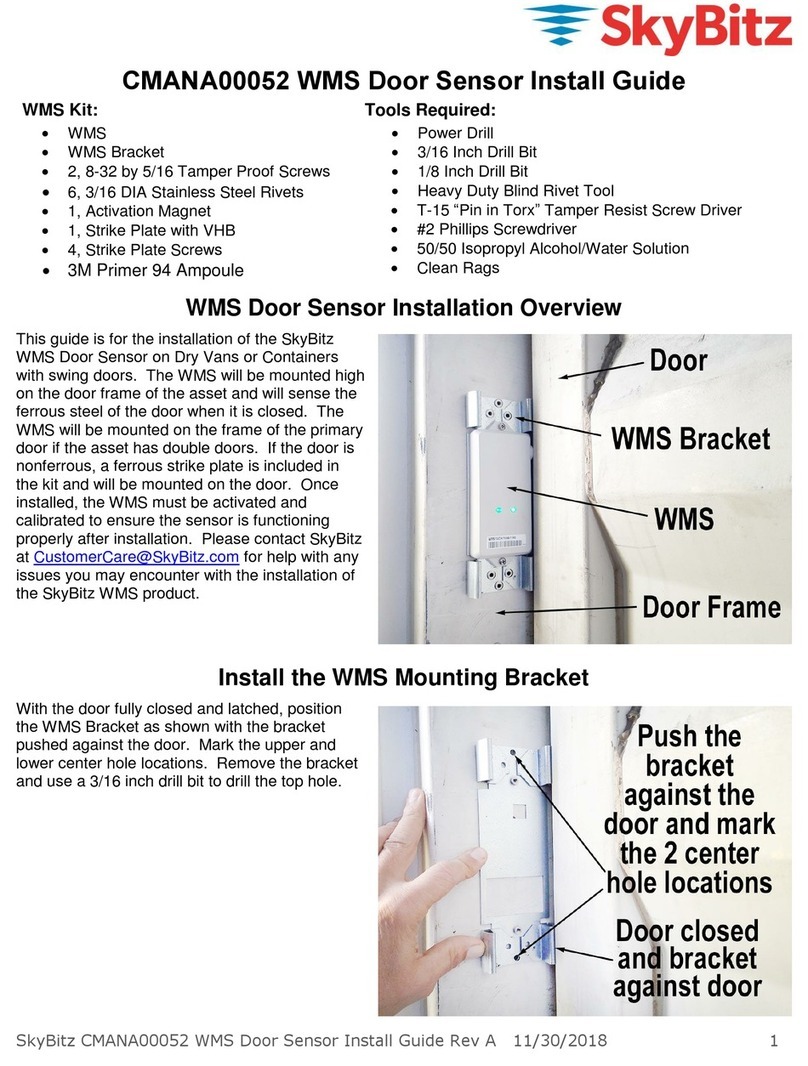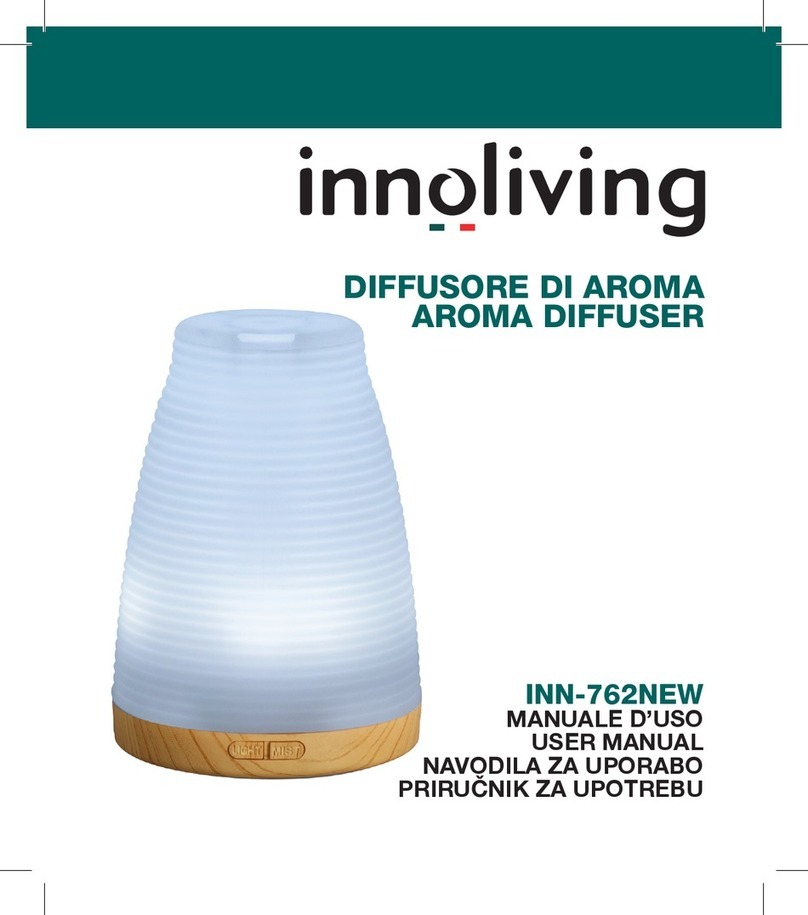Incuvers IRIS User manual

!
USER MANUAL
V1.3.2
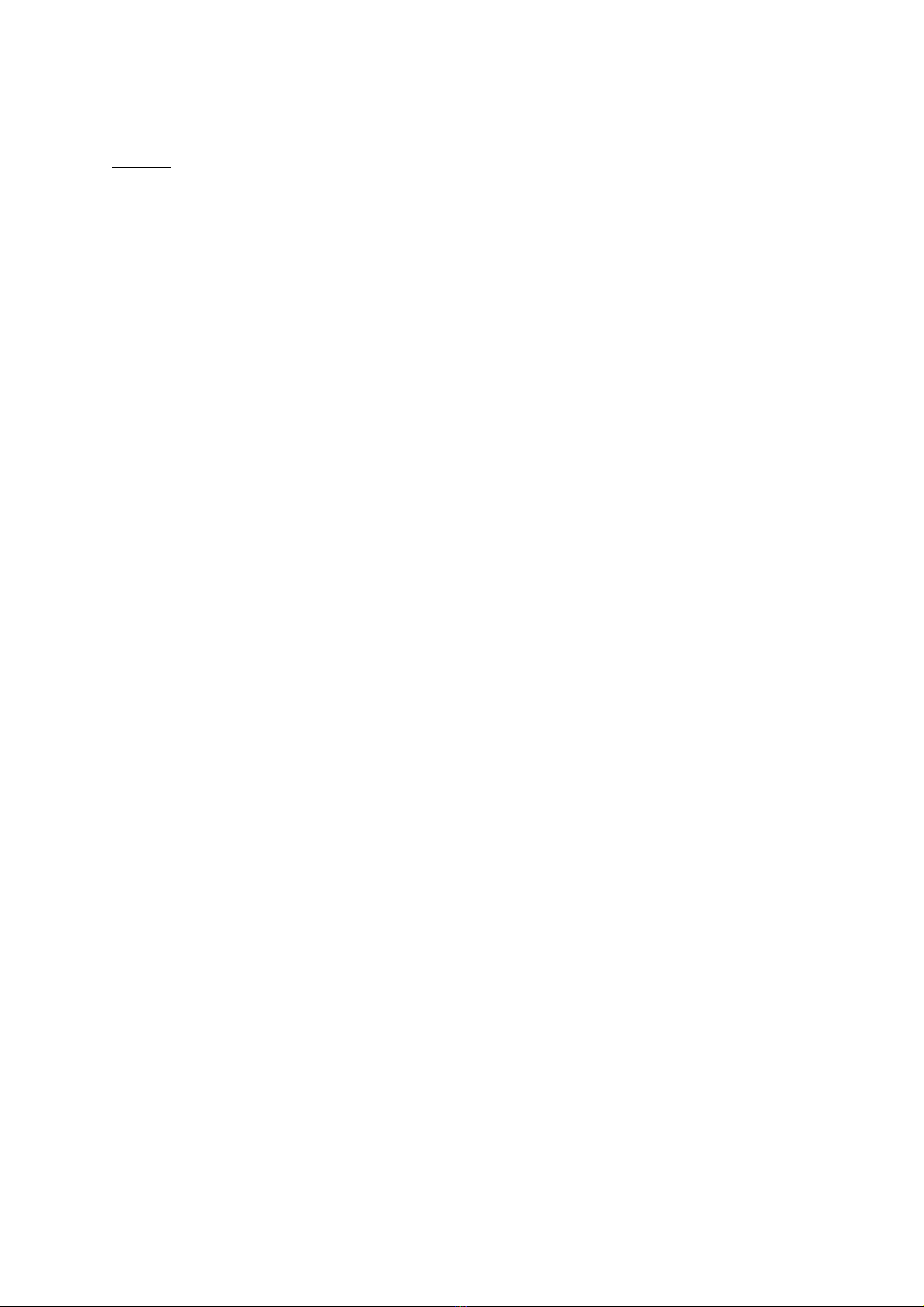
1!
!
Index
1 | DELIVERY! 2!
1.1 COMPONENTS! 2!
2 | DEVICE INSTALLATION! 2!
2.1 PLACEMENT! 2!
2.2 TRANSPORT! 3!
2.3 STACKING! 3!
3 | DESCRIPTION OF THE DEVICE! 3!
3.1 INCUBATOR ATMOSPHERE! 3!
3.2 SUPPLY CONNECTIONS! 4!
3.3 INTERNAL WORKING AREA! 5!
4 | GETTING STARTED! 6!
4.1 PREPARING THE INCUBATOR CHAMBER FOR USE: DECONTAMINATION! 6!
4.2 GAS CONNECTION! 7!
! 8!
4.3 POWER SUPPLY CONNECTION! 8!
4.4 SETTING UP IRIS! 9!
4.5 !WORK WITH KNOB AND DISPLAY! 9!
5 | TROUBLESHOOTING!12!
6 | SHUT DOWN!13!
6.1 SHUTTING DOWN THE DEVICE!13!
7 | PARTS AND ACCESSORIES!13!
8 | TECHNICAL DATA!15!
9 | APPENDIX!17!
9.1 ICON LEGEND!17!
9.2 HOW CAN I CUSTOMIZE MY IRIS?!18!
!

2!
!
1 | Delivery
1.1 COMPONENTS
Components delivered
Quantity
Incubator system
1
Shelving parts
2
Water bath tray
1
Power cable
1
User Manual
1
1.2 INSPECTION
Once you have received your device, inspect that all contents are present and
undamaged.
*If damages are detected or any components missing, please contact us
immediately.
2 | Device Installation
2.1 PLACEMENT
To ensure proper functioning and long-term use of the device, it must only be
operated in ambient working conditions including:
● Dry location;
● A level, solid surface capable of sustaining the weight of the device;
An ambient temperature-regulated room with a range of 18 °C to 35°C;
● Maximum relative humidity of 80%;
● Avoid direct exposure to sunlight;
● Devices that produce excessive heat or cooling should not be used near the
IRIS.
It is important to note that this product can consistently release N2, Air, and CO2 to
maintain proper cell culture conditions. As such, do not install this incubator in a room
without proper ventilation as required by the ZH 1/119 (Guidelines for laboratories).
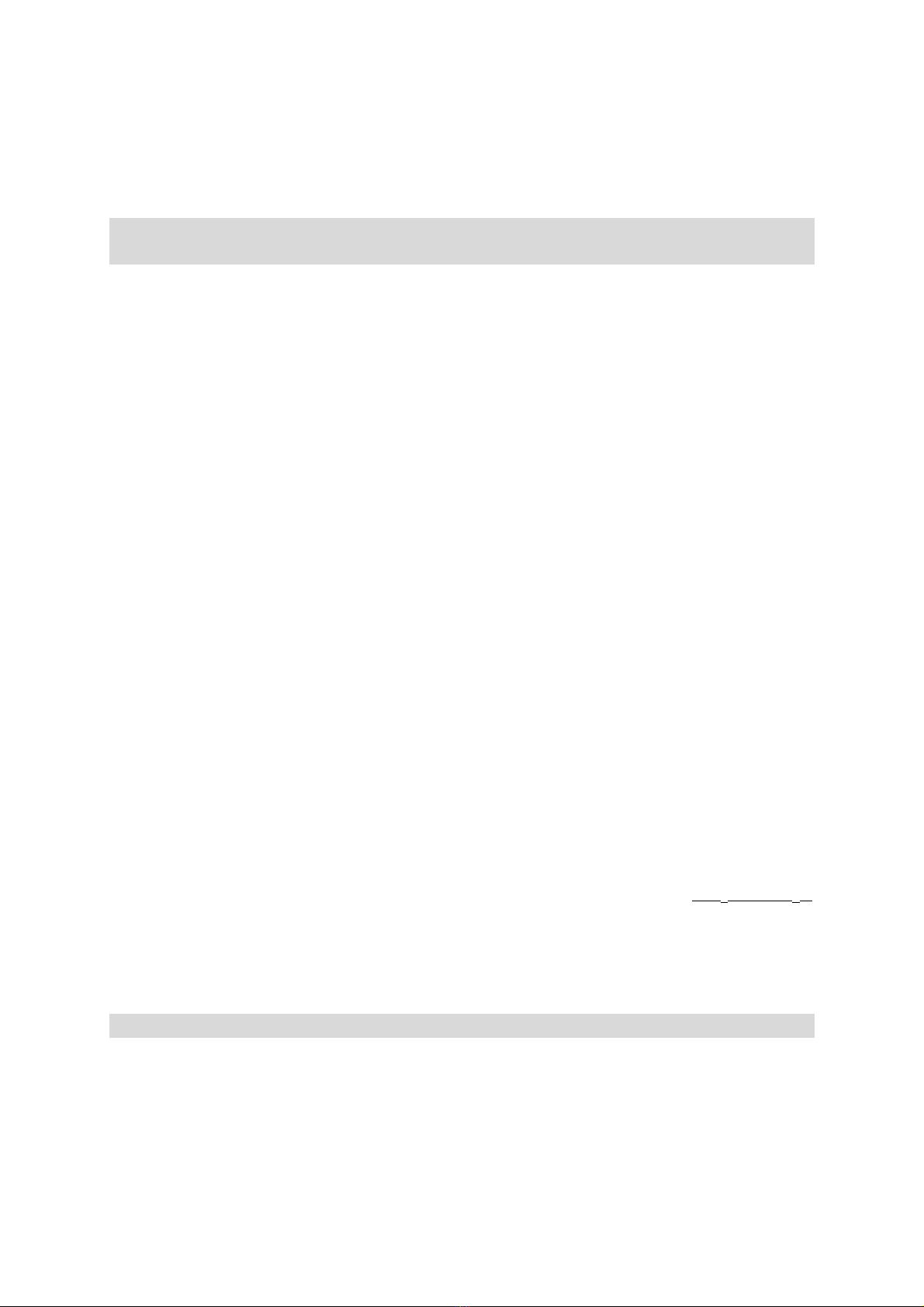
3!
!
2.2 TRANSPORT
*IMPORTANT: Do not lift the device using the door or any external component (e.g.
hose connectors or LCD display) attached to the device
To transport, lift from underneath in an upright position and avoid abrupt shaking.
2.3 STACKING
The IRIS system is fully self-stackable. It is not recommended that you stack more
than 2 IRIS systems at a time. Additionally, the movement or disruption of one could
interfere with the image capture process of the other. During image acquisition, the
incubator should not be disturbed.
3 | DESCRIPTION OF THE DEVICE
3.1 INCUBATOR ATMOSPHERE
The working area within the incubator replicates the physiological conditions needed
for the preparation and cultivation of cells and tissue culture. This atmosphere is
regulated by three factors:
● Temperature;
● Humidity;
● CO2 concentration;
● O2 concentration.
Temperature: To ensure a sustained operating condition, ambient temperature within
the room must be at least 18°C and below the desired temperature of incubation.
Humidity: The water tray for the incubator chamber holds up to 2L of diH2O or dH2O
processed water. The heating of the working area within the incubator causes
evaporation of the water, creating constant humidity within the incubator. Under
working conditions of 37°C, a constant relative humidity of 95% can be achieved. The
water bath tray should be checked every week to ensure the presence of water.
*IMPORTANT: DO NOT USE regular tap or bottled water to refill the water tray
For humidification of the incubator, the following water quality is required:
● dH2O - Distilled water and autoclaved for sterilization
● diH2O- Deionized water and autoclaved for sterilization

4!
!
CO2concentration: The CO2 of the working atmosphere within the incubator can be
regulated between 0-20%. The CO2 gas supply must be of 99.5% purity or medical
grade.
O2Concentration: The O2 of the working atmosphere within the incubator can be
regulated between 0.5-21%. The N2 gas supply must be of 99.5% purity or medical
grade.
*IMPORTANT: When connecting the CO2 / N2 tubing to the supply valve, ensure that
the pressure does not exceed 10 psi or inner component pressure may burst.
3.2 SUPPLY CONNECTIONS
All supply connections are installed at the rear of the incubator.
Gas connection: The gas supply line between the tank and the incubator is
connected using a ¼’’ NTP connecting valve as shown in Figure 1.
*IMPORTANT: When connecting the N2/CO2/Air tubing to the supply valve, ensure
that the pressure does not exceed 10 psi or inner component pressure may burst.
Electrical Connection: The incubator is powered by a 12v, 10A power supply that
connects into the power jack shown in Figure 1.
Figure 1. The rear of the incubator, where the power jack and power switch are
located at the bottom right corner.

5!
!
3.3 INTERNAL WORKING AREA
The inner chamber of the incubator is a fully enclosed stainless-steel body.
*IMPORTANT: Certain internal components of the incubator may be sensitive to
strong acids/base. Do not use bleach-based cleaning products with a concentration
above 10%. We recommend cleaning the incubator with 70% ethanol and wiping down
with a paper towel.
Do not spray directly up to the imaging area. Doing so may cause irreversible damage
to the optical components.
Water bath tray: As shown in Figure 2, the water tray is positioned underneath the
lower shelving unit. This water tray should be filled at a maximum of 2L and
periodically checked to ensure water is always present.
Heating system: Heating elements are located at the back of the incubator behind
the protective shield. An internal fan ensures an even and cyclical distribution of
heat and humidity within the inner chamber.
Figure 2: Right-hand side cross-section of the incubator for movable components
positioning!
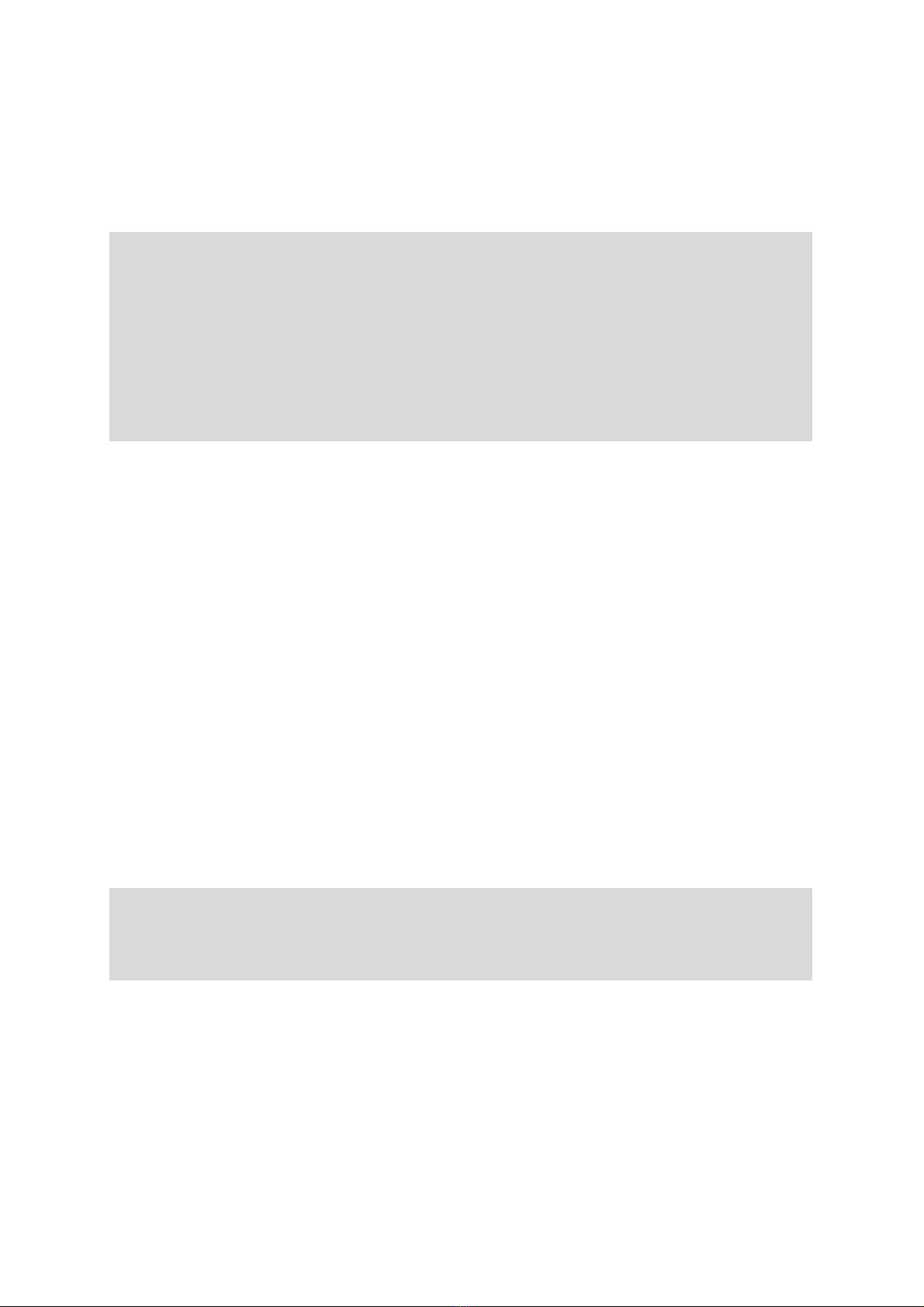
6!
!
4 | GETTING STARTED
4.1 PREPARING THE INCUBATOR CHAMBER FOR USE: DECONTAMINATION
NOTE!
Certain internal components of the incubator may be sensitive to strong acids/base.
Do not use bleach-based cleaning products with a concentration above 10%. We
recommend cleaning the incubator with 70% ethanol and wiping down with a paper
towel.
Do not spray directly into the imaging area. Doing so may cause irreversible damage
to the optical components.
The incubator is not delivered in a sterile state. Before use, the device must be
decontaminated. Prior to decontaminating the chamber:
● Remove the inner shelving components and the water bath tray from the
incubator. These can be cleaned with 70% ethanol or other non-corrosive
cleaning products.
To clean the inner chamber, perform the wipe/spray disinfection protocol as per
recommended by your surface cleaner. This is carried out in three stages:
● Pre-disinfection;
● Cleaning;
● Final disinfection.
Pre-disinfection:
1. Spray disinfectant onto the surfaces of the working area and of the
accessories located inside the chamber;
2. Allow disinfectant to react as specified by the disinfectant manufacturer.
NOTE!
CO2 / O2 sensor: Do not spray disinfectant directly into the ventilation areas. Doing
so may damage the electronic sensors.
Cleaning:
1. Thoroughly remove any residues and deposits using a solution of tepid water
and dishwashing agents;
2. Wipe surfaces cleaning using a clean cloth;
3. Remove cleaning liquid from water tray and wipe all surfaces of the work area
dry;
4. Wipe accessories dry.
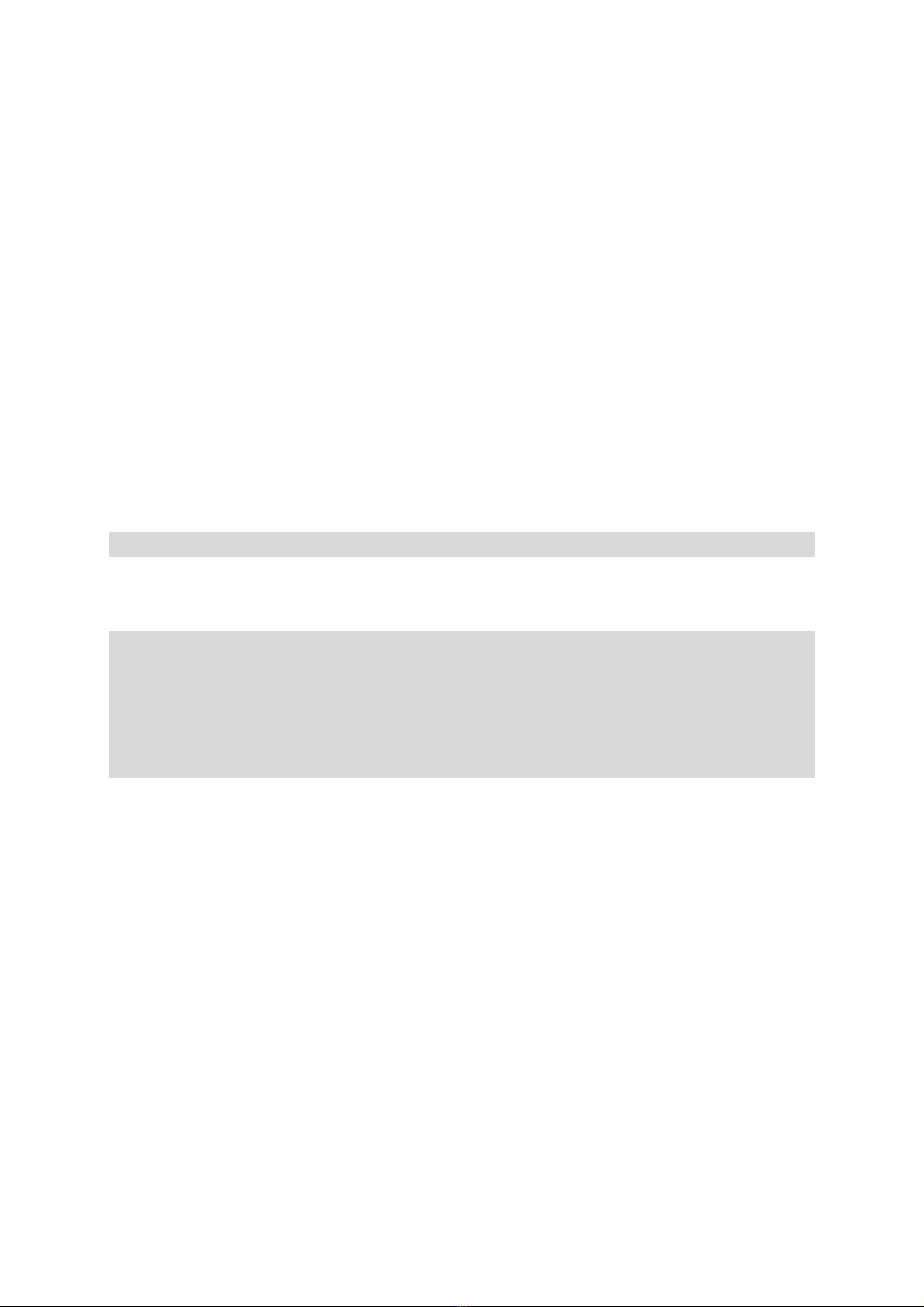
7!
!
Final disinfection
1. Re-install shelving system;
2. Spray the disinfectant onto the surfaces of the working area and the
shelving once more. Wipe down dry;
3. Allow disinfectant to react as specified by the
manufacturer.
4.2 GAS CONNECTION
*IMPORTANT: CO2/N2 gas quality must be of 99.5% purity or medical grade.
*CAUTION
Overpressure: The operating pressure of the gas supplied to IRIS cannot exceed 10
psi. Over-pressurization may result in regulation failure and bursting. It is
recommended to set the gas supply level to 10 psi before connecting any supply to
the device.
Connecting CO2 supply:
The CO2 valve is located at the back of the incubator as shown in Figure 3. Firmly slide
your 1/4” tubing over the barbed valve until all barbed edges are within the tube. Lightly
pull on the tubing to ensure a tight fit. If tubing appears loose, or unsecure, ensure
proper 1/4" PVC sizing and repeat.
Connecting N2 supply:
The N2 valve is located at the back of the incubator as shown in Figure 3. Firmly slide
your 1/4” tubing over the barbed valve until all barbed edges are within the tube. Lightly
pull on the tubing to ensure a tight fit. If tubing appears loose, or unsecure, ensure
proper 1/4" PVC sizing and repeat.
Connecting Air/Additional CO2 supply:
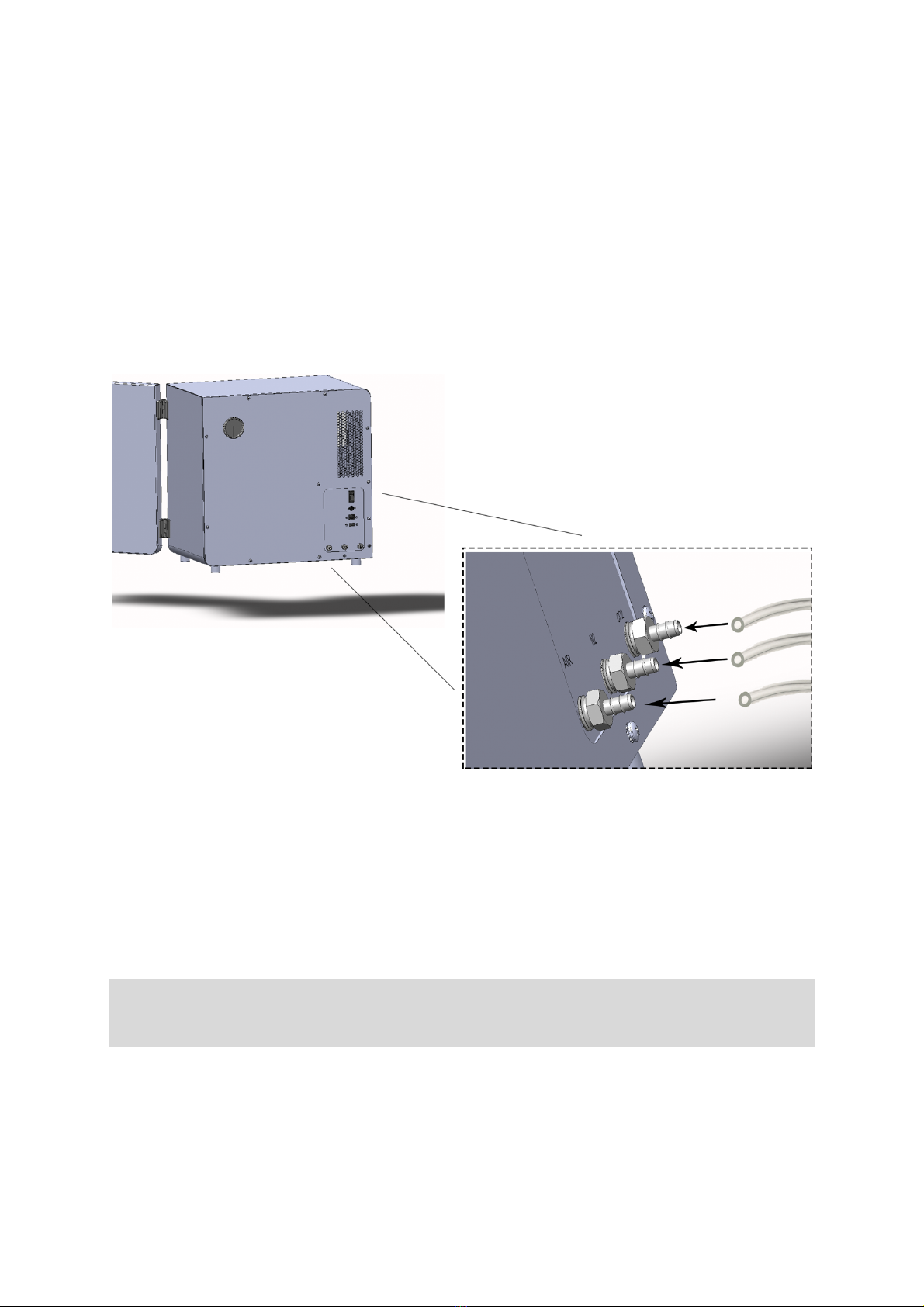
8!
!
The air valve is located at the back of the incubator as shown in Figure 3. Firmly slide
your 1/4” tubing over the barbed valve until all barbed edges are within the tube. Lightly
pull on the tubing to ensure a tight fit. If tubing appears loose, or unsecure, ensure
proper 1/4" PVC sizing and repeat.
4.3 POWER SUPPLY CONNECTION
*CAUTION: Contact with current-carrying components may cause lethal electric
shock. Before connecting IRIS to the power supply, inspect the plug and connection
line for damages. Do not connect or use power supply if damages are found.
Connecting Power supply:
Plug power supply into a voltage appropriate socket. Connect the power jack into the
power socket of IRIS as shown in Figure 1. Turn on the device by flipping the power
switch located at the back.
Figure 3: PVC tubing installation at the back of the incubator; air nozzle from
left to right is for: AIR, N2, and CO2 supply, respectively.!

9!
!
4.4 SETTING UP IRIS
Please refer to
IRIS Quick Start Up Guide
for
detailed installation guide.
4.5 WORK WITH KNOB AND DISPLAY
Upon the successful registration of IRIS, the display and knob located at the bottom right
corner of the front can be used for setting up and monitoring experiments locally along with
adjusting the optical parameters.
On the upper left corner of the screen is where the device image is displayed (Figure 4). if no
image has been previously chosen, the default Incuvers image will be present until the user
uploads a new one on the online console (See
How can I customize my IRIS
.) Likewise, users
can also customize the default name of their IRIS (See
How can I customize my IRIS
.)
Figure 4. Incubator UI in Idle State

10!
!
Rotary knob is an efficient way of manually setting condition values (i.e. Co2, O2, and
Temperature). When the rotary knob is turned clockwise or counterclockwise, users shall
notice it promptly responds to their input.
Figure 5. System UI under the
Setting
menu
When rotating the rotary knob, a list of parameters will be shown (Figure 5). Users can
choose to adjust the value by first press the rotary knob. Upon pressing the button, the
dedicated UI for a particular parameter will be shown (Figure 6). Users can then change the
setpoint value by either rotating clockwise or counterclockwise.
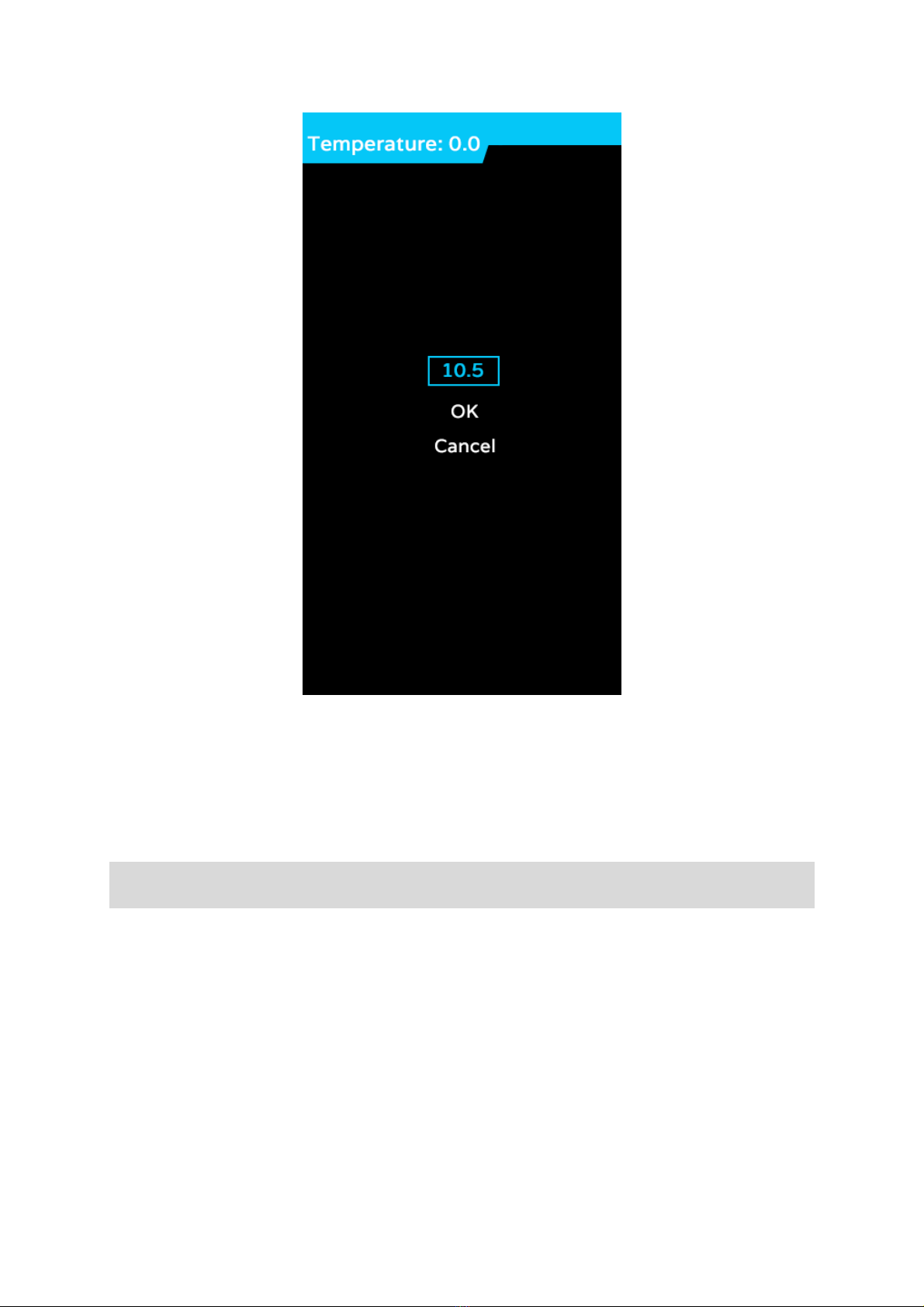
11!
!
Figure 6. System UI for setting incubation temperature locally with the knob
Clockwise increments the value and the reverse is true when rotating the knob
counterclockwise. Please note that there are upper and lower constraints in terms of setting
incubation parameters. The value shown on the display will no longer change despite the
rotating knob when the setpoint value met the upper or lower constraint.
*CAUTION: Adjusting the parameter using the rotary knob when an experiment is
taking place will cancel the currently running experiment!
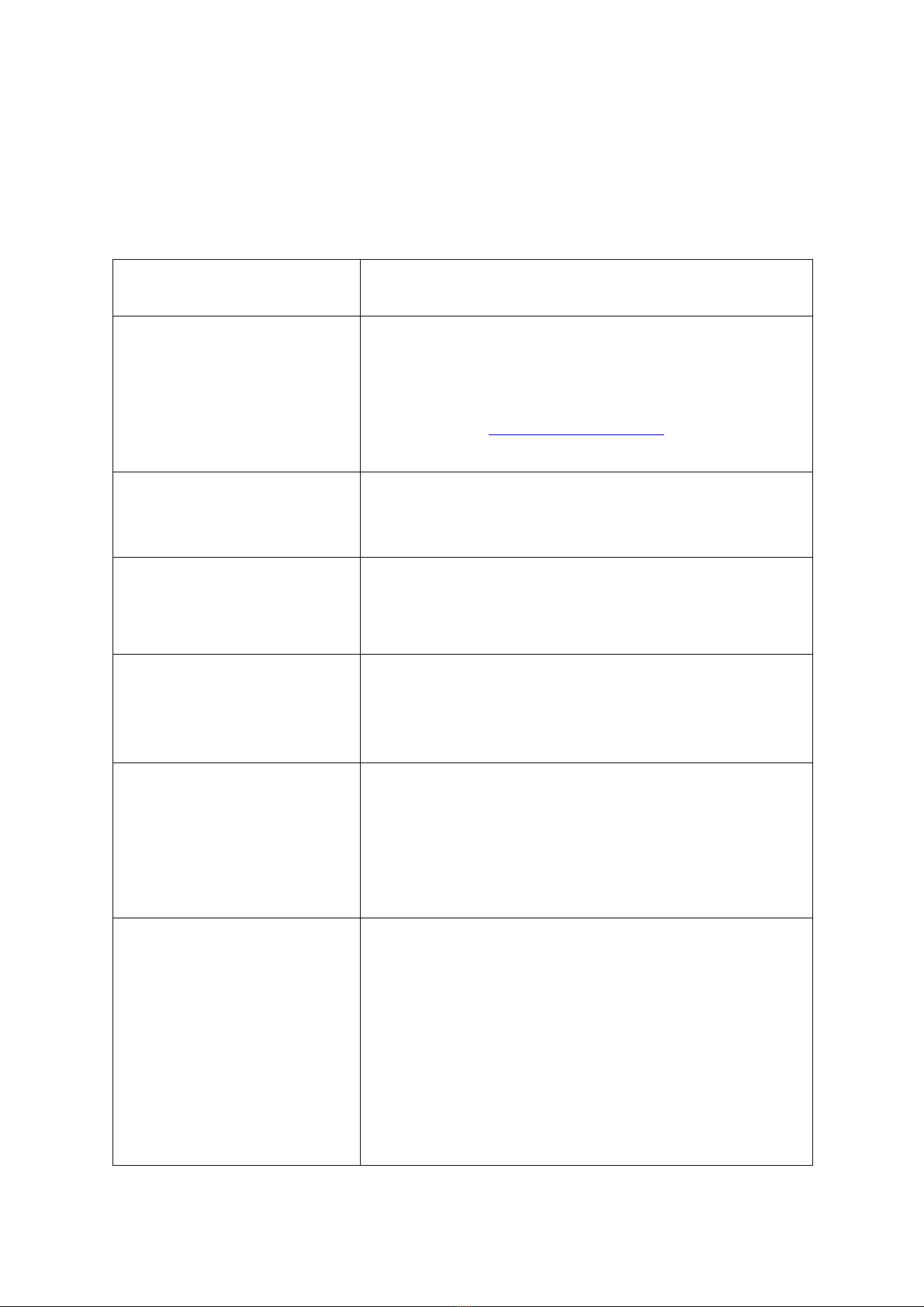
12!
!
5 | TROUBLESHOOTING
In Case
Potential Solution
Device does not power on
● Ensure all cables are connected properly and
there are no obvious signs of cable stress.
● Check obvious cable or incubator enclosure
damage
● Contact [email protected]
Idle state does not appear
● double check to ensure that your device has been
registered or that someone that has access to the
incubator has not performed a factory reset.
The temperature of the inner
chamber has exceeded the
inputted value and cannot be
auto-corrected over time.
● Shut down the system, let cool and restart. If a
problem persists, contact service.
The temperature of the
incubator exterior exceeds
the tolerance range
● Shut down the system, let cool and restart. If a
problem persists, shut down immediately,
disconnect gas lines, and contact service.
The CO2% has exceeded the
imputed value and cannot be
auto-corrected over time.
● Ensure that the flow rate of the tank has not
exceeded 10 psi.
● Shut down the system, let cool and restart. If a
problem persists, contact service.
● Search for a leak in the tubing system.
Device stuck on offline mode
● Most likely cause for the offline status icon to
appear is because there is an issue with your
internet connection in this case please ensure
that your router is configured correctly
● If you’re unsure of your router’s state it may be
best to contact a technician who deals with your
facilities or your residential Wi-Fi.
● If you have ruled out this external issue, please
consider the proximity between the router and the
incubator system.

13!
!
6 | SHUT DOWN
6.1 SHUTTING DOWN THE DEVICE
*CAUTION:
Contamination hazard: The working area of the chamber is contaminated after use,
which may cause bacterial or cellular outgrowth to the surrounding environment of the
device.
We highly recommend decontaminating the area before shutting down.
1. Remove culture containers and all accessories from the working area;
2. Remove the water bath tray;
3. Clean and decontaminate the working area and wipe dry.
- Shut down the device using the power switch located at the back of the incubator;
- Close the gas supply valves;
- Disconnect the gas pressure hose from the barbed valve at the back of the device.
7 | PARTS AND ACCESSORIES
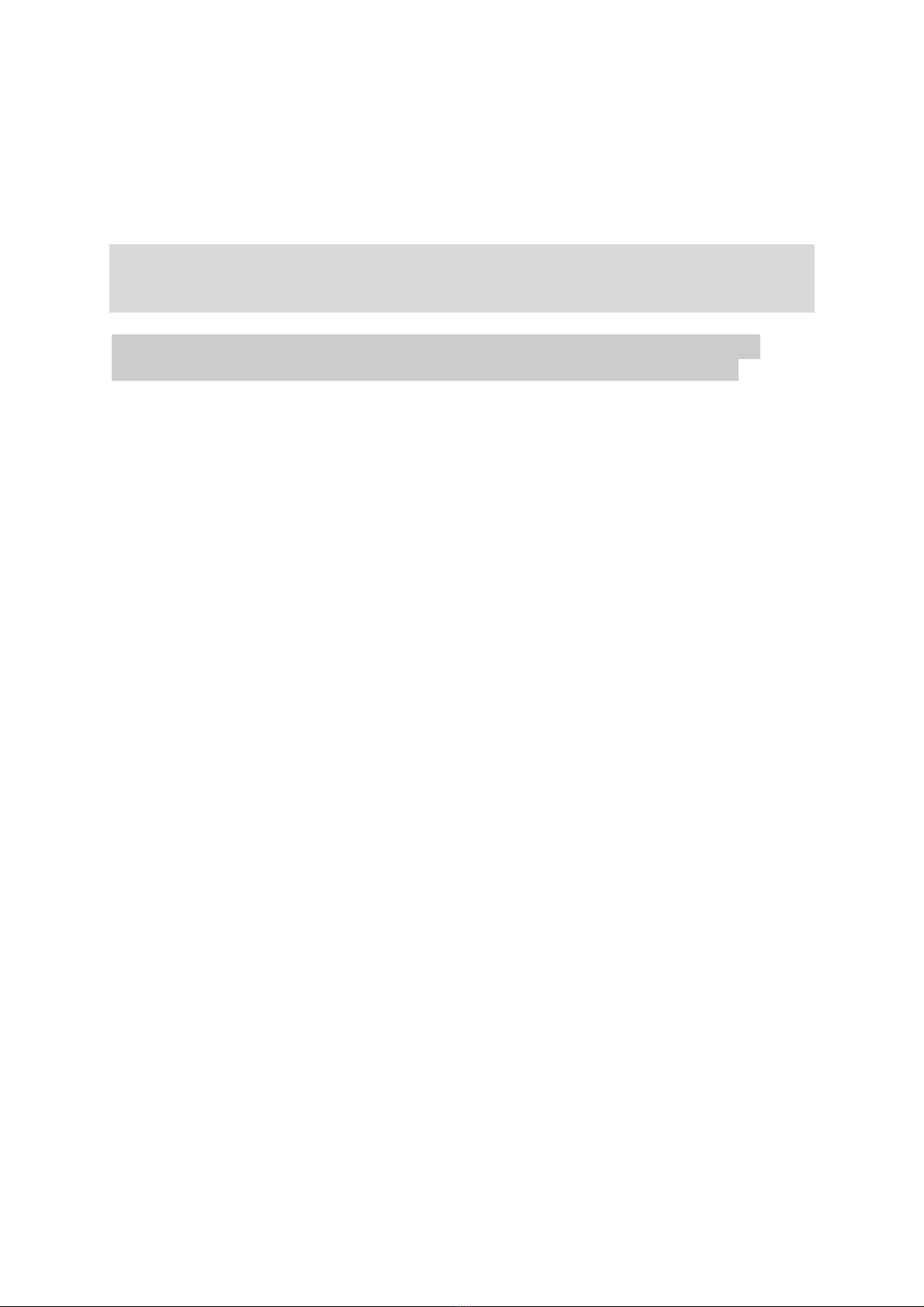
14!
!
When contacting Technical Support for parts and accessories, please have the
following information available:
● Model Number;
● Firmware Version.
*IMPORTANT: Only the use of official Incuvers Inc. components can be used to
repair any damaged incubator. Contact Incuvers Inc. for the replacement of any
components.
*IMPORTANT: Ensure that the PVC tubing is well inserted into the gas nozzles,
failure to do so may result in excessive gas release or inefficient gas supply.
!
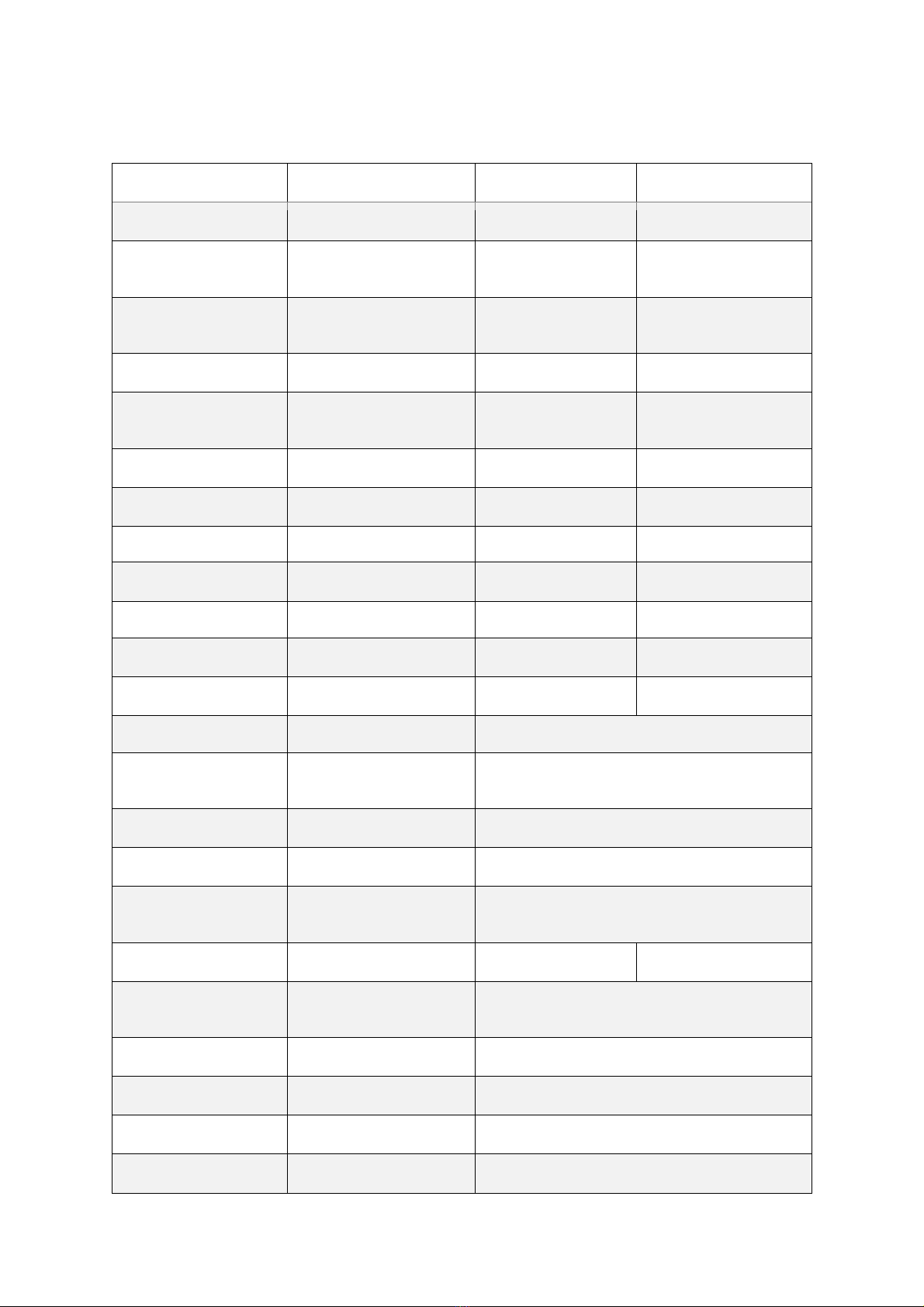
15!
!
8 | TECHNICAL DATA
Description
Imperial unit (US)
Metric unit (Int.)
MECHANICAL
External Dimensions
18.5”x14”x19”
47 cm x 35.6 cm x
48.3 cm
Internal Dimensions
10”x11”x16”
25.4 cm x 27.9 cm x
40.6 cm
Chamber Volume
25 L
25 L
Shelving Space
8’ x 11” x 16”
20 cm x 28 cm x
40.6 cm
Weight (w/ shelving)
50 Lbs
22.7 kg
THERMAL
Temperature control
RT – 113 °F
RT – 45 °C
HUMIDITY
Relative Humidity
~90%
~90%
Water Quantity
2 L
2 L
GAS SUPPLY
Gas Purity
Medical grade
Maximum Tank
Pressure
10 psi
Control Deviation
0.1%
Accuracy
±
70 ppm +5% of reading
Measure and Control
Range
CO2 (0.1% - 20%)
O2 (0.1% - 20%)
EXTERNAL POWER
SUPPLY
Source Voltage
110 – 220 V
Rated Frequency
50 - 60 Hz
Rated Current
10 A
Rated Protection
UL, CSA, FCC
Rated Voltage
12 V DC

16!
!
IMAGING
Optimal Arrangement
Inverted
Field of view
Single
Magnification
20 X
Imaging
Phase Contrast
Fluorescence
GFP 488 nm
Local Storage
512 GB
All specifications are assuming NTP conditions and fresh air
!
!
!
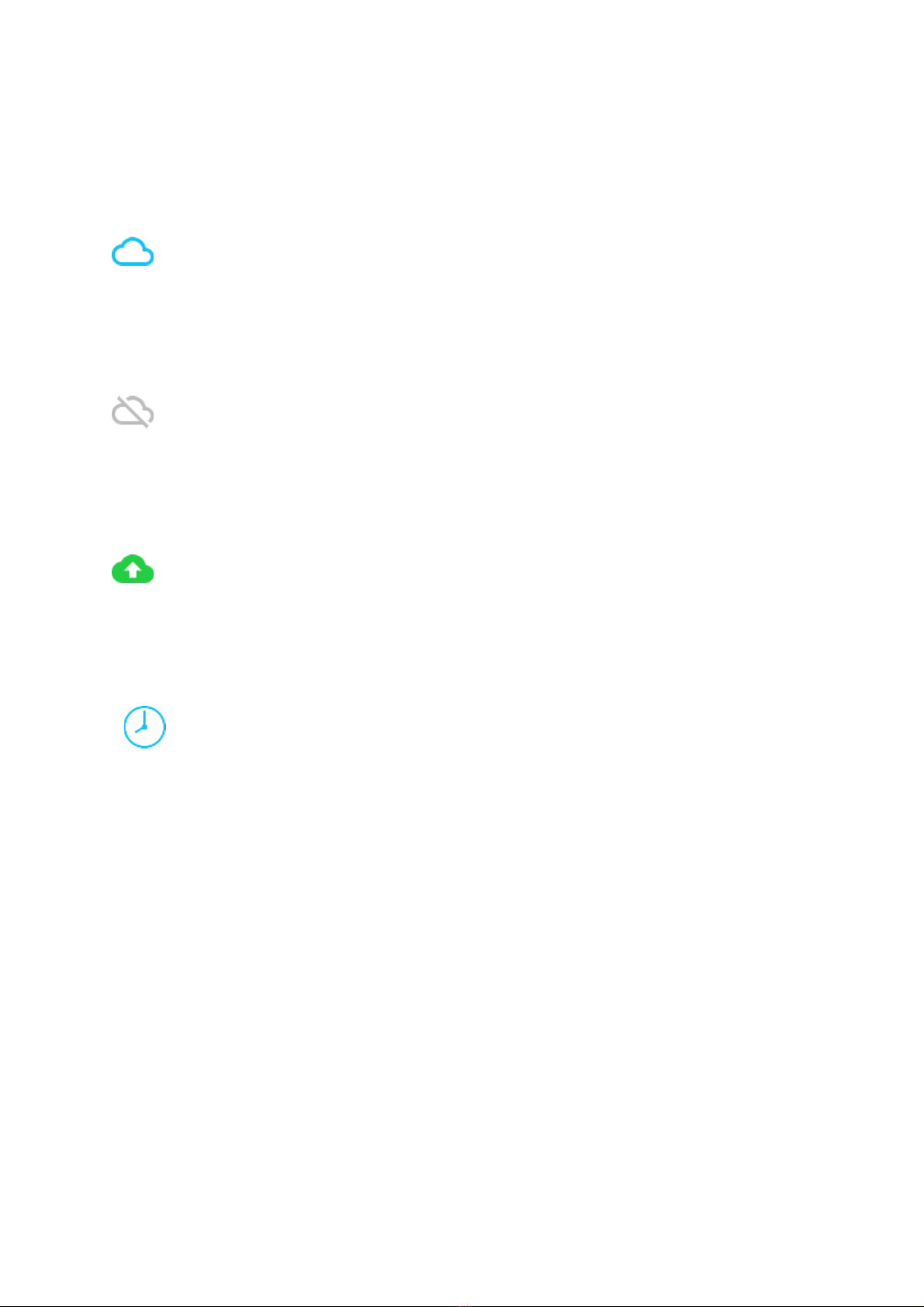
17!
!
9 | Appendix
9.1 Icon Legend
Online mode
Online mode icon is displayed when there is a connection to the internet on a registered
device present.
Offline mode
Offline mode icon is displayed when this is no connection to the internet, but the incubator is
still available in offline mode <see here offline mode>
Experiment mode
Experiment mode icon is displayed when there is currently an experiment in progress
Wait icon
The wait icon appears when there is an operation in progress similar to a spinning wheel you
could find in your browser when a page is loading.
!
!
!
!
!
!
!
!
!
!
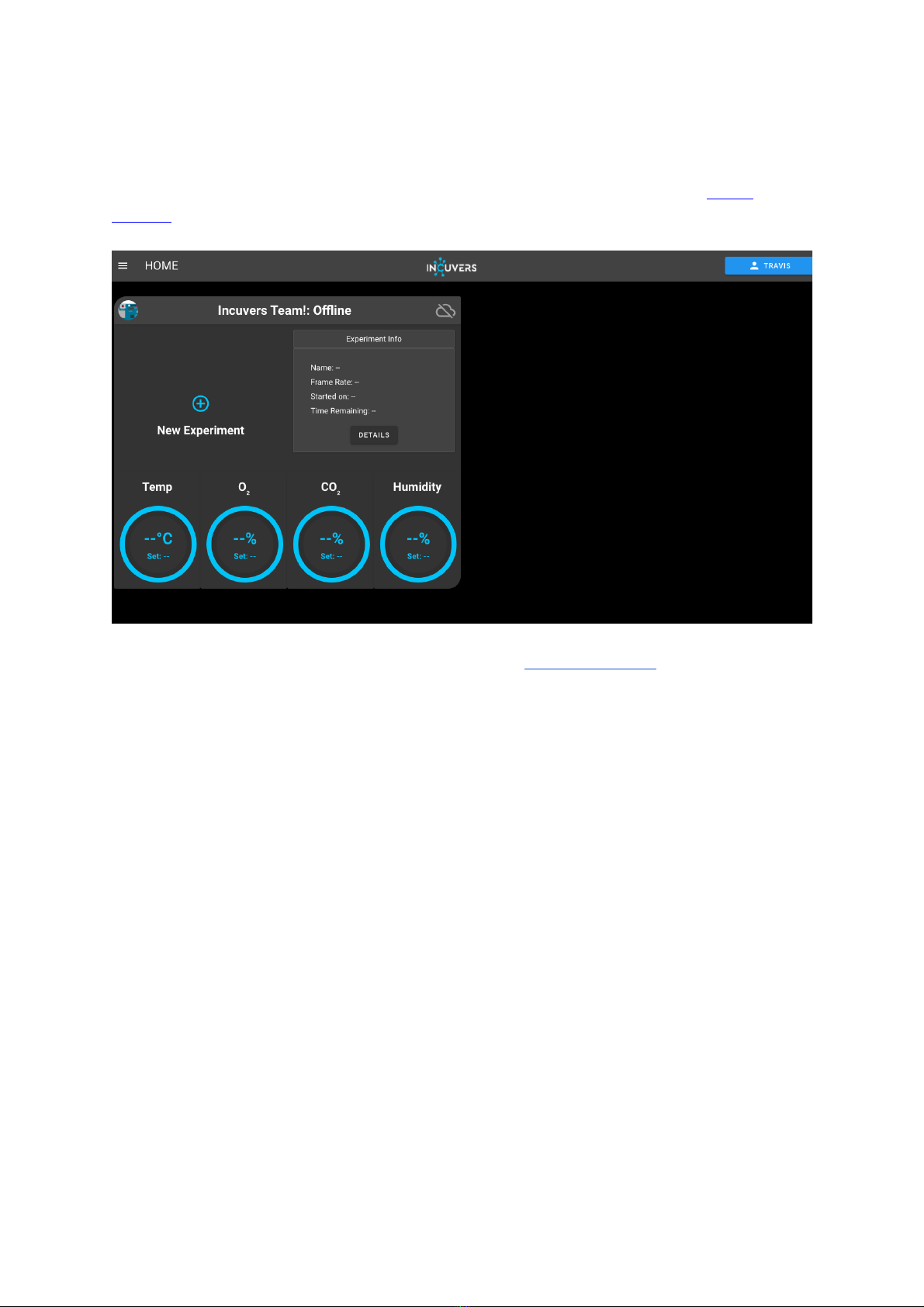
18!
!
9.2 How can i customize my IRIS?
When you wish to change the device image you need to have access to a device that can
connect to the internet such as your phone or a computer. Please log into your online
console. Now, please click on “details” (Figure i).
Figure i. The UI of online console (
lab.incuvers.com
)
Upon clicking on the details button, a floating window will pop up which allows users to
customize the device image and the device name. To change the device name, update the
text field with “Incubator Name”.
To change the device image, click “select an image” which shall open the file system, upload
the user image from the local file (Figure ii). Upon selecting and resizing the image, it will be
updated automatically.
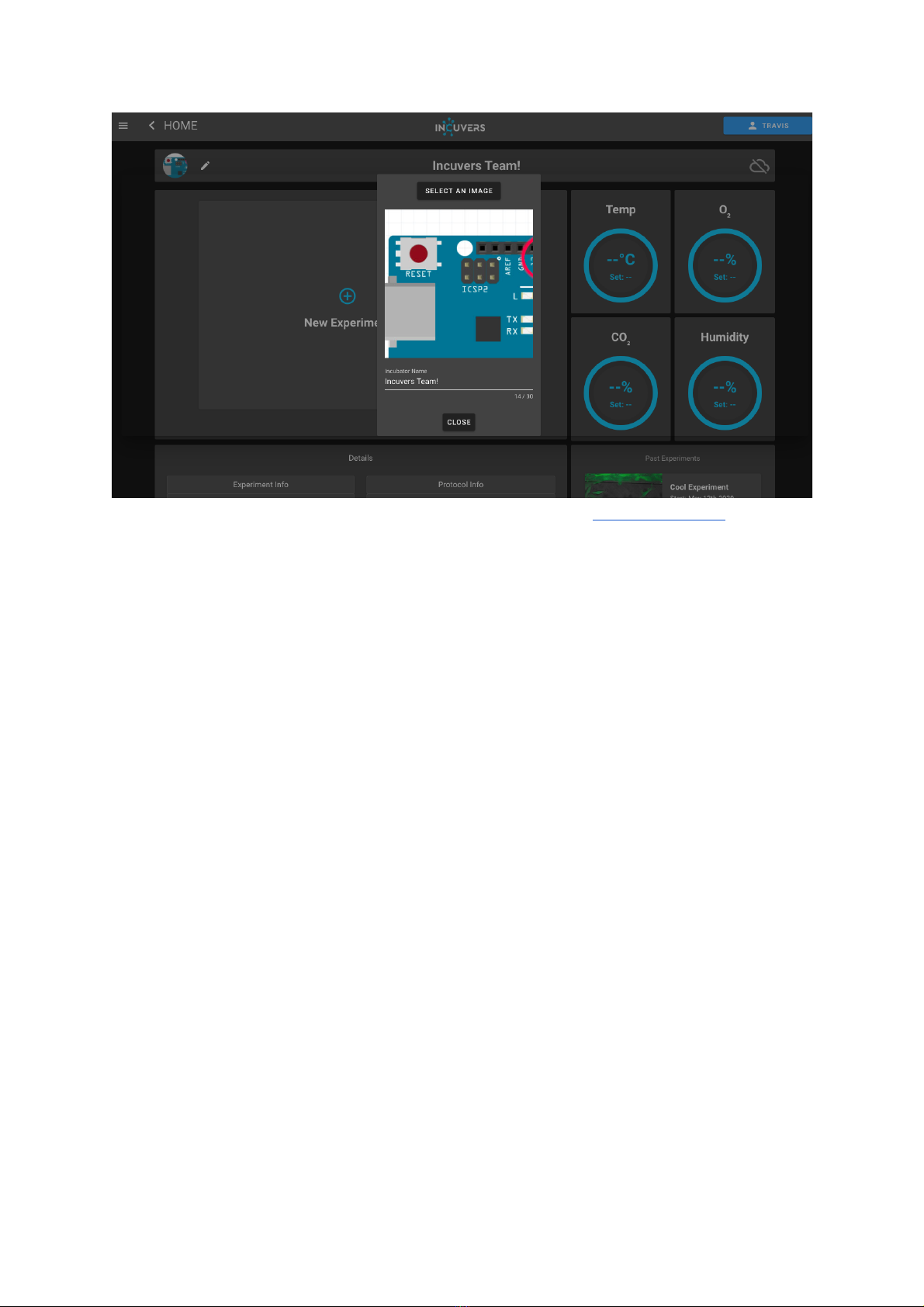
19!
!
Figure ii. To customize Incubator Name and Avatar (
lab.incuvers.com
)
Table of contents
Popular Accessories manuals by other brands
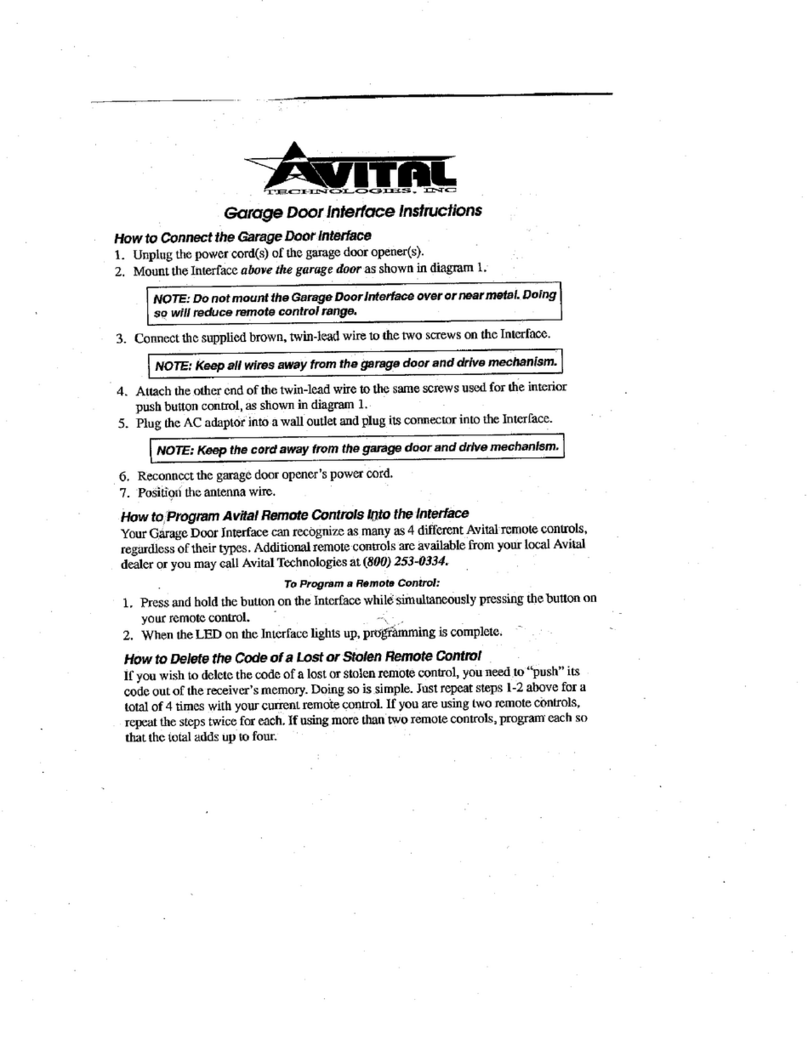
Avital
Avital 5710 manual

Orno
Orno ENKA DC user manual

Omron
Omron E3X-DA21-S instruction sheet
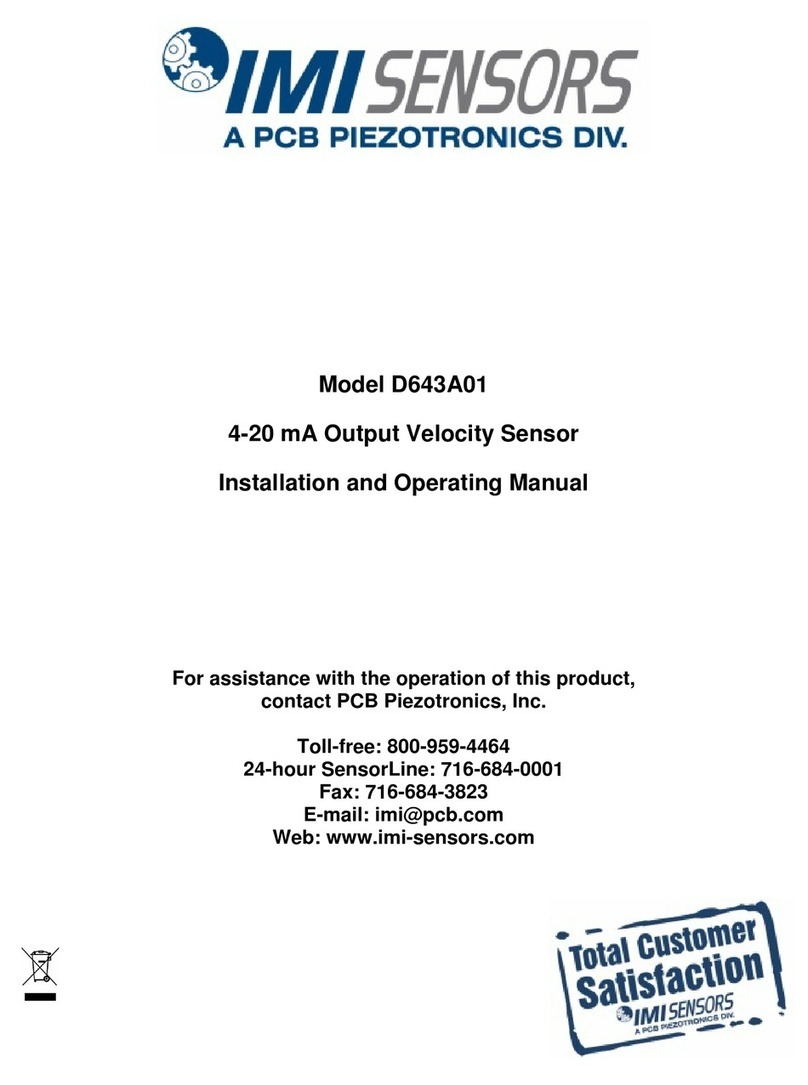
PCB Piezotronics
PCB Piezotronics IMI SENSORS D643A01 Installation and operating manual
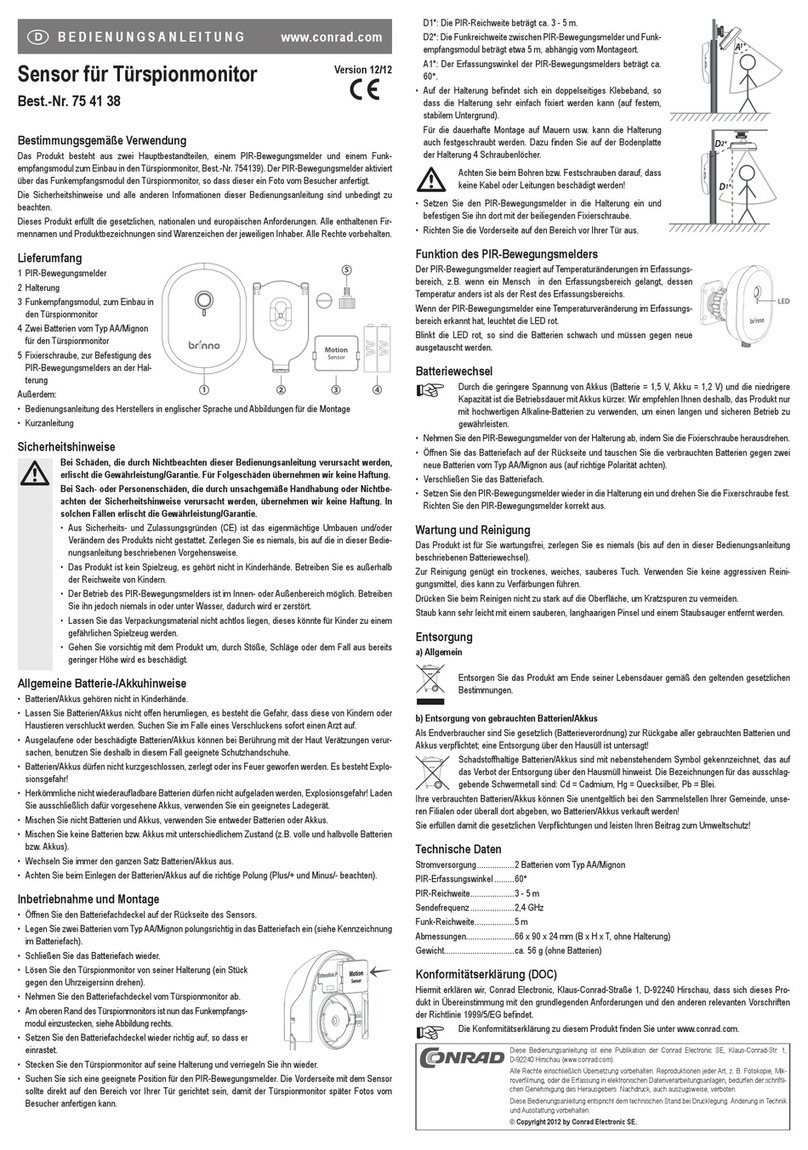
Conrad
Conrad brinno MAS 100 operating instructions

Lippert Components
Lippert Components Solera 795354 Installation and owner's manual