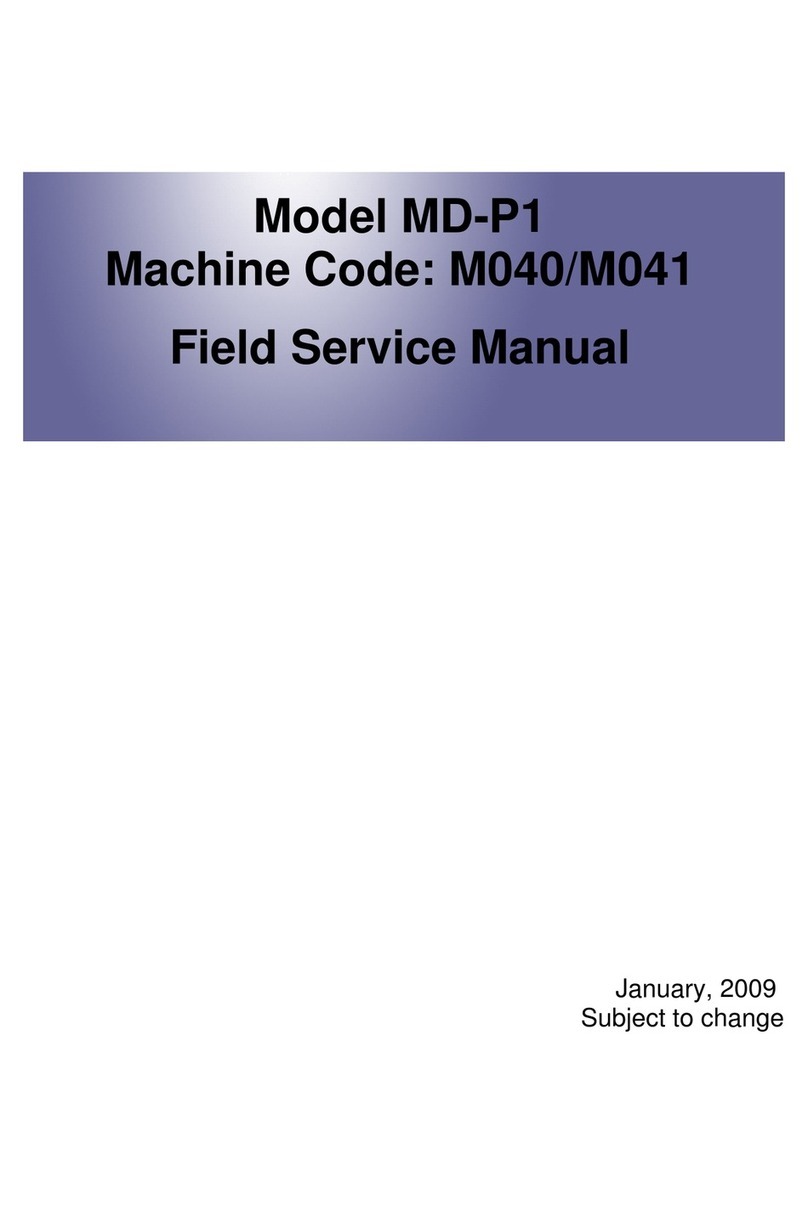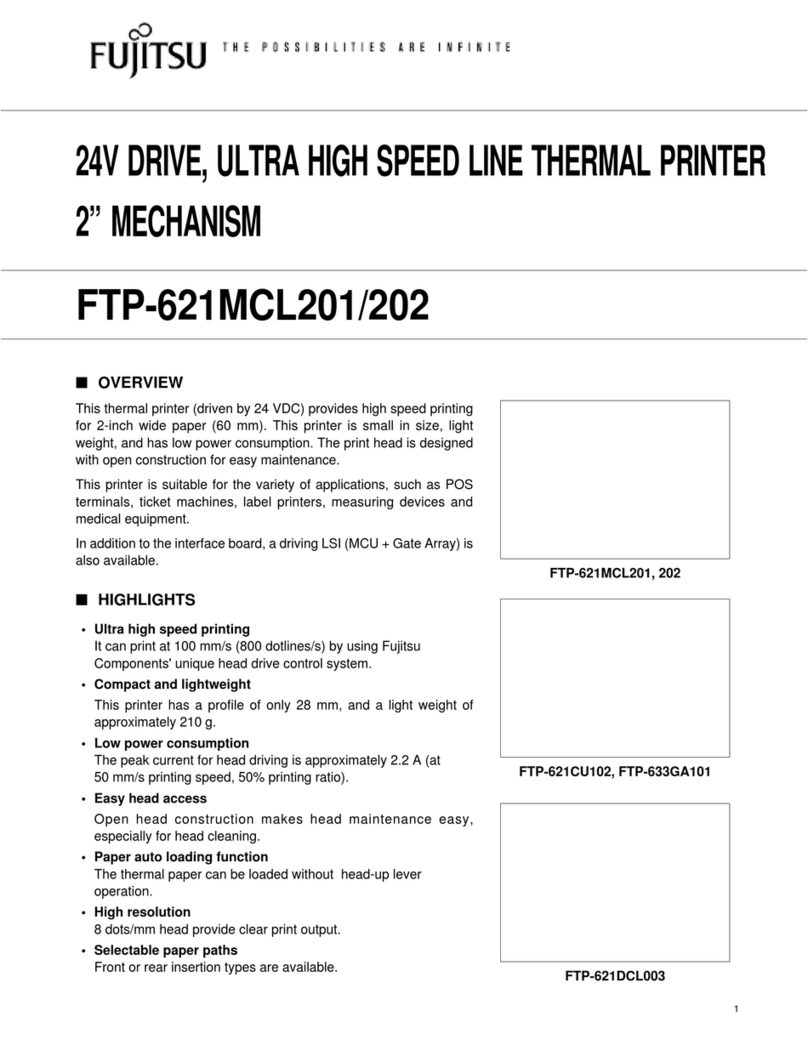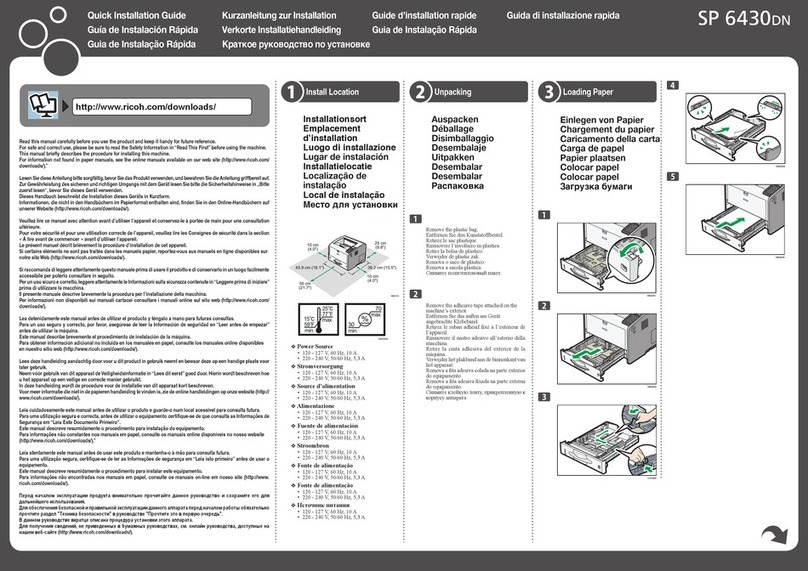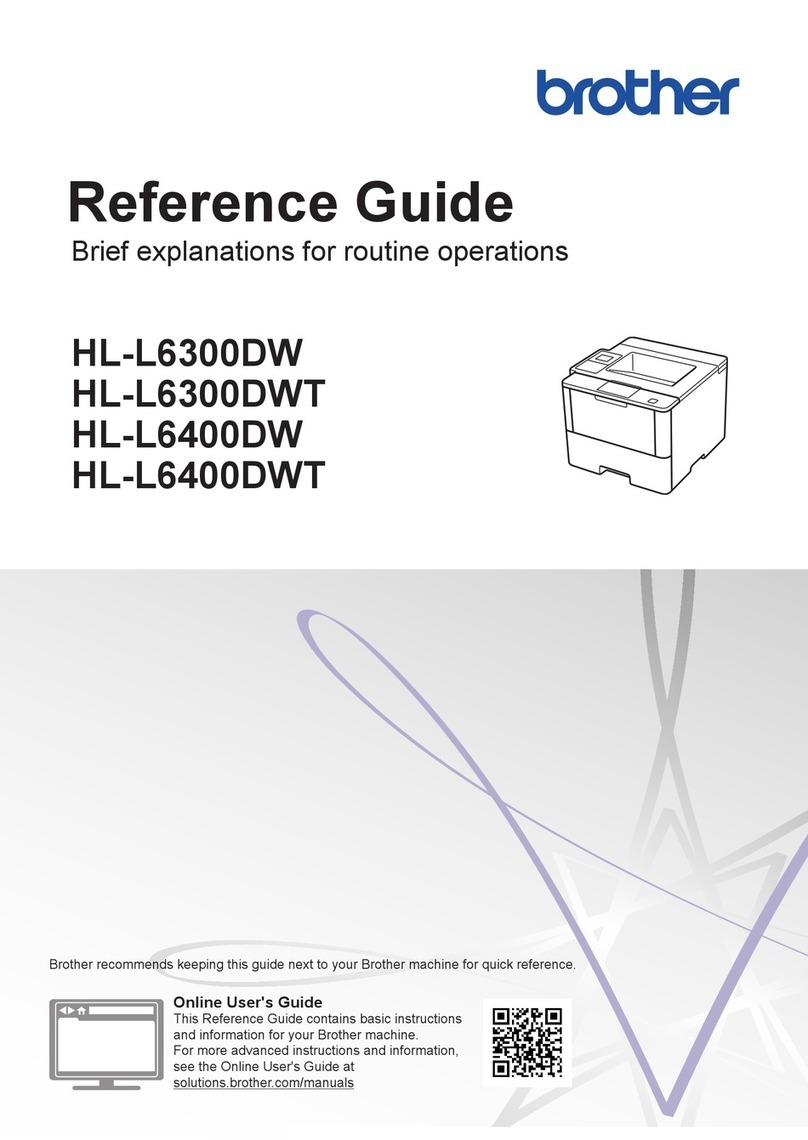Infinite FINA250 User manual

FINA250 用户手册
User’s Manual
600001370
FINA250
December, 2006
Ve r s i o n 1 . 0
Thank you very much for your purchasing.
zIn order to use the machine correctly and safely and understand this product’s capability, please
read this manual carefully.
zThe manual includes equipment structure, description, technical parameters, operation manual,
safety information, application of software, etc.
zThis manual is subject to change without notice.
zContents herein contained are believed to be correct, however, please contact us if you find any
error or something not clear enough.

FINA250 用户手册
-1-
INDEX
CHAPTER 1SAFETY INFORMATION
1.1 Safety Cautions
1.2 Important Safety Information
1.3 Caution When Using Printer
1.4 Guide When Using Ink Cartridge
1.5 Choosing Printer Installation Place
1.6 Warning, Caution and Attention
CHAPTER 2TECHNICAL PARAMETERS
CHAPTER 3EQUIPMENT ASSEMBLY AND ADJUSTMENT
3.1 Assemble Printer
3.2 Portofprinter
3.3 Attention before Turning on the printer
3.4 Connect with power
CHAPTER 4EQUIPMENT STRUCTURE AND ACCESSORIES
CHAPTER 5 USAGE & MAINTENANCE OF PRINT HEAD
5.1 Usage of Xaar126 Print Head
5.2 Cleanneer and Maintenance of Print Head
CHAPTER 6 BASIC PANEL OPERATION
6.1 Menu Structure of Control Panel
6.2 Function Description in Details
6.3 MenuinUsage
6.4 Printing Steps
CHAPTER 7 DESCRIPTION OF INK SUPPLY COMPOSITIVE ASSISTANT BOARD
7.1 Ink Supplying and Cleaning System
7.2 Function and Operation Panel of Compositive Assistant Board
CHAPTER 8 INK SUPPLY SYSTEM
8.1 Summary
8.2 System Diagram
8.3 Function Description
8.4 Operation Description

FINA250 用户手册
-2-
8.5 Intelligent Detection Function
CHAPTER 9CLEANING SYSTEM
9.1 Summary
9.2 System Diagram
9.3 Operation Description
9.3.1 Manual Positive Pressure Cleaning
9.3.2 Cleaning Solvent Cleaning
CHAPTER 10 HEATING SYSTEM
10.1 Summary
10.2 Front-Rear Heater System
10.2.1 System Diagram
10.2.2 Function Description
10.2.3 Working Process and Characteristics
10.3 Dry System
CHAPTER 11 SOFTWARE OPERATIONS
11.1 Installation
11.2 Application Of Printer Driver
11.3 Adjustment of Equipment
11.3.1Adjustment of Vertical Distance
11.3.2Adjustment of Horizontal Distance
11.3.3 Adjustment of Step Correction
11.3.4Adjustment of Bidirectional Printing
11.4 Basic Operation of RIP
CHAPTER 12 MAINTENANCE AND CORRECTION
12.1 Daily Maintenance
12.2 Maintenance of Print Head
12.3 Maintenance of Ink Supply System
12.4 Maintenance for Other Parts
12.5 Warning and Correction of Main Board
Appendix 1 Motor Board Diagram
Appendix 2 Assistant Board Diagram

FINA250 用户手册
-3-
Appendix 3 Main Board Diagram
Appendix 4 PH Driving Board Diagram
Appendix 5 Operation Panel Diagram
Appendix 6 Power Supply Diagram
Appendix 7 Boards Connection Diagram

FINA250 用户手册
-1-
Do not use damaged Electrical Power wire.
If you use additional cable, please make sure that total amperage of the equipment connecting with cable
shall not exceed the amperage of the power supply. Moreover, the amperage of all equipment connecting
with wall socket does not exceed the amperage of the wall socket.
Do not repair Printer by yourself.
Shut off the power and ask experienced technician for help, if the following situations occur:
Power cable or plug is damaged.
Liquid splashes into printer.
Printer falls down or broken.
Printer cannot work properly or change in property.
1.3 Caution When Using Printer
•Don’t use your hand to move print head; otherwise the printer will be damaged.
•Always use power switch to turn On/off the printer. Before shutting down the Printer, do not pull out
Power Supply wire or Data Wire.
•Before moving the printer, please make sure the print head is fixed at original position.
1.4 Guide When Using Ink Cartridge
•Keep ink away from children. Do not let the children drink or touch.
•If ink spills on the skin, please wash with soap and water. If ink splashes into eye, please wash with water
immediately
•Do not shake the ink cartridge in case ink leak is caused.
•After using for a certain period (generally 3 months), you should take off the ink cartridge, clean it and
dry it.
1.5 Choosing Printer Installation Place
•Put printer at a horizontal and stable place with enough space; otherwise, the Printer may not work
properly.
•Don’t leave Printer at a place where temperature and humidity change severely. Avoid direct sunlight,
strong light or heat.
•Avoid shaking or vibrating.
•Keep sufficient room around printer for air circulation.
•Place printer nearby the wall socket, so that it is easy to connect or disconnect the power supply.
1.6 Warning, Caution and Attention
Warning
Users must obey in order to ensure personal safety.
Caution

FINA250 用户手册
-2-
Users must obey in order to protect the machine.
Attention
Contain some important and useful information about operation.

FINA250
-3-
Chapter 2 Technical Parameters
Figure 2-1 Printer Outlook
Product Model FINA250
Print Technique Xaar126
piezoelectric head,8 heads inside
Resolution 360dpi
720dpi
Printing Quality Photo Quality
Max Media Width 2540mm
Max Printing Width 2500mm
Output(M2/H)
360x360 29.6
360x720 14.7
720x720 7.3
Display LCD display with 8 key panel, self-diagnosis available
Ink Type Solvent-base inkC,M,Y,K
Ink Supply Mode 300 ml/min auto ink supply by electric pumpvolume of main tank 1000 ml/color
Ink Inspection System Auto/manual ink supply, low ink detector
Printing Driver Support many RIP drivers and operation platforms (Window 2000, XP, etc.)
Media Type Flex, vinyl, window film, polyester, etc
Media Input Roll media or sheet media (bigger than A4 or 210 mm)
Media Processing Auto feeding and take-up system ,weight less than 40 kg/roll
Print head Height 2 mm-3 mm above media adjustable
Pre-heater & Dry System Front-rear temperature control, Max temperature 65, Coo l f a n dry system
Clamp Manual adjustment media width
Printhead Cleaning
System Auto posotive pressure cleaning
Safety System Inside safety lock with auto shutting down function
Print Interface USB 2.0 Ports(Window 2000,NT,XP etc)
1440dpi
720x1440 3.8

FINA250
-4-
The parameters above are subject to change without notice.
Noise Printing status ≤ 60 dB/waiting status ≤ 40 dB (ISO 7779)
Printer Size (including
ink tank) / Net Weight L 3,600 mm W 870 mm H 1,295 mm/330 KG
Package Size / Weight L 3,720 mm W 925 mm H 1,090 mm/368 KG
Heating&Controlling
Voltage AC 100 --240 V /50HZ /60HZ
Input Media Voltage AC 220V / 50HZ / 60HZ AC 110V Optional
POWER
AC 220V Hour 3500W
Software Platform Window 2000 XP
Working Environment Temperature 20 30
Humidity 40% - 80%
ºC- ºC

FINA250 用户手册
-5-
Chapter 3 Equipment Assembly and Adjustment
3.1 Assemble Printer
1、Please tighten all screws on the supporter.
2、Put the printer on supporter with sufficient manpower. Make sure the printer stable enough.
3、Install auto ink supply system on right side.
4、Please connect all power cables correctly.
5、Install main ink tank in right side ink supply box and connect each ink pipe with ink hole correctly.
Figure 3-1 Main Ink Tank
1、Install waste ink tank. Connect each waste ink pipe with waste ink tank on both sides of printer.
2、Install Xaar 126 head.
3、Connect print head with control board.
Connection sequence as figure below:
K
Y
M
Ink Pipe
C1
C2
M1
M2
Y1
Y2
K1
K2

FINA250 用户手册
-6-
Figure 3-2 Connection Sequence
3.2 Port of Printer USB 2.0
Installation:
Connect the printer’s USB port with computer’s USB port directly by data cable.
USB driver procedure finishes automatically when Try Setup is installed.
3.3 Attention before Turning on Printer
1、In order to clean print head easily, please prepare following items:
•Flush solution
•Non-woven fabric.
2、In order to inspect temperature and humidity of printing environment, please prepare relative measurers.
Requirement for environment:
zTemperature: 20°C-30°C
zHumidity: 40% - 80%
3、Power supply
Please select for different countries or regions:
Control power supply: AC 100~240V 50/60 HZ
Heating, Feeding, Cleaning power supply: AC 100/240V 50/60 HZ (AC 100V optional)
Please choose the type of power shown on the printer in case of damage to the printer.
zMake sure the printer is well grounded.
zIt is better to use UPS stable-voltage power.
4、Requirement for computer
In order to avoid problems caused by computer, please choose high quality computer or brand computer.
3.4 Connect to Power
K1
K2
C1
C2
Y1 Y2 M1 M2

FINA250 用户手册
-7-
1. After all parts are installed, put the printer at the proper place. Removing carefully all the packaging
materials like foam, adhesive tape.
2. Connect power cables and data cables. Power protective switch can only control heating power and it is at
open status in normal condition (It’s in the open status when far from red point).
3. After everything is ready, switch on power.
4. Load media.
5. Test to check if print head is good to print. If the test result is unsatisfactory, you should clean print head.

FINA250 用户手册
-8-
Chapter 4 Equipment Structure and Accessoryv
Main Structure of FINA250:
Figure 4-1 YF-8250B PLUS Front View
Figure 4-2 Print Platform
Figure 4-3 Pressing Rod
1
2
3
4
5
6
7
8
9
4
10
11
2
12
13

FINA250 用户手册
-9-
Figure 4-4 Print Head
Figure 4-5 FlashEjectionPrintFrame
Figure 4-6 Wet-keeping Frame
14
15
16
17
18
10
19

FINA250 用户手册
-10-
Figure 4-7 Cleaning, Pressing Ink System
Figure 4-8 Media Take-up system
Figure 4-9 Media Feeding System
3
5
25
26
27
28
20
21
22
23
24
34 29
30
31
32
33

FINA250 用户手册
-11-
Figure 4-10 Pressing Rod Sensor
Figure 4-11 Media Feeding Roller Sensor
Figure 4-11 Media Take-up Roller Sensor
35
36
29
25
37

FINA250 用户手册
-12-
Figure 4-13 Power and Data Cable Socket
40
41
38
39
43
44
42

FINA250 用户手册
-13-
Figure 4-14 Ink Pump, Filter and Electromagnetic Valve
Figure 4-15 Assistant Ink Tank and Triple Valves
Figure 4-16 Head Frame Electric Parts
48
46
47
49
50
45
43

FINA250 用户手册
-14-
Figure 4-17 Blowing System
1、LCD Panel: Setting and Operating Functions
2、Heating Platform: Heating print media, making ink dry quickly.
3、Pick up Roller: Picking Media
4、Pressing Wheel: Press media and make media smoothly
5、Media Stretch Roller: used to make media smoothly.
6、Chain: used to support ink pipe and power cable.
7、Y Grating Bar: Used to count the time of horizontal motions and ensure the pricision of printing in Y
direction.
8、Y Strap: Used to drive print head move horizontally.
9、Guid Bar: Track of print head motion.
10、Clamp:Manually adjust media width
11、Printing Board:Platform for printing
12、Pressing Wheel Control Pole:Control pressing wheel up / down for media feeding
13、Power Switch: power on/off the printer.
14、PrintHeadFrame:Usedtoassembleprintheadonit.
15、Heating Pipe: Used to heat print head frame.
16、Print Head: Xaar126 piezoelectrical print head.
17、Flash Ejection Print Frame: Used to prevent the ink eject out.
18、FlashEjectionBox:Usedtoventwasteink.
19、Wet-keeping Frame: To keep print head wet and prevent ink in it from dry.
20、Air Bells Blade: For print head negative pressure cleaning.
21、Waste Ink Groove:Collect the waste ink during cleaning.
52 53 54 55
51

FINA250 用户手册
-15-
22、Press Ink Button: For print head positive pressure cleaning.
1、Clean Button: For cleaning by flush solution.
23、Light Switch: Power on/off light
24、Take-up Roller Electromotor: Drive take-up roller
25、Media Feeding Manually/Automatically Switch: manually control or automatically control or shut down
media feeding motor.
26、Feeding Roller Run Forward/Backward: Control roller to run forward/backward.
27、Media Take-up Manually/Automatically Switch: manually control or automatically control or shut down
media feeding motor.
28、Auto-feeding Roller Sensor: Control feeding roller electromotor when printing media is little.
29、Stretch Roller: Stretch media to make it smooth.
30、Feeding Driving Roller: When feeding electromotor receives signal, it can feed media automatically.
31、Pressing Roller: Make the media smooth.
32、Feeding Roller: Used to support media.
33、Feeding Roller Electromotor: Drive feeding roller.
34、Pressing Rod Sensor: Detect if the rod presses media tight.
35、Step Following Roller: Make the media move smoothly.
36、Auto take-up Roller Sensor: Control take-up roller electromotor when printing media is little.
37、Print Cable Port: USB port or connect to data card in computer.
38、Heating Power Socket: connect with heating power
39、Heater Protective switch: prevent electric leakage of heating board
40、Power Socket: Supplying power to printer.
41、Ink Pump: Provide ink to sub ink tank
42、Air Filter: Filtrate air to prevent dust
43、Ink Filter: Filtrate impurity in ink.
44、Electromagnetic Valve: Automatically control the air route
45、Manual Valve: Manually control the air route.
46、Tube Clamp: cut air
47、Sub ink tank: Store ink and supply to print head.
48、Print Head Drive Board: Drive print head.
49、Main Board: Control print head.
50、Fan Switch: Power on/off fan
51、Far Infrared Heating Power Adjusting Knob: To adjust the heating power.
52、Far Infrared Heating Switch: Power on far infrared heating.
53、Far Infrared Heating Power Socket: Supplying power for heating.
54、Fan Power Socket: Supplying power to fan.

FINA250 用户手册
-16-
5.1 Usage of Xaar 126 Print Head
1、Flush liquid out of the print head
For print head protecting, lots of liquid is injected into the print head before it is used. The liquid must be
flushed out for the first time using. Before fixing the print head on the print head frame, operate as follows:
joint a filter on the In-tube of the print head, and then joint an injector--which fills with flush solution--on the
filter. Inject 30 ml flush solution into the print head to eject the liquid inside. Then fill full the print head with
flush solution for complete dissolving within 5-10 minutes. Finally, flush the print head with about 30ml
flush solution to eliminate the liquid completely. If you find the printing line is not linear, flush the print head
again.
Make sure to operate on a stable and clean platform.
Steps:
①Suck some 20 ml flush solution into the injector.
②Inject flush solution into the inlet of the print head and let it flow out from the outlet.
(some 15 ml)
③Plug up the inlet of print head and let solution flow out from the nozzles.
④keep the print head stillness for some 10 minutes. And repeat the action of ①to ③.
Notice:
①Operate on a clean and convenient platform.
②Never touch the surface and socket of the print head with your fingers.
③The injector should be filtrated with a filter.
④Extend the outlet of the print head with an ink tube and ensure cleaning solution won’t
inpour into the socket.
⑤Never touch the print head surface with other objects.
⑥Dispose the inlet and outlet carefully.
⑦The force to inject cleaning solution can’t exceed 0.3 kg.
2、Extrude air from the print head
After fixing the print head on the print head frame (be careful of the in tube and out tube). Remove the
Cap from the Out tube; positive-pressure clean to make ink flow out from exhaust tube . During the process
air is extruded completely from the print head.
3、Wet the print head surface
After extruding air from the print head, cover the Cap on the Out tube. Positive-pressure clean again
until ink streams out from the nozzles, then wipe the print head surface with a clean stick (without flush
solution) to form a protecting coat on the print head surface.
Notes:Wheninkontheprintheadsurfacestreamsinto nozzles completely and the surface is dry,
neverwipeontheprintheadsurface,becausethatwill orient air into the nozzle and shape bubbles in
Table of contents