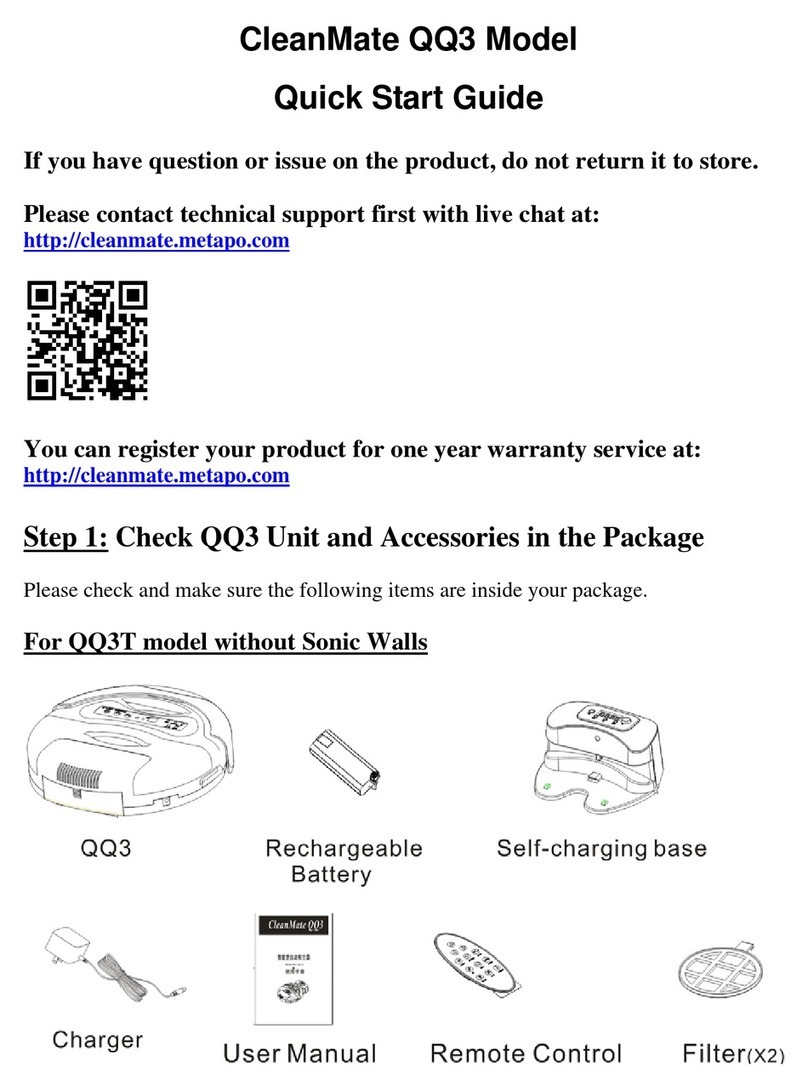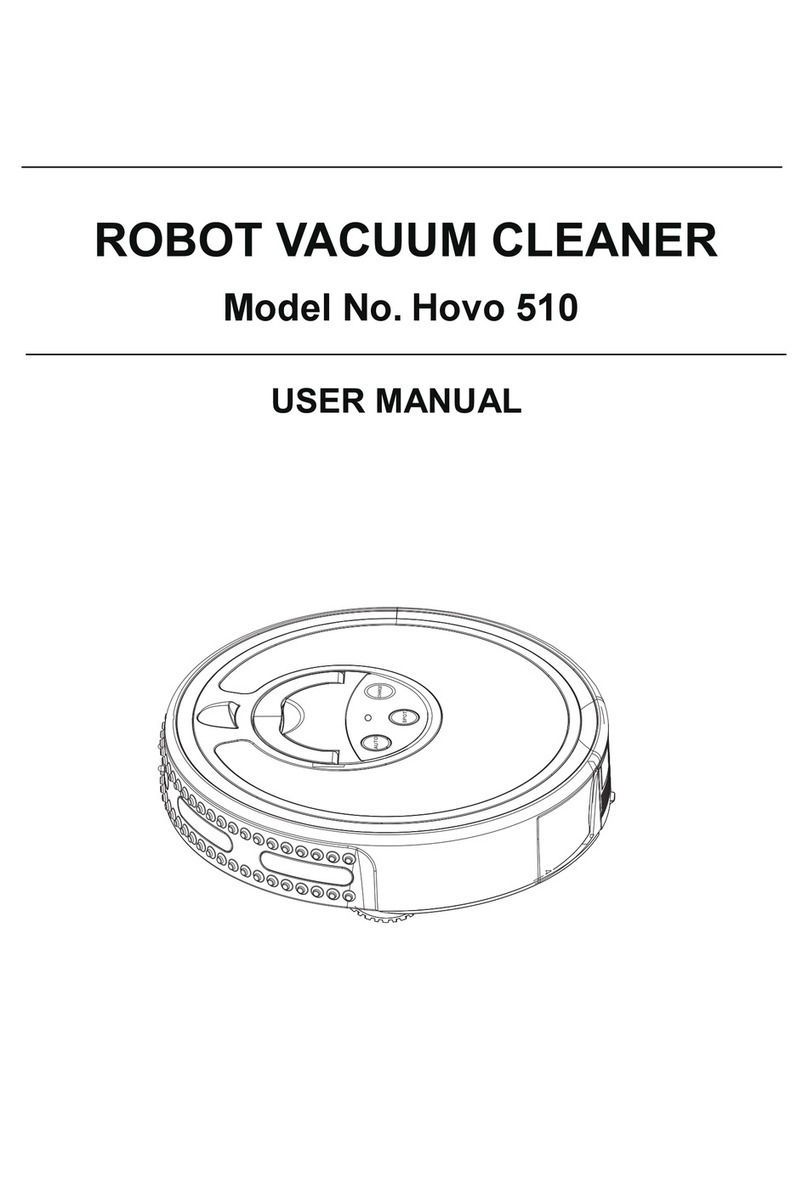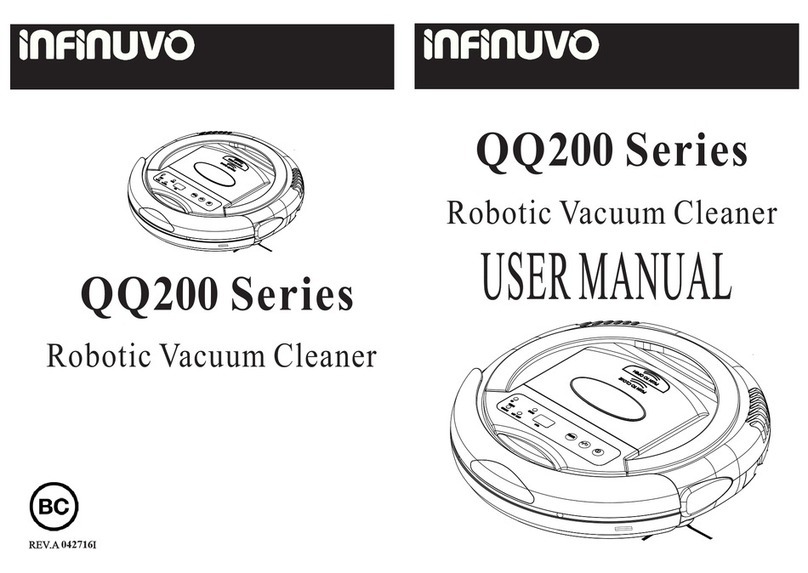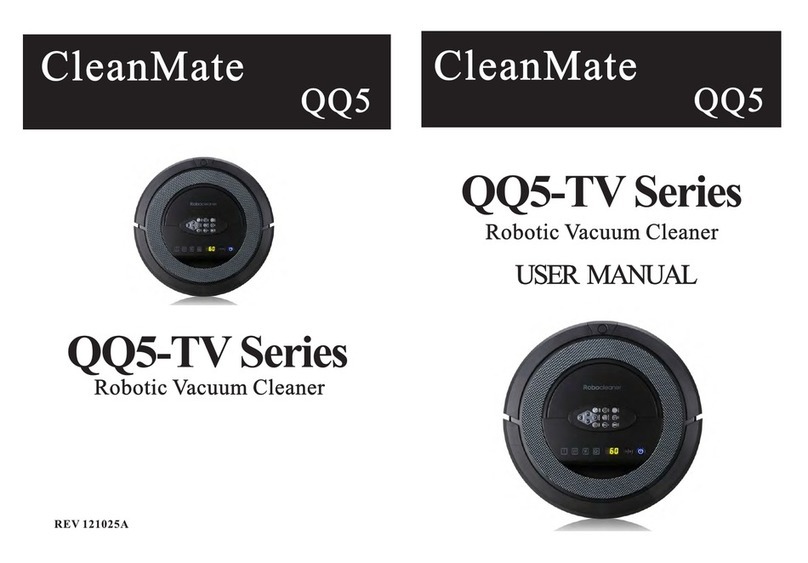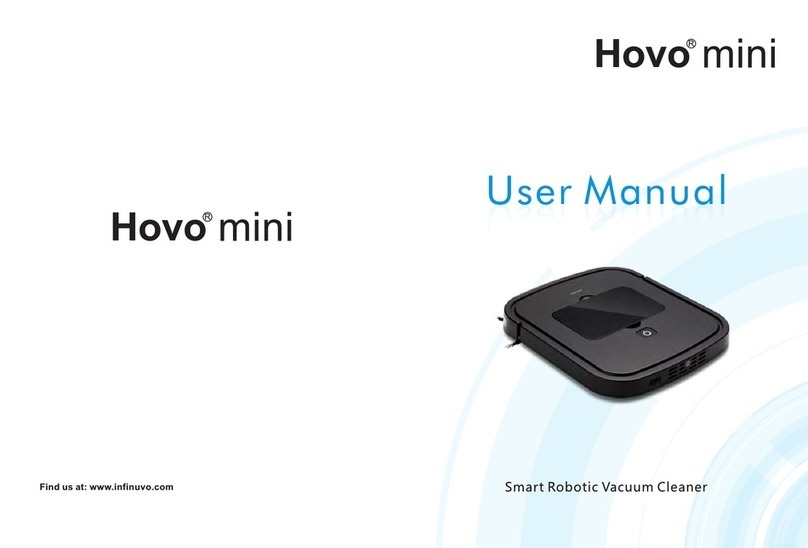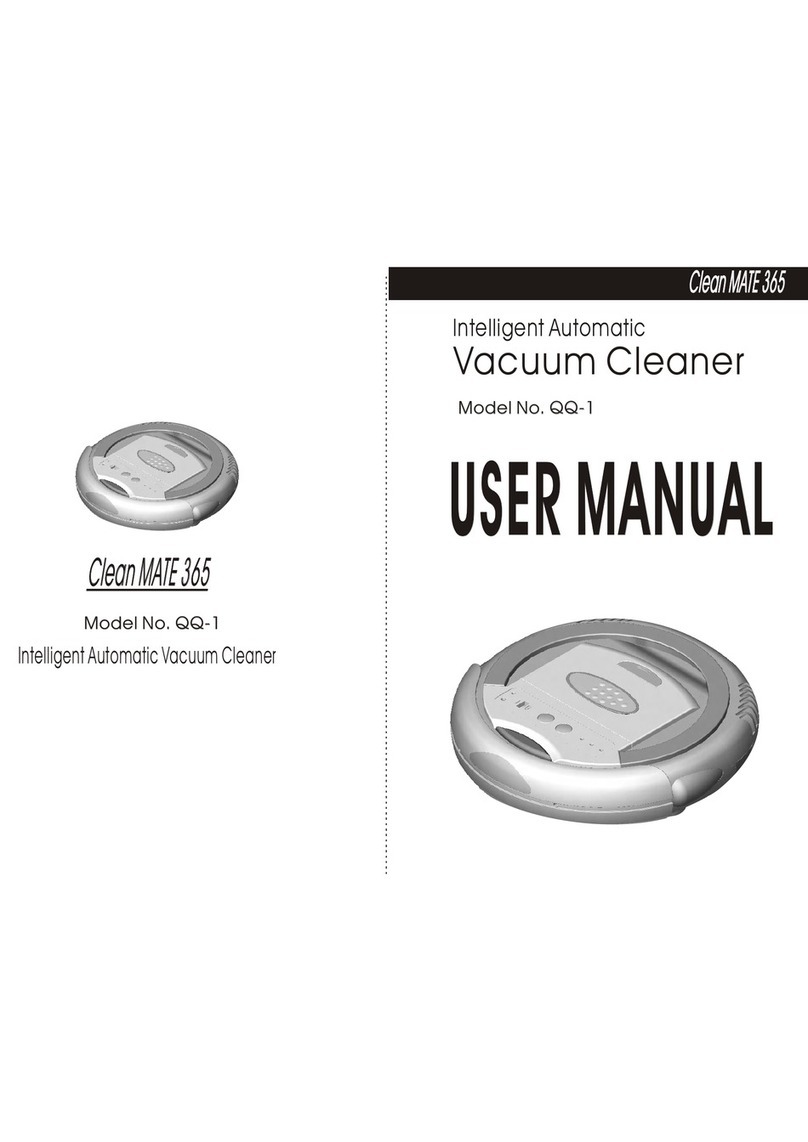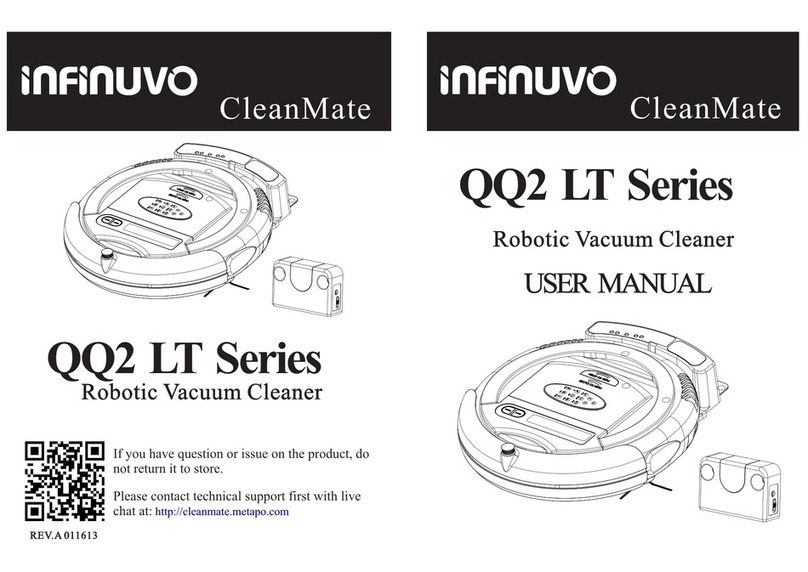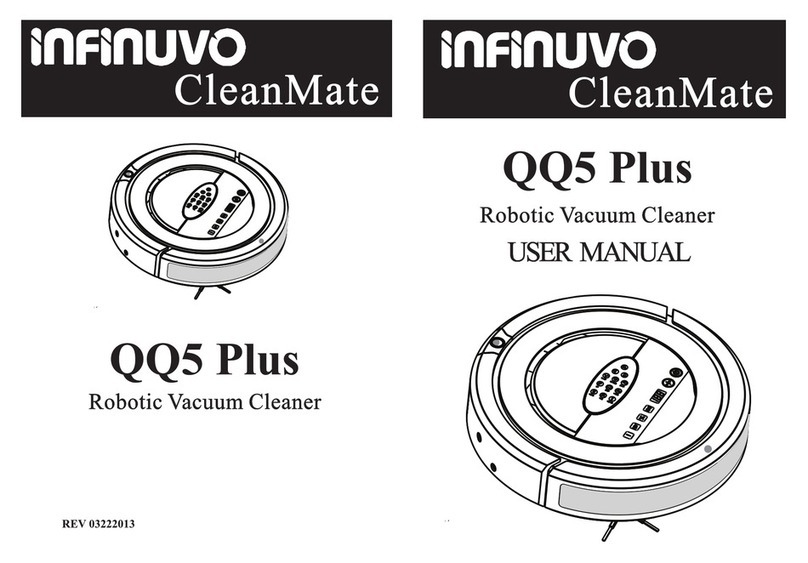CleanMate 365CleanMate 365
CleanMate 365CleanMate 365
1. This product is a groundbreaking, revolutionary automatic vacuum cleaner.
It utilizes high vacuum suction, a rolling brush on the bottom, a side brush for
cleaning along walls and other objects, an ultraviolet light to help with
disinfection, and even has a compartment for adding fragrance to the air as it
cleans. All of these features make this unit perfect for cleaning a wide variety of
floor types, including ceramic tile, hardwood, vinyl and most carpets. As long
as you have the CleanMate 365 Intelligent Automatic Vacuum Cleaner, you have
the most helpful house cleaning mate.
2. The compact shape enables this unit to clean under beds, tables and other
furniture that standard upright vacuums cannot get to.
3. Once the CleanMate 365 is turned on, it will follow a five step repetitive
movement: Special bounce, Spiral, Along Wall, "S" shape, and Polygonal Spiral.
This wide variety of movement helps to ensure that the unit completely cleans a
room.
"S" Shape
Special Bounce Spir a l A lon g Wa l l Spir a l
Spir a l Polygonal Spir a l Spiral
4."MODE"button on the remote control allows you to select a specific cleaning
pattern for the QQ-2. By default the unit operates in Automatic Mode (switching
between all 5 patterns), but by using the "MODE" button on the remote, you can
select a specific pattern in the following sequence: 1.Spiral 2.Special Bounce 3.
Along Wall 4.'S' Shape 5.Polygonal Spiral and back to A. Automatic.
Note: when mode 4 "S" shape is in use, in the corner, please use control switch
to another mode QQ-2 will change into other mode automatically in 30 sec).
5. Sensors at the front and sides of the unit tell the CleanMate 365 when it comes in
contact with a wall or other obstacle, to back up, turn and clean around the object.
6. The CleanMate 365 is equipped with a light sensor. When the battery
is low, or the cleaning time is completed, the unit will automatically
searching for the docking station to recharge. If QQ-2 can not find the
docking station in 30 minutes, QQ-2 will stop and turn into "sleep" mode
automatically which is to prevent battery run out.
7. There is a transparent window on top of the dust bin. This allows you to
easily see how full the dust bin is, so you can clean it out when it is needed.
This window also doubles as a holder for the remote control to help prevent
misplacing or losing the remote control.
8. Photo sensors on the underside of the front of the unit detect stairs, and
other drop offs, to keep it from falling off the edge and damaging the unit or
anything else.
9. A handle is built-in to the unit to make it easy to pick up and move the unit
to a different room.
CleanMate 365CleanMate 365
Do not look directly at the UV light.
Do not attempt to remove or replace the UV light. This light is a
permanent fixture and cannot be replaced. Do not touch the UV light
bulb with bare hands. Natural skin oils will cause premature failure.
Make sure the battery is installed correctly.
Special FeaturesSpecial Features Special FeaturesSpecial Features
CautionsCautions
3
2