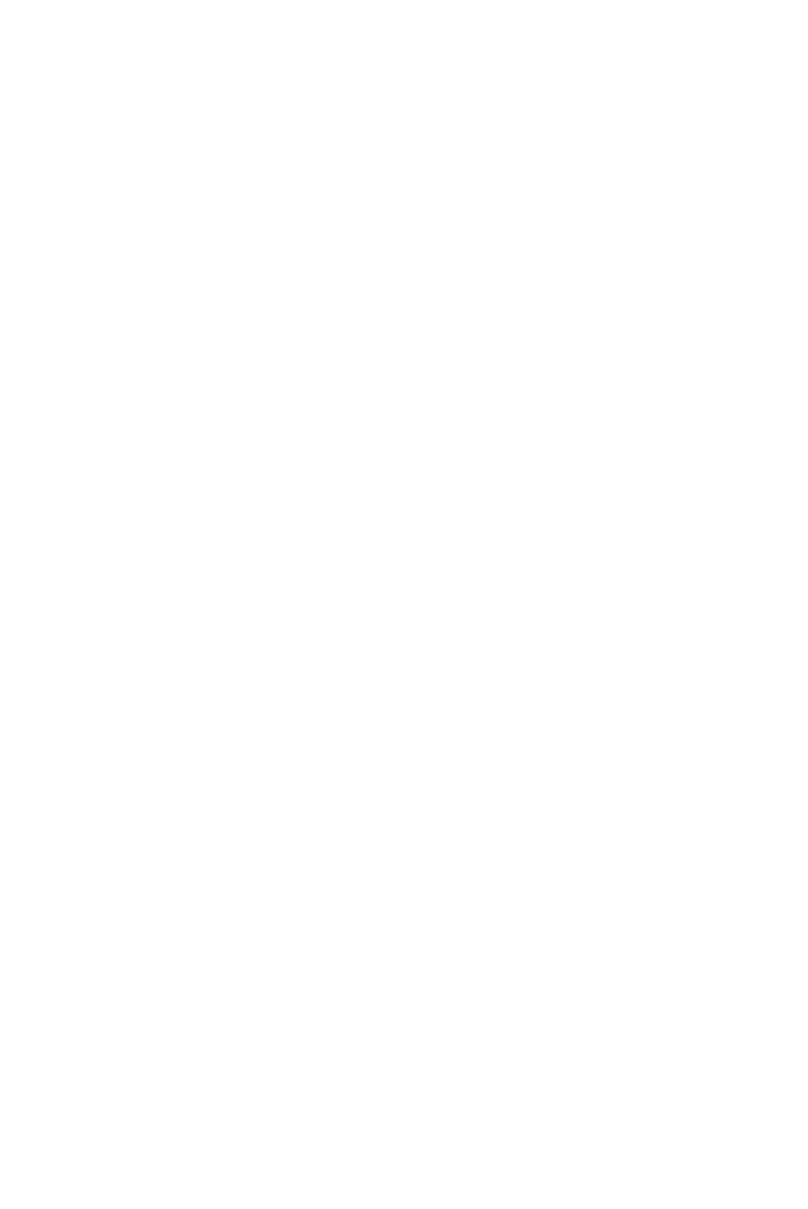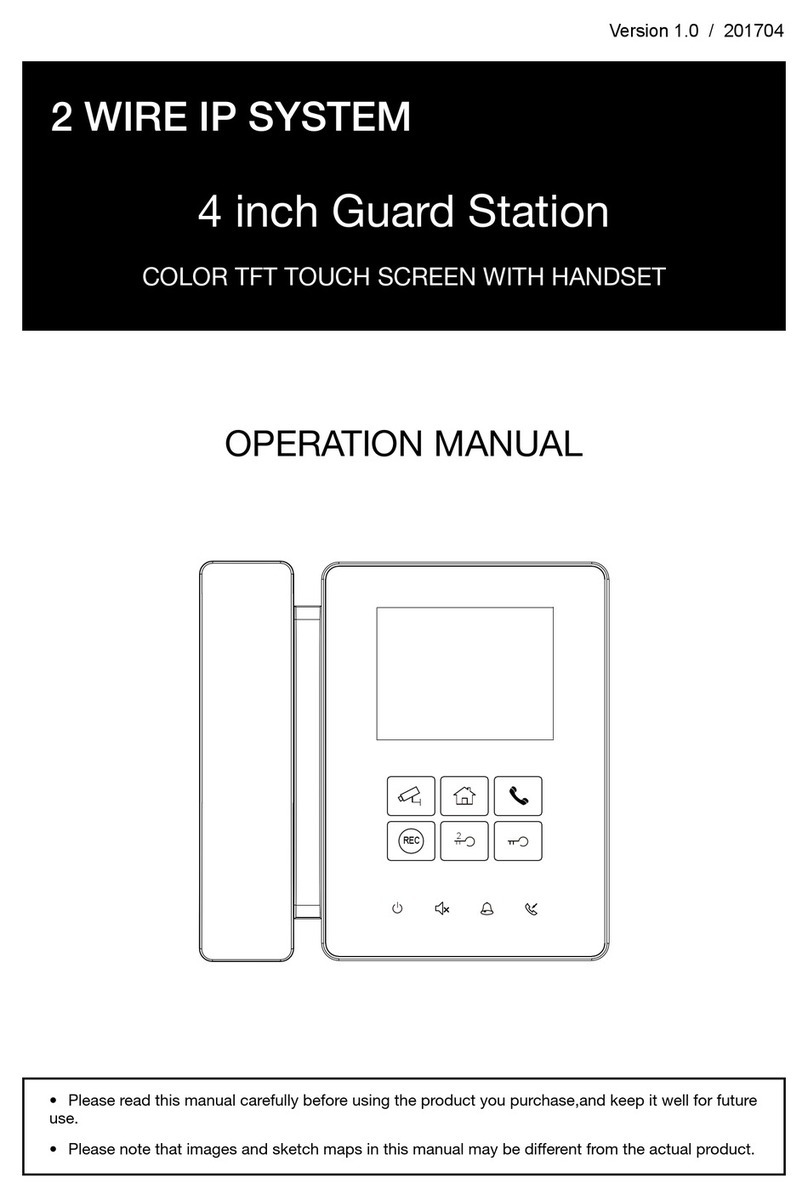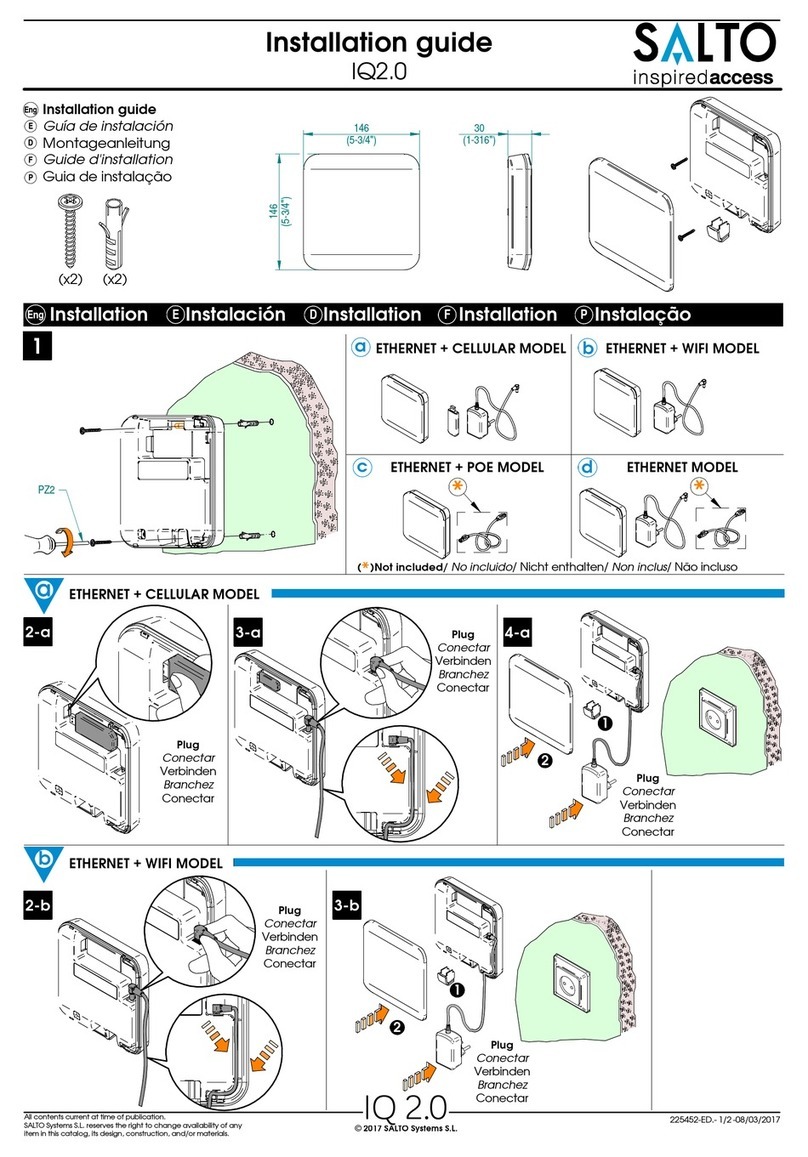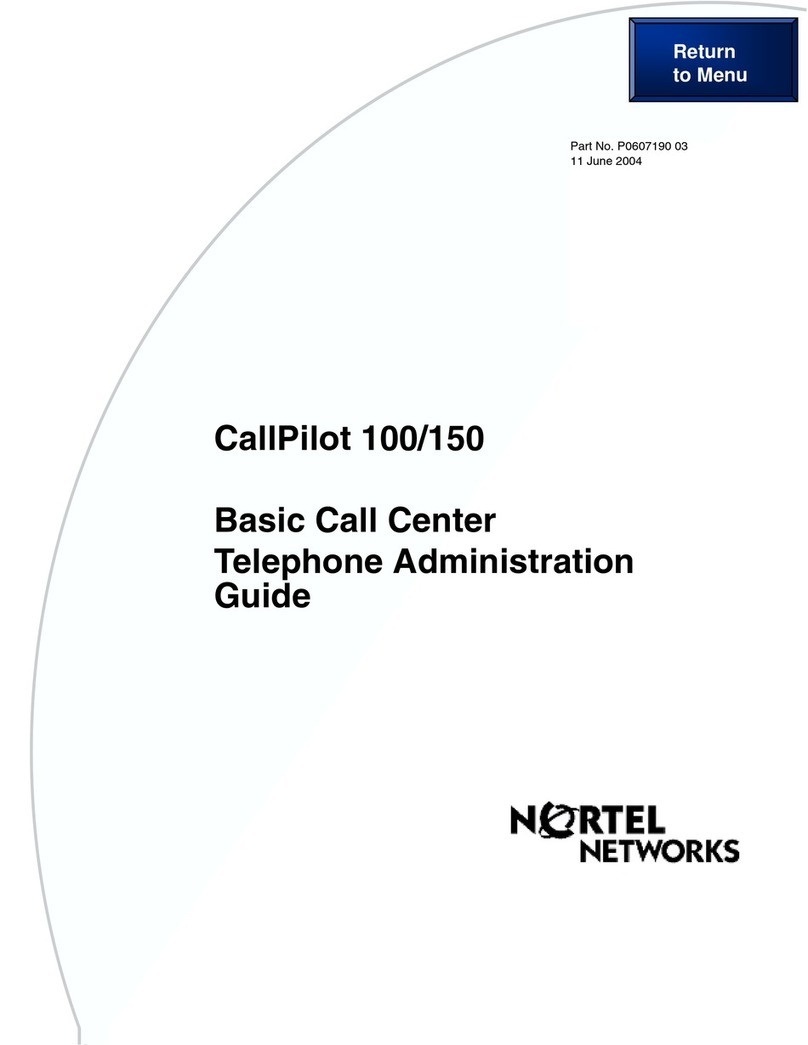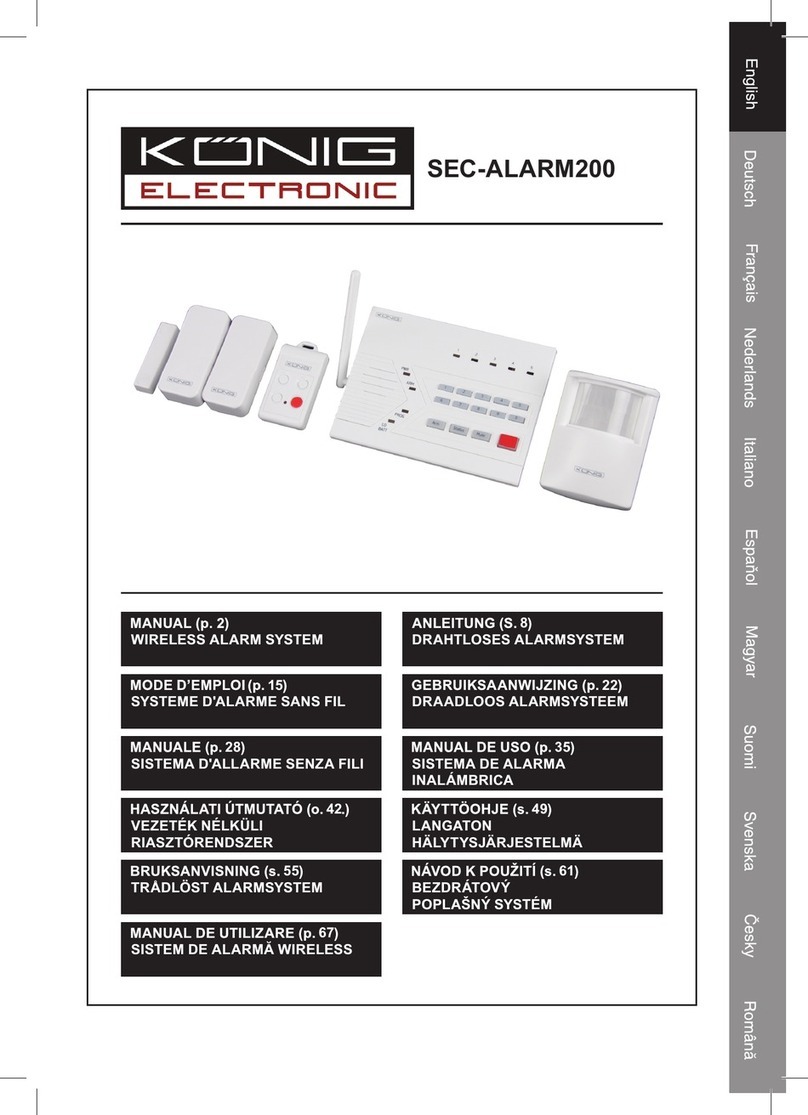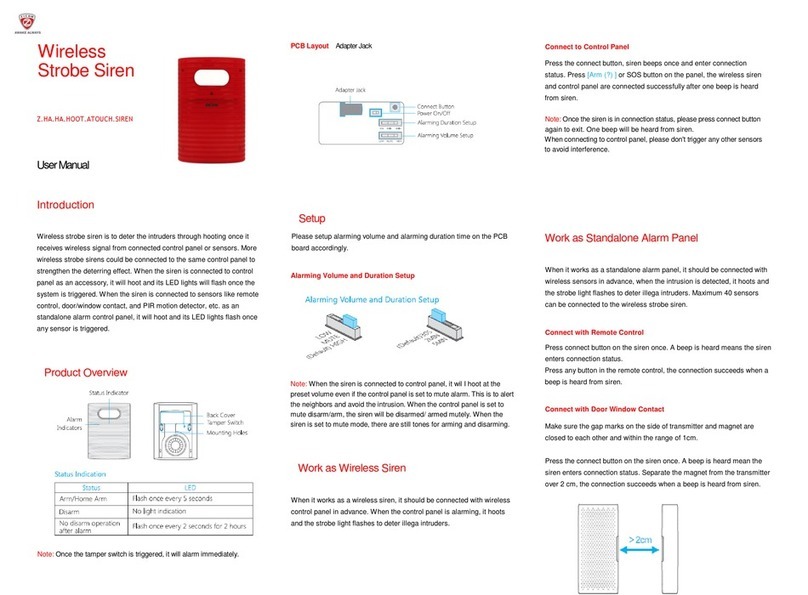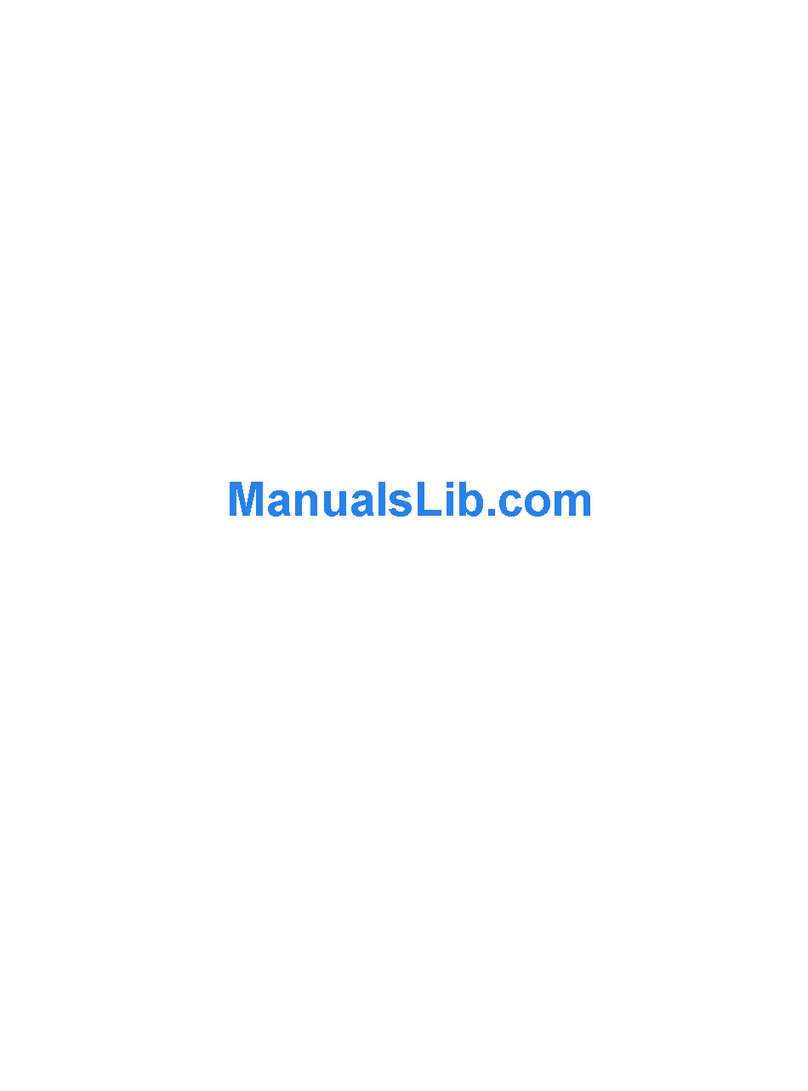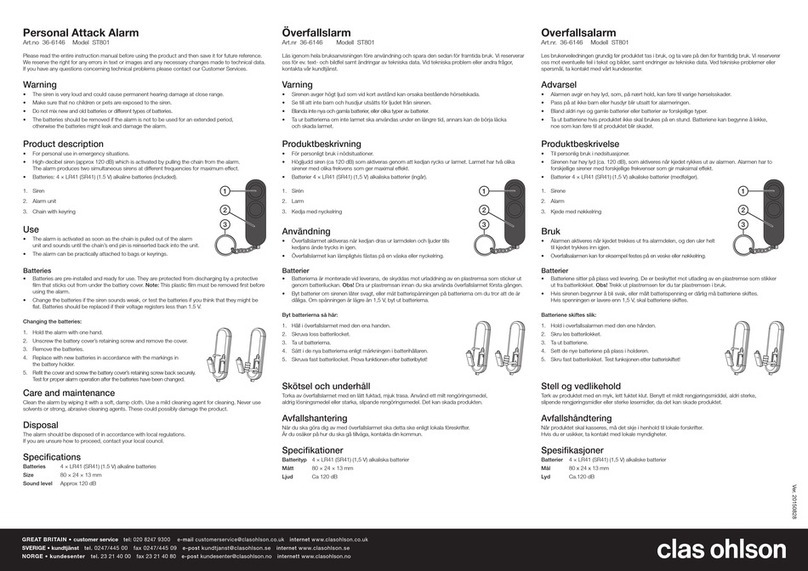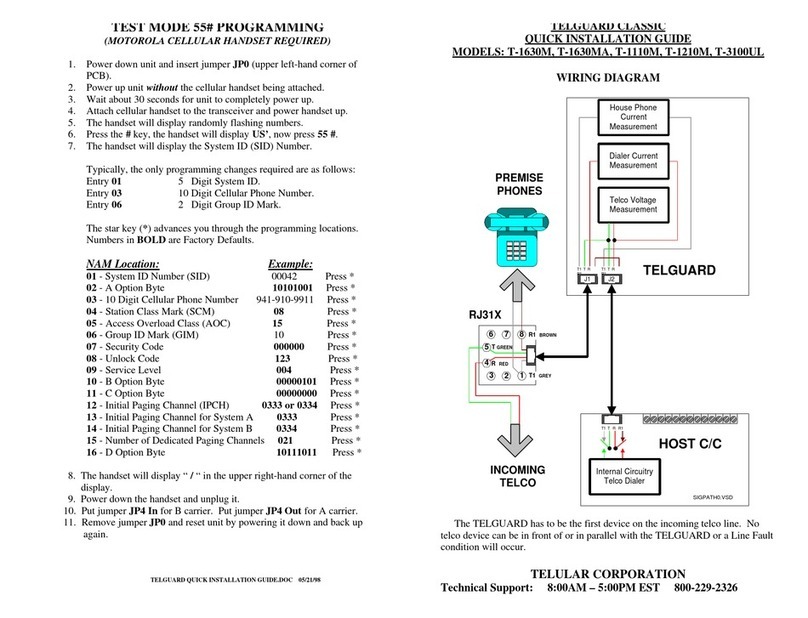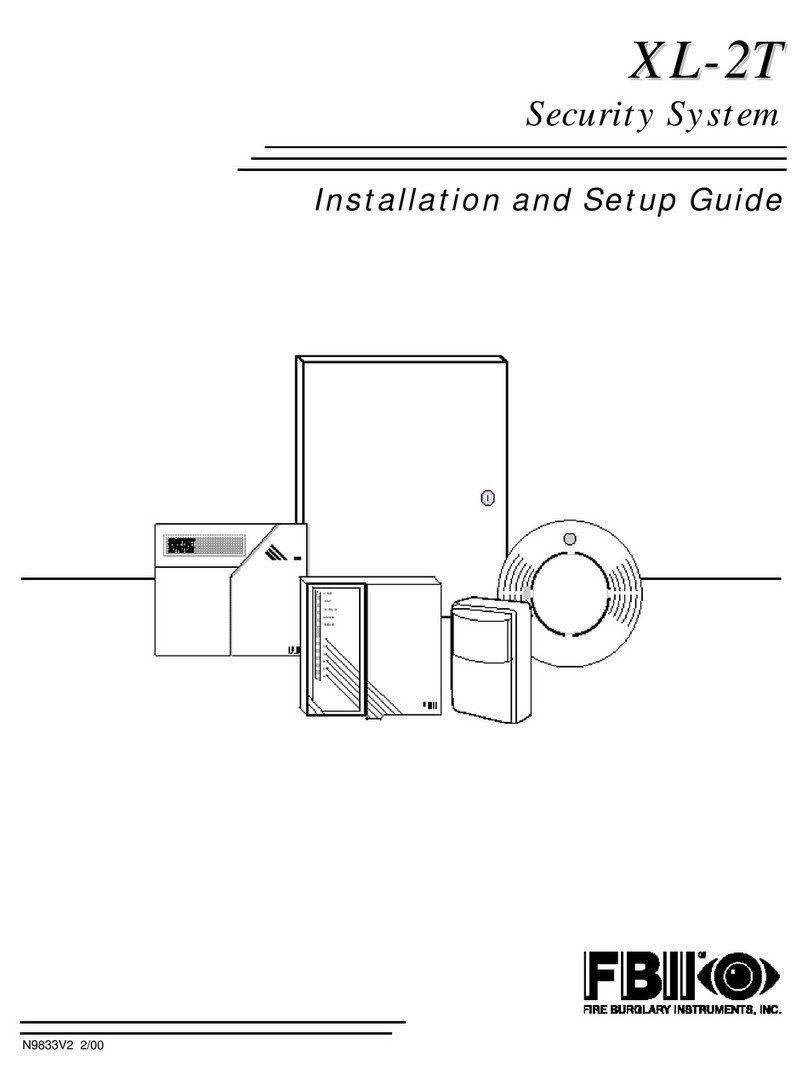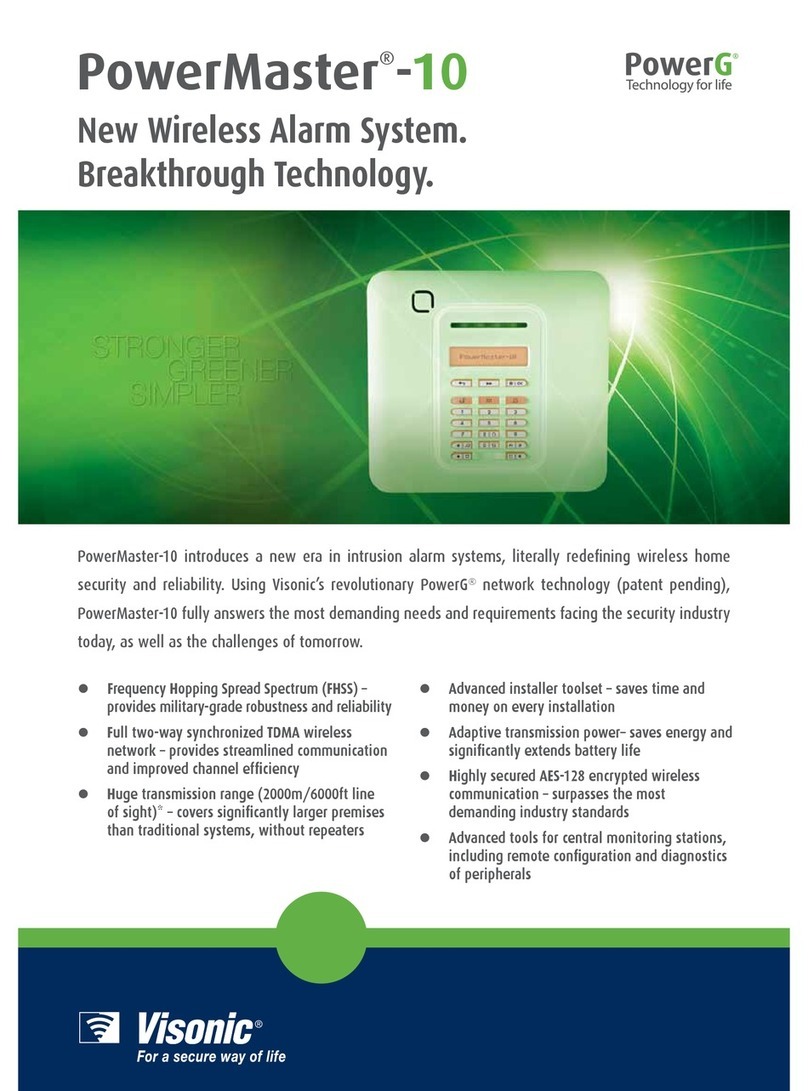INFITHEON infiSENSIS User manual

© INFITHEON Technologies
1
infiSENSIS
Autonomous Alarm System
User Manual V2.0

© INFITHEON Technologies
2
Table of Contents
1SYSTEM OVERVIEW 5
1.1 Introduction 5
1.2 Applications 6
1.3 Features 6
1.4 System Basics 7
1.4.1 Anti-Burglary Protection 7
1.4.2 High Temperature Protection 8
1.4.3 Alarms 8
1.4.4 Tele-Control 9
1.5 System Components 9
2USER INTERFACE 10
2.1 infiSENSIS Device 10
2.2 LCD Front Panel 11
2.3 Keypad 11
2.3.1 Status LEDs 12
2.3.2 Alphanumeric Keypad 13
2.3.3 Navigation Keys 13
2.3.4 Function Keys 14
2.4 Alarm Siren 15
2.5 Switches / Interface Panel 15
2.5.1 ON/OFF Switch 17
2.5.2 Mini USB interface 17
2.5.3 SIM Card Holder 17
3SYSTEM SETUP 19
3.1 Infrasonic Setup 19

© INFITHEON Technologies
3
3.1.1 Infrasonic Sensor Calibration 19
a) Sensitivity Calibration 20
b) Hardness Calibration 21
3.2 GSM 22
3.2.1 GSM activation/deactivation 22
3.2.2 GSM numbers 22
3.2.3 Incoming Call Visible (inCall Visible) 23
3.2.4 Still Alive 24
3.3 Light Sensor 25
3.4 Time Delay 25
3.5 Alarm Duration 26
3.6 Selection of External Sensors Voltage (ΕΧΤ Sensors Powering) 27
3.7 Triggers Setup 27
3.7.1 Digital Input Trigger 27
3.7.2 Temperature Trigger 28
3.7.3 Light Trigger 29
3.8 AUDIO Alarm ON 30
3.9 GSM Call ON 31
3.10 SMS ON 32
3.11 RELAY ON 34
3.12 Default Values 35
4BASIC SYSTEM OPERATIONS 37
4.1 System Initialisation 37
4.1.1 System Calibration 37
4.1.2 GSM Operation Setup 38
4.1.3 Other parameters setup 39
4.2 Arming/Disarming the System 39
4.3 Generating Emergency User Alarms 40
5ADVANCED SYSTEM OPERATIONS 41

© INFITHEON Technologies
4
5.1 Using Profiles 41
5.2 Tele-Control 41
5.3 Software Upgrade 43
6SYSTEM TESTS 44
6.1 Infrasonic Sensor Test 44
6.2 Digital Input Test 45
6.3 Relay Test 45
6.4 Light Sensor Test 46
6.5 Status SMS Test 46
APPENDIX A DEFAULT VALUES 48
APPENDIX B Table of LED Indications 49
APPENDIX C SMS Table 50
APPENDIX D Tele-Control 52

© INFITHEON Technologies
5
1SYSTEM OVERVIEW
1.1 Introduction
This user manual explains all you need to know about your infiSENSIS, an Autonomous Alarm
System, and provides step-by-step instructions for all the system’s user functions.
InfiSENSIS has been developed by INFITHEON Technologies, a leading manufacturer of advanced
security products. The system uses infrasonic technology in order to detect the level of
infrasonic waves created, by air movement, when a door or a window is forcefully opened or
tampered with. The system is activated every time someone tries to intrude your space by
compromising any opening, such as window, door or other entry point provided that that your
doors are locked a your windows latched and any other openings are properly secured
When a potential intruder tries to break into your house, tests whether it is closed and locked,
uses tools on openings, or applies pressure and he creates vibrations, such actions are detected
by infiSENSIS. Since the system detects the intrusion attempt at the time the potential intruder is
trying to enter the protected area, it provides an early warning which prevents as well as deters
any intrusive action, thus giving you the necessary time to react.
The system consists of one single device (a mini-computer with sensors) housed within a plastic
panel enclosure. It requires no special installation. It is very easy to operate the infiSENSIS unit in
your house, office or any other enclosed space. You only need to plug it to the mains (a power
supply unit is included), and then activate it. The system will inform you visually –using status
LEDs, and audibly –using its built - in loud siren should the security of your home is threatened.
It should be noted that infiSENSIS has been patented through the Hellenic Industrial Property
Organisation (OBI) and a patent application has been filed in the European Patent Office (EPO).

© INFITHEON Technologies
6
1.2 Applications
InfiSENSIS, due to its innovative technology, numerous functionalities, and user friendly features,
can serve various security purposes:
Closed space protection (e.g. houses, holiday residences, warehouses, containers)
Vehicle protection
Remote Monitoring & Control of closed spaces (detecting temperature, lighting,
human movement, etc.)
Acoustic monitoring
Protection of any other areas where monitoring is necessary (e.g. rented
apartments, temporary residences), but permanent installation is not possible and
portability is an issue.
InfiSENSIS can be remotely operated through SMS’s or unanswered calls.
1.3 Features
InfiSENSIS alarm system has many features in order to suit a wide range of applications. This
manual outlines all of those features in detail.
If you have any questions regarding the features described in this manual, please ask your local
provider. Information is also available on our website: www.infisensis.com.
The system incorporates the following features:
Infrasonic Sensors for the protection of enclosed spaces (detection of forceful
opening or tampering of doors and windows) –this includes a protection area up to
200 m2.

© INFITHEON Technologies
7
Sensitive Internal microphone for remote acoustic monitoring of the protected area
Embedded thermometer sensor
Embedded alarm siren
Internal Lithium battery for independent operation (1000mAh) ensuring
uninterrupted 24hr operation (in case of power outage)
Light Sensor
Easy to use keypad and LCD display
Input for external sensors. InfiSENSIS can be connected through this input to a
plethora of commercial sensors, such as infrared radars electromagnetic traps,
motion detectors etc.
Relay output (NO/NC) for the remote control & operation of lights and home
appliances
Remote access via SMS or phone calls
Home Environmental conditions monitoring (e.g. temperature, light)
GSM unit for sending alarm notifications through SMS or phone calls
Urgent Help- Personal Alarm Activation (the system makes automatic calls to pre-
stored phone numbers and switches on its microphone so that the remote user can
acoustically monitor the protected area).
1.4 System Basics
1.4.1 Anti-Burglary Protection
The system must be armed before it can sense intrusions. To arm your system, press the desired
arming key or send the corresponding SMS message. To disarm the system, press the disarming

© INFITHEON Technologies
8
key or send the corresponding SMS message. The arming and the disarming can be also done
through a short unanswered call (1 up to 2 rings).
1.4.2 High Temperature Protection
High Temperature (or low temperature) protection can always be activated. An SMS message is
sent when the room temperature exceeds a certain limit that is set by the user.
1.4.3 Alarms
In the case of an intrusion attempt infiSENSIS will alert you with an audio alarm (the embedded
loud siren of the system will sound) and an alarm message will also be sent to the predefined
mobile numbers. To stop the alarm sounding, simply disarm the system by DISARM KEY, SMS
message or a short unanswered call (1 up to 2 rings). The system supports mobile
communication, so that you can receive information from your mobile phone about the system’s
status. If an event occurs on the protected premises, you are immediately informed no matter
where you are in the world.
The following events, if programmed, send you an SMS message:
Infrasonic Alarm
Personal Alarm
Digital Input –DIN Alarm
Temperature Alarm
Light Alarm
Low Battery (battery level below 30%).

© INFITHEON Technologies
9
1.4.4 Tele-Control
The System offers a wide range of Tele-control functions which provide remote access to it, via a
mobile phone. You can call your home at any time in order to operate your infiSENSIS or to
check the status of your system while you are away.
1.5 System Components
InfiSENSIS is an integrated autonomous alarm system. For example, in case of intrusion in a
protected area the system will send an SMS to predetermined mobile phone numbers to notify
you about the event. InfiSENSIS has an embedded internal siren, which also provides the
possibility of connecting an external siren as well. The system’s internal siren is activated by
certain events and its purpose is to audibly warn you in case of a security threat.
Optionally various other sensors and peripheral devices (such as radars, infrared sensors,
electromagnetic sensors) can be connected to the system even though this is not necessary for
its proper operation.

© INFITHEON Technologies
10
2USER INTERFACE
This chapter provides a brief introduction of infiSENSIS. It is important that you familiarize
yourself with this device before reading the following chapters which describe the system
operation in further detail.
2.1 infiSENSIS Device
InfiSENSIS provides you with all the functions you need to control your system and it consists of
the following components:
LCD Front Panel
Keypad
oStatus LEDs
oAlphanumeric Keypad
oNavigation Keys
oFunction Keys
Alarm Siren
Switch / Interface Panel
oΟΝ/ΟFF Switch
omini USB interface
oSIM Card Holder
oExternal Device Interface (I/O Connector).

© INFITHEON Technologies
11
2.2 LCD Front Panel
The LCD Front Panel consists of 2 lines, 16 characters each and displays various messages.
2.3 Keypad
The keypad of your system consists of 3 Status LEDs (Event, Information and GSM), 10
Alphanumeric Keys, 4 Function Keys and 3 Navigations Keys.

© INFITHEON Technologies
12
Figure 1. Keypad
2.3.1 Status LEDs
The Status LEDs inform you about the system status, power failures, or system trouble
conditions.
There are three LEDS:

© INFITHEON Technologies
13
Event LED: OFF in normal operation, red when there is an event condition (e.g. an alarm).
Information LED: OFF in normal operation, green when GSM is being initialized or when the
system is accepting an incoming Call / SMS, Red when the system is armed.
GSM LED: When blinking every 3.5 sec, the GSM module operates normally. When blinking every
0.5 sec, or there is no blinking, the GSM module cannot connect to the network (or) there is no
SIM card (or) the SIM card is not valid (or) the PIN code has not been de-activated.
2.3.2 Alphanumeric Keypad
The alphanumeric keypad consists of 10 keys and enables you to enter the GSM numbers and
other arithmetic characters required by your device.
2.3.3 Navigation Keys
The last three keys in the Keypad

© INFITHEON Technologies
14
are used for navigation in the menu and for selecting an option. The key is used for
moving towards the left in a menu selection, the key is used for selecting an option and
the key is used for moving towards the right in a menu selection. Also in the main
display, the key shows the condition of the battery and the level of the GSM signal while
the key shows the software version.
2.3.4 Function Keys
The four function keys allow you to perform very easily and quickly certain functions of the
system. Specifically, the 4 functions keys are the following:
ARM/DISARM the System
TEST MENU
SETUP MENU

© INFITHEON Technologies
15
Personal Alarm
2.4 Alarm Siren
The device incorporates a powerful siren, which alarms you in the case of an event. The siren
stops after a time period of 5 minutes while the red LED stays illuminated and the system re-
arms. You can stop the siren manually or, via a mobile phone sending an SMS with the
command DISARM. Note that you are able to set the siren to sound for less or more than 5
minutes by setting the alarm duration to any value between 1 and up to 10 minutes.
2.5 Switches / Interface Panel
The Switch / Interface Panel is located in the bottom side of the device and consists of:
ON/OFF Switch
Mini USB Interface
SIM Card Holder Case
External Device Interface.

© INFITHEON Technologies
16
Figure2. Switch / Interface Panel
Table 1.Pin Configuration of the External Device Interface Connector
Pin 1: Relay position
Pin 2: Relay position
Pin 3: Digital Input (DIN)
Pin 4: Ground
Pin 5: 1-Wire I/O –3.3V DC (1-wire protocol is not supported)
Pin 6: 3.3V or 12 V DC (Section 3.6 ΕΧΤ Sensors Powering)
Pin 7: RS232 RX

© INFITHEON Technologies
17
2.5.1 ON/OFF Switch
The ON/OFF switch is located on the bottom side of the device (figure 2: OFF position A and ON
position B).
2.5.2 Mini USB interface
The Mini USB Interface is used for charging your system. To charge the System you can connect
it to a 220V AC outlet using the charger provided with your system or you can connect it to any
USB Port of a PC/Laptop using a conventional mini-USB cable.
2.5.3 SIM Card Holder
On the bottom side of the Switch/Interface Panel the SIM Card Holder is located which holds the
SIM Card for the GSM operation of your system. In order to put a GSM card, press the small
yellow SIM Card Remove button (this button is located on the right of the SIM card holder -
Figure 2) to extract the SIM Card Holder, using a pointed object, insert the SIM card and press
the holder to fit into the device.
The SIM card must not be PIN protected
The PIN protection can be removed by placing your SIM card into your mobile
telephone and using the relevant instruction (consult your mobile phone’s User
Manual). Once the PIN protection is removed your card is ready to be used with
infiSENSIS.
InfiSENSIS will be able to send you SMS messages, in the case of an event, only when you insert a
valid SIM card.

© INFITHEON Technologies
18
External Device Interface Connector
In the External Device Interface (I/O) connector you can connect various peripherals, such as an
External Siren, Infrared Sensor, thermostat, electromagnetic sensors, etc. (see Figure 2.
Switch/Interface Panel). The pin-out of the connector can be found in Table 1. Pin configuration
of the External Device Interface Connector.

© INFITHEON Technologies
19
3SYSTEM SETUP
3.1 Infrasonic Setup
Take the following steps in order to initially activate the infrasonic function:
1. In the main MENU press . The message “Setup Menu / Infrasonic”is displayed.
2. Press . The message “I/SONIC Setup/ ON/OFF”is displayed. Press again . The
message Infrasonic ON/OFF is displayed to activate or deactivate the infrasonic operation.
3. Press again . The message Ιnfrasonic ON is displayed confirming that infrasonic has
been activated (if you wish to deactivate it, press and then ).
3.1.1 Infrasonic Sensor Calibration
Following the activation of the infrasonic function, it is necessary to adjust the parameters of the
infrasonic sensors of your system. The parameter values depend on the particular conditions of
the protected spaces. Inappropriate parameter value setting could result in ‘false alarms.’
In order to calibrate the infrasonic sensors you can adjust the following two parameters:
Sensitivity
Hardness

© INFITHEON Technologies
20
a) Sensitivity Calibration
This feature allows you to adjust the sensitivity of the infrasonic sensor by increasing or
decreasing its value. There are sixteen levels (1 to 16 which are depicted with bars on the
display:
1. In the main MENU press . The message “Setup Menu / Infrasonic”is displayed.
2. Press . The message “I/Sonic Setup/ ΟΝ/OFF”is displayed.
3. Press until the display shows the message “I/Sonic Setup/ Sensitivity”.
4. Press “Sensitivity: Χ(1- 16) is displayed and underneath it shows the
corresponding bars.
5. Press to increase the sensitivity up to 16 bars (if you wish to decrease the
sensitivity, press ).
6. Press to select the desired sensitivity level.
The default value is 4 (bars).
Table of contents