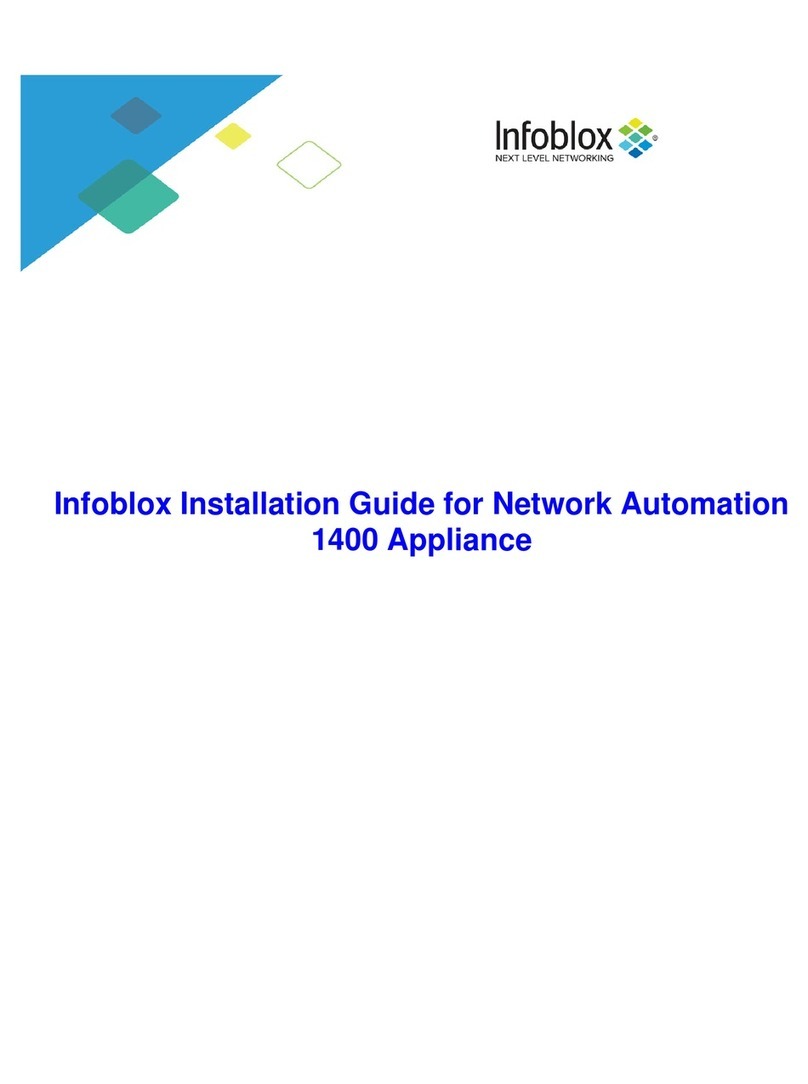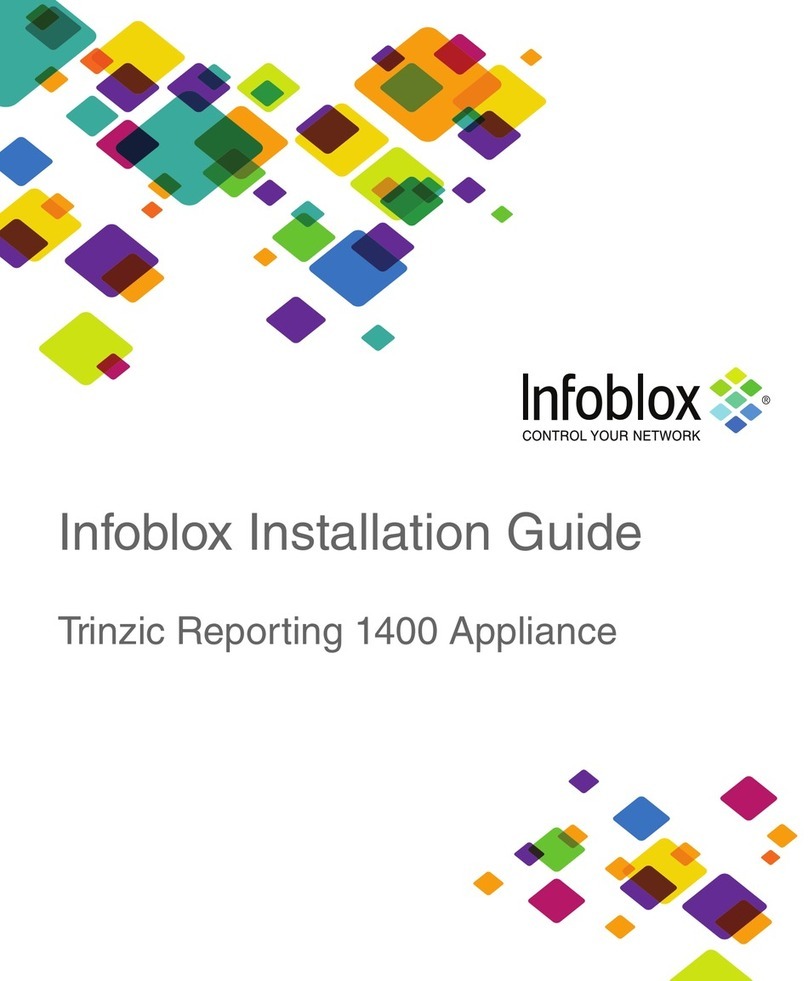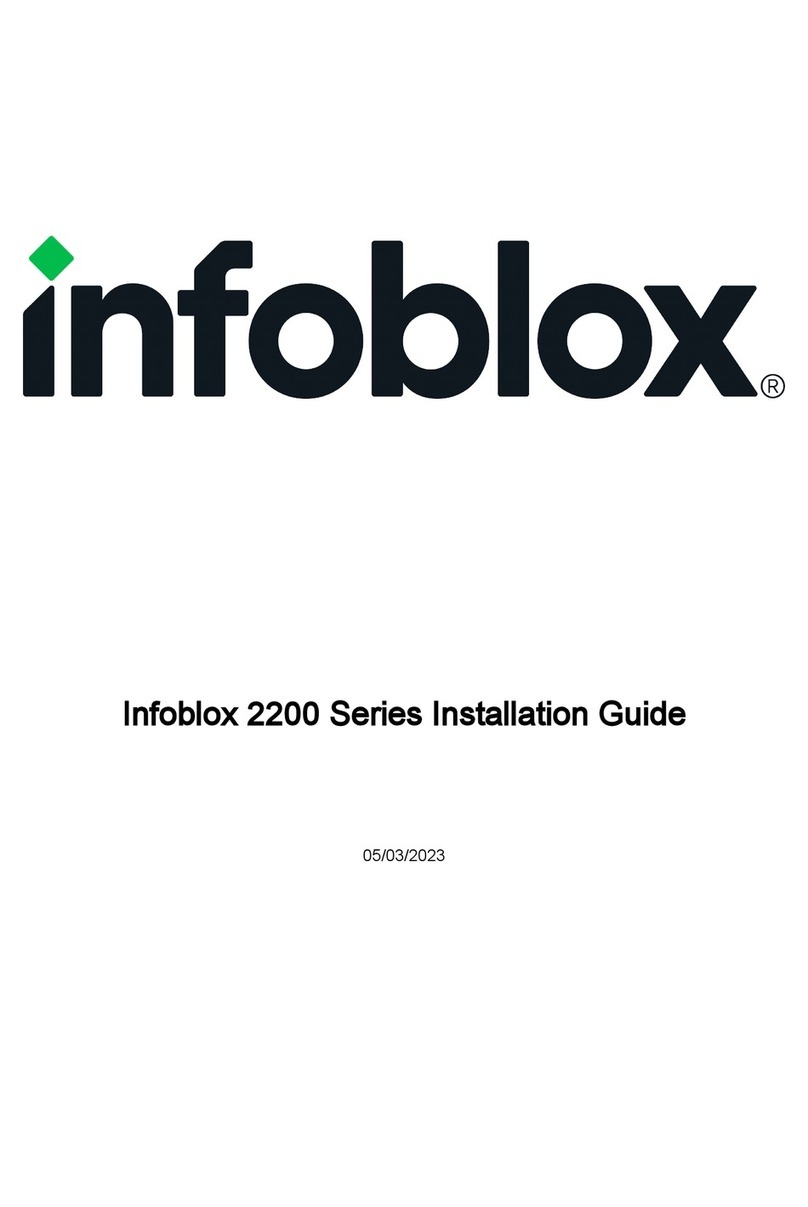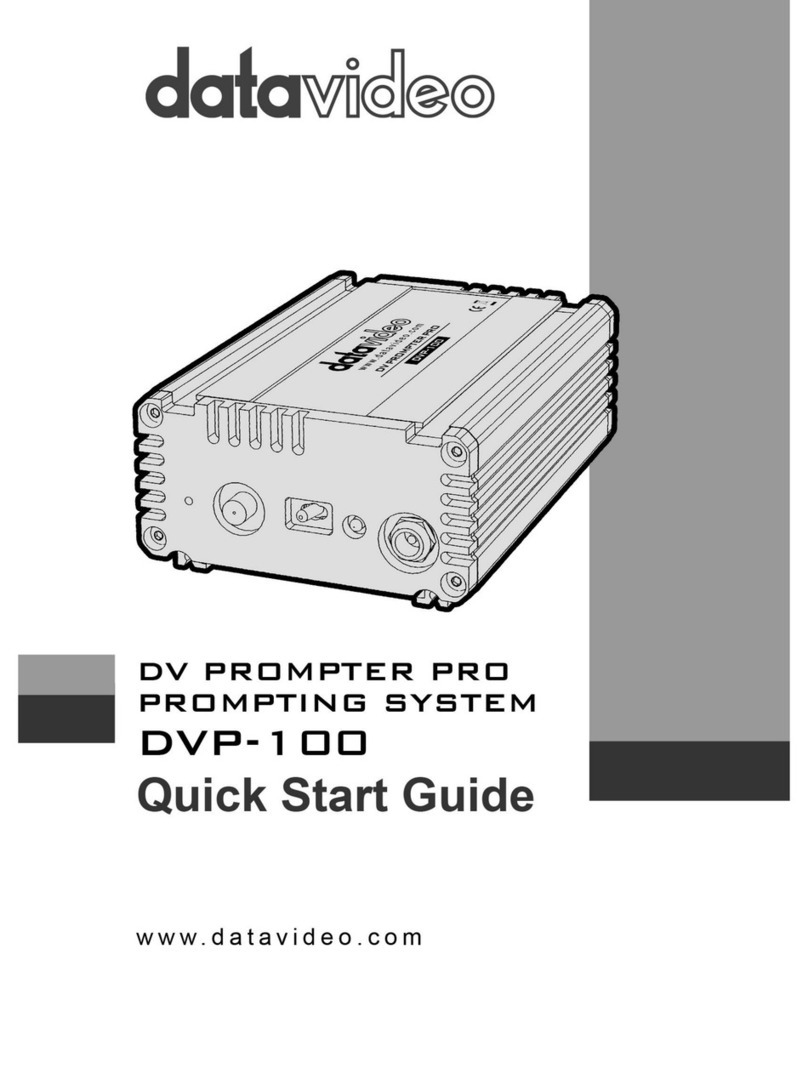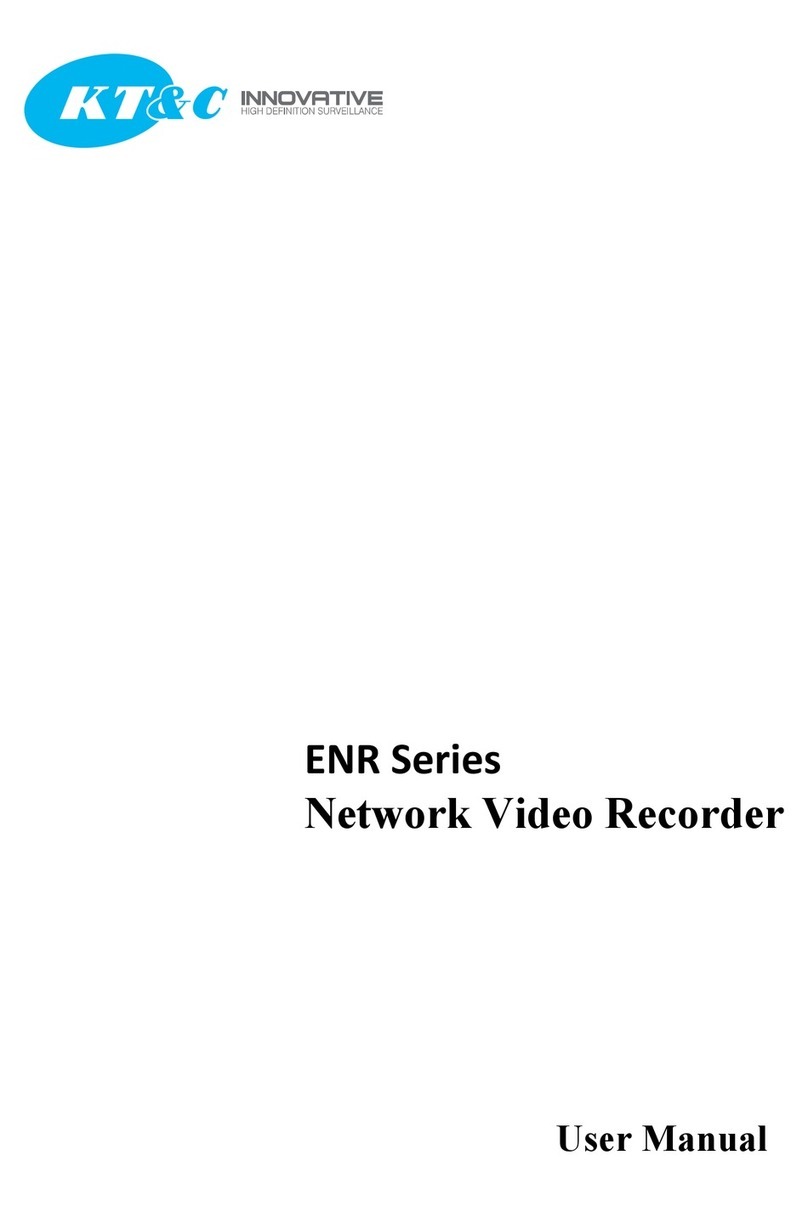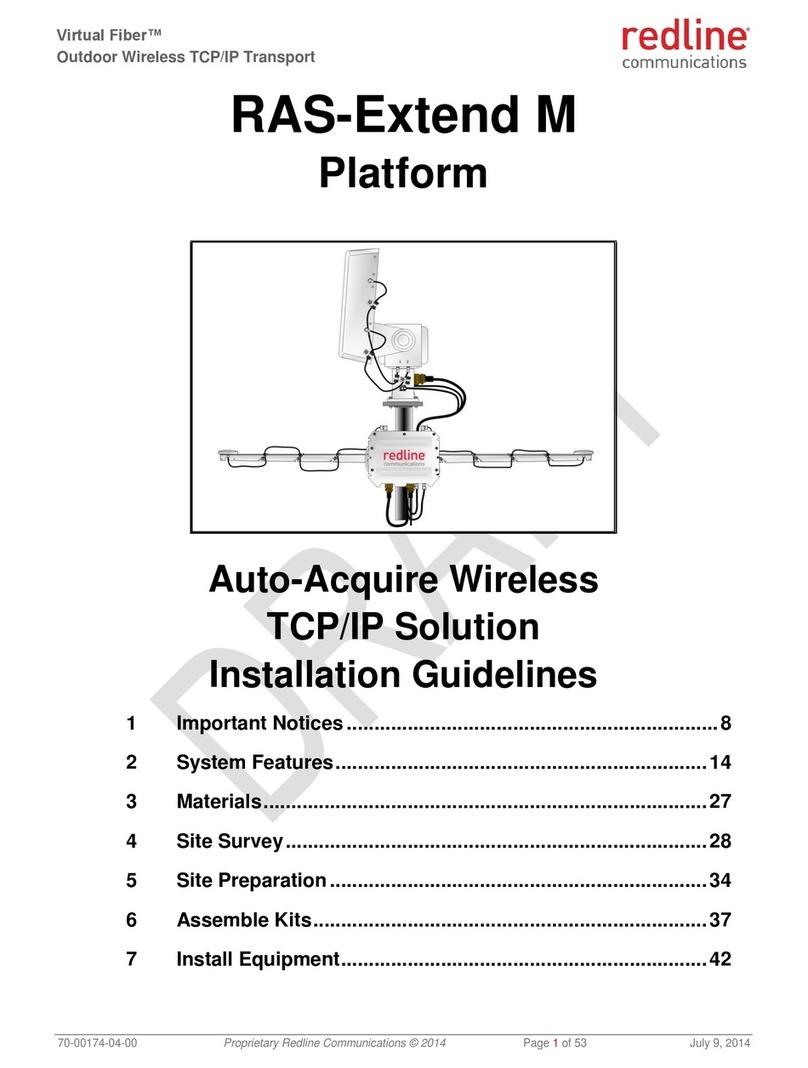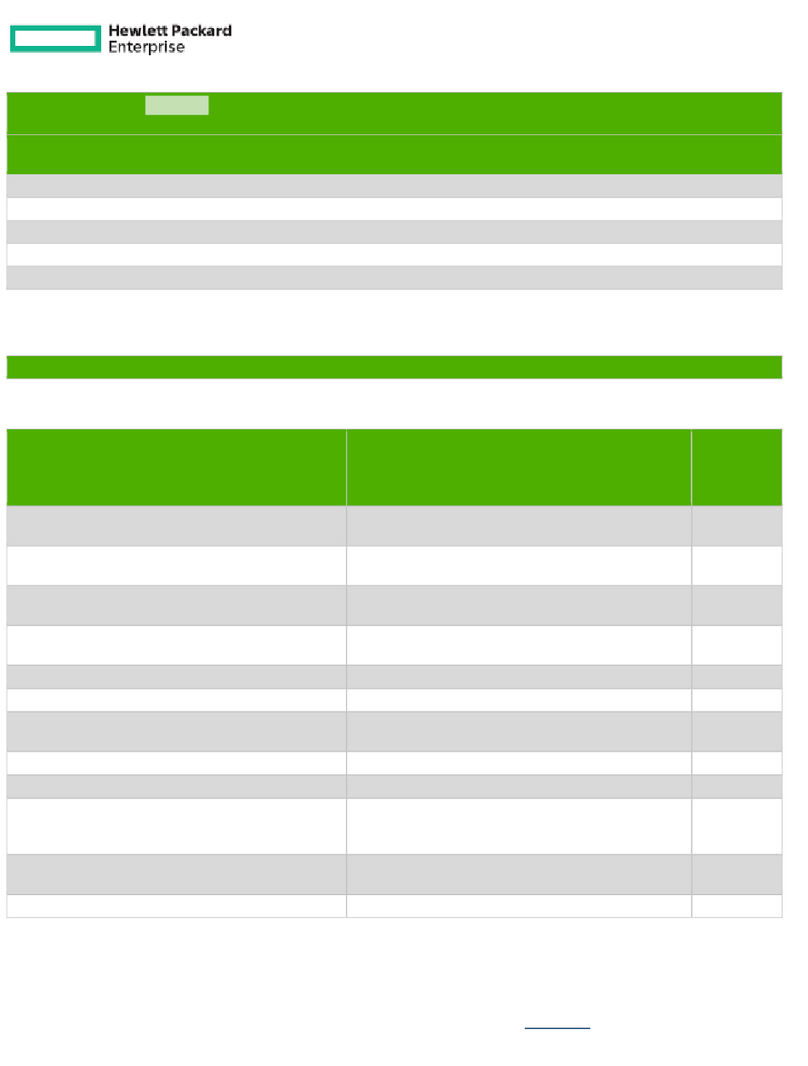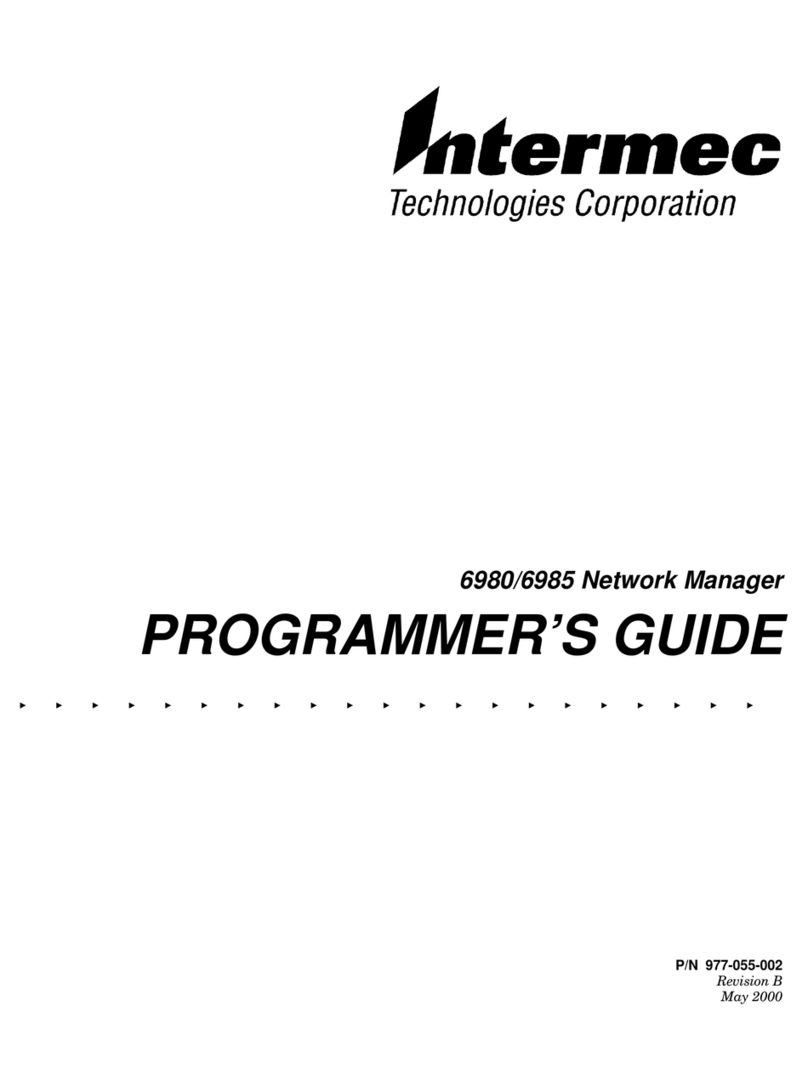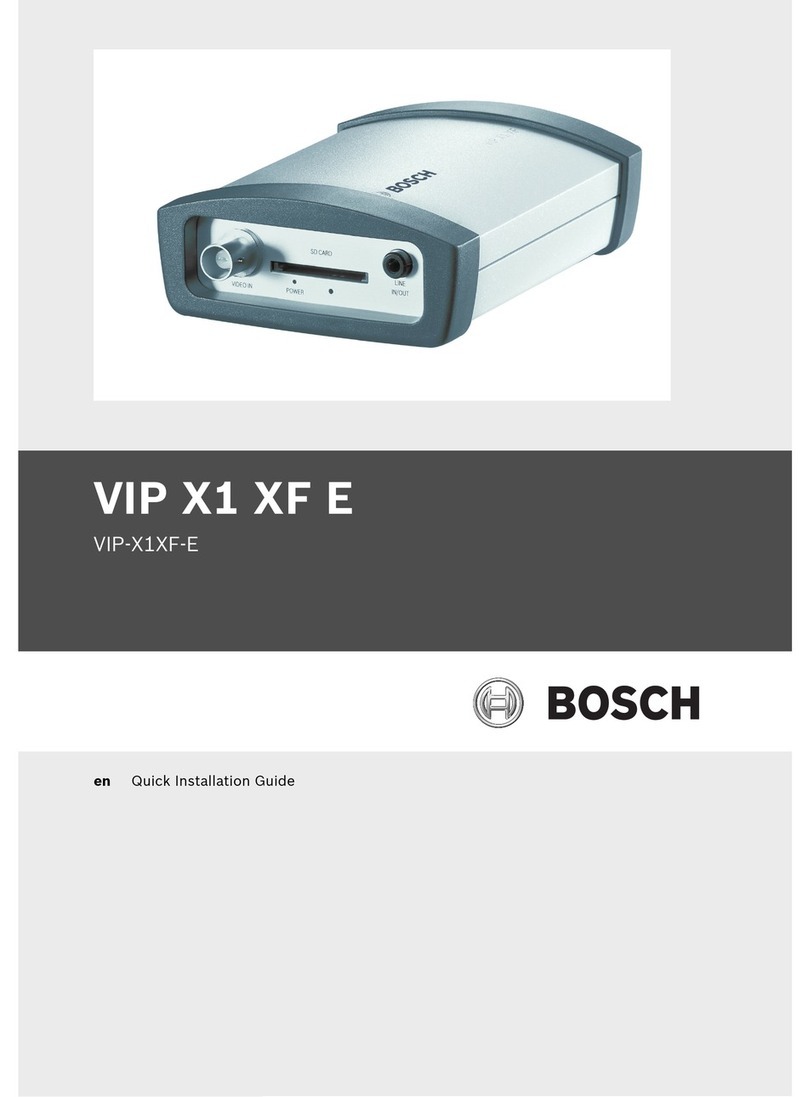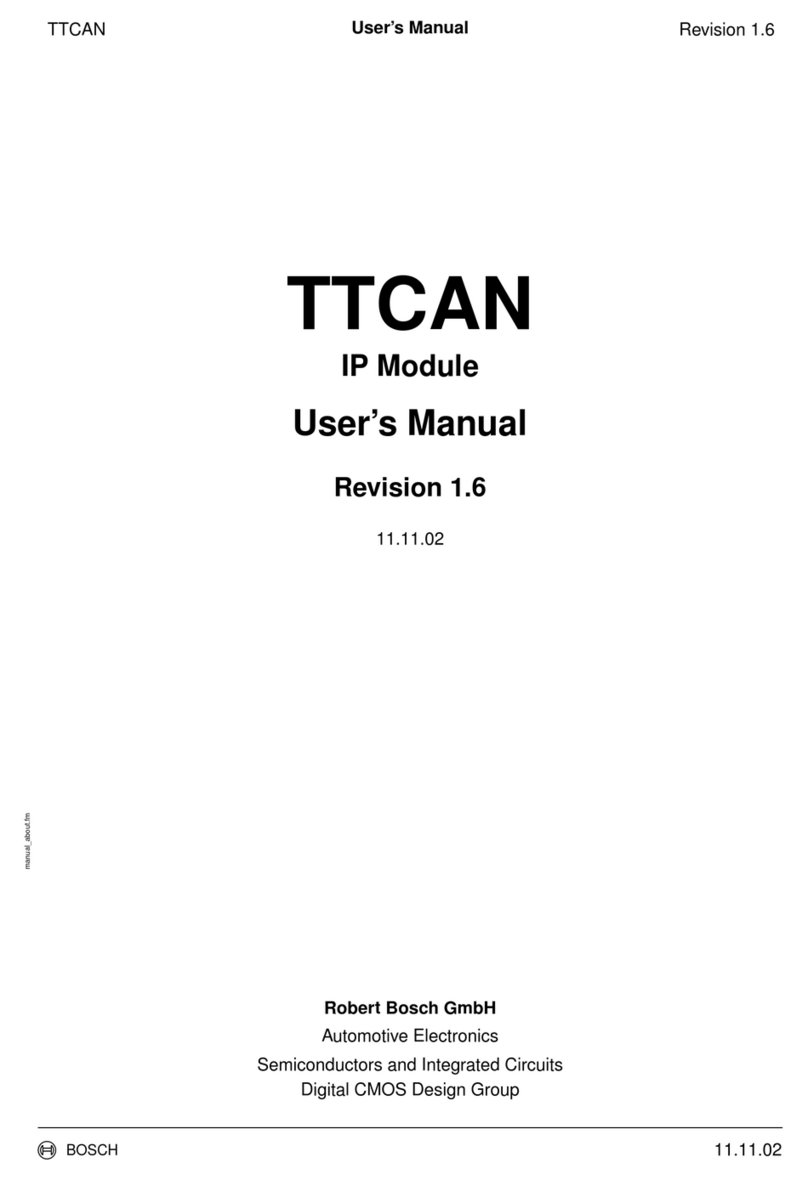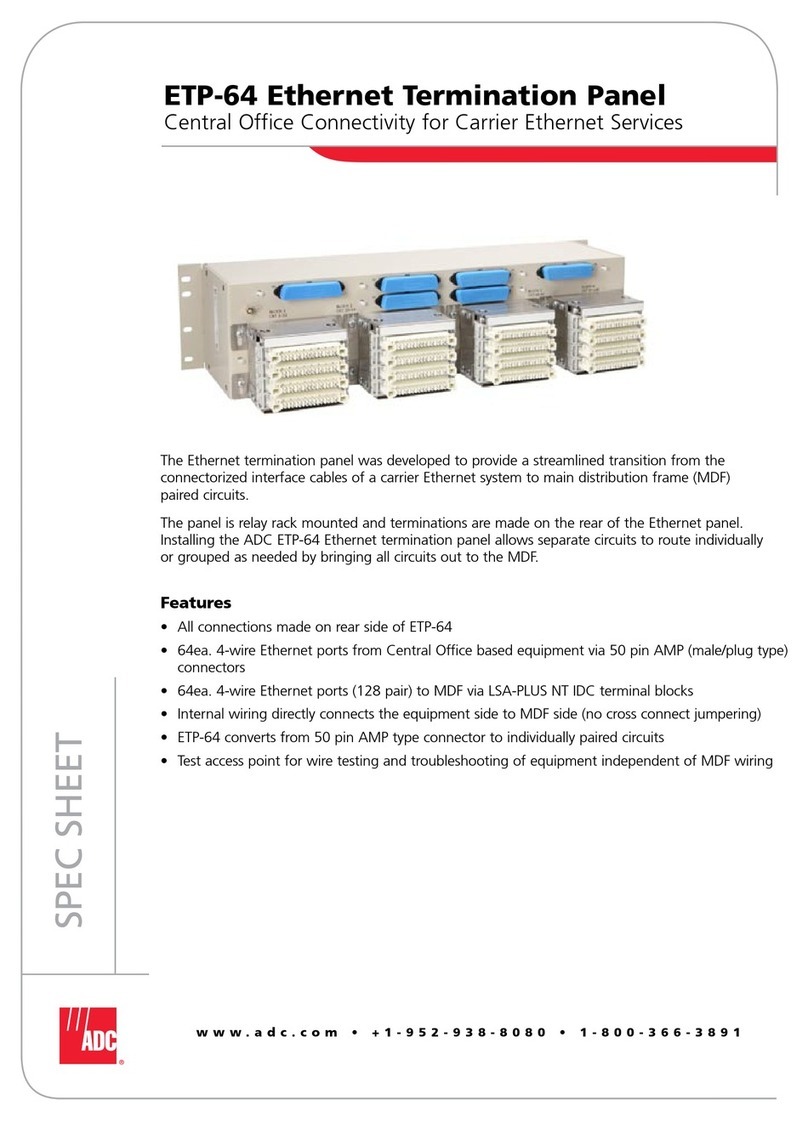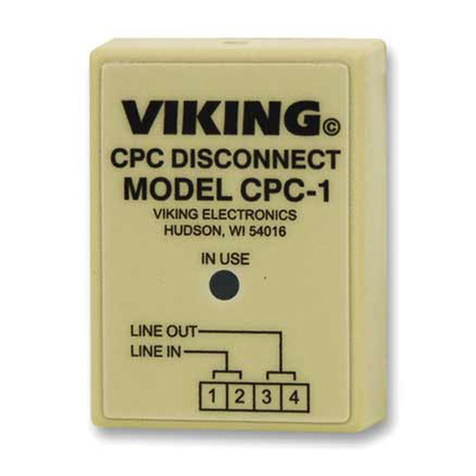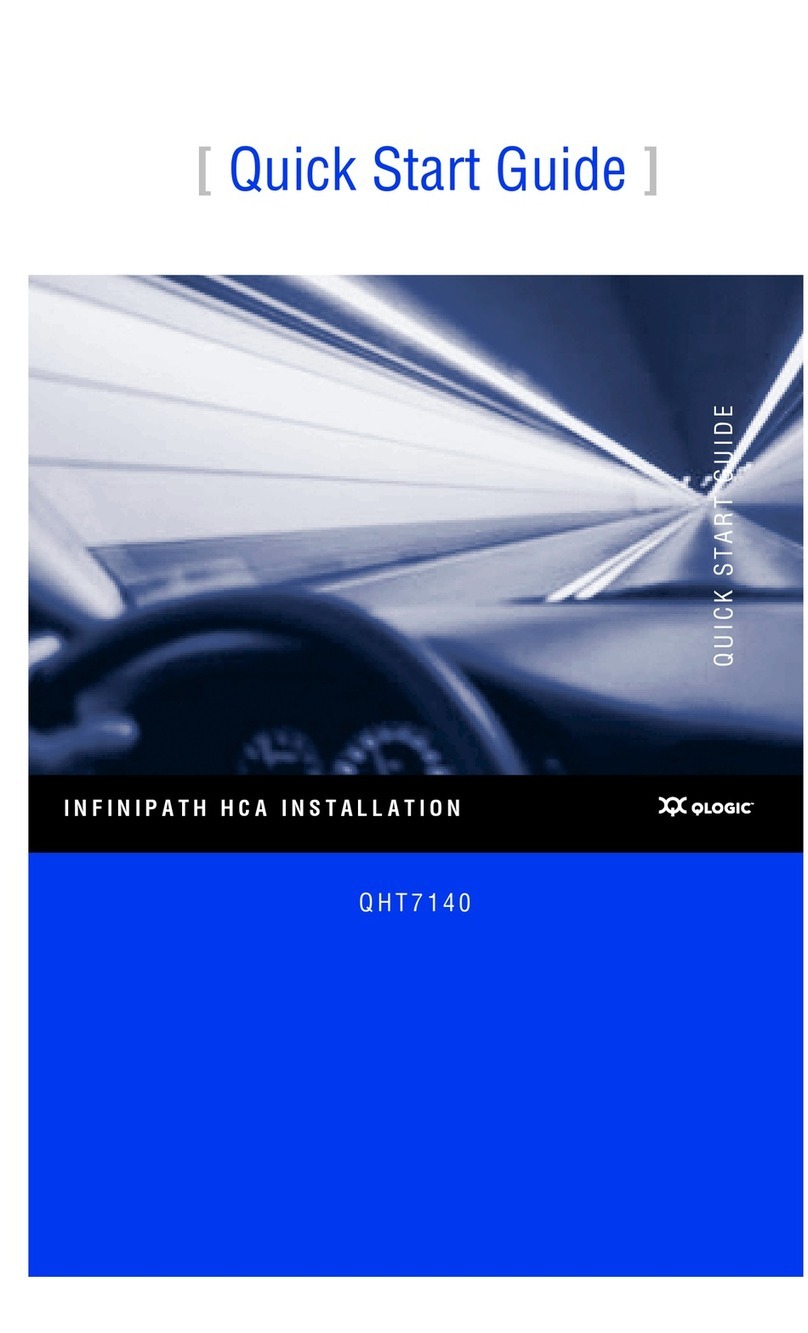1.
2.
3.
In addition to using the Grid Setup Wizard or access the Join Grid dialog box to join appliances to a Grid, you can set up a NIOS appliance using
the auto provision feature, which allows a DHCP server to automatically assign an IP address to the appliance. You can then join the
auto-provisioned appliance to a Grid.
Auto-provisioning is enabled by default for physical appliances, but it is not supported for vNIOS appliances. When you connect the appliance to
the network, a lease request is automatically sent to the DHCP server. The DHCP server fingerprints the client as "Infoblox Appliance", as the
DHCP client provides the unique option sequence (1,28,2,2,3,3,15,6,12) and vendor ID (INFOBLOX). The DHCP server assigns a DHCP lease
and a dynamic IP address to the appliance. If the DHCP lease request fails, the default IP address is assigned to the appliance. The DHCP client
tries to send the lease request for a duration of one minute when the appliance is either in the factory default state or in the auto-configured
default IP address state after a reboot. If you do not use auto-provisioning to set up the appliance, then you can wait one minute before
connecting the appliance to the network. Otherwise, the DHCP server will assign a dynamic IP address to the appliance. Note that if you have
already set the IP address for the appliance through the Infoblox CLI, GUI, or API, then auto-provisioning is disabled for the appliance and the
lease address is not requested. When auto-provisioning is enabled for an appliance, the DNS, DHCP, FTP, TFTP, HTTP, NTP, bloxTools,
Captive Portal, Reporting services, as well as backup and restore are disabled for the member until a static IP address is set for the appliance.
You can join a single appliance or HA pair to the Grid. After the appliance joins the Grid, the static IP address is set for the appliance.
Complete the following to set up an appliance using auto-provisioning and to join the auto-provisioned appliance to the Grid Master:
Connect the appliance to a network by using an Ethernet cable. For information about cabling the appliance to a network, refer Cabling th
.e Appliance to a Network
Connect the appliance to a power source and turn on the power. For information about powering the appliance, refer Powering the Applia
.nce
A lease request is automatically sent to the DHCP server, and it assigns a DHCP lease and a dynamic IP address to the appliance. The
DHCP client tries to send the lease request for a duration of one minute and if the request fails, the default IP address (192.168.1.2) is
assigned to the appliance.
Join the appliance to the Grid Master. For information about joining an appliance to the Grid Master, refer to the NIOS Administrator Guid
.e
A static IP address is set and auto-provisioning is automatically disabled for the appliance after it joins the Grid. If the Grid member fails
to join the Grid, then the remote console is enabled for the appliance and you can join the appliance to the Grid through the remote
console. You can login to the remote console using the user name, and the Grid shared secret as the password.admin
Note: When auto-provisioning is disabled for an appliance and the network address is not preserved, auto-provisioning will be re-enabled and a
DHCP lease request is sent to the DHCP server if you reset the appliance using the CLI command or reset the database using thereset all
CLI command . However, if the static IP address for an appliance is set and network settings are preserved, auto-provisioningreset database
will be
re-enabled for the appliance but the lease address will not be requested if you reset the database using the CLI command .reset database
Infoblox GUI
You can view data and configuration settings, and make configuration changes on the Trinzic 100 when you access the Grid Master through the
Infoblox GUI. For more information about the Infoblox GUI, refer to the .Infoblox NIOS Administrator Guide
Figure 10 Infoblox GUI Overview