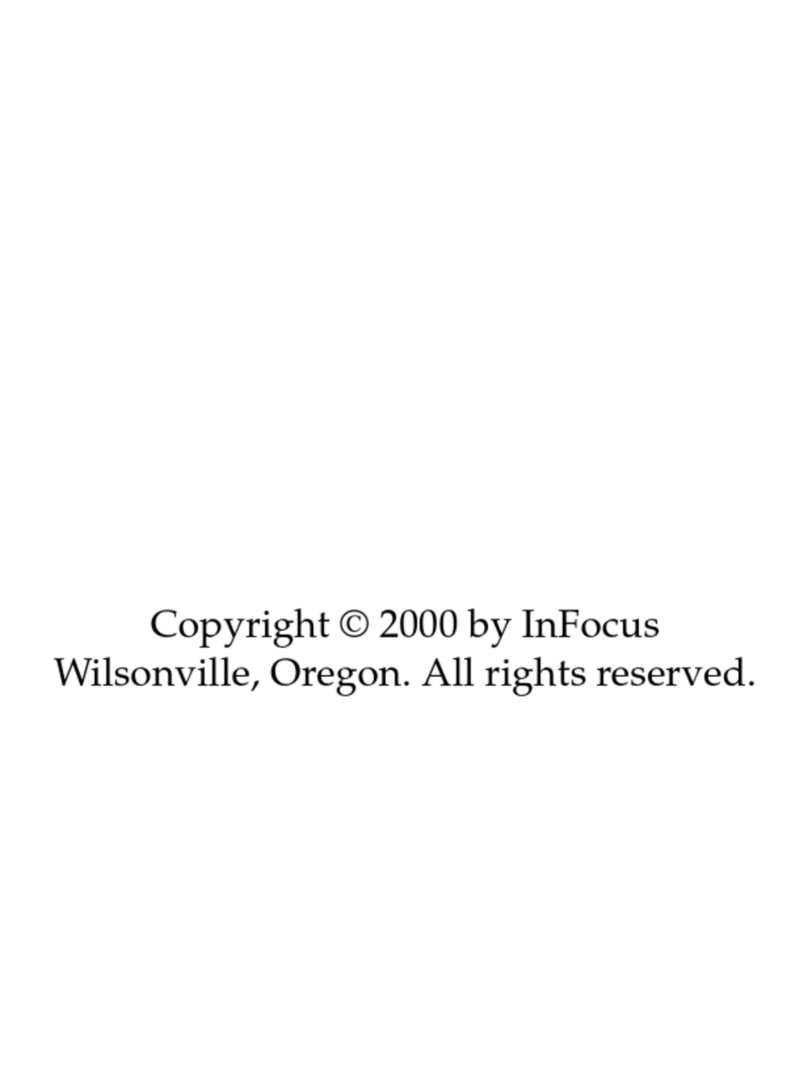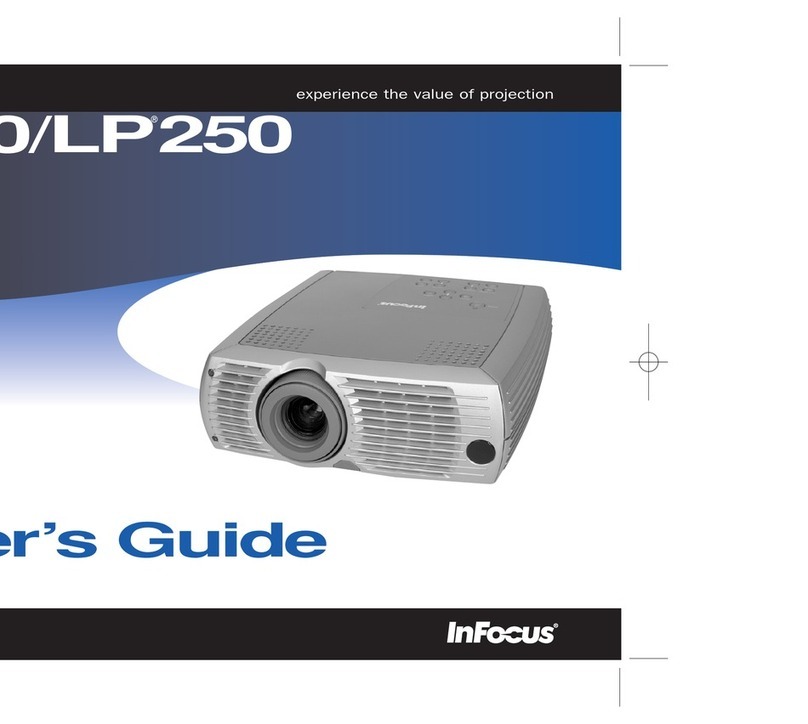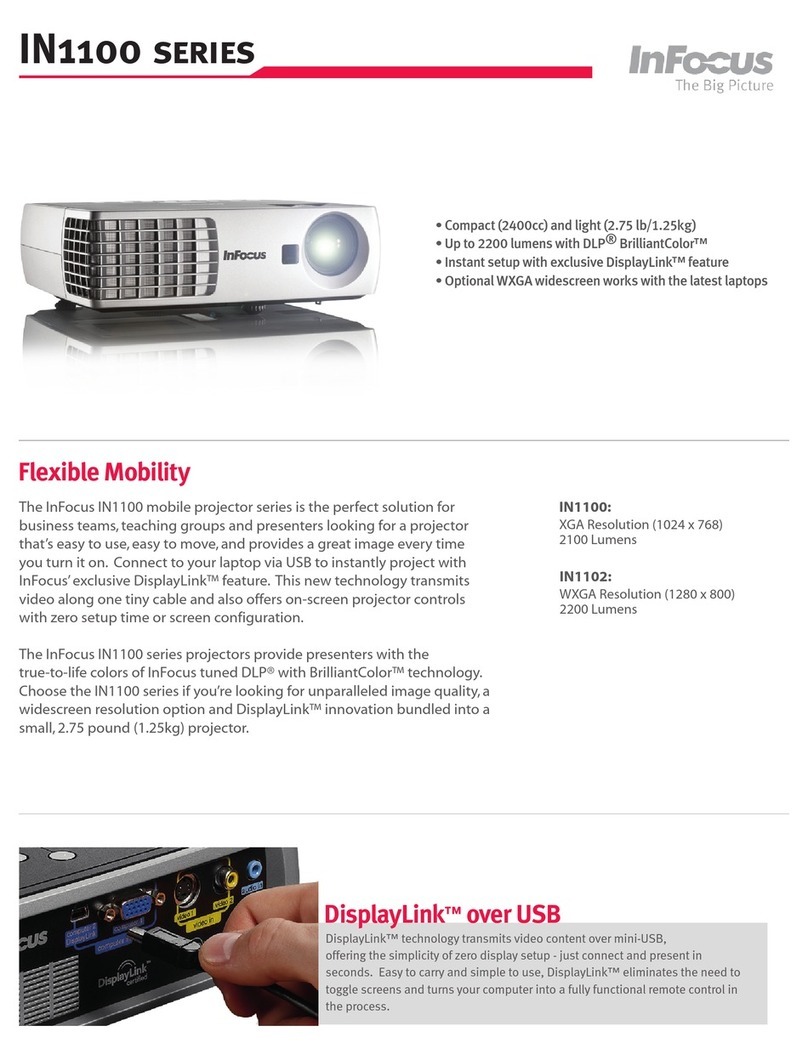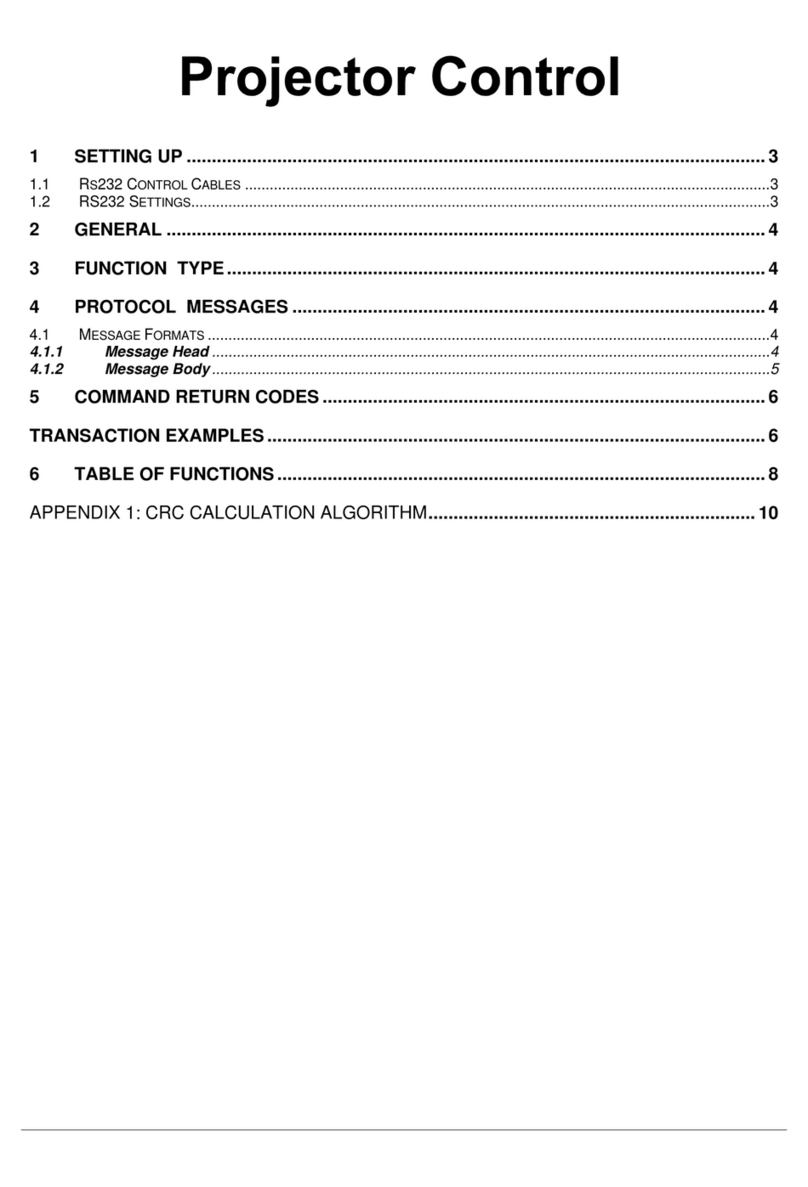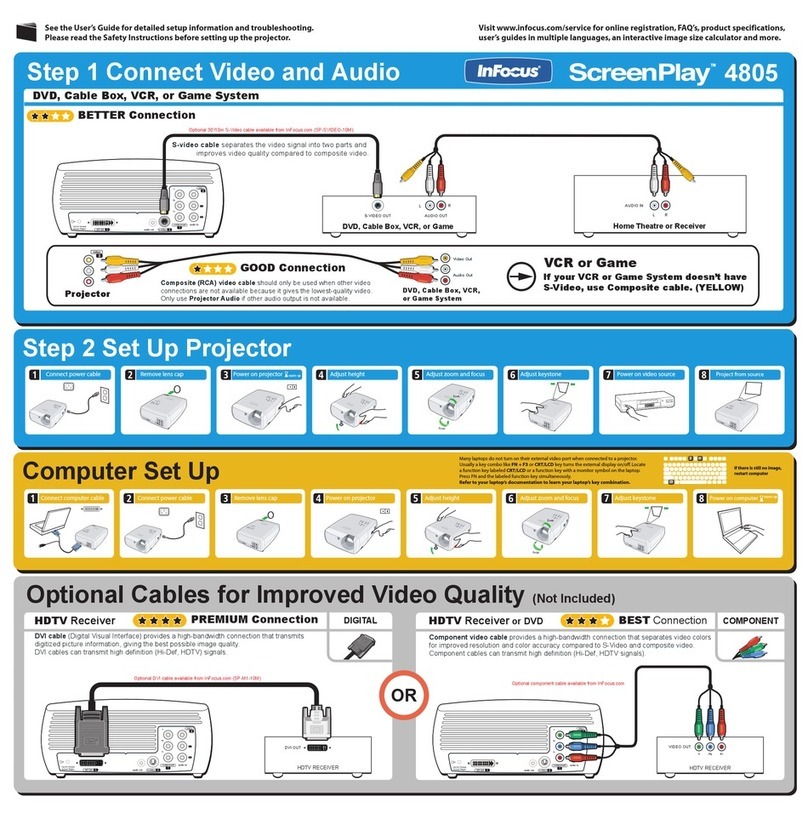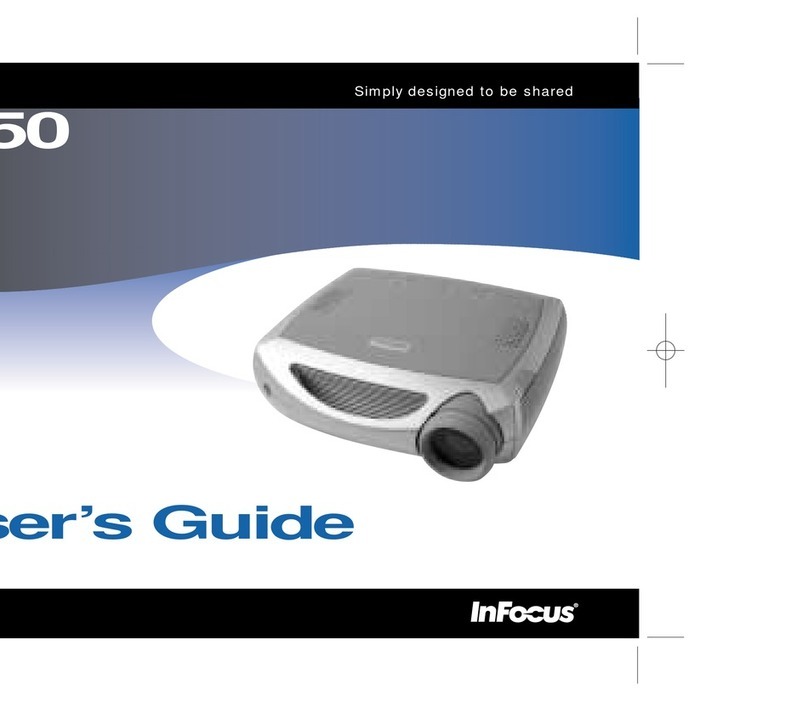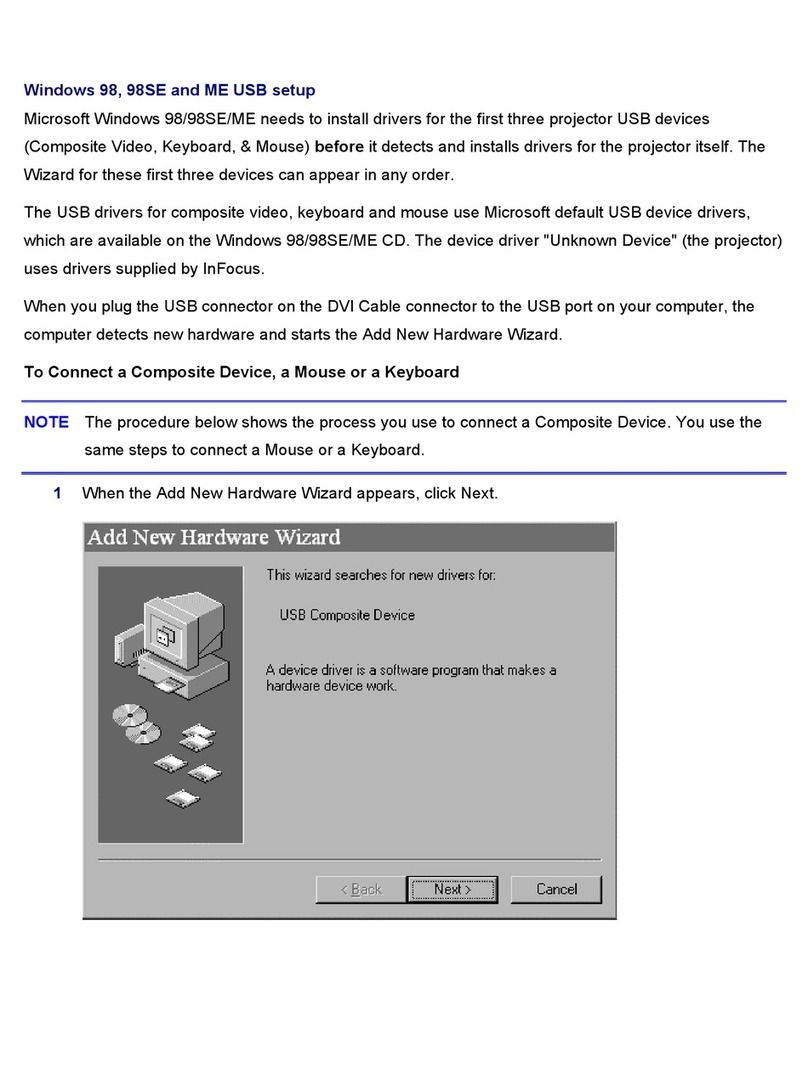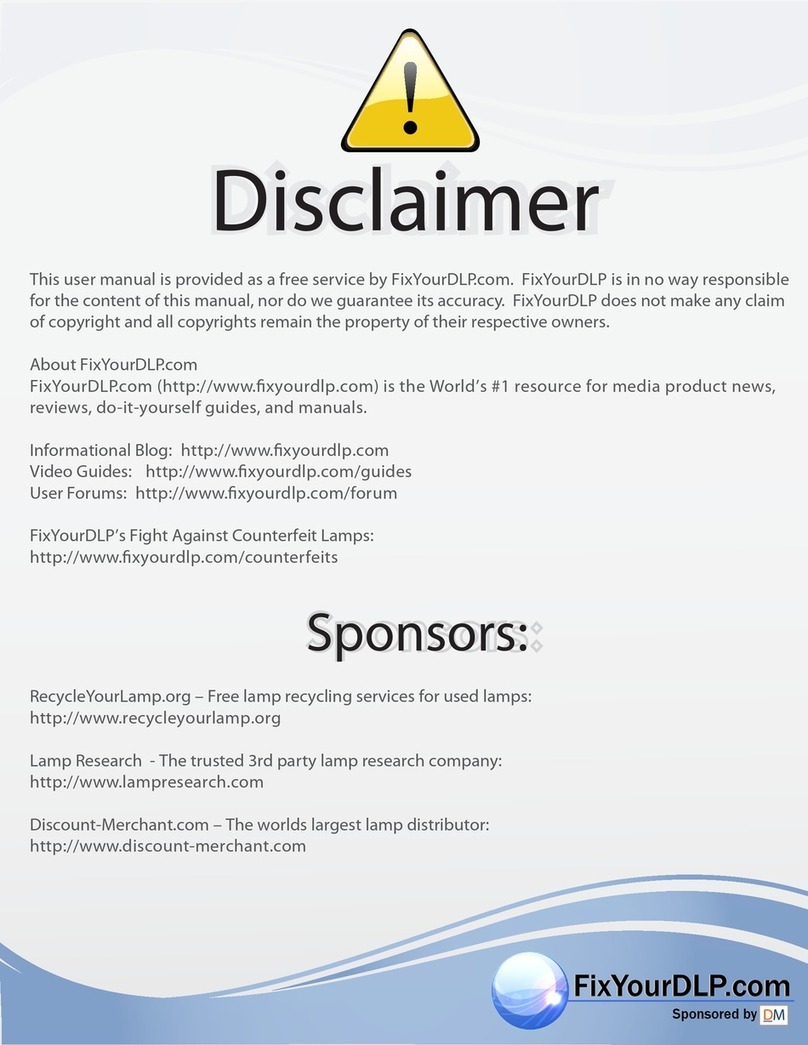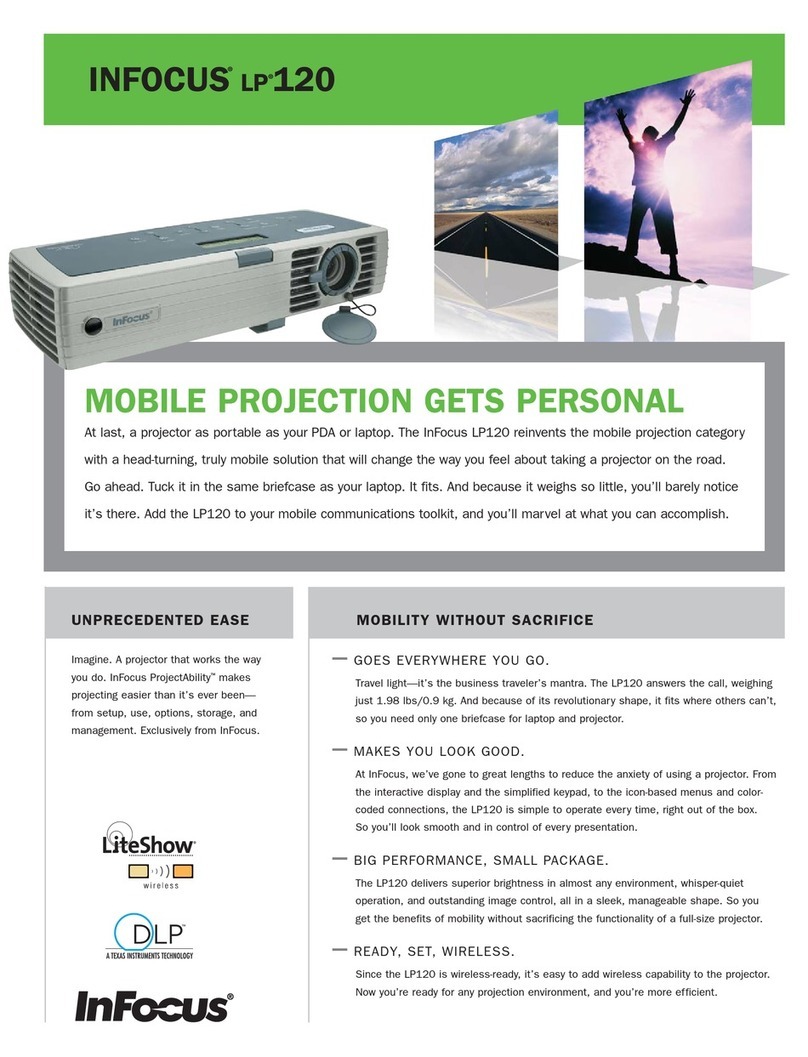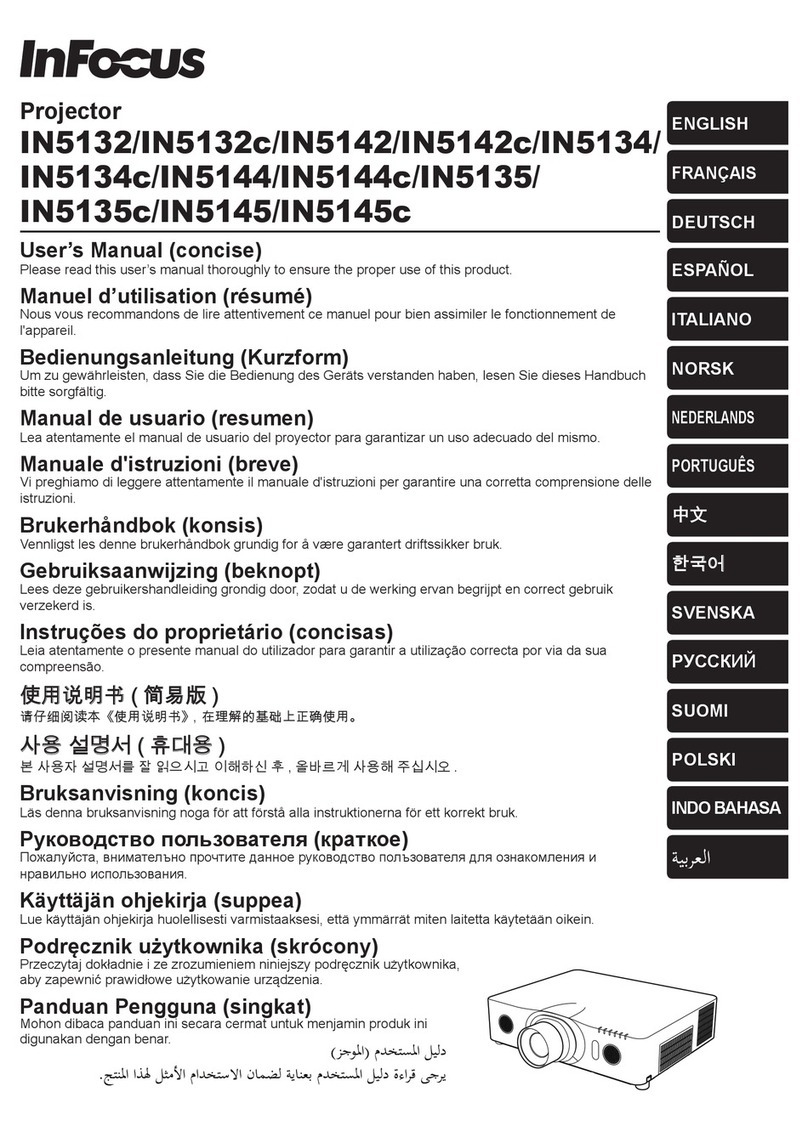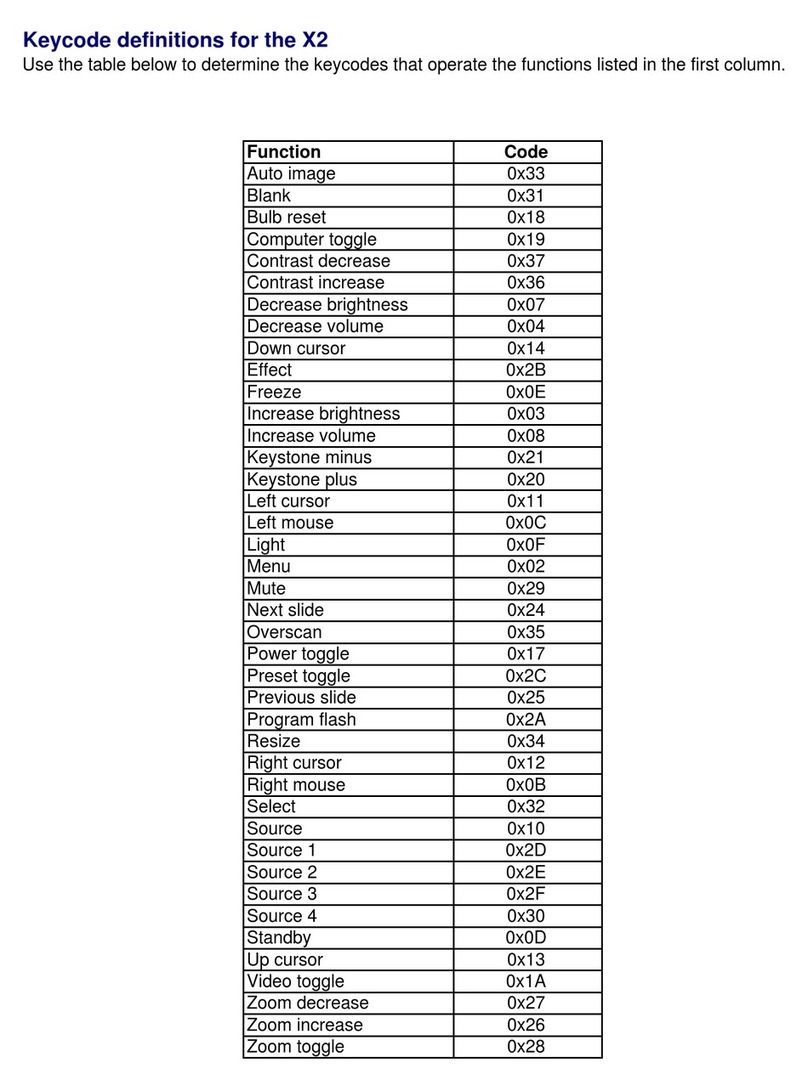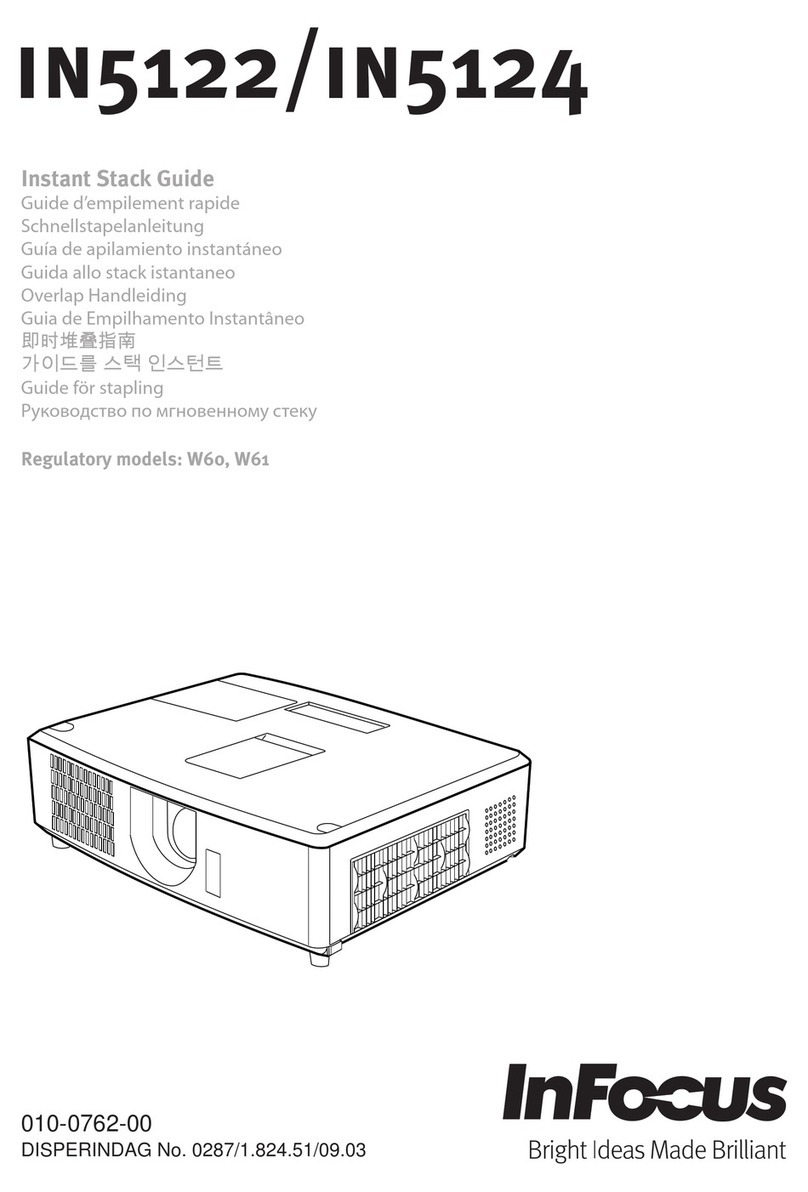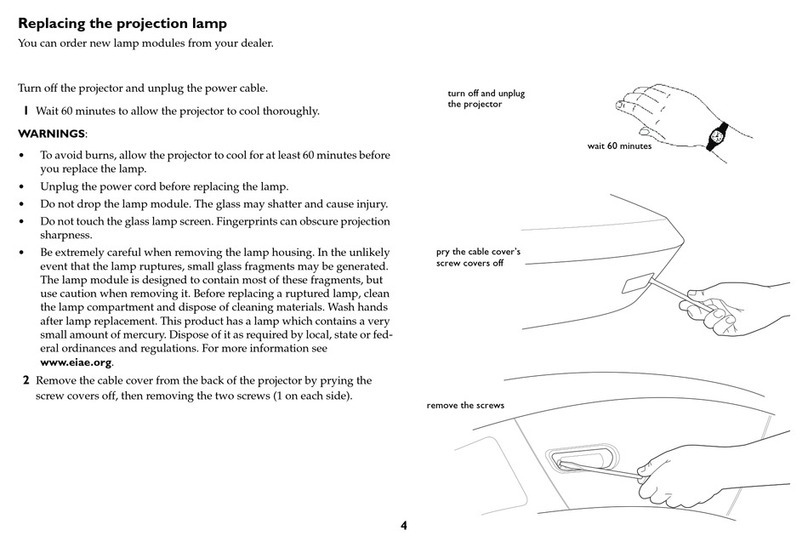Still need help?
Remember, your LP280/290 User’s Guide includes comprehensive instructions on set-
ting up and operating your projector.
1Nothing appears on the screen.
Make sure you have plugged in the power cable, removed the lens cap, and
pressed the Power button on the projector’s keypad or remote.
2All I see is the InFocus screen.
Make sure the computer cable is connected between the computer and the projec-
tor. Try pressing the laptop activation keys once more. Sometimes you need to
press them twice to make the image appear on the screen. If you also have a video
device plugged into the projector, try pressing the Source/Select button on the
keypad or the Computer button on the remote.
3There’s no computer image on the screen.
The projector may be having a hard time synchronizing with the computer signal.
Try pressing the Menu button on the projector keypad or remote to open the
menus. Highlight Reset in the Basic menu, then press Select. See the User’s Guide
for more information.
4The computer image fills the screen, but the text is fuzzy and hard to read.
Try setting your laptop’s resolution to the projector’s native resolution (Start/Set-
tings/Control Panel/Display/Settings tab, select 800x600 for LP280, 1024x768 for
LP290). See the User’s Guide for help with the menus.
5I can only see part of the computer image on the screen.
Try setting your laptop’s resolution to the projector’s native resolution. With some
laptop computers, it’s necessary to disable the laptop display to do this. You use
the activation keys to show the image only on the screen.
6How do I play a video through the projector?
Need to talk to someone?
Contact InFocus Technical Support.
⇒In North America, call InFocus at +1 (800) 799-9911 between 6 a.m. and 6 p.m.
PST, Monday-Friday.
-Or-
Call +1 (888) 592-6800 after hours or weekends
(a fee-per-instance charge may apply).
⇒In Europe, call InFocus in The Netherlands at +31 (35) 6474010.
⇒In Asia, call InFocus in Singapore at +65 353-9449.
⇒Elsewhere, call +1 (503) 685-7224.
⇒Go to our Web site at www.infocus.com/service for information and an E-mail
form for Technical Support.
SAFETY INSTRUCTIONS
Please read and follow all safety instructions provided in this quick start and your User’s Guide BEFORE
using your projector. Failure to comply with safety instructions may result in fire, electrical shock, or per-
sonal injury and may damage or impair protection provided by equipment. Please save all safety instruc-
tions.
Safety Definitions
•Warning:Statements identify conditions or practices that could result in permanent personal injury.
•Caution:Statements identify conditions or practices that could result in damage to your equipment.
Safety Symbols
Attention:For information about usage of a feature, please refer to the User’s Guide.
Warning: Hot surface. Do not touch.
An arrow pointing to lamp door of the projector.
Safety Terms:
•Warning:Don’t look directly into the lens when the projector is turned on.
•Warning: To replace the lamp, turn off the projector and unplug the power cord. To
avoid burns, wait 60 minutes before opening the lamp housing. Follow all instructions
provided in the User’s Guide.
•Warning: Please use the power cord provided. Connect the power cord to a receptacle
with a protective safety (earth) ground terminal.
•Warning: Refer all service to qualified service personnel. Servicing your own projector will void the
warranty.
•Caution:Don’t block ventilation openings.
•Caution: Don’t set liquids on the projector. Spilled liquids may damage your projector.
•Caution: Don’t place the projector on a hot surface or in direct sunlight.
•Caution: Do not drop the projector. Transport the projector in an InFocus-approved case; see the
User’s Guide for a list of cases.
S-Video Video Computer VGA Monitor VGA Audio in PS2/RS-232 USB
A/V cable
290 QS-eng.fm Page 2 Friday, May 4, 2001 9:53 AM