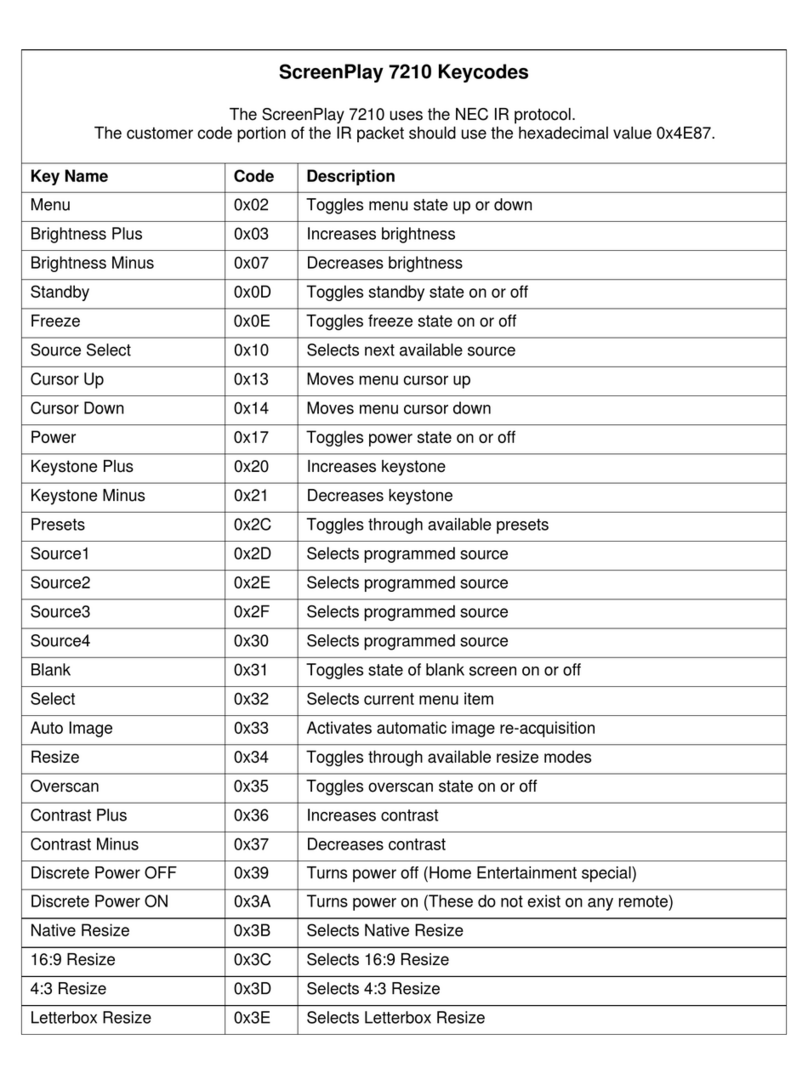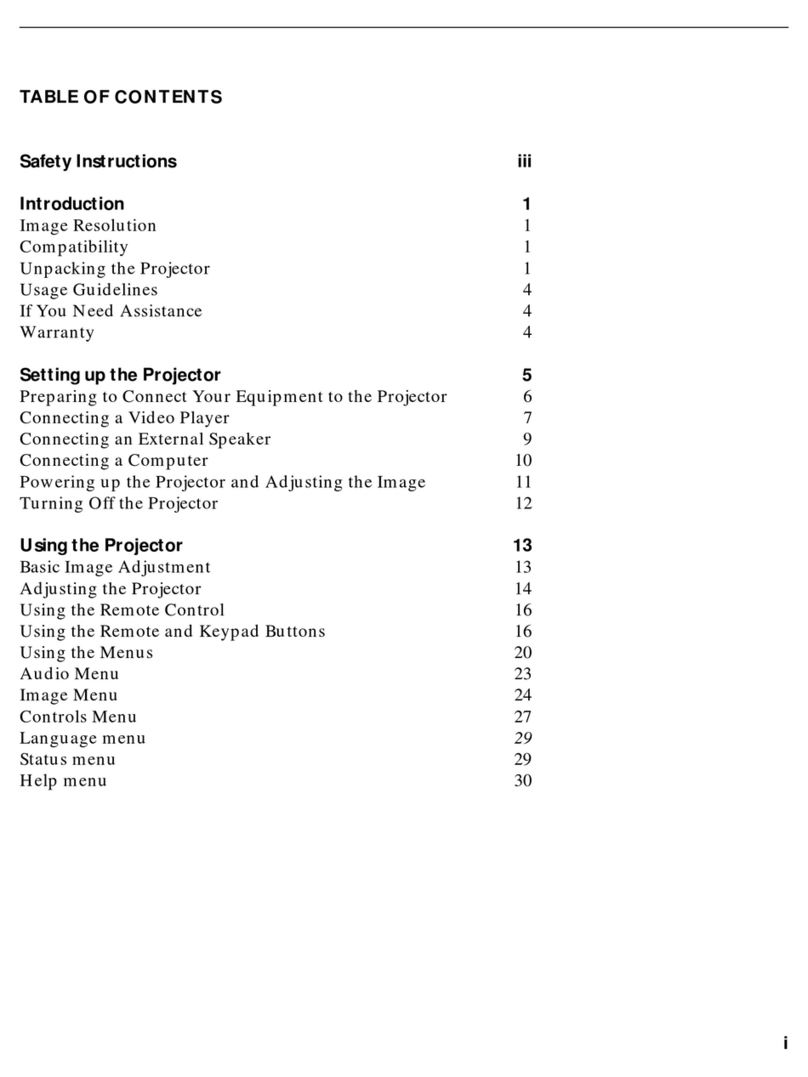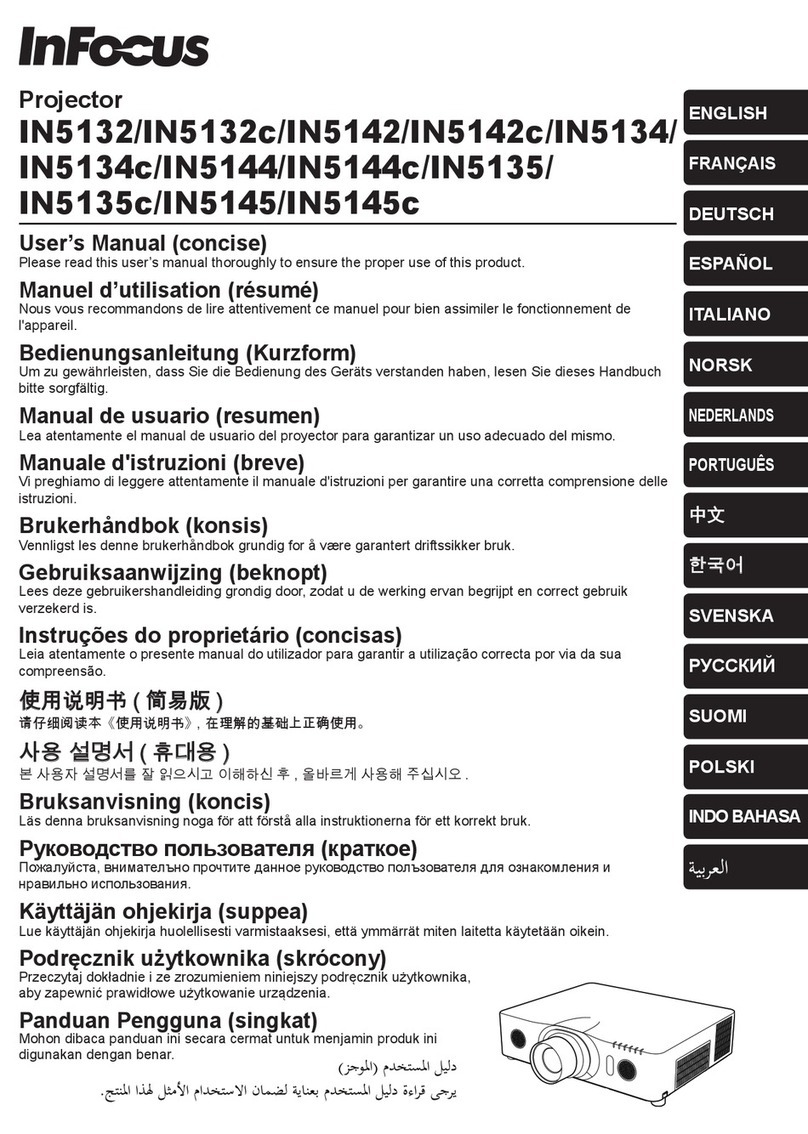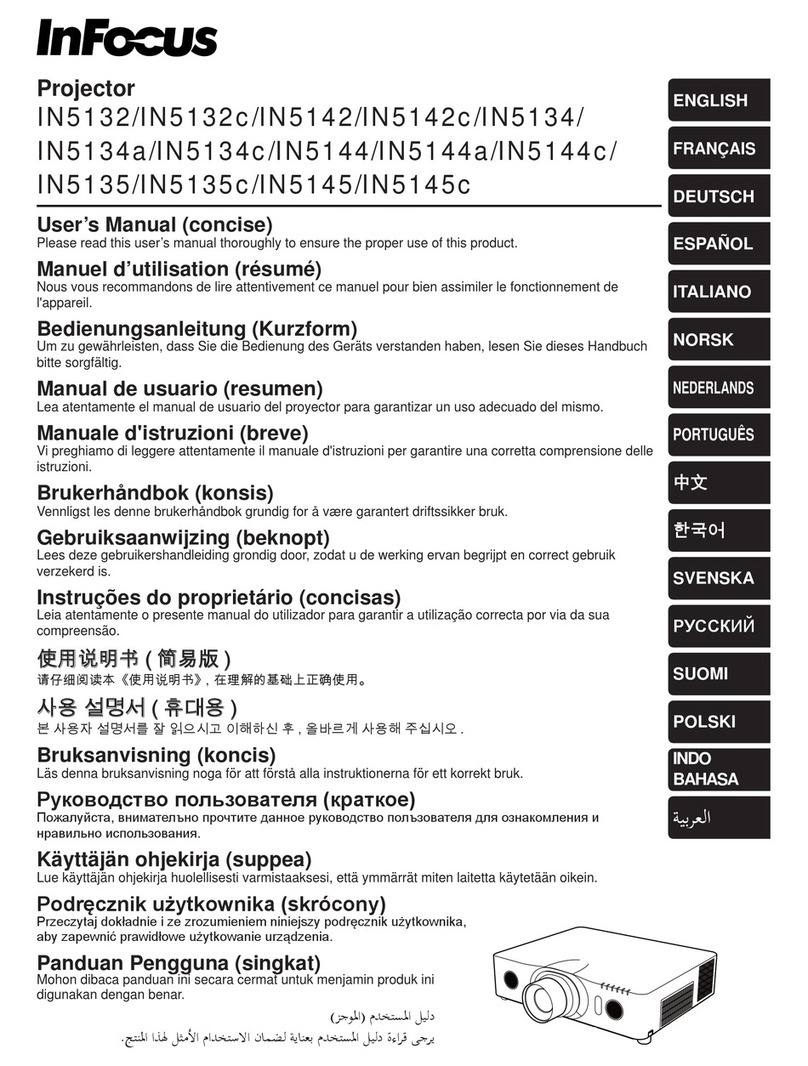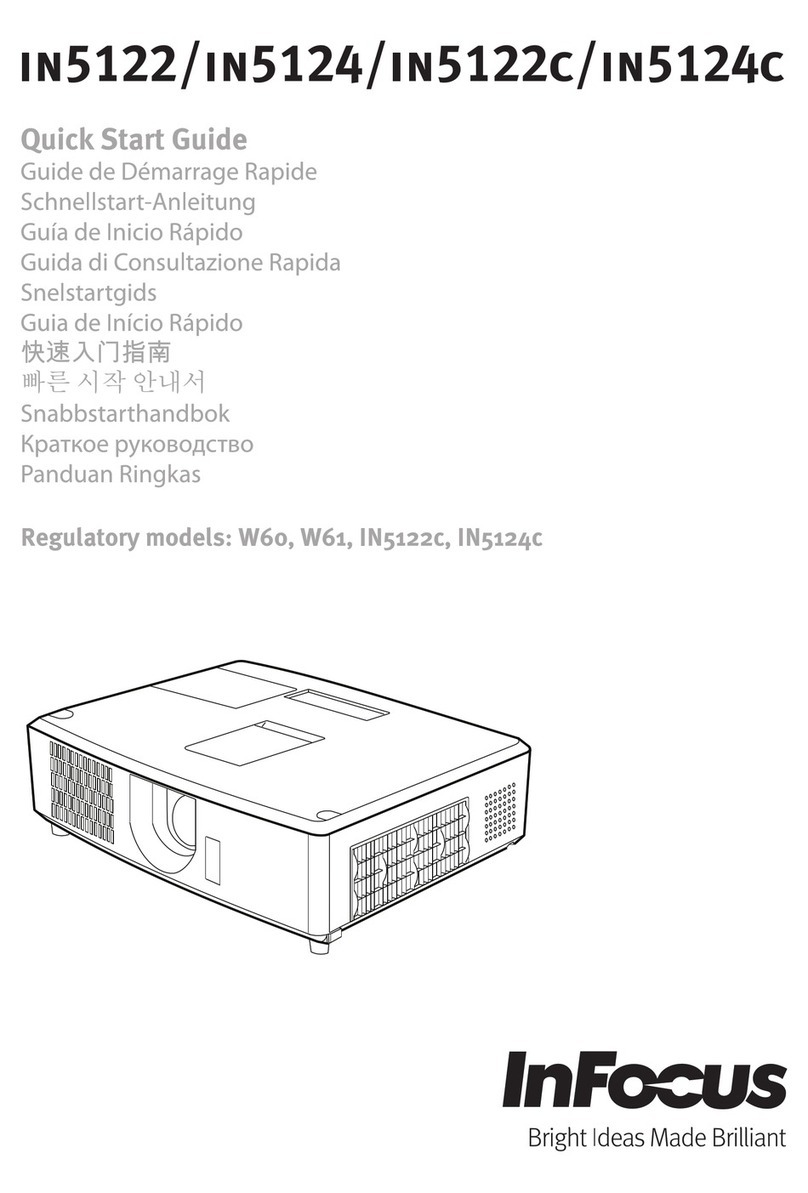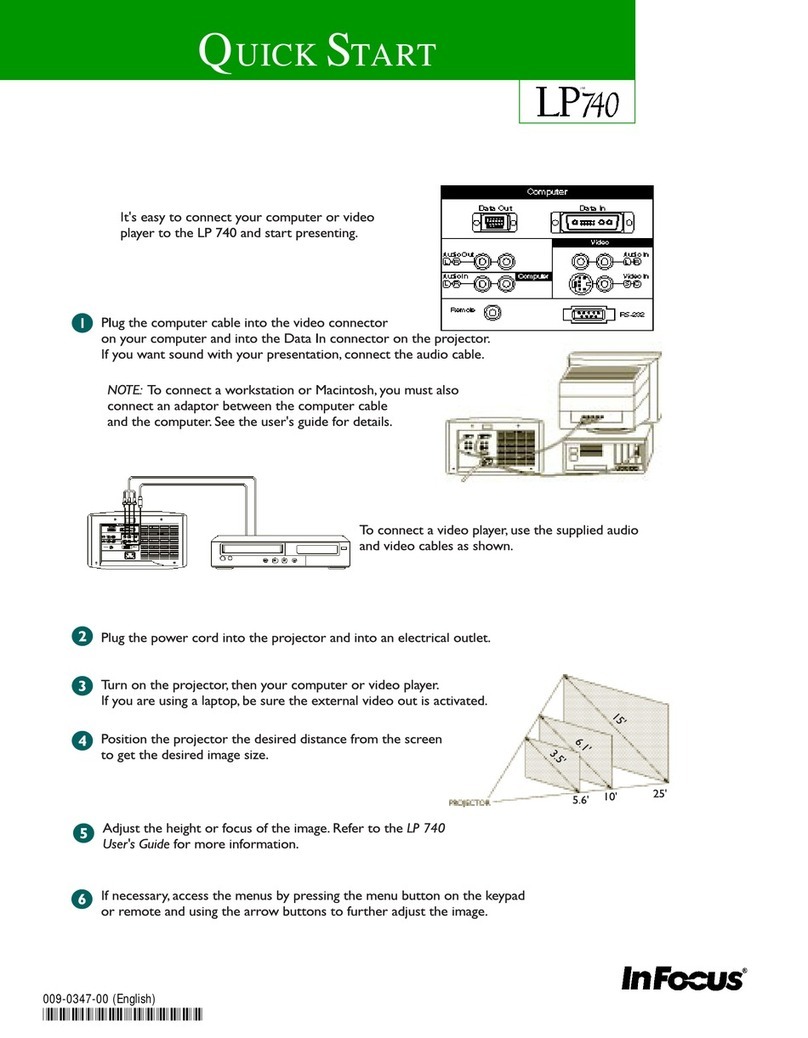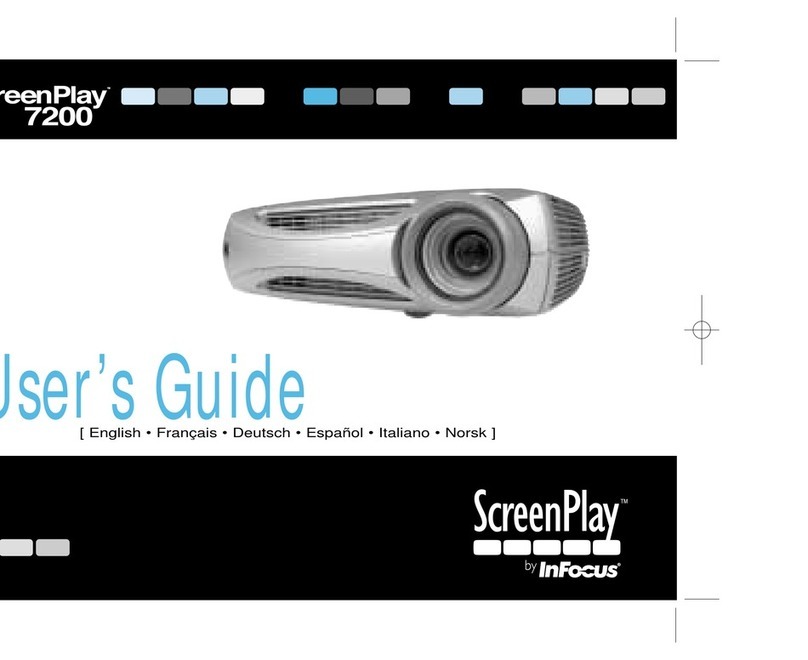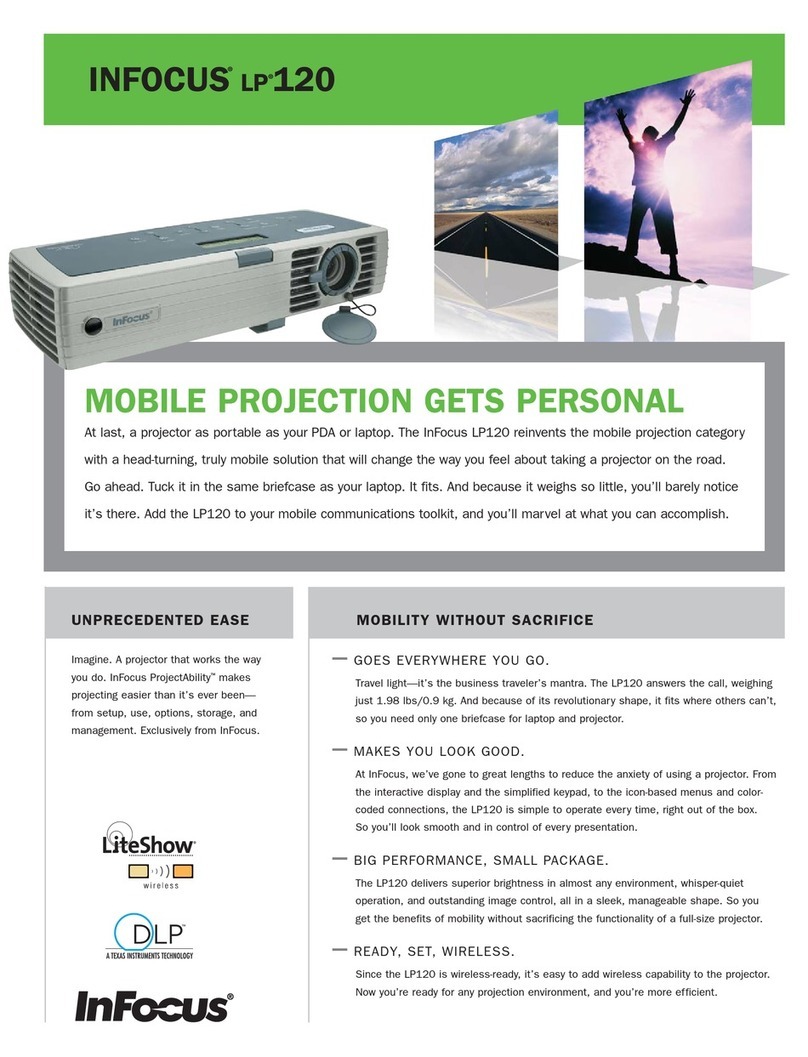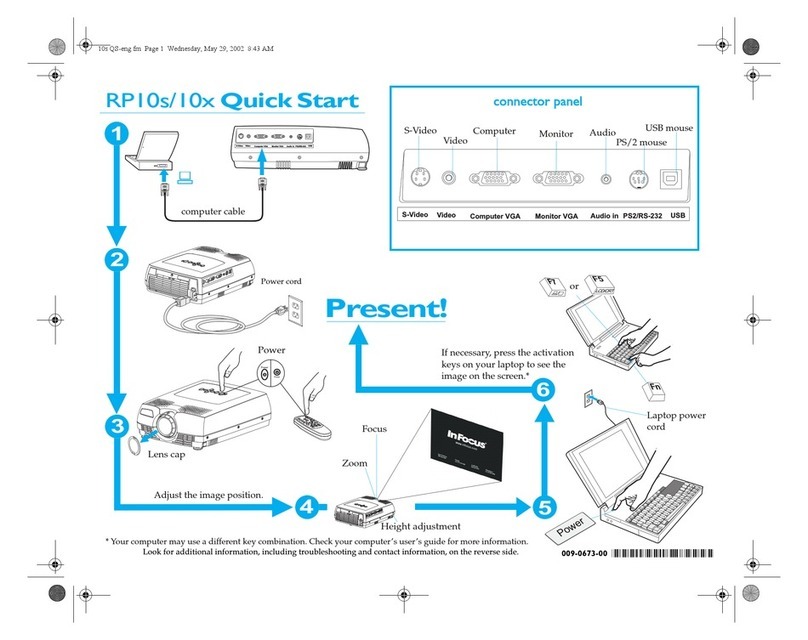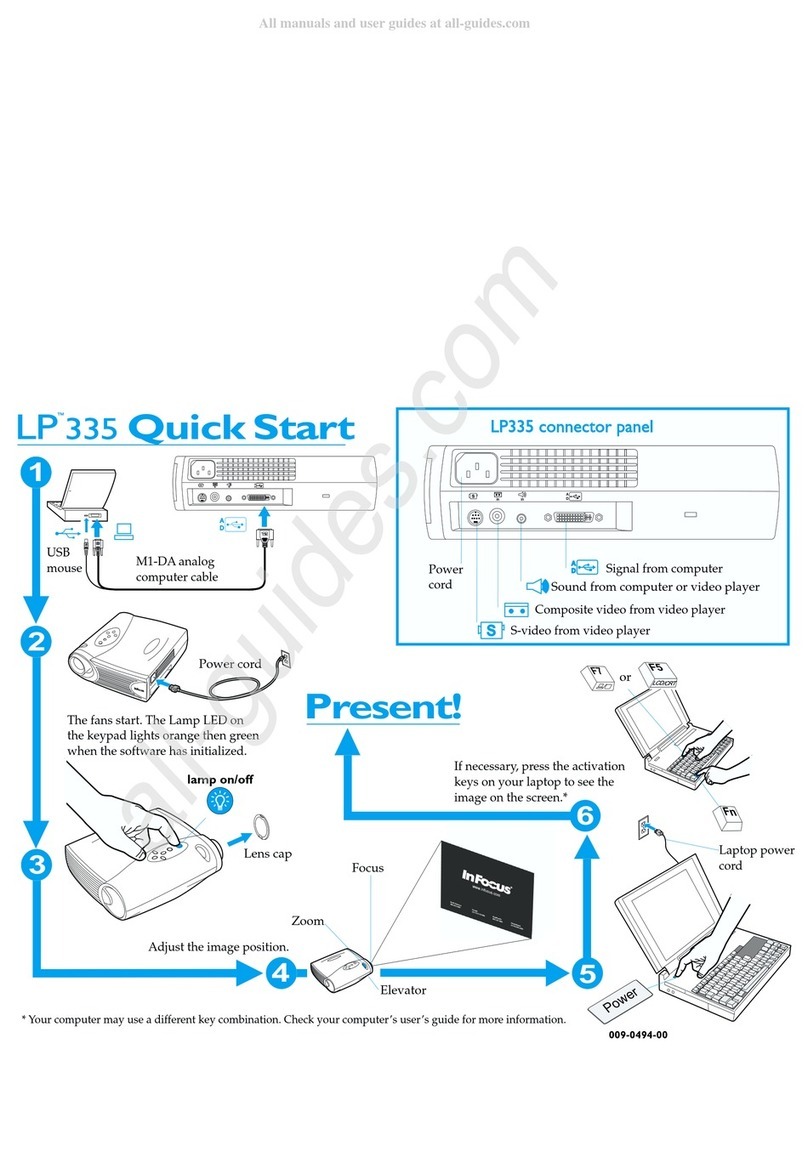Still need help?
Remember, your LP630 User’s Guide includes comprehensive instructions on setting
up and operating your projector.
1Nothing appears on the screen.
Make sure you have plugged in the power cable, removed the lens cap, and
pressed the Power switch on the top of the projector.
2All I see is the InFocus screen.
Make sure the computer cable is connected between the computer and the projec-
tor. Try pressing the laptop activation keys once more. Select menu and then the
Controls Menu and check that Auto Source is ON. If you also have a video player
plugged into the projector, be sure it is turned on and play has been selected.
3There’s no computer image on the screen, just the message, Perfecting the
Image, in the lower right corner.
The projector may be having a hard time synchronizing with the computer signal.
Try pressing the Menu button on the projector keypad or remote. On the Image
menu, turn Auto Image to Off. See the User’s Guide for help with the menus.
4The computer image fills the screen, but the text is fuzzy and hard to read.
Try setting your laptop’s resolution to the projector’s native resolution (Start/Set-
tings/Control Panel/Display/Settings tab, select 1024x768. If your laptop only
goes up to 800x600 or 640x480, turn off Auto Resize on the Image menu in the pro-
jector. The image will be smaller, but it should be sharp. See the User’s Guide for
help with the menus.
5I can only see part of the computer image on the screen.
Try setting your laptop’s resolution to the projector’s native resolution. With some
laptop computers, it’s necessary to disable the laptop display to do this. You use
the activation keys to show the image only on the screen.
6How do I play a video through the projector?
Need to talk to someone?
Contact InFocus Technical Support.
⇒In North America, call InFocus at +1 (800) 799-9911 between 6 a.m. and 6 p.m. PST,
Monday-Friday.
-Or-
Call +1 (888) 592-6800 after hours or weekends
(a fee-per-instance charge may apply).
⇒In Europe, call InFocus in The Netherlands at
+31 (35) 6474010.
⇒In Asia, call InFocus in Singapore at +65 353-9449.
⇒Elsewhere, call +1 (503) 685-7224.
⇒Go to our Web site at www.infocus.com/service for information and an E-mail form for Technical
Support.
SAFETY INSTRUCTIONS
Please read and follow all safety instructions provided in this quick start and your User’s Guide BEFORE
using your projector. Failure to comply with safety instructions may result in fire, electrical shock, or per-
sonal injury and may damage or impair protection provided by equipment. Please save all safety instruc-
tions.
Safety Definitions
•Warning:Statements identify conditions or practices that could result in permanent personal injury.
•Caution:Statements identify conditions or practices that could result in damage to your equipment.
Safety Symbols
Attention:For information about usage of a feature, please refer to the User’s Guide.
Warning: Laser Radiation. Do not stare into laser beam
Warning: Hot surface. Do not touch.
An arrow pointing to lamp door of the projector.
Safety Terms:
•Warning:Don’t look directly into the lens when the projector is turned on.
•Warning:To replace the lamp, turn off the projector and unplug the power cord. To
avoid burns, wait 30 minutes before opening the lamp door. Follow all instructions pro-
vided in the User’s Guide.
•Warning: Please use the power cord provided. Connect the power cord to a receptacle
with a protective safety (earth) ground terminal.
•Warning: Refer all service to qualified service personnel. Servicing your own projector will void the
warranty.
•Warning: For Ceiling Installation. To prevent eye injury wear protective eyewear before opening
the projector lamp door.
•Caution:Don’t block ventilation openings.
•Caution: Don’t set liquids on the projector. Spilled liquids may damage your projector.
•Caution: Don’t place the projector on a hot surface or in direct sunlight.
•Caution: Do not drop the projector. Transport the projector in an InFocus-approved case; see the
User’s Guide for a list of cases.