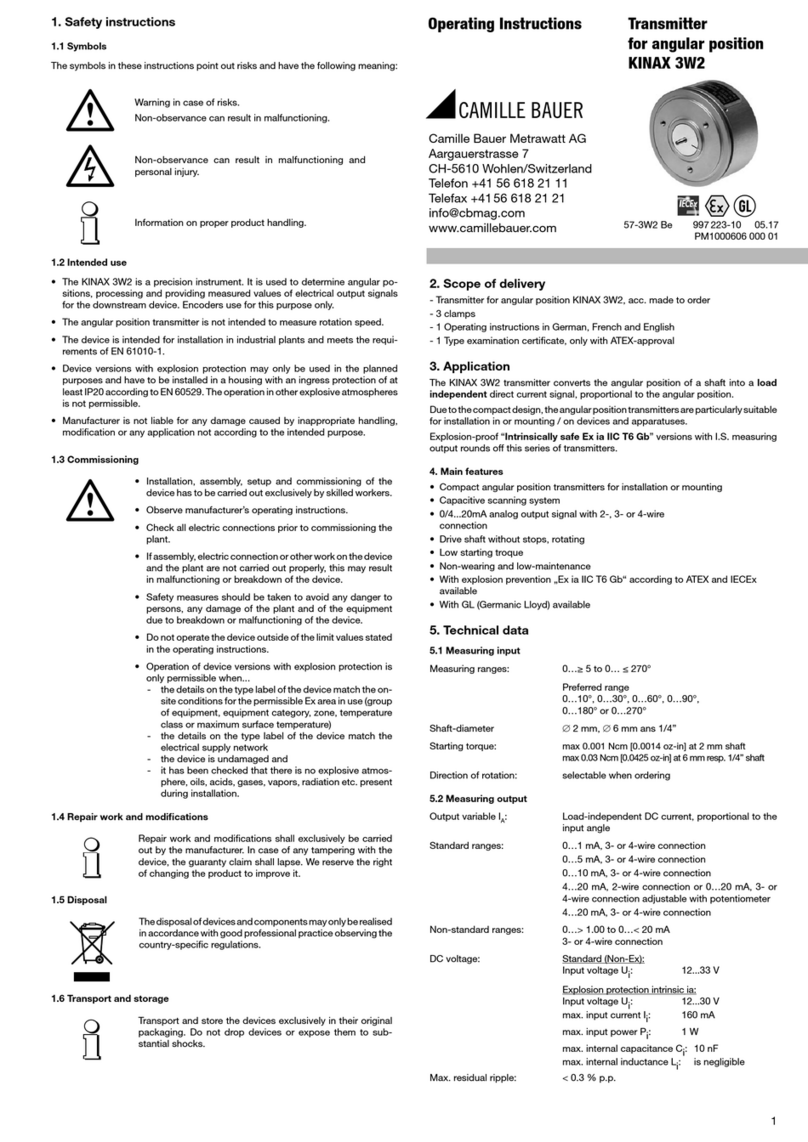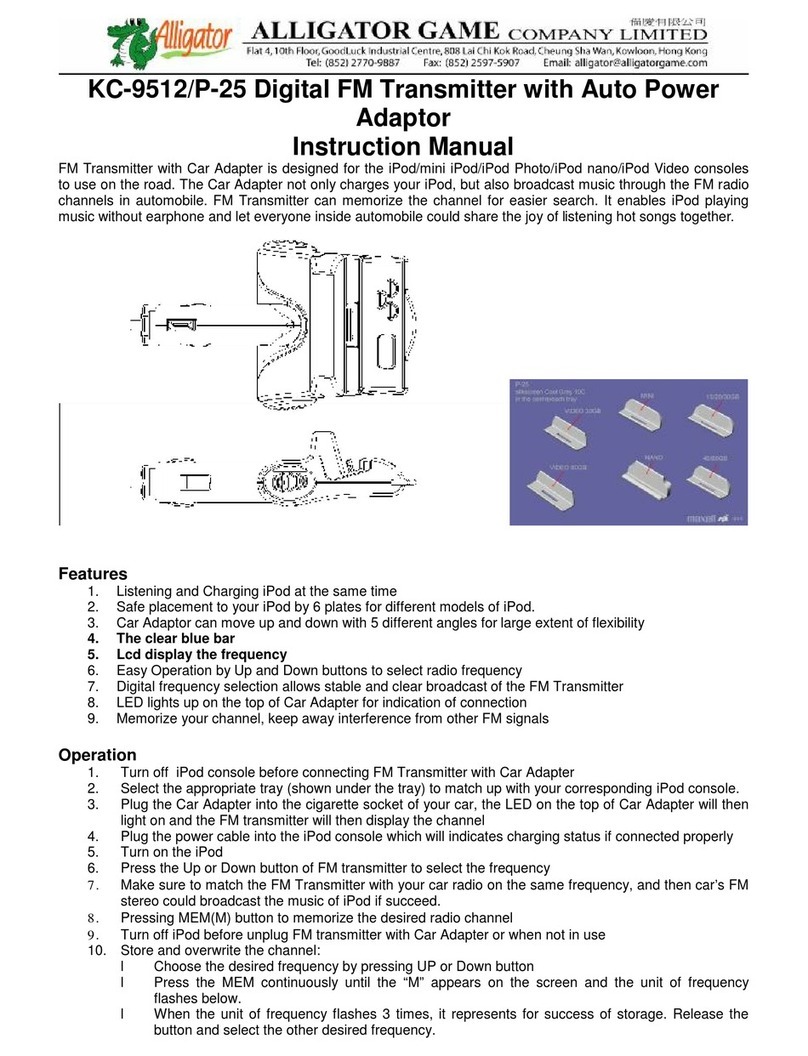INFODRAW TMRS 104 User manual

FAST Installation (PMRS/TMRS 104/201/410/110)
Date of release: April, 2016
Preface: This manual Consists of 3 main parts:
Chapter one: Introduction
Chapter two: Hardware interfaces
Chapter three: Installation
Required Items
SIM Data Card
Camera(s)
Micro SD Card
4G/3G/HSPA/EDGE
SIM Data Card from a cellular
provider is required for the unit.
Any analogue PAL/NTSC camera
can be connected to the PMRS
unit.
A Micro SD Card is required for
recording in the MRS device. The
speed of the SD Card will vary
depending on the make.
SDs with storage above 32GB have to
be formatted to a FAT32 format
(through third party apps).

Chapter 1 - Introduction
1-1 Introduction:
Infodraw PMRS is a portable handheld multimedia streaming and
monitoring system from the field. It allows users to stream live
video/audio/location from anywhere over the cellular 4G/ 3G/ HSPA/ EDGE
networks and can be monitored from any location upon alarm/ request. The media
streaming is done using PMRS units which can be carried handheld or located either
on mobile vehicles or fixed locations. The units can be monitored remotely from
fixed/mobile control centres, mobile phones/PDAs or an internet web client.
1-2 System Components:
The system consists of the following components:
PMRS units which can stream 1 video channel, 1 audio channel and GPS
location over the cellular network to the MRS server.
MRS Server which communicates with units and clients.
MRS Client which communicates with the server and
has viewing and control capabilities for all connected
units.

1-3 System Architecture:
Server-Based –M2M (recommended). This architecture is based on a server
with a fixed IP address. Multiple units can communicate with the server as
well as multiple clients. All clients are connected to the server and have
viewing and control capabilities.
Server can reside in any PC with global IP address or inside the unit.
If the server is inside the unit and static IP is received from the cellular
provider, this IP address can be sent via SMS to any cell phone on activation.
1-3-1 Server Based Architecture:

Chapter 2 - Unit Hardware Interfaces
The unit has a standard input jack (2.5mm)
which supports the video input, audio input and
5V power output to the camera from the unit.
The unit has a standard output jack (2.5mm)
which supports audio splitter cable, located
next to the “A/V IN” input jack.
The GPS antenna has a SMA interface located
on the top of the PMRS unit.
Connect the GPS antenna to the SMA
connector.
2-1 Video Input/ Audio Input/ 5V Power Output:
2-3 Audio In/Out:
2-4 GPS Antenna Connector:
2-2 Video / 5V Power Adapter Cable:
The unit has a standard adapter cable which has a
RCA Female connector for Video input, a RCA Female
connector for Audio input and a 5V DC Power
connector for Power output to the camera (Max 5V).
Connect the adapter cable to the Video/ Power input
jack shown above (A/V IN).
The PMRS has an internal GSM antenna.
However an external GSM antenna connector
can be added to the PMRS if required and has a
SMA interface which will be located on the top
corner of the PMRS unit next to the GPS
antenna.
2-5 GSM Antenna Connector (Optional):
GSM
GPS

The SIM card slot is located on the side of the
unit. Pull the notch out to insert the SIM card.
The PMRS has a built in alarm button located
on the side of the unit. The button can be used
in emergencies and can be set up to trigger a
variety of actions on the MRS monitor (Refer to
Alarm Button Section).
2-6 SIM Card Slot:
2-7 Alarm Button:
The USB client is used for configuring the
device’s parameters using the Device Config
application. Connect the USB cable between
here and a PC when configuring the unit. Dip
switch must be set correct in order to
communicate through usb
Insert a Micro SD card into the Micro SD slot for
recording on the PMRS device.
2-8 USB Client:
2-9 Micro SD Slot:
2-10 5V Power Input:
The 5V power input is located on the side of
the unit. Connect the 5V charger here.

1) USB HOST/CLIENT AND CELLULAR OPERATION:
UP - USB client –Configuration mode
DOWN - Normal cellular operation
2) USB IN/OUT:
UP - USB out to connector –Configuration mode
DOWN –USB on board –Cellular streaming video.
1) Green LED –External power is connected.
2) Red LED –Software status, blinks when software is running.
3) Blue LED (on) –Modem is on.
4) Blue LED (flashing every second) –Modem is connected to a cellular provider.
The PMRS has 2 Dip Switches located on the
side of the unit. The dip switches are for setup
and operation. The functions of each switch are
described below in order from left to right:
2-11 Dip Switches:
The PMRS has 3 LEDs located on the top side of
the unit. The 3 LEDs indicate the following:
2-12 LEDs:

HDMI
COLOR
FUNCTION
1
BLUE
GPIO IN 1
2
WHITE-BLACK
GPIO IN 2
3
ORANGE
12V ON
4
RED-BLACK
EXTERNAL ON
5
GREEN
GPIO OUT 1
6
PURPLE
GPIO OUT 2
7
PINK
RS232 TX+
8
BROWN
RS232 TX-
9
GREEN-BLACK
PTZ TX+
10
GREY
PTZ TX-
11
YELLOW
5V
12
RED
TTL TX
13
WHITE
TTL RX
14
BLACK
GND
The i/o Cable has several different coloured
wires for specific purposes such as PTZ and
GPIO. The definitions of the wires are listed
below.
2-13 I/O Cable:
The i/o Cable and LAN Cable Input are located
on the bottom side of the PMRS unit.
1-6-14 I/O Cable and LAN Cable Input:
1 2
14
LAN
GPI/O

Chapter 3 - Installation
PMRS software can be downloaded from http://www.infodraw.com/dlds
3-1 Installation on Server Computers
1. Open ports 12654 (TCP) and 12655 (UDP) on the firewalls of your computer
and your router.
2. Make sure the IP of the server is static, external and can be reached from the
outside.
3. Open the web browser and enter the website www.infodraw.com/dlds
4. Open the folder of the latest version (5.4.0.5 –for example)
5. Open the folder of the Service program and run the
Setup_MRS_Service.msi file attached
If you want to activate more than one device simultaneously please contact
Infodraw-Israel R&D to purchase a server license.

3-2 Set Parameters on PMRS
Every device needs to have its parameters changed in order to connect to the
server. The MRS Device configurator allows the user to make changes in the
settings of the device, changes that would take effect on activation.
There are two ways to change the parameters on the on the PMRS device:
1. MRS configurator for PCs –(Drivers need installation for Windows 7 and
below / 8.1 and above). After which, setting the parameters.
2. MRSconfig (for Android Devices)
3-2-1 Set parameters via PC (Device Configurator –7 and
below)
1. Browse to the website: www.infodraw.com/dlds
2. Open the folder of the latest version of the PMRS ("5.4.1.0" for example).
3. Enter the “MRS device config” folder and activate the
Setup_MRS_DeviceConfig.msi file.
4. Change the 2 dip switches (1 & 2) to external USB mode (up position).
5. Insert the USB cable into the unit and to the PC.
6. Activate the PMRS device.
7. Open the MRS Device Configurator program.
8. Open the driver menu and Download drivers
9. Click on test mode –the computer will restart
(Only for windows Vista, 7 - 64-bit OSs)
10. If the drivers are not automatically installed, update the drivers by inserting
the path to the folder where the drivers were downloaded (on stage 7) on
the “MRS Device” in the device manager.
11. Turn on the unit and wait about 30 seconds.
12. After a few seconds system shows new hardware is detected.
13. Turn on the device.

3-2-2 Install Drivers via PC (Device Configurator –WIN 8.1
and above)
If you have a Windows 8 OS please follow these instructions and then follow the installation
instructions of the 64bit OS above.
1. Open the Device configurator
2. Open the ‘Driver’ menu
3. Choose Restart with options
4. System will restart to a "Choose an option" screen
5. Select "Troubleshoot" from "Choose an option" screen
6. Select "Advanced options" from "Troubleshoot" screen.
7. Select "Windows Start-up Settings" from "Advanced options" screen
8. Click "Restart" button
9. System will restart to "Advanced Boot Options" screen
10. Select "Disable Driver Signature Enforcement"
11. Once the system starts, install the Infodraw drivers as you would on Windows
7 (64-bit OS) –Described in the in the 2 pages preceding this one.
Steps 1-10 will have to be repeated with every activation of
the computer in order for the configurator program to
recognize the device.
3-2-3 Set Parameters on the Device (on PC computer)
1. Once the unit is connected to the PC, parameters are loaded.
2. Go to connection screen.
3. Change the IP (of the server IP).
4. Save parameters (write to device- in the "File" menu) or click on the candle
icon that is placed on the top-left side of your screen. Wait for about 10
seconds (you should see “parameters saved” in the status bar).
5. Turn off the device.
6. Change back the 2 dip switches to a down position (as shown) for normal
work with modem.
7. Insert the SIM card (notch is outside)
8. Insert the micro SD card.
9. Turn on the device.
For TMRS Devices (only):
Go to the Wireless LAN section of the configurator, Enable the Wireless-LAN.
Enter the SSID and Password of your WiFi network.
Choose the Automatic: DHCP client Option and Save the changes.

3-2-4 Set Parameters via Android (MRSconfig)
Attention! This feature is only available in PMRS 201/104/410 devices
MRSConfig Activation:
Look for the MRSConfig app in your "google play" store, download it - the
application is free.
Step 1: Prepare the DIP switches, the left DIP switch needs to be in a "down" position
and the right DIP switch needs to be elevated
Step 2: Activate the PMRS Device
Step 3: Activate the Bluetooth feature on your Android phone and Click on the
MRSConfig icon on your touchscreen
Step 4: Click on the PMRS device that you would like to configure.
Step 5: Click to allow "Pairing" when you are asked to optimize your Bluetooth
services.
Step 6: Open the menu on the top-left side and enter the Connection screen
Step 7: Fill the Remote Server option and fill in your IP address.
Step 7: Click on "Save" to save the changes you wish to make.
For TMRS devices:
Click on the menu in the top left corner and go to the Wireless LAN section
Enter the SSID and the Password of you WiFi network.
Fill-in the Automatic: DHCP client circle.
Click “save”to save the settings.

3-3 Watch video
1. Open your browser to www.infodraw.com/dlds
2. Open the folder of the latest MRS version and in it, open the folder of the
Monitor-Client.
3. Run the Setup_MRS_Client.msi file and install the program.
4. After installation is complete, open the MRS Monitor program.
5. Go to the session menu and click on “Connection”
6. Fill the “Remote Server” circle.
7. Enter the IP address of the server (If you are on the server computer- enter
127.0.0.1).
A more comprehensive manual is available at
http://www.infodraw.com/pmrs100usermanual.pdf
This manual suits for next models
7
Table of contents
Popular Transmitter manuals by other brands
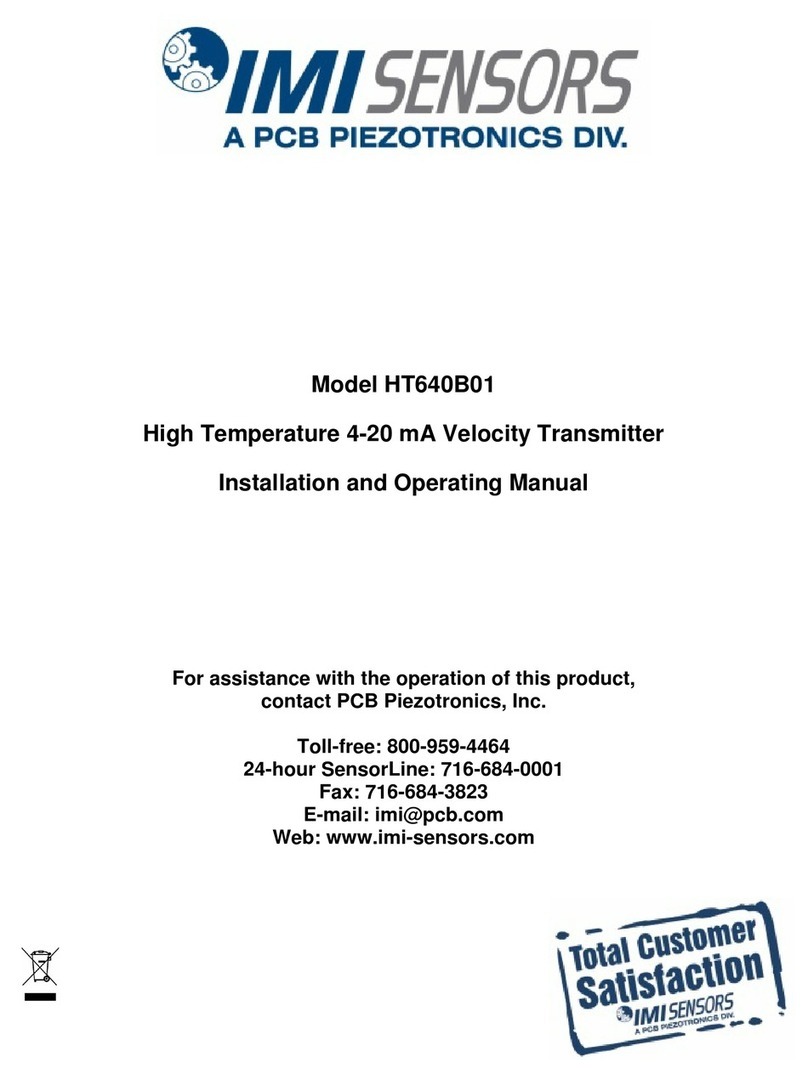
IMI SENSORS
IMI SENSORS HT640B01 Installation and operating manual

MTS Sensors
MTS Sensors Level Plus M Series Operation and installation manual

Motorola
Motorola EX600 user guide

SSS Siedle
SSS Siedle VBS 650-0 Product information

Campbell
Campbell WXT520 instruction manual
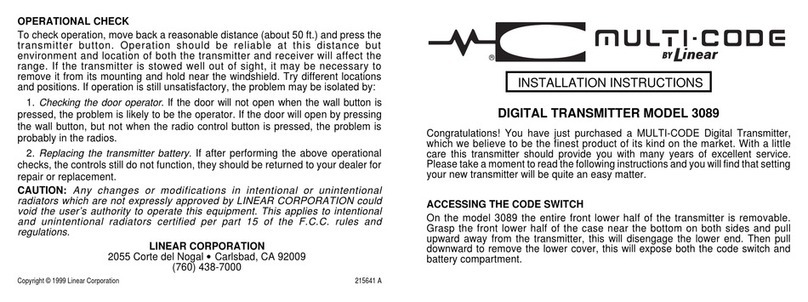
Linear
Linear Multi-Code 3089 installation instructions

AMP
AMP VT30SC Operation manual

Lectrosonics
Lectrosonics UM195 Operating and troubleshooting guide

Becker
Becker Centronic TimeControl TC4410-II Assembly and operating instructions

EUTECH INSTRUMENTS
EUTECH INSTRUMENTS ALPHA PH 1000 PHORP CONTROLLERTRANSMITTER instruction manual

Clarity
Clarity AlertMaster AL11 user guide

ATEN
ATEN VE2812UST user manual