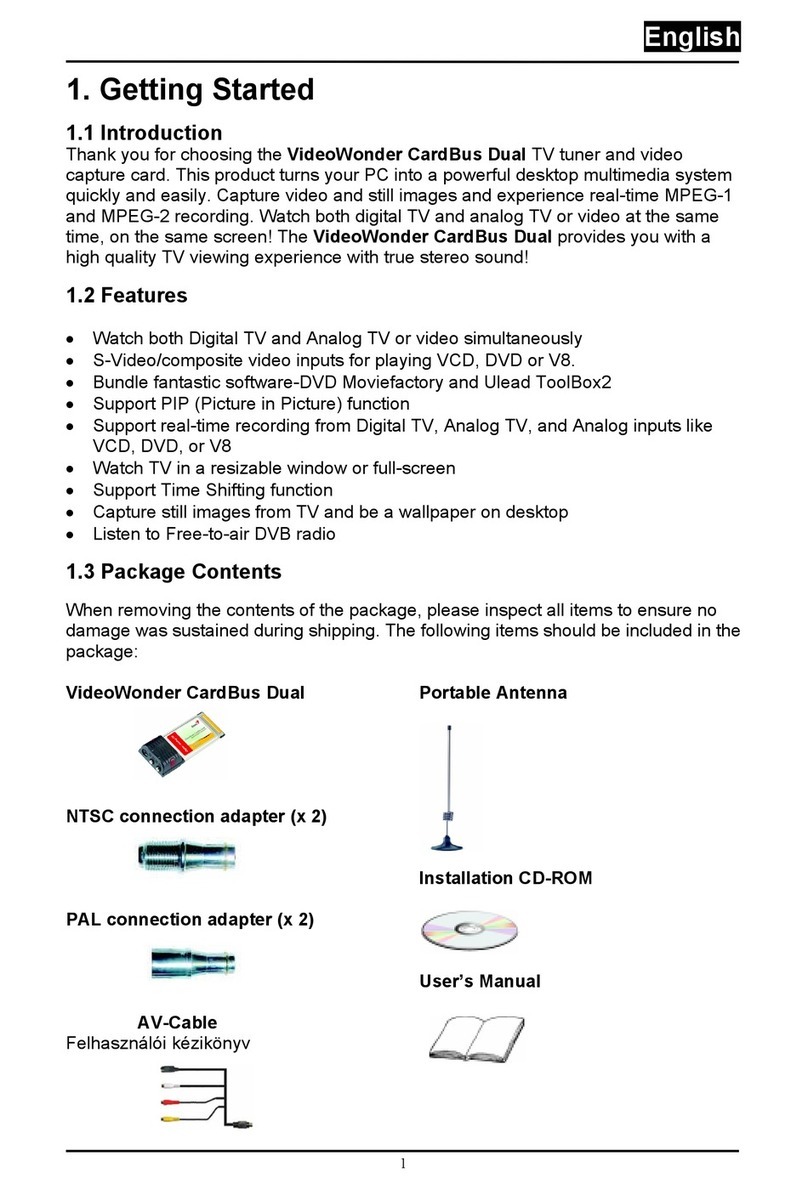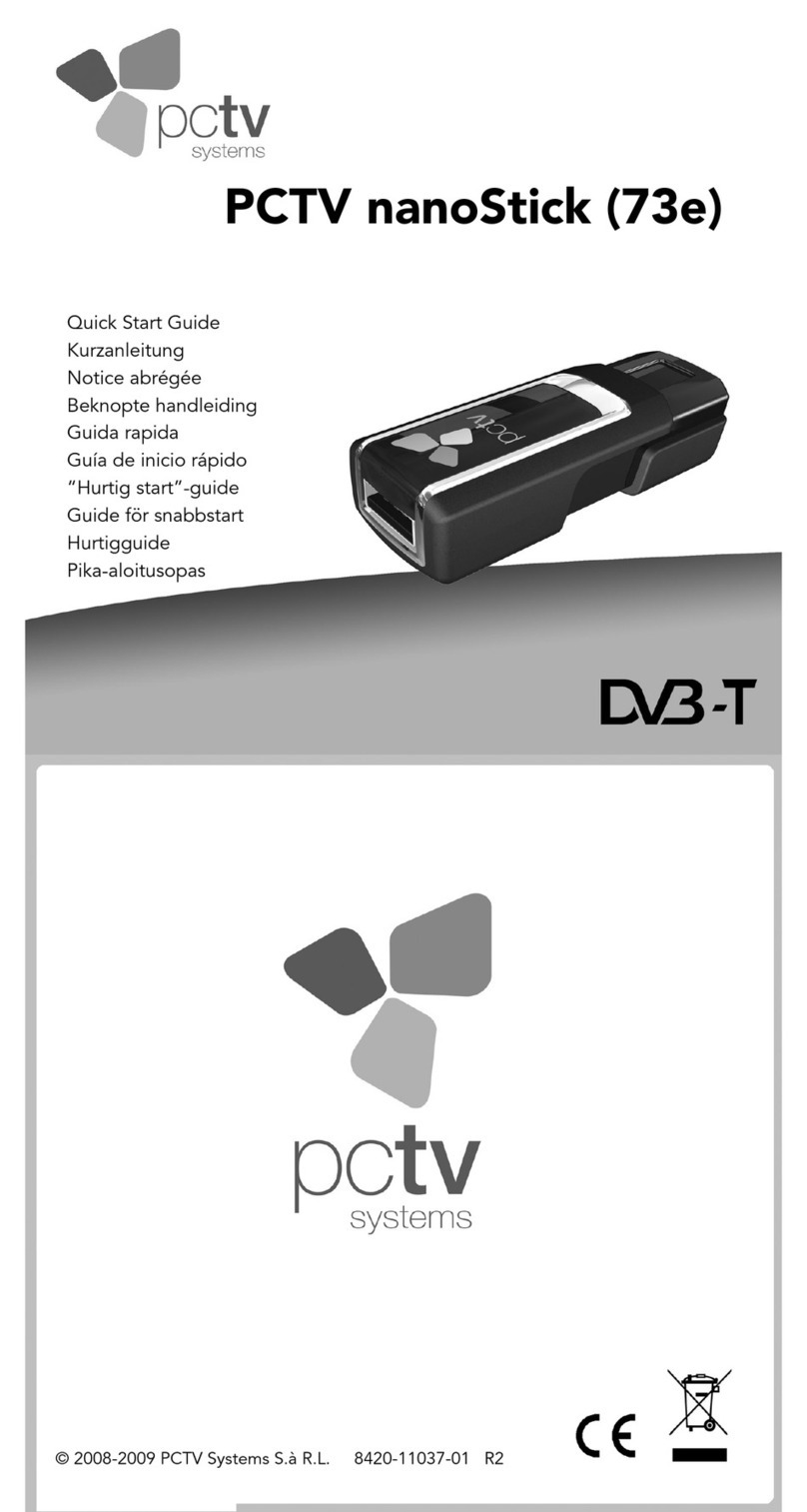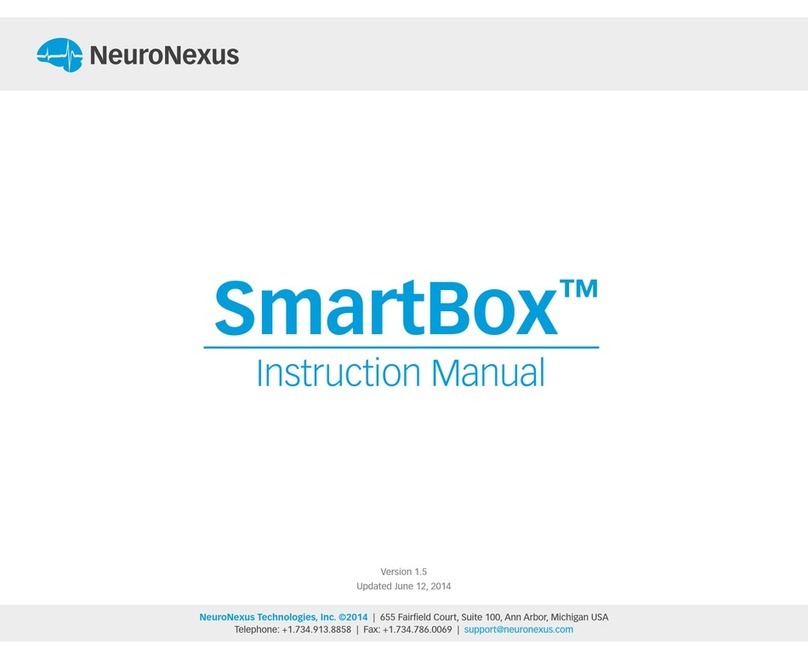INFODRAW PMRS-102 User manual

FAST Installation (PMRS-102)
Date of release: June, 2016
Firmware version: 6.0.0.0
Preface: This manual Consists of 3 main parts:
Chapter one: Introduction
Chapter two: Hardware interfaces
Chapter three: Installation
Required Items
SIM Data Card
Camera(s)
Micro SD Card
4G/3G/HSPA/EDGE
SIM Data Card from a cellular
provider is required for the unit.
Any analogue PAL/NTSC camera
with a RCA MALE connection for
video output can be connected to
the PMRS unit. The unit supports
1 camera. The unit’s battery can
feed power to a 5V camera for
portable use.
A Micro SD Card is required for
recording in the MRS device. The
speed of the SD Card will vary
depending on the make.
SDs with storage above 32GB have to
be formatted to FAT32 format.
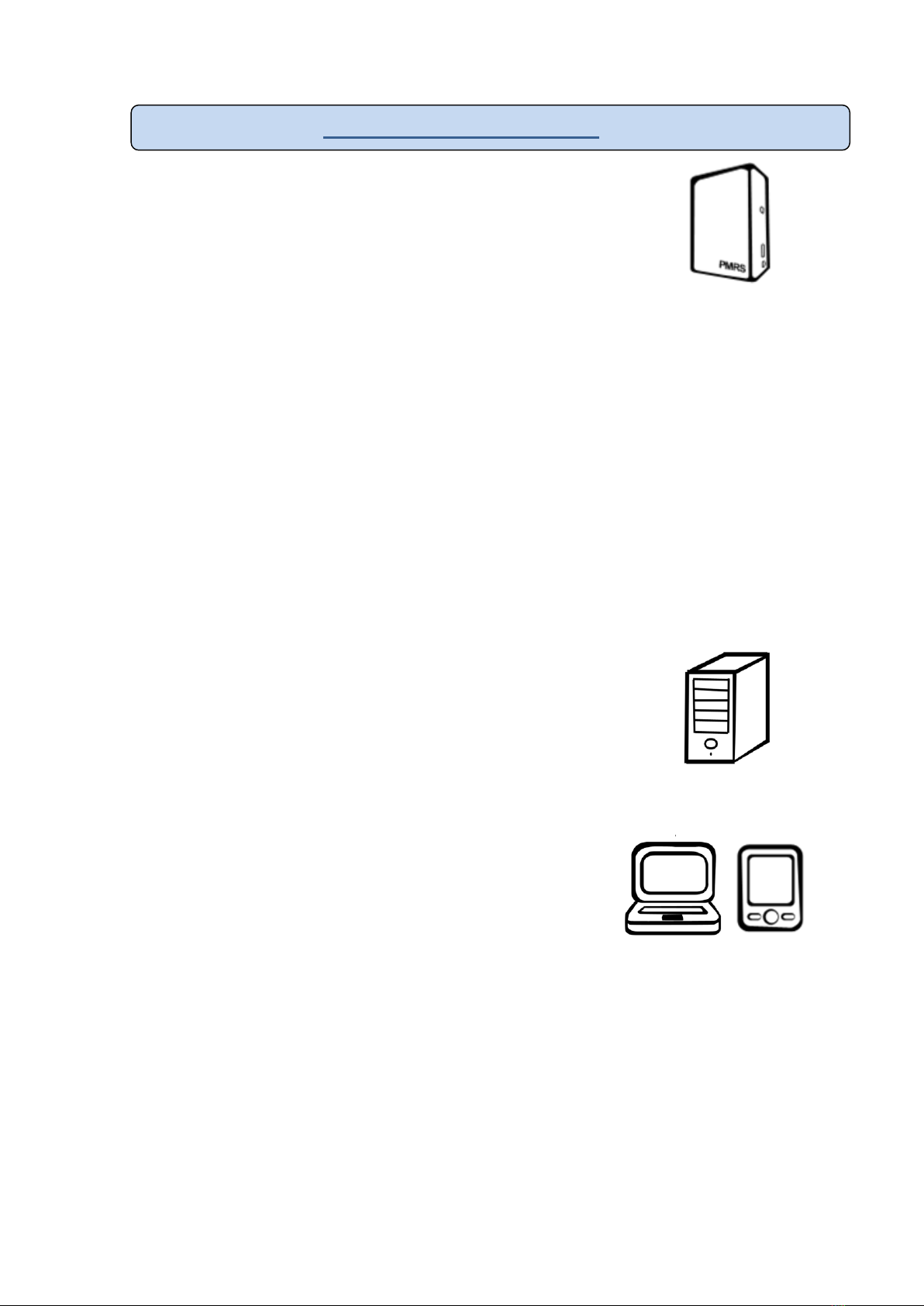
Chapter 1 - Introduction
1-1 Introduction:
Infodraw PMRS is a portable handheld multimedia streaming and
monitoring system from the field. It allows users to stream live
video/audio/location from anywhere over the cellular 3G/ HSPA/ EDGE/ GPRS
networks and can be monitored from any location upon alarm/ request. The media
streaming is done using PMRS units which can be carried handheld or located either
on mobile vehicles or fixed locations. The units can be monitored remotely from
fixed/mobile control centres, mobile phones/PDAs or an internet web client.
1-2 System Components:
The system consists of the following components:
PMRS units which can stream 1 video channel, 1 audio channel and GPS
location over the cellular network to the MRS server.
MRS Server which communicates with units and clients.
MRS Client which communicates with the server and
has viewing and control capabilities for all connected
units.
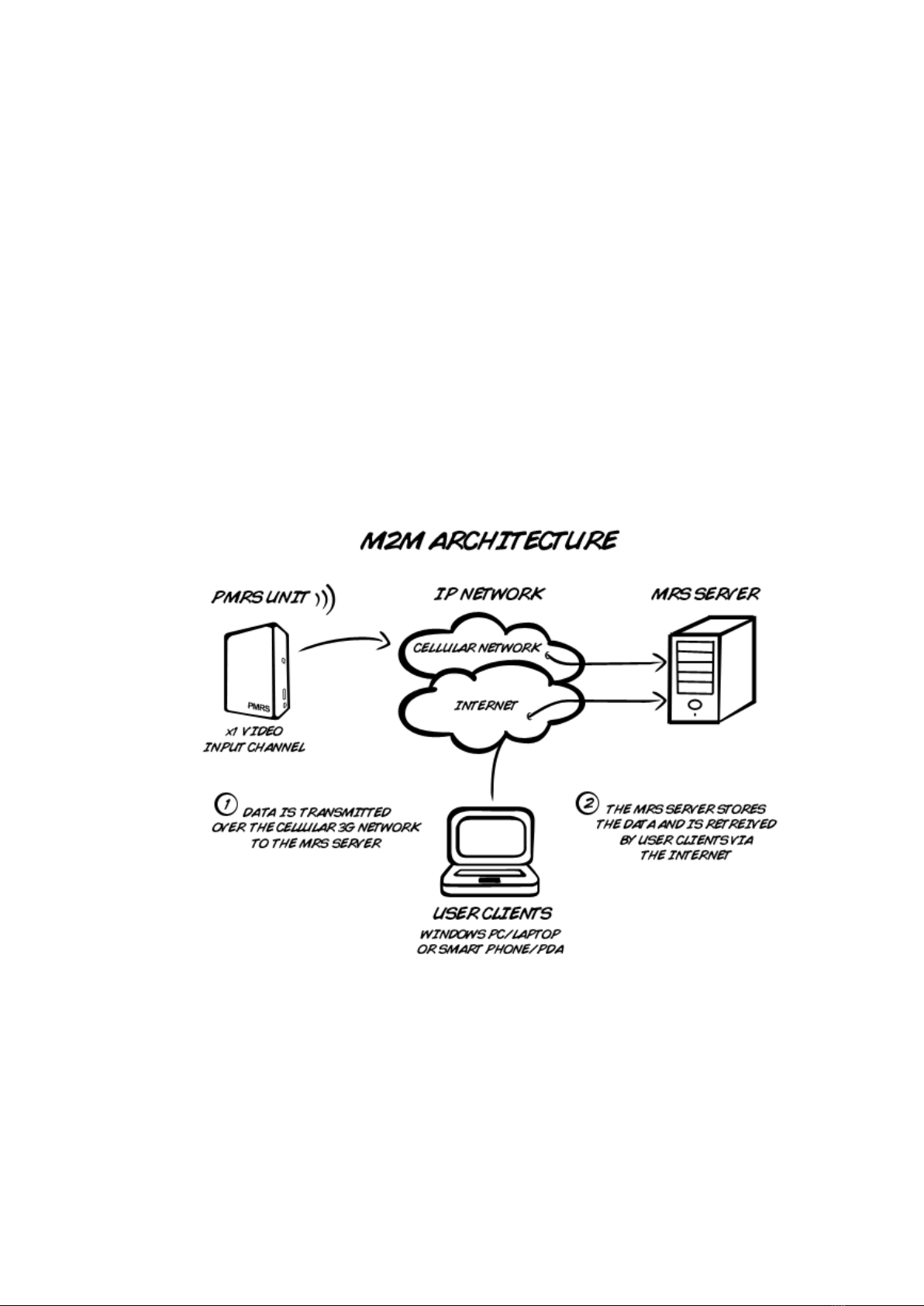
1-3 System Architecture:
Server-Based –M2M (recommended). This architecture is based on a server
with a fixed IP address. Multiple units can communicate with the server as
well as multiple clients. All clients are connected to the server and have
viewing and control capabilities.
Server can reside in any PC with global IP address or inside the unit.
If the server is inside the unit and static IP is received from the cellular
provider, this IP address can be sent via SMS to any cell phone on activation.
1-3-1 Server Based Architecture:

Chapter 2 - Unit Hardware Interfaces
The unit has a standard input jack (2.5mm)
which supports the video input, audio input and
5V power output to the camera from the unit.
The unit has a standard output jack (2.5mm)
which supports audio splitter cable, located
next to the “A/V IN” input jack.
The GPS antenna has a SMA interface located
on the top of the PMRS unit.
Connect the GPS antenna to the SMA GPS
connector.
1-4-1 Video Input/ Audio Input/ 5V Power Output:
1-4-3 Audio In/Out:
1-4-4 GPS Antenna Connector:
1-4-2 Video / 5V Power Adapter Cable:
The unit has a standard adapter cable which has a
RCA Female connector for Video input, a RCA Female
connector for Audio input and a 5V DC Power
connector for Power output to the camera (Max 5V).
Connect the adapter cable to the Video/ Power input
jack shown above (A/V IN).
The PMRS has an internal GSM antenna.
However an external GSM antenna connector
can be added to the PMRS if required and has a
SMA interface which will be located on the top
corner of the PMRS unit next to the GPS
antenna.
1-4-5 GSM Antenna Connector (Optional):
GSM
GPS

The SIM card slot is located on the side of the
unit. Pull the notch out to insert the SIM card.
The PMRS has a built in alarm button located
on the side of the unit. The button can be used
in emergencies and can be set up to trigger a
variety of actions on the MRS monitor (Refer to
Alarm Button Section).
1-4-6 SIM Card Slot:
1-4-7 Alarm Button:
The USB client is used for configuring the
device’s parameters using the Device Config
application. Connect the USB cable between
here and a PC when configuring the unit. Dip
switch must be set correct in order to
communicate through usb
Insert a Micro SD card into the Micro SD slot for
recording on the PMRS device.
1-4-8 USB Client:
1-4-9 Micro SD Slot:
1-4-10 5V Power Input:
The 5V power input is located on the side of
the unit. Connect the 5V charger here.

1) USB HOST/CLIENT AND CELLULAR OPERATION:
UP - USB client –Configuration mode
DOWN - Normal cellular operation
2) USB IN/OUT:
UP - USB out to connector –Configuration mode
DOWN –USB on board –Cellular streaming video.
3) BUILT-IN MICROPHONE:
UP –Disabled
DOWN - Enabled
1) Green LED –External power is connected.
2) Red LED –Software status, blinks when software is running.
3) Blue LED (on) –Modem is on.
4) Blue LED (flashing every second) –Modem is connected to a cellular provider.
The PMRS has 4 Dip Switches located on the
side of the unit. The dip switches are for setup
and operation. The functions of each switch are
described below in order from left to right:
1-4-11 Dip Switches:
The PMRS has 3 LED’s located on the top side of
the unit. The 3 LED’s indicate the following:
1-4-12 LED’s:
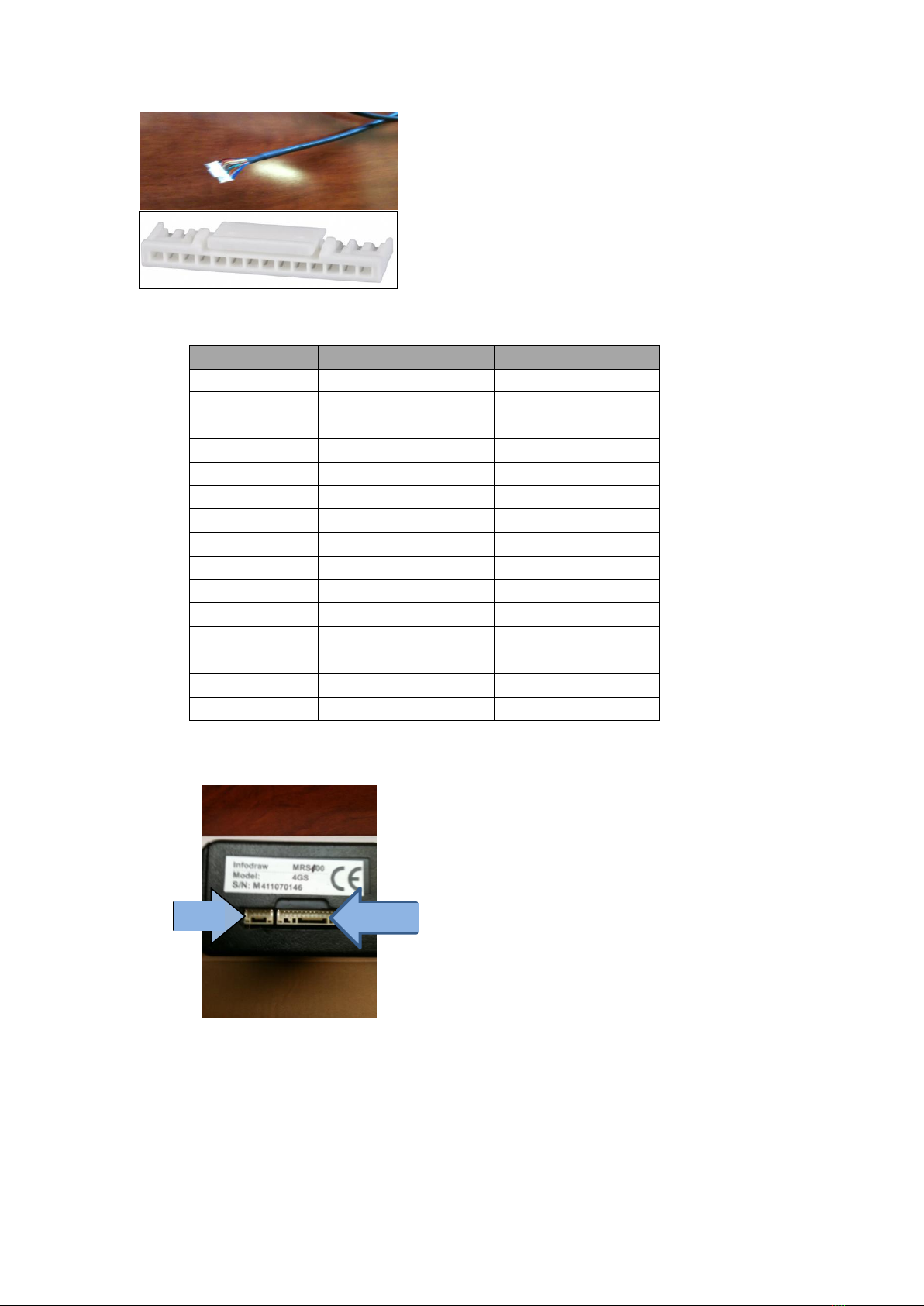
HDMI
COLOR
FUNCTION
1
BLUE
GPIO IN 1
2
WHITE-BLACK
GPIO IN 2
3
ORANGE
GPIO IN 3
4
RED-BLACK
GPIO IN 4
5
GREEN
GPIO OUT 1
6
PURPLE
GPIO OUT 2
7
PINK
GPIO OUT 3
8
BROWN
GPIO OUT 4
9
GREEN-BLACK
PTZ TX+
10
GREY
PTZ TX-
11
YELLOW
5V
12
RED
TTL TX
13
WHITE
TTL RX
14
BLACK
GND
The i/o Cable has several different coloured
wires for specific purposes such as PTZ and
GPIO. The definitions of the wires are listed
below.
1-6-13 I/O Cable:
The i/o Cable and LAN Cable Input are located
on the bottom side of the PMRS unit.
1-6-14 I/O Cable and LAN Cable Input:
1 2
14
LAN
GPI/O

Chapter 3 - Installation
PMRS software can be downloaded from http://www.infodraw.com/dlds
Installation on Server Computers
1. Open ports 12654 (TCP) and 12655 (UDP) on the firewalls of your computer
and your router.
2. Make sure the IP of the server is static and external and can be reached from
the outside.
3. Open the web browser and enter the website www.infodraw.com/dlds
4. Open the folder of the latest version (5.4.0.5 –for example)
5. Open the folder of the Service program and run the .msi file attached
If you want to activate more than one device simultaneously please contact
Infodraw-Israel R&D to purchase a server license.

3-2 Set Parameters
Every device needs to have its parameters changed in order to connect to the
server. The MRS Device configurator allows the user to make changes in the
settings of the device, changes that would take effect on activation.
There are two stages to installing and setting up the configurator:
a. Installing the drivers (Difference depending on OS)
b. Setting parameters
3-2-1 Install drivers (Device Configurator –7 and below)
1. Browse to the website: www.infodraw.com/dlds
2. Open the folder of the latest version of the PMRS ("5.4.0.5" for example).
3. Enter the “MRS device config” folder and activate the
Setup_MRS_DeviceConfig.msi file.
4. Change the 2 dip switches (1 & 2) to external USB mode (up position).
5. Insert the USB cable into the unit and to the PC.
6. Activate the PMRS device.
7. Open the MRS Device Configurator program.
8. Open the driver menu and Download drivers
9. Click on test mode –the computer will restart
(Only for windows Vista, 7 - 64-bit OSs)
10. If the drivers are not automatically installed, update the drivers by inserting
the path to the folder where the drivers were downloaded (on stage 7) on
the “MRS Device” in the device manager.
11. Turn on the unit and wait about 2 minutes.
12. After a few seconds system shows new hardware is detected.
13. Turn on the device.
3-2-2 Install Drivers (Device Configurator –WIN 8.1 and 10)
In WIN 8.1 and up there is no need to install drivers.
1. Elevate the two DIP switches.
2. Activate the device

3-2-3 Set the parameters on the PMRS Device
1. Once the unit is connected to the PC, parameters are loaded.
2. Go to connection screen.
3. Choose Remote Server
4. Fill in the IP address of your Server
5. Save parameters (write to device - in the "File" menu) or click on the candle
icon that is placed on the top-left side of your screen. Wait for about 10
seconds (you should see “parameters saved” in the status bar).
6. Turn off the device, and wait for about 20 seconds.
7. Change back the 2 dip switches to a down position (as shown) for normal
work with modem.
8. Connect the antennas to the device
9. Insert the SIM card (notch is outside)
10. Insert the micro SD card.
11. Turn on the device.
3.3 How to view the video (MRS monitor)
1. Open your browser to www.infodraw.com/dlds
2. Open the folder of the latest MRS version and in it, open the folder of the
Monitor-Client.
3. Run the Setup_MRS_Client.msi file and install the program.
4. After installation is complete, open the MRS Monitor program.
5. Go to the session menu and click on “Connection”
6. Fill the “Remote Server” circle.
7. Enter the IP address of the server (If you are on the server computer- enter
127.0.0.1).
A more comprehensive manual is available at
http://www.infodraw.com/pmrs100usermanual.pdf
Table of contents
Other INFODRAW TV Tuner manuals