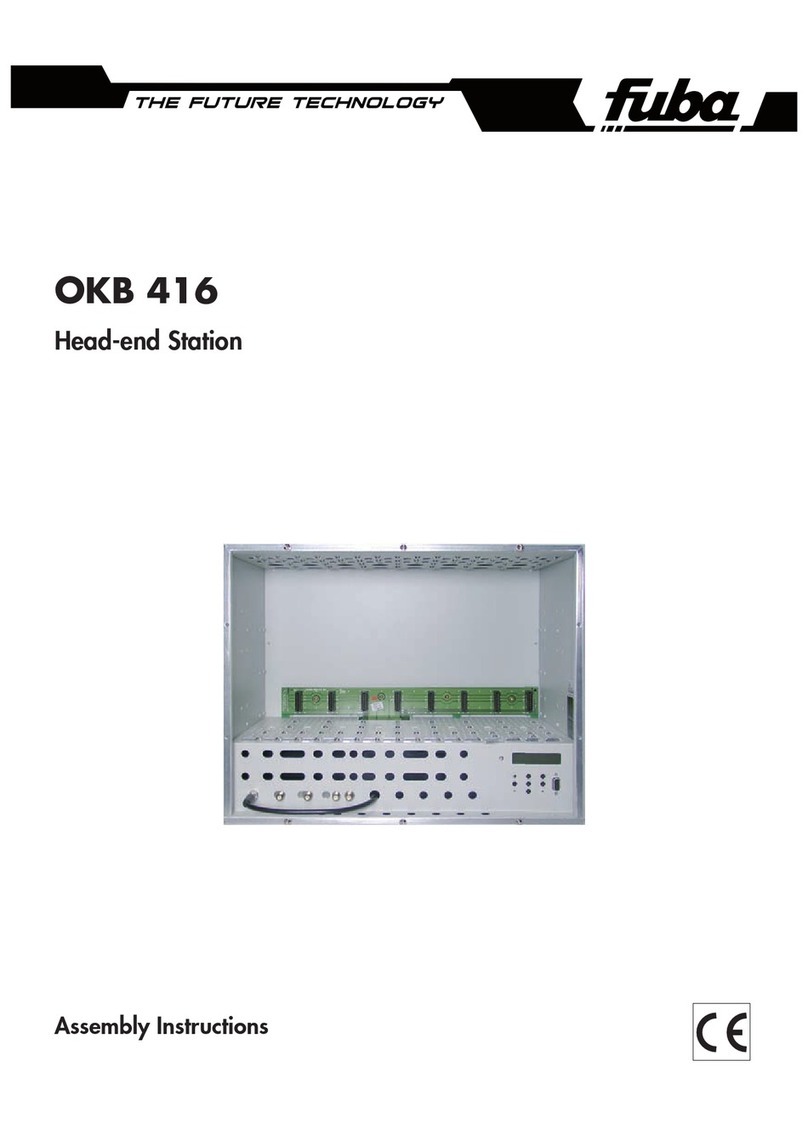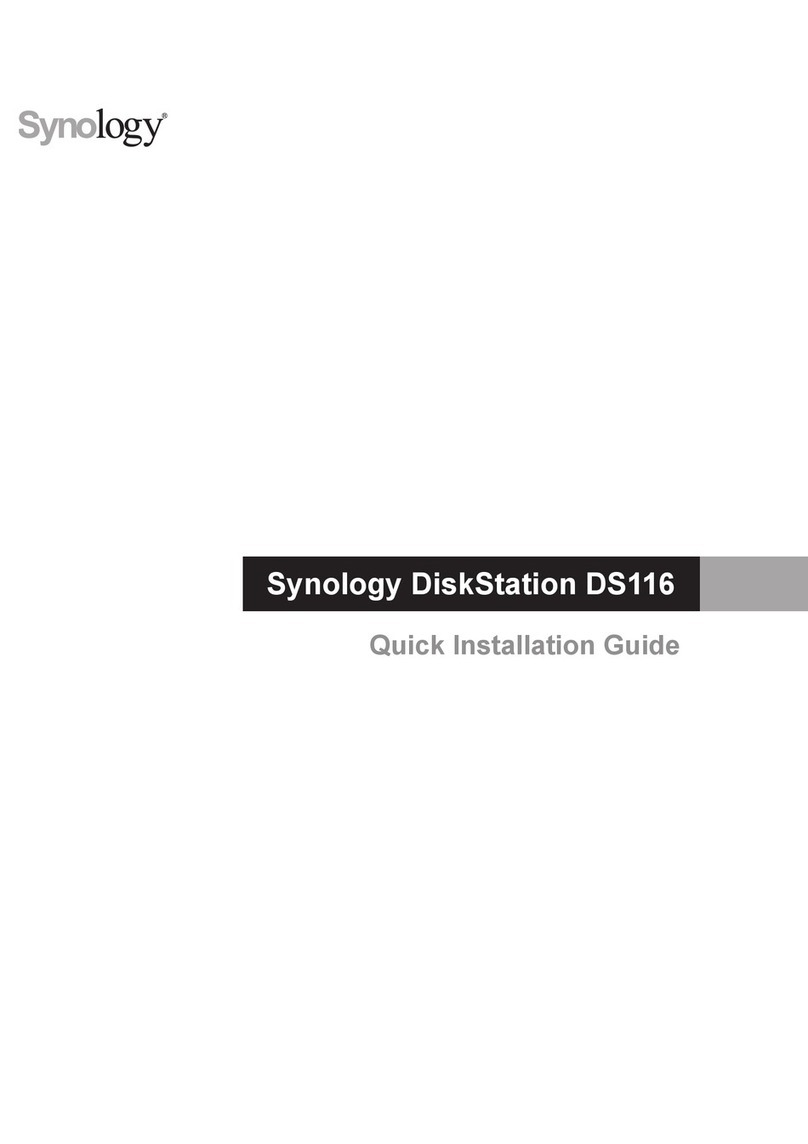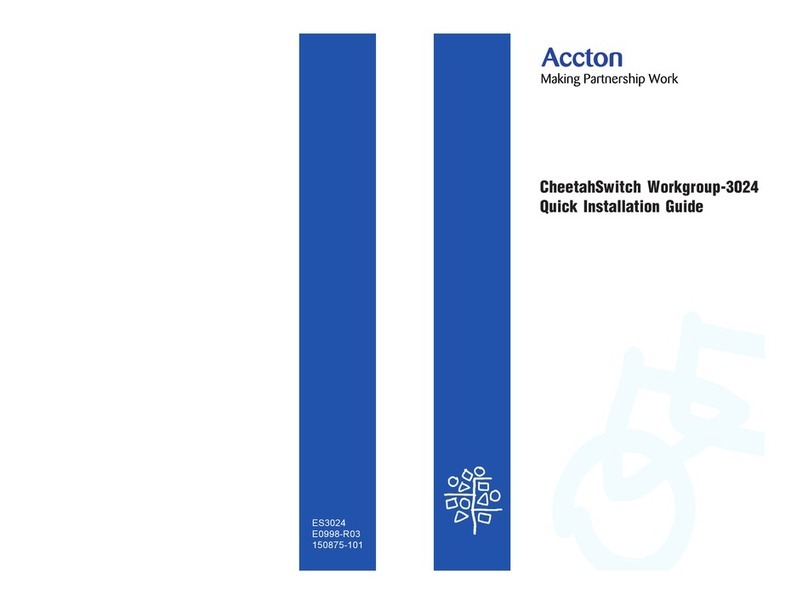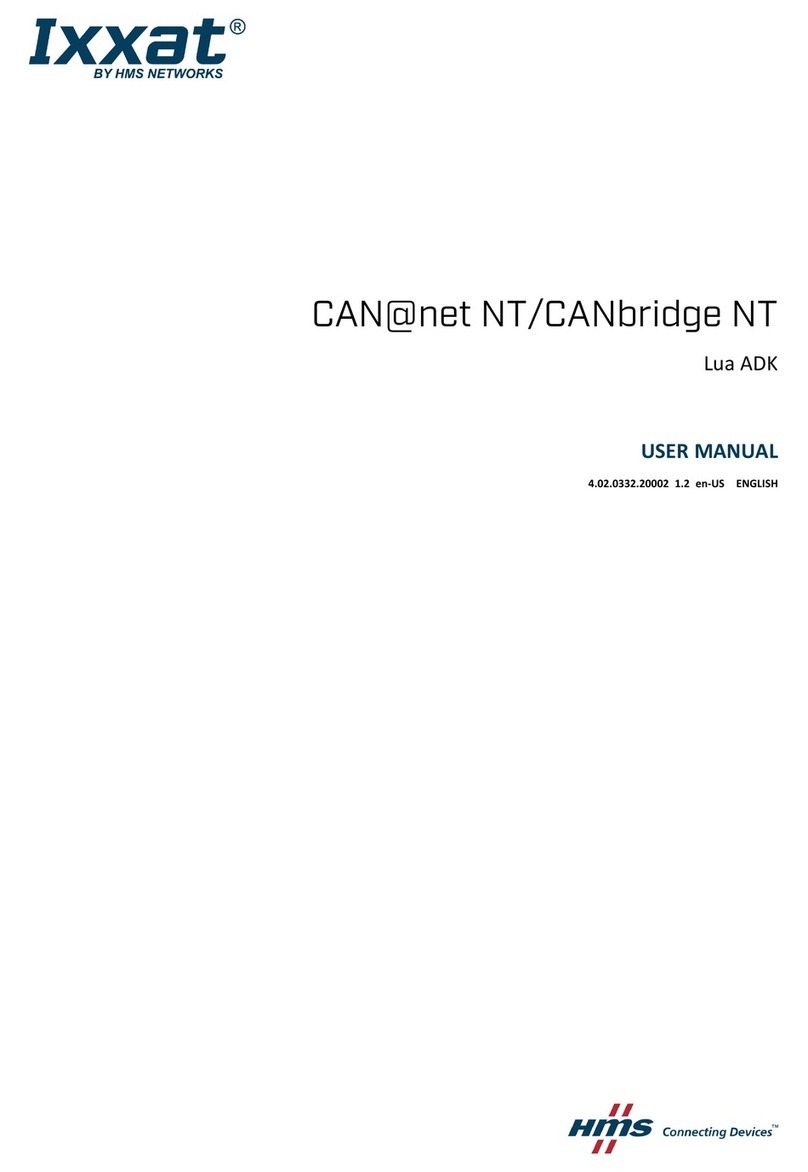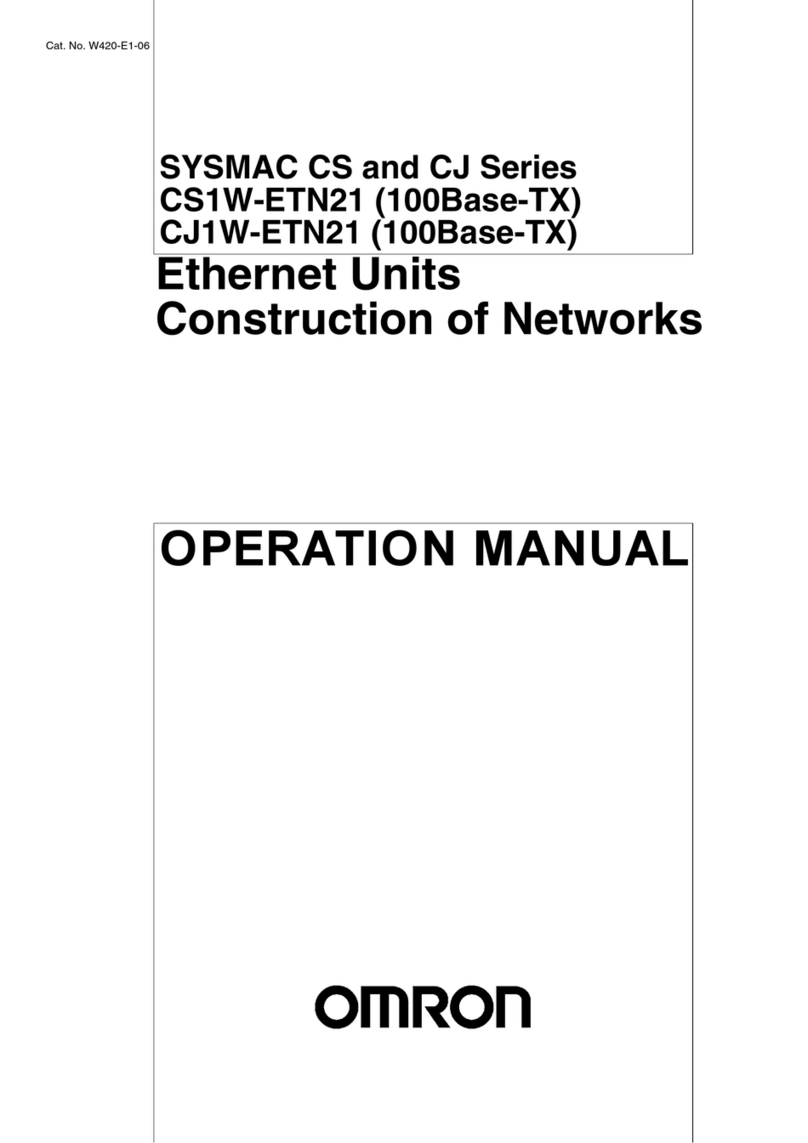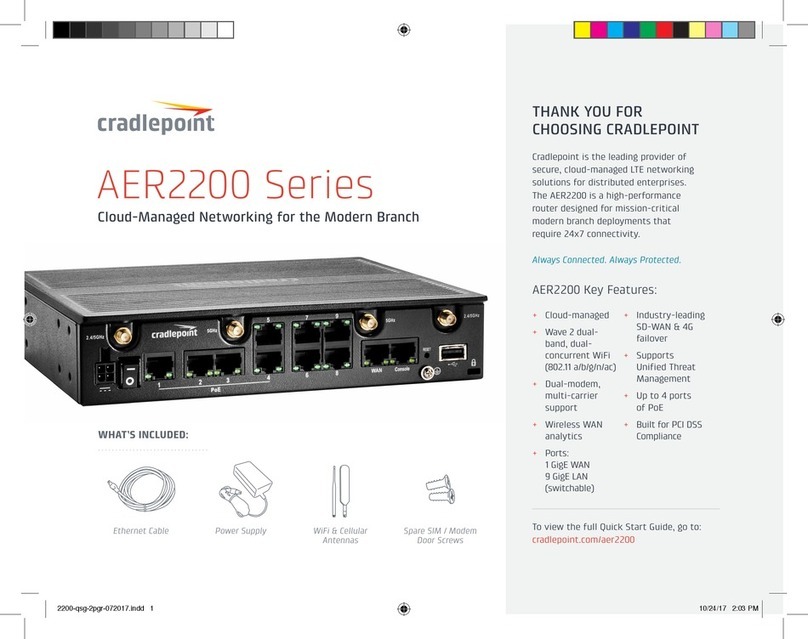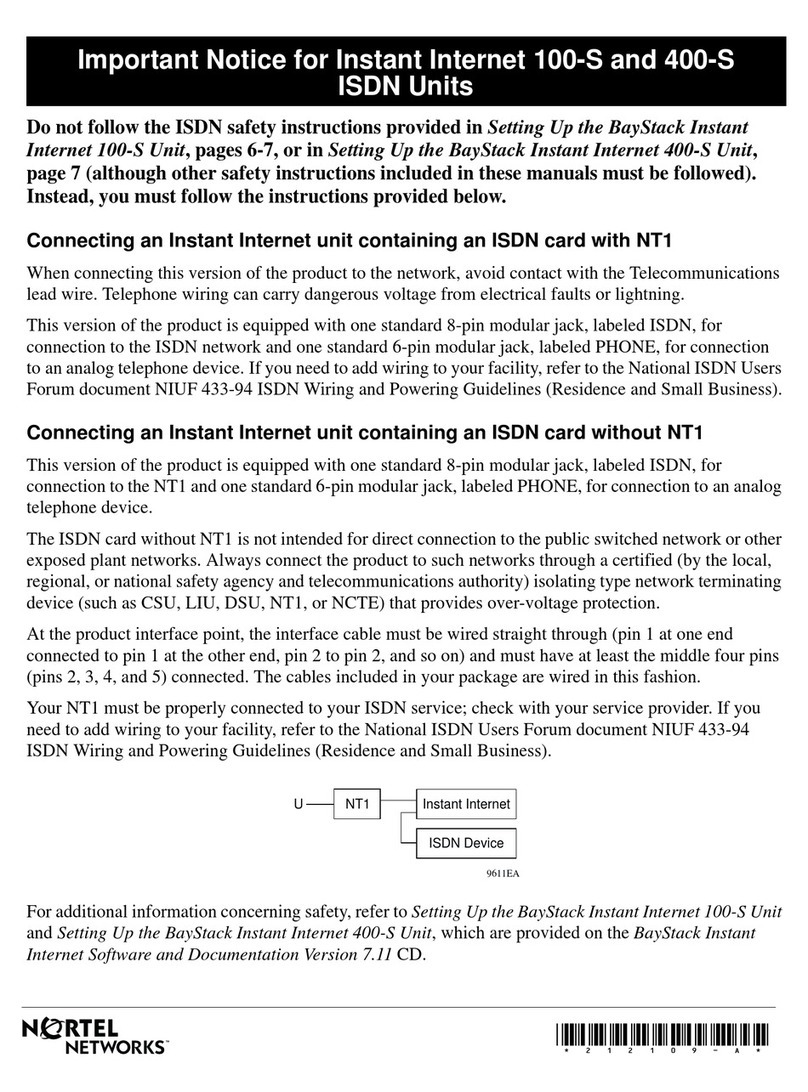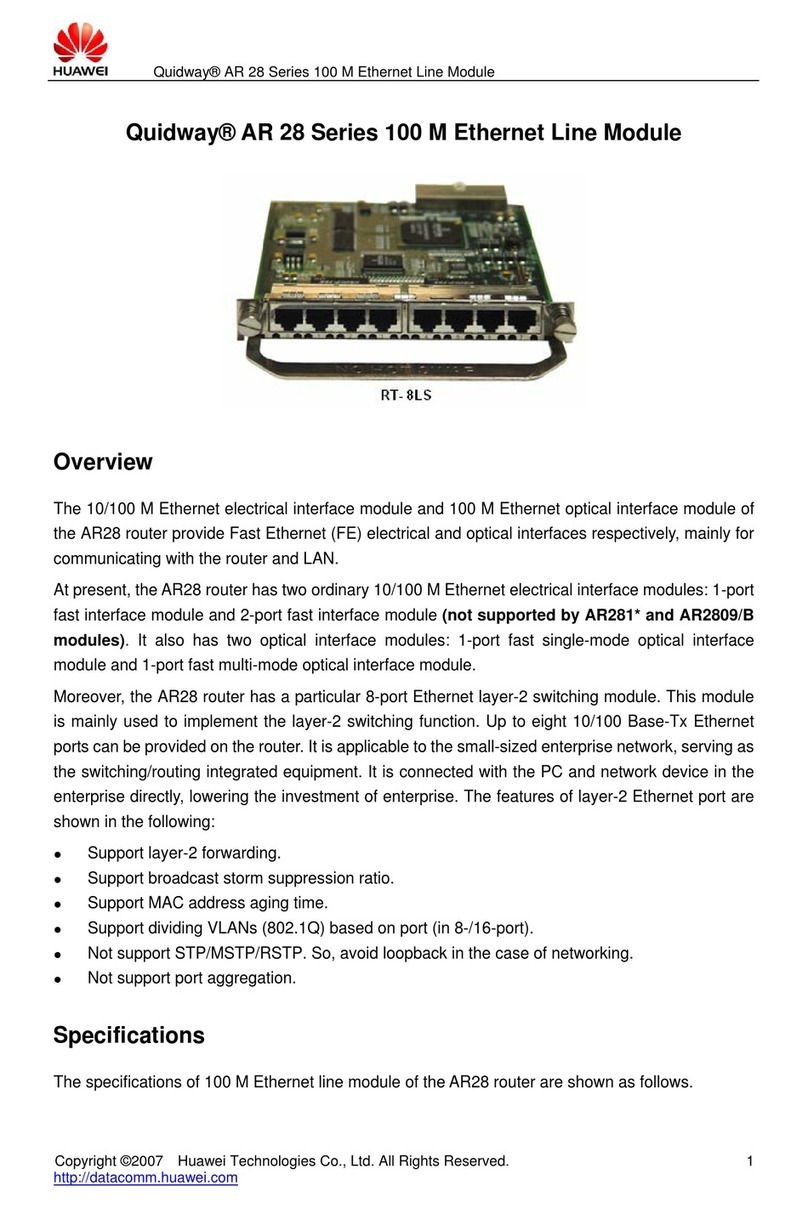Exablox OneBlox 4312 User manual

Understanding OneBlox and OneSystem
OneBlox 4312 User Guide
Version 2.15.5
RESET
®®

Copyright
©2016 Exablox, Inc.
Legal
THIS DOCUMENT IS THE PROPERY OF EXABLOX, INC., AND THE INFORMATION HEREIN
IS PROVIDED “AS IS.”EXABLOX, INC. MAKES NO WARRANTIES OR GUARANTEES WITH
RESPECT TO THE INFORMATION IN THIS DOCUMENT.
Revision Control
Document Number OB_UG-01-4312, Version 2.15.5, January 2017
How to Reach Us
Exablox, Inc.
1156 Sonora Court
Sunnyvale, CA 94086 USA
408-773-8477
855.EXABLOX (855.392.2569)
support@exablox.com

Understanding OneBlox and OneSystem | Version 2.15.5 | page 3
Chapter 1 Quick Start ............................................................................ 7
1.1 - 4312 Quick Start....................................................................................................8
Chapter 2 About This Document .......................................................... 9
2.1 - Audience.............................................................................................................10
2.2 - Document Contents .............................................................................................10
2.3 - Attention Boxes ...................................................................................................10
2.4 - Important Terms .................................................................................................11
Chapter 3 Specifications ..................................................................... 13
3.1 - 4312 OneBlox Appliance Specifications ..................................................................14
3.2 - 4312 OneBlox Appliance Dimensions .....................................................................15
Chapter 4 Concepts ............................................................................. 17
4.1 - Network Information............................................................................................18
4.2 - Storage Management ...........................................................................................18
4.2.1 - How to Access Information on OneBlox ........................................................18
4.2.2 - Protecting the Information on OneBlox.........................................................18
4.2.3 - How to Increase the Storage Capacity ..........................................................19
4.2.4 - Space Savings ............................................................................................19
4.3 - Storage Capacity Reporting through OneSystem ....................................................19
4.3.1 - Used Capacity.............................................................................................19
4.3.2 - Free Capacity .............................................................................................19
4.3.3 - Raw Capacity..............................................................................................19
4.3.4 - Unformatted Drive Capacity .........................................................................19
4.3.5 - Available Capacity.......................................................................................20
4.4 - Storage Capacity Reported to Applications.............................................................20
4.4.1 - Filesystem Capacity Reporting......................................................................20
4.5 - Continuous Data Protection ..................................................................................21
4.6 - Data Deletion ......................................................................................................21
4.7 - Shares and Permissions........................................................................................22
4.8 - Drive Management...............................................................................................22
Contents

Understanding OneBlox and OneSystem | Version 2.15.5 | page 4
C
ONTENTS
OneBlox 4312 User Guide
Chapter 5 OneBlox 4312...................................................................... 23
5.1 - How Do I Install OneBlox 4312 .............................................................................24
5.1.1 - Preparing for Setup.....................................................................................24
5.1.2 - Warnings and Precautions ...........................................................................24
5.1.3 - Installing OneBlox into a Rack......................................................................25
5.2 - How do I Install the Disk Drives in OneBlox 4312? .................................................28
5.2.1 - SAS/SATA Drive Installation.........................................................................28
5.3 - How do I pair OneBlox 4312 using the web console?..............................................29
5.4 - How do I change the Static IP address with the Web Console?................................30
5.5 - What if My Network Does Not Have a DHCP Server? ..............................................32
5.6 - What if I don’t know the IP address of my OneBlox on the Network?.......................33
5.7 - What if I have multiple OneBlox on my Network. Is there an easy way to view each
OneBlox web console?33
5.8 - How do I Enable Variable-length Deduplication for a Share? ...................................34
5.9 - How do I Enable Compression for a given Share?...................................................34
5.10 - OneBlox 4312 Hardware Display Information .......................................................35
5.10.1 - Control Panel Buttons................................................................................35
5.10.2 - Control Panel LEDs....................................................................................36
5.10.3 - Drive Carrier LEDs.....................................................................................37
5.11 - How do I Replace a Power Supply? .....................................................................37
5.11.1 - Power Supply Failure .................................................................................37
5.11.2 - Removing/Replacing the Power Supply .......................................................37
5.12 - OneBlox 4312 Network Configuration Recommendations.......................................38
5.12.1 - What if I have a 1GbE network?.................................................................38
5.12.2 - What if I have a 10GbE network? ...............................................................39
5.12.3 - What if I have a 10GbE and 1GbE network?................................................40
Chapter 6 Common Tasks................................................................... 43
6.1 - How do I Manage OneBlox—Creating a OneSystem Account and Login....................45
6.2 - How do I assign a Single IP Address for the OneBlox Ring?.....................................47
6.3 - How do I Configure OneBlox with different Network Settings?.................................48
6.4 - How do I Configure OneBlox with Multiple Network Profiles and Port Groups? ..........50
6.5 - VLAN Tagging......................................................................................................55
6.6 - How do I Reset the Network Port Group Configuration?..........................................56
6.7 - Setting Up Active Directory and Authenticating OneBlox .........................................57
6.7.1 - Overview....................................................................................................57
6.7.2 - Having a OneBlox Ring join AD ....................................................................59

Understanding OneBlox and OneSystem | Version 2.15.5 | page 5
6.7.3 - Configuring Shares in the AD environment....................................................62
6.7.4 - Mapping a Network Drive in Windows...........................................................63
6.8 - Enabled IPMI network access for Lights Out Management.......................................68
6.9 - How do I enable two-factor Verification for additional security?...............................68
6.10 - How do I disable two-factor Verification in OneSystem? ........................................73
6.11 - How do I enable the Backup/Recovery specific Deduplication?...............................73
6.12 - Does OneBlox Deduplication work on a per share basis? .......................................74
6.13 - Who has Access to the Information on OneBlox—Adding, Removing, or Editing Users'
Access to Storage74
6.14 - How to give Groups of Users access to OneBlox—Adding/Editing Groups (Users) ....78
6.15 - How do I create a Hidden Share..........................................................................79
6.16 - How do I create an NFS Export ...........................................................................80
6.17 - How do I Mount an NFS Export ...........................................................................81
6.18 - How do I set NFS Quotas? ..................................................................................82
6.19 - How Do I Create a VMware NFS Datastore with OneBlox?.....................................84
6.19.1 - NFS and VMware Tips................................................................................86
6.20 - How do I create a Microsoft Hyper-V VHDX file?...................................................87
6.21 - How do I set SMB Share Level Quotas?................................................................89
6.22 - Share Level Capacity Reporting ...........................................................................90
6.23 - Which 10GbE cards are used and what SFP+ transceivers are supported?..............90
6.24 - How do I Limit which Storage Shares Users have Access to—Adding Shares...........91
6.25 - How do Users access Restricted Shares when Active Directory is not used? ............93
6.26 - How are the Settings for the OneBlox Ring Changed? ...........................................93
6.27 - What if I want to setup additional OneBlox in different Rings?...............................93
6.28 - Viewing Snapshots .............................................................................................94
6.29 - How do I turn Snapshots On and Off? .................................................................96
6.30 - How do I Hide the Snapshot Directory? ...............................................................96
6.31 - What is the Retention Policy for the Continuous Data Protection feature?...............98
6.32 - Can I Change the Snapshot Retention Policy?.....................................................100
6.33 - How can Exablox support access OneBlox? ........................................................102
6.34 - Are there Specific Firewall Settings that must be enabled for OneSystem and OneBlox
communication?102
6.35 - How do I set up OneBlox for Disaster Recovery? ................................................103
6.36 - How Should I Configure my Firewall for Remote Replication? ..............................106
6.36.1 - Allowing Inbound Access .........................................................................106
6.36.2 - Optionally Allowing Outbound Access........................................................107
6.37 - In the Event of a Failure, How do I Enable Applications to Access the Secondary Ring in
a Mesh Configuration?107
6.38 - How Can I stop or resume Remote Replication for a Given Share? ....................... 108
6.39 - How do I Know What the Recovery Point of a Given Share is?............................. 109
6.40 - How do I Change or Reset my OneSystem Password?......................................... 110

Understanding OneBlox and OneSystem | Version 2.15.5 | page 6
C
ONTENTS
OneBlox 4312 User Guide
6.40.1 - Password Policy ...................................................................................... 110
6.41 - What if I want to Erase all of the Information on my OneBlox? ........................... 111
6.42 - How do I see what the deduplication ratio is for the OneBlox Ring?..................... 112
6.43 - How Can I Audit OneSystem Administrator Actions?........................................... 114
6.44 - How do I remotely Shutdown OneBlox?............................................................. 114
6.45 - How do I see the Status of Disk Drives used with my OneBlox? .......................... 115
6.46 - If I have a OneBlox hardware failure how do I replace the OneBlox?................... 115
6.47 - How do I Deploy Private OneSystem? ............................................................... 115
6.48 - How do I disable Encryption in Flight?............................................................... 116
Chapter 7 Open Source Software......................................................117
7.1 - Open Source Compliance ................................................................................... 118
Task Index .................................................................................................................119
Index ..........................................................................................................................121

Understanding OneBlox and OneSystem | Version 2.15.5 | page 8
C
HAPTER
1 : Quick Start OneBlox 4312 User Guide
1.1 - 4312 Quick Start
This Quick Start information was also shipped with your device. It is repeated here for your
convenience.
www.exablox.com @exablox
www.exablox.com @exablox
Insert Disk Drives
1
•The OneBlox Web Console is viewed through a web browser and used to configure the
Static IP address, DNS, NTP Server, bond mode, and other configuration details to meet
your network infrastructure requirements.
•While on the same network as the OneBlox, you may view the Web Console by opening
a web browser and entering the OneBlox IP Address http://<OneBloxIPaddress> or by
the host name from a Mac http://<OneBlox4xxxx.local>
•When logging into the Web Console and changing the network settings, the default user
name is ‘admin’ and default password is ‘config’. You will be prompted to change the
password when logging in.
•NOTE: If OneBlox is deployed on a network with no DHCP server, please connect a
monitor to the display port and keyboard to view the OneBlox and IPMI IP addresses.
Refer to the user guide located at https://exablox.io/useinfo for additional information.
•When the startup process is complete, the Web Console will display, “OneBlox is ready
to use”.
•The OneBlox cluster may be accessed by using the cluster name displayed on the web
console. If desired, the cluster name may be changed in OneSystem.
www.exablox.com @exablox
@
@e
@
@
@
@
@
@
@
@
@
@
@
@
@exablox
www.exablox.com
m
@
@
@
@
@
@
@
@
@
@
@
@
@
@
@
@
@
@
@
•When you’re ready to manage your OneBlox, please create an account at:
https://onesystem.exablox.com. If a Private OneSystem deployment is selected,
please refer to the Private OneSystem deployment guide for details at
https://exablox.io/useinfo
•For useful and tutorial information visit www.exablox.com/how-to-videos. Release
notes and user guide documentation can be found after logging into OneSystem and
selecting ‘help and info’ in the upper right portion of the web browser next to the
OneSystem user’s email address.
•If you have any questions or problems, visit support.exablox.com or contact us at
Ready to Use
4
2Rack, Connect the Power and Network Cables
•To view the quick start guide online visit https://exablox.io/4312-QSG.
•Remove the drive carriers and the drive filler with a screwdriver. Insert a disk drive
with the circuit board facing down and SATA/SAS connections facing the open end of
the carrier. The additional necessary screws are in the Exablox accessory box.
•Ensure all drive carriers are inserted completely into OneBlox for proper airflow. If
less than 12 drives are initially installed, additional drives may be added at any time.
The disk drives do not need to have identical capacities.
3Starting Up
•To rack mount OneBlox, follow the directions provided with the rack rail hardware in
the original OneBlox packaging. Connect both power cords to the OneBlox and into
standard 120/220 VAC grounded outlet. Take note of the OneBlox host name
(OneBlox4xxxx) located on the rear for use in step 4 and later.
•For 1GbE networks, connect 10GbE and 1GbE Ethernet cables to the rear of the
OneBlox. For 10GbE networks, connect only 10GbE BASE-T or 10GbE SFP+ ports.
NOTE: By default, all ports are bonded using `Active/Backup’ and present a single IP
address. Advanced network configuration is an option, including LACP and port
groups. Refer to the user guide for more details https://exablox.io/useinfo.
•Please ensure OneBlox has internet access to OneSystem. If configuring static IP
addresses see step 3.
•NOTE: The IPMI port located on the left and may be used for lights out remote
management. You may access it by browsing to http://<IPMIIPAddress>

Understanding OneBlox and OneSystem | Version 2.15.5 | page 9
CHAPTER 2
About This Document
Audience................................................................................................................. 10
Document Contents ................................................................................................. 10
Attention Boxes ....................................................................................................... 10
Important Terms ..................................................................................................... 11

Understanding OneBlox and OneSystem | Version 2.15.5 | page 10
C
HAPTER
2 : About This Document OneBlox 4312 User Guide
2.1 - Audience
This document is written for administrators of OneBlox and the OneSystem Cloud-based
management service. It describes concepts, workflows, and tasks for administering OneBlox on a
network via OneSystem.
2.2 - Document Contents
This document contains the following information:
•Chapter 1, “Quick Start”on page 7
•Chapter 2, “About This Document”on page 9 (this chapter)
•Chapter 3, “Specifications”on page 13
•Chapter 4, “Concepts”on page 17
•Chapter 5, “OneBlox 4312”on page 23
•Chapter 6, “Common Tasks”on page 43
•Chapter 7, “Open Source Software”on page 117
•“Task Index”on page 119
•“Index”on page 121
2.3 - Attention Boxes
Warning: Bodily injury may result if instructions are not followed properly.
Caution: Equipment damage may result if instructions are not followed properly.
Important: Information that should be followed exactly as written.
Tip: Helpful information for understanding concepts or performing tasks more easily.
Task: Set of steps.

C
HAPTER
2 : About This Document OneBlox 4312 User Guide
Understanding OneBlox and OneSystem | Version 2.15.5 | page 11
2.4 - Important Terms
Microsoft Active Directory Active Directory (AD) provides a central location for network administration and secu-
rity. Servers that run Active Directory are called domain controllers. An AD domain
controller authenticates and authorizes all users and computers in a Windows domain
type network-assigning and enforcing security policies for all computers and installing
or updating software. For example, when a user logs into a computer that is part of a
Windows domain, AD checks the submitted password and determines whether the
user is a system administrator or normal user. OneSystem enables administrators to
authenticate against an AD domain.
Active Connections Number of active users connected to the OneBlox ring at a given time
CIFS/SMB The Common Internet File System (CIFS) is the standard communication protocol
servers and clients use to access files on OneBlox. One section of the Server Messag-
ing Block (SMB) protocol specifically deals with access to file systems, such that cli-
ents may make requests to a file server over the network.
Component Health Reflects health of a ring (comprised of one or more OneBlox) with regards to compo-
nents such as disks, ethernet cable, power, and so on.
Continuous Data Protection
(CDP)
An advanced technique to protect every file that is written to OneBlox. See “Continu-
ous Data Protection”on page 21.
Data Health Reflects the health of the data with regards to the number of copies of data available
in the ring(s). If the number of copies is less than the desired protection level (e.g., 3
copies) or the data is being rebuilt or rebalanced, the data health will indicate the
appropriate status.
Deduplication This is a method by which identical user data (or portions of identical data) is
detected and stored only once. See “Space Savings”on page 19.
Group A collection of user(s) can be assigned and organized into a collection of individuals to
make policy actions easier (e.g., group A has access to storage share A on the net-
work).
Hard Link In computing, a hard link is a directory entry that associates a name with a file on a
file system. (A directory is itself a special kind of file that contains a list of such
entries.) The term is used in file systems which allow multiple hard links to be created
for the same file. This has the effect of creating multiple names for the same file,
causing an aliasing effect: e.g., if the file is opened by one of its names, and changes
are made to its content, then these changes will also be visible when the file is
opened by an alternative name.
NFS Network File System is a distributed file system protocol originally developed by Sun
Microsystems in 1984, allowing a user on a client computer to access files over a net-
work much like local storage is accessed. NFS, like many other protocols, builds on
the Open Network Computing Remote Procedure Call (ONC RPC) system. The Net-
work File System is an open standard defined in RFCs.
OneSystem
®
100% Cloud-based data management service used to manage OneBlox.
OneBlox
®
A physical storage hardware appliance to store and retrieve information.
Protected Capacity The total amount of storage that is configured and available to applications and users
within a ring. The raw storage capacity will be greater than the amount of protected
capacity. Protected capacity is analogous to usable capacity.
Protection Level The number of replicated copies of information within a ring or mesh providing a way
to recover information in the event of disk drive or OneBlox failure.
Ring Multiple interconnected OneBlox (up to 7 OneBlox) in a local area network that pres-
ent a single file system to applications and users.
Share The CIFS/SMB method of providing access to the file system. A file system can con-
tain any number of shares. A share can be thought of as a partition of the file storage
area with three levels of access: 'Anyone,' 'All Registered', and 'Restricted'. See “How
do I Limit which Storage Shares Users have Access to—Adding Shares”on page 91.
Snapshots Snapshots of data are taken continuously and can be viewed by date or by most
recent. See “Viewing Snapshots”on page 94.

Understanding OneBlox and OneSystem | Version 2.15.5 | page 12
C
HAPTER
2 : About This Document OneBlox 4312 User Guide
Symbolic Link In computing, a symbolic link (also symlink or soft link) is a special type of file that
contains a reference to another file or directory in the form of an absolute or relative
path and that affects pathname resolution.
User Individual(s) with access to the network and consequently access to the public share
on OneBlox. The individual(s) can also be given different permissions and privileges to
access additional shares on OneBlox.

Understanding OneBlox and OneSystem | Version 2.15.5 | page 13
CHAPTER 3
Specifications
4312 OneBlox Appliance Specifications...................................................................... 14
4312 OneBlox Appliance Dimensions ......................................................................... 15

Understanding OneBlox and OneSystem | Version 2.15.5 | page 14
C
HAPTER
3 : Specifications OneBlox 4312 User Guide
3.1 - 4312 OneBlox Appliance Specifications
Table 3-1: 4312 OneBlox Appliance Specifications
System Input Requirements 100-240 V AC, 10.7 –4.2A max
Power Supply Dual output Power 920W; Output Voltages +12V (75A), +5Vsb (4A)
Thermal Rating 900 BTU/hr, 270W (typical)
Weight (empty, no disks) 52 lb. (23.6 kg)
Space Requirements (W x H x D) 19 x 3.5 x 27.625 in. (482.6 x 88.9 x 701.7 mm)
2 Rack Units
Hard Drive Bays 12 x 3.5”drive slots, hot swappable
Hard Drive Type 3.5" SATA II & III (3 Gb/s and 6 Gb/s) / 3.5" SAS (6Gb/s and 12 Gb/s)
Max. Raw Capacity 96 TB (12 disks rated at 8 TB each)
Operating Temperature and
Humidity
10°C to 35°C (50°F to 95°F); 8% to 90% relative humidity, noncondensing
Non-operating Temperature
and Humidity
-40°C to 60°C (-40°F to 140°F); 5% to 95% relative humidity, noncondensing
Operating Acoustic Noise 56.5 dBA sound pressure (LpA) at normal operating conditions (at 22°C and at
sea level)
Cooling Three variable-speed fans
File Service and Other Protocol
Support
SMB (1.0, 2.0, 2.1, 3.0), NFS v3
Gigabit Ethernet Ports 2 x 10GbE BASE-T, 2 x 1 GbE BASE-T, 2 x 10GbE SFP+ (optional)
USB Ports 2 x USB 2.0, 2 x USB 3.0
Virtual LCD Screen Accessible through web browser
LED Lights Blue and red activity and status LEDs on each drive bay door
Electromagnetic Emission and
Compatibility
FCC Class A, EN 55022 Class A, EN 61000-3-2/-3- 3, CISPR 22 Class A
Safety and Quality CSA/EN/IEC/UL 60950-1 Compliant, UL or CSA Listed (USA and Canada),
CE Marking (Europe)

C
HAPTER
3 : Specifications OneBlox 4312 User Guide
Understanding OneBlox and OneSystem | Version 2.15.5 | page 15
3.2 - 4312 OneBlox Appliance Dimensions

Understanding OneBlox and OneSystem | Version 2.15.5 | page 16
C
HAPTER
3 : Specifications OneBlox 4312 User Guide

Understanding OneBlox and OneSystem | Version 2.15.5 | page 17
CHAPTER 4
Concepts
Network Information................................................................................................ 18
Storage Management............................................................................................... 18
Storage Capacity Reporting through OneSystem ........................................................ 19
Storage Capacity Reported to Applications................................................................. 20
Continuous Data Protection ...................................................................................... 21
Data Deletion .......................................................................................................... 21
Shares and Permissions............................................................................................ 22
Drive Management .................................................................................................. 22

Understanding OneBlox and OneSystem | Version 2.15.5 | page 18
C
HAPTER
4 : Concepts OneBlox 4312 User Guide
4.1 - Network Information
OneBlox 4312 has 2 x 10GbE BASE-T and 2 x 1 GbE ports available to the network. An additional
2 x 10GbE SFP+ ports are optional.
OneBlox uses a balance-alb networking protocol to present a single IP address from the Ring,
even if multiple OneBlox are in the same Ring. Each OneBlox can be assigned either reserved
DHCP or Static IP addresses. Admins may assign a Virtual IP address for the Ring that will resolve
application and client connections to any OneBlox in the Ring if applications have difficulty with
mDNS or NETBIOS.
4.2 - Storage Management
4.2.1 - How to Access Information on OneBlox
When connecting OneBlox to the network, a Public share is accessible to anyone on the network.
Any information stored in the public share can be accessed and modified by individuals on the
network.
Administrators, through OneSystem, can define permissions for different users to have different
levels of access (read only vs. read/write) to different shares on the network. Administrators can
add/remove shares, groups and/or users through their OneSystem account. If companies are
using Microsoft Active Directory, OneSystem can be integrated with Active Directory and utilize the
existing access control permission a company is using.
To access OneBlox, it can be done over the local area network (LAN) and seen through Windows
Explorer, Mac Finder, or Linux. It appears as a drive or share to the users and applications.
4.2.2 - Protecting the Information on OneBlox
OneBlox's file system protects all information stored in a number of ways. OneBlox protects
against data deletion/corruption, drive removal, drive failures, OneBlox failures, and ring failures.
OneBlox takes continuous snapshots of information being stored in OneBlox. In doing so, each
user has access to previous versions of the files stored in OneBlox, even up to the last few
seconds. Users can access the snapshot directory through Windows Explorer or Mac Finder and
recover exactly the needed file themselves without requiring the assistance of an administrator.
The continuous protection provides the ability to go back to the last file written to OneBlox (which
could be the last few seconds), as well as further back in time: the last minute, hour, day, week,
month, or year(s).
OneBlox protects against drive failures by creating three replicated copies of every file written to
OneBlox. By creating three copies, any two drives can fail and users will still have access to the
information. OneBlox doesn't use a legacy RAID protection scheme, so administrators don't need
to be concerned with volumes, storage LUNs, drive types, or drive capacities. OneBlox manages
this complexity for the administrator.
When a single OneBlox is used, OneBlox creates three replicated copies of the information on the
single OneBlox. When multiple OneBlox are used, OneBlox, intelligently, load balances and
distributes the copies of information across multiple OneBlox. When three or more OneBlox are
used in a ring, two OneBlox can fail and users will still have access to the information. A OneBlox
failure may be a result of a hardware failure (e.g., network, memory, power supply). In each case
the information is protected.
If your company is concerned about a site failure, a ring (up to 7 interconnected OneBlox) may be
replicated to another ring over local or wide-area distances in a mesh. In the event of one site

C
HAPTER
4 : Concepts OneBlox 4312 User Guide
Understanding OneBlox and OneSystem | Version 2.15.5 | page 19
going offline, the other site has additional copies of the information and users can access the
information from the alternate ring.
4.2.3 - How to Increase the Storage Capacity
OneBlox provides the ability to dynamically grow the size of the ring in a number of ways.
Individual drives can be added to a single OneBlox if there are available drive bays. Alternatively,
an existing drive in OneBlox can be removed and replaced with a larger capacity drive.
In addition to drive growth, additional OneBlox can be added. This is a similar process to the first
OneBlox addition, but simpler. Refer to Chapter 1, “Quick Start”on page 7 for OneBlox installation.
If the OneBlox is added to the same LAN as an existing OneBlox, it will dynamically join the
existing OneBlox(s) and the single file system accessible by applications and users now have
access to the capacity of the new OneBlox without any configuration changes.
4.2.4 - Space Savings
OneBlox efficiently stores information in OneBlox. Every file written to OneBlox is deduplicated.
Every file, and every portion of a file that is written is compared to files already stored on OneBlox.
If the same file (or portion) is already stored a duplicate is not written to OneBlox. This
dramatically improves the amount of usable capacity available to applications and users.
In addition to the information being deduplicated, the snapshots are also deduplicated resulting in
further increases in usable capacity.
4.3 - Storage Capacity Reporting through OneSystem
4.3.1 - Used Capacity
Used storage capacity is the amount of storage (or capacity) that has been consumed by
applications and/or users when data protection is taken into account. As OneBlox creates three
replicas of the information, the used capacity increases accordingly. With data deduplication, the
available storage capacity is typically increased with object-based global deduplication.
4.3.2 - Free Capacity
Free capacity is the amount of storage (or capacity) that is available to applications and/or users.
This value does not take into account data protection or deduplication. For example, if there is
6TBs of free capacity and an application writes 1TB of 100% unique data (resulting in zero
deduplication), the free capacity will be reduced to approximately 3TB. (There are three copies of
the 1TB of data to protect against two drive or two OneBlox failures.)
4.3.3 - Raw Capacity
Raw storage capacity is the total capacity installed in the OneBlox Ring. The raw capacity accounts
for the OneBlox filesystem and will be slightly less than the 'unformatted drive capacity' seen in
each OneBlox view of OneSystem. Raw capacity will be greater than the available storage capacity
that is presented to applications and users.
4.3.4 - Unformatted Drive Capacity
Unformatted drive capacity is the sum of the capacity of each drive in OneBlox and does not
account for any OneBlox filesystem formatting or overhead.

Understanding OneBlox and OneSystem | Version 2.15.5 | page 20
C
HAPTER
4 : Concepts OneBlox 4312 User Guide
4.3.5 - Available Capacity
Available storage capacity is the free capacity presented to applications. Available capacity will be
the capacity a given application may write to the OneBlox Ring. The available capacity does not
take into account any data protection or deduplication. Consequently, an application that sees 1TB
of available capacity and writes 1TB of data that is 100% deduplicated, it will see 1TB of available
capacity at the conclusion of the new writes.
4.4 - Storage Capacity Reported to Applications
OneBlox’s object-based storage architecture enables OneSystem to report storage capacity
utilization information in two meaningful ways:
•OneSystem admins will see the pertinent physical disk storage information (the drive capacity
that does not take into account the OneBlox filesystem, deduplication, or data protection).
•OneSystem admins will also see the information from the application’s perspective. This is an
updated view into capacity planning and with OneBlox 2.6, applications will be able to more
accurately understand total, free, and used storage capacity.
4.4.1 - Filesystem Capacity Reporting
For filesystem capacity reporting, there are also three terms to understand.
1.
Total Storage Capacity is the maximum amount of information that can be written to the
OneBlox file system after accounting for the filesystem overhead and data protection. Since all
information is protected by storing three copies within a Ring, the total storage capacity will be
reported as 1/3 the Total Disk Capacity. This value can also be seen from the application.
Table of contents
Popular Network Hardware manuals by other brands
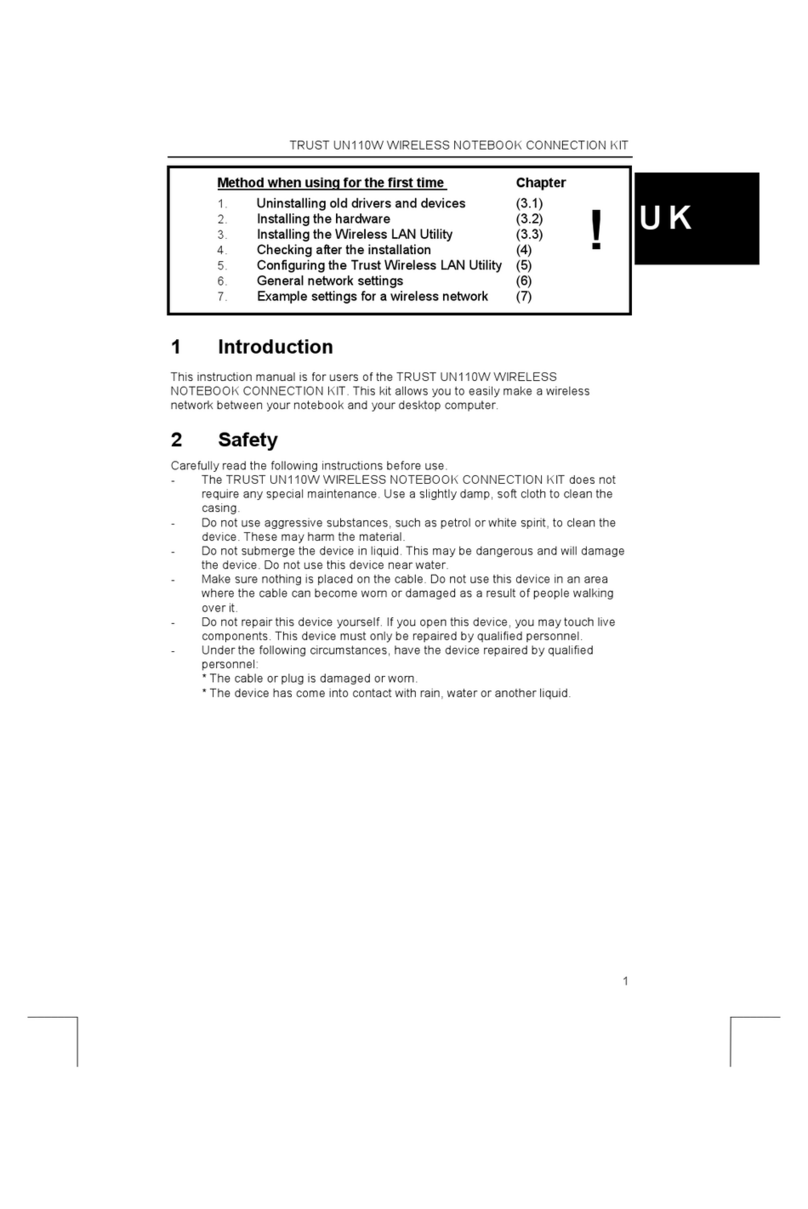
Trust
Trust UN110W user manual

Juniper
Juniper Junos Space JA1500 installation guide

2N Telekomunikace
2N Telekomunikace EasyGate IP Brief manual

AIVO NETWORKS
AIVO NETWORKS ANCP3005Q Configuration guide
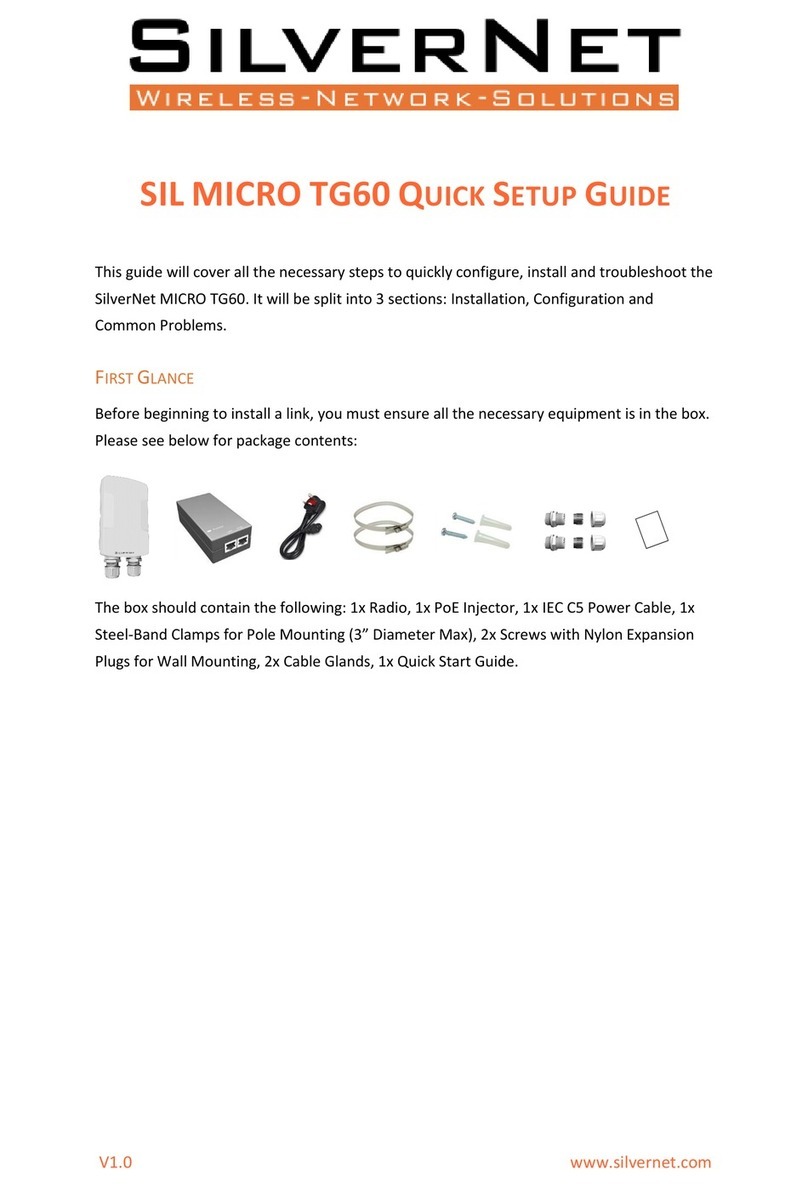
SilverNet
SilverNet MICRO TG60 Quick setup guide
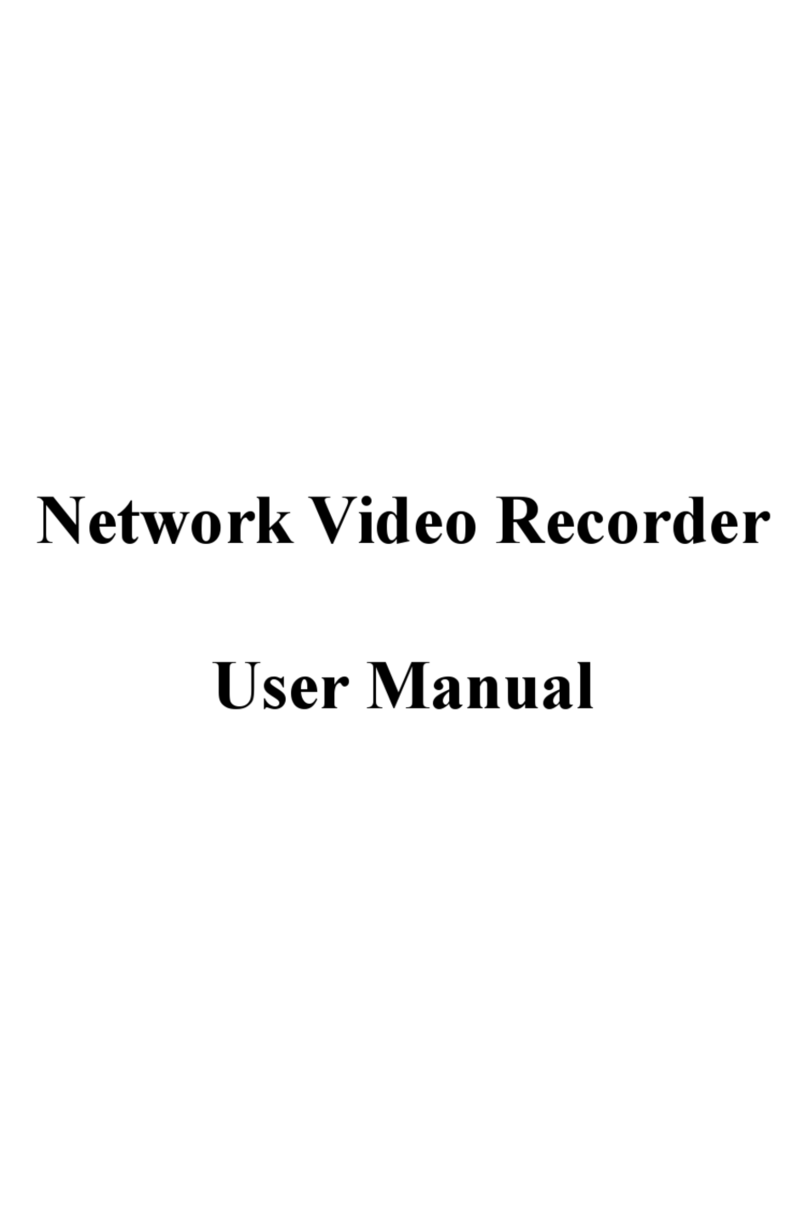
GEMINI TECHNOLOGY
GEMINI TECHNOLOGY GT-N78 series user manual