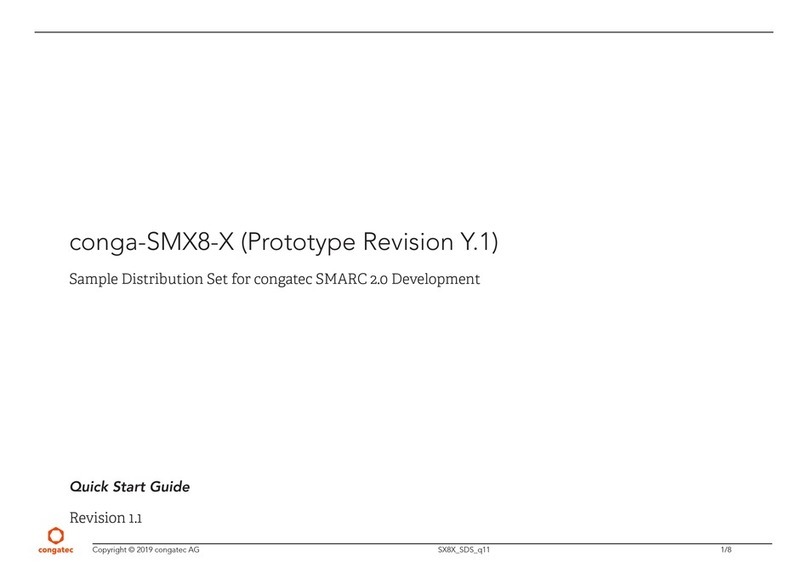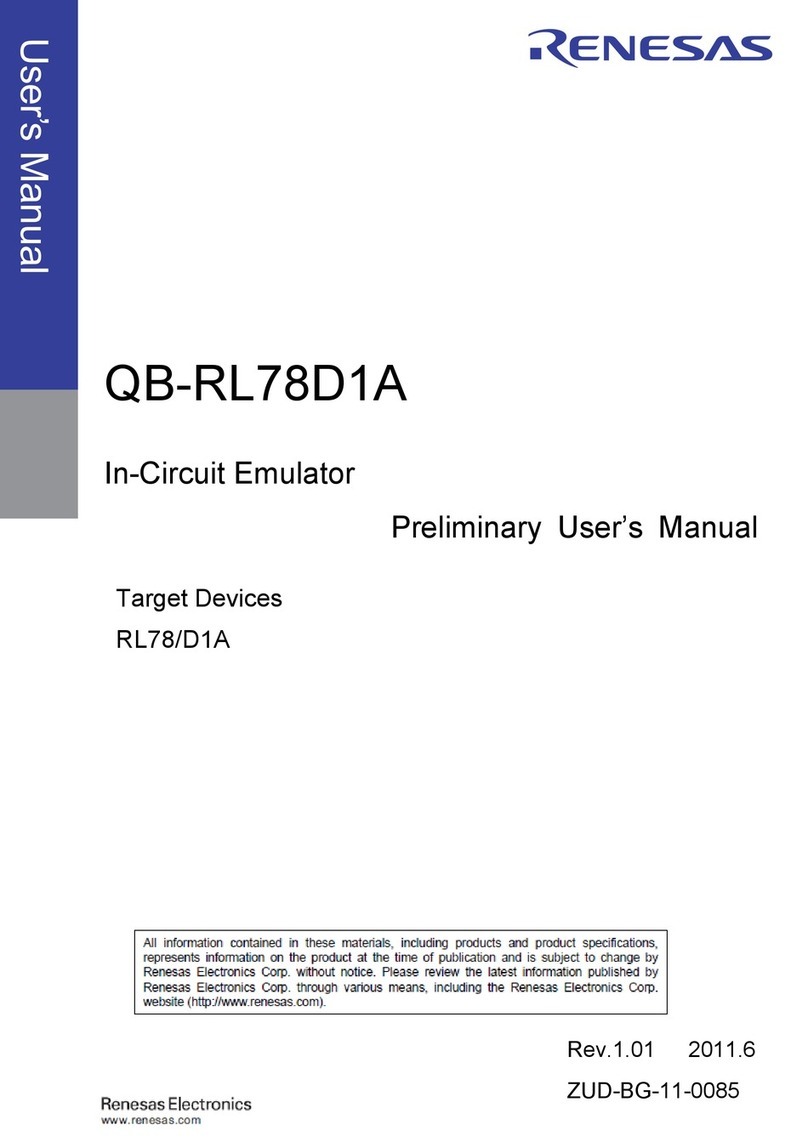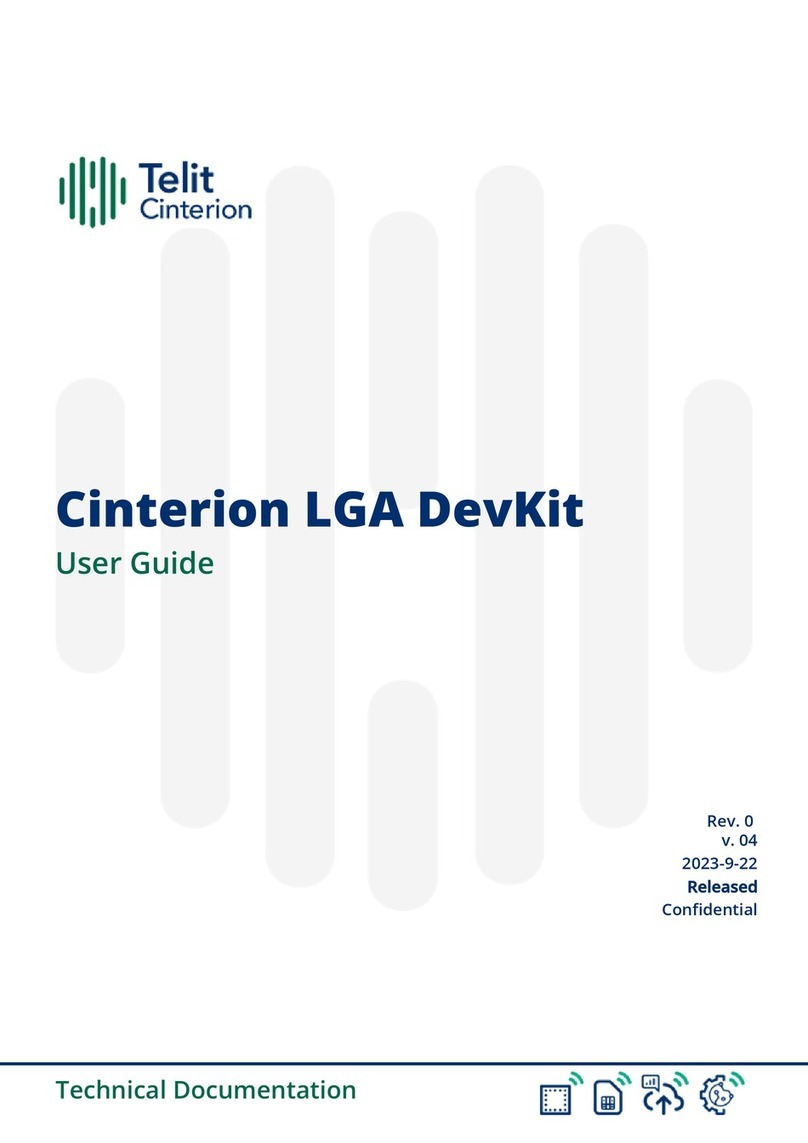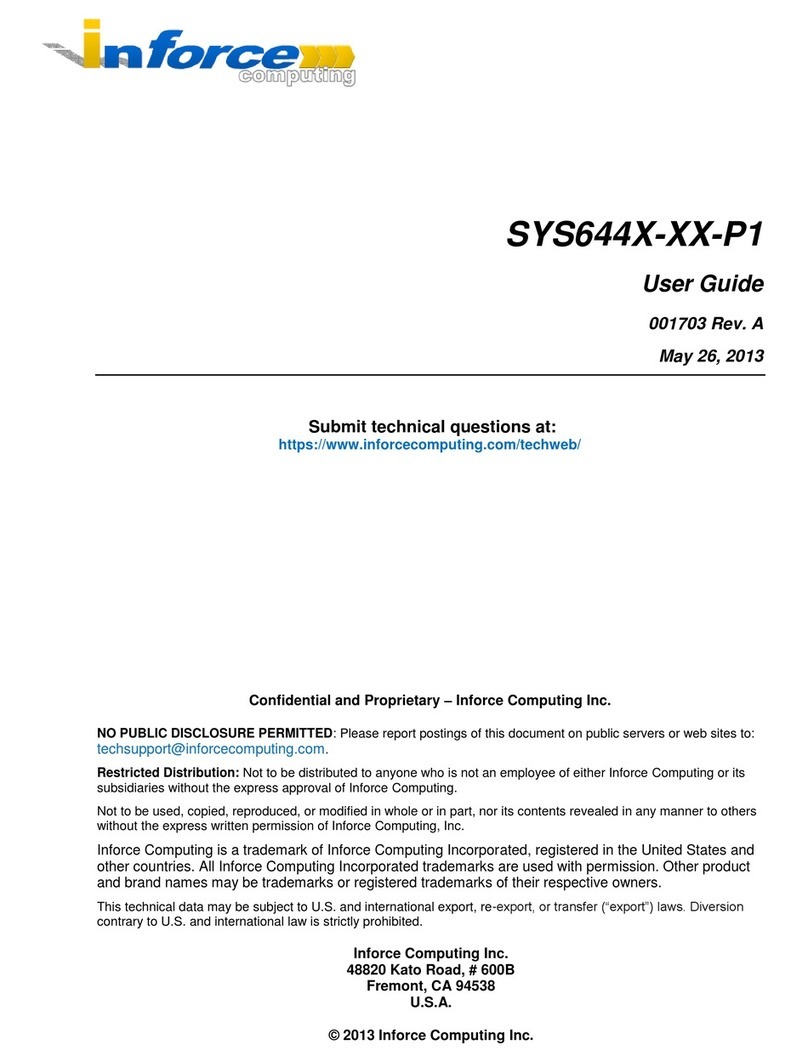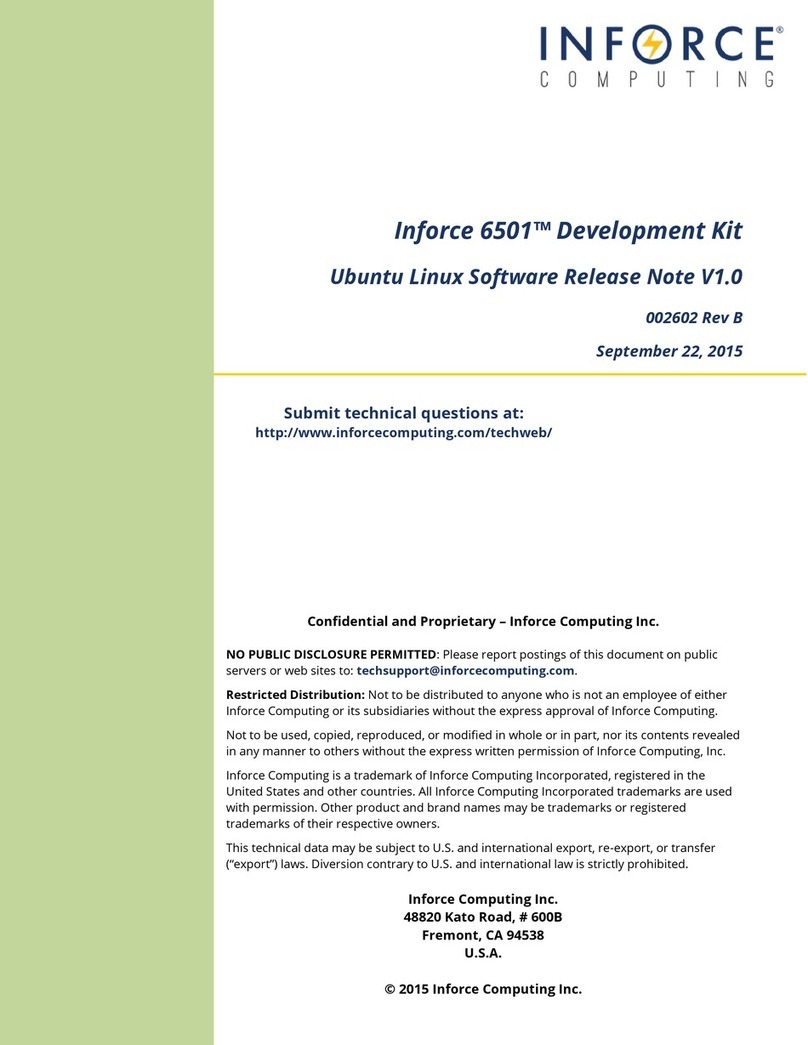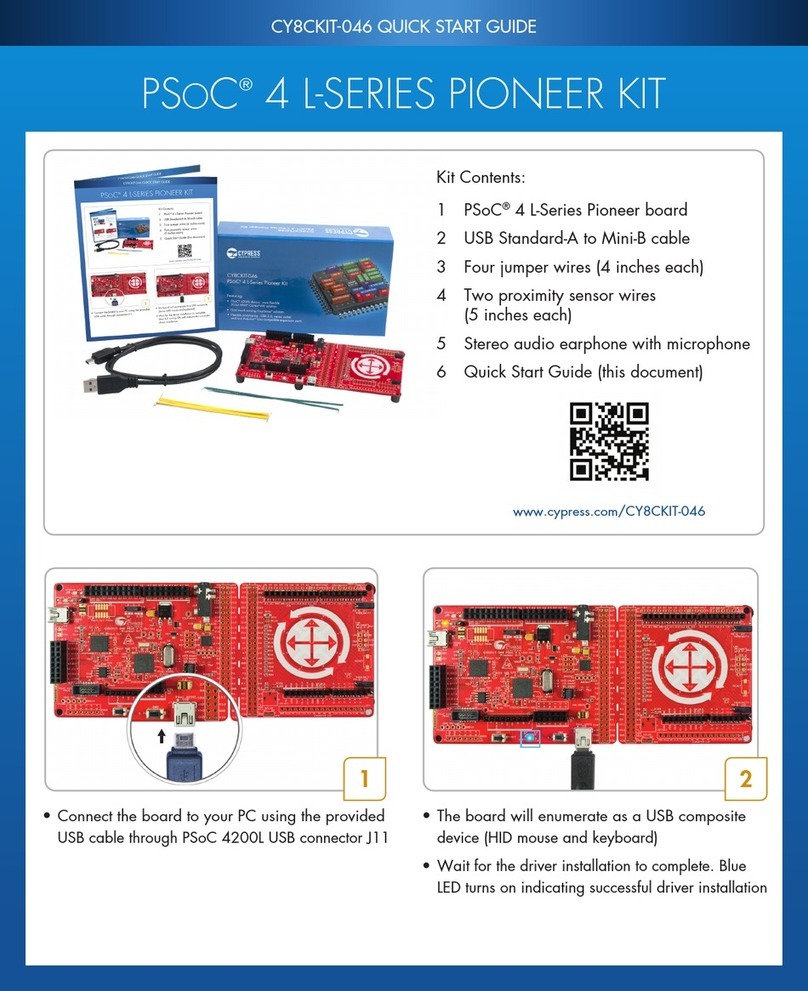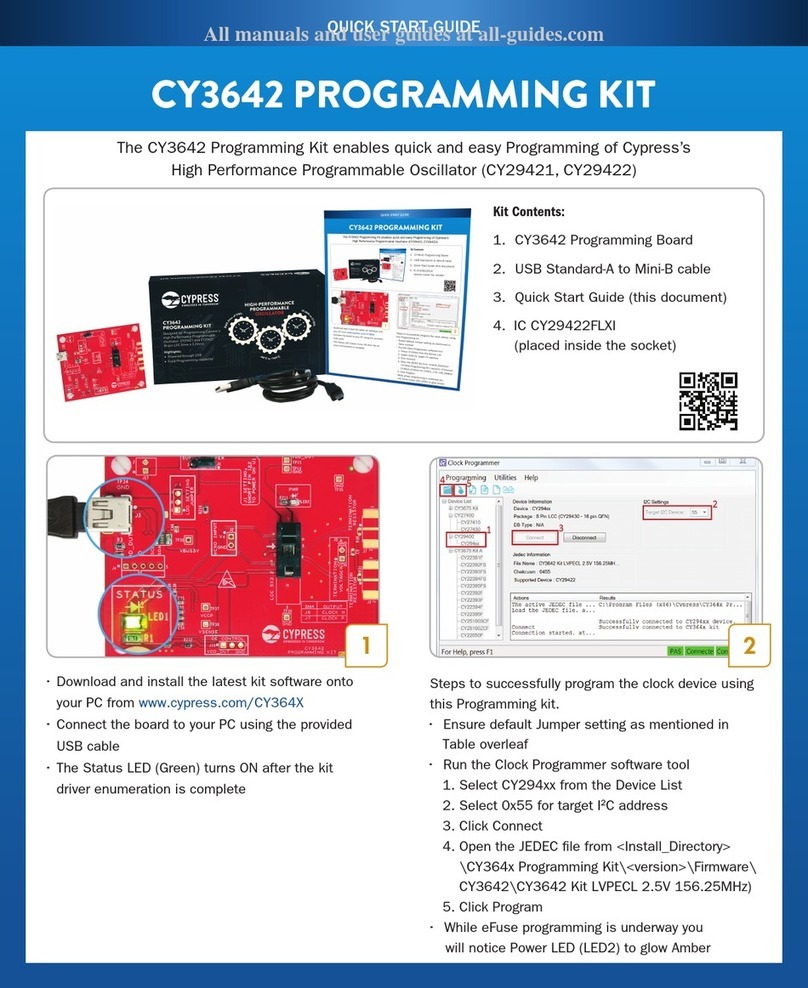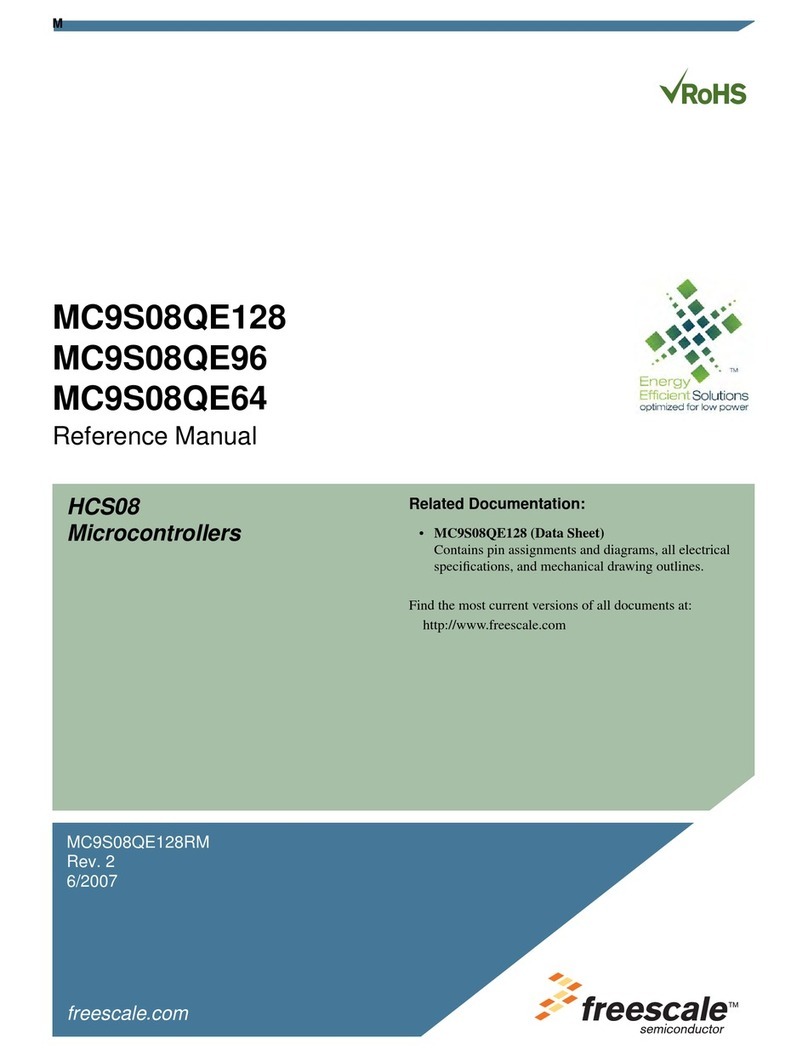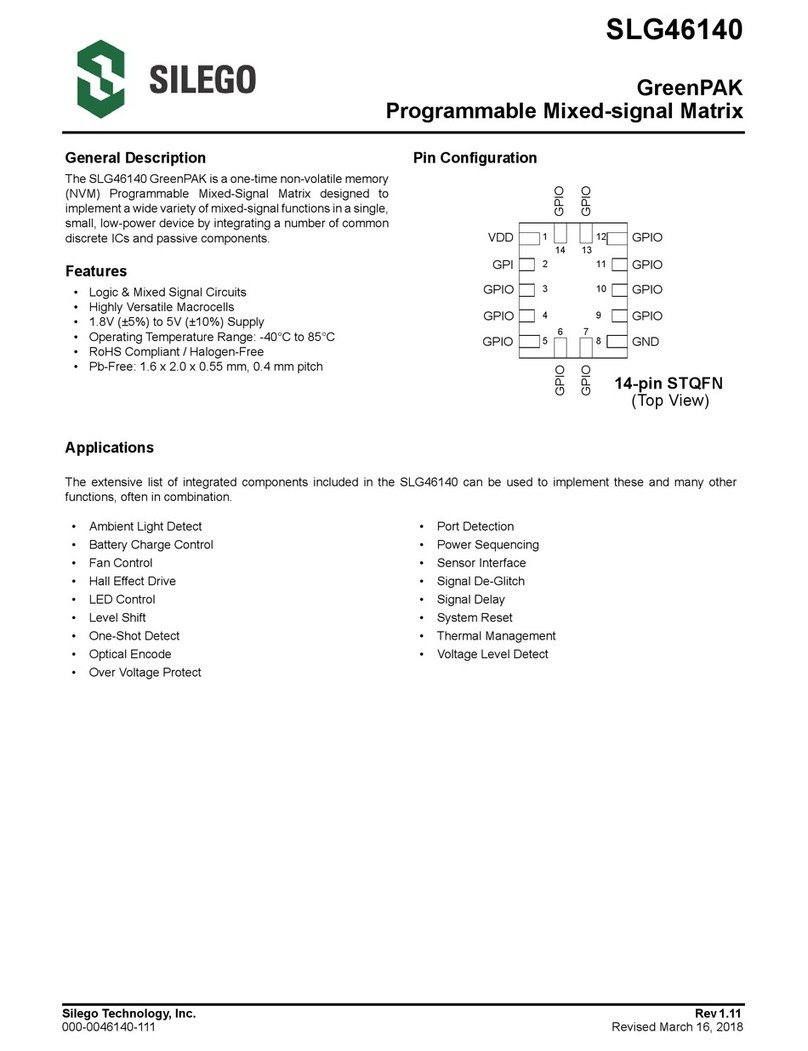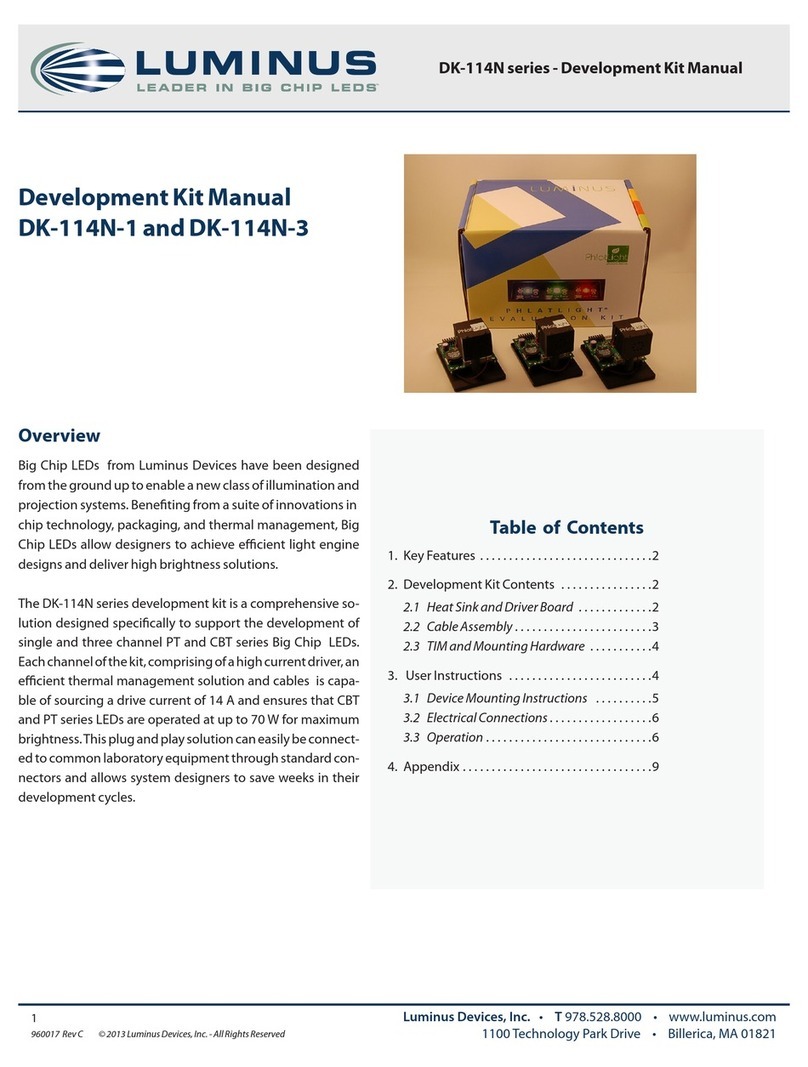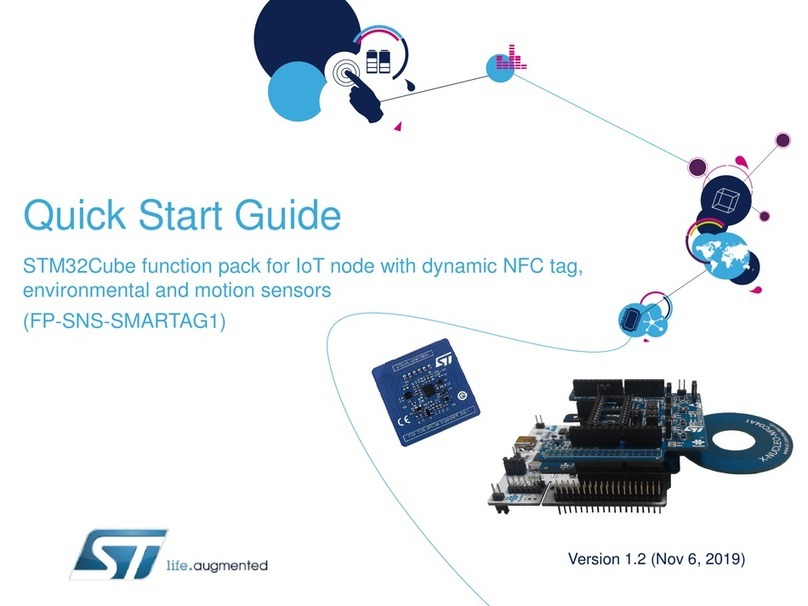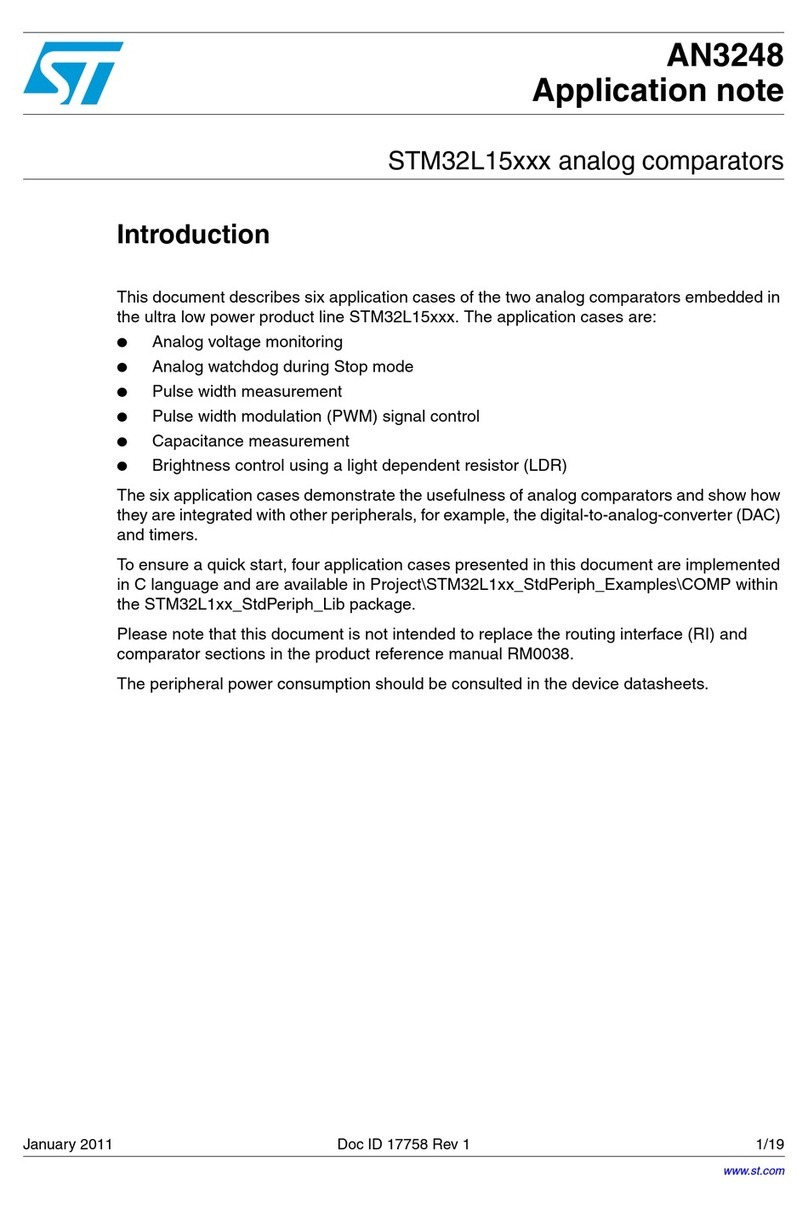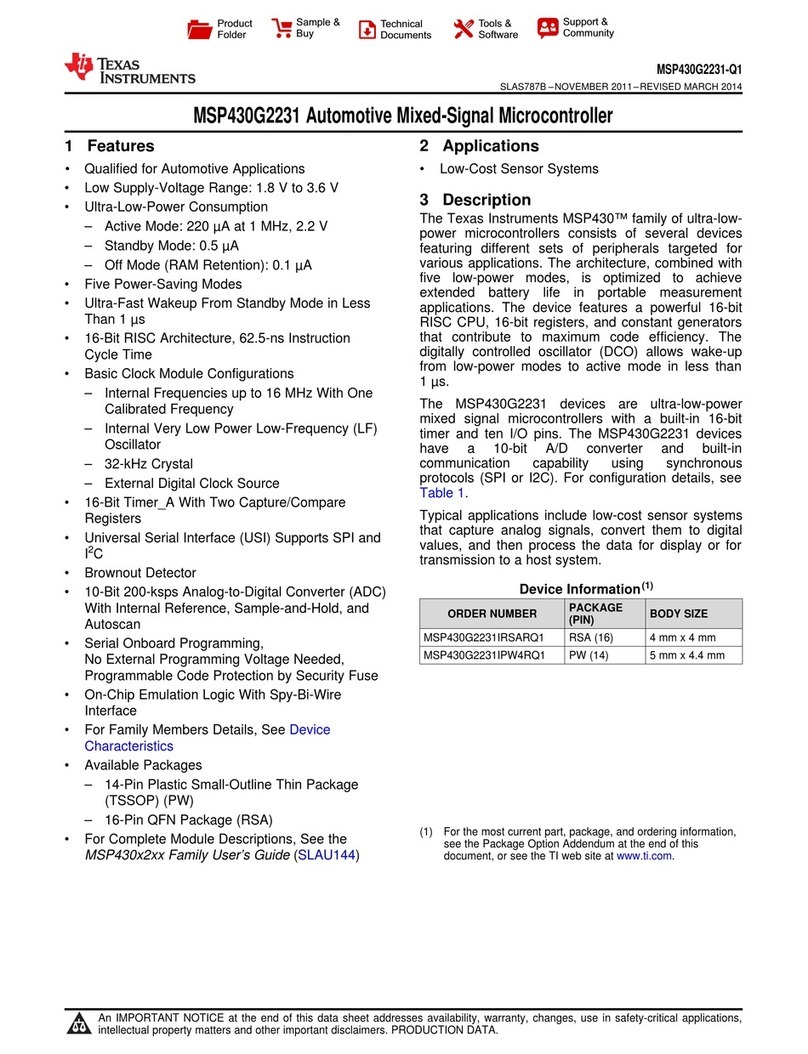Inforce 6401™ Development Kit
Quick Start Guide
STEPS TO BOOT INFORCE 6401
1. Remove the Inforce 6401 board carefully from
the antistatic bag.
2. Connect the display through HDMI.
3. Connect the power adapter to the wall socket,
switch on the wall socket and press the power
button, the board boots up.
Documentation, Software and Support
To access the documentation and platform BSP
software, please register at:
www.inforcecomputing.com/techweb
For Technical Questions: techsupport@inforcecomputing.com
After a few seconds, the “android”
logo, followed by the lock screen
will be displayed on the screen as
shown in the screenshots below.
NOTE:
First time boot may take a long time.
Screenshots shown are for reference only, actual display may vary depending on the software release.
For latest release information, please refer to Release Notes on Techweb.
STEPS TO REGISTER INFORCE 6401
1. Go to www.inforcecomputing.com.
2. Click on ‘REGISTER YOUR KIT’ as shown in Figure A.
3. Enter Personal Information, Product Information, Secu-
rity Information, Check Accept Inforce's
End-user's License Agreement, and Click Submit Button
as shown in Figure B.
After successful registration, the user can access the tech-
nical documents and get support for the registered prod-
uct by accepting Inforce’s End-user’s License Agreement.
Figure B
Figure A
Once the board is powered, the
“Linux” boot logs appear on the
screen and after complete boot up,
the terminal is seen.
Corporate Headquarters
Inforce Computing Inc.
48820 Kato Road, Ste 600B,
Fremont, CA 94538 USA
Phone: (510) 683-9999
Email: sales@inforcecomputing.com Document Number: 003183 Rev A
©2017 Inforce Computing, Inc. Specications subject to change without notice.
www.inforcecomputing.com
ANDROID
LINUX