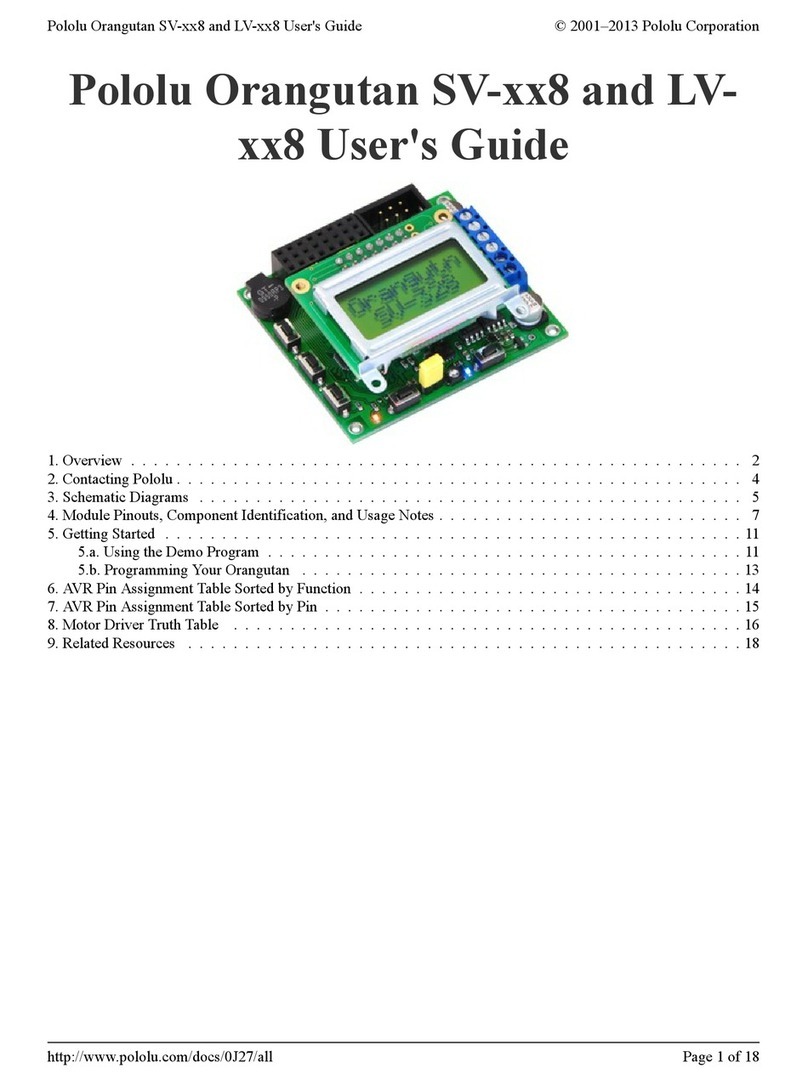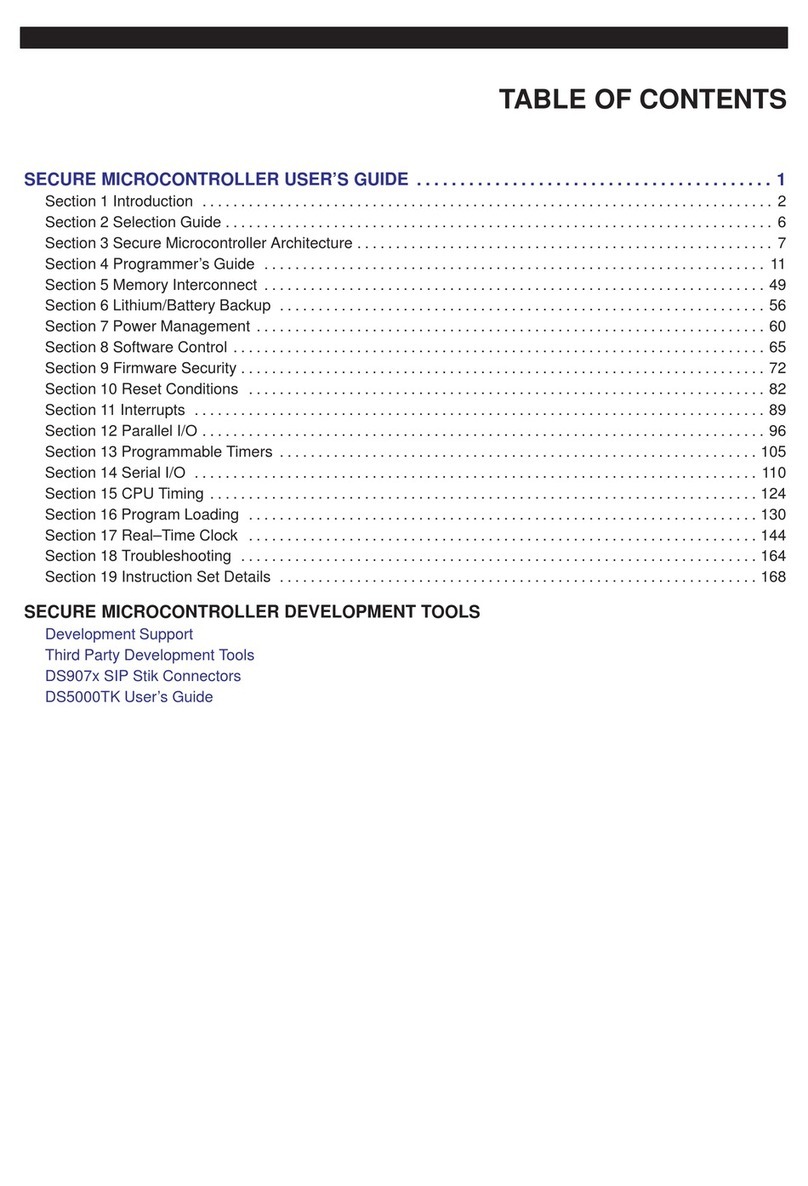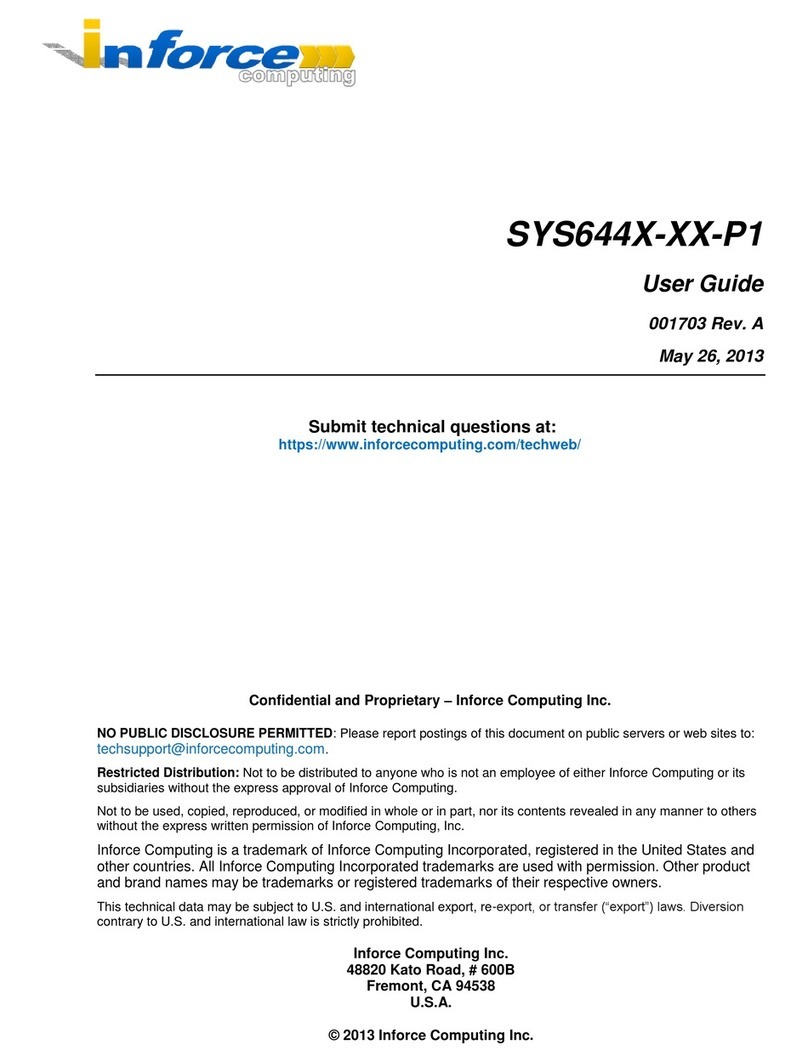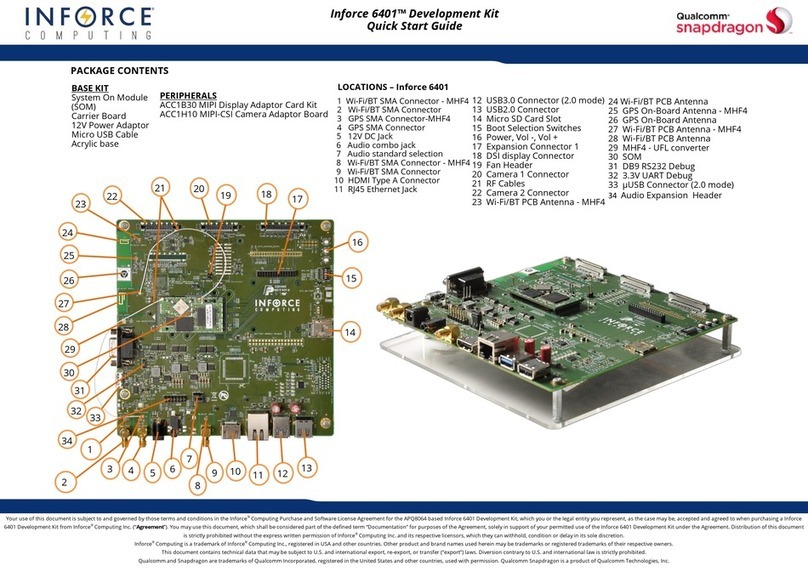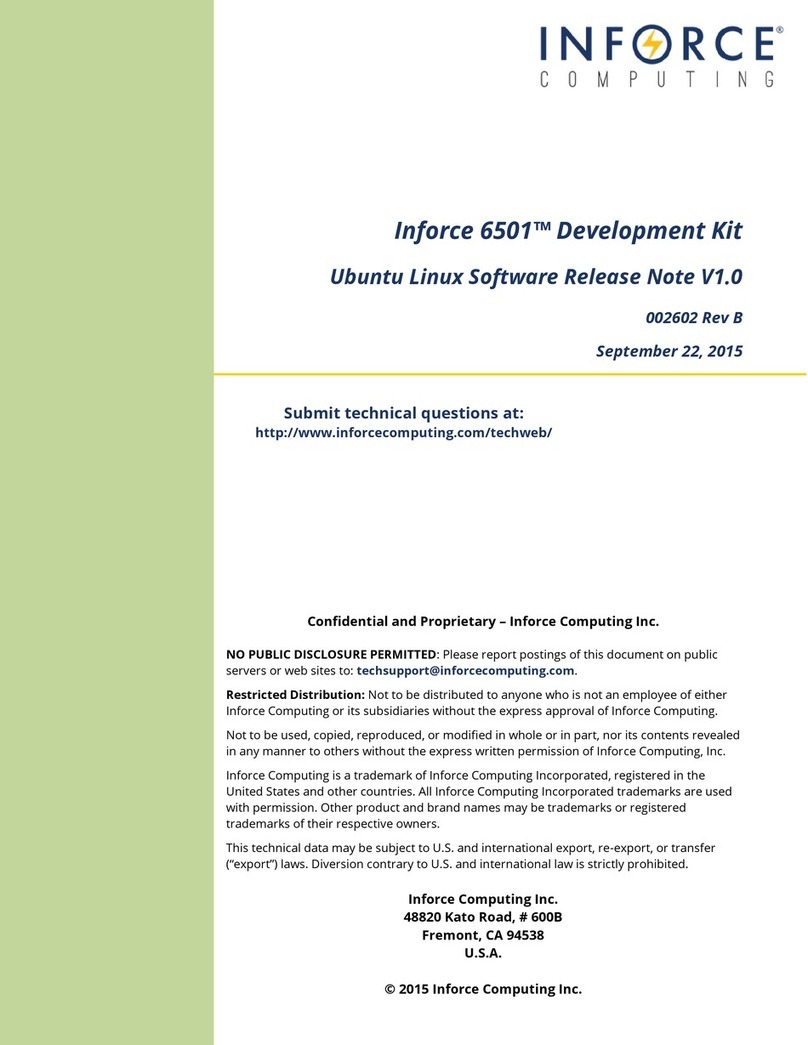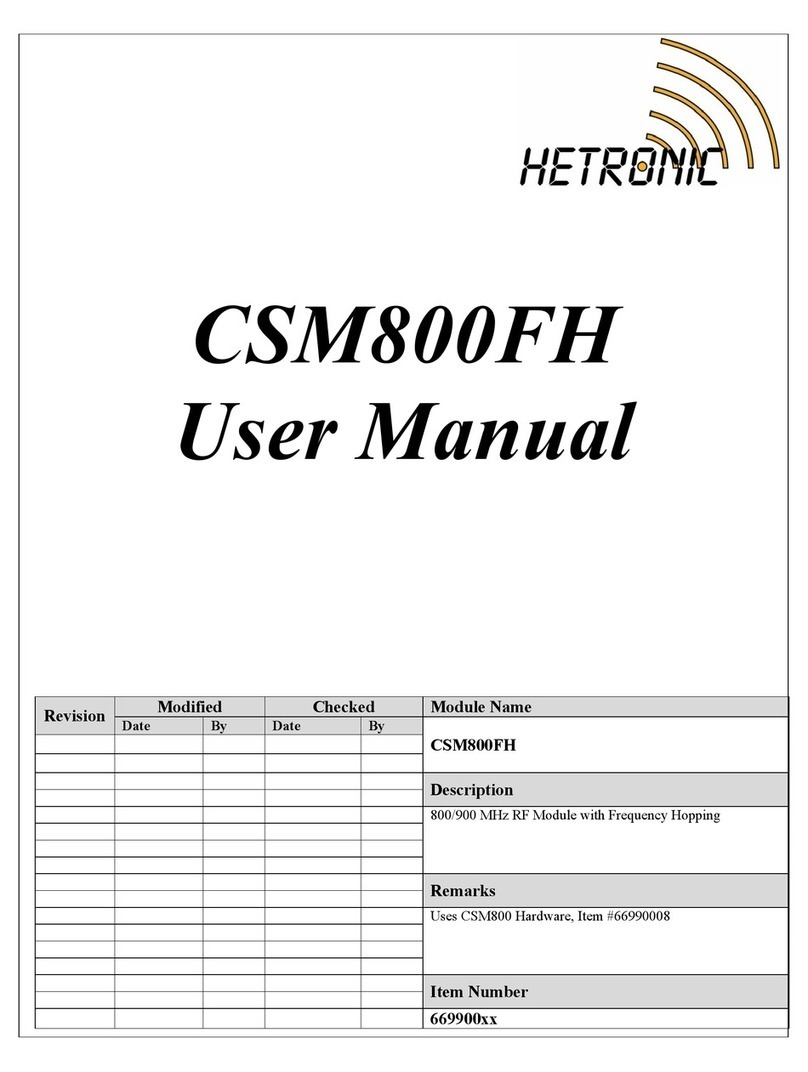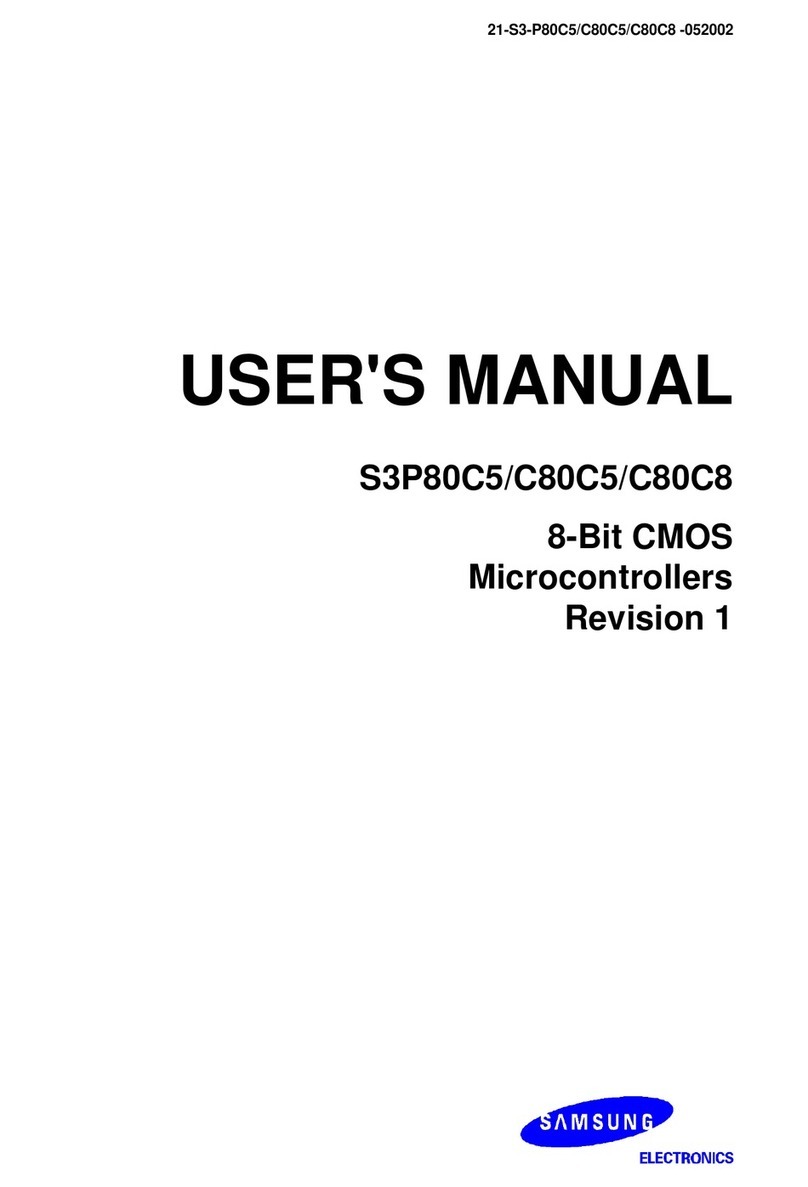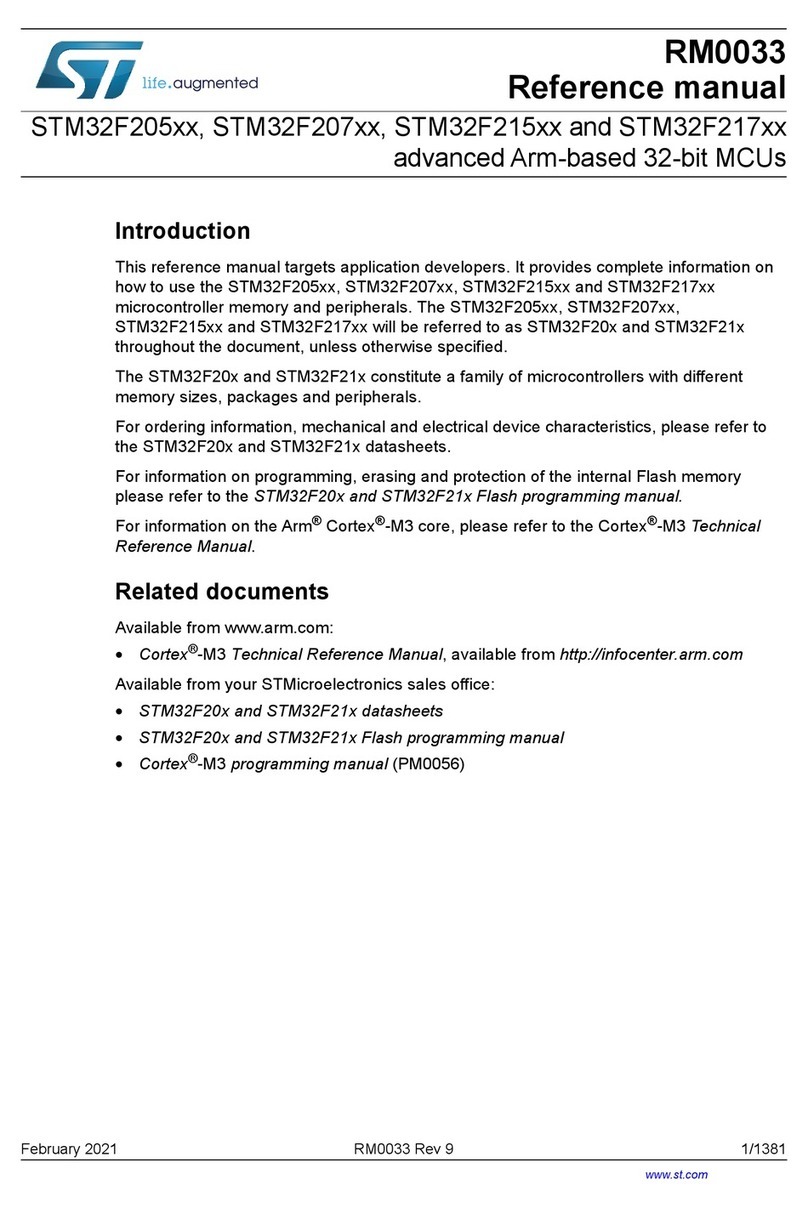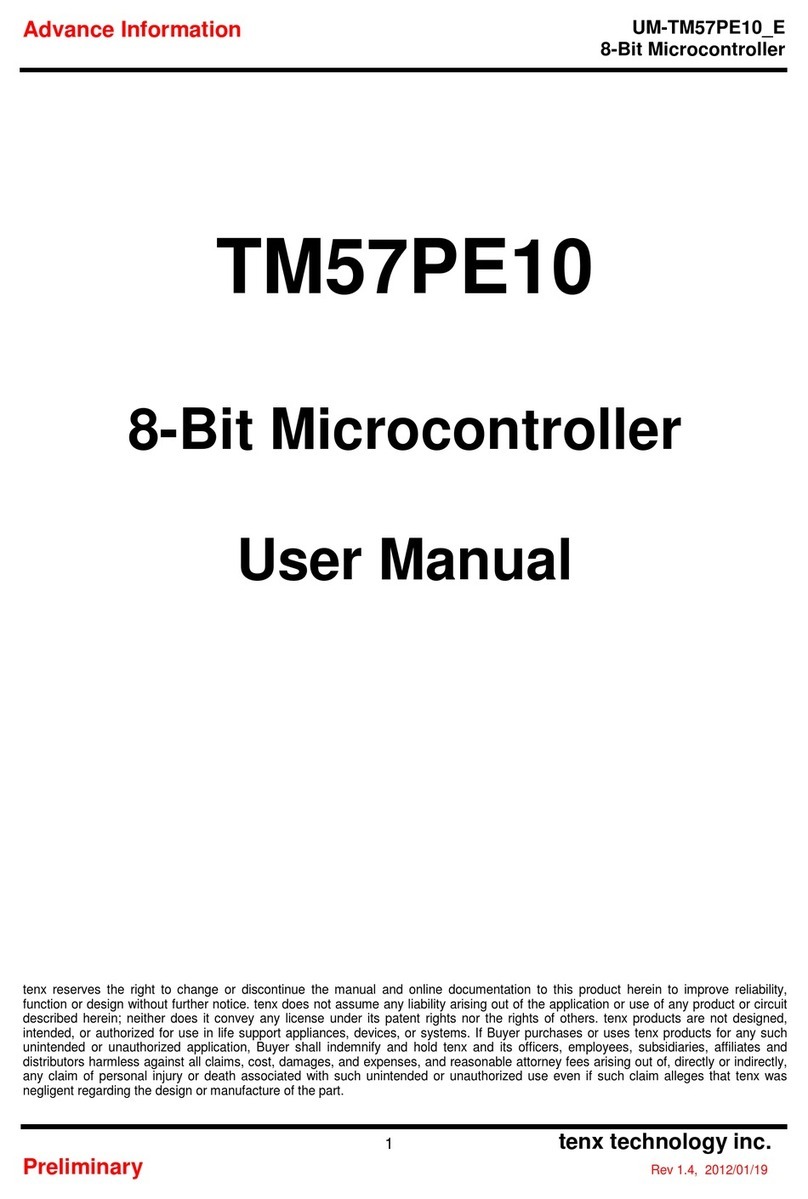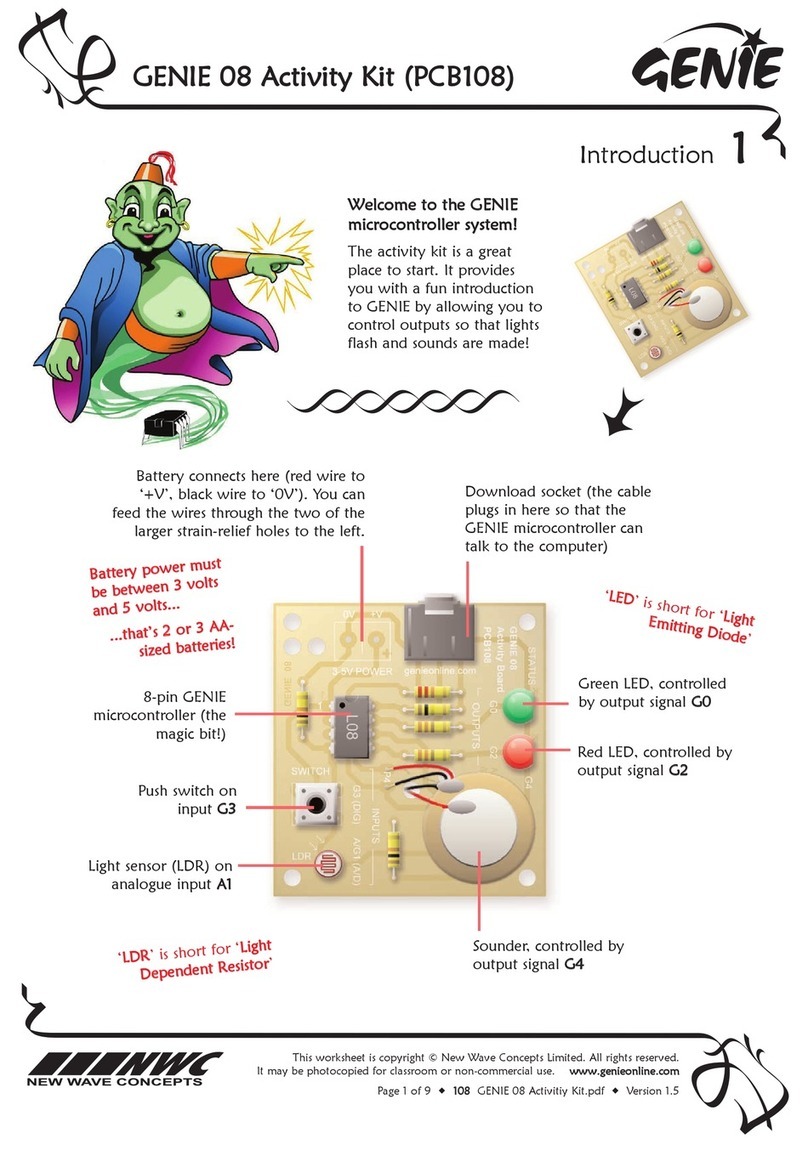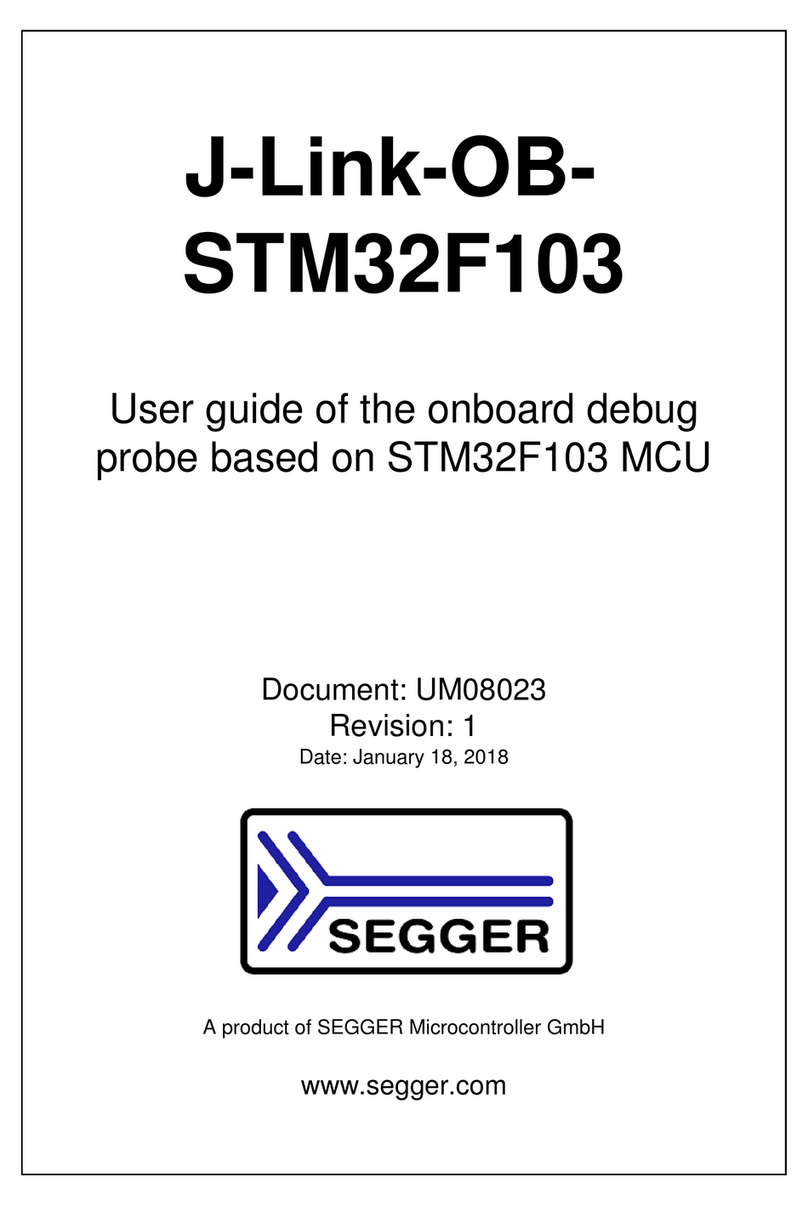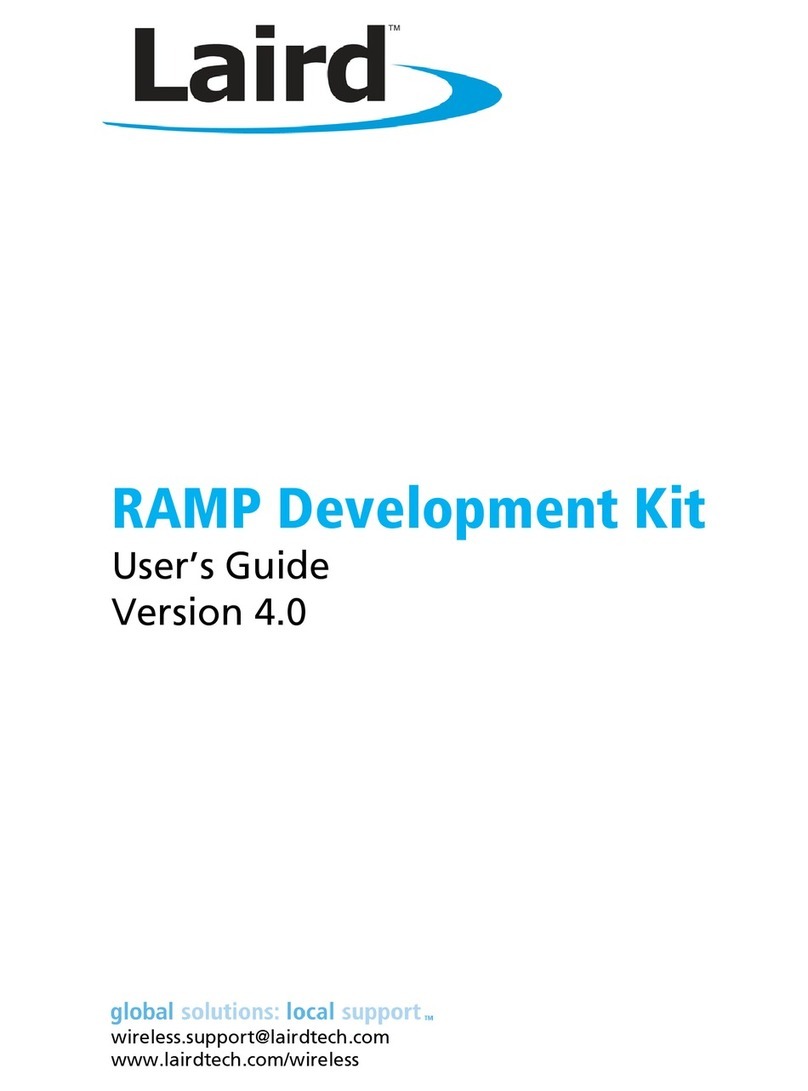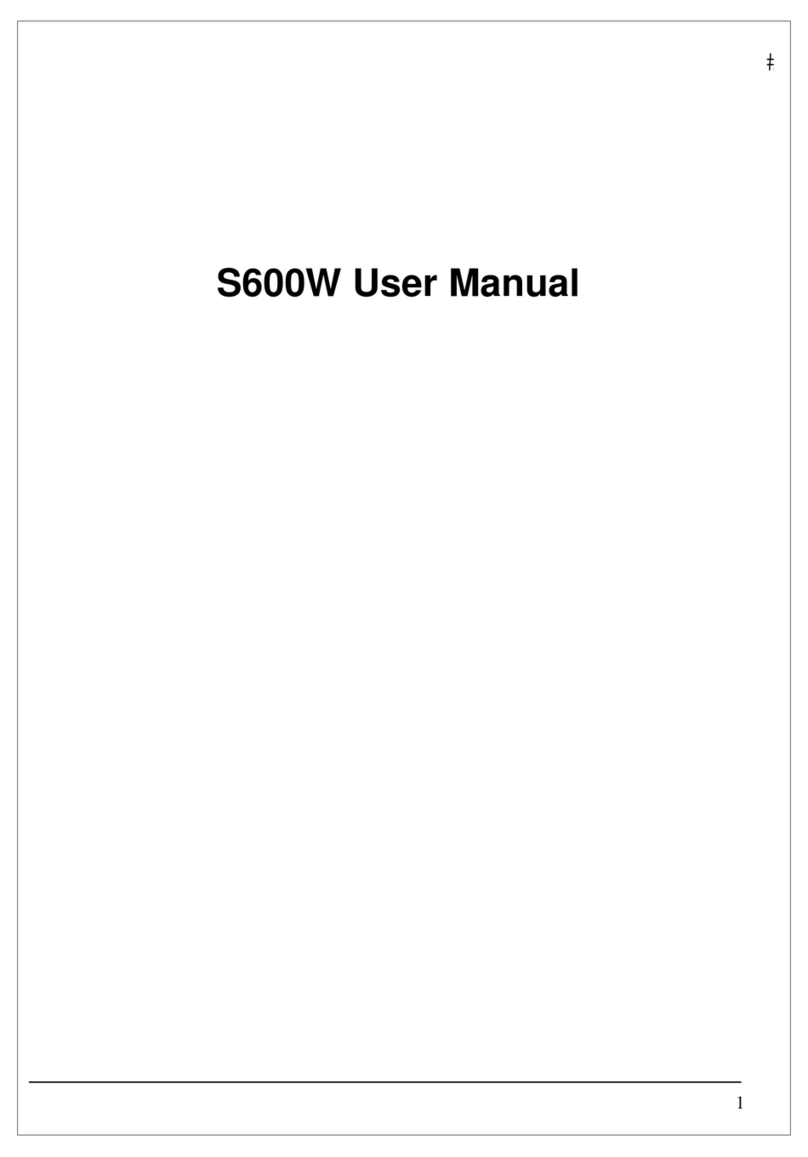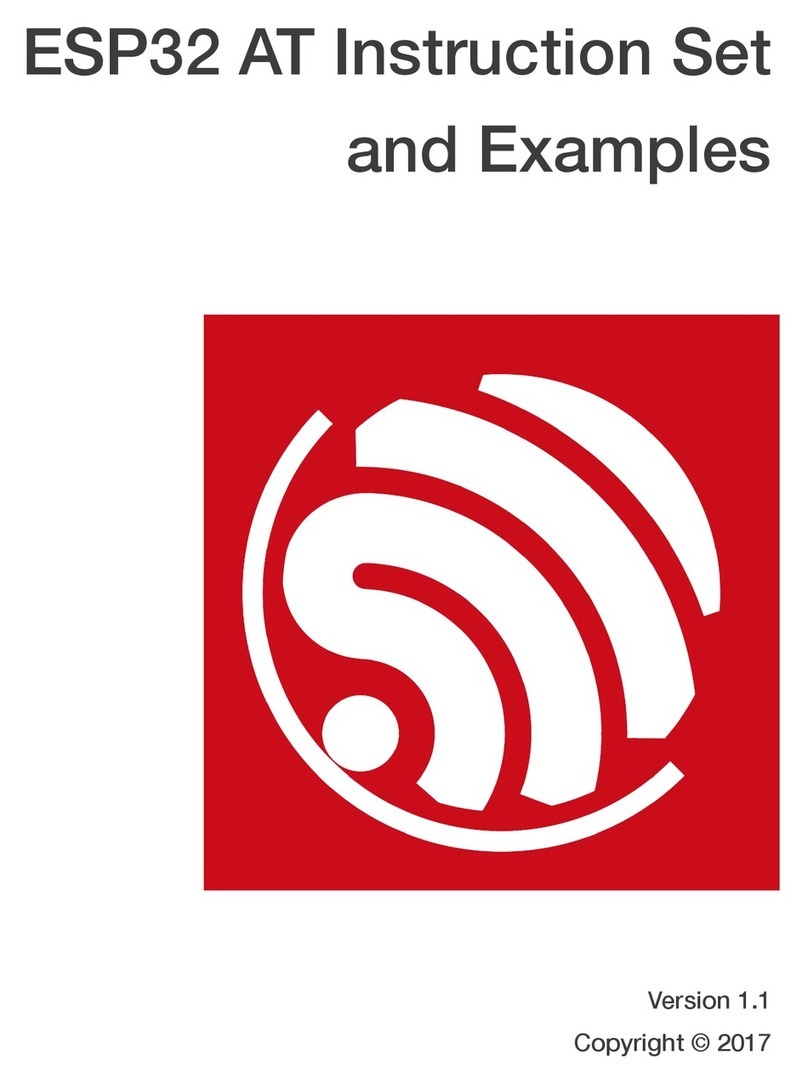Inforce 6601™ Development Kit
Quick Start Guide
STEPS TO BOOT INFORCE 6601
1. Remove the Inforce 6601 board carefully from
the antistatic bag.
2. Connect the display through HDMI.
3. Connect the power adapter to the wall socket,
switch on the wall socket and press the power
button, the board boots up.
Documentation, software and support
To access the documentation and platform BSP
software, please register at:
www.inforcecomputing.com/techweb
For Technical Questions: techsupport@inforcecomputing.com
After a few seconds, the “android”
logo, followed by the lock screen
will be displayed on the screen as
shown in the screenshots below.
NOTE:
The rst time booting might take long time.
Screenshots shown for reference only, actual display may vary depending on the soft-
STEPS TO REGISTER INFORCE 6601
1. Go to www.inforcecomputing.com.
2. Click on ‘REGISTER YOUR KIT’ as shown in Figure A.
3. Enter Personal Information, Product Information,
Security Information, Check Accept Inforce's
End-user's License Agreement, and Click Submit
Button as shown in Figure B.
After successful registration, the user can access the
technical documents and get support for the regis-
tered product by accepting Inforce’s End-user’s Li-
cense Agreement.
Figure B
Figure A
For latest release information, please refer to Release Notes on Techweb.
Once the board is powered, the
“Linux” boot logs appear on the
screen and after complete boot up,
the terminal is seen.
Corporate Headquarters
Inforce Computing Inc.
48820 Kato Road, Ste 600B,
Fremont, CA 94538 USA
Phone: (510) 683-9999
Email: sales@inforcecomputing.com Document Number: 003192 Rev A
©2017Inforce Computing, Inc. Specications subject to change without notice.
www.inforcecomputing.com
ANDROID
LINUX