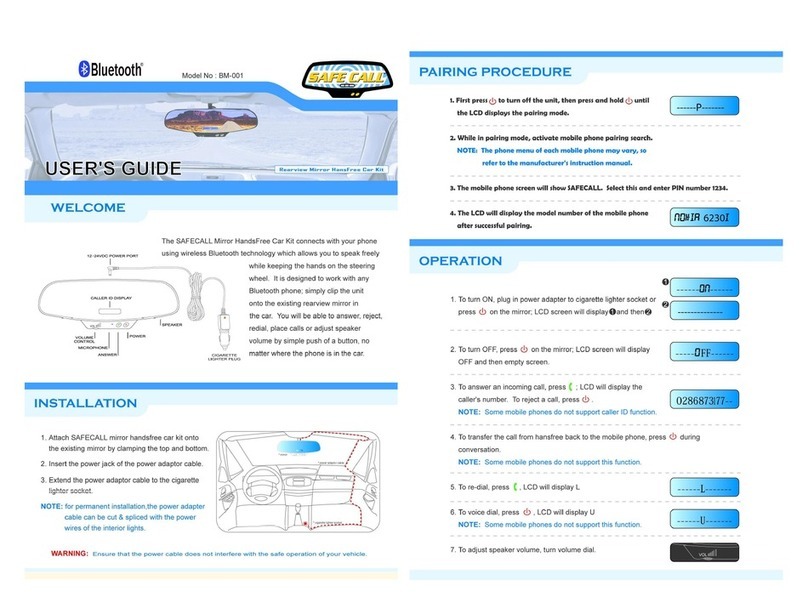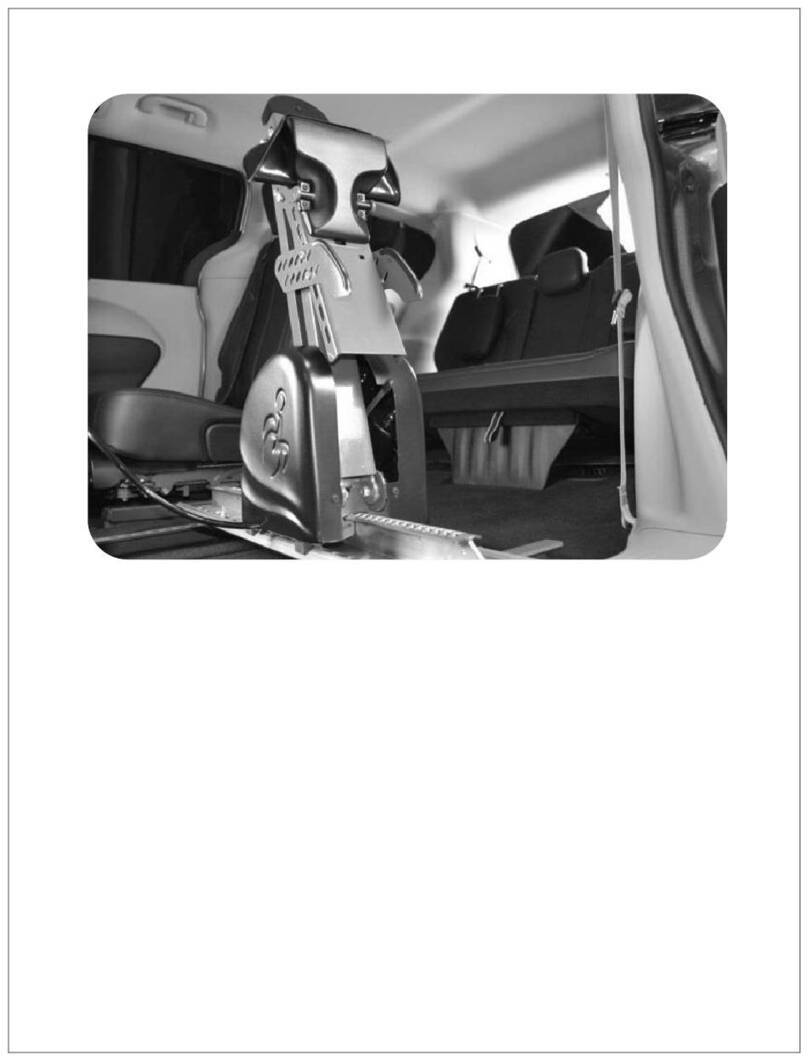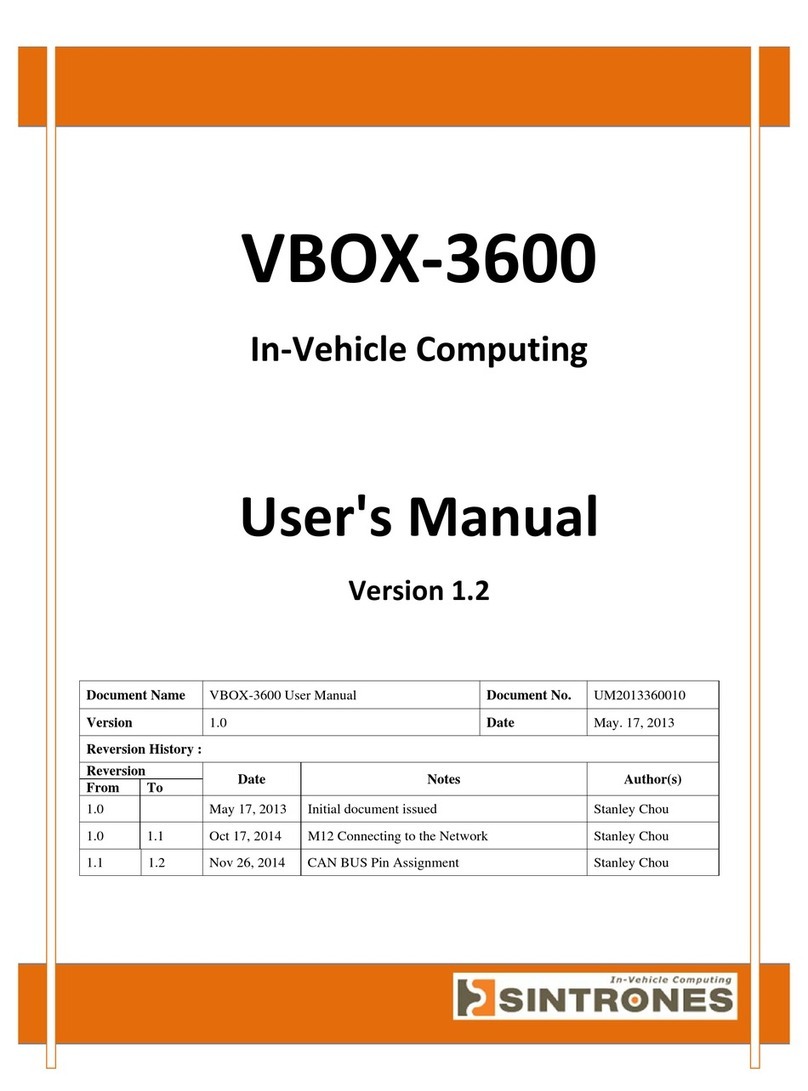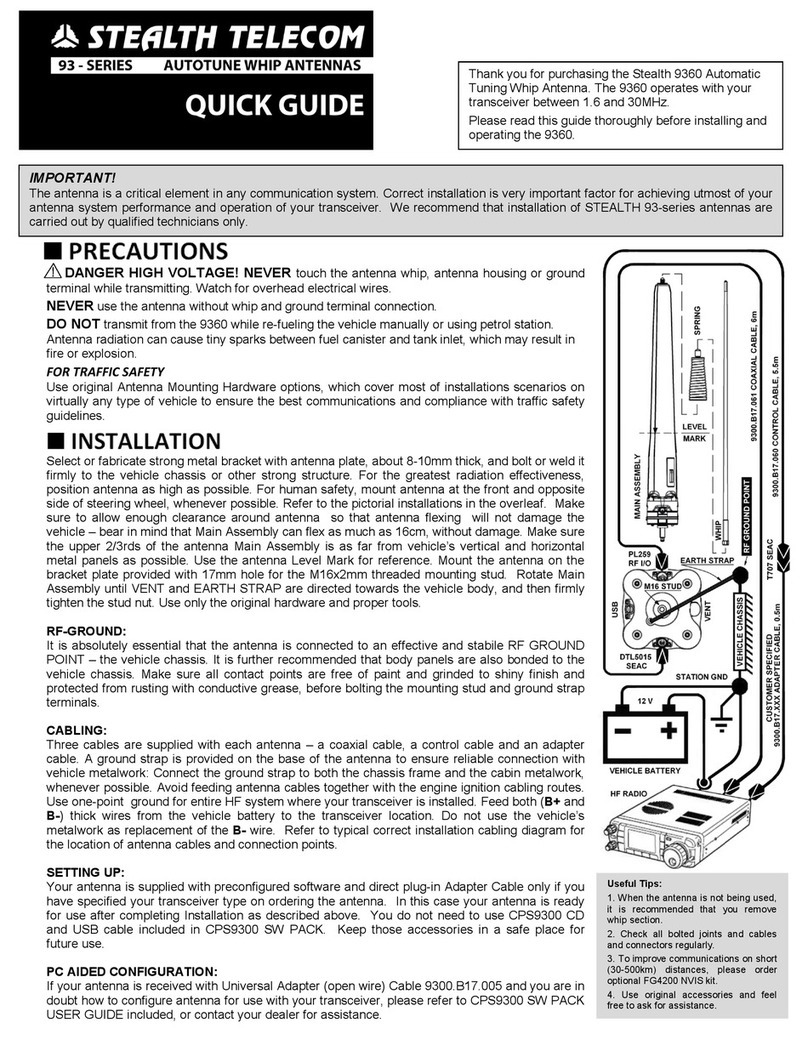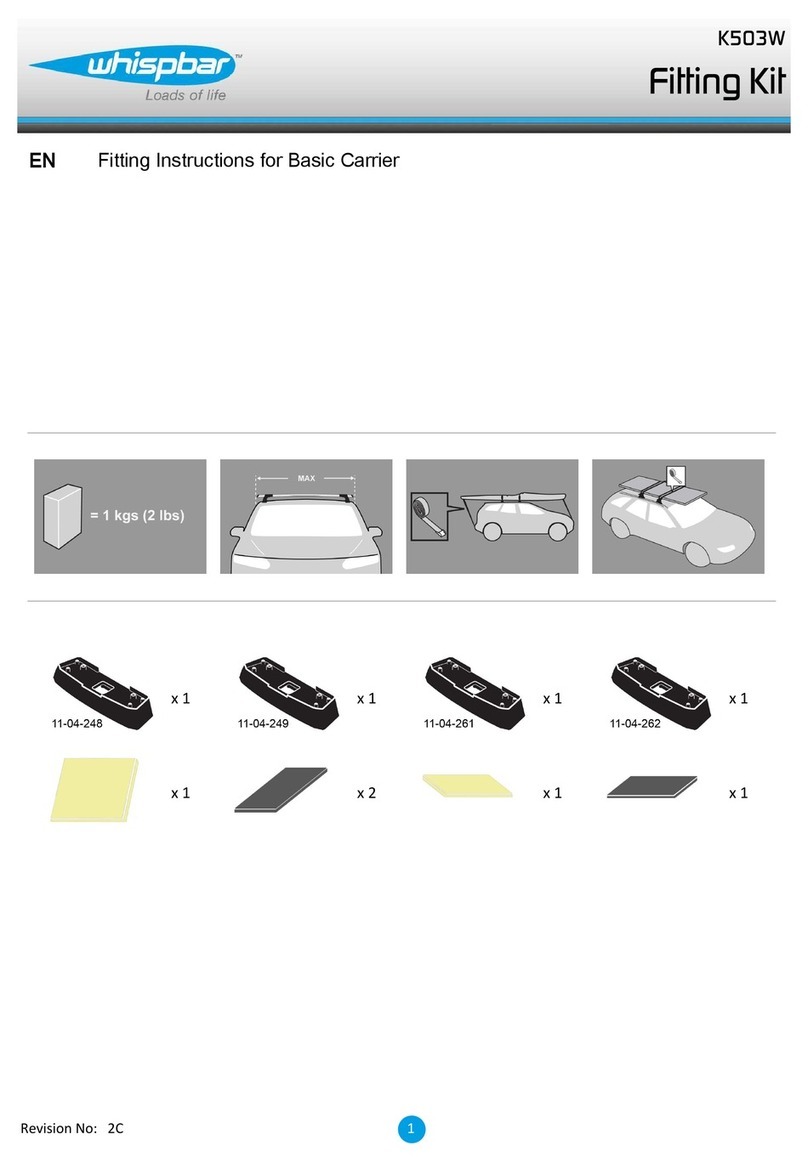Infotainment C-BDLUAX Series User manual

2019+ RAM Truck UAX Radio Uconnect 4C NAV with 12-Inch Display!
SKU: C-BDLUAX********
WHAT’S INCLUDED
Factory Uconnect UAX Infotainment Module (C-UAX-DT)
Factory Replacement Bezel w/ 12” Display (Pre-Installed into Instrument Panel) (C-BEZUAX-DT)
Factory Replacement Instrument Panel
Infotainment Ram Custom Wiring Harness for Display Screen (C-INTDISP-DT)
Infotainment LVDS Video Cable (C-INTLVDS-PAN)
4 Nuts / 4 Screws (C-NUT / C-SRW7)
OBD Genie Prammer (C-UAX)
Security Gateway Module Bypass (C-MODBYP)
TOOLS NEEDED
Torx T20 Screwdriver
Torx T15 Screwdriver
Panel Removal Tools (Optional)
INSTALLATION
(Scan the QR code below using your smartphone camera for a full tutorial video)
Remove existing instrument dash panel with embedded radio.
Remove the two screws on top of your instrument dash panel. Carefully pry the assembly from the dash as there will only
be retaining clips holding it in place. Disconnect all wiring, meanwhile noting where they are connected.
Remove & replace your lower panel controls.
Remove the two T15 screws and pry the top & bottom tabs to release your lower AUX controls from your factory
instrument panel assembly. Follow the same procedure in reverse to install onto the new instrument panel.
Install your new Infotainment system.
Install the 4 metal nuts into the existing dash bracket. Connect one end of the LVDS video cable into the rear of the UAX
module. Connect all factory plugs into the UAX module. Secure the UAX module to the dash with the included 4 screws to
the 4 metal nuts previously installed. **If your vehicle does not have SiriusXM radio, connect the included small universal
FAKRA cable (C-INTC2K) into the yellow input on the rear of the UAX module, plug the vehicle’s blue compass antenna
FAKRA connector to the opposite end. This will retain the compass/GPS signal**
Install the Infotainment Ram wiring harness
Locate the plug that notes “Connect to Display Screen.” Plug this male connector into the rear of the display screen. On the
opposite side of the harness is a female connector. Mate it with the factory climate control male connector. Connect the
white LVDS cable from the UAX module to the 12” display screen.
Connect the bypass, and Run The Genie
This is an extremely necessary step and must be performed for this upgrade to work. First you will need to connect the
included gateway security bypass. To do so, you will simply remove the 2 connectors from the factory installed gateway
module (Ram 1500 - Located behind the driver’s knee bolster to the left of the steering wheel shaft) (Ram Heavy Duty -
Located behind the cluster). Once these two connectors are disconnected plug them into the security gateway module
bypass. Turn the vehicle to the run position and plug the OBD Genie programmer into the OBDII port. Once you get a
green light you are all set, and can remove both the genie, and bypass. Reinstall the two connectors back into your gateway
module.

FAQs
After installation, when turning on my vehicle, my radio screen is black.
Press the power button to turn on. If the display is still black go back and ensure all the wires are connected correctly as
listed above. Ensure the gateway module bypass was installed correctly and the OBD Genie programmer successfully
programmed the vehicle by illuminating a green light and fully resetting the radio display. If this problem persists, please
use the link below to submit a ticket to our Customer Support Department.
I am having difficulty getting Apple CarPlay and/or Android Auto to work.
Make sure your phone is charging to verify that the hub is working properly. If it doesn't charge, please make sure you are
using the factory charging cable sent with the phone. Most aftermarket charging cables will cause issues. Please test using
at least two different cables and phones. Delete all history of vehicles paired with your phone and from the radio. Turn off
the vehicle and wait about 30 seconds to start your car. Then try pairing again.
Each radio is different, however, your vehicle may require for you to enable "Smartphone Device Mirroring".
To enable the option on your radio please perform the steps in one or two ways:
1) Select the Phone icon > Pairing> Smartphone Projection Manager> Smartphone
Device Mirroring
2) Select Apps Icon > Projection Manager> Smartphone Device Mirroring
Make sure that your phone is enabled as well.
Go to Settings > General > CarPlay.
How do I enable Sirius Guardian or Wifi capabilities?
Customers who are currently subscribed to the paid subscription of UConnect Access® will forfeit this feature by
upgrading to the new UConnect system. At this time, it is extremely rare that Sirius Guardian will allow for a service
retrofit.
I’m having issues with climate control.
This is normal within the first 24-48 hours. If this problem persists, please use the link below to submit a ticket to our
Customer Support Department.
Scan the QR code below using your smartphone camera for a full tutorial video (Genie/Bypass 3:30) :
If you have any further questions or require any technical support, please submit a ticket at:
desk.zoho.com/portal/infotainment/newticket
Want to help?
Installation Instructions: We are frequently looking for customers to assist us with improving our installation instructions.
If you have a suggestion please let our technical support department know so the changes can be made quickly.
Installation Video: Many of our customers are willing and able to shoot a DIY installation video for us. If you’re interested
in assisting future Infotainment.com customers with installation techniques please let our technical support department
know.
Table of contents