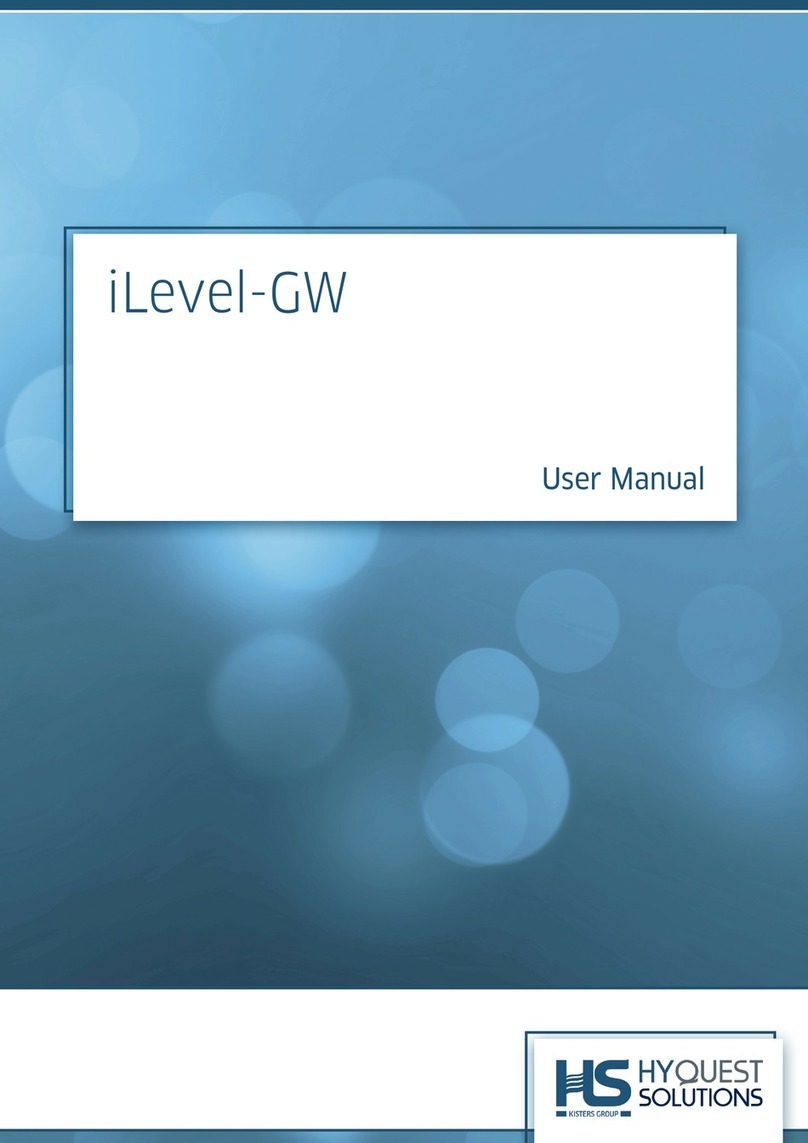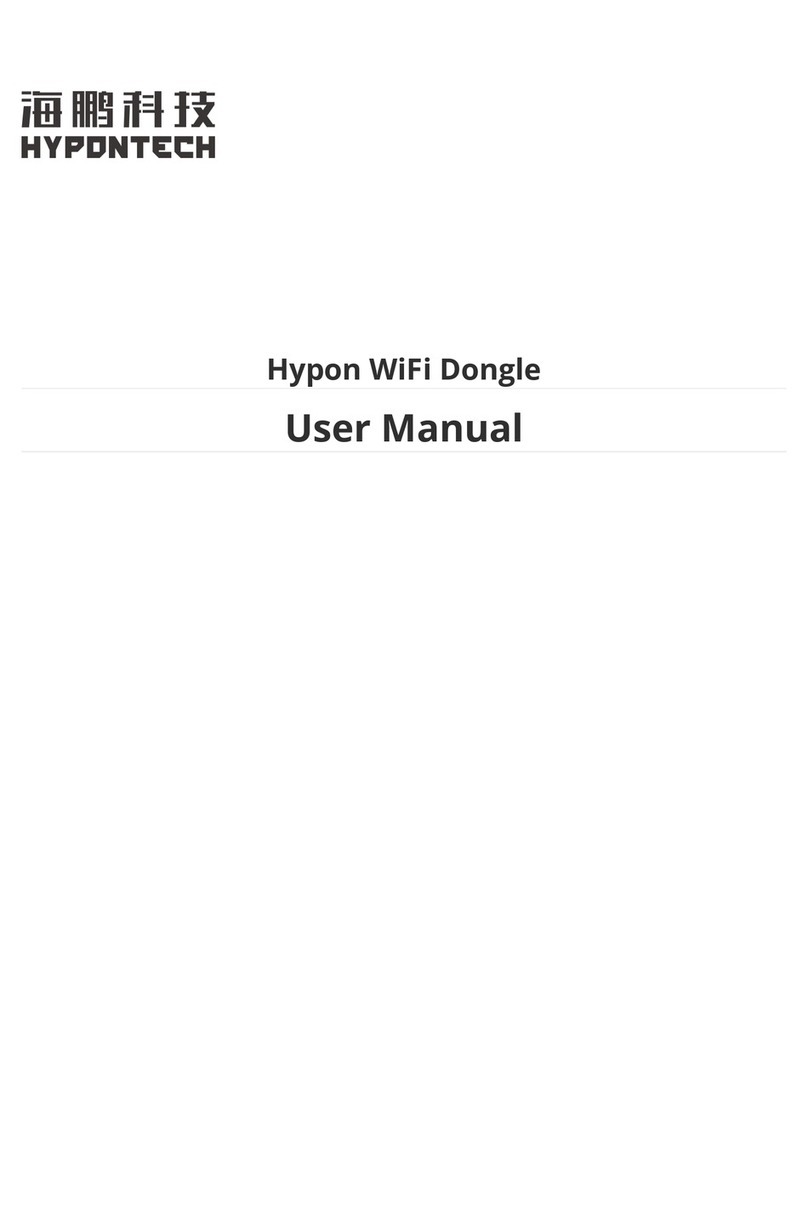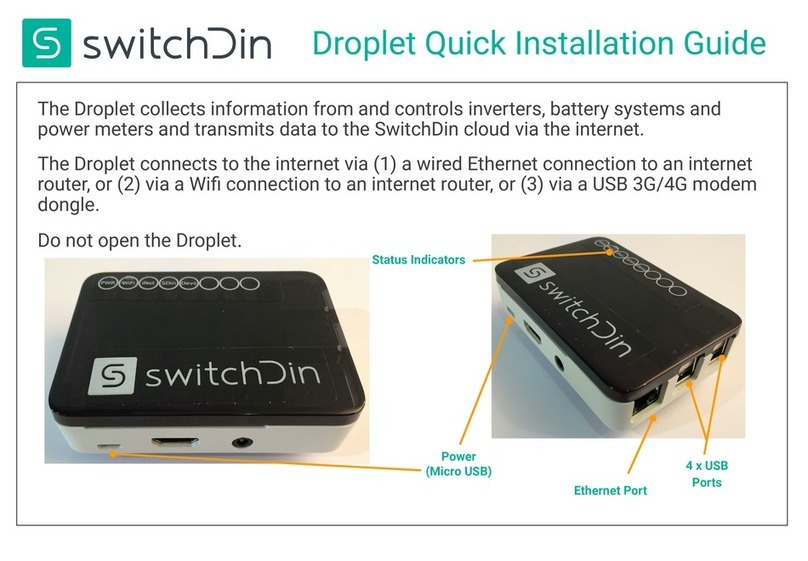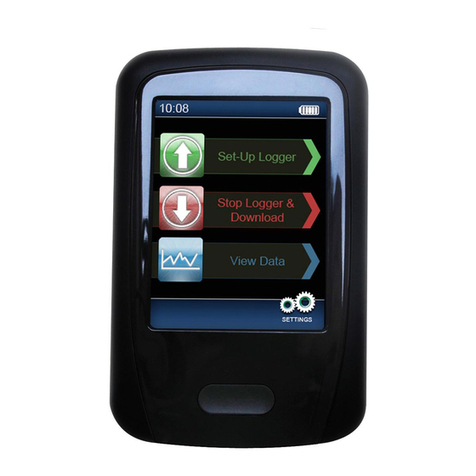INFRA-E-MOTION MOUSE E MOTION User manual

activity
monitoring systems
INFRA
E
MOTION
e-mail: [email protected]
www.infra-e-motion.de
UNIVERSAL MOBILE DATA LOGGER
MOUSE
E
MOTION
Operating Instructions
Rev. 1.06 - 12/04
+49 (0)173 6 13 91 85
+49 (0)41 93 75 45 59
Tel.:
Fax:
INFRA-E-MOTION GmbH
Hagendeel 33
D-22529 Hamburg

- TABLE OF CONTENTS -
1. FEATURES 3
2. NAMES AND FUNCTIONS OF PARTS 3
2.1 Default Conguration Settings 4
3. POWER SUPPLY
3.1 Battery Usage 5
3.2 Battery Charge 5
4.
MODES
3.1 Stand-By Mode 6
3.2 Logging Mode 7
5. OPERATION
5.1 Power 8
5.2 Start Data Logging 8
5.3 Stop Data Logging 8
5.4 Log Data Output 9
5.5 Log Data Deletion 9
6. USAGE
6.1 Usage on Top of a Cage 10
6.2 Stand-Alone Usage 11
6.3 External Motion Sensor 12
7. CONNECTING TO A PC AND
TRANSFERRING LOG DATA 13
8. TECHNICAL SPECIFICATIONS 14
9. REVISION HISTORY 15
- 2 -
UNIVERSAL MOBILE DATA LOGGER
MOUSE
E
MOTION

1 Communication LED
2 Square LED
3 Reversed triangle LED
4 Upright triangle LED
- 3 -
Top view:
2. NAMES AND FUNCTIONS OF PARTS
1. FEATURES The MOUSE-E-MOTION Universal Data Logger is a battery-powe-
red system capable of monitoring the motion of bodies and objects
emitting warmth radiation in the infrared range. The collected log
data are stored in the internal non-volatile data memory. The log
data are permanently retained, unaffected of the power status of
the data logger. There is no risk of losing data if the data logger
runs out of power. Logging is possible up to a maximum period of
about 5 months (battery runtime limit). The log data can be easily
transferred to a PC via a serial communication cable using the
MOUSE-E-MOTION software.
12
3
5
4
7
6
8
9 10
12 13
11
1 Denotes the sensor equipment of the logger
2 Location of the light sensor (if built-in)
3 Control LED (green/red)
4 Serial communication cable connector
5 Serial number
6 Area to label the data logger (e.g. with a
user-dened alias name)
7 Connector for battery charge
8 Connector for an external (analog) sensor
9 STOP button (stops logging)
10 START button (starts logging)
11 Alternate functions (if SHIFT button is
pressed additionally)
12 Power ON / OFF
13 SHIFT button (causes alternate functions of
STOP and START button)
Front view:
1234

Bottom view:
1
2
3
1 Notch for the mounting unit
2 Motion sensor (passive infra-red sensor)
3 Battery compartment
1 Red switch:
ON = built-in motion sensor ON
OFF = built-in motion sensor OFF
(See also 6.3 External motion sensor)
Brown switch: (functionless)
1
Open battery compartment:
- 4 -
Sensor activation state:
- Activity ON
- Temperature OFF
- Relative humidity OFF
- Light intensity OFF
- External analog input OFF
LED-indication Battery level: OFF
LED-indication Motion detection: ON
Recording interval: 240 seconds = 4 minutes
Interval granularity: 1 second
Internal clock: GMT +01:00 (unless otherwise stated)
Communication speed (baud rate): 9600 Bit/s
Red switch (inside battery compartment): ON = built-in motion sensor on
2.1 Default Conguration Settings:

3.1 Battery Usage
3.2 Battery Charge
1.5V x 2 (Mignon / AA / IEC R6 or equivalent, 2000-2400mAh
Use rechargeable batteries only. NEVER use normal alkaline
batteries!
A T T E N T I O N !
NEVER try to charge normal alkaline batteries as there is
the risk of explosion!
Place the batteries into the compartment in the rear bottom part
of the data logger. Make sure that the polarity of the batteries (+/-)
coincides with the respective marks on the bottom of the com-
partment. The data logger is ready after a period of 10 seconds
and the square LED will begin ashing. Wrong insertion of bat-
teries causes a failure of the functionality of the data logger and
batteries will be totally discharged after about one hour, but the
data logger will not be damaged.
To charge the batteries, plug the cord of the AC power adaptor
to the power connector of the data logger. The data logger will
switch off automatically. The normal charging period is 3.5 hours.
The electronic charging system ensures that the batteries are
always completely charged and never will be over-charged. Use
the supplied power adaptor only, otherwise the internal electro-
nics may be damaged!
The charging process is indicated by ashing of the square-LED
on the front of the data logger. The LED will extinguish if charging
is completed.
Very deeply discharged batteries cannot be recognized by the
electronic charging system and thus will not be charged. Please
remove such batteries and charge them with a suitable battery
charger.
IMPORTANT NOTE:
The effective capacity of the utilized batteries is critical for the
operating span of the data logger. The effective capacity of
rechargeable batteries decreases inevitably over time, even with
constantly thourough handling. Rechargeable batteries with an
indicated capacity of 2000mAH, for example, will have an effec-
tive capacity of only about 1500mAH after permanent usage
for two years. So, regardless of the quality of maintenance, the
effective capacity is just about 75% of the original value. With
insufcient care the effective capacity can even go far below 50%
of the indicated capacity. Correspondingly, the operating span
of the MOUSE-E-MOTION Universal Data Logger is signicantly
reduced when such batteries are used.
- 5 -
3. POWER SUPPLY

The battery charge is indicated by pulses of the square LED:
3 pulses:
Battery charge is at least 75%
2 pulses:
Battery charge is more than 50 %
but less than 75%
1 pulse:
Battery charge is more than 25%,
but less than 50%
No pulse (but still periodically ashing of the communication LED
indicating that the data logger is switched on):
Battery charge is less than 25%
It is not recommended to start a new logging task when the
battery charge is less than 75%.
4.
MODES
The MOUSE-E-MOTION Universal Data Logger is operating in two modes, stand-by mode and log-
ging mode.
In stand-by mode the data logger is ready to respond to the user‘s commands, e.g if one of the
buttons on the top is pressed or, if connected to a PC, a command from the MOUSE-E-MOTION
software is received. The battery charge is indicated by up to 3 pulses of the square LED. To start
logging, to initiate log data output and to delete log data is possible only if the data logger is in
stand-by mode.
When logging has been started the data logger changes to logging mode. Depending on its congu-
ration, the data logger will wait for its actual start time (if logging has been started with the MOUSE-
E-MOTION software and a start time for data logging further in the future has been specied),
wait for an initial delay period to pass, or immediately begin data logging. Now, the data logger
will respond only to the STOP command (pressing the red STOP button) which will terminate the
respective process. It is also possible to switch off the data logger at any time.
- 6 -
4.1 Stand-By Mode

4.2 Logging Mode During logging, each single motion detection is indicated by a
ash of the upright triangle LED:
This signal can be turned off with the MOUSE-E-MOTION soft-
ware. Additionally an indication for the state of charge of the bat-
teries of the data logger can be turned on. If this is the case, the
square LED ashes once a second as long as the battery charge
is more than 25%.
- 7 -

Press the blue ON/OFF button to switch the data logger ON and
OFF.
Press the green START button. The square LED and the upright
triangle LED will light up and the control LED will light green for
1 second:
Data logging will begin after the LEDs have extinguished or, if an
initial delay period is specied, when that period has passed. The
running mode of the data logger changes to logging mode then.
It is not possible to start logging if there are currently log data
stored in the data memory of the data logger. If this is the case,
the square LED ashes 10 times and the control LED is blinking
red 5 times:
The stored log data have to be deleted (see 5.5) prior to be able
to start logging.
It is also not possible to start logging if the data memory is not
completely erased, e.g. when the data deletion process has been
interrupted or for other reasons has not successfully been com-
pleted. If this is the case, the reversed triangle LED ashes 10
times and the control LED is blinking red 5 times:
The deletion procedure must be initiated again (see 5.5). Make
sure that the process is successfully completed this time, other-
wise logging cannot be started.
Press the red STOP button for at least 2s. The square LED will
light up when logging has been terminated:
It is also possible to just switch off the data logger with the blue
ON/OFF button at any time. This does not affect the collected log
data in any way.
5. Operation
5.1 Power
5.2 Starting Data Logging
5.3 Stopping Data Logging
Page - 8 -
C
o
n
t
r
o
l
5x
10x
C
o
n
t
r
o
l
C
o
n
t
r
o
l
10x
C
o
n
t
r
o
l
5x

5.4 Log Data Output
5.5 Deleting Log Data
The data logger has to run in stand-by mode in order to be able
to initiate the data output. If the data logger runs in logging mode,
you have to stop logging by pressing the red STOP button or
switching the data logger off and on again with the blue ON/OFF
button (see 5.3). Press the grey SHIFT and the green START
button simultaneously until the reversed triangle LED lights up
and the control LED lights green:
Log data output will continue as long as the LEDs are active, so
ensure that the connection to the PC is not disrupted. When the
log data output has been completed the data logger returns to
stand-by mode.
Press the grey SHIFT and the red STOP button simultaneously
until the triangle LEDs begin to ash alternately and the control
LED ashes red:
When the ashing has stopped the data memory of the data
logger memory is ready to store new log data.
Stored log data cannot be deleted until log data output has been
performed at least once. This will be indicated by ashing of the
upright triangle LED for 10 times and red ashing of the control
LED for 5 times:
If you have collected some log data which are of no use for you
and thus should be deleted without preceding log data output, it
is necessary to press the grey SHIFT plus the red START button
and wait until the log data output has been completely nished
to be able to delete these log data. If the log data output has
not been carried out using the MOUSE-E-MOTION software, it
is necessary to press the SHIFT plus STOP buttons for at least
8 seconds. (This has been implemented to minimize the risk of
unintended deletion of log data which have not been downloaded
with the MOUSE-E-MOTION software.)
- 9 -
C
o
n
t
r
o
l
C
o
n
t
r
o
l
10x
C
o
n
t
r
o
l
5x

The MOUSE-E-MOTION Univrsal Data Logger is especially desi-
gned to be applied with the commonly used type 2 or type 2L
mouse cages. Usage of the data logger and the metal mounting
unit in combination with this cage type will exclude false detec-
tions of movements outside the cage. If you are in doubt with your
special situation, perform a test in place.
For type 2 or type 2L mouse cages the corresponding stainless
steel mounting unit can be used. Press the rubber feet into the
4 pre-drilled holes of the mounting unit. Place the mounting unit
on top of the cage. The lateral straps t into the gaps of the cage.
Ensure that the side with the screw faces the front side of the
cage. Place the data logger with the motion sensor directed to the
bottom onto the rubber feet of the mounting unit. Pay attention to
the screw of the mounting unit: to ensure proper positioning of the
data logger above the cage, it has to t exactly into the little notch
on the bottom front side of the data logger.
6.1 Usage on Top of a Cage
- 10 -
6. USAGE
Notice that objects placed on top of the cage (e.g. food pellets,
water bottles, etc.) might inuence the correct motion detection
and cause false values.

6.2 Stand-Alone Usage The MOUSE-E-MOTION Universal Data Logger is capable of
monitoring all kinds of motion occurances that can be detected
by a passive infrared sensor. In general, all warmblooded orga-
nisms (mammals and human beings, birds) and nearly all mate-
rial objects having a temperature signicantly higher than the
surrounding will trigger a detection signal.
The maximum detection distance of the motion (infrared) sensor
is about 5m. The detection range has an angle of at least 19
degrees in the longitudinal direction and 11 degrees in the cross
direction (also see 8.0). Thus, the area covered has a rectangular
shape.
Organisms or objects whose temperature is usually not signi-
cantly different from the surrounding (cold-blooded animals like
sh, amphibia and reptiles, or insects, spiders, crustaceans,
snails, etc., that is, organisms that do not produce body heat), or
objects moving very slowly, are not suited to be monitored with
the MOUSE-E-MOTION Universal Data Logger.
- 11 -

6.3 External Motion Sensor The MOUSE-E-MOTION Universal Data Logger can be used with
the built-in motion sensor or, alternatively, with an external motion
sensor.
The external motion sensor has to be plugged in at the 9-pin con-
nector at the right side of the data
logger
:
- 12 -
To exclusively use an external motion sensor the built-in motion
sensor has to be disabled, so that only data of the external motion
sensor will be noticed. For this purpose, move the red switch
(accessible after opening the battery compartment) to the OFF
position:
It is necessary to move it back to the ON position and to discon-
nect the external motion sensor, if you want to exclusively use
the built-in motion sensor again. If an external motion sensor is
connected and the built-in motion sensor is not switched off, the
signals of both sensors are mixed and it is not possible to diffe-
rentiate which sensor contributed to what extent to the resulting
value of a recording interval.
ON OFF

To transfer collected log data to a PC for analysis, connect the
data logger to an unused serial port of your IBM-compatible PC
with the supplied serial communication cable.
Start the MOUSE-E-MOTION software or start MS Excel and load
the MOUSE-E-MOTION add-in (refer to the MOUSE-E-MOTION
software documentation on how to install and use the software).
Click the ‚AutoDownload‘ button to automatically download log
data with the predened default parameters or click the ‚Down-
load...‘ button if you want to customize the log data download.
After a successfull log data download you can delete the log data
stored in the data memory of the data logger, if required (see
5.5).
7. CONNECTING TO A PC AND
TRANSFERRING LOG DATA
- 13 -

- 14 -
With the settings of the preset default conguration of the data
logger the motion (infrared) sensor will detect movements once
a second. Every 240 seconds (4min), the motion detections are
stored as a summed value in the data memory of the data logger.
The MOUSE-E-MOTION Universal Data Logger is capable of
storing up to 32,760 single values. The data are permanently
stored, unaffected by the power status of the data logger, so
there is no risk of losing data if the system runs out of power.
The internal realtime clock of the data logger can be synchroni-
zed with the system clock of a PC with the MOUSE-E-MOTION
software (refer to the MOUSE-E-MOTION software documenta-
tion).
Batteries: 2 x Mignon/AA/IEC R6, 2000mAh
Charging period: 3.5 hours
Charging current: 0.9A
Batteries with higher capacity can be used, but 100% charge
is not guaranteed as the electronic charging system terminates
charging after 3.5 hours. High-capacity batteries might not be
fully charged after this period.
Power adaptor: Switching power supply, 5V, 1A,
wide range input 110V to 240V
Operating span with completely
charged batteries: 150 days
Temperature Range:
Operation: -10°C to +40°C
Storage: -20°C to +50°C
Precision of internal clock: 10 ppm at 20 °C
(5min per year)
8.
TECHNICAL SPECIFICATIONS
For further information visit the INFRA-E-MOTION website:
www.infra-e-motion.de
or send an e-mail to:

9. REVISION HISTORY Date Version Changes
February 2004 1.00 First release
April 2004 1.01 Various small additions
June 2004 1.02 Various small modications,
Introduced revision history
July 2004 1.03 Some minor corrections
September 2004 1.04 Battery charge note added
October 2004 1.05 Some minor changes
December 2004 1.06 Additions and modications
- 15 -
The latest version of this document can be found at:
www.infra-e-motion.de/download
Table of contents