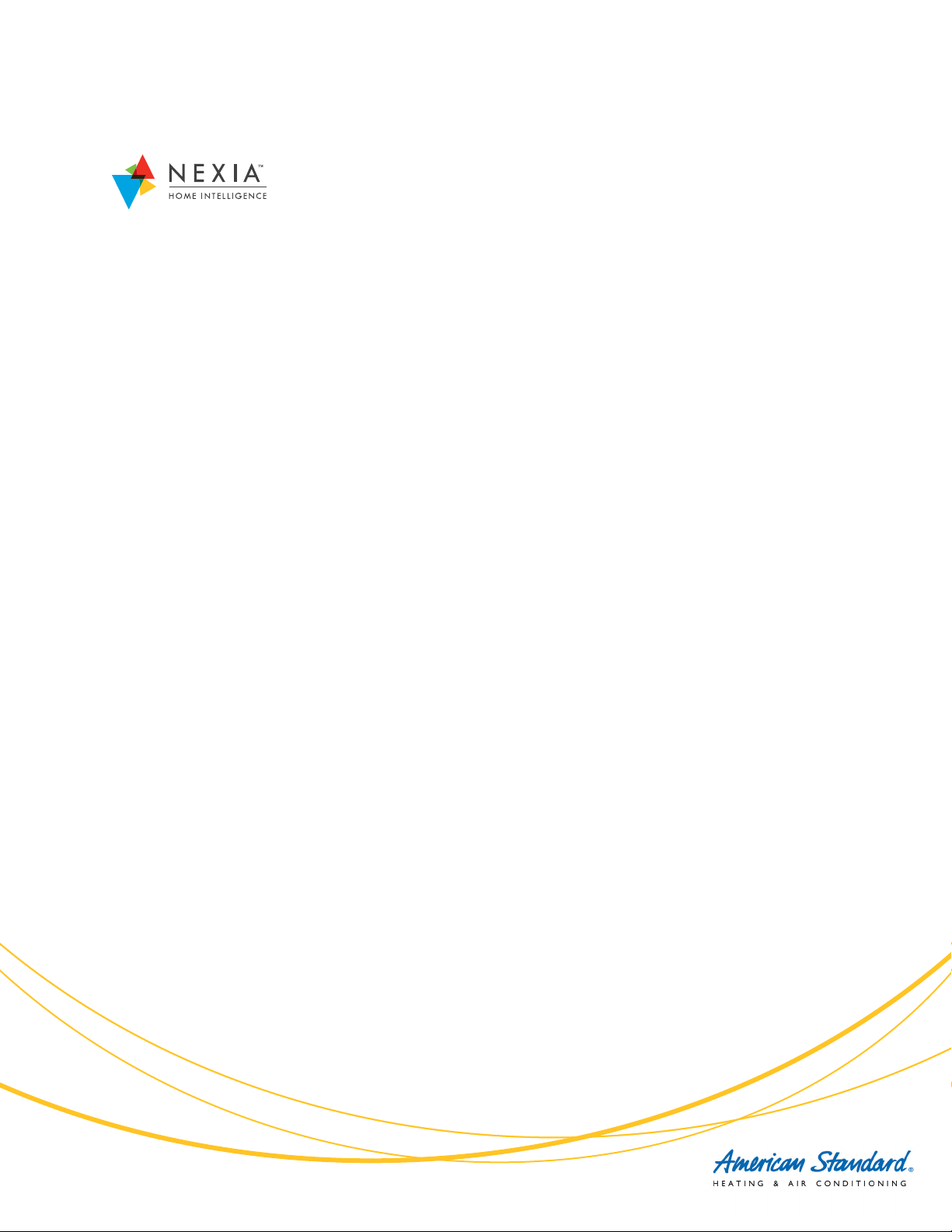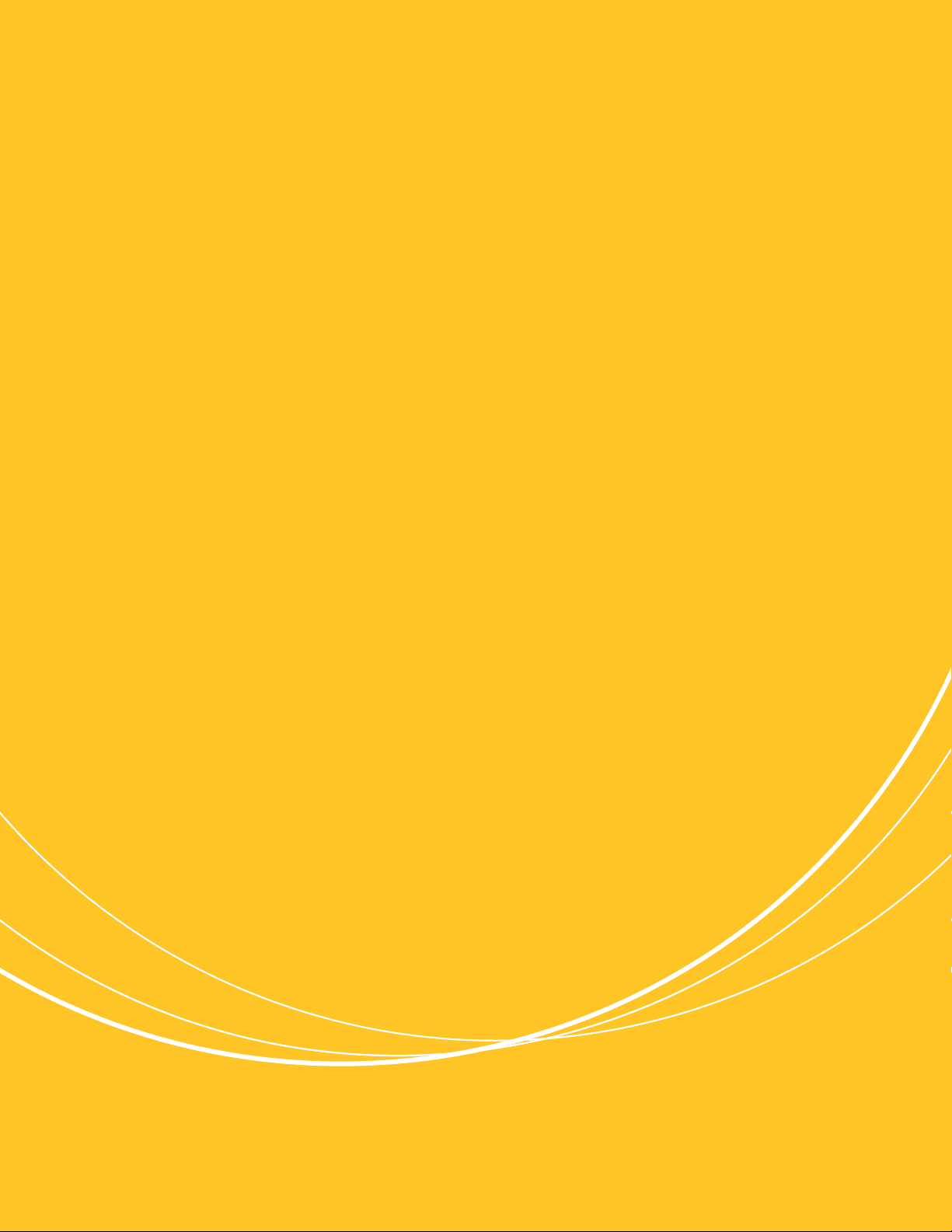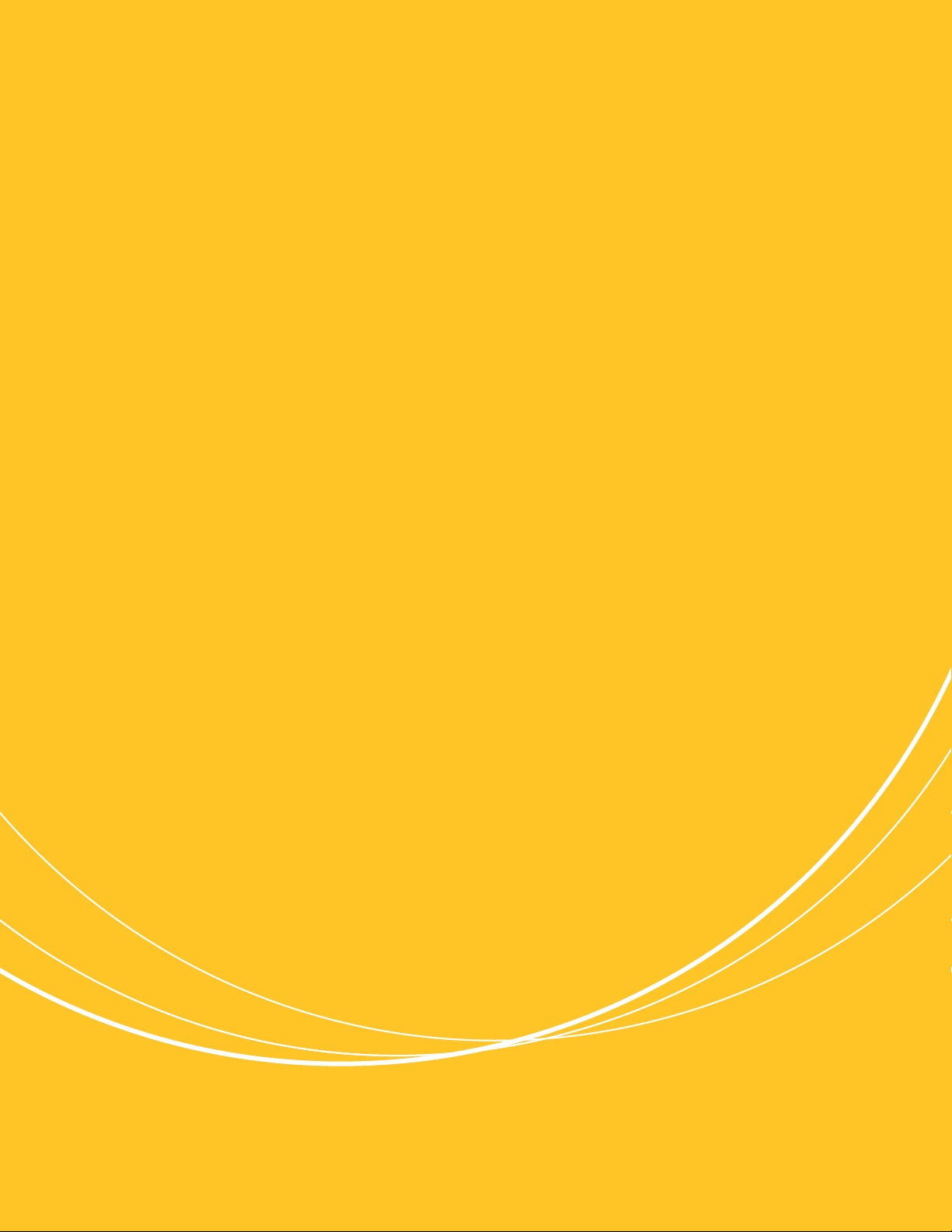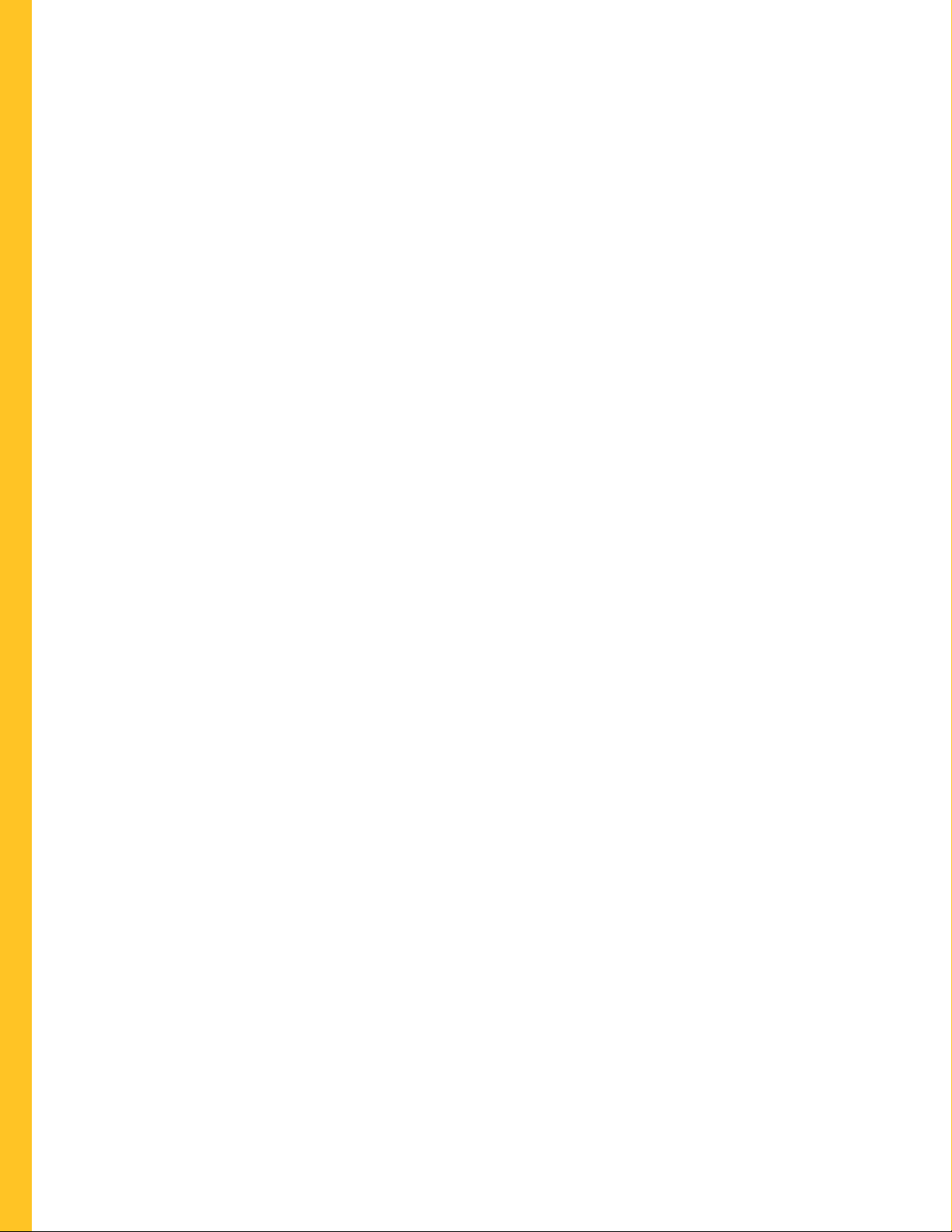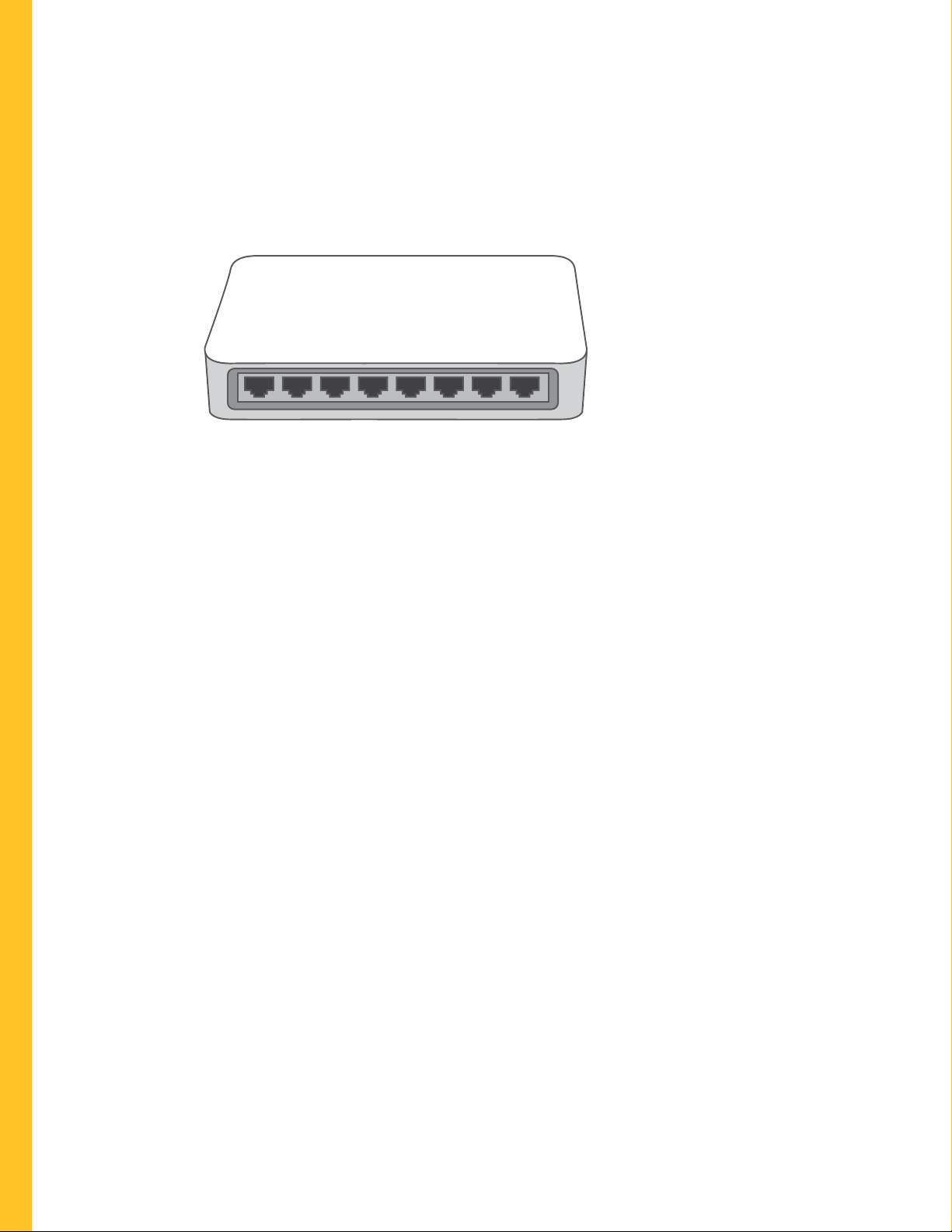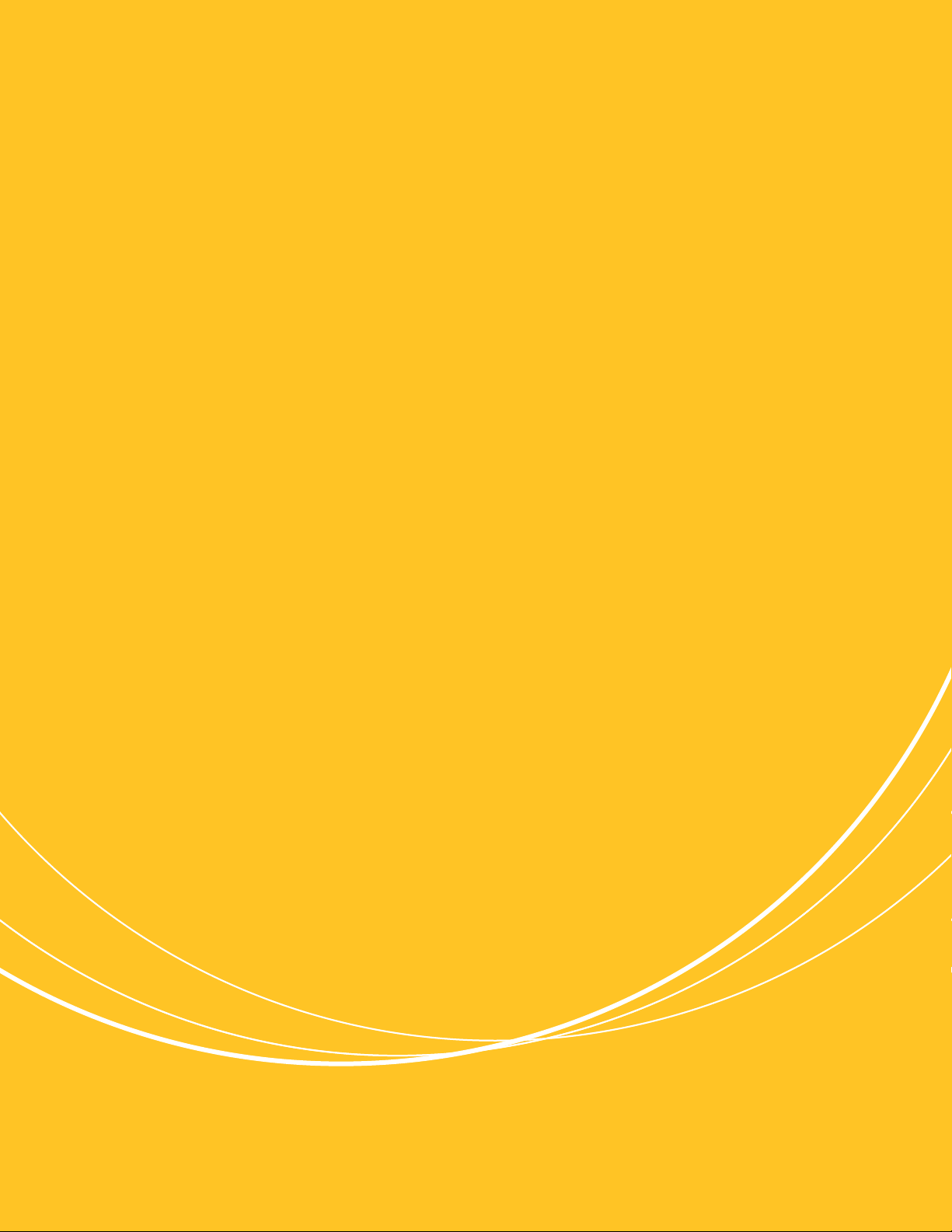1
Install Silver XM Control
Install Silver XM Control
PHYSICALLY INSTALL AND SET UP THE CONTROL.
Please refer to the printed Silver XM
installation guide packaged with the control
if you need specic instructions.
Set basic menu settings on the control, such
as time, temperature range, etc. Refer to the
printed Silver XM installation guide if you
need specic instructions.
SET UP NEXIA HOME INTELLIGENCE HOMEOWNER ACCOUNT.
We recommend that the homeowner complete these simple steps with
your help and guidance to conrm that each step is done correctly.
Note: You must set up the user account before you connect the Nexia
Home Bridge. If you have already done so, move on to Step 3.
Visit www.nexiahome.com on the homeowner’s computer.
Click Get started here.
1
2