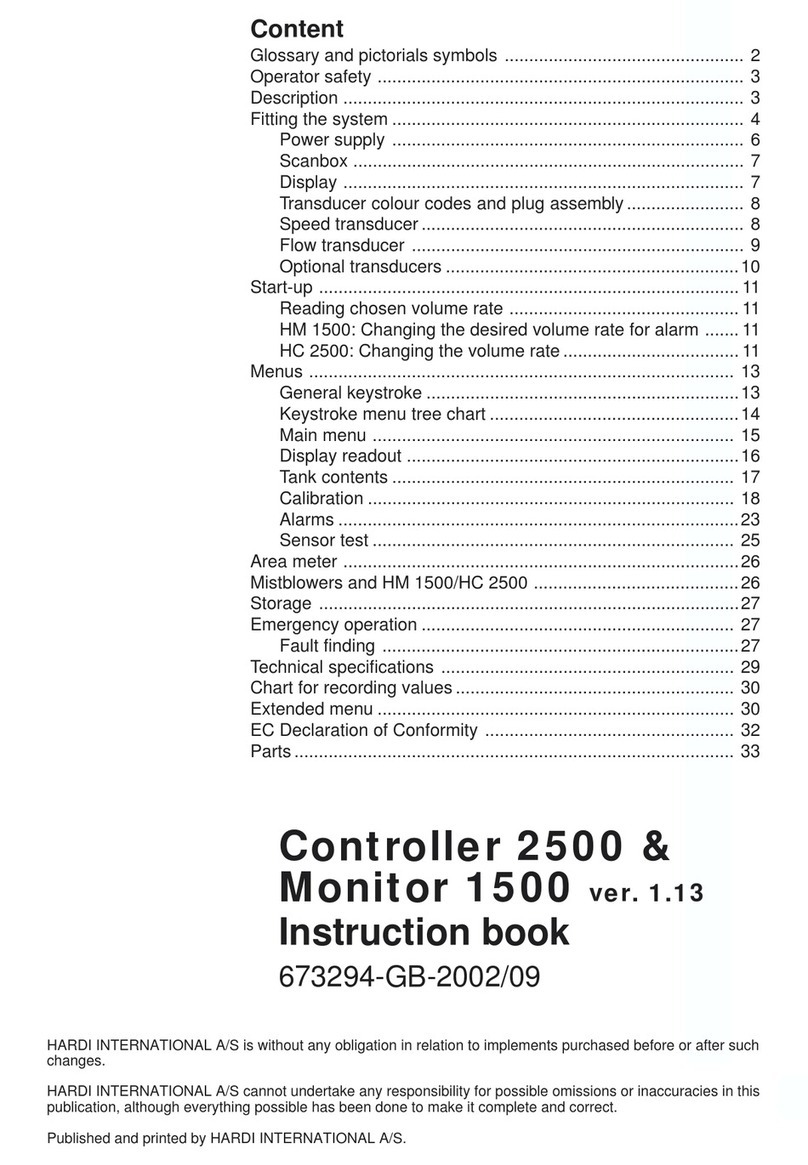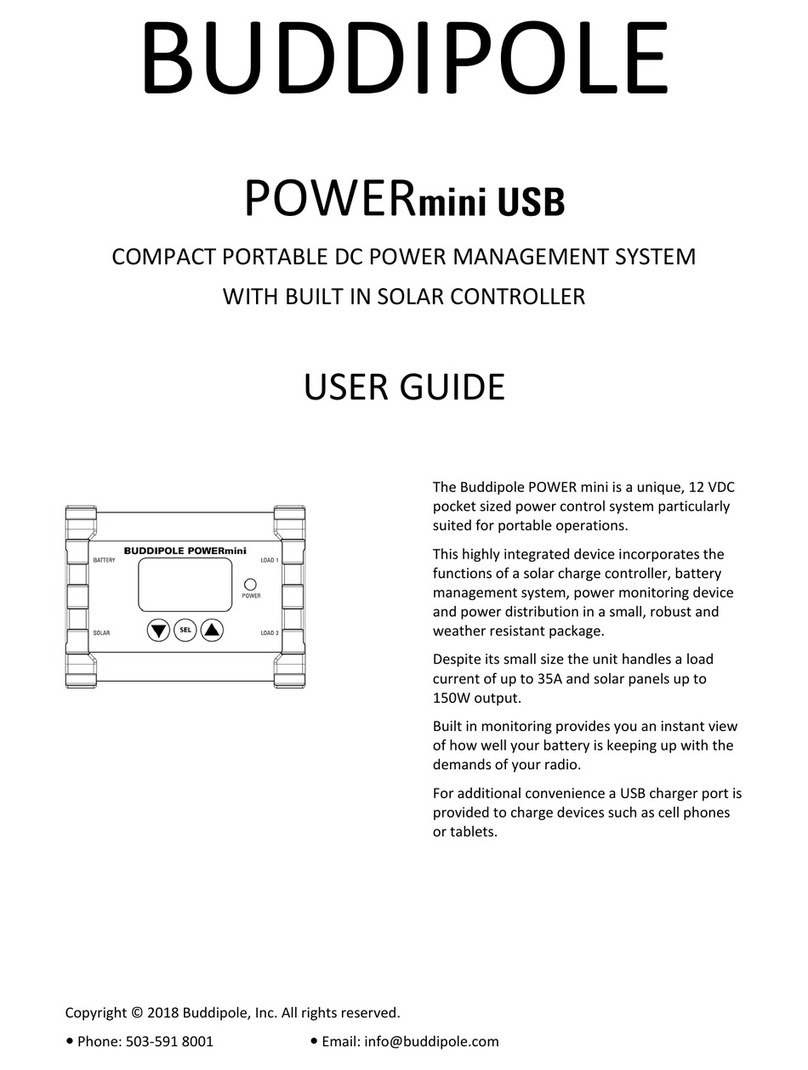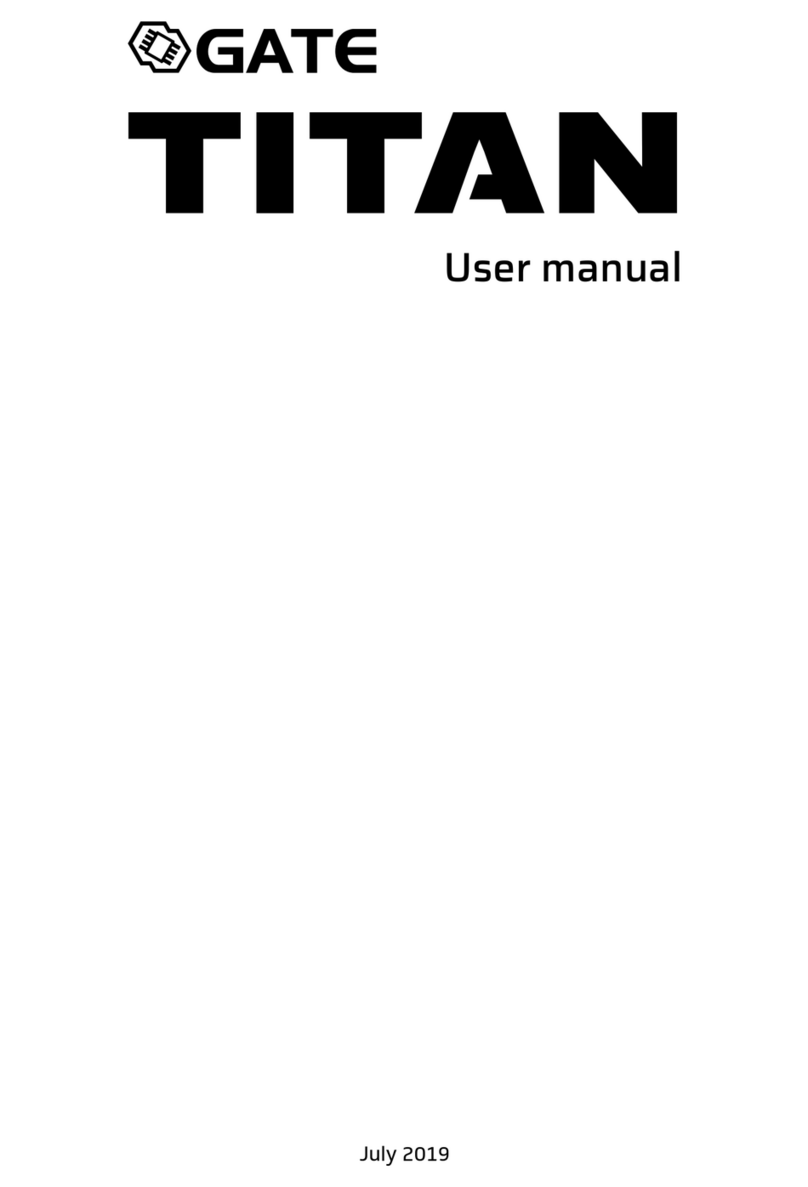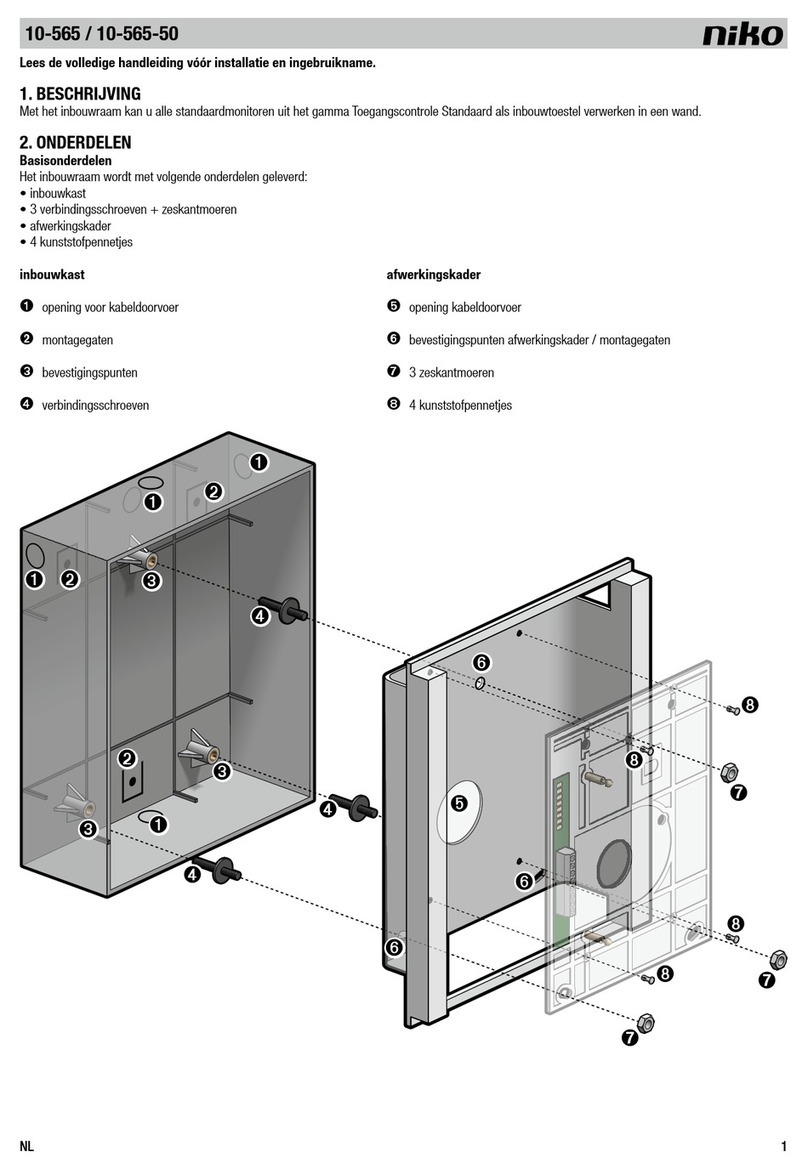INIM Electronics PREVIDIA MAX User manual

User’s manual
1
FIRE DETECTION AND EXTINGUISHANT SYSTEM
EN 54-2
EN 54-4
EN 54-21
EN 12094-1 0832
0832-CPR-F1342
cert. N.991K
USER’S MANUAL

2Warranty
Fire detection and extinguishant system
Warranty
INIM Electronics s.r.l. (Seller, Our, Us) warrants the original purchaser that this product shall be free from defects in
materials and workmanship under normal use for a period of 24 months. As INIM Electronics s.r.l. does not install this
product directly, and due to the possibility that it may be used with other equipment not approved by Us; INIM
Electronics s.r.l. does not warrant against loss of quality, degradation of performance of this product or actual damage
that results from the use of products, parts or other replaceable items (such as consumables) that are neither made nor
recommended by INIM Electronics. Seller obligation and liability under this warranty is expressly limited to repairing or
replacing, at Seller's option, any product not meeting the specifications. In no event shall INIM Electronics s.r.l. be liable
to the purchaser or any other person for any loss or damage whether direct of indirect or consequential or incidental,
including without limitation, any damages for lost profits, stolen goods, or claims by any other party caused by defective
products or otherwise arising from the incorrect or otherwise improper installation or use of this product.
This warranty applies only to defects in parts and workmanship relating to normal use. It does not cover:
• damage arising from improper maintenance or negligence
• damage caused by fire, flood, wind or lightning
• vandalism
• fair wear and tear
IINIM Electronics s.r.l. shall, at its option, repair or replace any defective products. Improper use, that is, use for purposes
other than those mentioned in this manual will void the warranty. Contact Our authorized dealer, or visit our website for
further information regarding this warranty.
Limited warranty
INIM Electronics s.r.l. shall not be liable to the purchaser or any other person for damage arising from improper storage,
handling or use of this product.
Installation of this Product must be carried out by qualified persons appointed by INIM Electronics. Installation of this
Product must be carried out in accordance with Our instructions in the product manual.
Copyright
The information contained in this document is the sole property of INIM Electronics s.r.l.
No part may be copied without written authorization from INIM Electronics s.r.l.
All rights reserved.

User’s manual
Table of contents 3
Table of contents
Warranty.......................................................................................................................... 2
Limited warranty ........................................................................................................... 2
Copyright........................................................................................................................ 2
Table of contents ......................................................................................................... 3
Chapter 1 General information ....................................................................................................5
1.1 Details of Manufacturer ..................................................................................................................5
1.2 About this manual ............................................................................................................................5
1.3 Operator classification - Access Levels ......................................................................................5
1.4 CE Mark...............................................................................................................................................6
Chapter 2 Operative statuses of the Previdia Max system ....................................................8
Chapter 3 User interface ................................................................................................................9
3.1 Function buttons and LEDs ...........................................................................................................9
3.2 Screen in standby status............................................................................................................... 11
3.3 Status Bar.......................................................................................................................................... 11
3.4 View events log...............................................................................................................................13
3.5 View system status......................................................................................................................... 13
3.6 Access to programming............................................................................................................... 17
3.7 Device management..................................................................................................................... 17
3.8 Telephone Dialler Management (IFMDIAL) ............................................................................. 17
3.9 Extinguishment module management (IFMEXT) ...................................................................18
3.10 Extinguishment module LED panel (FPMEXT)........................................................................19
3.11 Viewing active events................................................................................................................... 20
WEEE .............................................................................................................................23

4Table of contents
Fire detection and extinguishant system

User’s manual
General information 5
Chapter 1
General information
1.1 Details of Manufacturer
Manufacturer: INIM ELECTRONICS s.r.l
Production plant: Centobuchi, via Dei Lavoratori 10
63076, Monteprandone (AP), Italy
Tel.: +39 0735 705007
Fax: +39 0735 704912
E-mail: [email protected]iz
Web: www.inim.biz
The persons authorized by the manufacturer to repair or replace the parts of this system have authorization to work on
INIM Electronics brand devices only.
1.2 About this manual
Manual code: DCMUINE0PREVIDIA
Version: 1.30
This manual is intended as a guide for end-users of the Previdia Max fire-detection control panel, therefore, provides
instructions on how to use the system and interpret the signals it generates.
Part of the information available on the screen and also the correct activation of some of the visual signals on the LEDs
will be subject to the configuration carried out by the installer; who, by following the instructions for configuration,
commissioning, maintenance and programming operations in the respective manuals, ensures the proper partitioning of
the zones and the classification, addressing and configuration of the various system elements.
1.3 Operator classification - Access Levels
The control panel has 4 distinct access levels:
Level 1: Public level - this is the normal access level of the control panel and is the access level for building inhabitants
who are neither authorized to use the system nor instructed in its use.
This level allows building inhabitants to view information on the screen and signalling LEDs, interact with the system (in
accordance with Level 1) and scroll through the information by means of the buttons and touchscreen. Level 1 allows the
following operations only:
• mute buzzer
• test signalling LEDs
• activate alarm signalling when an early-warning process is running
Level 2: Authorized users - this access level is for the system supervisors and is for authorized personnel who are
adequately instructed in the use of the system and its functions.
Access requires the use of a key or entry of a valid access code with sufficient access rights. In addition to the operations
described for level 1 it is also possible to carry out the following operations:
• mute alarm signalling devices
• rearm the control panel
• activate alarm signalling devices manually
• disable control panel elements
• place in test status one or more of the system elements

6General information
Fire detection and extinguishant system
Level 3: Programming - this access level is for specialized technical operators who carry out system configuration,
commissioning and maintenance.
Access requires entry of a valid access code with sufficient access rights after inserting a jumper which enables
programming. Refer to the manual for system configuration, commissioning and maintenance.
Level 4: ONLY authorized technicians, appointed by the Manufacturer can, by means of special tools, carry out repair
work on the motherboard.
1.4 CE Mark
1.4.1 Regulation (EU) No. 305/2011
This product complies with requirements stated by standards listed here below in compliance with Regulation (EU) No.
305/2011.
,1,0(OHFWURQLFVVUO
9LD'HL/DYRUDWRUL)UD]&HQWREXFKL
0RQWHSUDQGRQH$3,WDO\
&35)
(1$
(1$
(1$
(1
35(9,',$
35(9,',$5
Control and indicating equipment with power supply equipment, alarm
transmission and fault warning routing equipment and electrical
automatic control and delay device integrated for fire detection and
fire alarm systems installed in buildings and for gas extinguishing
systems installed in buildings and part of a complete system.
(VVHQWLDOIHDWXUHV
3HUIRUPDQFH
3HUIRUPDQFHLQWKHHYHQWRIILUH 3$66
3RZHUVXSSO\SHUIRUPDQFH 3$66
5HVSRQVHGHOD\UHVSRQVHWLPHLQWKHHYHQWRIILUH 3$66
3HUIRUPDQFHRIWKHWUDQVPLVVLRQ 3$66
2SHUDWLQJUHOLDELOLW\ 3$66
'XUDELOLW\RI
UHOLDELOLW\
7KHUPDOUHVLVWDQFH 3$66
9LEUDWLRQUHVLVWDQFH 3$66
+XPLGLW\UHVLVWDQFH 3$66
(OHFWULFDOVWDELOLW\ 3$66
2SWLRQVSURYLGHGLQDFFRUGDQFHZLWK(1
3HUIRUPDQFH
2XWSXWWRILUHDODUPGHYLFHV 3$66
2XWSXWWRILUHDODUPURXWLQJHTXLSPHQW 3$66
2XWSXWWRILUHSURWHFWLRQHTXLSPHQW 3$66
'HOD\RQRXWSXWV 3$66
&RLQFLGHQFHGHWHFWLRQ7\SH$%DQG& 3$66
$ODUPFRXQWHU 3$66
3RLQWIDXOWVLJQDO 3$66
2XWSXWWRUHPRWHIDXOWRUZDUQLQJVLJQDOOLQJGHYLFHV 3$66
$GGUHVVDEOHSRLQWVRXWRIVHUYLFH 3$66
7HVWFRQGLWLRQ 3$66
2SWLRQVSURYLGHGLQDFFRUGDQFHZLWK(1
3HUIRUPDQFH
'HOD\RIH[WLQJXLVKLQJVLJQDO 3$66
6LJQDOUHSUHVHQWLQJWKHIORZRIH[WLQJXLVKLQJDJHQW 3$66
0RQLWRULQJRIWKHVWDWXVRIFRPSRQHQWV 3$66
(PHUJHQF\KROGGHYLFH 3$66
&RQWURORIIORRGLQJWLPH 3$66
,QLWLDWLRQRIVHFRQGDU\IORRGLQJ 3$66
7ULJJHULQJVLJQDOVWRHTXLSPHQWZLWKLQWKHV\VWHP 3$66
7ULJJHULQJRIHTXLSPHQWRXWVLGHWKHV\VWHP 3$66
(PHUJHQF\DERUWGHYLFH 3$66
&RQWURORIH[WHQGHGGLVFKDUJH 3$66
5HOHDVHRIWKHH[WLQJXLVKLQJPHGLDIRUVHOHFWHGIORRGLQJ
]RQHV 3$66
$GGLWLRQDOLQIRUPDWLRQDFFRUGLQJWR(1
$ERXWLQIRUPDWLRQUHTXLUHGDWSRLQWVHHGDWDFRQWDLQHGLQWKLV
PDQXDO
$GGLWLRQDOLQIRUPDWLRQDFFRUGLQJWR(1
$ERXWLQIRUPDWLRQUHTXLUHGDWSRLQWVHHGDWDFRQWDLQHGLQWKLVPDQXDO
$GGLWLRQDOLQIRUPDWLRQDFFRUGLQJWR(1
$ERXWLQIRUPDWLRQUHTXLUHGDWSRLQWVHHGDWDFRQWDLQHGLQWKLV
PDQXDO
$GGLWLRQDOLQIRUPDWLRQDFFRUGLQJWR(1
(QYLURQPHQWDOFODVV$
'HJUHHRISURWHFWLRQ,3
)ORRGLQJ]RQHVXSWR
=RQHVIURPDIRU&2LQHUWJDVRUKDORJHQDWHGK\GURFDUERQV
5HVSRQVHGHOD\DFWLYDWLRQFRQGLWLRQPD[V
5HVSRQVHGHOD\WULJJHULQJRIRXWSXWVPD[V

User’s manual
General information 7
1.4.2 Directive 2014/53/EU
Hereby, INIM Electronics S.r.l. declares that these Previdia216 and Previdia216R with IFMDIAL module are in compliance
with the essential requirements and other relevant provisions of Directive 2014/53/EU.
Following paragraph explains how to download the complete Declaration of Conformity.
This product may be used in all EU Countries.
1.4.3 Documents for the users
Declarations of Performance, Declarations of Conformity and Certificates concerning to INIM Electronics S.r.l. products
may be downloaded free of charge from the web address www.inim.biz, getting access to Extended Access and then
selecting "Certifications" or requested to the e-mail address [email protected] or requested by ordinary mail to the address
shown in paragraph 1.4.1.
Manuals may be downloaded free of charge from the web address www.inim.biz, getting access to Extended Access and
then selecting "Manuals".

8Operative statuses of the Previdia Max system
Fire detection and extinguishant system
Chapter 2
Operative statuses of the Previdia Max system
Standby: Operating status of the control panel when there is no ongoing alarm or fault signalling.
This status is altered by the occurrence of an event, that is, an operative status which is characterized by an activation
(when the event occurs) and a reset (when the event ends).
Alarm: Status of the control panel generated by manual activation (for instance, from a call point) or automatic
activation (signal from a detector). This is followed by an alarm signal.
Early warning: This is the status of the control panel during the interval (delay) which runs between the detection of an
alarm condition and the actual signalling of the alarm (delay).
Investigate: This command is activated by a supervisor, during an early-warning condition, it provides an extension of
the early-warning delay and allows the supervisor to verify the cause of the alarm.
Evacuate: This command is activated by a supervisor, during an early-warning condition, it cancels the delay and
instantly activates alarm signalling (evacuation).
Reset: This operator-activated command annuls the current status of the control panel (and the relative signalling and
activations) and resets the system to standby.
This command can be disabled in order to prevent users from activating it by mistake and annulling active signals.
Disable: This command disables part of the system
Emergency: This is the operating status of the control panel when a fault is detected on the main CPU on the FPMCPU
module, as a result the emergency CPU will be activated automatically.
The emergency backup CPU ensures the efficiency of the basic functions of the system (alarm signal reception from
points and activation of outputs). However, it does not ensure all the configured activation logic. For total redundancy of
all the configured functions, it is necessary to add and configure a second FPMCPU unit to the control panel.

User’s manual
User interface 9
Chapter 3
User interface
3.1 Function buttons and LEDs
The LEDs on the sides and below the screen provide visual signals which indicate the general status of the system,
whereas the function buttons allow fast execution of all the main operations.
The key permits level 1 (public level) to pass to level 2 (supervisor level). When turned clockwise the key will generate a
pulse which places the control panel in level 2 status. The control panel will return to level 1 if no buttons are pushed
within 20 seconds.
[A]
Touchscreen display
[B]
Status LED
[C]
LED and function
button
[D]
LED and multiple-
alarm button
[E]
Access-key slot
Status LED Colou
rOn solid Flashing
Alarm Red Fire alarm running. Fire alarm memory.
Fault Yellow
A fault (of any type) is present on the
system.
The details of any active faults are
shown on the screen.
Fault memory.
A fault has been solved.
ON Green The system is functioning.
CPU Fault Yellow
The Control panel CPU is not
functioning. If this occurs, the
emergency CPU will start up in order
to ensure that the minimum security
functions remain operative. Contact
your service dealer.
CPU fault memory.
The control panel CPU has reset and
restarted.
A
B
E
D
C

10 User interface
Fire detection and extinguishant system
Disabled Yellow One or more of the system
elements has been disabled.
Test Yellow One or more of the system
elements has been put in test mode.
Function LEDs Colou
rOn solid Function button
Signalling
test Yellow The test on the visual
signalling devices is running.
If this button is pressed and held all the LEDs
on the control panel will light.
Evacuate Red The evacuation phase has
been activated manually.
Button for manual activation of the signalling
devices (audible and visual) for evacuation of
the premises.
Investigate Yellow The investigation time has
been activated.
Button to request supplementary investigation
time and thus lengthen the early-warning
period.
Silence
buzzer Yellow The buzzer has been
silenced.
This button silences the control panel buzzer.
Events which occur after silencing will
reactivate the buzzer.
Silence
sounder Yellow The sounders have been
silenced.
During alarm status, this button can be used
to stop the audible and visual signalling
devices.
Pressing this button again will reactivate the
silenced audible and visual signalling devices.
Reset Yellow
The reset function is
disabled. The sounders
must be silenced before the
Reset function can be re-
enabled.
Button for the annulment of active events and
the reset of standby conditions.
Multiple
alarms Red More than one alarm is
active on the system.
This button allows you to scroll through the
active alarm events on the screen.
Status LED Colou
rOn solid Flashing

User’s manual
User interface 11
3.2 Screen in standby status
3.3 Status Bar
[A]
Buttons to access the
events logs, system
status and
programming.
[B]
Status bar (always
present) shows
essential information
regarding the system.
[C]
Customizable area
(customizable during
the programming
phase) for images
relating to the status
of the system
elements or
customized function
buttons .
Icon Function
Selection of this area will allow you to enter a code and change the current user-
access level.
- 1 = Public level (no code entry)
- 2 = Supervision level (turn key or code entry)
- 3 = Programming level (installer code entry)
$FFHVVOHYHO
Day/Night
status
Day Mode:
- The control panel runs the early warning phase before activating an alarm
triggered by a detector
- the sensitivity of the detectors is set in day mode
Night Mode:
- early warnings are not run
- the sensitivity of the detectors is set in night mode
- in the event of an alarm, if the sounders are silenced they will reactivate
automatically after a set time.
Mains network
Mains power-supply functioning properly
Indicates that at least one power-supply module has detected mains failure.
/RJ
6\VWHPVWDWXV
3URJUDPPLQJ
$FFHVVOHYHO
C
B
A

12 User interface
Fire detection and extinguishant system
Sounder status
Selecting this icon will access (at level 2) a menu which allows manual deactivation,
activation and silencing of all fire alarm signalling devices.
Fire-alarm signalling devices (sounders, etc.) are in standby status and are
operating properly.
At least one fire alarm signalling device is in fault status. Contact your service
dealer.
At least one fire alarm signalling device is disabled
At least one fire alarm signalling device has been activated
Configuration
status
No hardware anomalies on the control panel
A hardware problem has been detected inside the control panel (module
malfunction). Contact your service dealer.
Alarm
communicator
status
If installed, remote alarm-signalling devices (telephone diallers or communicators
to alarm receiving centres) are in standby status and operating efficiently.
A fault has occurred on a remote alarm-signalling device. Contact your service
dealer.
An alarm communicator has been disabled.
A remote alarm-signalling device is operating (transmitting a communication)
An alarm communication has been sent and confirmed by the recipient
An alarm communication has been sent but not confirmed by the recipient
Fault-
communicator
status
If installed, remote fault-signalling devices (telephone diallers or communicators to
alarm receiving centres) are in standby status and operating efficiently.
A fault has occurred on a remote fault-communicator device.
A fault communicator has been disabled.
A remote fault-signalling device is operating (transmitting a communication)
A fault communication has been sent and confirmed by the recipient
A fault communication has been sent but not confirmed by the recipient
Indicates the current date and time, selection of this area accesses (at level 2) the
date and time setting section.
Home Allows users to go directly to the home template or, when events are active, from
the home template to the active events template.
Icon Function

User’s manual
User interface 13
3.4 View events log
The “Log” button (paragraph 3.2 - [A], accessible at level 1) accesses a template which contains all the events saved to the
memory.
Each line in the list [D] represents an event which has been saved to the log.
The log shows the date and time of each event, the control panel (to the left), the event description (centre) and the
event details (to the right). A second tap on a previously selected event (with details) accesses a template which shows all
the relative information.
It is possible to distinguish the event type by the background colour of the line:
• White, indicates events relating to normal operating status
• Red, indicates events relating to alarm status
• Yellow, indicates events relating to fault status
• Blue, events selected by tapping on the screen
3.5 View system status
The “Panel status” button (paragraph 3.2 - [A], accessible at level 1) accesses a section which allows you to view the status
of the various system elements. A superior access level (2 or 3) allows the user to work on the elements being viewed
and carry out operations such as enable, disable, activation or test.
Access to these functions is reserved to persons with supervisor level access who have been instructed in system
management and who have knowledge of the system parts.
[A]
Arrow buttons to
scroll through the
events list
[B]
Check button for the
selected event
[C]
Button to exit the
open section
[D]
Events list
[A]
Access buttons to
view the status of the
system elements
[B]
Counter of the
number of alarms and
revisions of the
system
[C]
Button to exit the
open section
0HQX
3UHYLGLD0D[FRQWUROSDQHO
5HFRJQL]HGFRGH &RGH
3UHYLGLD0D[FRQWUROSDQHO
2XWSXWRSHQ
=RQH
,20RGXOH
/RRS3RLQW
3UHYLGLD0D[FRQWUROSDQHO
$ODUP
=RQH
6PRNHGHWHFWRU
/RRS3RLQW
3UHYLGLD0D[FRQWUROSDQHO
6WDUWSURJUDPPLQJ
3UHYLGLD0D[FRQWUROSDQHO
(QGSURJUDPPLQJ
3UHYLGLD0D[FRQWUROSDQHO
3RZHUIDXOW 3680RGXOH
$FFHVVOHYHO
BA C
D
&RQWUROSDQHO 'LDOOHU
=RQHV ,2/LQHV
3RLQWV ([WLQJXLVKPHQWPRGXOHV
*URXSV
7LPHU
$ODUPFRXQWHUFFF
):)30&38):[[[[[[[[[[[[[6:\\\\\\'DWD]]] (VF
$FFHVVOHYHO
B
A
C

14 User interface
Fire detection and extinguishant system
The following diagram is a view of the various templates:
&RQWUROSDQHO 'LDOOHU
=RQHV ,2/LQHV
3RLQWV ([WLQJXLVKPHQWPRGXOHV
*URXSV
7LPHU
$ODUPFRXQWHUFFF
):[[[[3527\\\\\\\\,']]]]] (VF
$FFHVV
OHYHO
1HWZRUN &RQWUROSDQHO
1 1
7KLVFRQWURO
SDQHO 7KLVFRQWURO
SDQHO
&OXVWHU &RQWUROSDQHO
&OXVWHU &RQWUROSDQHO
:DUHKRXVH 2IILFH
2IILFHFRQWURO
SDQHO &RQWUROSDQHO
&OXVWHU &RQWUROSDQHO
(VF
:DUHKRXVH
$FFHVV
OHYHO
=RQHVWDWXV
1 'HVFULSWLRQ 6WDWXV
=RQH 6WDQGE\
=RQH )DXOW
=RQH 6WDQGE\
=RQH 6WDQGE\
=RQH $ODUP
=RQH 6WDQGE\
'LVDEOH 7H V W (VF
$FFHVV
OHYHO
/RRSVWDWXV
1 'HVFULSWLRQ 6WDWXV
/RRS 6WDQGE\
/RRS $ODUP
/RRS )DXOW
/RRS 6WDQGE\
/RRS 6WDQGE\
/RRS )DXOW
'LVDEOH 9LHZ (VF
$FFHVV
OHYHO
'HYLFHVWDWXV
1 'HVFULSWLRQ 6WDWXV
2SWLFDOGHWHFWRU $ODUP
7KHUPDOGHWHFWRU 6WDQGE\
2SWLFDOWKHUPDOGHWHFWRU )DXOW
&DOOSRLQW )DXOW
2XWSXWPRGXOH 6WDQGE\
,QSXWPRGXOH 6WDQGE\
9LHZ (VF
$FFHVV
OHYHO
/RRSPRGXOH3RLQW6161616161
2SWLFDOWKHUPDOGHWHFWRU
=RQH
'HWHFWRUORVW
5HSODFH ,QIR
7XUQ2QRXWSXW 5HDOWLPH
7XUQ2Q/(' &DPHUD
'LVDEOHSRLQW 0DS
'LVDEOH]RQH (VF
$FFHVV
OHYHO
7LPHUVWDWXV
1 'HVFULSWLRQ 6WDWXV
7LPHU 1RWDFWLYH
7LPHU $FWLYH
7LPHU $FWLYH
7LPHU 1RWDFWLYH
7LPHU 1RWDFWLYH
7LPHU $FWLYH
'LVDEOH
$FWLYDWH'HDFWL
YDWH (VF
$FFHVV
OHYHO
*URXSVVWDWXV
1 'HVFULSWLRQ 6WDWXV
*HQHULFDODUP $FWLYH
*HQHULFIDXOW 1RWDFWLYH
*URXS $FWLYH
*URXS 1RWDFWLYH
*URXS $FWLYH
*URXS $FWLYH
'LVDEOH
$FWLYDWH'HDFWL
YDWH (VF
$FFHVV
OHYHO
6WRSDODUPFDOOV
6WRSIDXOWFDOOV
6WRSRWKHUFDOOV
'LVDEOHDODUPFDOOV 6WRSDOORWKHUFDOOV
'LVDEOHIDXOWFDOOV
'LVDEOHRWKHUFDOOV (VF
$FFHVV
OHYHO
,2PRGXOHV
1 'HVFULSWLRQ 6WDWXV
3RLQW 6WDQGE\
3RLQW )DXOW
3RLQW $FWLYH
3RLQW 6WDQGE\
3RLQW )DXOW
3RLQW 6WDQGE\
'LVDEOH
$FWLYDWH'HDFWL
YDWH (VF
$FFHVV
OHYHO
([WLQJXLVKPHQW
PRGXOH 'LVDEOHH[WLQJXLVKPHQW
'LVDEOHDXWRPDWLFH[WLQJXLVK
PHQW
'LVDEOHPDQXDOH[WLQJXLVKPHQW
(VF
$FFHVV
OHYHO
)RUFHGLVDEOH 7LPHGPLQXWHV
)RUFHHQDEOH
$XWRPDWLF (VF
$FWLYDWH
'HDFWLYDWH
$XWRPDWLF (VF
A
A
B
B
C
D
D
E
E
C
F
F
G
G
H
I
J
H
I
J
K
K
K
K
K
K
L
L
L
L

User’s manual
User interface 15
[A]
Buttons to access the template for the selection of the control panel whose parts you wish to
view.
It is possible to select a cluster (group of control panels connected through a LAN network) and a
single control panel from the selected cluster.
After selecting the Esc button, you will be able to view the elements in the various sections
described below. If, instead, the Home button is selected or no control panel is selected the
elements shown will be those of the control panel in use.
[B]
Button to access the zones viewing section of the selected control panel.
The template is divided into pages which show a maximum of 100 zones. The arrow buttons allow
you to scroll through the pages.
The status of each zone is shown and made distinctive by colour:
- Green, zone in standby
- Yellow, zone in fault status
- Red, zone in alarm status
-Lightyellow,zonedisabled
- Blue, zone selected by tapping on the screen
By selecting a zone, it is possible for access level 2 users to place it in test status and/or change its
operating mode (refer to this table - [K]]).
[C]
Button to access the loops template of the selected control panel.
The status of each loop is shown and made distinctive by colour:
- Green, loop in standby
- Yellow, loop in fault status
- Red, loop in alarm status
- Light yellow, loop disabled
- Blue, loop selected by tapping on the screen
By selecting a loop and tapping on the View button it will be possible to access the loop devices
(refer to this table - [D]]). The Disable button allows you to change the operating mode (refer to
this table - [K]]).
[D]
Device status
Button to access the template for the selection of the devices on selected loop.
This template is divided into pages which show a maximum of 80 devices. The arrow buttons
allow you to scroll through the pages.
The status of each device is shown and made distinctive by colour:
- Green, device in standby
- Yellow, device in fault status
- Red, device in alarm status
- Light yellow, device disabled
- Blue, device selected by tapping on the screen
By selecting a device and tapping on the View button it will be possible to access the loop devices
(refer to this table - [E]]).
[E]
Device module
Button to access and view the section of the selected device module.
The template shown contains all the information regarding the device and provides access to the
respective functions (paragraph 3.7 Device management).
[F]
Button to access the template for the management of the output groups of the selected control
panel.
The template is divided into pages which contain a maximum of 80 groups. The arrow buttons
allow you to scroll through the pages.
The status of each group is shown and made distinctive by colour:
- Green, group activated
- Red, group disabled
- Blue, group selected by tapping on the screen
By selecting a group and tapping on the Activate/Deactivate button, it will be possible to change
its operating status (refer to this table - [L]]). The Disable button allows you to change the
operating mode (refer to this table - [K]]).
&RQWUROSDQHO
=RQHV
3RLQWV
9LHZ
9LHZ
*URXSV

16 User interface
Fire detection and extinguishant system
System status template allows you to view the status of the various system elements and in the lower left corner of this
section you can see also [B]:
• counter of the number of alarms starting from system installation
• firmware version of the FPMCPU module (FW, both the main and the emergency backup CPU.)
• minimum required revision of Previdia/STUDIO configuration software (SW)
• site specific data release (Data), progressive number of system configuration upgrades
[G]
Button to access the template for the management of the timers programmed for the selected
control panel.
The status of each timer is shown and made distinctive by colour:
- Green, timer activated
- Red, timer disabled
- Blue, timer selected by tapping on the screen
By selecting a timer and tapping on the Activate/Deactivate button, it will be possible to change
its operating mode (refer to this table - [L]]). The Disable button allows you to change the
operating mode (refer to this table - [K]]).
[H]
Button for access to the template for communicator management and access to the telephone
functions of the selected control panel (refer to the Programming manual).
[I]
Button to access the template of the devices connected to the I/O terminals of the selected
control panel.
The template is divided into pages which contain a maximum of 80 groups. The arrow buttons
allow you to scroll through the pages.
The status of each line is shown and made distinctive by colour:
- Green, line in standby
- Yellow, line in fault status
- Red, line in alarm status
- Light yellow, line disabled
- Blue, line selected by tapping on the screen
By selecting a line and tapping on the Activate/Deactivate button, it will be possible to change its
status (refer to this table - [L]]). The Disable button allows you to change the operating mode (refer
to this table - [K]]).
[J]
Button to access the template for the management of the extinguishment module of the selected
control panel.
The template allows you to view the data of an extinguishment module and access its functions.
The arrow buttons allow you to scroll through the various modules installed in the system.
[K]
Button to open a window which allows you to change the enabled/disabled status of the selected
element.
This window provides the following buttons:
-Force disable, to disable the selected element. Other system elements which influence the
selected element (timers, inputs, detectors, etc.) cannot enable it.
Where available, it is possible to select the “Timed” option and indicate the time, in minutes,
during which the element must hold disabled status.
-Force enable, to enable the selected element. Other system elements which influence the
selected element (timers, inputs, detectors, etc.) cannot disable it.
-Release, to enable the selected element. Other system elements which influence the
selected element (timers, inputs, detectors, etc.) can enable it.
-Esc, to close the window without changing the setting.
[L]
Button to open a window where it is possible to change the activation status of the selected
element.
This window provides the following buttons:
-Activate, for the activation of the selected element.
-Deactivate, for the deactivation of the selected element. Other system elements which
influence the selected element (timers, inputs, detectors, etc.) cannot activate it.
-Release, for the deactivation of the selected element. Other system elements which
influence on the selected element (timers, inputs, detectors, etc.) will be able to activate it.
-Esc, to close the window without changing the setting.
Arrow buttons
Button to step back
7LPHU
'LDOOHU
,2/LQHV
([WLQJXLVKPHQW
PRGXOHV
'LVDEOH
$FWLYDWH'HDFWL
YDWH
(VF

User’s manual
User interface 17
3.6 Access to programming
The “Programming” button (paragraph 3.2 - [A]) accesses the system configuration functions.
These functions are reserved for specialized technical personnel only and require entry of the installer code. Refer to the
Configuration and Programming manuals.
3.7 Device management
The management template of a specific device provides all the information regarding the device itself and a series of
commands which influence its status.
This section can be accessed by selecting the respective line in the list of devices involved in a specific event (refer to
paragraph 3.11 Viewing active events) or via the relative section selected by means of the System status button.
(paragraph 3.5 View system status).
Following are the function buttons of the device; access and activation of these depend on the access level of the user.
•Change: command to be used during the replacement procedure of devices which result faulty when selected.
When the replacement of a device is required, it is first necessary to replace the device then tap on the “Change”
button. The control panel will recognize automatically that the device has been replaced, but only if the new device is
the same as the old one will it proceed with the replacement in the configuration data.
•Turn On / Release output: button to switch the device output On/Off manually.
•Turn On / Release LED: button to switch the green device LED On/Off manually.
•Disable/Enable point: button to change the status of the selected point.
•Disable/Enable zone: button to change the status of the zone the selected device belong to.
•Info: if you tap on this button, the section on the left will provide information relating to any faults or conditions other
than standby which are detected on the device.
•Real time: the section on the left provides a graph showing all the values detected by the selected device through
time.
•Camera: if set up, this button will open a window showing images recorded by a camera with an opportunely
configured specific preset, a renewed set of the images will be shown every 5 seconds. This function allows video
verification of the ambient conditions. A single tap on the screen will close the window.
•Map: if set up, this button will open a window showing an image of the layout of the partition where the device is
installed, with a point indicating the location of the device itself. A single tap on the screen will close the window.
3.8 Telephone Dialler Management (IFMDIAL)
The functions of the IFMDIAL telephone dialler module can be managed via the “Dialler” template, accessible by means
of the Panel Status button on the home page (paragraph 3.5 View system status).
There is also a section which provides information regarding the status of the module and telephone communications.
[A]
Strings which indicate
the device loop
module, the zone it
belongs to, its type,
serial number and a
description of the
device.
[B]
Button to activate the
commands and
functions of the
device
[C]
Section for viewing all
the activated
functions by means of
the buttons on the
right.
/RRSPRGXOH3RLQW6161616161
2SWLFDOWKHUPDOGHWHFWRU
=RQH
'HWHFWRUORVW
5HSODFH ,QIR
7XUQ2QRXWSXW 5HDOWLPH
7XUQ2Q/(' &DPHUD
'LVDEOHSRLQW 0DS
'LVDEOH]RQH (VF
$FFHVVOHYHO
C
A
B

18 User interface
Fire detection and extinguishant system
Following are the function buttons of the IFMDIAL module; access and activation of these depend on the access level of
the user.
•Disable/Enable alarm calls: button to disable/enable the calls programmed to be sent after the detection of an alarm.
•Disable/Enable fault calls: button to disable/enable the calls programmed to be sent after the detection of a fault.
•Disable/Enable other calls: button to disable/enable the calls programmed to be sent on the occurrence of other
events.
•Stop alarm calls: button to stop the calls in the queue which forms after the signalling of an alarm.
•Stop fault calls: button to stop the calls in the queue which forms after the signalling of a fault.
•Stop other calls: button to stop the calls in the queue which forms after the signalling of other types of event.
•Stop all calls: button to stop all calls.
3.9 Extinguishment module management (IFMEXT)
The functions of the IFMEXT extinguishment module can be managed via the “IFMEXT module” section, accessible
through the System Status button on the home page (paragraph 3.5 View system status).
It is possible to operate on all the modules installed in the Previdia Max control panel and, for each one, view the data
relating to its status and extinguishment operations.
[A]
Section for viewing
IFMDIAL module data
[B]
Function buttons for
disable/enable
operations
[C]
Function buttons for
delete operations
[A]
Description of current
IFMEXT module
[B]
Section for viewing
the IFMDIAL module
data
[C]
Function buttons for
disable/enable
extinguishment
operations
[D]
Arrow buttons for
navigating through
the IFMEXT modules.
,QIR
6WRSDODUPFDOOV
6WRSIDXOWFDOOV
6WRSRWKHUFDOOV
'LVDEOHDODUPFDOOV 6WRSDOORWKHUFDOOV
'LVDEOHIDXOWFDOOV
'LVDEOHRWKHUFDOOV (VF
$FFHVVOHYHO
C
A
B
([WLQJXLVKPHQWPRGXOH 'LVDEOHH[WLQJXLVKPHQW
,QIR
'LVDEOHDXWRPDWLFH[WLQJXLVK
PHQW
'LVDEOHPDQXDOH[WLQJXLVKPHQW
(VF
$FFHVVOHYHO
C
A
B
D

User’s manual
User interface 19
Following are the function buttons of the IFMEXT module; access and activation of these depend on the access level of
the user.
•Disable/Enable extinguishment: button to disable/enable an ongoing fire extinguishment procedure.
•Disable/Enable automatic extinguishment: button to disable/enable automatic activation of fire extinguishment
commands.
•Disable/Enable manual extinguishment: button to disable/enable manual activation of fire extinguishment
commands.
3.10 Extinguishment module LED panel (FPMEXT)
If the control panel is set up to manage fire extinguishing systems, one or more modules (external FPMEXT modules) will
be installed on the front plate of the control panel cabinet.
Each module has 40 tricolour LEDs which replicate the signals of up to 5 IFMEXT.extinguishment modules on the control
panel front plate.
FPMEXT LED Colour On solid Flashing
Extinguishment
channel activation LED Red Discharge activated Pre-extinguishment condition
running
Extinguishment channel
disabled LED Yellow Channel disabled /
Automatic activation
LED Red Automatic discharge
command activated
Automatic discharge
command partially activated
Manual activation LED Red Manual discharge command
activated /
Manually locked
extinguishment LED Yellow Extinguishment locked Fault on lock-extinguishment
circuit
Lock extinguishment
command LED (lock
command from non-
electrical-device)
Yellow Extinguishment locked Fault on lock-extinguishment
circuit
Generic fault LED Yellow / Generic fault on
extinguishment channel
CPU fault LED Yellow Generic CPU fault on
extinguishment module /

20 User interface
Fire detection and extinguishant system
3.11 Viewing active events
When events are active, or at least a condition is momentarily active and requires notification, the standby template on
the screen (paragraph 3.2 Screen in standby status) will be replaced by a template which provides the respective
notification.
The screen shows the active events on the system grouped in categories. These are represented by buttons at the top of
the template ([A]) which indicate the number of currently active events of each type.
Touching any one of these buttons will allow you to view all the events in the respective category. These are listed in
order of occurrence. If the event has been generated by a device, tapping the respective line will allow you to access and
view the template of the device concerned (paragraph 3.7 Device management).
Buttons associated with the events which are not active will remain grey.
After 30 seconds of inactivity the screen will automatically go to the page containing the category of events with the
highest priority. The priority is given as follows:
1. Fire Alarm: signal associated with fire-alarm conditions. These indicate potentially dangerous conditions which
require maximum attention.
When an alarm occurs, the section directly below the event buttons ([B]) shows the early-warning countdown and,
after the alarm, a summary of the data relating to the zones involved.
2. Gas Alarm: signal associated with gas-alarm conditions. Indicates a potentially dangerous condition which requires
maximum attention.
3. Early Warning: signal triggered by detectors with an early warning threshold which is set below the alarm threshold.
Cautionary alert which must be evaluated with attention and verified.
4. Supervision: signal indicating that a device or function controlled by the system is in a condition of failure. Indicates
a risk which may jeopardize the proper operating capacity of the system. Verify the signalled condition carefully.
5. Fault: signal indicating the presence of an anomaly which might jeopardize the proper operating capacity of the
system. Contact your service dealer.
6. Monitor: signal which is not associated with alarm or fault status, configurable during the installation phase, normally
used to provide indications to the user. Represents signals of minor importance. The level of attention required
depends on the use made of these signals during the system configuration phase.
7. Disablements: signal indicating the disablement of one or more of the system elements. Indicates that it is necessary
to pay attention to extent of the non-operative parts and the possible consequences.
8. Test: signal indicating that at least one of the system elements is in test status. This status is applied during
maintenance operations and maintains parts of the system in non-operative status, therefore, putting the premises in
danger as the protection level of the system is reduced.
[A]
Buttons for event
categories
[B]
Additional information
for the last alarm
event
[C]
List of active events in
the selected category
[D]
Button to return to the
standby template
$ODUPV
)DXOWV
0HQX
)LUVW]RQHLQDODUP=RQH
/DVW]RQHLQDODUP=RQH
=RQHVLQDODUP
3UHYLGLD0D[FRQWUROSDQHO
$ODUP
=RQH
%XWWRQ
/RRS3RLQW
$FFHVVOHYHO
B
A
C
D
Other manuals for PREVIDIA MAX
3
Table of contents
Popular Control System manuals by other brands

SENSTAR
SENSTAR MX-7000 Series Installation & operation manual

Ascon tecnologic
Ascon tecnologic AC3 user manual

Grandstream Networks
Grandstream Networks GSC3570 Quick installation guide
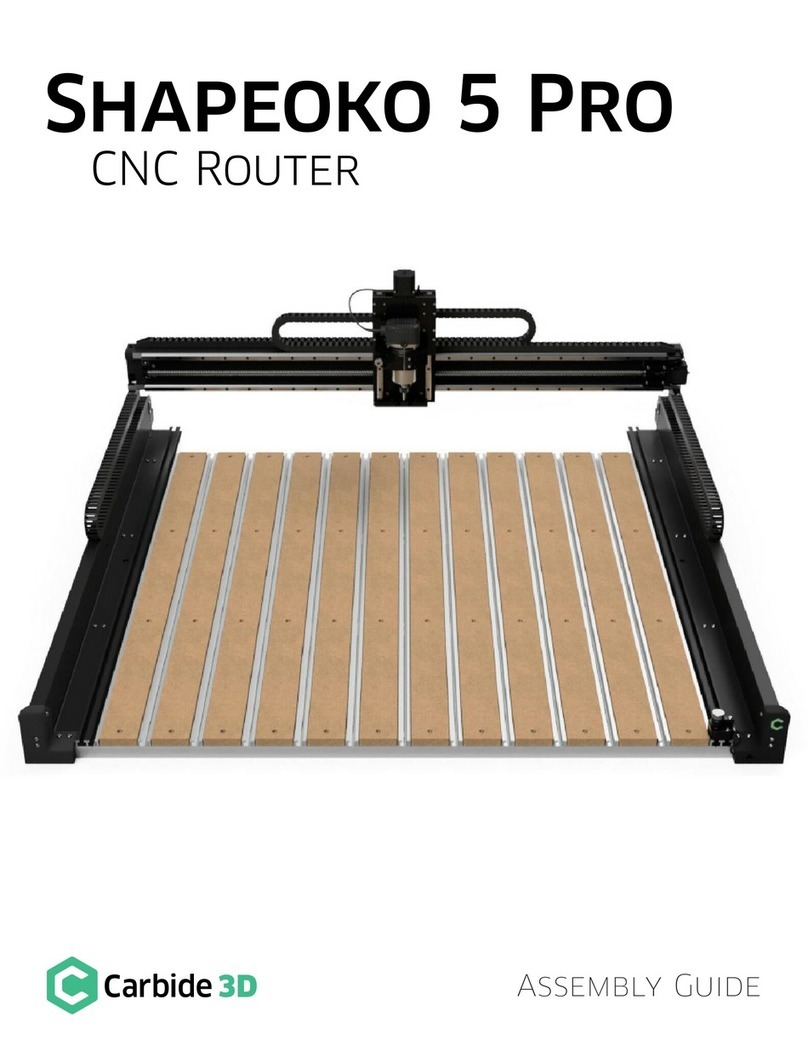
Carbide 3D
Carbide 3D Shapeoko 5 Pro Assembly guide

IBC control
IBC control MicroMax180 manual
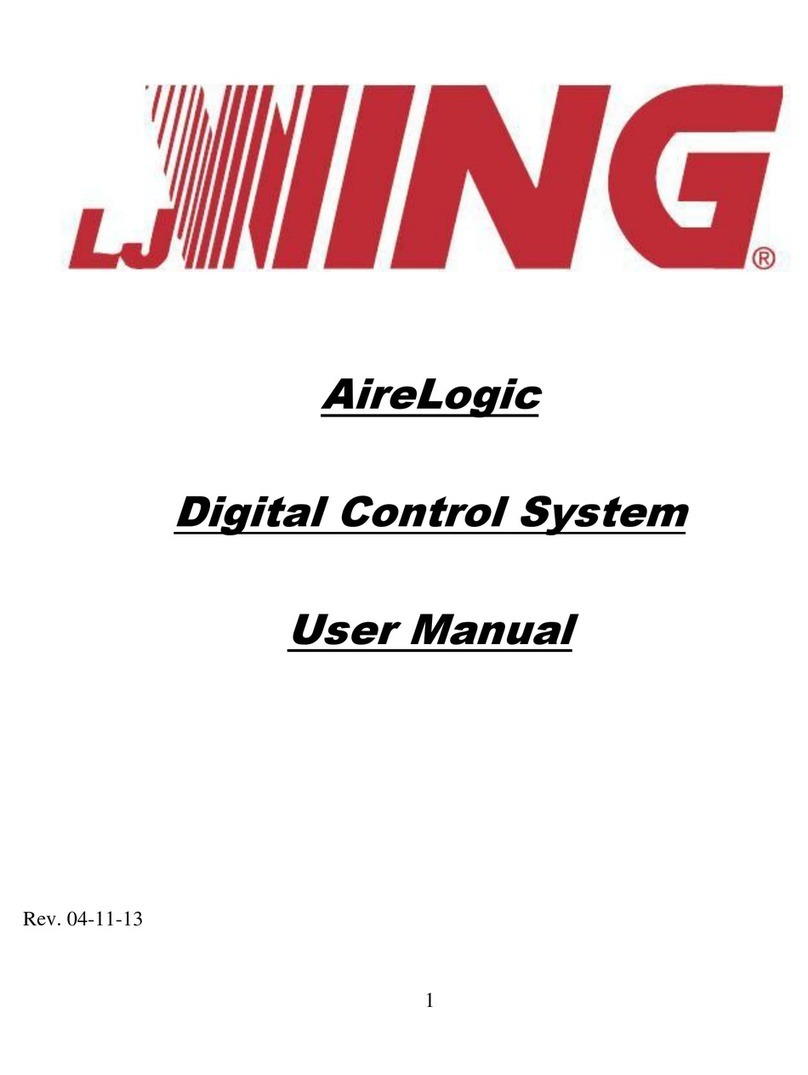
LJ Wing
LJ Wing AireLogic user manual
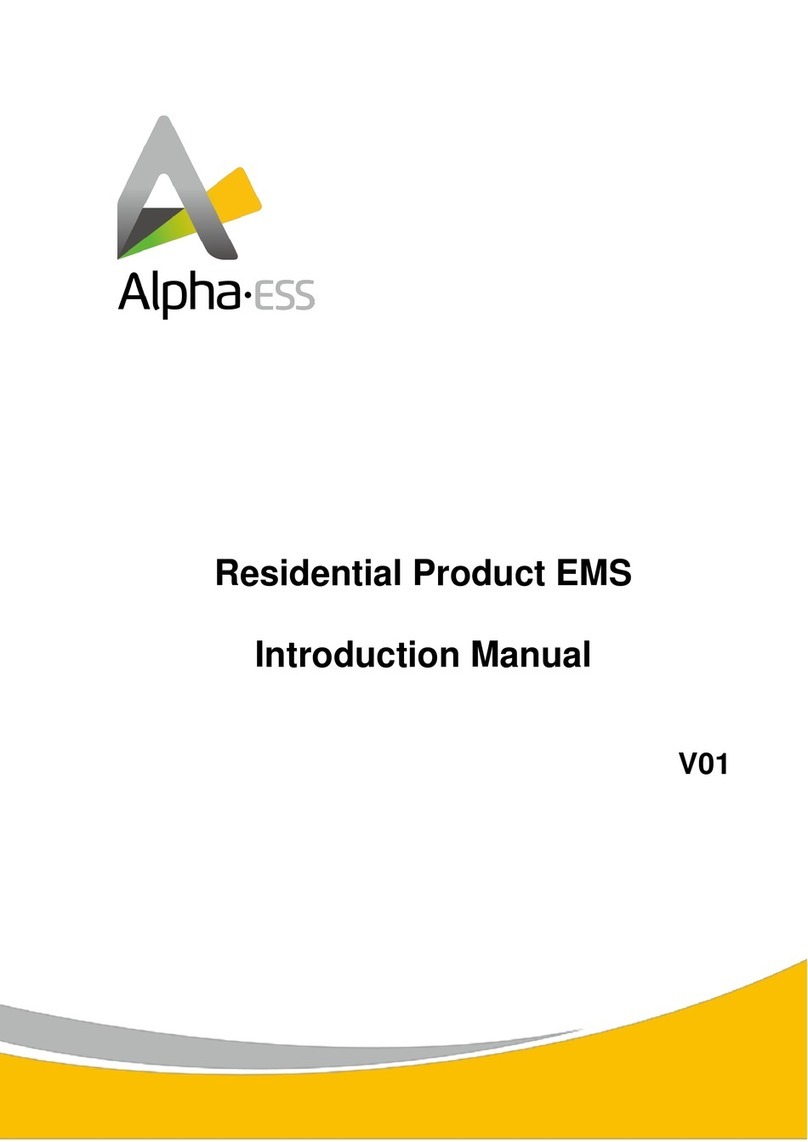
Alpha ESS
Alpha ESS EMS Introduction manual
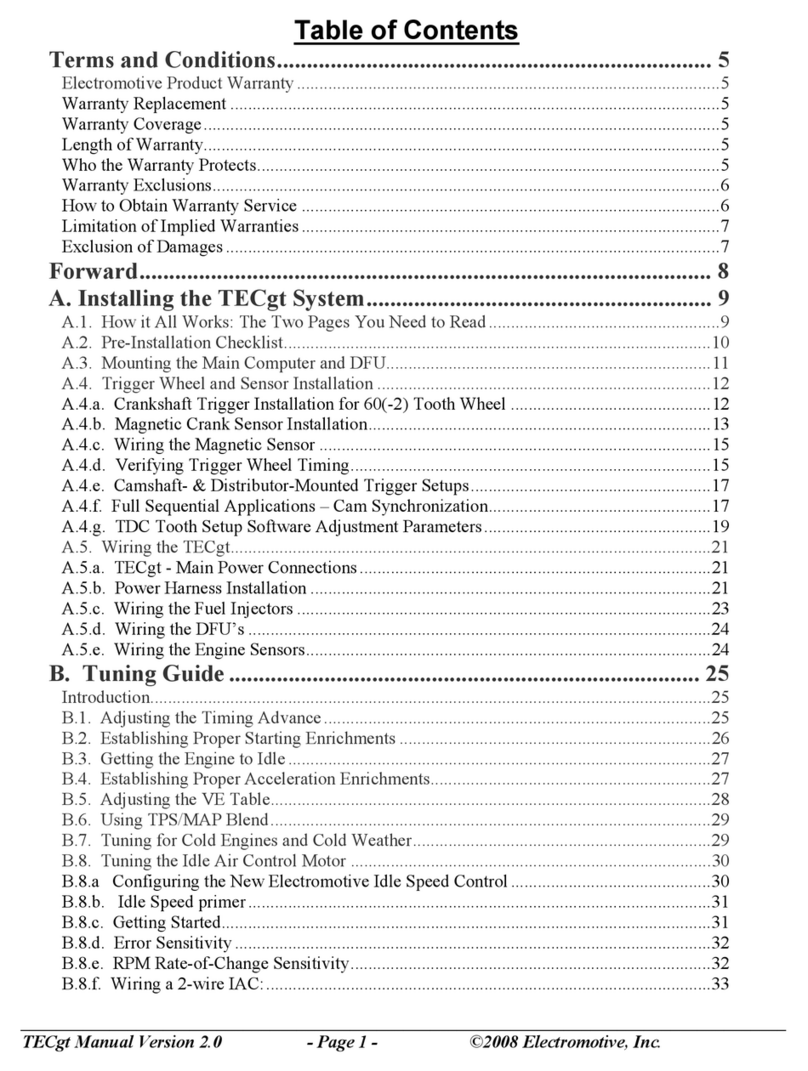
Electro motive
Electro motive TECgt user manual

Air Lift
Air Lift Quick SHOT 25572 installation guide

System air
System air Topvex SoftCooler TR09-15 Operation and maintenance instruction
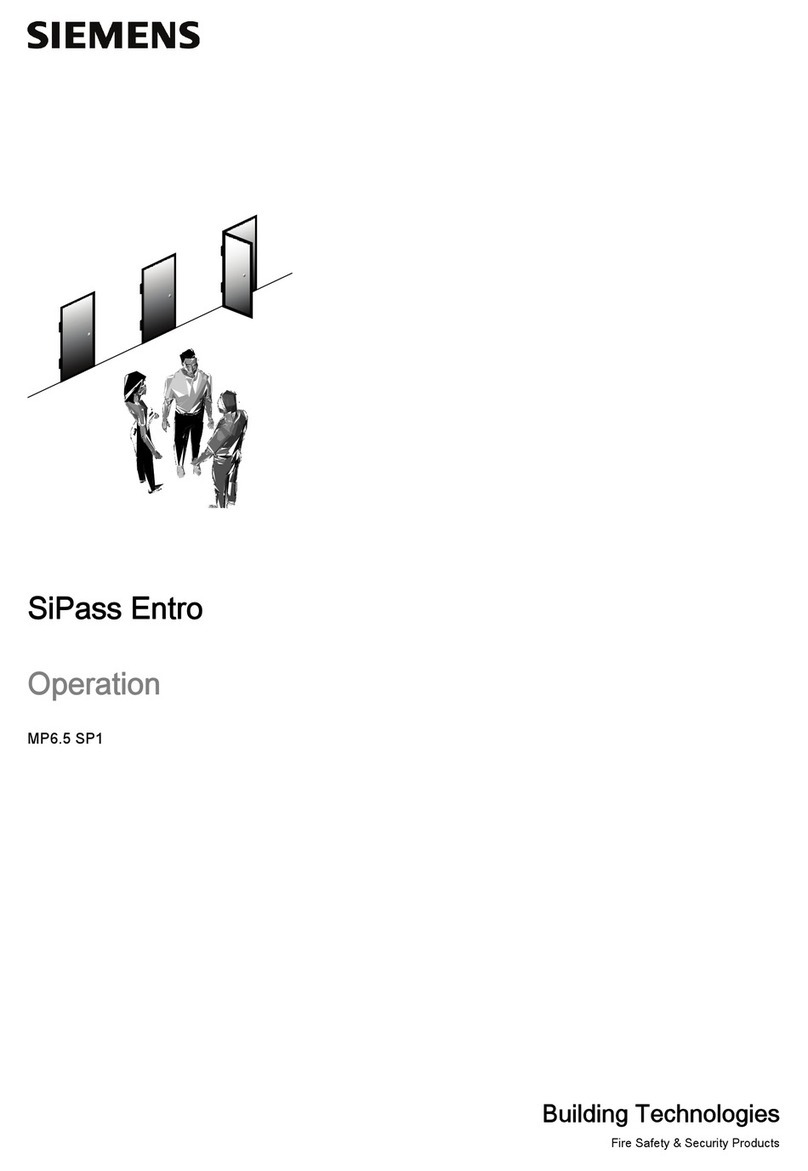
Siemens
Siemens SiPass Entro Operation manual

BENDIXKing
BENDIXKing Skymap IIIC pilot's guide