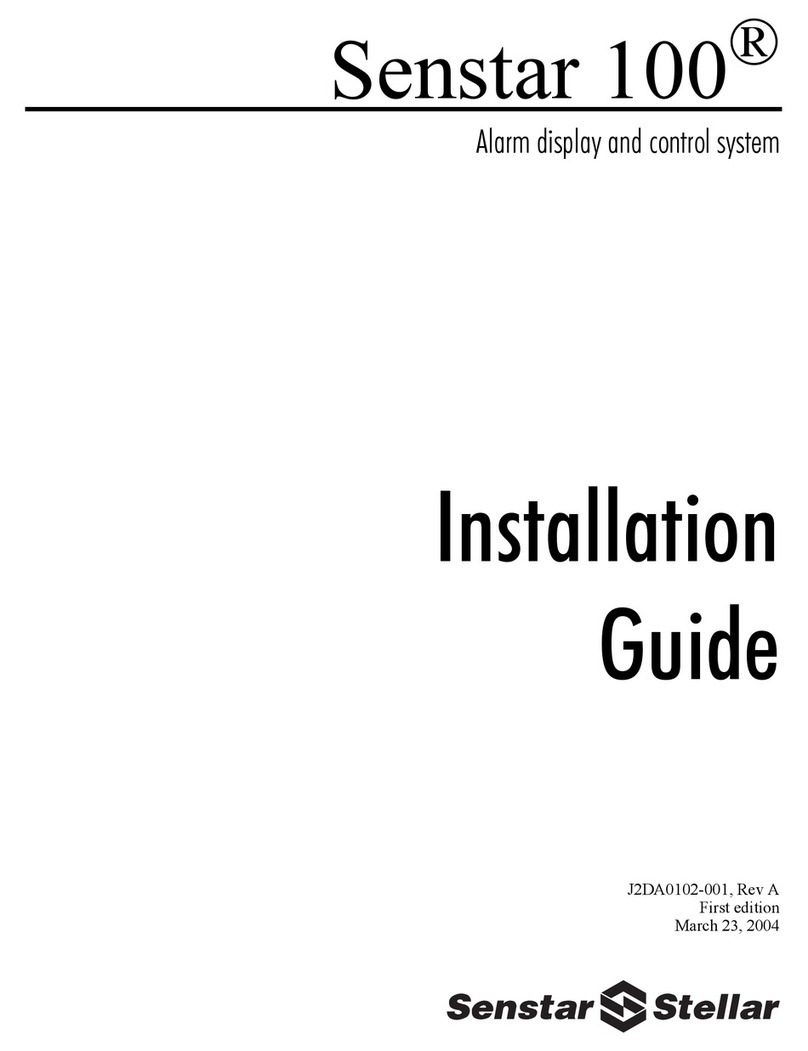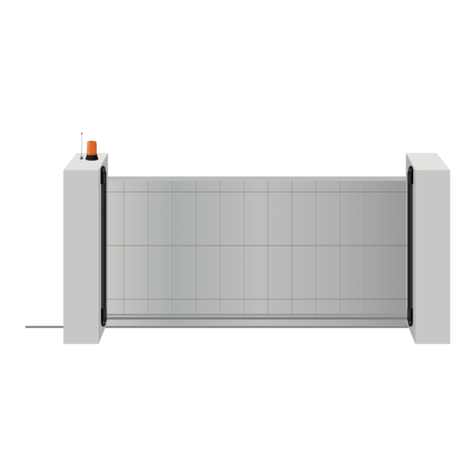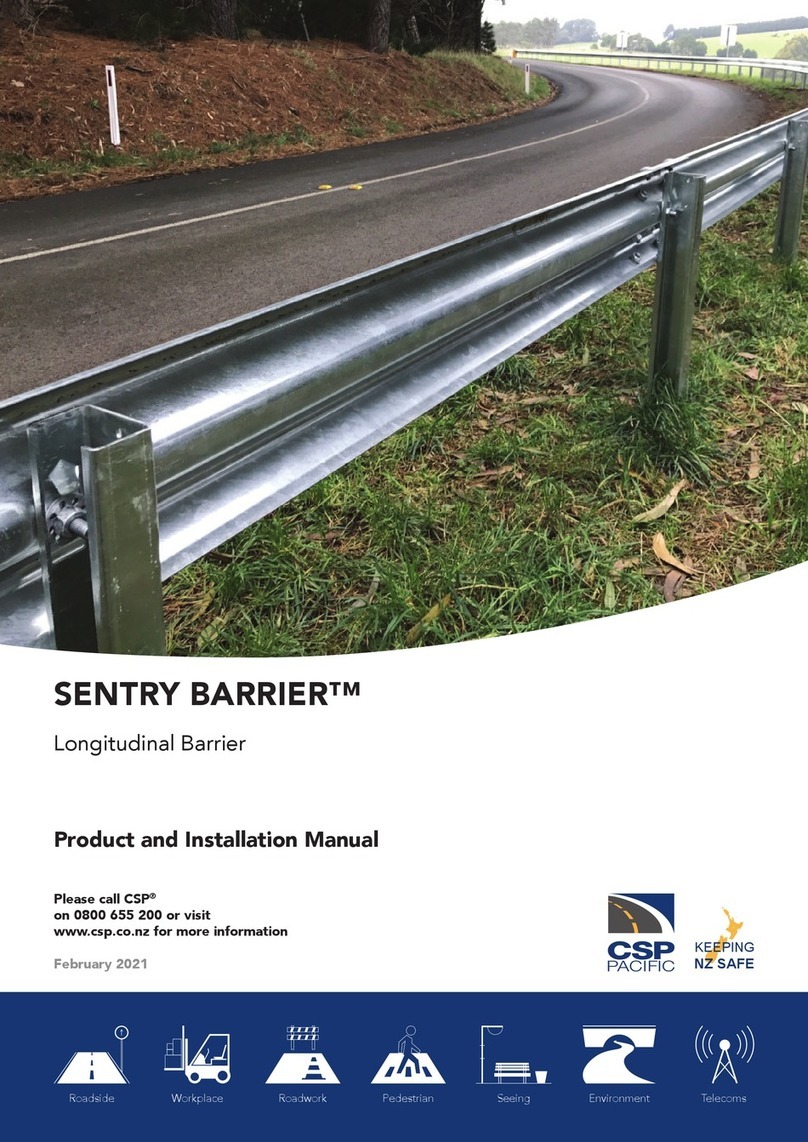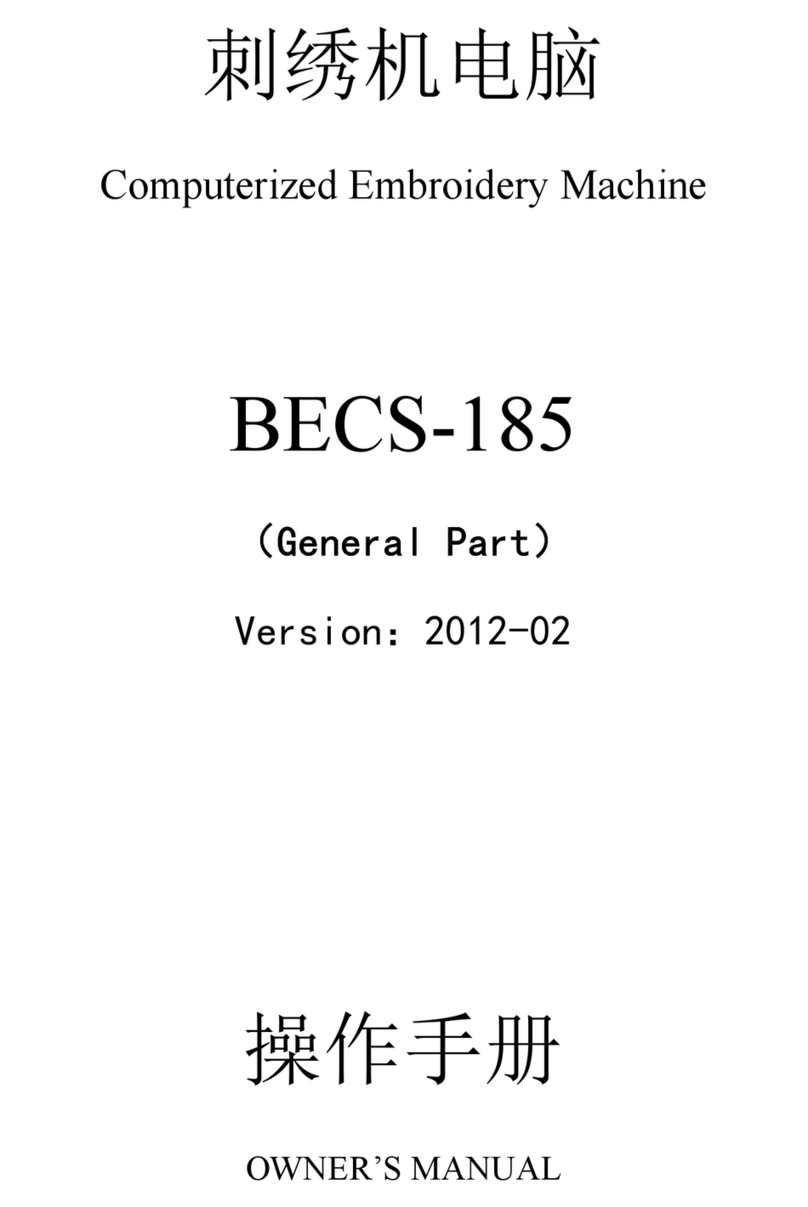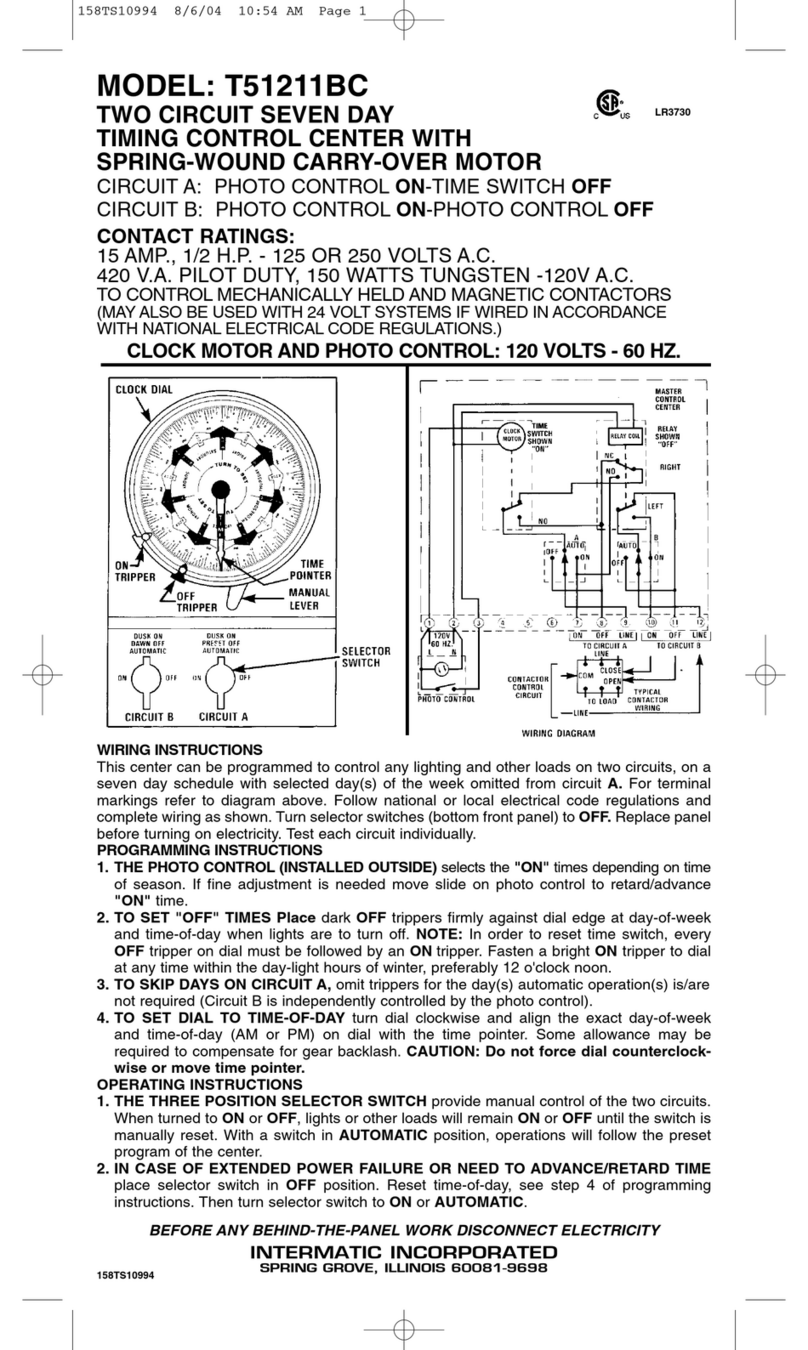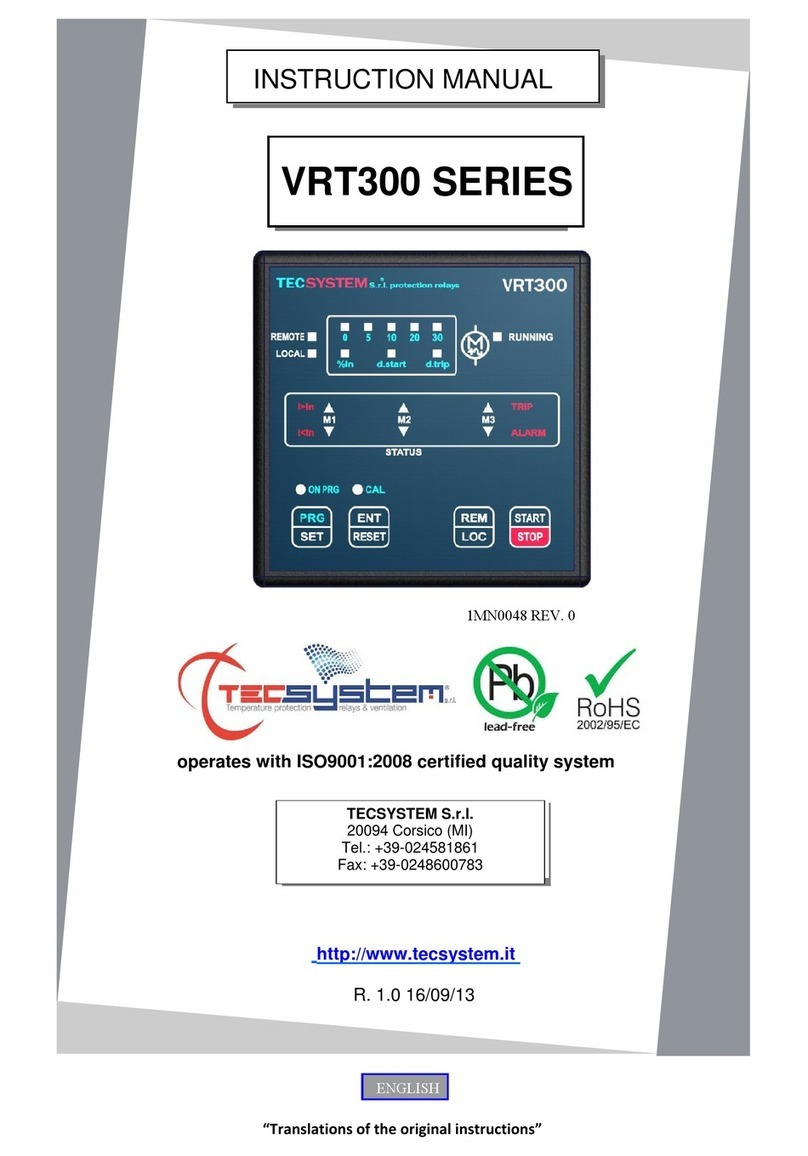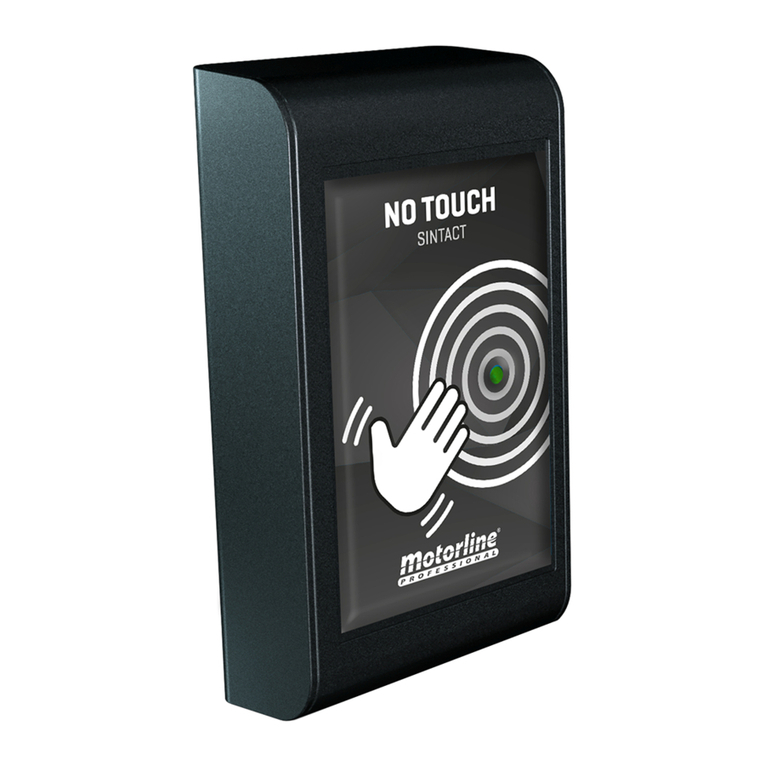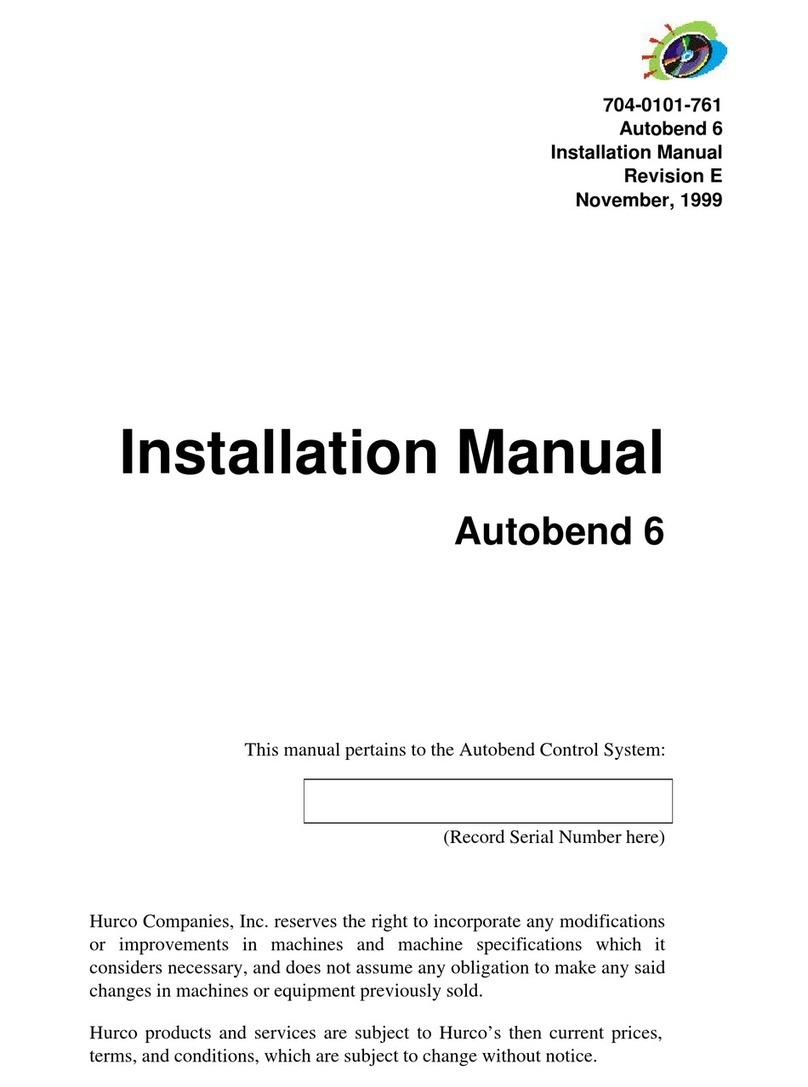SENSTAR MX-7000 Series User manual

MX-7000 Series
Command and Control Center
Installation &
Operation Manual
J9DA0802-001 Rev B
July 13, 2018

MX-7000 Installation and operation manual P a g e | 2
Senstar Corporation
119 John Cavanaugh Drive
Carp, Ontario
Canada K0A 1L0
Tel: +1(613) 839-5572
Fax: +1(613) 839-5830
Website: www.senstar.com
Email: [email protected]
J9DA0802-001 Rev B
July 13, 2018
Senstar, FlexZone, FlexPS, and the Senstar logo are registered trademarks, and UltraWave, Senstar LM100, Silver
Network, and UltraLink I/O are trademarks of Senstar Corporation. Product names and Company names used in this
document are included for identification purposes only, and are the property of, and may be trademarks of, their
respective owners. Copyright © 2012, Senstar Corporation. All rights reserved. Printed in Canada.
The information provided in this guide has been prepared by Senstar Corporation to the best of its ability. Senstar
Corporation is not responsible for any damage or accidents that may occur due to errors or omissions in this guide.
Senstar Corporation is not liable for any damages or incidental consequences arising from the use of, or the inability
to use, the software and equipment described in this guide. Senstar Corporation is not responsible for any damage or
accidents that may occur due to information about items of equipment or components manufactured by other
companies. Features and specifications are subject to change without notice. Any changes or modifications to the
software or equipment that are not expressly approved by Senstar Corporation void the manufacturer’s warranty, and
could void the user’s authority to operate the equipment.
Senstar Corporation’s Quality Management System is ISO 9001:2015 registered.

MX-7000 Installation and operation manual P a g e | 3
Table of Contents
Section 1 Introduction................................................................................................................................5
System Description ...................................................................................................................................5
Reference documents...............................................................................................................................8
Section 2 Quickstart FPS-2-2M/MPS-4100...............................................................................................9
Important installation procedures..............................................................................................................9
FPS 2-2 installation...................................................................................................................................9
MPS-4100 installation .............................................................................................................................13
Connecting the MX-7000 ........................................................................................................................15
Section 3 Quickstart FPS-5 MXF-7500 series ........................................................................................16
Important procedures..............................................................................................................................16
Installation...............................................................................................................................................16
Optical fiber requirement:................................................................................................................16
Connecting the MXF-7500 ......................................................................................................................17
Section 4 Silver Network Support ...........................................................................................................18
Silver Network device documentation.................................................................................................19
Configuring Silver Network devices for MX-7000 implementation......................................................19
Silver device configuration details.......................................................................................................20
Silver Device Upgrades of Existing FPS Systems..............................................................................22
Section 5 Operator Interface...................................................................................................................23
Description ..............................................................................................................................................23
Zone Status display.................................................................................................................................23
Operator commands ...............................................................................................................................24
Command Line................................................................................................................................25
ACK & RST (Acknowledge and Reset)...........................................................................................25
Audio...............................................................................................................................................26
Test .................................................................................................................................................26
Access.............................................................................................................................................26
Setup...............................................................................................................................................26
Section 6 Installation...............................................................................................................................27
Power connections..............................................................................................................................27
Transformer setup (120 V/220 VAC input)......................................................................................28
Backup battery connections................................................................................................................28
Grounding ...........................................................................................................................................28
Connections to field equipment...............................................................................................................29
Data/audio connections...................................................................................................................30
Power connections..............................................................................................................................30
Connecting and testing the processors...................................................................................................31
Bench testing the processor addresses..............................................................................................31
Transponder address switch settings .................................................................................................32
Section 7 MX-7000 Setup .......................................................................................................................33
Initial procedures.....................................................................................................................................33
MX-7000 system setup ...........................................................................................................................33
Initial power up....................................................................................................................................33

MX-7000 Installation and operation manual P a g e | 4
Setting up the MX-7000 ......................................................................................................................33
Calibrate display..............................................................................................................................34
Set clock..........................................................................................................................................34
Change all zones ............................................................................................................................34
Zone configuration ..........................................................................................................................35
Port configuration............................................................................................................................36
System Settings ..............................................................................................................................36
Other Setup functions .........................................................................................................................36
Set password access ......................................................................................................................36
Diagnose comm faults.....................................................................................................................37
Save/restore config .........................................................................................................................37
Restart MX-7000.............................................................................................................................37
Get ARKS data................................................................................................................................37
EDAPT Settings ..............................................................................................................................37
Acknowledge all ..............................................................................................................................38
Load Software.................................................................................................................................38
Return to control..............................................................................................................................38
Section 8 Network Connections..............................................................................................................39
MX configuration using a Web browser over an IP connection..........................................................39
Software Upgrades over an IP connection using DCUFinder.jar............................................................40
Upgrading the MX software.............................................................................................................40
Software Upgrades over an IP connection using a web browser ...........................................................41
Section 9 Appendix A..............................................................................................................................42
Multiplex copper loop power distribution calculations.........................................................................42
Procedure........................................................................................................................................42
Selecting the voltage dropping resistor (Rd)...................................................................................43
Designing an MX-7000 power distribution network ............................................................................43

MX-7000 Installation and operation manual P a g e | 5
Section 1 Introduction
The MX series is a modular, microprocessor-based communications and control center designed to
monitor and control Senstar’s line of FPS fence protection sensors, SAT and SAFT I/O transponders,
MPS-4100 microwaves systems as well as interface to Psycon or other security management systems
(SMS). The MX series also supports Senstar’s Silver Network based fence sensors FlexPS, FlexZone-4,
Senstar LM100, the UltraWave microwave sensor, and the UltraLink I/O processor.
The MX series includes the MX-7000 (copper wire network) and the MXF-7500 (fiber optic network). Each
MX series includes three models. The 7020 supports a maximum of 20 alarm zones, the 7040 supports
40, and the 7060 supports 60 (see Figure 1). Regardless of which model is selected, the MX series
supports up to 30 Silver devices via 2 of its 4 USB ports.
Figure 1 MX-7000 Front Panel (single screen model)
System Description
Alarms generated by field-mounted sensors are processed and displayed by the MX-7000, while
providing operator control of the security system. The MX-7000 main board is bus-architecture based,
meaning that the microprocessor communicates to peripheral devices using a common set of wires (a
bus) inside the MX-7000. Figure 2 is a block diagram of the MX-7000 internal bus connections. Figure 3
shows the main board layout, followed by Table 1 which includes descriptions of the main boards LEDs.
Figure 4 shows the audio card followed by Table 2 which includes descriptions of the audio card’s
features. Figure 5 shows the power card layout. See Figure 14 for a block diagram of the Silver Network
connections to the MX-7000.
USB1
USB2
AUDIO
MX-7000

MX-7000 Installation and operation manual P a g e | 6
Figure 2 MX-7000 block diagram
Figure 3 MX-7000 Main board layout
AUDIO P10
LOOP 4
P7
GND
GND
RESET
ETHERNET
RTC
BATTERY
USB BACK USB FRONT
DISPLAYS
LOCAL BUS
PRINTER J3 EIA-232 - 3
COM 3 EIA-232 - 2
COM 2 EIA-232 - 1
COM 1
R
L
SDcard
P7
LOOP 3
P6 LOOP 2
P5 LOOP 1
P4
P6 P5 P4
P10
P17
P18 P16
P15
J4
J5
P13
P12
processor
OK
D6
P9
POWER P9
D12
D17
Status (ARKS)
P2 LED1
LINK
100
DUP
COL
Ethernet
USB link
D7 D4 D3 D2 D1
D24
LED2
D23

MX-7000 Installation and operation manual P a g e | 7
LED
Description
LED 1 - D24
Steady when system is ready
D1 - LINK
Ethernet communications
D2 - 100
Ethernet communications
D3 - DUP
Ethernet communications
D4 - COL
Ethernet communications
D6 - Processor OK
LED steady on o/s load, pulsates to indicate that the o/s is operating
D17 - Status
LED steady on application load, flashes to indicate application is operating
Table 1 Main board LED descriptions
Figure 4 Audio card
TB1 Pins 1 & 2
Audio input 1
TB1 Pins 3 & 4
Audio input 2
TB1 Pins 5 & 6
Audio input 3
TB1 Pins 7 & 8
External speaker connection
GAIN 1
use GAIN 1 to adjust the input signal volume for audio input 1
GAIN 2
use GAIN 2 to adjust the input signal volume for audio input 2
GAIN 3
use GAIN 3 to adjust the input signal volume for audio input 3
TFA
Use TFA to adjust the frequency of the alert tone
TLS
Use TLS to adjust the volume of the alert tone
Table 2 Audio card features
1 2 3 4
1 2 3 4 5 6 7 8
JP1
A
B
P1 SPK
P2
GAIN 1 GAIN 2 GAIN 3
TFA TLS
TB1
TB1 connections GAIN 1 GAIN 2 GAIN 3 TFA TLS

MX-7000 Installation and operation manual P a g e | 8
Figure 5 Power card
Reference documents
The MX-7000 operates with other Senstar systems and with third party security devices. Refer to the
manufacturers’ documentation when installing and setting up the connected equipment.
Btry
NO
Btry
JP1
+15V
150 mABattery GND Transformer TB1
POWER
D11
J1
place jumper on Btry position
to enable low battery alarm
place jumper on NO Btry position
to disable low battery alarm

MX-7000 Installation and operation manual P a g e | 9
Section 2 Quickstart FPS-2-2M/MPS-4100
Qualified technicians may follow these simplified procedures to install and test an MX-7000 controlled
Fence Protection System, including the installation of the MX-7000 Command and Control Center, the
FPS-2-2M fence protection sensors, and the MPS-4100 microwave protection system. Prerequisites for
using the quick-start procedures are:
•Attendance at one or more Senstar training courses.
•Prior MX-7000 field installation experience.
Before proceeding, verify that you have a complete site layout showing zone extents, processor locations,
and conduit interconnections. If you are not familiar with any of the procedures described in this section,
refer to the appropriate manual for more detailed information.
Important installation procedures
Throughout the installation it is very important that the following procedures are observed:
•Ensure the MX-7000 is connected to a proper electrical ground.
•Install ground rods and proper grounding at outdoor device locations, all FPS processors, and all
MPS-4100 microwave locations.
•Use the approved multiconductor shielded cable, or equivalent, for connecting the MX-7000 to
the FPS and MPS units.
(The Senstar Interconnect Cable (p/n SP3922-TUV) is a three-pair, 18 AWG, individually shielded
twisted pair cable, with overall foil shield, braided shield, and high density polyethylene jacket.)
•The interconnect wiring should be run in conduit, either underground or along the base, or top, of
the fence.
•Terminate wiring and shields exactly as shown. Improper terminations will cause system noise
and degrade performance.
FPS 2-2 installation
Mount each FPS processor as shown in Figure 7.
•Use metal brackets or Unistrut-type mounting material to mount the FPS processor(s) on a fence
post.
•Arrange the conduit/control wiring entrance at the bottom of the enclosure, as shown.
•Install an approved ground rod at each processor location and connect a minimum 8 AWG ground
wire to the processor bolt as shown.
IMPORTANT: Connect the ground wire directly to the processor bolt as indicated.
NOTE: Consult the local electrical code for information about earth grounding requirements.
Figure 6 shows the typical copper wire loop interconnection of MX-7000 system components.

MX-7000 Installation and operation manual P a g e | 10
Figure 6 Typical MX-7000 FPS/MPS-4100 system connections
Figure 7 Fence mounted FPS processor
MPS-4100
FPS-2-2
MX-7000 rear panel
AC power transformer
24 V battery pack ARI/MMI RMI
earth
ground
FPS-2-2
FPS-2-2
Psycon security
management system
FPS-2-2
Unistrut type
mounting
watertight
compression
fittings connect earth
ground to enclosure
ground bolt
space cable ties
approximately
12 in. apart
from previous processor or MX-7000
use an approved
earth ground rod
to next processor

MX-7000 Installation and operation manual P a g e | 11
Run the sensor cable from each FPS processor as shown in Figures 7 and 9.
NOTE: Your installation may utilize either standard MEX sensor cable or Helisensor. Observe
special requirements for each type of sensor cable.
Attach the sensor cable to the fence at approximate 12-inch intervals with black UV cable ties as shown
in Figure 8. Use ONLY the approved black UV-protected cable ties.
Figure 8 Cable tie installation
Provide a loop at each fence post and sensitivity loops at each corner or end post. Create cable overlaps
at adjacent zones. Install TSK termination boxes at each sensor cable end-of-line and any splices, if
necessary.
Connect each sensor cable to the processor as shown in Figure 9.
NOTE: Refer to the FPS system manual for detailed setup information and jumper settings.
Figure 9 Transducer Cable Connections
Connect the control wiring to each processor as shown in Figure 10.
•Verify that all shields are connected as indicated. Keep the shields separate, do not connect the
individual cable shields to one another.
•Install a short jumper wire between terminals 1 and 3.
cable cable tie
30 cm (12 in.)
CENTER
SHIELD
12
removable
terminal
blocks
zone 1 PCB
zone 2 PCB
transponder
PCB
CENTER
SHIELD
12
JP1
JP2
JP3
JP4
JP5
JP6
JP7
turn compression glands
clockwise to close

MX-7000 Installation and operation manual P a g e | 12
•Set the transmit and receive address for each processor on the transponder PCB. Refer to Figure
24 or the FPS processor installation manual for address switch settings.
Figure 10 FPS Processor Wiring Connections
NOTE 1: Tie shields as shown. Never tie audio, data and power shields together. Make sure no
shields are shorted or grounded.
Determine value of resistor R1 (if required) individually for each processor. See Appendix A for
additional information.
1 2 345 6 7810 11 12 13 14
9
AUDIO 12 - 16
VDC DATA
1 2
common
+_
shield
+_
R1
shield
1
C
shield
+
_
shield
+
_
shield
A
U
D
I
O
P
O
W
E
R
D
A
T
A
from previous
processor
or MX-7000
to next
processor
or MX-7000
1
C
shield
+
_
shield
+
_
shield
A
U
D
I
O
P
O
W
E
R
D
A
T
A
NOTE 1
NOTE 1
NOTE 1
TB1

MX-7000 Installation and operation manual P a g e | 13
MPS-4100 installation
Mount each MPS-4100 microwave unit (pair) as shown in Figure 11 (refer to the MPS-4100 product guide
for installation details). For MPS-4100 transponder card address switch settings refer to Figure 25.
Figure 11 MPS Microwave Installation
Run the interconnect cables and connect the MPS-4100 to the multiplex loop as shown in Figure 12.
MPS-4100
receiver
transmitter
from previous
transponder or
MX-7000
to next transponder

MX-7000 Installation and operation manual P a g e | 14
Figure 12 MPS-4100 Connections
TB1
TB2
TB3 S2
+ - + - + -
AUD PWR DATA/
TEST TMP ALM
XMTTR
CONNECT
TMPR
-
+PWR
COM
ALM 2
TMPR
TEST 2
COM
AUD 2
CH6
CH5
CH4
CH3
CH2
CH1
XPNDR
CONNECT
Audio O/P
to MX-7000
Tamper O/P
from Transmitter
tape shield
JP1 JP2
S1 1 2 3 4 5 6 ON
OFF
1 2 3 4 5 6 ON
OFF
12 to 24 VDC O/P to
Transmitter and Slave Receiver
12 to 24 VDC I/P
from power supply
MPS-4100
Microwave Receiver
Alarm I/P from
Slave Receiver
Tamper I/P from
Slave Receiver
Audio I/P from
Slave Receiver
audio shield
to common
MX-7000 network
transponder card
installed on PI
XPNDR CONN
P1
Data communication
bus (I/O to MX-7000)
tape shield
connect return
wires to either
common terminal
Test O/P to
Slave Receiver

MX-7000 Installation and operation manual P a g e | 15
Connecting the MX-7000
1. Refer to Section 6 for installation details for the MX-7000 unit. Connect the MX-7000 to its
power supply transformer and battery pack as shown in Figure 21. Apply power to the MX-
7000 by connecting the AC power first, and then the battery pack.
2. Connect the FPS/MPS MX copper transponder loop cable to the MX-7000 rear panel as
shown in Figure 6 and Figure 22. If there are multiple loops, connect each to the appropriate
MX loop card.
3. Enter setup, acknowledge all alarms and perform the MX-7000 initial configuration.
4. Each FPS2-2M field processor supply voltage must be between 12-16 VDC. If the end of line
processor supply voltage is below 12 VDC, the MX-7000 copper loop card output voltage at
TB1, pins 4, 5 (see Figure 20) can be increased by trimming R40 on the loop card. If the end
of line processor supply voltage cannot be brought to 12 VDC without exceeding 16 VDC at
the first in line processor then voltage dropping supply resistors must be added as described
in appendix A.
5. Complete the MX-7000 configuration by performing the steps required for your system (see
Section 7).
6. Adjust the count and gain switches on each FPS processor to provide the required climb and
cut detection. Align each MPS-4100 microwave pair to optimize the detection zones.
7. Perform detection and nuisance alarm testing in each zone and perform fence quieting
procedures and microwave re-alignment if necessary.
8. Perform final testing, including the climb test, in each zone as required by the system
specifications.

MX-7000 Installation and operation manual P a g e | 16
Section 3 Quickstart FPS-5 MXF-7500 series
Qualified technicians may follow these simplified procedures to install and test the typical MX-7500 Fence
Protection System, including installation of the MX-7500, FPS-5 fence protection and MPS-4100
microwave system. Prerequisites for using the quick start procedures are:
•Attendance at one or more Senstar MX-7500 training class.
•Prior MX-7500 field installation experience.
Before proceeding, verify that you have a complete site layout showing zone extents, processor locations,
and conduit interconnections. If you are not familiar with any of the procedures described in this section,
refer to the appropriate manual for more detailed information.
Important procedures
Throughout the installation it is very important that the following procedures are observed:
•Ensure the MX-7000 is connected to a proper electrical ground.
•Install ground rods and proper grounding at outdoor device locations, all FPS processors, and all
MPS-4100 microwave locations.
•Terminate fiber according to accepted practices. Improper terminations will cause
communications errors and degraded performance.
Installation
Figures 13 and 23 show the typical fiber optic interconnection of components. The interconnect cable
should be run in conduit, either underground or along the base of the fence.
Optical fiber requirement:
Multimode, 62.5 µm/125µm with a maximum loss of 3.5 dB/km at 850 nm wavelength of light.
Senstar recommends breakout style of cable with each fiber individually enclosed in aramid yarn and a
2 mm elastomer jacket.
An approved cable type is from Optical Cable Corp. (800) 622-7711 www.occfiber.com, part numbers:
BX02-070D-WLS/900-OFNR for 2 fibers in cable, BX04-080D-WLS/900-OFNR* for 4 fibers in cable. Use
ST connectors with 2 mm strain reliefs.
*OFNR signifies indoor and outdoor riser. Use OFNP for indoor and outdoor plenum.

MX-7000 Installation and operation manual P a g e | 17
Figure 13 MXF-7500 FPS-5 and SAFT fiber optic system connections
Connecting the MXF-7500
1. Refer to section 6 for installation details for the MXF-7500 unit. Connect the MXF-7500 to its
power supply transformer and battery pack as shown in Figure 21. Apply power to the
MXF-7500 by connecting the AC power first, and then the battery pack.
2. Connect the FPS-5 / SAFT fiber transponder loops to the MXF-7500 rear panel as shown in
Figure 13 and Figure 23. If there are multiple loops, connect each to the appropriate MX fiber
loop card.
3. Apply power to the FPS-5 and SAFT devices.
4. Enter setup, acknowledge all alarms and perform the MXF-7500 initial configuration.
5. Complete the MXF-7500 configuration by performing the steps required for your system (see
Section 7).
6. Adjust the count and gain switches in each FPS processor to provide the required climb and cut
detection. Align each MPS-4100 microwave pair to optimize the detection zones.
7. Perform detection and nuisance alarm testing for each zone and perform fence quieting
procedures and microwave re-alignment if necessary.
8. Perform final testing, including the climb test, in each zone as required by the system
specifications.
MPS-4100
MXF-7500
AC power
battery ARI/MMI RMI
earth
ground
FPS-5
FPS-5
SAFT
FPS-5 62.5/125 multimode fiber

MX-7000 Installation and operation manual P a g e | 18
Section 4 Silver Network Support
The MX-7000 supports Silver Network based sensors via 2 of its 4 USB ports and Silver network interface
units (USB to fiber/422 converters). The supported sensors include fence sensors FlexPS, FlexZone-4,
Senstar LM100, plus the UltraWave microwave sensor, and the UltraLink I/O processor. Refer to the
appropriate product manuals for installation and configuration details for specific Silver Network based
devices. The MX-7000 can monitor up to 30 Silver Network based devices in a single network loop. Audio
monitoring and EDAPT processing are not available for devices on the Silver Network.
Note that the Silver Network devices on loop 4 do not affect loops 1 to 3 or any other peripheral
device connections as illustrated in Figure 2.
Figure 14 Silver Network diagram
Silver Network support requires MX-7000 software version J9SW0500-128 or above, plus the MX-7000
Silver Network drivers J9SW0501-001. No additional MX-7000 hardware is required. The Silver Network
devices connect to the MX-7000 through 2 mini NIUs (p/n 00EM0200) or through a Network Interface Unit
(NIU - p/n 00EM1301). Figure 14 illustrates an MX-7000 with a closed loop Silver Network. The Silver
Network example shows 9 transponders and depending on the MX-7000 zone configuration, up to 26
alarm zones.
Transmission media/maximum separation distances between processors:

MX-7000 Installation and operation manual P a g e | 19
•RS-422 copper wire shielded twisted pair data cable (2 pairs per channel) - 1.2 km (0.75 mi.)
•62.5/125 multi-mode fiber optic cable (820 nm) - 2.2 km (1.4 mi.) - 2 fibers per Channel - optical
power budget 8 dB
•9/125 single-mode fiber optic cable (1310 nm) - 10 km (6.2 mi.) - 2 fibers per Channel - optical
power budget 8 dB
•FlexZone sensor cable - 600 m (1,970 ft.)
Silver Network device documentation
Detailed installation, setup and operation instructions are included in each devices Product Guide. The
Product Guides also include communication options and powering requirements. Silver Network devices
are typically powered from a centrally located 48 VDC Network Power supply. Alarm data
communications can be over RS-422 wiring or fiber optic cable (single-mode or multi-mode).
The MX-7000 supports only the Silver Network loop configuration. Go to the Senstar website
(www.senstar.com) to request copies of the Silver device Product Guides.
Configuring Silver Network devices for MX-7000 implementation
Silver Network devices are configured via the Universal Configuration Module (UCM). The UCM is a
Windows based software application, which communicates with the Silver devices locally via USB. The
UCM can also communicate with the Silver based devices over the network if the MX-7000 is
disconnected (requires Silver Network Manager software). If only local USB connections are anticipated,
the configuration should be performed before each device is field installed.
For all Silver device types except the UltraLink I/O, the processor zone and device states are enabled
using the remote configuration relay setup (also known as UltraLink I/O Network Manager mode). Table 3
shows how the remote configuration relays map to the MX-7000 display zones and states for each
processor. The MX-7000 reports the device and zone states as indicated in Figure 18.
FlexPS, FlexZone-4, Senstar LM100, UltraWave (zone 1 only)
Relay to set in Remote Cfig
MX-7000 XPO zone
MX-7000 display state
P1
1
Alarm
P2
1
Tamper
P3
1
Trouble
1-1
2
Alarm
1-2
2
Tamper
1-3
2
Trouble
P4
All XPO zones*
Tamper
P5
All XPO zones*
Trouble
* All zones defined for that processor in the MX-7000 display zones database.
FlexZone-4 and Senstar LM100 have 4 zone capability (Alarm Zones 3 & 4)
1-9
3
Alarm
1-10
3
Tamper
1-11
3
Trouble
1-17
4
Alarm
1-18
4
Tamper
1-19
4
Trouble
Table 3 Remote Cfig relay mapping to MX-7000 display zone and state

MX-7000 Installation and operation manual P a g e | 20
The UltraLink I/O processor accepts up to 6 dry contact inputs. These inputs are mapped to the MX-7000
display zones as follows:
UltraLink I/O processor
UltraLink Input/State
MX-7000 XPO zone
MX-7000 display state
P1 Alarm
1
Alarm
P1 Tamper
1
Tamper
P3 Alarm or Tamper
1
Trouble
P5 Alarm
2
Alarm
P5 Tamper
2
Tamper
P7 Alarm or Tamper
2
Trouble
Table 4 UltraLink I/O input mapping to MX-7000 display zone and state
UltraLink I/O processor
UltraLink Input/State
MX-7000 XPO zone
MX-7000 display state
P1 Alarm or Tamper
1
Alarm
P2 Alarm or Tamper
1
Tamper
P3 Alarm or Tamper
1
Trouble
P5 Alarm or Tamper
2
Alarm
P6 Alarm or Tamper
2
Tamper
P7 Alarm or Tamper
2
Trouble
Table 5 UltraLink I/O input mapping to MX-7000 display zone and state (separate tampers mode)
Silver device configuration details
Use the UCM to set each device configuration for use on the MX-7000 Silver Network:
1. Set the device’s Silver Network address (1 – 30).
2. Set the device’s network type to Silver Loop.
3. For transponders other than UltraLink I/O, set the Remote configuration (see Figure 15).
This manual suits for next models
4
Table of contents
Other SENSTAR Control System manuals