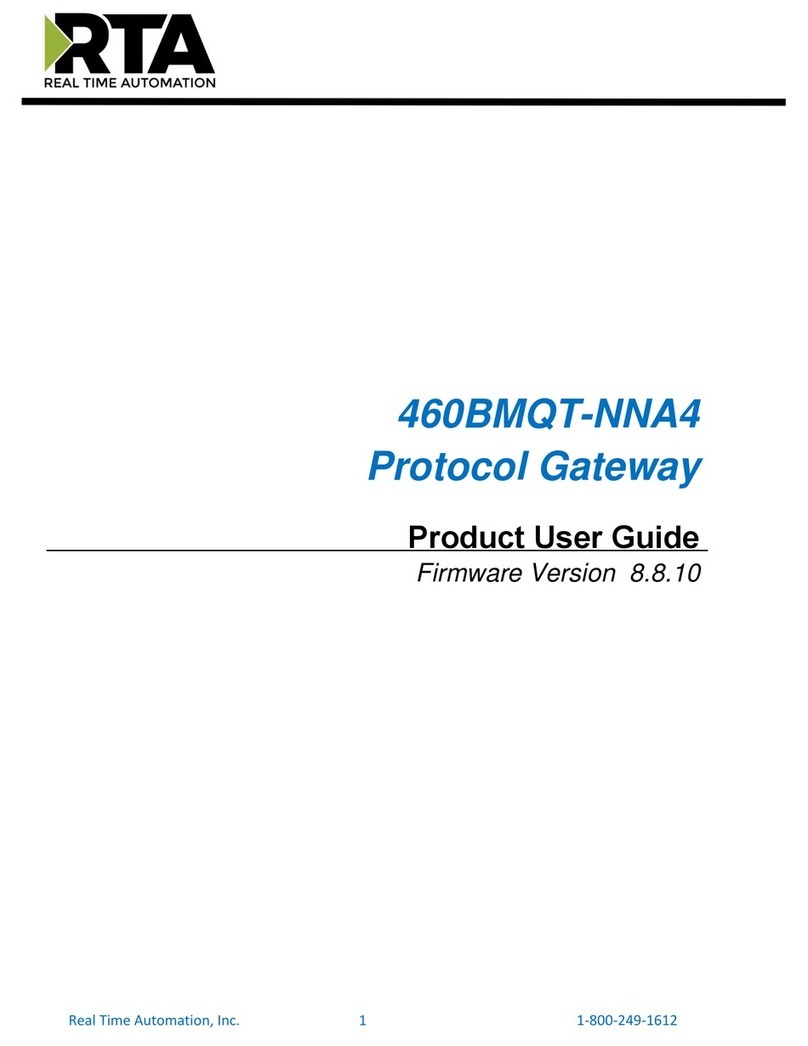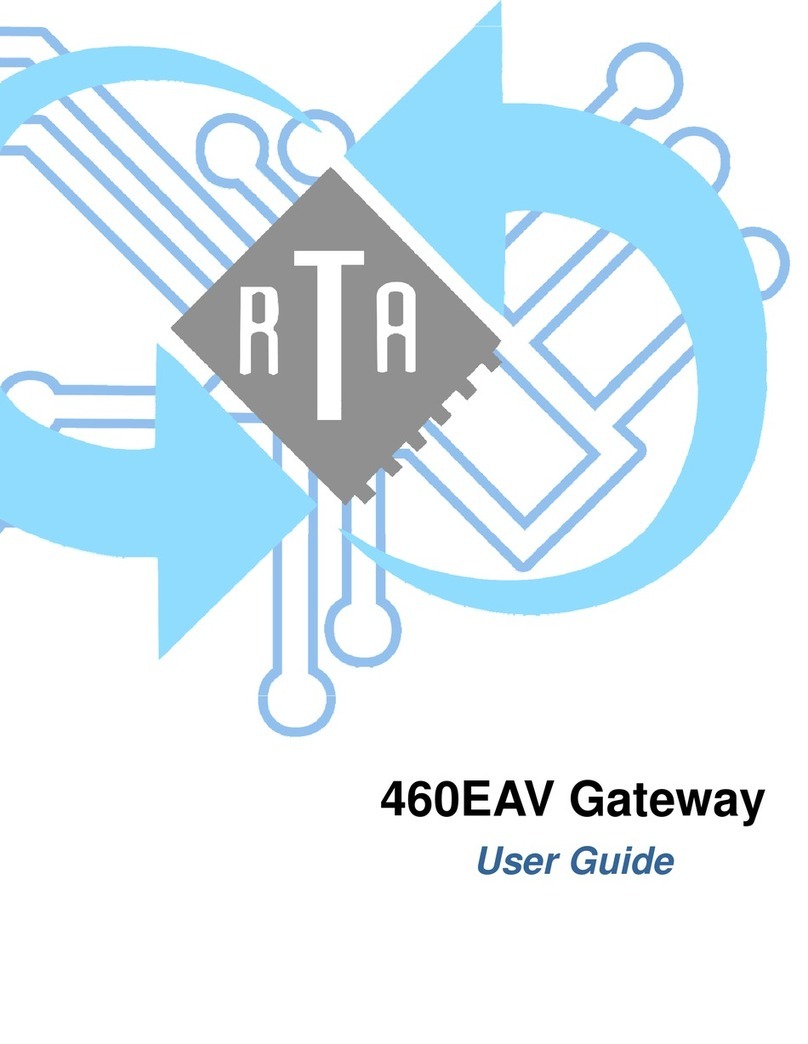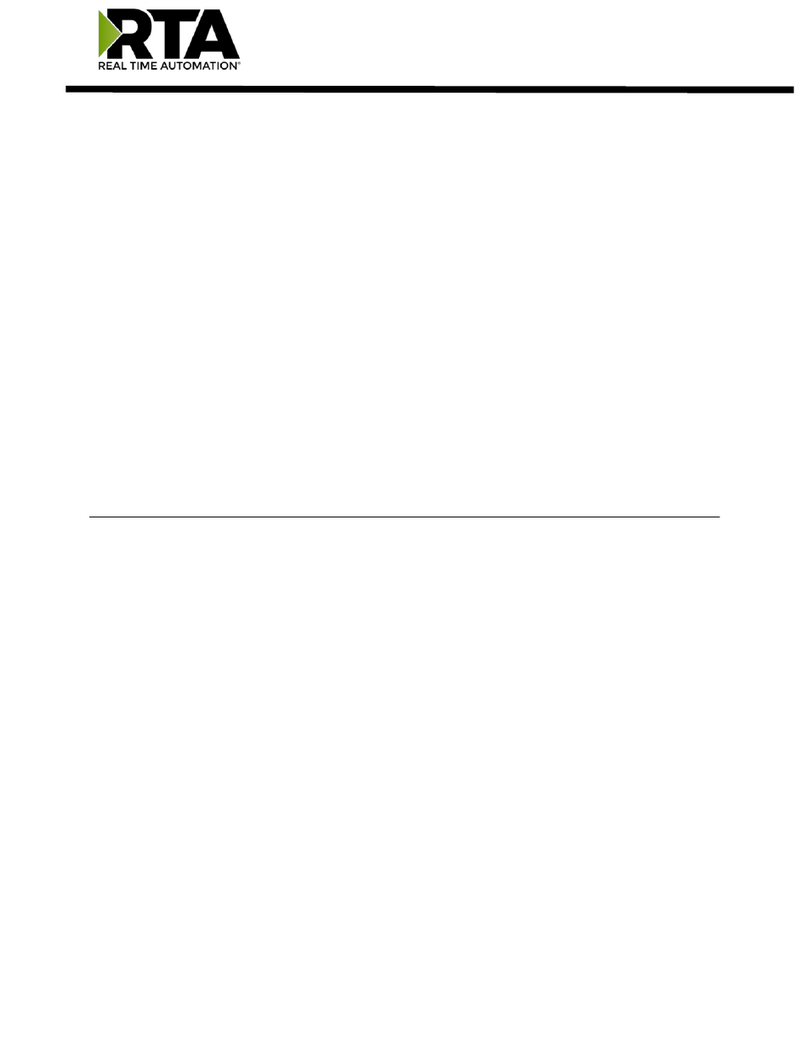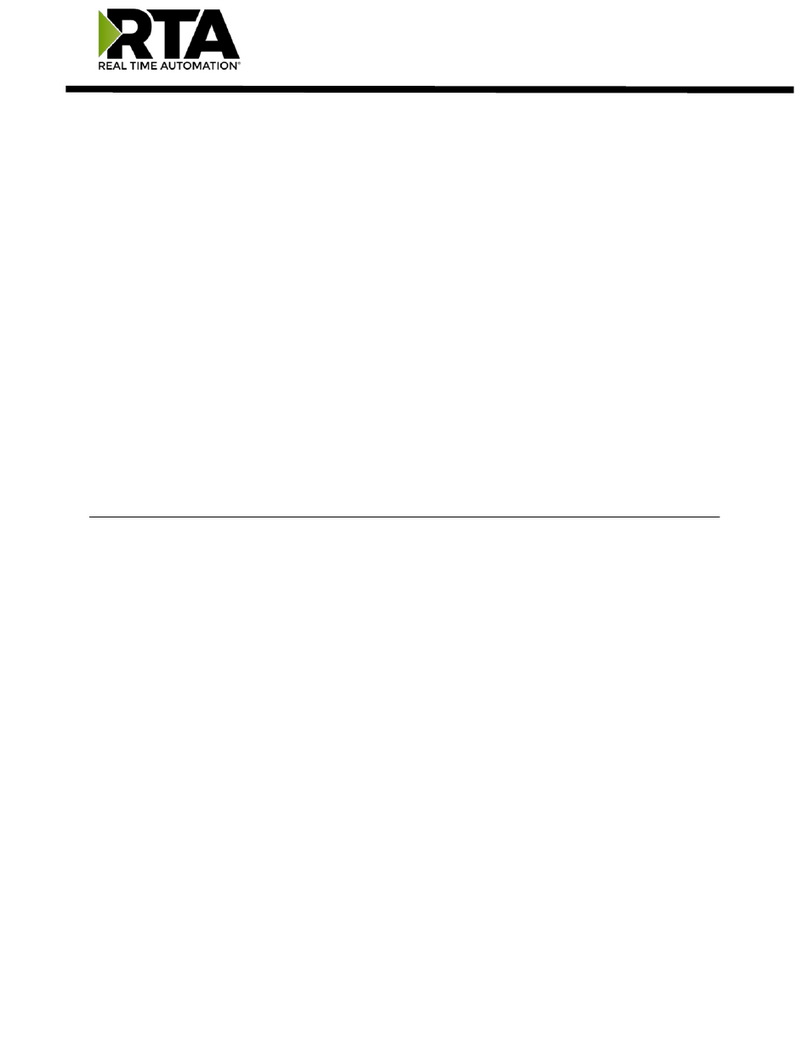Trademarks
CompactLogix, ControlLogix, & PLC-5 are registered trademarks of Rockwell Automation, Inc. EtherNet/IP is a
trademark of the ODVA. MicroLogix, RSLogix 500, and SLC are trademarks of Rockwell Automation, Inc. Microsoft,
Windows, and Internet Explorer are registered trademarks of Microsoft Corporation. BACnet®is a registered
trademark of American Society of Heating, Refrigerating and Air-Conditioning Engineers (ASHRAE). All other
trademarks and registered trademarks are the property of their holders.
Limited Warranty
Real Time Automation, Inc. warrants that this product is free from defects and functions properly.
EXCEPT AS SPECIFICALLY SET FORTH ABOVE, REAL TIME AUTOMATION, INC. DISCLAIMS ALL OTHER
WARRANTIES, BOTH EXPRESSED AND IMPLIED, INCLUDING BUT NOT LIMITED TO IMPLIED WARRANTIES
OF MERCHANTABILITY OR FITNESS FOR A PARTICULAR APPLICATION. THIS LIMITED WARRANTY GIVES
YOU SPECIFIC LEGAL RIGHTS. YOU MAY ALSO HAVE OTHER RIGHTS, WHICH VARY FROM STATE TO
STATE.
The examples and diagrams in this manual are included solely for illustrative purposes. Because of the many
variables and requirements associated with any particular application, Real Time Automation, Inc. cannot assume
responsibility or liability for actual use based on the examples and diagrams. Except as specifically set forth above,
Real Time Automation and its distributors and dealers will in no event be liable for any damages whatsoever, either
direct or indirect, including but not limited to loss of business profits, income, or use of data. Some states do not allow
exclusion or limitation of incidental or consequential damages; therefore, the limitations set forth in this agreement
may not apply to you.
No patent liability is assumed by Real Time Automation with respect to use of information, circuits, equipment, or
software described in this manual.
Government End-Users
If this software is acquired by or on behalf of a unit or agency of the United States Government, this provision applies:
The software (a) was developed at private expense, is existing computer software, and was not developed with
government funds; (b) is a trade secret of Real Time Automation, Inc. for all purposes of the Freedom of Information
Act; (c) is “restricted computer software” submitted with restricted rights in accordance with subparagraphs (a)
through (d) of the Commercial “Computer Software-Restricted Rights” clause at 52.227-19 and its successors; (d) in
all respects is proprietary data belonging solely to Real Time Automation, Inc.; (e) is unpublished and all rights are
reserved under copyright laws of the United States. For units of the Department of Defense (DoD), this software is
licensed only with “Restricted Rights”: as that term is defined in the DoD Supplement of the Federal Acquisition
Regulation 52.227-7013 (c) (1) (ii), rights in Technical Data and Computer Software and its successors, and: Use,
duplication, or disclosures is subject to restrictions as set forth in subdivision (c) (1) (ii) of the Rights in Technical Data
and Computer Software clause at 52.227-7013. If this software was acquired under GSA schedule, the U.S.
Government has agreed to refrain from changing or removing any insignia or lettering from the Software or
documentation that is provided or from producing copies of the manual or media. Real Time Automation, Inc.
© 2021 Real Time Automation, Inc. All rights reserved.