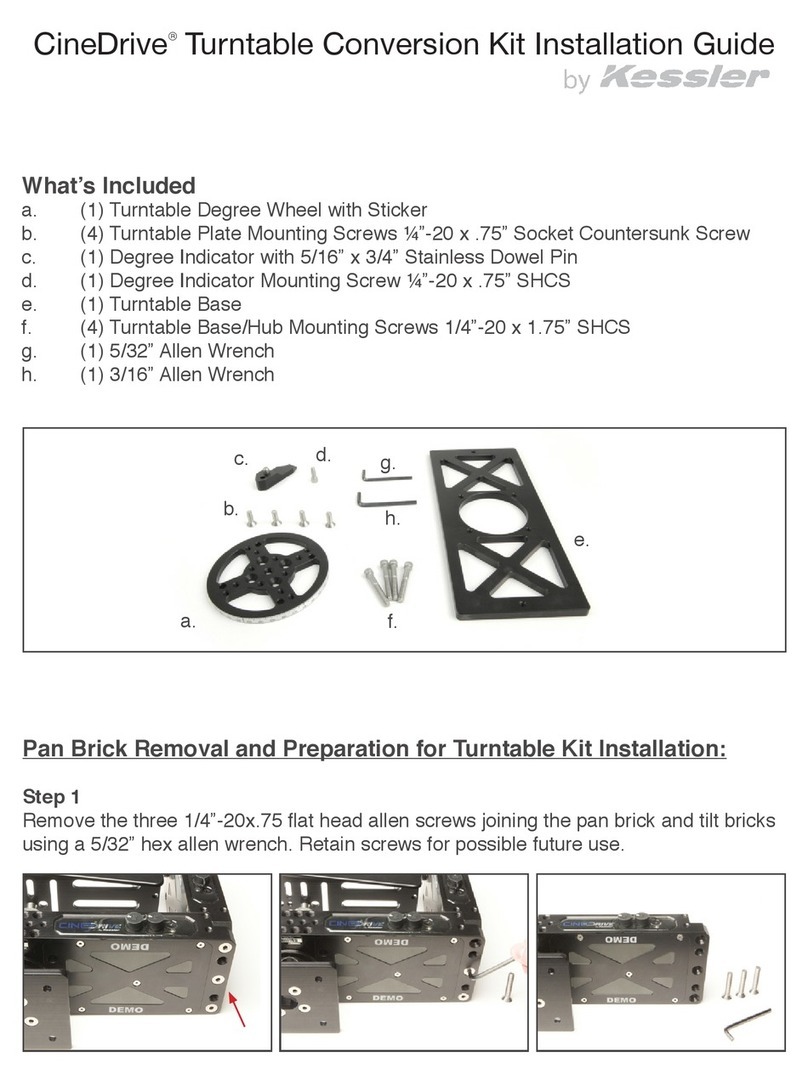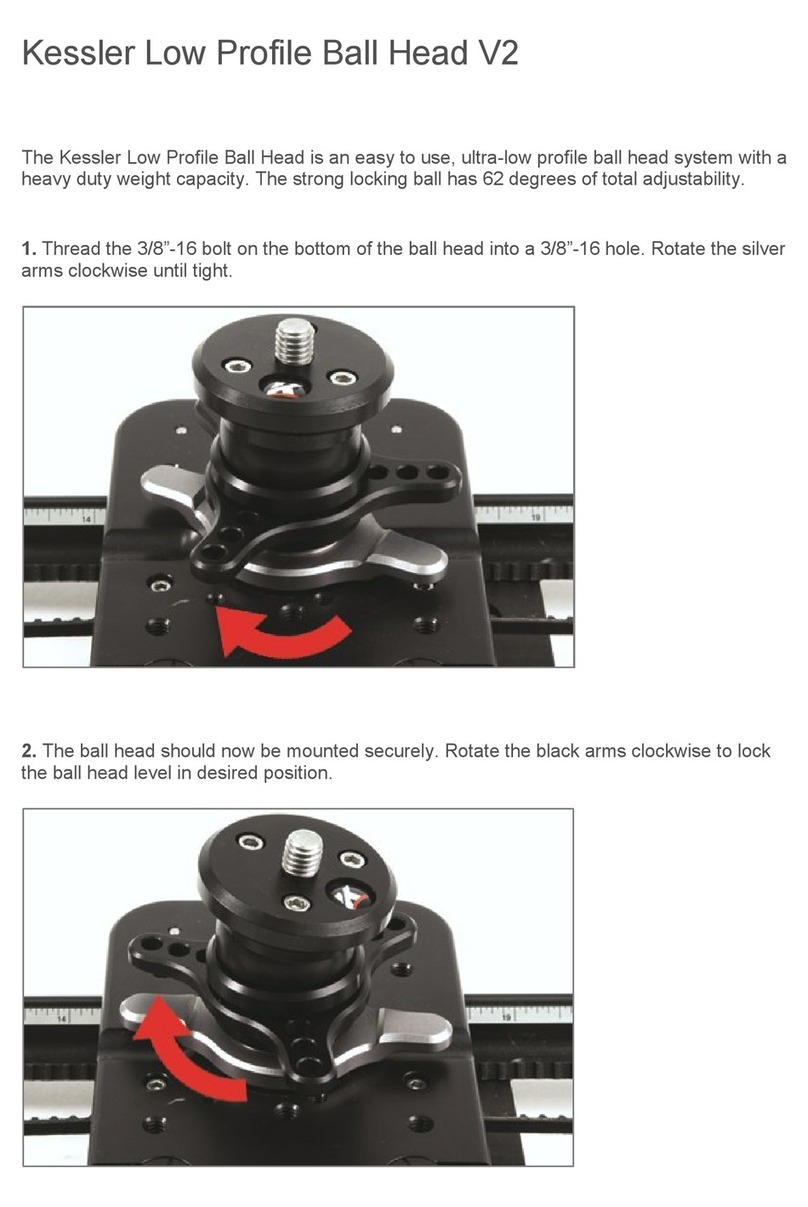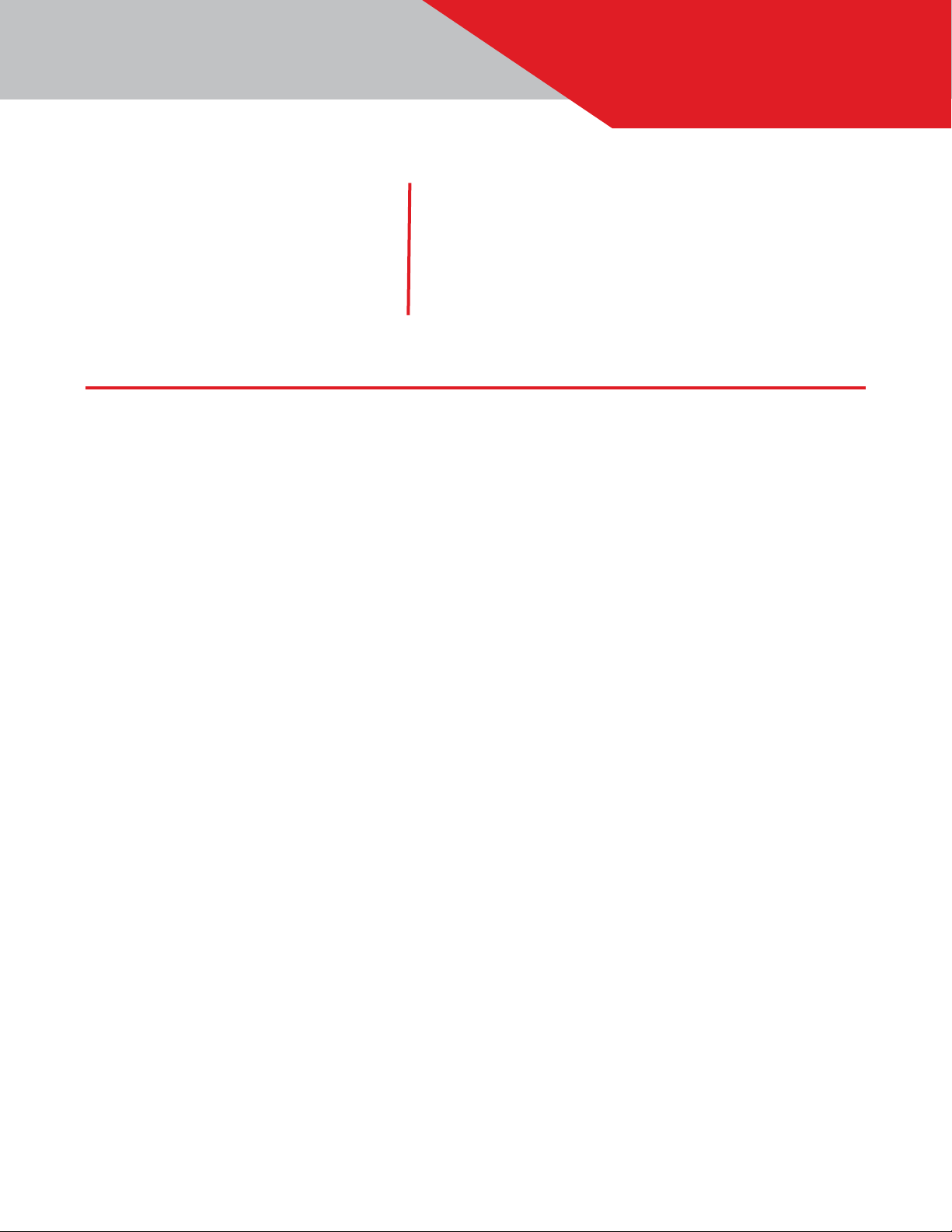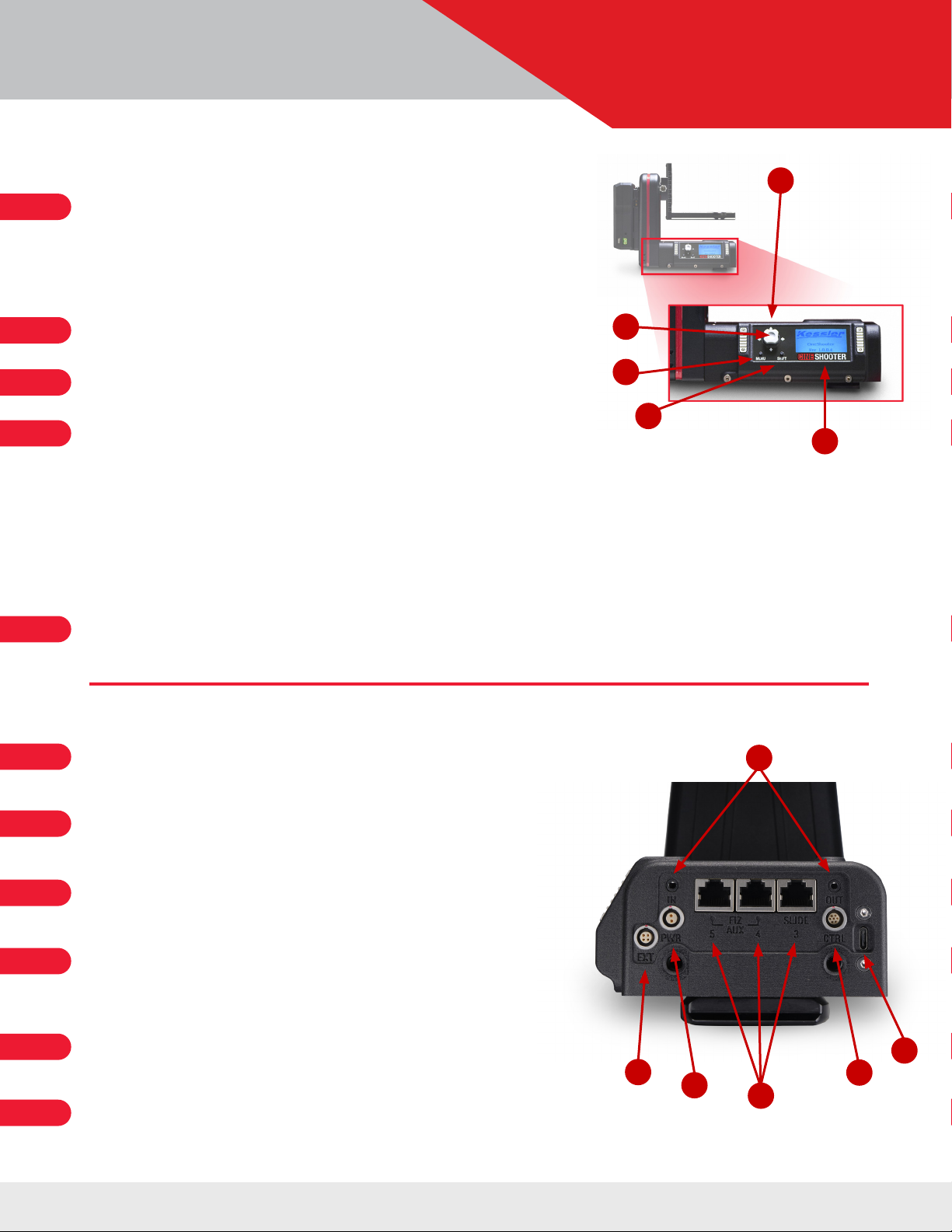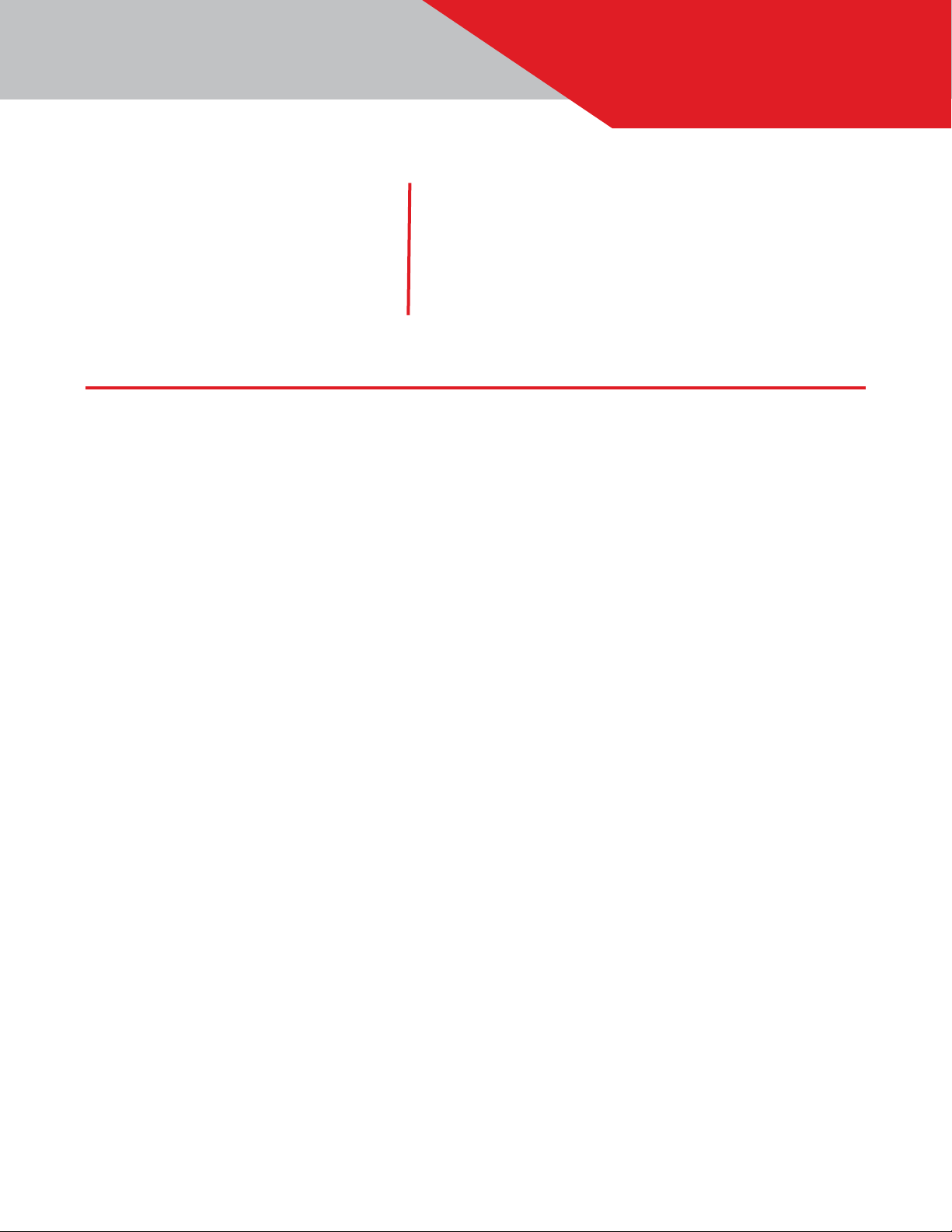
TABLE OF CONTENTS
CINESHOOTER SYSTEM
TABLE OF CONTENTS
ITEMS INCLUDED
Features and Functions ............................................................................................................2-3
• Main Components ................................................................................................................2
• Additional Features ...............................................................................................................2
• On-Board Controls ................................................................................................................3
• Ports & Power ....................................................................................................................3
Hardware Setup ....................................................................................................................4-9
• Before You Begin .................................................................................................................4
• Mounting your CineShooter Pan & Tilt Head .......................................................................................4
• Powering your CineShooter Pan & Tilt Head.......................................................................................4
• Mounting your Camera ............................................................................................................4
• Balancing your Camera ............................................................................................................5
• Tips on Balancing ...............................................................................................................5-6
• Finding Nodal Center ..............................................................................................................7
• Mounting to the L-Bracket or H-Frame ............................................................................................ 8
• Mounting in Roll Mode ............................................................................................................9
Accessory Installation ............................................................................................................10-15
• Heavy Duty Support Module ......................................................................................................10
• Smart Handle Module ..........................................................................................................11
• Adding an Additional Motor Axis ...............................................................................................12-15
Slide Motor Axis........................................................................................................12-13
PulleyConguration.............................................................................................12
Pulley Installation ............................................................................................13-15
Pan/Tilt Motor Axes.......................................................................................................16
FIZ Motor Axis ...........................................................................................................17
• Connectingan Intervalometer .....................................................................................................17
Using kOS ..........................................................................................................................18
• Connecting to kOS via USB ......................................................................................................18
• Connecting to kOS via WIFI ......................................................................................................18
CineShooter Remote App ...........................................................................................................19
• Pairing Phone to CineShooter Remote ...........................................................................................19
• Pairing PS4/XBOX Controller to CineShooter Remote .............................................................................19
Bridge Mode ........................................................................................................................20
• Using Bridge Mode ..............................................................................................................20
• Setting Up Bridge Mode ..........................................................................................................20
Shooting Modes .................................................................................................................21-22
• Program Move ..................................................................................................................21
• Manual Move .................................................................. ................................................21
• Turntable .......................................................................................................................22
• Settings ........................................................................................................................22
Setting Up a Move ................................................................................................................23-25
• Loop/Scrub .....................................................................................................................23
• Time Lapse .....................................................................................................................24
• Stop Motion ....................................................................................................................25
Updating Firmware ..............................................................................................................26-27
• Wireless Update via CineShooter Remote App ....................................................................................26
• Manual Update via Kessler Support Page ........................................................................................27
Getting Creative .................................................................................................................28-29
• Standard Mode .................................................................................................................28
• Roll Mode ......................................................................................................................28
• Arc Mode ......................................................................................................................29
• Rolling Arc Mode ...............................................................................................................29
Troubleshooting...................................................................................................................30-31
Term Reference Guide ...............................................................................................................32
Contact & Support ...................................................................................................................33
• Questions? .....................................................................................................................33
• Idea? ..........................................................................................................................33
• Share Your Work ...............................................................................................................33
USER GUIDE
• Heavy Duty Support Module
• Smart Handle Module
• Any Compatible Kessler Slider
• Slide Motor
• Pan/Turntable Motor
• FIZ Motor
• Camera Control Cable
• Bridge Cable
• Second Shooter Pro/Plus Controller
(for bridging)
• External intervalometer
• CineShooter Remote App
• kOS Software
• Digital Control Center (Coming Soon)
• 1x CineShooter Pan & Tilt Head
• 1x Adjustable Arca-Swiss Mounting L-Bracket
• 1x Power Port Cover (Installed)
• 1x 12V 5A Power Supply with 5.5x2.1mm Barrel
(Center Positive)
• 1x 3 ft. USB-C Cable
• 1x 1/4”-20 and 3/8”-16 Camera Screws
• 1x Allen Key
• 1x QuickStart Guide
NOTE: Notallfeatureshavebeenenabledinthermware.Themanualwillnotprovide
awalkthroughorsetupofthatparticularfeatureuntilitisactivatedinthermware.
OPTIONAL ACCESSORIES